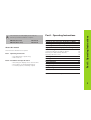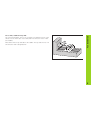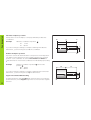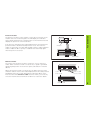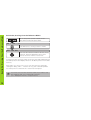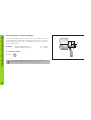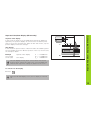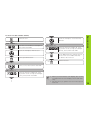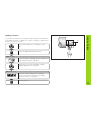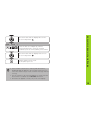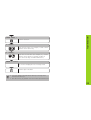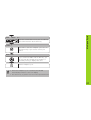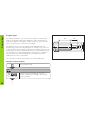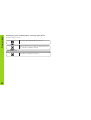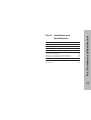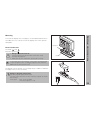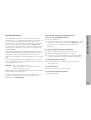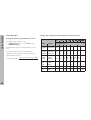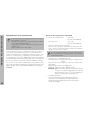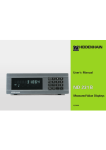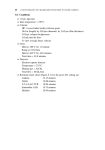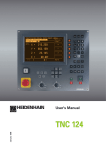Download 28802625 - heidenhain
Transcript
User´s Manual
ND 930
ND 970
Position Display Units
for Lathes
5/95
Position display
(ND 930: only two axes)
Message field
Distance-to-go display (traversing to zero)
For incremental dimensions (only with
distance-to-go display and program input)
Input field
Rx
inch
inch
8
9
Sz
Zo
4
5
6
SPEC
FCT
PGM
Z
1
2
3
0
.
CL
HOLD
POS
GOTO
HEIDENHAIN
Status
display:
7
Rx
REF
PGM
X
MOD
Rx
Radius/diameter display X axis
Sz
Separate value/sum display (ND 970 only)
SPEC
FCT
Special functions (tool datums, taper calculator,
oversize)
PGM
Program input
Tool compensation
Page in program or parameter list/
select function
ENT
X •••
Z
Select coordinate axis
0 •••
9
Numerical input
Reset all axes to zero,
functions for program input
Keyboard (ND 930: no Zo or SZ keys)
Decimal point
Inch display is active
Change sign or parameter
Distance-to-go display is active
PGM
Program input is active
REF
Reference marks have been crossed
Rx
Go directly to parameters or program steps
GOTO
CL
Clear entry/cancel operating mode
Radius display is active
HOLD
POS
Hold current position
Tool number
MOD
Select/deselect parameter list
ENT
Confirm entry
Part I: Operating Instructions
ND 930 (two axes)
ND 970 (three axes)
Fundamentals
Switch-On, Crossing Over the Reference Marks
Switching Between Operating Modes
Selecting Radius or Diameter Display
Separate Value/Sum Display (ND 970 only)
Datum Setting
Setting the absolute workpiece datum
Entering tool data (relative datums)
Resetting all axes to zero
Holding Positions
Moving the Axes with Distance-To-Go
Turning with Oversizes
Taper Calculator
Multipass Cycle
Program Input
Error Messages
4
10
11
12
13
14
14
15
16
17
18
20
22
26
28
31
Items Delivered
32
Part II: Installation and Specifications
33
246 112 05
246 112 05
About this manual
This manual is divided into two parts:
Part I: Operating Instructions
• Fundamentals of positioning
• ND functions
Part II: Installation and Specifications
• Mounting the display unit on the machine
• Description of operating parameters
• Switching inputs, switching outputs
Part I: Operating Instructions
This manual is for ND display units with the
following software numbers or higher:
3
Fundamentals
Fundamentals
+Z
+Y
You can skip this chapter if you are already familiar with
coordinate systems, incremental and absolute dimensions,
nominal positions, actual positions and distance-to-go.
Graduation
+X
Coordinate system
To describe the geometry of a workpiece, a rectangular or Cartesian*
coordinate system is used. The Cartesian coordinate system consists of
three mutually perpendicular axes X, Y and Z. The point of intersection
of these axes is called the datum or origin of the coordinate system.
–X
Datum or
origin
Think of the axes as scales with divisions (usually in millimeters) that
allow us to fix points in space referenced to the datum.
–Z
To determine positions on a workpiece, the coordinate system is “laid”
onto the workpiece.
–Y
With lathe work (i.e., rotationally symmetrical workpieces), the Z axis
moves along the axis of rotation, and the X axis moves in the direction
of the radius or diameter. The Y axis can be disregarded since it would
always have the same values as the X axis.
X
4
* Named in honor of the French mathematician and philosopher
René Descartes (1596 to 1650)
Z
On conventional lathes, the tool is mounted on a slide that moves in the
direction of the X axis (the cross slide) and in the direction of the Z axis
(the saddle).
+ZO
Most lathes have a top slide above the saddle. The top slide moves in Z
axis direction and is designated Zo.
+Z
ZO
X
+X
Fundamentals
Cross slide, saddle and top slide
Z
5
The workpiece drawing is used as the basis for machining the
workpiece. To enable the dimensions in the drawing to be converted
into traverse distances of machine axes X and Z, each drawing
dimension requires a datum or reference point on the workpiece (since
a position can only be defined in relationship to another position).
35
Absolute
datum
The workpiece drawing always indicates one absolute datum (the
datum for absolute dimensions). However, it may contain additional,
relative datums.
In the context of a numerical position display unit, datum setting means
bringing the workpiece and the tool into a defined position in relation to
each other and then setting the axis displays to the value which
corresponds to that position. This establishes a fixed relationship
between the actual positions of the axes and the displayed positions.
With the ND, you can set one absolute datum point and as many as 99
relative datum points (tool datums), and store them in nonvolatile
memory.
6
30
5
Z
10
Fundamentals
Datum setting
Relative
datum
X
Fundamentals
Tool datums (tool compensation)
Your display unit should show you the absolute position of the
workpiece, regardless of the length and shape of the particular tool
being used. For this reason you must determine the tool data and enter
them. First touch the workpiece with the cutting edge of the tool and
then enter the associated display value for that position.
You can enter tool data for up to 99 tools. When you have set the
absolute workpiece datum for a new workpiece, all tool data (= relative
datum points) are referenced to the new workpiece datum.
T2
T1
T3
Nominal position, actual position and distance-to-go
The positions to which the tool is to move are called the nominal
positions ( S ). The position at which the tool is actually located at any
given moment is called the actual position ( I ).
The distance from the nominal position to the actual position is called
the distance-to-go ( R ).
Z
R
S
I
X
Sign for distance-to-go
When you are using the distance-to-go display, the nominal position
becomes the relative datum (display value 0). The distance-to-go is
therefore negative when you move in the positive axis direction, and
positive when you move in the negative axis direction.
7
Example
0
35
Each position on the workpiece is uniquely defined by its absolute
coordinates.
65
Fundamentals
Absolute workpiece positions
Absolute coordinates of position 1 :
X=
5 mm
Z = –35 mm
Z
If you are working according to a workpiece drawing with absolute
dimensions, you are moving the tool to the coordinates.
5
1
15
Relative workpiece positions
X
A position can also be defined relative to the previous nominal position.
The datum for the dimension is then located at the previous nominal
position. Such coordinates are termed incremental coordinates or
chain dimensions. Incremental coordinates are indicated by a preceding
I.
Example
Relative coordinate of position 2 referenced to
position 1 :
IX = 10 mm
IZ = –30 mm
30
35
If you are working according to a workpiece drawing with incremental
dimensions, you are moving the tool by the dimensions.
5
Z
10
1
Sign for incremental dimensioning
A relative dimension has a positive sign when the axis is moved in the
positive direction, and a negative sign when it is moved in the negative
direction.
8
2
X
The position encoders on the machine convert the movements of the
machine axes into electrical signals. The ND display unit evaluates
these signals, determines the actual position of the machine axes and
displays the position as a numerical value.
If the power is interrupted, the relationship between the machine axis
positions and the calculated actual positions is lost. The reference
marks on the position encoders and the REF reference mark evaluation
feature enable the ND to quickly re-establish this relationship again
when the power is restored.
Fundamentals
Position encoders
Z
Workpiece
Encoder
Reference marks
The scales of the position encoders contain one or more reference
marks. When a reference mark is crossed over, a signal is generated
identifying that position as a reference point (scale datum = machine
datum).
When this reference mark is crossed over, the ND's reference mark
evaluation feature restores the relationship between axis slide positions
and display values as you last defined it by setting the datum. If the
linear encoders have distance-coded reference marks, you need only
move the machine axes a maximum of 20 mm to restore the datum.
Scale in
linear encoder
Reference mark
Distance-coded
reference marks
9
Switch-On, Crossing Over the Reference Marks
10
Switch-On, Crossing Over the Reference Marks
0➨1
REF ?
Turn on the power (switch located on rear
panel). REF and decimal points blink.
ENT ...CL
ENT
Press ENT before crossing reference marks.
PASS OVER REF.
Cross over the reference marks in all axes (in any
sequence). Each axis display becomes active
when its reference mark is crossed over.
Crossing over the reference marks stores the last relationship between
axis slide positions and display values for all datum points in nonvolatile
memory.
Note that if you choose not to cross over the reference marks (by
clearing the dialog REF ? with the CL key), this relationship will be
lost if the power is switched off or otherwise interrupted.
You must cross over the reference marks if you want to use
the multipoint axis error compensation feature.
(See “Multipoint Axis Error Compensation”)
You can switch between the operating modes
Distance-To-Go, Special Functions, Program Input,
Set Tool Datum, Hold Position and Parameter Input
at any time simply by pressing another operating
mode key.
Switching Between Operating Modes
Switching Between Operating Modes
11
Your ND can display positions in the cross slide as a diameter or as a
radius. Drawings of lathe parts usually indicate diameters. When you
are turning the part, however, you infeed the tool in the cross slide
axis in radius values.
Example
Radius display, position
Diameter display, position
X = 20 mm
X = 40 mm
To switch the display
➤ Press
Rx
When radius display for the X axis is selected, RX lights up.
When diameter display is selected, RX goes out.
Z
¯40
Selecting Radius or Diameter Display
12
Selecting Radius or Diameter Display
1
20
X
Separate value display
In this mode the positions of the saddle and top slide are displayed
separately. The position displays are referenced to the datum points
that you set for the Zo and Z axes. When an axis slide moves, only the
position display for that axis changes.
40
Z
0 +10
Sum display
In this mode the position values of both axis slides are added together.
The sum display shows the absolute position of the tool, referenced to
the workpiece datum.
Example
(see illustra-)
tion at right)
Separate value display:
Sum display:
Z = +25.000 mm
Zo = +15.000 mm
ZS = +40.000 mm
The sum display will only show correct values if the actual
position values of both axis slides were correctly added and
entered (with sign) when setting the datum for the “sum.”
To switch over the display:
➤ Press
+25
Z
Z0
Z
Z0
Ð10 0
+15
Separate Value/Sum Display (ND 970 only)
Separate Value/Sum Display (ND 970 only)
Sz
When the ND 970 displays sums, the Zo display is switched
off.
13
Datum Setting
Datum Setting
If you want datum points to be stored in nonvolatile memory,
you must first cross over the reference marks.
Note that the correct value to be entered for the datum in the
X axis depends on whether you have selected radius or
diameter display.
You can set one absolute workpiece datum and data for up to 99 tools
(i.e., relative datums).
Setting the absolute workpiece datum
When you enter a new value for the absolute workpiece datum, all tool
data are then based on the new workpiece datum.
Touch the workpiece with the tool.
Select the axis, for example Z.
Z
DATUM Z =
0
ENT
Enter the position of the tool tip (for example,
0 mm) and confirm with ENT.
Enter further axes in the same manner.
14
Z=0
Z
Select the tool.
Touch the workpiece or turn the first
diameter.
TOOL NUMBER =
3
ENT
SPEC
FCT
Enter the tool number (for example 3)
and confirm with ENT.
SET TOOL Z =
Touch the workpiece with the tool.
Select the axis (for example X), enter
the position of the tool tip (for example
20 mm), and confirm with ENT.
Select Special Functions.
To set additional tools, change the tool,
select a new tool number and enter
the data for the next tool.
X 2 0
2x
SET TOOL ?
SPEC
FCT
ENT
Datum Setting
To enter tool data (relative datums)
End the function.
Select Set Tool and confirm with ENT.
ENT
SET TOOL Z =
Z
0
•
•
•
ENT
Select the axis (for example Z), enter
the position of the tool tip (for example
0 mm), and confirm with ENT.
• When you work with the sum display, also set the
tool data when the sum display is active (ND 970
only).
• Use the CL key to go back one level in the special
functions.
15
You can reset all axes to zero by pressing a single key. The last actual
position then becomes the relative datum and is not stored (incremental positioning), and the status display shows “– –” instead of the tool
number. Any tool datums already set remain in memory. You can
activate these by entering the corresponding tool number.
20
15
Z
5
Example: Finish-turning steps
Move to position 1 .
1
3
2
7
Datum Setting
Resetting all axes to zero
3
X
Reset all axes to zero.
Move to position 2 first in Z and then in X.
The display shows the drawing dimensions
(for example, X+7 and Z–15).
Reset all axes to zero.
Move to position 3 first in Z and then in X.
The display shows the drawing dimensions
(for example, X+3 and Z–20).
16
Turn the first diameter, for example in the X
axis.
Z
?
If you want to measure the workpiece after turning the first diameter,
your display unit has to capability to “freeze” (hold) the actual position
before you retract the tool.
?
1
X
Holding Positions
Holding Positions
Select the HOLD POSITION function.
HOLD
POS
2
KEEP X POS. ?
X
ENT
Select the axis (for example X) whose position is
to be held, and confirm with ENT.
Retract the tool. The X axis display remains
stopped. Measure the workpiece.
SET POS. X =
1 2
HOLD
POS
ENT
Enter the measured position, for example
12 mm, and confirm with ENT. The display
shows the current tool position.
End the function.
17
0
Normally, the display shows the actual position of the tool. However, it
is often more helpful to display the remaining distance to the nominal
position (the distance-to-go). You can then position simply by moving
the axis until the display value is zero.
Z
You can enter the absolute or the relative (incremental) coordinates in
the distance-to-go display.
Select the distance-to-go function.
The ∆ symbol lights up.
NOML. VALUE
X 1 5
ENT
X =
Select the axis (e.g., X), enter the nominal
coordinate (e.g., 15 mm) (radius), confirm entry.
Move the X axis until the display value is zero.
The tool is at position 1 .
Z 2 0
ENT
•
•
X =
Select the axis (e.g., Z), enter the nominal
coordinate (e.g., –20 mm), and confirm entry.
1
2
15
5
Example: Finish-turning a shoulder
NOML. VALUE
18
20
Moving the Axes with Distance-To-Go
Moving the Axes with the Distance-To-Go Display
3
X
NOML. VALUE
X
5
ENT
X =
Select the axis (for example X), mark as
incremental dimension, enter the nominal
coordinate (such as 5 mm) (radius), and confirm.
Move the X axis until the display value is zero.
The tool is at position 3 .
End the distance-to-go mode.
The ∆ symbol goes out.
Moving the Axes with Distance-To-Go
Move the Z axis until the display value is zero.
The tool is at position 2 .
• If an oversize is active (see “Turning with Oversizes”),
OVERSIZE ON will appear in the message field when you
select the distance-to-go mode (clear the message with the
CL key).
• For the oversize to be correctly applied you must enter the
first nominal coordinate as an absolute dimension.
• Oversizes are applied correctly only in the sum display.
19
Turning with Oversizes
Turning with Oversizes
Your ND display unit can automatically take oversizes into account in
the distance-to-go mode when the Oversize function is activated. Each
axis can have a different oversize.
To active the oversize function
SPEC
FCT
Select Special Functions.
SET TOOL ?
Select the Oversize function.
OVERSIZE ?
Confirm selection.
ENT
OVERSIZE OFF
ENT
SPEC
FCT
20
Switch oversize on or off. The message field
then displays OVERSIZE ON or OVERSIZE OFF.
End the function.
Remember: oversizes are correctly compensated only for
movement toward the contour.
Z
X
Select Special Functions.
SPEC
FCT
SET TOOL ?
Select the Oversize function.
OVERSIZE ?
Confirm selection.
ENT
Turning with Oversizes
To enter an oversize
OVERSIZE ON
If required, activate Oversize.
Press the arrow down key.
OVERSIZE X ?
X 1
SPEC
FCT
ENT
Select the axis (for example X), enter the
oversize (for example 1 mm), confirm with ENT.
End the function.
• If the Oversize function is active, this will be indicated by a
message in the message field when you activate the
distance-to-go mode.
• Use the CL key to go back one level in the special functions.
21
Taper Calculator
Taper Calculator
The taper calculator enables you to calculate the angle for the top slide.
There are two possibilities:
1:3
• Calculation from the taper ratio:
- Difference between the taper radii to the length of the taper
• Calculation from two diameters and the length:
- Starting diameter
- Final diameter
- Length of the taper
Calculation from the taper ratio
SPEC
FCT
Select Special Functions.
SET TOOL ?
Select Taper Calculator.
TAPER CALCULTR ?
Confirm selection.
ENT
22
•
•
•
ENT
Confirm selection.
1. VALUE ?
1
Enter the first value (for example, 1) and confirm
with the arrow down key.
Taper Calculator
TAPER RATIO ?
2. VALUE ?
3
Enter the second value (for example, 3), confirm
with the arrow down key (length of taper is
three times as large as radius difference).
ANGLE = 18.435
The result is displayed in the message field.
SPEC
FCT
End the taper calculator.
• You can change entered values later by selecting them
with the arrow keys.
• Use the CL key to go back one level in the special functions.
23
SPEC
FCT
Select Special Functions.
30
Select the taper calculator.
TAPER CALCULTR ?
Confirm selection.
ENT
TAPER RATIO ?
Select Taper Dimensions.
TAPER DIMENS. ?
ENT
•
•
•
24
Confirm selection.
10
SET TOOL ?
20
Taper Calculator
Calculation from two diameters and the length
1 0
Enter value (for example, 10 mm) and confirm
with the arrow down key.
DIA. LEFT =
2
0
Enter value (for example, 20 mm) and confirm
with the arrow down key.
Taper Calculator
DIA. RIGHT =
LENGTH =
3
0
Enter value (for example, 30 mm) and confirm
with the arrow down key.
ANGLE = 9.462
The result is displayed in the message field.
SPEC
FCT
End the taper calculator.
• You can change entered values later by selecting them
with the arrow keys.
• Use the CL key to go back one level in the special functions.
25
0
30
The multipass cycle allows you to turn a shoulder in any number of
infeeds. This cycle is defined and executed in the special functions.
SPEC
FCT
Z
10
Define cycle and execute
50
Multipass Cycle
Multipass Cycle
Select Special Functions.
SET TOOL ?
Select multipass cycle.
X
MULTIPASS ?
ENT
NOML. VALUE
1
0
•
•
•
26
Confirm selection.
X =
Enter nominal value for X, such as 10 mm
(diameter), and confirm with arrow down key.
3 0
Zs=
Enter the nominal value for Zs (such as –30 mm)
and confirm with the arrow down key.
START ?
ENT
Press ENT to start the multipass cycle. Use the
arrow down key if you need to correct your
entries.
Multipass Cycle
NOML. VALUE
MOVE AXES
If you confirmed START with the ENT key, you
can now turn the shoulder in any number of
infeeds by moving to display value zero.
SPEC
FCT
End the multipass cycle.
• When the multipass cycle is activated, the ND 970
automatically switches to the sum display.
• Use the CL key to go back one level in the special functions.
27
For small-lot production you can enter the sequence of positioning
steps in the Program Input mode (PGM key). Up to 99 positioning
steps are possible. The program remains in memory even when the
power is switched off or otherwise interrupted.
The display unit goes into sum display mode (ND 970 only) and
distance-to-go mode when Program Input is activated. You can move
to the entered positions simply by traversing to display value zero. The
program blocks can be entered in absolute or incremental dimensions.
The ∆ symbol in the status display blinks until a block is completely
entered. When you alter program blocks, the display values are
updated as soon as you press ENT.
You can start from any positioning block in a finished program.
Example: Turning shoulders
Select Program Input.
PGM
AXIS ?
Z
28
0
•
•
•
ENT
Select the axis (for example, Z), enter the
nominal coordinate (for example, 15 mm) and
confirm with ENT.
35
20
10
20
30
Program Input
Program Input
Program Input
If you are doing actual machining, traverse the Z
axis until the display value is zero.
Select the next step.
AXIS ?
X 1 0
ENT
Select the axis (such as X), enter the coordinate
(such as 10 mm) (diameter), confirm entry.
If you are doing actual machining, traverse the X
axis until the display value is zero.
Enter further blocks in the same manner.
The complete program:
1
2
3
4
5
6
Zs =
X =
Zs =
X =
IZs=
X =
+0
+10
–20
+20
–35
+30
29
Program Input
Deleting programs, deleting blocks, inserting empty blocks
Program Input is active.
Select the deleting/inserting functions.
With the arrow keys, select the desired function
(for example, DELETE BLOCK).
DELETE BLOCK ?
ENT
30
Press ENT to start the function.
Message
Problem
Message
Problem
AMPL. X TOO LOW
The encoder signal is too weak.
The scale may be contaminated.
The entered value is not within
the permissible input range.
The spacing of the reference
marks as defined in P43 is not
the same as the actual spacing.
The input frequency for this
encoder input is too high. This
can occur when the scale is
moved too fast.
Compensation values for nonlinear axis error compensation
erased.
OFFSET DELETED
Offset compensation values for
encoder signals erased.
The datum points have been
erased. If this error recurs,
contact your service agency.
This key currently has no
function.
The temperature of the ND is too
high.
INPUT ERROR
ERROR: REF. X
FRQ. EXCEEDED X
COMP. DELETED
PARAM. ERASED
PGM ERASED
PGM TOO LARGE
PRESET ERASED
KEY W/O FUNCTION
TEMP. EXCEEDED
Error Messages
Error Messages
To clear error messages
When you have removed the cause of the error,
➤ press the CL key.
Check the operating parameters.
If this error recurs, contact your
service agency.
The program has been deleted.
If this error recurs, contact your
service agency.
The maximum program length is
99 blocks.
31
Items Delivered
Items Delivered
• ND 930 for two axes
or
• ND 970 for three axes
• Power connector
Id.-Nr. 257 811 01
• User's Manual
Optional accessories
• Tilting base
Id.-Nr. 281 619 01
32
Connections on Rear Panel
Power Connection
Mounting
Connecting the Encoders
Operating Parameters
Linear Encoders
Setting the display step
Display step, signal period and subdivision
Compatible HEIDENHAIN linear encoders
Multipoint Axis Error Compensation
Specifications
Dimensions
34
35
35
36
37
40
40
40
41
42
45
46
Part II: Installation and Specifications
Part II: Installation and
Specifications
33
Connections on Rear Panel
Connections on Rear Panel
ID label
Power switch
X3
X2
X1
Power input
Ground terminal
34
Encoder inputs X1 to X3
Connections X1, X2, X3, are not shock hazardous according to EN 50178.
Rubber feet with M4 thread
To mount the display unit on a support, use the M4 threaded holes in
the rubber feet. You can also mount the display unit on the optional
tilting base.
HE
ID
EN
HA
IN
Power Connection
Tilting base
Hot leads: L and N
Protective ground:
• Danger of electrical shock!
Connect a protective ground. This connection must
never be interrupted.
• Unplug the power cord before opening the housing.
Support
Power Connection / Mounting
Mounting
To increase the noise immunity, connect the ground terminal
on the rear panel to the central ground point of the machine.
(Minimum cross-section: 6 mm2)
The display unit will operate over a voltage range of 100 V to 240 V AC.
A voltage selector is not necessary.
Danger to internal components!
Use only original replacement fuses.
Two line fuses and a fuse for the switching outputs are inside
the housing.
Fuse types:
Line: F 2.5 A 250 V
Switching outputs: F 1 A
35
Connecting the Encoders
Connecting the Encoders
Your display unit will accept all HEIDENHAIN linear encoders with
sinusoidal output signals (11 to 40 µApp) and distance-coded or single
reference marks.
Assignment of the encoder inputs for the ND 930
Encoder input X1 is for the X axis
Encoder input X2 is for the Z axis
Assignment of the encoder inputs for the ND 970
X2
X1
Z
Zo
X
Encoder input X1 is for the X axis
Encoder input X2 is for the Zo axis
Encoder input X3 is for the Z axis
Encoder monitoring system
Your display unit features a monitoring system for checking the
amplitude and frequency of the encoder signals. If it detects a faulty
signal, one of the following error messages will be generated:
AMPL.X TOO LOW
AMPL.X TOO HIGH
FRQ. EXCEEDED X
Encoder monitoring can be activated with parameter P45.
If you are using linear encoders with distance-coded reference marks,
the encoder monitoring system also checks whether the spacing of the
reference marks as defined in parameter P43 is the same as the actual
spacing on the scales. If it is not, the following error message will be
generated:
36
X3
ERROR: REF. X
Operating parameters allow you to modify the operating
characteristics of your display unit and define the evaluation of
the encoder signals. Operating parameters that can be
changed by the user are called user parameters, and can be
accessed with the MOD key and the dialog PARAMETER
(user parameters are identified as such in the parameter list).
The full range of parameters can only be accessed through
CODE NUMBER.
Entering and changing operating parameters
To access the operating parameters
➤ Press the MOD key
➤ Confirm with ENT to access the user parameters, or select
the dialog for entering the code number (95148) with the
arrow down key to be able to change all operating
parameters.
To page through the operating parameters
Operating parameters are designated by the letter P and a
number. Example: P11. The parameter designation is shown
in the input field as you press the arrow keys to select a
parameter. The parameter setting is displayed in the message
field.
➤ Page forwards by pressing the arrow down key.
➤ Page backwards by pressing the arrow up key.
➤ Go directly to an operating parameter by pressing GOTO,
keying in the parameter number and then pressing ENT.
Some operating parameters have separate values for each
axis. Such parameters have an additional index number from 1
to 3 (ND 930: index 1 to 2).
To change parameter settings
Example
P12.1 scaling factor, X axis
P12.2 scaling factor, Zo axis (ND 970 only)
P12.3 scaling factor, Z axis
Operating parameters P60 and P61 (definition of the switching
ranges) have an index from 0 to 7.
The operating parameters are preset before the unit leaves
the factory. These factory settings are indicated in the
parameter list in boldface type.
Operating Parameters
Operating Parameters
➤ Press the minus key or enter the value and confirm
with the ENT key.
To correct an entry
➤ Press CL. This restores the old value.
To leave the operating parameters
➤ Press MOD again.
37
Operating Parameters
List of operating parameters
P1
Unit of measurement 1)
Display in millimeters
Display in inches
mm
inch
P11 Activate scaling factor 1)
Scaling factor active
Not active
P12.1 to P12.3
SCALING ON
SCALING OFF
Enter scaling factor 1)
Counting direction
Positive counting direction with
positive direction of traverse
COUNTR. X : POS.
Negative counting direction with
positive direction of traverse
COUNTR. X : NEG.
1)
User parameter
Signal period of encoder
2 µm / 4 µm / 10 µm / 20 µm / 40 µm
100 µm / 200 µm / 12 800 µm
P32.1 to P32.3
Enter a scaling factor separately for each axis:
Entry value > 1: workpiece will “grow”
Entry value = 1: workpiece will remain the same size
Entry value < 1: workpiece will “shrink”
Input range:
0.111111 to 9.999999
Factory setting:
1.000000
P30.1 to P30.3
38
P31.1 to P31.3
Subdivision of the encoder signals
128 / 100 / 80 / 64 / 50 / 40 / 20 / 10 / 5 / 4 / 2 / 1 /
0.5 / 0.4 / 0.2 / 0.1
P40.1 to P40.3
Define axis error compensation
Axis error compensation not active
AXIS COMP X OFF
Linear axis error compensation active
LINEAR COMP. X
Multipoint axis error comp. active
AXIS COMP X F(a)
(See “Multipoint Axis Error Compensation”)
P41.1 to P41.3
Linear axis error compensation
Input range (µm):
−99999 to +99999
Factory setting:
0
Example Displayed length Ld = 620.000 mm
Actual length (as determined for example with
the VM 101 from HEIDENHAIN)
La = 619.876 mm
Difference ∆L = La – Ld = –124 µm
Compensation factor k:
k = ∆L/Ld = –124 µm/0.62 m = –200 [µm/m]
Reference marks
One reference mark
Distance-coded with 500 x SP
Distance-coded with 1000 x SP
Distance-coded with 2000 x SP
Distance-coded with 5000 x SP
(SP = signal period)
P44.1 to P44.3
0
500
1000
2000
5000
Reference mark evaluation
Reference mark evaluation active
Not active
P45.1 to P45.3
P81.1 to P81.3
REF. MODE X ON
REF. MODE X OFF
Encoder monitoring
Amplitude and frequency
monitoring active
Not active
ALARM X ON
ALARM X OFF
Encoder
Max. encoder signal 16 µApp
Max. encoder signal 40 µApp
ENCODER X 16µA
ENCODER X 40µA
P98 Dialog language 1)
German
English
French
Italian
Dutch
Spanish
Danish
Swedish
Czech
Japanese
DIALOG
DIALOG
DIALOG
DIALOG
DIALOG
DIALOG
DIALOG
DIALOG
DIALOG
DIALOG
LANG.
LANG.
LANG.
LANG.
LANG.
LANG.
LANG.
LANG.
LANG.
LANG.
D
US
F
I
NL
E
DK
S
CZ
J
Operating Parameters
P43.1 to P43.3
P48.1 to P48.3 Activate axis display
Axis display active
Not active
AXIS DISPL.X ON
AXIS DISPL.X OFF
1)
User parameter
39
Linear Encoders
Linear Encoders
Setting the display step with linear encoders
The display step depends on the
• signal period of the encoder (P31) and the
• subdivision (P32).
Both parameters are entered separately for each
axis.
For linear measurement using nut/ballscrew
arrangements and rotary encoders, calculate the
signal period as follows:
Drivescrew pitch [mm] x 1000
Signal period [µm] =
Line count
40
Display step, signal period and subdivision for linear encoders
Display step
[mm]
[inches]
P31: Signal period [µm]
2
4
10 20
40 100 20012800
P32: Subdivision
0.000 02 0.000 001 100
0.000 05 0.000 002 40
–
80
–
–
–
–
–
–
–
–
–
–
–
–
0.000 1
0.000 2
0.000 5
0.000 005
0.000 01
0.000 02
20
10
4
40 100
–
20
50 100
8
20 40
–
–
80
–
–
–
–
–
–
–
–
–
0.001
0.002
0.005
0.000 05
0.000 1
0.000 2
2
1
0.4
4
2
0.8
10
5
2
40 100
–
20
50 100
8
20
40
–
–
–
0.01
0.02
0.05
0.000 5
0.001
0.002
0.2
–
–
0.4
–
–
1
2
0.5
1
0.2 0.4
4
2
0.8
10
5
2
20
10
4
–
–
–
0.1
0.005
–
–
0.1 0.2
0.4
1
2
128
0.2
0.01
–
–
–
–
–
64
–
20
10
4
–
Encoder
LIP 40x
Signal
period
P31
Ref.
marks
P43
2
0
Display step
Subdivision
P32
Encoder
LS
LS
LS
LS
mm
inches
0.001
0.000 5
0.000 2
0.000 1
0.000 05
0.000 02
0.000 05
0.000 02
0.000 01
0.000 005
0.000 002
0.000 001
2
4
10
20
40
100
LIP 101 A
LIP 101 R
4
0
0.001
0.000 5
0.000 2
0.000 1
0.000 05
0.000 05
0.000 02
0.000 01
0.000 005
0.000 002
4
8
20
40
80
LIF 101 R
LIF 101 C
LF 401
LF 401 C
4
0
5000
0
5000
0.001
0.000 5
0.000 2
0.000 1
0.000 05
0.000 02
0.000 01
0.000 005
4
8
20
40
LID xxx
LID xxx C
LS 103
LS 103 C
LS 405
LS 405 C
ULS/10
10
0
2000
0
or
1000
0.001
0.000 5
0.000 2
0.000 1
0.000 05
0.000 02
0.000 01
0.000 005
10
20
50
100
10
Signal
period
P31
Ref.
marks
P43
303
303 C
603
603 C
20
0
or
1000
0.01
0.005
0.000 5
0.000 2
2
4
LS 106
LS 106 C
LS 406
LS 406 C
LS 706
LS 706 C
ULS/20
20
0
or
1000
0.01
0.005
0.002
0.001
0.000 5
0.000 5
0.000 2
0.000 1
0.000 05
0.000 02
2
4
10
20
40
LIDA 10x
LB 302
40
0
or
2000
0.002
0.001
0.000 5
0.000 1
0.000 05
0.000 02
20
40
80
LIDA 2xx
LB 3xx
LB 3xx C
100
0
0.01
0.005
0.002
0.001
0.000 5
0.000 2
0.000 1
0.000 05
10
20
50
100
LIM 102
12800
0.1
0.005
128
1000
0
Display step
mm
inches
Subdivision
P32
Linear Encoders
Compatible HEIDENHAIN linear encoders
41
Multipoint Axis Error Compensation
42
Multipoint Axis Error Compensation
If you want to use the multipoint axis error compensation feature, you must
• activate this feature with operating parameter P40
(see "Operating Parameters")
• traverse the reference marks after switching on the
display unit.
• enter compensation value table
Your machine may have a non-linear axis error due to factors
such as axis sag or drivescrew errors. Such deviations are
usually measured with a comparator measuring system. This
allows you to determine, for example, the screw pitch error
[X = F(X)] for the X axis. The display value is then automatically
compensated by the error associated with the current position.
Entries in the compensation value table
•
Axis to be compensated:
X, Z or Zo
(Zo only with ND 970)
•
Axis with error:
X, Z or Zo
(Zo only with ND 970)
•
Datum for the axis to be corrected:
Here you enter the point starting at which the axis with
error is to be corrected. This point indicates the absolute
distance to the reference point.
Do not change the datum point after measuring the
axis error and before entering the axis error into the
compensation table.
•
Spacing of the compensation points
The spacing of the compensation points is expressed as
2x [µm].
Enter the value of the exponent x into the compensation
value table.
Minimum input value: 6 (= 0.064 mm)
Maximum input value: 20 (= 1052.672 mm)
Example: 600 mm traverse and 35 compensation points:
results in 17.143 mm spacing between points.
Nearest power of two: 214 [µm] = 16.384 mm
Entry in compensation value table: 14
•
Compensation value
You enter the measured compensation value (in
millimeters) for the displayed compensation point.
Compensation point 0 always has the value 0 and
cannot be changed.
An axis can only be corrected in relation to one axis causing
the error. You can create a compensation value table for each
axis, with each table containing 64 compensation values. The
tables can then be accessed with the MOD key and CODE
NUMBER.
DATUM Z =
Press MOD.
MOD
2
7
Enter the active datum for the error on
the axis to be corrected (e.g., 27 mm)
and confirm.
PARAMETER ?
ENT
Select dialog for entering the code
number.
POINT SPACING Z=
1
0
CODE NUMBER ?
1 0 5 2
9 6
Enter 105296 and confirm with ENT.
X
27.000 X =
ENT
0
COMP. AXIS = X
0
Select the axis to be corrected (e.g.,
cross slide X), and confirm.
X
X
X
= FCT (Z )
Enter the axis causing the error (e.g.,
saddle Z) and confirm.
Z
•
•
•
Enter the spacing of the compensation
points on the axis to be corrected, for
example 210 µm (equals 1024 mm) and
confirm.
1
Select compensation point no. 1, enter
the associated compensation value (e.g.,
0.01 mm) and confirm.
Multipoint Axis Error Compensation
To select the compensation value table and enter an axis
correction
28.024 X =
Enter all further compensation points. If you press and hold
the arrow down key when selecting the next compensation
point, the number of the current compensation point will be
displayed in the input line. You can go directly to compensation points by using the GOTO key and entering the
corresponding number.
MOD
Conclude entry.
43
Multipoint Axis Error Compensation
To delete a compensation value table
Press MOD.
MOD
PARAMETER ?
ENT
Select the dialog for entering the code
number.
CODE NUMBER ?
1 0 5 2
9 6
Enter 105296 and confirm with ENT.
ENT
COMP. AXIS = X
Select the compensation value table
(e.g., for the Z axis), and delete the table.
Z
DEL.COMP.AXIS Z?
ENT
Confirm with ENT, or cancel with CL.
COMP.AXIS = Z
MOD
44
Conclude entry.
Housing
Bench-top design, cast metal
Dimensions (W x H x D):
300 mm x 200 mm x 108 mm
Operating temp.
0° to 45°C (32° to 113°F)
Storage temp.
–30°to 70°C (–22 to 158°F)
Weight
Approx. 3 kg
Relative humidity
<75% annual average
<90% in rare cases
Power supply
100 V to 240 V (−15% to +10%)
48 Hz to 62 Hz
Power consumption
ND 970: 19 W
ND 930: 17 W
Protection
IP 40 (IEC 529)
Encoder inputs
Encoders with 7 to 16 µApp or
16 to 40 µApp output signals
accepted.
Grating period: 2, 4, 10, 20, 40, 100,
200 µm and 12.8 mm.
Reference mark evaluation for distancecoded and single reference marks.
Input frequency
Max. 100 kHz with 30 m (66 ft) cable
Display step
Adjustable (see “Linear Encoders”)
Tool datums
99 (nonvolatile)
Functions
− Distance-to-go display
− Radius/diameter display
− Separate value/sum display
(ND 970 only)
− Memory for 99 program steps
− Hold position
− Set absolute datum
− Taper calculator
− Turning with oversizes
− Multipass cycle
− Scaling factors
Specifications
Specifications
45
46
56
2.205"
70±0.2
2.76"±.008"
M4
30+0.5
1.18"+.02"
43.3
1.704"
6
.24"
X3
92
3.622"
8
.32"
4.
.1 5
8"
15
.6"
92
3.622"
210 ± 0.2
8.268 ± .008"
240
9.45"
X2
4.
.1 5
8"
120 + 0.5
4.73 + .02"
75
2.95"
X
234.5±0.2
9.23"±.008"
260±0.2
10.24"±.008"
25.5±0.2
1"±.008"
20
.79"
0
108+2
4.25"+.08"
200
7.87"
Specifications
Dimensions in mm/inches
300
11.81"
HEIDENHAIN
X1
M4 x 6
M4 x .24"
Tilting base
38 ± 0.5
1.5 ± .02"
20°
DR. JOHANNES HEIDENHAIN GmbH
Dr.-Johannes-Heidenhain-Straße 5
83301 Traunreut, Germany
{ + 49 / 86 69 / 31-0
| + 49 / 86 69 / 50 61
e-mail: [email protected]
{ Service
+ 49 / 86 69 / 31-12 72
{ TNC-Service + 49 / 86 69 / 31-14 46
| + 49 / 86 69 / 98 99
e-mail: [email protected]
http://www.heidenhain.de
288 026-25 . SW05 . 2 . 5/99 . F&W . Printed in Germany . Subject to change without notice