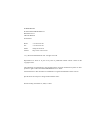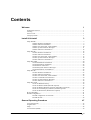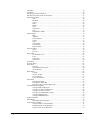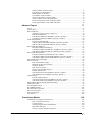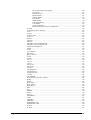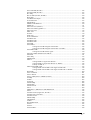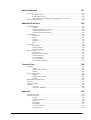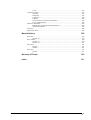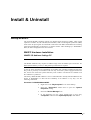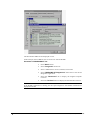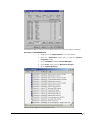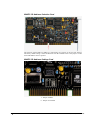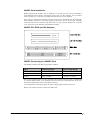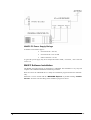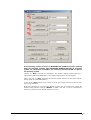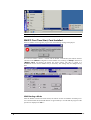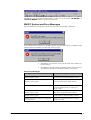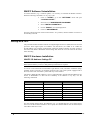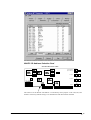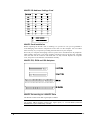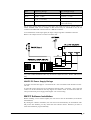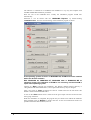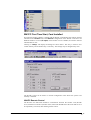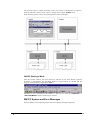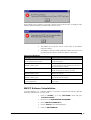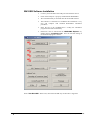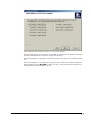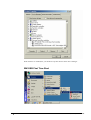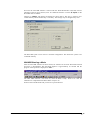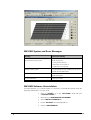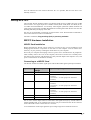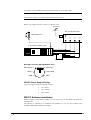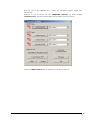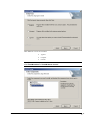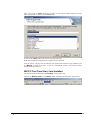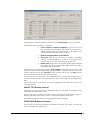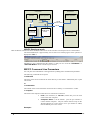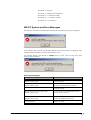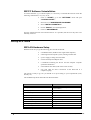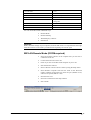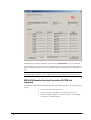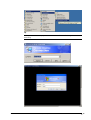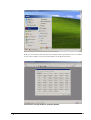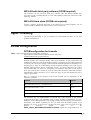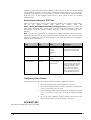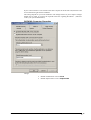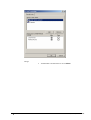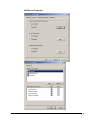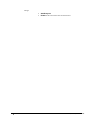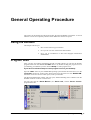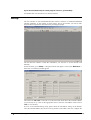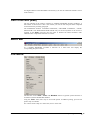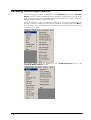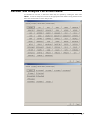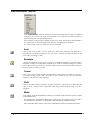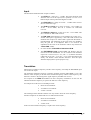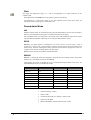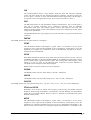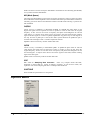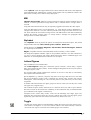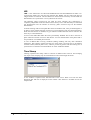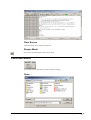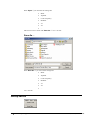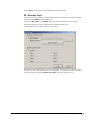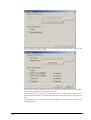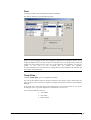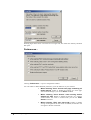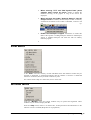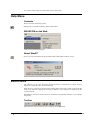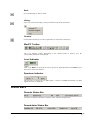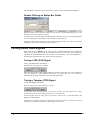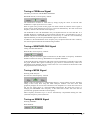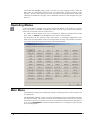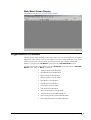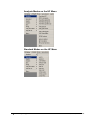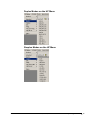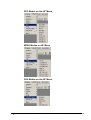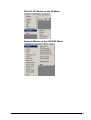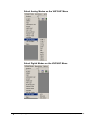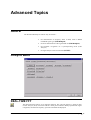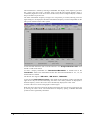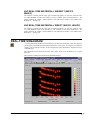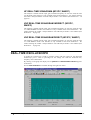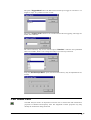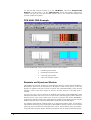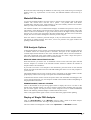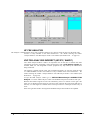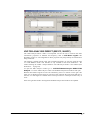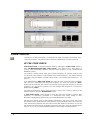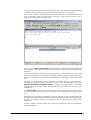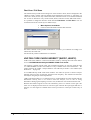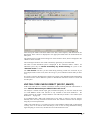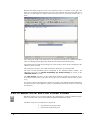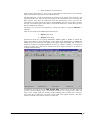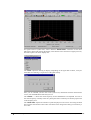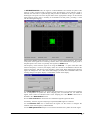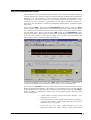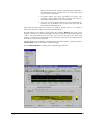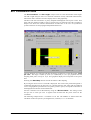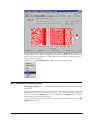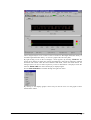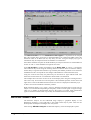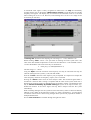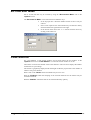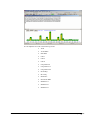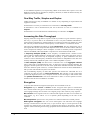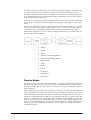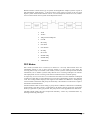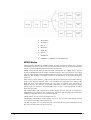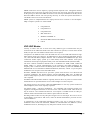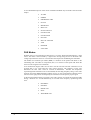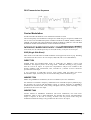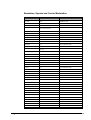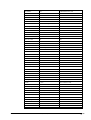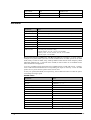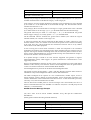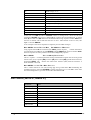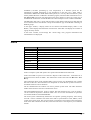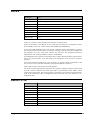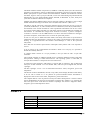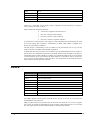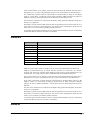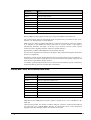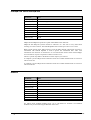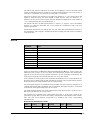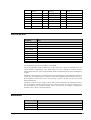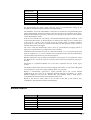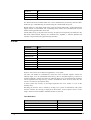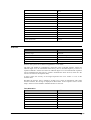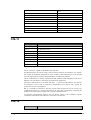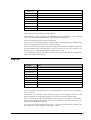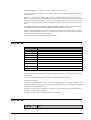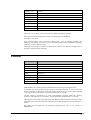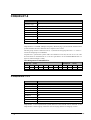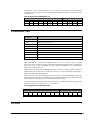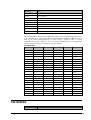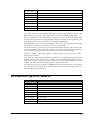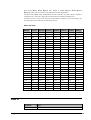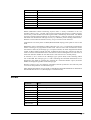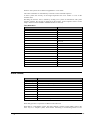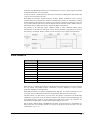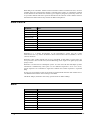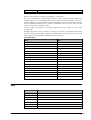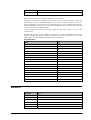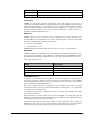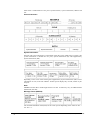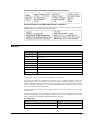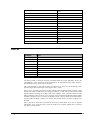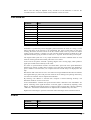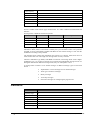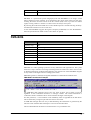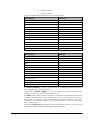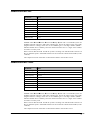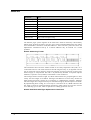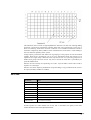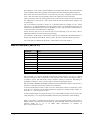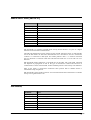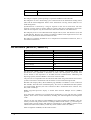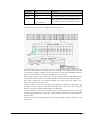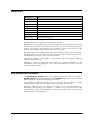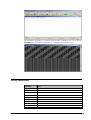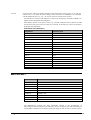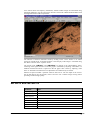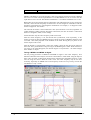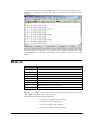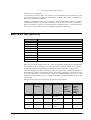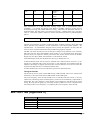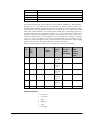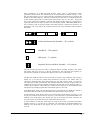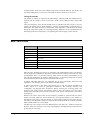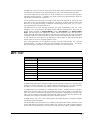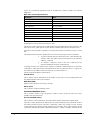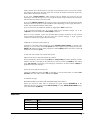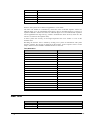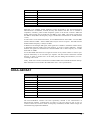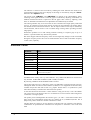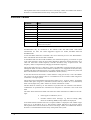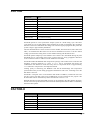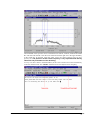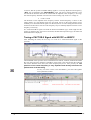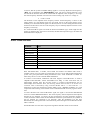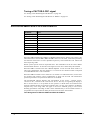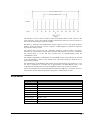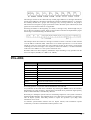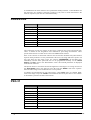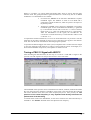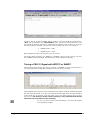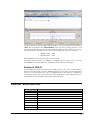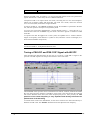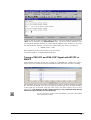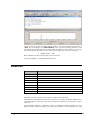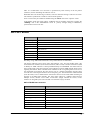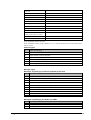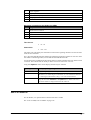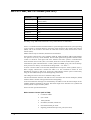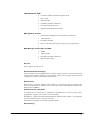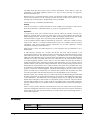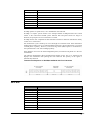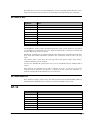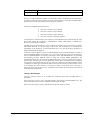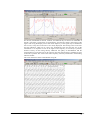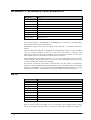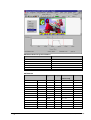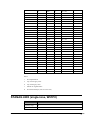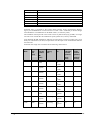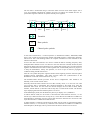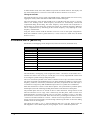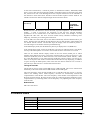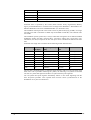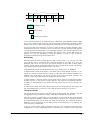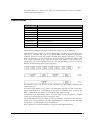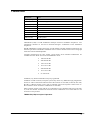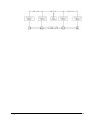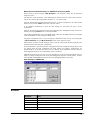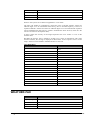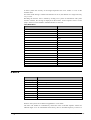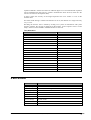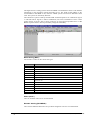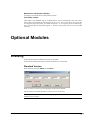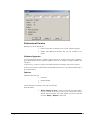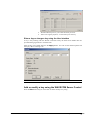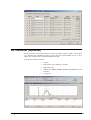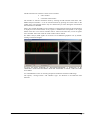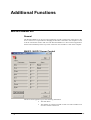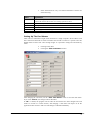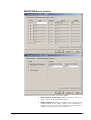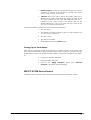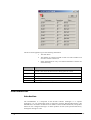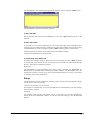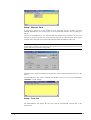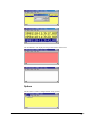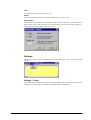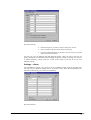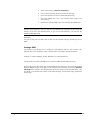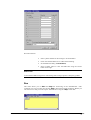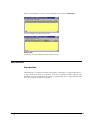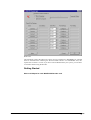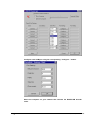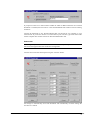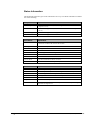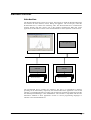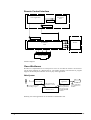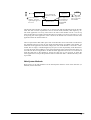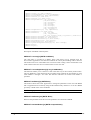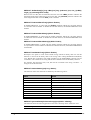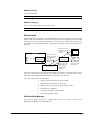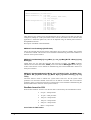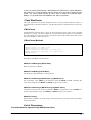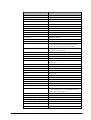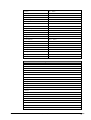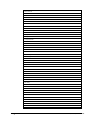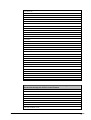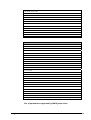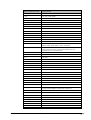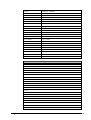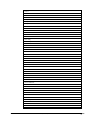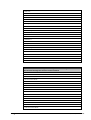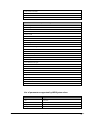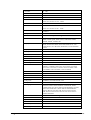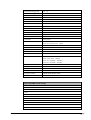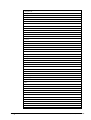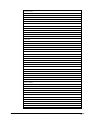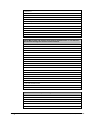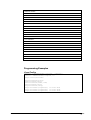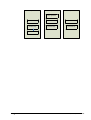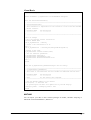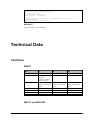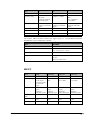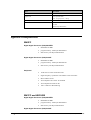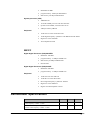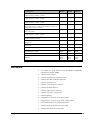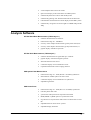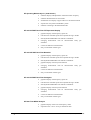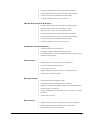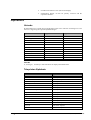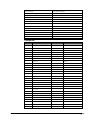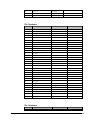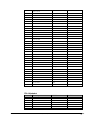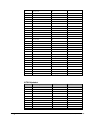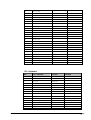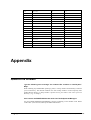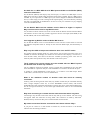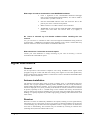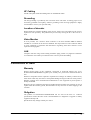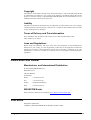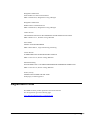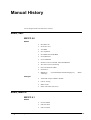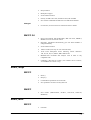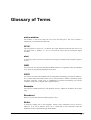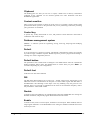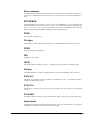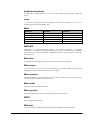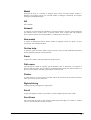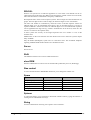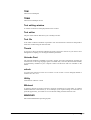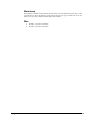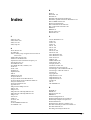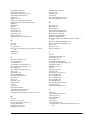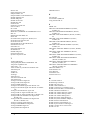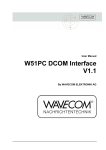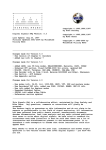Download W40PC, W41PC and W41USB User Manual
Transcript
WAVECOM Professional Decoders v6.15 W40PC, W41PC, W51PC Prof. by WAVECOM Elektronik AG PUBLISHED BY WAVECOM ELEKTRONIK AG Hammerstrasse 8 CH-8180 Buelach Switzerland Phone +41-44-872 70 60 Fax +41-44-872 70 66 Email: [email protected] Internet: http://www.wavecom.ch © by WAVECOM Elektronik AG. All rights reserved. Reproduction in whole or in part in any form is prohibited without written consent of the copyright owner. The publication of information in this document does not imply freedom from patent or other protective rights of WAVECOM ELEKTRONIK AG or others. All brand names in this document are trademarks or registered trademarks of their owners. Specifications are subject to change without further notice Printed: Friday, December 10, 2004, 11:00:21 Contents Welcome 1 Professional Version.................................................................................................................. 1 Training ..................................................................................................................................... 1 Source Code............................................................................................................................... 1 Company Profile........................................................................................................................ 1 Install & Uninstall 3 Setup W40PC ............................................................................................................................ 3 W40PC Hardware Installation..................................................................................... 3 W40PC Software Installation ...................................................................................... 8 W40PC First Time Start, Card Installed.................................................................... 10 W40PC System and Error Messages ......................................................................... 11 W40PC Software Uninstallation ............................................................................... 12 Setup W41PC .......................................................................................................................... 12 W41PC Hardware Installation................................................................................... 12 W41PC Software Installation .................................................................................... 15 W41PC First Time Start, Card Installed.................................................................... 17 W41PC System and Error Messages ......................................................................... 18 W41PC Software Uninstallation ............................................................................... 19 Setup W41USB........................................................................................................................ 20 W41USB Hardware Installation................................................................................ 20 W41USB Software Installation ................................................................................. 22 W41USB First Time Start ......................................................................................... 24 W41USB System and Error Messages ...................................................................... 26 W41USB Software Uninstallation............................................................................. 26 Setup W51PC .......................................................................................................................... 27 W51PC Hardware Installation................................................................................... 27 W51PC Software Installation .................................................................................... 28 W51PC First Time Start, Card Installed.................................................................... 32 W51PC Command Line Parameters.......................................................................... 34 W51PC System and Error Messages ......................................................................... 35 W51PC Software Uninstallation ............................................................................... 36 Setup W51LAN ....................................................................................................................... 36 W51LAN Hardware Setup ........................................................................................ 36 W51LAN Remote Mode (DCOM required).............................................................. 37 W51LAN Remote Desktop Operation (DCOM not required)................................... 38 W51LAN with third party software (DCOM required)............................................. 41 W51LAN Stand alone (DCOM not required)............................................................ 41 Hyper-Threading...................................................................................................................... 41 DCOM configuration............................................................................................................... 41 DCOM configuration for firewalls ............................................................................ 41 DCOM XP SP2 ......................................................................................................... 42 General Operating Procedure 47 Using the Decoder ................................................................................................................... 47 Program Start ........................................................................................................................... 47 Setup ........................................................................................................................................ 48 User Interface (MMI) .............................................................................................................. 49 WAVECOM Professional Decoders v6.15 W40PC, W41PC, W51PC Prof. Contents • iii Menu Bar ................................................................................................................................. 49 File Menu................................................................................................................................. 49 Decoding and Analysis Menus ................................................................................................ 50 Decoder and Analysis Full Screen Menu................................................................................. 51 Demodulator Menu.................................................................................................................. 52 Auto........................................................................................................................... 52 Baudrate .................................................................................................................... 52 Center ........................................................................................................................ 52 Shift ........................................................................................................................... 52 Mode.......................................................................................................................... 52 Input .......................................................................................................................... 53 Translation................................................................................................................. 53 Gain ........................................................................................................................... 54 Demodulator Mode.................................................................................................... 54 Options Menu .......................................................................................................................... 56 MSI............................................................................................................................ 57 Alphabet .................................................................................................................... 57 Letters/Figures........................................................................................................... 57 Toggle........................................................................................................................ 57 IAS ............................................................................................................................ 58 Time Stamp ............................................................................................................... 58 Clear Screen .............................................................................................................. 59 Resync Mode............................................................................................................. 59 Favorites Menu ........................................................................................................................ 59 Open… ...................................................................................................................... 59 Save As….................................................................................................................. 60 Setup Menu.............................................................................................................................. 60 W.. Decoder Card...................................................................................................... 61 Font............................................................................................................................ 63 Temp Files…............................................................................................................. 63 Preferences… ............................................................................................................ 64 View Menu .............................................................................................................................. 65 Window Menu ......................................................................................................................... 65 Help Menu ............................................................................................................................... 66 Contents..................................................................................................................... 66 WAVECOM on the Web........................................................................................... 66 About WxxPC ........................................................................................................... 66 Button Bars .............................................................................................................................. 66 Toolbar ...................................................................................................................... 66 WxxPC Toolbar......................................................................................................... 67 Level Indicator .......................................................................................................... 67 Spectrum Indicator .................................................................................................... 67 Status Bars ............................................................................................................................... 67 Decoder Status Bar .................................................................................................... 67 Demodulator Status Bar ............................................................................................ 67 Double Clicking on Status Bar Fields ....................................................................... 68 Tuning Radio Data Signals ...................................................................................................... 68 Tuning a FSK (F1B) Signal....................................................................................... 68 Tuning a Twinplex (F7B) Signal............................................................................... 68 Tuning a CW-Morse Signal....................................................................................... 69 Tuning a WEATHER-FAX Signal............................................................................ 69 Tuning a MFSK Signal.............................................................................................. 69 Tuning an ERMES Signal ......................................................................................... 69 Operating Modes ..................................................................................................................... 70 Main Menu .............................................................................................................................. 70 Main Menu Screen Display ....................................................................................... 71 Organization of Modes ............................................................................................................ 71 Analysis Modes on the HF Menu .............................................................................. 72 Standard Modes on the HF Menu.............................................................................. 72 Duplex Modes on the HF Menu ................................................................................ 73 iv • Contents WAVECOM Professional Decoders v6.15 W40PC, W41PC, W51PC Prof. Simplex Modes on the HF Menu............................................................................... 73 FEC Modes on the HF Menu..................................................................................... 74 MFSK Modes on HF Menu....................................................................................... 74 FAX Modes on the HF Menu .................................................................................... 74 SELCAL HF Modes on the HF Menu....................................................................... 75 Analysis Modes on the VHF/UHF Menu .................................................................. 75 Selcal Analog Modes on the VHF/UHF Menu.......................................................... 76 Selcal Digital Modes on the VHF/UHF Menu .......................................................... 76 Advanced Topics 77 General..................................................................................................................................... 77 Analysis Menu ......................................................................................................................... 77 REAL-TIME FFT.................................................................................................................... 77 Adjustment of the translation frequency.................................................................... 79 HF REAL-TIME FFT................................................................................................ 80 VHF REAL-TIME FFT INDIRECT (W51PC, W40PC) .......................................... 80 VHF REAL-TIME FFT DIRECT (W51PC, W40PC)............................................... 80 FFT & SONAGRAM .............................................................................................................. 80 HF FFT & SONAGRAM .......................................................................................... 81 VHF FFT & SONAGRAM INDIRECT (W51PC, W40PC) ..................................... 81 VHF FFT & SONAGRAM DIRECT (W51PC, W40PC) ......................................... 81 REAL-TIME WATERFALL................................................................................................... 81 HF REAL-TIME WATERFALL .............................................................................. 82 VHF REAL-TIME WATERFALL INDIRECT (W51PC, W40PC) ......................... 83 VHF REAL-TIME WATERFALL DIRECT (W51PC, W40PC) ............................. 83 REAL-TIME SONAGRAM .................................................................................................... 83 HF REAL-TIME SONAGRAM (W51PC, W40PC)................................................. 84 VHF REAL-TIME SONAGRAM INDIRECT (W51PC, W40PC)........................... 84 VHF REAL-TIME SONAGRAM DIRECT (W51PC, W40PC)............................... 84 REAL-TIME OSCILLOSCOPE.............................................................................................. 84 FSK ANALYSIS ..................................................................................................................... 85 FSK ANALYSIS Example........................................................................................ 86 Baudrate and Spectrum Window............................................................................... 86 Waterfall Window ..................................................................................................... 87 FSK Analysis Options ............................................................................................... 87 Display of Single FSK Analysis................................................................................ 87 HF FSK ANALYSIS................................................................................................. 88 VHF FSK ANALYSIS INDIRECT (W51PC, W40PC)............................................ 88 VHF FSK ANALYSIS DIRECT (W51PC, W40PC)................................................ 89 CODE CHECK........................................................................................................................ 90 HF FSK CODE CHECK ........................................................................................... 90 VHF FSK CODE CHECK INDIRECT (W51PC, W40PC) ...................................... 92 VHF FSK CODE CHECK DIRECT (W51PC, W40PC) .......................................... 93 PSK SYMBOL RATE and PSK PHASE PLANE................................................................... 94 MFSK ANALYSIS.................................................................................................................. 98 AUTOCORRELATION .......................................................................................................... 99 BIT CORRELATION............................................................................................................ 101 BIT LENGTH ANALYSIS ................................................................................................... 102 SELCAL ANALYSIS ........................................................................................................... 104 Bit Inversion Mask ................................................................................................................ 106 Code Statistic ......................................................................................................................... 106 Transmission Modes 108 Fundamentals of Telegraph Transmissions............................................................................ 108 Bits, Codewords and Codes..................................................................................... 108 Synchronization....................................................................................................... 109 Telegraph Speed, Bitrate and Baudrate ................................................................... 109 Shift, Mark and Space ............................................................................................. 109 One-Way Traffic, Simplex and Duplex................................................................... 110 WAVECOM Professional Decoders v6.15 W40PC, W41PC, W51PC Prof. Contents • v Increasing the Data Throughput .............................................................................. 110 Encryption ............................................................................................................... 110 Data Protection ........................................................................................................ 111 Duplex Modes ......................................................................................................... 111 Simplex Modes........................................................................................................ 112 FEC Modes.............................................................................................................. 113 MFSK Modes .......................................................................................................... 114 VHF-UHF Modes.................................................................................................... 115 FAX Modes ............................................................................................................. 116 Carrier Modulation .................................................................................................. 117 Baudrates, Speeds and Carrier Modulation ............................................................. 118 ACARS.................................................................................................................................. 120 ALF-RDS (W51PC, W40PC)................................................................................................ 122 ALIS ...................................................................................................................................... 123 ALIS-2 ................................................................................................................................... 124 AMSAT-P3D......................................................................................................................... 124 AUM-13................................................................................................................................. 125 ARQ-E ................................................................................................................................... 126 ARQ-E3 ................................................................................................................................. 127 ARQ-N................................................................................................................................... 127 ARQ-M2-342 and ARQ-M2-242 .......................................................................................... 128 ARQ-M4-342 and ARQ-M4-242 .......................................................................................... 129 ARQ6-90 and ARQ6-98 ........................................................................................................ 130 ASCII..................................................................................................................................... 130 ATIS ...................................................................................................................................... 131 AUTOSPEC........................................................................................................................... 132 BAUDOT............................................................................................................................... 132 BULG-ASCII......................................................................................................................... 133 CCIR...................................................................................................................................... 134 CCITT.................................................................................................................................... 135 CIS-11.................................................................................................................................... 136 CIS-14.................................................................................................................................... 136 CIS-36.................................................................................................................................... 137 CIS-36-50 .............................................................................................................................. 138 CIS-50-50 .............................................................................................................................. 138 CODAN ................................................................................................................................. 139 COQUELET-8....................................................................................................................... 140 COQUELET-13..................................................................................................................... 140 COQUELET-80..................................................................................................................... 141 CTCSS ................................................................................................................................... 141 CW-MORSE.......................................................................................................................... 142 DCS SELCAL (W51PC, W40PC)......................................................................................... 143 DGPS ..................................................................................................................................... 144 DTMF .................................................................................................................................... 145 DUP-ARQ ............................................................................................................................. 146 DUP-ARQ-2 .......................................................................................................................... 147 DUP-FEC-2 ........................................................................................................................... 148 EEA ....................................................................................................................................... 148 EIA ........................................................................................................................................ 149 ERMES.................................................................................................................................. 150 EURO .................................................................................................................................... 153 FEC-A.................................................................................................................................... 154 FELDHELL ........................................................................................................................... 155 FLEX ..................................................................................................................................... 155 FM-HELL.............................................................................................................................. 156 FMS-BOS .............................................................................................................................. 157 GMDSS/DSC-HF .................................................................................................................. 159 GMDSS/DSC-VHF ............................................................................................................... 159 GOLAY ................................................................................................................................. 160 G-TOR ................................................................................................................................... 161 vi • Contents WAVECOM Professional Decoders v6.15 W40PC, W41PC, W51PC Prof. GW-CLOVER (W51PC) ....................................................................................................... 162 GW-PACTOR (W51PC) ....................................................................................................... 163 HC-ARQ................................................................................................................................ 163 HF-ACARS (W51PC, W40PC)............................................................................................. 164 HNG-FEC.............................................................................................................................. 166 IAS Bitstream Output ............................................................................................................ 166 ICAO SELCAL ..................................................................................................................... 167 METEOSAT.......................................................................................................................... 168 MFSK-8 and MFSK-16 ......................................................................................................... 169 MFSK-20 ............................................................................................................................... 171 MIL-188-110A (W51PC) ...................................................................................................... 172 MIL-188-110B (Appendix C)................................................................................................ 173 MIL-188-141A ...................................................................................................................... 176 MPT-1327.............................................................................................................................. 177 NATEL .................................................................................................................................. 179 NMT-450 ............................................................................................................................... 180 NOAA-GEOSAT................................................................................................................... 181 PACKET-300 ........................................................................................................................ 182 PACKET-1200 ...................................................................................................................... 183 PACKET-9600 ...................................................................................................................... 184 PACTOR ............................................................................................................................... 185 PACTOR-II ........................................................................................................................... 185 Tuning a PACTOR-II Signal with W41PC ............................................................. 186 Tuning a PACTOR-II Signal with W51PC or W40PC ........................................... 188 PACTOR-II-FEC................................................................................................................... 189 Tuning a PACTOR-II-FEC signal........................................................................... 190 PICCOLO-MK6 and PICCOLO-MK12 ................................................................................ 190 POCSAG ............................................................................................................................... 191 POL-ARQ.............................................................................................................................. 193 PRESS-FAX .......................................................................................................................... 194 PSK-31................................................................................................................................... 194 Tuning a PSK-31 Signal with W41PC .................................................................... 195 Tuning a PSK-31 Signal with W51PC or W40PC .................................................. 196 Polarity of PSK-31 .................................................................................................. 197 PSK-63F and PSK-125F........................................................................................................ 197 Tuning a PSK-63F and PSK-125F Signal with W41PC.......................................... 198 Tuning a PSK-63F and PSK-125F Signal with W51PC or W40PC........................ 199 RUM-FEC ............................................................................................................................. 200 SAT-A-TELEX...................................................................................................................... 201 SAT-C-DATA ....................................................................................................................... 203 SAT-C-TDM, SAT-C-TDMA (W51PC)............................................................................... 204 SI-ARQ.................................................................................................................................. 206 SI-FEC ................................................................................................................................... 207 SI-AUTO ............................................................................................................................... 208 SITOR-ARQ.......................................................................................................................... 208 SITOR-FEC ........................................................................................................................... 209 SITOR-AUTO ....................................................................................................................... 209 SP-14 ..................................................................................................................................... 209 SPREAD-11, SPREAD-21 and SPREAD-51........................................................................ 212 SSTV ..................................................................................................................................... 212 STANAG 4285 (single-tone, W51PC) .................................................................................. 215 STANAG 4415 (W51PC)...................................................................................................... 218 STANAG 4529 ...................................................................................................................... 219 SWED-ARQ .......................................................................................................................... 222 TWINPLEX........................................................................................................................... 223 VDEW ................................................................................................................................... 225 WEATHER-FAX .................................................................................................................. 226 ZVEI-1................................................................................................................................... 227 ZVEI-2................................................................................................................................... 228 ZVEI-VDEW......................................................................................................................... 229 WAVECOM Professional Decoders v6.15 W40PC, W41PC, W51PC Prof. Contents • vii Optional Modules 231 Licensing ............................................................................................................................... 231 Standard Version ..................................................................................................... 231 Professional Version................................................................................................ 232 Add or modify a key using the WAVECOM Server Control.................................. 233 HF Classifier (Optional) ........................................................................................................ 234 Additional Functions 236 WAVECOMServer................................................................................................................ 236 General .................................................................................................................... 236 W40PC, W41PC Server Control ............................................................................. 236 WAVECOM Server Control ................................................................................... 238 W51PC DCOM ServerControl................................................................................ 239 AlarmMonitor ........................................................................................................................ 240 Introduction ............................................................................................................. 240 Setup........................................................................................................................ 241 Options .................................................................................................................... 243 Settings .................................................................................................................... 244 Run .......................................................................................................................... 247 SerialLink .............................................................................................................................. 248 Introduction ............................................................................................................. 248 Getting Started......................................................................................................... 249 Status Information ................................................................................................... 252 Remote Control...................................................................................................................... 253 Introduction ............................................................................................................. 253 Remote Control Interface ........................................................................................ 254 Class WxxServer ..................................................................................................... 254 Class WxxParam ..................................................................................................... 261 List of Parameters.................................................................................................... 261 Programming Examples .......................................................................................... 277 Technical Data 280 Interfaces ............................................................................................................................... 280 W40PC .................................................................................................................... 280 W41PC and W41USB ............................................................................................. 280 W51PC .................................................................................................................... 281 System Components .............................................................................................................. 282 W40PC .................................................................................................................... 282 W41PC and W41USB ............................................................................................. 282 W51PC .................................................................................................................... 283 Demodulator Specifications................................................................................................... 283 Software................................................................................................................................. 284 Analysis Software.................................................................................................................. 285 Alphabets ............................................................................................................................... 288 Unicode ................................................................................................................... 288 Teleprinter Alphabets .............................................................................................. 288 Appendix 294 Question & Answer ............................................................................................................... 294 Signal Interference................................................................................................................. 296 General .................................................................................................................... 296 Antenna installation................................................................................................. 296 Receiver................................................................................................................... 296 HF Cabling .............................................................................................................. 297 Grounding................................................................................................................ 297 Location of decoder................................................................................................. 297 Video Monitor ......................................................................................................... 297 viii • Contents WAVECOM Professional Decoders v6.15 W40PC, W41PC, W51PC Prof. LAN......................................................................................................................... 297 Conditions of Sale.................................................................................................................. 297 Warranty.................................................................................................................. 297 Obligation................................................................................................................ 297 Copyright................................................................................................................. 298 Liability ................................................................................................................... 298 Terms of Delivery and Price Information................................................................ 298 Laws and Regulations.............................................................................................. 298 Addresses and Dealer ............................................................................................................ 298 Manufacturer and International Distribution ........................................................... 298 WAVECOM Dealer ................................................................................................ 298 Literature ............................................................................................................................... 298 Registration Form .................................................................................................................. 299 Manual History 300 2004, Jan................................................................................................................................ 300 W51PC 6.0 .............................................................................................................. 300 2004, March........................................................................................................................... 300 W51PC 6.1 .............................................................................................................. 300 W41PC 5.6 .............................................................................................................. 301 2004, Sept .............................................................................................................................. 301 W51PC .................................................................................................................... 301 W40PC .................................................................................................................... 301 2004, Nov .............................................................................................................................. 301 W51PC .................................................................................................................... 301 Glossary of Terms 303 Index 311 WAVECOM Professional Decoders v6.15 W40PC, W41PC, W51PC Prof. Contents • ix Welcome Congratulation on your purchase of a WAVECOM decoder. The product that was shipped to you incorporates the latest technology in data decoding with the latest software release available at the time of shipment. As with other software-based products, there are changes in the future. Please check our webpage: www.wavecom.ch to see if a new software version is available. Always check the newest documentation on the CD or on our homepage. We thank you for choosing a WAVECOM decoder and look forward to work for you in the future. This chapter introduces you to what WAVECOM is and what it does and what you might use it for. Professional Version Please register your software if you are a professional user (governmental bodies), otherwise we can not send you the professional version of the software and inform you about updates. We maintain a mailing list of our professional customers. Registration is possible with the form at the end of the manual. Training Please note, that when required WAVECOM is in the position to support you with training. Training can be ordered on customer location or in Switzerland. Source Code Source code is available for professional users (governmental bodies). Please ask for an offer from WAVECOM if you plan to add your own modes. Company Profile WAVECOM ELEKTRONIK GmbH was founded in 1985 in Hohentengen, Germany, close to the Swiss border. In 1991 the company moved to Switzerland and established WAVECOM ELEKTRONIK AG as the new headquarters. Now located in Buelach, it is in the close vicinity of Zuerich airport. WAVECOM Professional Decoders v6.15 W40PC, W41PC, W51PC Prof. Welcome • 1 The company has focused on decoding and analysis systems for wireless data transmissions. The wide product range spans from professional, high performance systems to units for private and amateur radio use. Very high quality standards combined with high system performance are appreciated by all customers worldwide. The global network of authorized sales partners ensures local assistance in the country or region and basic level support can be given in many cases. More than 95% of all units sold are exported. The majority of the customers are governments, authorities, military and the telecommunication industry. About 40% of the turnover is invested in research and development. The employees at WAVECOM ELEKTRONIK AG are mainly engineers with a lot of experience in DSP technology, computer and RF hardware development, software engineering and radio data transmission. Access to external know-how and human resources enlarges the capabilities for realizing projects. Manufacturing is outsourced to specialized companies within Switzerland which can handle today's needs for processing surface mount components and fine-pitch structures. WAVECOM ELEKTRONIK AG does not have any juridical or financial links or connections to other companies or official bodies and is completely owned by its general manager, Christian Kesselring. 2 • Welcome WAVECOM Professional Decoders v6.15 W40PC, W41PC, W51PC Prof. Install & Uninstall Setup W40PC The powerful W40PC hardware utilizes two Digital Signal Processors (DSP). Three signal inputs are available: AF, HF and DIS (Discriminator). With a stable digital synthesizer (DDS) and a mixer all input signals are translated to base band. The DSP’s demodulate the incoming signal and automatically synchronize to a valid bit stream. After decoding by a WINDOWSDLL, the data is displayed on the user interface. W40PC Hardware Installation W40PC I/O Address Settings PC Note: The W40PC hardware only requires an address range in the I/O address space of the PC. No DMA (Direct Memory Access) or IRQ (Interrupt) channels are required. As one PC at the maximum accommodates one W40PC card, automatic installation (Plug-andPlay, PnP) is presently not available. PnP will only work with systems equipped with a PCI bus, and in case of ISA bus systems PnP may cause conflicts. An ISA-bus is available in all PCs and hence is preferred. The factory default W40PC address is set to 310 hexadecimal. Already allocated addresses are known to WINDOWS. To find out the availability of an address is very easy. Use the following commands: Procedure for WINDOWS 95/98/ME: • Right click on the "My Computer" icon on the desktop. • Select the "Properties" Menu Item to open the "System Properties" dialog. • Select the "Device Manager" tab. • In the displayed icon list, please double-click on first entry "Computer" and select the "Input/output (I/O)" radio button. WAVECOM Professional Decoders v6.15 W40PC, W41PC, W51PC Prof. Install & Uninstall • 3 The allocated I/O addresses are displayed in a list. In this example, the I/O address 0310 is free for use with the W40PC Procedure for WINDOWS NT 4.0: • Press "Start" button. • Select "Programs" menu item. • Select "Administrative Tools (Common)" menu item. • Select "WINDOWS NT Diagnostics" menu item to start the NT Diagnostics application. • Select the "Resources" tab to display the assigned computer resources. • Select the "I/O Port" button to display the allocated I/O resources. Note: If the W40PC application is running, the I/O space assigned to the W40PC would also be displayed in the list. 4 • Install & Uninstall WAVECOM Professional Decoders v6.15 W40PC, W41PC, W51PC Prof. The default I/O address of 0310 is not occupied, and is free to use for the W40PC installation. Procedure for WINDOWS 2000: • Right click on the "My Computer" icon on the desktop. • Select the "Properties" Menu Item to open the "System Properties" dialog. • Select "Hardware" and then "Device Manager". • In the "View" menu, click on "Resources by type". • Open "Input/output (IO)". The allocated I/O addresses are displayed in a list. WAVECOM Professional Decoders v6.15 W40PC, W41PC, W51PC Prof. Install & Uninstall • 5 W40PC I/O Address Selection Card The selection of the W40PC I/O address is controlled by two jumpers on the card, JP1 and JP2. The factory default setting is 0310 hexadecimal with JP1 installed. Next to the jumpers a table with valid address values is printed. W40PC I/O Address Settings Card 1 : Jumper installed 0 : Jumper not installed 6 • Install & Uninstall WAVECOM Professional Decoders v6.15 W40PC, W41PC, W51PC Prof. W40PC Card Installation Before unpacking the W40PC card or installing it in your PC be sure you are grounded to avoid damaging static-sensitive components on the card or in the computer. You can reduce static electricity on your person by touching the metal chassis of your computer. Power off your computer and unplug it from its power source and disconnect all peripherals. Then carefully remove the cover of the computer, and locate a free 16 bit ISA slot. Carefully insert the card into the connector and check that it is fully inserted. Replace the computer cover, and power on the machine. It should boot normally. W40PC PCI, EISA and ISA Adapters W40PC Connecting to a W40PC Card The W40PC card has three BNC signal inputs available: Input Frequency Range Input Voltage Range AF-IN 600 Hz - 16.0 kHz 5 mVrms - 2,5 Vrms HF-IN 14 kHz - 1.5 MHz 1 mVrms - 0,5 Vrms DIS-IN 0 Hz - 20.0 kHz 70 mVrms - 7,0 Vrms One or more of these inputs must be connected to the signal source(s) by cinch / coaxial cable or a similar shielded cable. As an example a HF receiver may be connected to the AF IN connector and a VHF-UHF scanner to the HF IN connector. To avoid distortion of the input signal, the input voltage ranges should be observed. Below is an example of how to connect a W40PC card: WAVECOM Professional Decoders v6.15 W40PC, W41PC, W51PC Prof. Install & Uninstall • 7 W40PC PC Power Supply Ratings A W40PC card consumes approx. • 60 mA from the +12V rail, • 60 mA from the –12V rail and • 600 mA from the +5V rail. A typical PC power supply may as an example be rated at 150W, +5V/18.0A, +12V/3.0 A and -12V/0.5 A. W40PC Software Installation The W40PC and other software is contained on a CD-ROM. The installation is very easy and complies with standard WINDOWS installation procedures. Place the CD in the CD-ROM drive. Usually the installation program should start automatically. Otherwise it can be started with the "WINDOWS Explorer" by double-clicking "Installation.exe". Now the welcome dialog of the installation program is shown: 8 • Install & Uninstall WAVECOM Professional Decoders v6.15 W40PC, W41PC, W51PC Prof. If the operating system of the PC is WINDOWS 95, DCOM-95 must be installed before the decoder software. With WINDOWS 98/ME/NT/2000/XP as operating system, the installation of DCOM is not necessary, because DCOM is a part of the operating system. Clicking on "Next" continues the installation. The W40PC default software directory is "\Program Files\WAVECOM\W40PC", but if required the directory may be changed. After a new click on "Next" the dialog box asks for a folder name for the start menu. The default is called "WAVECOM\W40PC". A click on the "Next" button shows a status of all the given inputs. The next action will start the copying of the files. When the installation is completed, the W40PC program may be started even without the hardware being installed. Click on "W40PC" to make a test start. A start of a transmission mode is not possible without W40PC hardware, however. WAVECOM Professional Decoders v6.15 W40PC, W41PC, W51PC Prof. Install & Uninstall • 9 Note: It is only possible to run and install one W40PC-card in the same PC at the same time. W40PC First Time Start, Card Installed If the I/O address is missing after program start the following message is displayed: First time the W40PC software is started with the W40PC card installed, the software must be informed of the address configuration of the W40PC card. Clicking on "Setup" and then on "W40PC Card" will display the dialog box shown below. The entry is stored in a WINDOWS Ini file and no further entry is necessary. The settings may be changed at any time. W40 Starting a Mode After the W40PC software has been started, all software for the two W40PC on-board processors is downloaded. The download duration is approximately 8 seconds and the progress of the operation is displayed as "Init...". 10 • Install & Uninstall WAVECOM Professional Decoders v6.15 W40PC, W41PC, W51PC Prof. Installation is now completed and the W40PC is ready for use. From the "HF-MODES" or "VHF/UHF-MODES" menus a mode may be selected. W40PC System and Error Messages If the I/O address is missing after program start, the following message is displayed: If the software does not detect any W40PC card the message shown below is displayed. This indicates that the installation procedure has not been correct. • The address set on the PC card is not the same as the address entered in "Setup". • The address is used by another application. Earlier in this section of the manual the procedure to find a free address is described. Other Error Messages Message Cause and remedy "W40PC card communication error. Please check installation and try again." Hardware or software error on the W40PC card. Reboot the PC and restart the W40PC software. "W40PC card loader error. Please check installation and try again." The loader program or one of the "*.LOD" files are missing. Reinstall the W40PC software. "W40PC timeout error" Hardware or software error on the W40PC card. Restart the W40PC software or contact your W40PC vendor. "W40PC device driver error. Please check installation and try again." Device driver is missing in WINDOWS NT or 2000. Please reinstall the W40PC software. "W40PC device driver conflict. Please check installation and try again." Wrong device driver version in WINDOWS NT or 2000. Please re-install the W40PC software. "W40PC internal error. Contact your supplier for more information. " Software error. Write down the error code and contact your vendor. WAVECOM Professional Decoders v6.15 W40PC, W41PC, W51PC Prof. Install & Uninstall • 11 W40PC Software Uninstallation In certain situations, e.g. a software update, it is necessary to uninstall the W40PC software. With the following commands it is very easy to do: • Click on "START", go to the "SETTINGS" menu and open "CONTROL PANEL" • Select the icon "ADD/REMOVE PROGRAMS" • Select "INSTALL/UNINSTALL" • Choose "W40PC" from the displayed list • Click on "ADD/REMOVE" Now the software has been removed from the PC. It is possible, that the W40PC icons have to be manually removed. Setup W41PC The powerful W41PC hardware utilizes two Digital Signal Processors (DSP) and one 16/32 bit processor. Three signal inputs are available: AF, HF and IF (10.7 MHz or 21.4 MHz for W41PC-MKII). An extremely stable digital synthesizer (DDS) translates all input signals to base band. The DSP’s demodulate the incoming data while the 16/32 bit CPU do the standalone decoding W41PC Hardware Installation W41PC I/O Address Settings PC Note: W41PC hardware only requires an address range in the I/O address space of the PC. No DMA (Direct Memory Access) or IRQ (Interrupt) channels are required. As one PC at the maximum accommodates eight W41PC cards, automatic installation (Plugand-Play, PnP) is presently not available. PnP will only work with systems equipped with a PCI bus, and in case of ISA bus systems PnP may cause conflicts. The factory default W41PC address is set to 310 hexadecimal. Already allocated addresses are known to WINDOWS. To find out the availability of an address is very easy. Use the following commands: WINDOWS 95/98/Me WINDOWS NT WINDOWS 2000/XP 1. Start 1. Start 1. Start 2. Settings 2. Programs 2. Programs 3. Control Panel 3. Administrative Tools 3. Accessories 4. System 4. WINDOWS NT Diagnostics 4. System Tools 5. Device Manager 5. Resources 5. System Information 6. Computer 6. I/O Port 6. Hardware Resources 7. Input/Output (I/O) 7. I/O If in the example shown below, the addresses 310 - 317 hexadecimal are not occupied, and is free to use for the W41PC installation. If occupied, then another address must be selected (See I/O Address Selection Card). 12 • Install & Uninstall WAVECOM Professional Decoders v6.15 W40PC, W41PC, W51PC Prof. W41PC I/O Address Selection Card WAVECOM W41PC CARD EXT-DEM INPUT (W41PC MK-II only) AF INPUT HF INPUT IF INPUT The selection of the W41PC I/O address is controlled by three jumpers on the card, JP1, JP2 and JP3. The factory default setting is 310 hexadecimal with JP2 and JP3 installed. WAVECOM Professional Decoders v6.15 W40PC, W41PC, W51PC Prof. Install & Uninstall • 13 W41PC I/O Address Settings Card W41PC Card Installation Before unpacking the W41PC card or installing it in your PC be sure you are grounded to avoid damaging static-sensitive components on the card or in the computer. You can reduce static electricity on your person by touching the metal chassis of your computer. Power off your computer and unplug it from its power source and disconnect all peripherals. Then carefully remove the cover of the computer, and locate a free 16 bit ISA slot. Carefully insert the card into the connector and check that it is fully inserted. Replace the computer cover, and power on the machine. It should boot normally. W41PC PCI, EISA and ISA Adapters W41PC Connecting to a W41PC Card The W41PC card has three BNC signal inputs available: Note: The W41PC MK-II hardware utilizes four signal inputs, i.e. an EXT-DEM (EXTernal DEModulator) input is additionally available. 14 • Install & Uninstall WAVECOM Professional Decoders v6.15 W40PC, W41PC, W51PC Prof. Input Frequency Range Input Voltage Range AF-IN 0 Hz – 16.0 kHz 1.0 mVrms – 2.0 Vrms HF-IN 14 kHz - 1.5 MHz 1.0 mVrms – 0.5 Vrms IF-IN 10.685 - 10.715 MHz (or optional: IF-IN 21.385 - 21.415 MHz ) 1.0 mVrms – 0.5 Vrms EXT-DEM external demodulator (W41PC MK-II only) [0 V, +5 V] – [-12 V, +12 V] (W41PC MK-II only) One or more of these inputs must be connected to the signal source(s) by coaxial cable or a similar shielded cable. As an example an HF receiver may be connected to the AF IN connector and VHF-UHF scanner to the 10.7 MHz IN connector. To avoid distortion of the input signal, the input voltage range above should be observed. Below is an example of how to connect a W41PC card: EXT-D EM AF IN HF IN IF IN W 41PC FSK Demodulator Box EXT-D EM AF IN HF IN IF IN Note: The EXT-DEM (EXTernal DEModulator) input is available on a W41PC MK-II board only. Thus a FSK Demodulator Box may be used in conjunction with a W41PC MK-II board only. W41PC PC Power Supply Ratings A W41PC card will draw approx. 170 mA from the +12V rail and the same amount from the 12V rail. A typical PC power supply may as an example be rated at 150 W, +5V/18.0A, +12V/3.0 A and -12V/0.5 A. In this case the PC will only support two W41PC cards. To install more than one card you will need a power supply with a higher -12V current rating. W41PC Software Installation Before installing a new software update, the old version must be deinstalled (see Software Uninstallation) By starting the software installation, the old version will automatically be uninstalled. After that process has finished, you may install the new software release. Therefore you have to restart the installation program manually. WAVECOM Professional Decoders v6.15 W40PC, W41PC, W51PC Prof. Install & Uninstall • 15 The software is contained on a CD-ROM. The installation is very easy and complies with standard WINDOWS installation procedures. Place the CD in the CD-ROM drive. Usually the installation program should start automatically. Otherwise it can be started with the "WINDOWS Explorer" by double-clicking "Installation.exe". Now the welcome dialog of the installation program is shown: If the operating system of the PC is WINDOWS 95, DCOM-95 must be installed before the decoder software. With WINDOWS 98, WINDOWS NT, WINDOWS 2000 or WINDOWS ME as operating system, the installation of DCOM is not necessary, because DCOM is a part of the operating system. Clicking on "Next" continues the installation. The W41PC default software directory is "\Program Files\WAVECOM\W41PC", but if required the directory may be changed. After a new click on "Next" the dialog box asks for a folder name for the start menu. The default is called "WAVECOM\W41PC". A click on the "Next" button shows a status of all the given inputs. The next action will start the copying of the files. When the installation is completed, the program may be started even without the hardware being installed. Click on "W41PC" to make a test start. A start of a transmission mode is not possible without decoder hardware, however. 16 • Install & Uninstall WAVECOM Professional Decoders v6.15 W40PC, W41PC, W51PC Prof. W41PC First Time Start, Card Installed First time the W41PC software is started with the W41PC card installed, the software must be informed of the location and of the address configuration of the W41PC card. Since two different hardware versions (IF Input) of the W41PC card is available, the software must be informed here as well. Clicking on "Setup" will display the dialog box shown below. The entry is stored in nonvolatile memory and no further entry is necessary. The settings may be changed at any time. The W41PC system can be used in a network configuration. This allows the system to be remotely controlled . W41PC Remote Control The W41PC uses Microsoft DCOM to communicate between the W41PC card (W41PC server) and the user interface (W41PC client). Microsoft DCOM allows the client and server to be separated by a network, thus enabling remote control. WAVECOM Professional Decoders v6.15 W40PC, W41PC, W51PC Prof. Install & Uninstall • 17 This structure allows a number of W41PC cards to be remotely controlled from a single PC. Selecting a W41PC card for remote control is simply done using the "Setup" menu. When not using remote control, the operating details remain unchanged. W41PC Starting a Mode After the W41PC software has been started, all software for the three W41PC on-board processors is downloaded. The download duration is approximately 30 seconds and the progress of the operation is displayed as "Init...". Installation is now completed and the W41PC is ready for use. From the "HF-Modes" or "VHF-UHF-Modes" menus a mode may be selected. W41PC System and Error Messages If the I/O address is missing after program start, the following message is displayed: 18 • Install & Uninstall WAVECOM Professional Decoders v6.15 W40PC, W41PC, W51PC Prof. If the software does not detect any W41PC card the message shown below is displayed. This indicates that the installation procedure has not been correct. • The address set on the PC card is not the same as the address entered in "Setup". • The address is used by another application. Earlier in this section of the manual the procedure to find a free address is described. Other Error Messages Message Cause and remedy "W41PC card communication error. Please check installation and try again." Hardware or software error on the W41PC card. Restart the program. "W41PC card loader error. Please check installation and try again." The loader program or one of the "*.OUT" or "*.LOD" files are missing. Installation is not correct. Reinstall the W41PC software. "W41PC timeout error" Hardware or software error on the W41PC card. Restart the program or contact you vendor. "W41PC device driver error. Please check installation and try again." Device driver missing in WINDOWS. Reinstall W41PC the software. "W41PC device driver conflict. Please check installation and try again." Wrong device driver version in WINDOWS. Reinstall W41PC the software. "W41PC internal error. Contact your supplier for more information. " Software error. Write down error code and contact your vendor. W41PC Software Uninstallation In certain situations, e.g. a software update, it is necessary to uninstall the software. With the following commands it is very easy to do: • Click on "START", go to the "SETTINGS" menu and open "CONTROL PANEL" • Select the icon "ADD/REMOVE PROGRAMS" • Select "INSTALL/UNINSTALL" • Choose "W41PC" from the displayed list • Click on "ADD/REMOVE" WAVECOM Professional Decoders v6.15 W40PC, W41PC, W51PC Prof. Install & Uninstall • 19 Now the software has been removed from the PC. It is possible, that the icons have to be manually removed. Setup W41USB The powerful W41USB hardware utilizes two Digital Signal Processors (DSP) and one 16/32 bit processor. Three signal inputs are available: AF, IF-VAR and IF (10.7 MHz or 21.4 MHz). An extremely stable digital synthesizer (DDS) translates all input signals to base band. The DSP's demodulate the incoming data while the 16/32 bit CPU do the stand-alone decoding. W41USB Hardware Installation Note: Installation is only possible under WINDOWS 98/ME/2000/XP! You can avoid problems between a USB2.0 host (computer) and the W41USB by connecting the W41USB to a USB1.1 hub. The W41USB hardware only requires a free USB1.1 port. No DMA (Direct Memory Access) or IRQ (Interrupt) channels are required. USB normally supports Plug-and-Play (PnP). W41USB I/O Address Selection Card Only the default setting (310 hex) on the W41PC card is accepted. Never change the jumpers! Connecting to a W41USB Decoder The W41USB decoder has four BNC signal inputs available: Input Frequency Range Input Voltage Range AF-IN 0 Hz – 16.0 kHz 1.0 mVrms – 2.0 Vrms IF-VAR 14 kHz - 1.5 MHz 1.0 mVrms – 0.5 Vrms IF-IN 10.685 - 10.715 MHz (or optional: IF-IN 21.385 - 21.415 MHz ) 1.0 mVrms – 0.5 Vrms EXT-DEM External Demodulator [0 V, +5 V] – [-12 V, +12 V] One or more of these inputs must be connected to the signal source(s) by coaxial cable or a similar shielded cable. As an example an HF receiver may be connected to the AF IN connector and VHF-UHF scanner to the 10.7 MHz IN connector. To avoid distortion of the input signal the input voltage range above should be observed. Below is an example of how to connect a W41USB: 20 • Install & Uninstall WAVECOM Professional Decoders v6.15 W40PC, W41PC, W51PC Prof. Note: The EXT-DEM (EXTernal DEModulator) input can be used with an external FSK Demodulator Box. W41USB Front Panel Placed on the front panel you find: • Power switch • Power-on LED • DSP function LED W41USB PC Power Supply Ratings A W41USB decoder will consume approx. 1A @ 12V. A power supply that meets the requirements is included in the delivery. Note: If you use your own power supply first check the polarity ('+' positive, on the center pin) and the output voltage (11-16.5V @ 1 A), otherwise you may damage your decoder. WAVECOM Professional Decoders v6.15 W40PC, W41PC, W51PC Prof. Install & Uninstall • 21 W41USB Software Installation • Connect your W41USB to the USB port and switch the unit on. • Check if the USB port is properly installed under WINDOWS. • We recommend that you uninstall other WAVECOM software. • The software is contained on a CD-ROM. The installation is very easy and complies with standard WINDOWS installation procedures. • Place the CD in the CD-ROM drive. Usually the installation program should start automatically. • Otherwise it can be started with the "WINDOWS Explorer" by double-clicking "Installation.exe". Now the welcome dialog of the installation program is shown: Select "One W41USB". Please note, that with W41USB only one decoder is supported. 22 • Install & Uninstall WAVECOM Professional Decoders v6.15 W40PC, W41PC, W51PC Prof. After installation of the software you have to restart your computer. The W41USB should now be detected on the USB port and the drivers should be installed from the CD-ROM (for this it has still to be placed in the drive). If manual installation is required you can do that from the driver directory on the WAVECOM CD. When the installation is completed, the program may be started even without the hardware being installed. Click on "W41USB" to make a test start. A start of a transmission mode is not possible without decoder hardware, however. WAVECOM Professional Decoders v6.15 W40PC, W41PC, W51PC Prof. Install & Uninstall • 23 When the driver is installed, the you should see a picture like this in the device manager. W41USB First Time Start 24 • Install & Uninstall WAVECOM Professional Decoders v6.15 W40PC, W41PC, W51PC Prof. First time the W41USB software is started with the W41USB decoder connected, must be informed of the IF input selected, since two different hardware versions (IF Input) of the W41USB card is available. Clicking on "Setup" will display the dialog box shown below. The entry is stored in nonvolatile memory and no further entry is necessary. The settings may be changed at any time. The W41USB system can be used in a network configuration. This allows the system to be controlled remotely. W41USB Starting a Mode After the W41USB software has been started, all software for the three W41USB on-board processors is downloaded. The download duration is approximately 30 seconds and the progress of the operation is displayed as "Init...". The LED "DSP Function" will switch on, when the DSP is ready. About 5 sec. later the installation is completed and the W41USB is ready for use. Switch to the waterfall mode and you will see a picture like this: WAVECOM Professional Decoders v6.15 W40PC, W41PC, W51PC Prof. Install & Uninstall • 25 W41USB System and Error Messages Message Cause and remedy "W41USB card communication error. Please check installation and try again." Hardware or software error in the W41PC card. Restart the program. 1. wrong decoder selected. 2. W41USB is not switched on. 3. USB cable is not connected "W41USB card loader error. Please check installation and try again." The loader program or one of the "*.OUT" or "*.LOD" files are missing. Installation is not correct. reinstall the W41USB software. "W41USB timeout error" Hardware or software error on the W41PC card. Restart the program. "W41USB internal error. Contact your supplier for more information. " Software error. Write down the error code and contact your vendor. W41USB Software Uninstallation In certain situations e.g. a software update, it is necessary to uninstall the software. With the following commands it is very easy to do: 26 • Install & Uninstall • Click on "START", go to the "SETTINGS" menu and open "CONTROL PANEL" • Select the icon "ADD/REMOVE PROGRAMS" • Select "INSTALL/UNINSTALL" • Choose "W41USB" from the displayed list • Click on "ADD/REMOVE" WAVECOM Professional Decoders v6.15 W40PC, W41PC, W51PC Prof. Now the software has been removed from the PC. It is possible, that the icons have to be manually removed. Setup W51PC The powerful W51PC hardware utilizes two Digital Signal Processor (DSP) and a fast 16-Bit A/D converter. Five signal inputs are available: AF-IN, IF-IN-VAR, IF-IN-10.7 MHz, IF-IN21.4 MHz and EXT-DEM-IN. An extremely stable digital synthesizer (DDS) translates all input signals to base band. The DSP demodulate the incoming data while the PC CPU does the decoding and finally the display of the data. One PC can accommodate a maximum of eight W51PC cards. WAVECOM recommends to use not more than four cards in a standard PC. Automatic installation, Plug-and-Play (PnP) is presently available. W51PC Hardware Installation W51PC Card Installation Before unpacking the W51PC card or install it in your PC be sure you are grounded to avoid damaging static-sensitive components on the card or in the computer. You can reduce static electricity on your person by touching the metal chassis of your computer. Power off your computer and unplug it from its power source and disconnect all peripherals. Then carefully remove the cover of the computer, and locate a free PCI slot. Carefully insert the card into the connector and check that it is fully inserted. Replace the computer cover, and power on the machine. It should boot normally. Connecting to a W51PC Card The W51PC card has four BNC signal inputs and one Mini-DIN signal input/output available: Input/Output Frequency Range Input Voltage Range AF-IN 0 - 16 kHz 1.0 mVrms – 2.5 Vrms IF-IN-VAR 14 - 1500 kHz 1.0 mVrms – 0.2 Vrms (jumper for attenuation not installed) 10.0 mVrms – 2.0 Vrms (jumper for attenuation installed) IF-IN-10.7 10.7 MHz ± 15 kHz 1.0 mVrms – 0.2 Vrms (jumper for attenuation not installed) 10.0 mVrms – 2.0 Vrms (jumper for attenuation installed) IF-IN-21.4 21.4 MHz ± 15 KHz 1.0 mVrms – 0.2 Vrms (jumper for attenuation not installed) 10.0 mVrms – 2.0 Vrms (jumper for attenuation installed) EXT-DEM-IN external demodulator [0 V, +5 V] – [-12 V, +12 V] AF-OUT stereo D/A converter One or more of these inputs must be connected to the signal source(s) by coaxial cable or a similar shielded cable. As an example a HF receiver may be connected to the AF IN connector and a VHF-UHF scanner to the IF-IN-10.7 connector. To avoid distortion of the input signal the input voltage range above should be observed. WAVECOM Professional Decoders v6.15 W40PC, W41PC, W51PC Prof. Install & Uninstall • 27 The jumpers for the 20 dB attenuation are located beside the concerning inputs. Note: The AF-OUT output is not supported by the W51PC software yet. Below is an example of how to connect to a W51PC card: A n te n n a H F o r V H F R e c e iv e r A F I- N H F I- N 1 0. 7M H zI N ANT W 5 1 P C B o a rd 2 1. 4M H zI N AF OU T / E X T-DE M W 41 P C AF O ut 4 5 5 k Hz O ut 1 0 .7 MH z Out 2 1 .4 MH z O ut P e rs o n a l C o m p u te r (P C ) AF I- N HF I- N 1 0. 7M HzI N 2 1. 4M HzI N A F OUT / E X T-D E M FS K De m od u lat or Bo x Mini-DIN Connector (EXT-DEM-IN/AF OUT) DAC-RIGHT 1 6 DAC-LEFT GND 2 5 EXT-DEM GND 3 4 GND W51PC Power Supply Ratings The power supply ratings for a W51PC card are: • +5V: 1.200A • +12V: 0.200A • -12V: 0.005A W51PC Software Installation Before installing a new software update, the old version must be uninstalled (see Software Uninstallation) The software is contained on a CD-ROM. The installation is very easy and complies with standard WINDOWS installation procedures. 28 • Install & Uninstall WAVECOM Professional Decoders v6.15 W40PC, W41PC, W51PC Prof. Place the CD in the CD-ROM drive. Usually the installation program should start automatically. Otherwise it can be started with the "WINDOWS Explorer" by double-clicking "Installation.exe". Now the welcome-dialog of the installation program is shown: Clicking on W51PC V6.0.00 start the installation of the W51PC software. WAVECOM Professional Decoders v6.15 W40PC, W41PC, W51PC Prof. Install & Uninstall • 29 Select the number of W51PC cards you have in this computer. Clicking on "Next" continues the installation. The W51PC default software directory is "\Program Files\WAVECOM\W51PC", but if required the directory may be changed. Click on the Next button to select the Setup Type. 30 • Install & Uninstall WAVECOM Professional Decoders v6.15 W40PC, W41PC, W51PC Prof. Three different versions are available: • Typical • Compact • Custom If you plan to use third party remote control software, select Custom. On the next screen enable DCOM Interface and DCOM Server Control. WAVECOM Professional Decoders v6.15 W40PC, W41PC, W51PC Prof. Install & Uninstall • 31 After a new click on "Next" the dialog box asks for the program folder name for the start menu. The default is called "WAVECOM\W51PC". A click on the "Next" button will start the copying of the files. When the installation is completed, the computer will be rebooted. After the reboot, you may start the software even without the hardware being installed. Click on "W51PC" to make a test start. A start of a transmission mode is not possible without decoder hardware, however. W51PC First Time Start, Card Installed The software must be informed of the location of the W51PC card. Clicking on "W51PC Card" in the "Setup" menu will display the dialog box shown below. 32 • Install & Uninstall WAVECOM Professional Decoders v6.15 W40PC, W41PC, W51PC Prof. Configuring the connection parameters requires that you Disconnect, if you are connected. The following setup parameters are available: • This Computer or Remote Computer. If you work with your local computer, the local address will be used. If you connect to a remote computer, Remote Computer Name or IP Address, TCP port and the speed limit must be set (see below). • Remote Computer Name or IP Address • TCP Port. Enter the port your server is listening. The default value for the WAVECOM server is 33133. Your client can only connect to the server if they are working on the same port. • Speed Limit. Select one of the available speeds (range 9600 baud up to 10M). According to the speed the update of the screen and of the tuning display is controlled. Each W51PC card is identified by a unique serial number. Thus the W51PC software is able to search for W51PC cards automatically. This functionality is available for both a local and a remote computer. Pressing the "Connect" button will start the process. The Key indicates that some optional functions for this card are licensed.. The selected entry is stored in the card’s initialization file (*.ini file) and no further entry is necessary when the W51PC software is started later again. The settings may be changed at any time. The W51PC system can be used in a network configuration. This allows the system to be controlled remotely. W51PC TCP Remote Control The W51PC uses Microsoft TCP to communicate between the W51PC card (W51PC server) and the user interface (W51PC client). This structure allows a number of W51PC cards to be remotely controlled from a single PC. Selecting a W51PC card for remote control is simply done using the Setup menu. When not using remote control, the operating details remain unchanged W51PC DCOM Remote Control The W51PC uses Microsoft DCOM to communicate between the W51PC card (W51PC server) and third parties applications. WAVECOM Professional Decoders v6.15 W40PC, W41PC, W51PC Prof. Install & Uninstall • 33 Computer#1 W51GUI Computer#2 Client Application IW51System TCPIP IUnknown Client Application DCOM Remote Control TCP/IP DCOM Server Control WAVECOM Server TCPIP W51GUI W51PCCardA W51PC Starting a mode After the W51PC software has been started, all software for the two W51PC on-board processors is downloaded. The download duration is approximately one second or two and the progress of the operation is displayed as "Init...". Installation is now completed and the W51PC is ready for use. From the "HF-Modes" or "VHF/UHF-Modes" menus a mode may be selected. W51PC Command Line Parameters You can pass some information to the application by adding some command line parameters. The following commands are accepted: /i inifilename The name of the ini file located in the same directory as the W51PC. Additionally also a path can be used. or /n cardnumber The number of the card to which the connection has to build up. A value between 1 and 8 . /c computer The name of the computer which hast to be used for the connection • local (case insensitive) or 127.0.0.1, means that you work with cards on the same computer. • Computer Name or the IP address plus the port number to connect another computer . The port number must be setup on the WAVECOM Server Control Screen. If no port number is added, then the default port 33133 is used. Examples: 34 • Install & Uninstall WAVECOM Professional Decoders v6.15 W40PC, W41PC, W51PC Prof. W51.EXE /i config1.ini W51.EXE /i "\configuration\setupAB.ini" W51.EXE /n 2 /c W51Server:5800 W51.EXE /n 1 /c 192.168.1.12:8080 W51.EXE /n 3 /c 192.168.2.5 W51PC System and Error Messages If no W51PC card has been selected after program start, the following message is displayed: If the software does not detect any W51PC card the message shown below is displayed. This indicates that the installation procedure has not been correct. The selected W51PC card entered in "Setup" does not exist. The card may have been removed in the meantime. Other Error Messages Message Cause and remedy "W51PC card communication error. Please check installation and try again." Hardware or software error on the W51PC card. Restart the program. "W51PC card loader error. Please check installation and try again." One of the "*.cld" files is missing. Installation is not correct. Reinstall the W51PC software. "W51PC timeout error" Hardware or software error on the W51PC card. Restart the program. "W51PC device driver error. Please check installation and try again." Device driver missing in WINDOWS NT/2000. Re-install W51PC software. "W51PC device driver conflict. Please check installation and try again." Wrong device driver version in WINDOWS NT/2000. Re-install W51PC software. "W51PC internal error. Contact your supplier for more information. " Software error. Write down the error code and contact your vendor. WAVECOM Professional Decoders v6.15 W40PC, W41PC, W51PC Prof. Install & Uninstall • 35 W51PC Software Uninstallation In certain situations e.g. a software update, it is necessary to uninstall the software. With the following commands it is very easy to do: • Click on "START", go to the "SETTINGS" menu and open "CONTROL PANEL" • Select the icon "ADD/REMOVE PROGRAMS" • Select "INSTALL/UNINSTALL" • Choose "W51PC" from the displayed list • Click on "ADD/REMOVE" Now the software has been removed from the PC. It is possible, that the icons may have to be manually removed. Setup W51LAN W51LAN Hardware Setup With the W51LAN you get the following parts from WAVECOM: • a standard W51PC (build into the single board computer) • a full single board computer system, running windows XP. • a power supply working from 100-240V • a mouse and keyboard adapter cable • a CD-ROM containing the drivers and the complete computer system documentation. • one standard LAN cable (used with a switch or hub). • one LAN cable for direct connection of the W51LAN to a computer (laptop). The system is ready to go, but you should set it up according to your requirements (LAN, Security etc.) The standard setup when delivered from WAVECOM is: Parameter Value Computer Name W51LANxxxx (xxx is part of the W51PC serial number) Workgroup: WAVECOM-decoder Remote desktop: Enabled for "user" Remote assistance: Enabled, remote control on, Invitations 2 hours Automatic updates: Disabled Performance options: Adjust for best performance Processor scheduling: Programs Memory usage: Programs Virtual memory: 512-512 36 • Install & Uninstall WAVECOM Professional Decoders v6.15 W40PC, W41PC, W51PC Prof. Account Name: User Account Password: User Account "user" is member of: remote desktop users Administrator Account Name: Administrator Administrator Password no password set at the moment (customer must change that LAN (3x): TCP/IP, DHCP enabled Auto start W51ServerControl Service Packs for XP SP2 not installed You can use the W51LAN in different ways: • Remote Mode • Remote Desktop • With third party software • Stand alone Important: Please check the settings of your computers, firewalls and routers. It is important that the usage of all the resources on the LAN is possible and the required ports must be open. W51LAN Remote Mode (DCOM required) • Setup the W51PC software on the computer that you will use to control the W51LAN. • Connect the W51LAN to the LAN. • Check if you can see the W51LAN computer on your LAN • Start the W51PC software • Select a W51PC card for remote control by using the Setup menu. • Select Remote Computer and enter the name of the W51LAN remote computer (W51LANxxxx). Enter the port (default 33133) and select on speed (10M for LAN) • Search for the card. • Select the card and close the setup window. • Start a mode WAVECOM Professional Decoders v6.15 W40PC, W41PC, W51PC Prof. Install & Uninstall • 37 Configuring the connection parameters requires that you Disconnect, if you are connected. The selected entry is stored in the card’s initialization file (*.ini file) and no further entry is necessary when the W51PC software is started later again. The settings may be changed at any time. Note The same W51PC software version is required on the client computer and on the W51LAN. W51LAN Remote Desktop Operation (DCOM not required) On computer with Windows XP Professional the remote desktop client is part of the operating system. 38 • Install & Uninstall • Connect the W51LAN to the LAN. • Check if you can see the W51LAN computer on your LAN • Start the "Remote Desktop Connection" (Start - All Programs – Accessories - Communications" WAVECOM Professional Decoders v6.15 W40PC, W41PC, W51PC Prof. Tip It safes you a lot of time if you place a direct link to the Remote Desktop Connection on the desktop WAVECOM Professional Decoders v6.15 W40PC, W41PC, W51PC Prof. Install & Uninstall • 39 When you are connected, then the W51LAN computer will be represented by its own window on your client computer. You start now the W51PC on the W51LAN system. You can also use this mode for software updates. 40 • Install & Uninstall WAVECOM Professional Decoders v6.15 W40PC, W41PC, W51PC Prof. W51LAN with third party software (DCOM required) The W51LAN can be used from third party software (like shoc RSM available from www.shoc.ch) like a standard W51PC. For use and installation follow the instructions of the third party software. W51LAN Stand alone (DCOM not required) Connect a monitor, keyboard and mouse to the W51LAN. For software updates you can connect a USB-CD ROM to the USB connector ion front of the unit.. Hyper-Threading Currently Hyper-Threading is not yet supported by WAVECOM decoders. If you have problems, then disable it. DCOM configuration DCOM configuration for firewalls Note: A paper regarding the setup of DCOM is available at: http://msdn.microsoft.com/library/default.asp?url=/library/enus/dndcom/html/msdn_dcomfirewall.asp DCOM's dynamic port allocation feature offers great flexibility in that programmers and administrators alike are free from the burden of having to configure (or hard code) applications to specific ports, free from resolving conflicts between multiple applications attempting to use the same port(s), and so on. Unfortunately, because DCOM (by default) is free to use any port between 1024 and 65535 when it dynamically selects a port for an application, it is rather "firewall unfriendly" out of the box. Configuring your firewall to leave such a wide range of ports open would present a serious security hole. Microsoft's developers realized this and have implemented a feature that allows you to restrict the range of ports that DCOM will use to assign to applications. Here is a rundown of the transport protocols that DCOM will use depending on the client/server platform: Platform Protocol Microsoft Windows NT 4.0 <-> Windows NT 4.0 UDP Microsoft Windows 2000 <-> Any TCP (*) Microsoft Windows 95 or Windows 98 <-> Any TCP DCOM for UNIX <-> Any TCP The Windows NT 4.0 implementation of DCOM uses UDP wherever it can because benchmarks show that it can outperform TCP in certain scenarios. Unfortunately, it is very difficult to make UDP applications work through firewalls without exposing your network to unnecessary risks. Before continuing, be sure you make TCP the default protocol on all Windows NT servers by moving the "NCACN_IP_TCP" value to the top of the list in the DCOM Protocols named value of the HKEY_LOCAL_MACHINE\Software\Microsoft\Rpc registry key using regedt32.exe. To WAVECOM Professional Decoders v6.15 W40PC, W41PC, W51PC Prof. Install & Uninstall • 41 eliminate a 30-45 second delay when connecting to TCP only servers, the same change should also be made on Windows NT 4.0 clients. Note that this delay only occurs if you haven't connected to the target server in a while (RPC's connection caching features retain knowledge about the server so that multiple connections in a short period of time are resolved instantaneously). Restricting the Range of TCP Ports There are several registry settings that control the DCOM port restriction functionality. All of the named values listed below are located under the HKEY_LOCAL_MACHINE\Software\Microsoft\Rpc\Internet registry key (which you must create). Remember that you only need to do this on the server machine. Clients will automatically pick up the right port numbers when they connect to the SCM on the server machine. Note You must use regedt32.exe to configure these settings, regedit.exe does not currently support the REG_MULTI_SZ type required by the Ports named value entry. Also, you must reboot your machine any time you make changes to any of the following registry settings in order for them to take effect. Name Ports Type Value REG_MULTI_SZ Specify one port range per line. Example: 3000-4000 5141 Description One or more port ranges. The options below determine the meaning of this named value. PortsInternetAvailable REG_SZ "Y" (don't include quotes) Always set this to "Y". UseInternetPorts "Y" or "N" (don't include quotes) If this value is set to "Y", then the Ports named value indicates which ports should be used for DCOM applications. If this value is set to "N", then the Ports named value indicates which ports should NOT be used for DCOM applications. REG_SZ Configuring Your Firewall The firewall between your server and the Internet should be configured as follows: • Deny all incoming traffic from the Internet to your server. • Permit incoming traffic from all clients to TCP port 135 (and UDP port 135, if necessary) on your server. • Permit incoming traffic from all clients to the TCP ports (and UDP ports, if necessary) on your server in the Ports range(s) specified above. • If you are using callbacks, permit incoming traffic on all ports where the TCP connection was initiated by your server. DCOM XP SP2 SP2 introduced additional security for DCOM. 42 • Install & Uninstall WAVECOM Professional Decoders v6.15 W40PC, W41PC, W51PC Prof. If your control software is not located on the same computer as the decoder card, then the some access and launch rights must be modified. This setting depends on your local installation. The changes below are just a sample. Changes should only be made, if you have the required know how regarding DCOM etc. (otherwise contact your system administrator) DCOM My Computer Properties Change: • Default Authentication Level to None • Default Impersonation Level to Impersonate WAVECOM Professional Decoders v6.15 W40PC, W41PC, W51PC Prof. Install & Uninstall • 43 Change: • 44 • Install & Uninstall ANONYMOUS LOGON Remote Access Allow WAVECOM Professional Decoders v6.15 W40PC, W41PC, W51PC Prof. W51Server Properties WAVECOM Professional Decoders v6.15 W40PC, W41PC, W51PC Prof. Install & Uninstall • 45 Change: 46 • Install & Uninstall • Add Everyone • Enable all the Launch and Activate Permissions WAVECOM Professional Decoders v6.15 W40PC, W41PC, W51PC Prof. General Operating Procedure The pictures in this manual are take from W51PC, W41PC and W40PC screenshots. As not all software versions are completely identical minor differences must be accepted. Using the Decoder This chapter will tell you : • How to start and set up your software • Give you an overview of the menus and windows. • Give you an introduction to data and telegraph transmission fundamentals Program Start After you have successfully installed the decoder card and software you can start the decoder program either from the WINDOWS Start menu or by double-clicking the program icon on your desktop, provided that you have allowed Setup to create program icons. If you have not allowed setup to create program icons on your desktop: Open the "Start" menu of your WINDOWS operating system and let the mouse move over the "Programs" menu item. In the list box which opens move the mouse over the "WAVECOM” menu item. In the next list box which opens, select your decoder . The WAVECOM decoder window will now open, and downloading of the software from the hard disk of the PC to the PC card will start. You may also start the "Alarm Monitor”, the "Serial Link”, and the "Server Control” programs from here. WAVECOM Professional Decoders v6.15 W40PC, W41PC, W51PC Prof. General Operating Procedure • 47 If you have allowed setup to create program icons on your desktop: Just double-click on a decoder icon to start the software. Setup The user interface of the WAVECOM decoder software conforms to standard WINDOWS interface guidelines. A full window is shown below. This is the window you will see after setup has been completed as described in the preceding paragraph. The first time the software is used after installation, you will have to set the decoder card manually. On the menu bar go to "Setup". A drop-down menu will appear. Click on the "W51Card…" menu item. A card setup window appears. The menu item "No card" is selected. Go to the menu item which shows the card base address you previously set up. Click on the appropriate item to select the card address. Then click on "OK" to save the entry. If errors are encountered during setup, please check the I/O address setting on the decoder card. The selected address may also be in use by another card. If that is the case, configure the 48 • General Operating Procedure WAVECOM Professional Decoders v6.15 W40PC, W41PC, W51PC Prof. next higher address on the DECODER card and retry (see also the "INSTALLATION" section of this manual). User Interface (MMI) The user interface of the software conforms to standard WINDOWS interface guidelines. A full window is shown below. This is the window you will see after setup has been completed as described in the preceding paragraph. The WINDOWS elements "SYSTEM TOOLBAR", "DECODER TOOLBAR", "LEVEL INDICATOR" and "SPECTRUM INDICATOR" may be moved anywhere in the screen as required. In the "View" menu the user may select or deselect all window elements. After installation has completed all elements are visible. Menu Bar As a standard WINDOWS procedure a left-click on a menu item will display the corresponding drop-down menu. File Menu The functions of the "Files", "View" and "Window" menus are general system functions in accordance with the WINDOWS standard. Using the "Files" menu, files may be saved and opened. In addition printing, preview and printer setup is available. For context sensitive help on a menu item, use F1 on the item. WAVECOM Professional Decoders v6.15 W40PC, W41PC, W51PC Prof. General Operating Procedure • 49 Decoding and Analysis Menus The various groups of modes are displayed in the "HF-Modes" and in the "VHF/UHFModes" menus. To select the modes of a group, left-click or let the mouse rest shortly on the group item to be selected. Now, the modes of the group are displayed in a separate menu. Start decoding the desired mode by another left-click. It may be difficult to guess or remember to which group a particular mode belongs. To facilitate an overview a full-screen menu may be opened by clicking the menu item "Menu". To start a mode click on the appropriate menu field. Leaving the full-screen menu will not terminate an active mode. The various analysis tools are displayed in the "HF-Modes/Analysis" and in the "VHF/UHF-Modes/Analysis" menus. 50 • General Operating Procedure WAVECOM Professional Decoders v6.15 W40PC, W41PC, W51PC Prof. Decoder and Analysis Full Screen Menu To facilitate an overview, a full-screen menu may be opened by clicking the menu item "Menu". To start an analysis tool click on the appropriate menu field. Leaving the full-screen menu will not terminate an active analysis tool. WAVECOM Professional Decoders v6.15 W40PC, W41PC, W51PC Prof. General Operating Procedure • 51 Demodulator Menu In the "Demodulator" menu all parameters for correct decoding may be selected. In addition to baud rate, the options and values for mode, shift, center frequency, translation frequency, input and input gain may be manually entered. The availability of the functions depends on the active mode. The menu has been adapted to the characteristics of each individual mode, and only valid functions are available. For context sensitive help on a menu item, use F1 on the item. Auto Click on the "Auto" button to start a mode new. Shift, center frequency and baud rate is automatically calculated and adjusted. The new value is selected by double-clicking on the preset value or clicking on "OK". Baudrate Click on the "Baudrate" button to start a mode. A new baudrate evaluation is performed with a maximum resolution of 0.0001 Baud. Depending on mode the baudrate dialog box contains preset values which may be directly selected. The new value is selected by double-clicking on the preset value or clicking on "OK". Center Click on the "Center" button to adjust the demodulator center frequency within 1 Hz accuracy. For modes utilizing "Direct FSK" this button is not available. In this case the translation frequency is the effective center frequency. Shift Click on the "Shift" button to adjust the frequency shift within 1 Hz accuracy. In HF modes the range is 50 Hz - 3500 Hz and in VHF-UHF modes using "Direct FSK" the range is 50 Hz 16,000 Hz. Mode In the "Mode" menu the demodulator mode may be selected. In HF modes the options are DSP or MS (Mark-Space). For speeds below 300 Baud the Mark-Space mode has the best signal-to-noise ratio and is recommended. For speeds above 300 Baud the DSP-demodulator should be selected. Most VHF-UHF modes features a pre-selected demodulator mode for optimum performance. 52 • General Operating Procedure WAVECOM Professional Decoders v6.15 W40PC, W41PC, W51PC Prof. Input The decoder has different kinds of inputs available: • The AF-IN has a range of 0 – 16 kHz. This input should be used when the source is an AF output (line or speaker) or a 12.0 or 12.5 kHz IF output used in professional digital recorders. • The IF-IN-VAR has a range of 14 kHz – 1.5 MHz. Most receiver IF's are within this range. • The IF-IN-10.7 input has a range of 10.685 – 10.715 MHz (or 21.385 – 21.415 MHz). This IF is common for VHF-UHF receivers. • The IF-IN-21.4 input has a range of 21.385 – 21.415 MHz. This IF is common for VHF-UHF receivers. • The DIS input (Discriminator) on the W40PC has a range of 0 – 20 kHz. This input is supported by a few VHF-UHF receivers and facilitates the reception of ”Direct FSK” signals like POCSAG or PACKET-9600. The advantage of this input is the easy handling. Only the gain has to be adjusted. There is no need for an adjustment of the center or the translation. DIS is only released for ”Direct FSK” modes. • On some decoders IF-IN-VAR is labeled as HF-IN. • The EXT-DEM-IN input (W41PC-MKII and W51PC) must be used if an external demodulator is to be connected. The minimum input level is TTL level (LO = 0 V, HI = +5 V) and the maximum is RS-232C level (LO = -12 V, HI = +12 V). Note that utilizing this facility will disable certain decoder functions. Thus this input should be employed for special purposes only. Translation Adjusting the translation frequency and the center frequency will adapt the DECODER input to a receiver IF output. The minimum translation frequency resolution available with the DECODER is 1 Hz. The effective center frequency is the sum of the translation frequency and the center frequency. The function is similar to the mixing of the signal frequency and BFO of a receiver. An exception is the FFSK demodulator for direct frequency modulation. In this case the indicated translation frequency is equal to the effective center frequency. An example for an HF receiver and ARQ-E mode: • Receiver IF 455'000 Hz • "Translation" 453'300 Hz • "Center" 1700 Hz The advantage of this method is that the user only needs to know the center frequency. Another example for an VHF-UHF receiver and POCSAG mode: • Receiver IF 455'000 Hz • "Translation" 455'000 Hz • "Center" 0 Hz In this case the translation frequency is equal to the center frequency. WAVECOM Professional Decoders v6.15 W40PC, W41PC, W51PC Prof. General Operating Procedure • 53 Gain The input gain adjustment range is 0 - 100 % corresponding to an input sensitivity of the enabled input. Gain adjustment must never turn on the red bars of the level indicator. The adjustment is valid for the input in use. The adjusted values of the three inputs are separately saved in the program’s initialization file. Demodulator Mode AM Satellite weather charts are transmitted using AM. This demodulator also uses the I/Q method. However, the amplitude of the signal is calculated instead of its frequency. The magnitude of the level indication corresponds to the AM modulation depth of the signal. The gain and the amplitude offset may be set using the "Demodulator" menu. BPSK BPSK has two phase shifts at ±180 degrees. For carrier recovery a Costas loop is used. A Costas loop is a PLL with a special phase comparator which removes the payload data from the PLL loop. Then the input signal is down-converted to base band by mixing the carrier in a complex mixer, and the resulting signal is the data signal. BPSK is almost exclusively used for satellite data links. BR6028 BR6028 is a commonly found VFT (frequency and time diversity modem) system using 7 data channels. It is sometimes also known as BARRIE Theoretically the system can handle up to a 3 second channel dropout before errors occur. An unmodulated pilot tone is transmitted at 560 Hz. Center (Hz) Space (Hz) Mark (Hz) Pilot Tone 560 CH1 850 765 935 CH2 1190 1105 1275 CH3 1530 1445 1615 CH4 1870 1785 1955 CH5 2210 2125 2295 CH6 2550 2465 2635 CH7 2890 2805 2975 54 • General Operating Procedure • Channel spacing: 340 Hz • Shift: 170 Hz • Channel are delayed by a multiple 1.024 seconds. • Speed: 45-100 Baud • Modes like Baudot, ASCII, and some FEC modes WAVECOM Professional Decoders v6.15 W40PC, W41PC, W51PC Prof. CW The CW-demodulator utilizes a steep adaptive band pass filter and automatic amplitude control. The AGC attack time may adjusted according to conditions. The filter response may be set to "Slow”, "Normal” or "Fast”. This demodulator produces high quality CW decoding. It is important to select the appropriate receiver AGC response ("Normal” or "Slow”). DSP The DSP-mode utilizes an I/Q demodulator (Hilbert transformation). The received signal is split into an in-phase component and a quadrature component. Next an amplitude normalization takes place. The resultant signal is used for the frequency conversion. This method is characterized by a linear relationship between the received frequency and the output voltage of the demodulator. The DSP demodulator has a good signal-to-noise ratio and yields very good results under most conditions. DBPSK Like DPSK, but has only two phase shifts at ± 180 degrees. DTMF This demodulator handles multi-frequency signals. Filters are switched in on the various frequencies of the signal and the amplitude is then calculated for each frequency. Next the amplitudes are evaluated. Two simultaneous tones are demodulated. The SNR is the same as for the mark-space demodulator. DPSK With differential PSK the absolute carrier phase cannot be used for data recovery as is the case with BPSK and QPSK. To decode multiphase DPSK (up to 16DPSK) the input signal is mixed with a complex, phase regulated reference signal. The resulting data reduced signal is then filtered in a low pass filter. In the following phase comparator the phase difference is calculated from the integrator and the delayed signal. DPSK is almost exclusively used for short wave data links. DQPSK Like DPSK, but has only four phase shifts at ± 90 and ± 180 degrees. D8PSK Like DPSK, but has only eight phase shifts at ±45, ±90 ±135 and ± 180 degrees. D16PSK Like DPSK, but has only eight phase shifts at ±22.5, ±45 ±67.5, ±90, ±112.5, ±135, ±157.5 and ±180 degrees. FFSK and GFSK Depending on the mode the FFSK (Fast Frequency Shift Keying) and GFSK (Gaussian Frequency Shift Keying) demodulator is automatically selected. Basically this demodulator utilizes the I/Q principle (Hilbert). However, filters are adjusted to accommodate the special demands in these modes. MFSK This demodulator handles multi-frequency signals. Filters are switched in on the various frequencies of the signal and the amplitude is then calculated for each frequency. Next the amplitudes are evaluated. Simultaneous tones may also be demodulated. Depending on the number of tones used, the filters are configured as phase linear FIR filters or as IIR filters. The WAVECOM Professional Decoders v6.15 W40PC, W41PC, W51PC Prof. General Operating Procedure • 55 SNR is the same as for the mark-space demodulator. Simultaneous tone decoding (like DTMF) is not possible with this demodulator. MS (Mark-Space) The mark-space demodulator processes the two keying frequencies. These are fed to two phase linear FIR filters and the amplitude is then calculated. The mark-space demodulator exhibits an extremely good noise distance and should be used for all FSK modes utilizing a speed of less than 300 Baud. OQPSK Carrier recovery is mandatory to demodulate OQPSK. As OQPSK has phase shifts at ±90 degrees the signal must be squared two times to produce a carrier at four times the original frequency. A PLL recovers the carrier in frequency and phase with ambiguities at ±90 and ±180 degrees. A complex mixer down-convert the signal to the base band and the resulting signal is the data signal. In contrast to QPSK, OQPSK has only phase steps of ±90 degrees in one step. First the in phase part is switch, after half a symbol duration the quadrature part is switched. The advantage of this is a smaller amplitude variation. OQPSK is almost exclusively used for satellite data links. QPSK Carrier recovery is mandatory to demodulate QPSK. As QPSK has phase shifts at ±90 and ±180 degrees the signal must be squared two times to produce a carrier at four times the original frequency. A PLL recovers the carrier in frequency and phase with ambiguities at ±90 and ±180 degrees. A complex mixer down-converts the signal to base band, and the resulting signal is the data signal. QPSK is almost exclusively used for satellite data links. SRC SRC stand for "Sampling Rate Converter". Some very complex modes like MIL, STANAG or HF-ACARS etc. require an adaptive equalizer. To get the best results, this equalizers work with a sampling rate that is a multiple of the baud rate. SUBTONE Same as DSP but optimized for low frequencies Options Menu 56 • General Operating Procedure WAVECOM Professional Decoders v6.15 W40PC, W41PC, W51PC Prof. In the "Options" menu all support functions have been collected. This menu is also adapted to each individual mode. Therefore the "Option" menu appears with very different contents. The menu of the currently active mode is always displayed. MSI "Multiple Scroll Inhibit" (MSI) is a function which will suppress multiple linefeeds (LF). In addition, a software generated Carriage Return (CR) is inserted when a carriage return is received. Using this menu item the function may be separately toggled on and off for the video output. Using the MSI function has several advantages, e.g. when during reception disturbances a carriage return character is lost, this software prevents lines being overwritten and text to be lost. Some stations do not transmit carriage returns. The MSI function will then automatically generate the missing carriage return. To clearly divide a message into paragraphs many carriage returns are often transmitted. Alphabet The "Alphabet" menu at present has options for transparent and normal output. The normal output includes fonts like: Latin, Greek, Cyrillic, Hebrew , Arabic etc. ASCII characters for German, Bulgarian, US, Swedish, Danish-Norwegian, Chinese etc. output may be selected too. Skyper, an alphabet which is used in POCSAG mode in Germany, is also available. The transparent alphabet includes output of non-printable characters of a data transmission, e.g. ITA-2 control characters like Letters Shift and Figures Shift or undefined upper case characters. In normal alphabets these characters are not output. Letters/Figures Only available for ITA-2 based modes. The "Letters/Figures" dialog box contains the options "Normal", "Letters Only", "Figures Only" and "Unshift On Space (UOS)". Letters and Figures designates the ITA-2 lower (letters) and upper (figures) cases. For reception under normal conditions the selection of one case or the other is controlled by the reception of the shift characters. Special alphabets, e.g. Chinese, comprises only letters so forcing a shift into lower case mode may be an advantage ("Letters Only"). Selecting the "Letters Only” function may also be advantageous, when searching for a bit inversion pattern as the pattern may be more easily recognized. In weather code transmissions five figure groups are used so in this case one may force a shift into upper case ("Figures Only"). The "Unshift On Space (UOS)” function forces a shift into lower case after a space character has been received. In this manner the readability of the transmission may be enhanced under poor conditions (weak signals or interference). Compared to the "Letters Only" mode, "UOS” has the advantage, that single, upper case characters like period and comma are correctly printed. Only when receiving figure groups separated by space characters the software will incorrectly shift to lower case. Toggle Clicking the "Toggle" function will immediately change the current case to the opposite case from "Letters" to "Figures" or vice-versa. Thus an incorrect case shift caused by a character received in error may be corrected at once and the proper case reinstated. WAVECOM Professional Decoders v6.15 W40PC, W41PC, W51PC Prof. General Operating Procedure • 57 IAS "IAS” is the abbreviation for ISO-ASYNCHRONOUS and SYNCHRONOUS modes. Isoasynchronous modes have start and stop elements like Baudot, but the code-words have an integral number of elements. The IAS function is utilized for the extremely accurate baud rate determination of a synchronous or iso-asynchronous bit stream. The automatic phase correction for the ideal bit center sampling (bit synchronism) is completely independent of the IAS function and is always active. The extremely accurate baud rate determination uses the number of necessary phase correction steps for the baudrate determination. In modes working with an interrupted data stream as PACKET-300, it may be advantageous to be able to switch off the baud rate correction to prevent drifting of the pre-selected baud rate. When the IAS function is disabled, any pre-selected variable baud rate will be treated in the same way as a fixed baud rate. In most of the VHF/UHF modes the IAS is permanently disabled. This is due to the lack of phase coherence between successive data blocks. An exact measurement of the phase shift is not possible for an extended period of time. In case of difficult HF receiving conditions (fading) enabling IAS may offer substantial advantages. The software will decrease the size of the phase correction steps in accordance with the verified, reduced phase errors, and thus prevent bit glitches and the resulting loss of synchronism. It is therefore recommended to use "IAS” enabled as default. Time Stamp Clicking "Options/Time stamp" offers a selection of different time zones for time stamping text output. Time stamping may also be disabled at a later time through this menu. A new window is opened on the left hand side of the screen. When a text line has been displayed, date and time is displayed in this window. This function is available for all text output modes. 58 • General Operating Procedure WAVECOM Professional Decoders v6.15 W40PC, W41PC, W51PC Prof. Clear Screen Clears the actual screen. All data will be lost. Resync Mode Forces a new synchronization in the current mode. Favorites Menu It is possible to save and reload a mode with all the settings. Open… WAVECOM Professional Decoders v6.15 W40PC, W41PC, W51PC Prof. General Operating Procedure • 59 With "Open.." you reload all the settings like • Mode • Alphabet • Center Frequency • Baudrate • V1 • V2 • … that have been once stored with "Save As…" in a *.wfv file. Save As… With "Save As..." you store all the settings like • Mode • Alphabet • Center Frequency • Baudrate • V1 • V2 • … in a *.wfv file. Setup Menu 60 • General Operating Procedure WAVECOM Professional Decoders v6.15 W40PC, W41PC, W51PC Prof. In the "Setup" menu all general setup functions have been collected. W.. Decoder Card First time the decoder software is started with the decoder card installed, the software must be informed of the location of the decoder card. Clicking on "W.. Card" in the "Setup” menu will display the dialog box shown below. In the Install chapter the setup is explained for the different decoder types. As an example the setup of the W51PC is shown below: Each W51PC card is identified by a unique serial number. Thus the W51PC software is able to search for W51PC cards automatically. This functionality is available for both a local and a remote computer. Pressing the ”Search for Cards” button will start the process. WAVECOM Professional Decoders v6.15 W40PC, W41PC, W51PC Prof. General Operating Procedure • 61 In this example the W51PC software is looking for W51PC cards on a local computer. The process will take only a few seconds. Two W51PC cards were detected on the local computer. The entries show type of product found as well as hardware version and serial number. The selected entry is stored in the card’s initialization file (*.ini file) and no further entry is necessary when the W51PC software is started later again. The settings may be changed at any time. The W51PC system can be used in a network configuration. This allows the system to be controlled remotely . 62 • General Operating Procedure WAVECOM Professional Decoders v6.15 W40PC, W41PC, W51PC Prof. Font As long as a mode is not running the menu item is disabled. If a mode is running you get the following menu: Important Please, note that changing the font and changing the alphabet are two different actions. If you change the alphabet, then you select a table in a Unicode Font. If you change the font, then you change the representation (Arial, Courier etc.) of the characters of an alphabet. You run into trouble if you select an non Unicode font and change the alphabet. For some transmissions it can make sense to change the font. This depends on the software that was used for the transmission. Temp Files… Clicking "Temp Files" opens a configuration window. You can set the number of lines to be kept in temporary files during a session. These limits are meant to allow a user to leave his computer on for days without the possibility of his hard disk filling up. If the temp file is more than 50% of free disk space it will not be possible to save you're recording as a new copy of the temp file(s) is made when you do a save. You can select different values for: • Text modes • Fax modes • FSK Analysis WAVECOM Professional Decoders v6.15 W40PC, W41PC, W51PC Prof. General Operating Procedure • 63 Selecting high values allows a scroll back over longer time, but needs more memory and hard disk space. Preferences… Clicking "Preferences…" opens a configuration window. You can enable or disable different parameters, to set the behavior of your software. 64 • General Operating Procedure • When selecting "Print" include front page containing all mode settings. Enable or disable the printing of a status page with all mode settings if you use the Print command. • When selecting "Clear Screen" show warning before deleting all data. Enable or disable the display of a warning window before the screen is cleared when you use the Clear Screen command. • When selecting "Exit" save last mode. Enable or disable storing of settings from the last mode. If enabled, the decoder will start again in the last used mode. WAVECOM Professional Decoders v6.15 W40PC, W41PC, W51PC Prof. • When selecting "FFT" and "PSK Symbol Rate" pause graphics while cursors are active. Enable or disable the automatic freezing of the graphic as long as the cursors are displayed. • When selecting the toolbar "Analysis Buttons" start HF analysis mode. If enabled, the HF Analysis modes are directly started from the buttons in the toolbar. If disabled, a selector will pop up. • Enable the Backspace support. Sometimes in modes like PSK-31 the operator is sending backspace characters. If Backspace support is enabled, backspace will work like with an ordinary terminal program. • View Menu In the "View" menu the visibility of each individual status and indicator element may be selected or deselected. A checkmark indicates that the element is selected. A deselected element is not deleted, but may be made visible at any time. For context sensitive help on a menu item, use F1 on the item. Window Menu Using the "Window" menu new output windows may be opened and organized. These windows may for instance display file data. From the "Help" menu, which is not shown here, all help functions and information on the software version is available (Help files are in preparation). WAVECOM Professional Decoders v6.15 W40PC, W41PC, W51PC Prof. General Operating Procedure • 65 For context sensitive help on a menu item, use F1 on the item. Help Menu Contents Direct call of the online help system. Display help on clicked on buttons, menus and windows WAVECOM on the Web Links to WAVECOM homepages. About WxxPC Shows you exact information about the release date, build and the software version. Button Bars The selection of the most important decoder functions is facilitated by toolbar buttons. Operation is identical to the use of the menu bar. If the mouse is resting for more than approximately half a second on a button, a label with the name of the function is displayed (Tool tip). In addition a short help text is displayed on the system status bar. Depending on the active mode, buttons for which the corresponding function is not available are grayed. Toolbar Most functions of this toolbar are also available from the File menu. 66 • General Operating Procedure WAVECOM Professional Decoders v6.15 W40PC, W41PC, W51PC Prof. Back Go to last decoding or analysis mode History Select one of the last decoding or analysis mode from this drop down menu. Forward Go forward in the history list. This required that you went back in the history WxxPC Toolbar The is an adaptive toolbar. Depending on the selected mode or analysis tool, the corresponding the buttons are displayed. Level Indicator Click on the Gain icon to adjust the correct input level. Gain adjustment must never turn on the red bars of the level indicator. Spectrum Indicator The spectrum is a tuning help. For FSK signals , it shows you MARK and SPACE. For PSK signals the carrier is displayed. Status Bars Decoder Status Bar The status bar displays information about the status of the decoding software. Demodulator Status Bar WAVECOM Professional Decoders v6.15 W40PC, W41PC, W51PC Prof. General Operating Procedure • 67 The demodulator status bar displays information about the status of the DSP-Demodulator Double Clicking on Status Bar Fields Double-clicking various status bar fields will activate the corresponding dialog boxes. This facilitates the use of the decoder software. A double-click on the shift field of the demodulator status bar opens the corresponding dialog box. The same goes for the baudrate, center frequency, shift fields etc. Selecting a field will not terminate the active mode. Changed values will as far as possible be immediately used without interrupting data acquisition. Tuning Radio Data Signals Most modes have an "AUTO" option. If this option is enabled the decoder will automatically tune to the received signal. First the software measures the mark and space frequencies, calculates the shift and determines the resultant center frequency. Then the demodulator is automatically adjusted to the correct shift and center frequency. Tuning a FSK (F1B) Signal Tuning with Mark-Space demodulator Shift 400 Hz, center frequency 1700 Hz Most radio data modes employ FSK modulation (Frequency Shift Keying). In this modulation type two frequencies called MARK and SPACE are keyed. The two tones should be symmetrically grouped around the center of the tuning indicator. Tuning a Twinplex (F7B) Signal Tuning with MFSK demodulator Shift 115-170-115 Hz, center frequency 1700 Hz In Twinplex mode four frequencies are keyed to increase the data transfer rate. These frequencies may be asymmetrically grouped (e.g. 115-170-515 Hz). In the Twinplex menu an option gives the operator a choice of six pre-selected shifts in the dialog box "MFSK Shift". The tuning of Twinplex transmissions must always be done in such a way that the two inner frequencies are symmetrical relative to the tuning indicator center. 68 • General Operating Procedure WAVECOM Professional Decoders v6.15 W40PC, W41PC, W51PC Prof. Tuning a CW-Morse Signal Automatic pre-selection CW-MORSE demodulator Bandwidth 200 Hz, center frequency 800 Hz The transmission of Morse is often done by simply keying the carrier on and off. This modulation is output by the receiver as a tone. With no signal (tone) present the bar graph will remain turned off, whereas when a signal is present one bar graph element will turn on at a position determined by the value of the beat frequency relative to the selected center frequency. The bandwidth of the CW demodulator may be adjusted between 50 and 1200 Hz. As a standard adjustment a bandwidth of approximately 400-500 Hz is recommended. In case of unstable transmission the bandwidth must be increased up to 1200 Hz. The automatically adjusted FIR filter provides an optimized SNR (signal-to-Noise Ratio). In addition to the bandwidth the center frequency may be adjusted from 500 Hz to 3500 Hz, the center frequencies 800 Hz and 1000 Hz being standard. Tuning a WEATHER-FAX Signal Tuning with DSP demodulator Shift 300 Hz, center frequency 1900 Hz Weather and press facsimile signals transmitted in the HF bands are frequency modulated. Satellite transmissions from e.g. METEOSAT are amplitude modulated. In all modes the tuning of the FM or AM signal is done symmetrically around the center of the bar graph. Weather chart signals containing no gray levels are characterized by white level information being dominant, and as a result of this one or two elements of the left side of the bar graph will be more intensively lit. Tuning a MFSK Signal Selecting "FSK Analysis" Pre-selection center frequency 1700 Hz MFSK signals like PICCOLO or COQUELET employ a varying number of tones. Therefore tuning is most easily done using the "FSK Analysis" software. The down most field graphically displays the various tones which have been sampled over a certain time interval. In this case the signal shown is a PICCOLO-MK6 transmission. By tuning the receiver or changing the DECODER center frequency in the menu field "Center" the tones must be symmetrically grouped around the center frequency. Minor frequency deviations up to 5 Hz are automatically compensated utilizing the AFC (Automatic Frequency Control) function. Tuning an ERMES Signal Selecting "ERMES" Shift 10000 Hz WAVECOM Professional Decoders v6.15 W40PC, W41PC, W51PC Prof. General Operating Procedure • 69 The Europe-wide ERMES paging system is one of the very few Twinplex modes in which the IDLE state (no information) frequencies are not symmetrically grouped around the center frequency. Thus the VHF-UHF receiver must be tuned in such a way that the two IDLE state indications are displaced to the right. Only in TRAFFIC state the two other frequencies may be observed. Operating Modes A full-screen menu is available. Click on the "Full Screen Button" in the toolbar to open this menu. All modes are available in alphabetical order. From the top row menu items, analysis modes may be selected. Click on a mode to start it. If a mode is already running it will not be terminated or halted by opening the full-screen menu. Click on "Cancel" or the WINDOWS close button to leave the menu. The descriptions of the operating modes which follow, are arranged in alphabetical order. Future extensions and updates can thus be incorporated more easily. Some modes of operation are currently under development and are hence already documented. Main Menu The main menu incorporates all submenus relating to operating modes as well as analysis and set-up functions. The WINDOWS operating system is based on a multitasking kernel and can handle more than one task concurrently. The control of and interaction with the menu system will not interrupt the execution of an active function. This allows for example the shift and center frequency to be set in the "Demodulator" submenu without interference to or disruption of the currently active operating mode. 70 • General Operating Procedure WAVECOM Professional Decoders v6.15 W40PC, W41PC, W51PC Prof. Main Menu Screen Display This window is displayed as long as no mode is started. Organization of Modes The descriptions of the operating modes which follows in a separate chapter, are arranged in alphabetical order. Future extensions and updates can thus be incorporated more easily. Some modes of operation are currently under development and are hence already documented. Modes are grouped in the "HF-Modes" menu and in the "VHF/UHF-Modes" menu. The full-screen menu is also available from the "HF-Modes" menu and from the "VHF/UHFModes" menu. Click on "Menu" to display it. • Analysis Modes on the HF Menu • Standard Modes on the HF Menu • Duplex Modes on the HF Menu • Simplex Modes on the HF Menu • FEC Modes on the HF Menu • FSK Modes on the HF Menu • FAX modes on the HF Menu • CIS Modes on the HF Menu • SELCAL HF Modes on the HF Menu • Analysis Modes on the VHF/UHF Menu • Selcal Analog Modes on the VHF/UHF Menu • Selcal Digital Modes on the VHF/UHF Menu WAVECOM Professional Decoders v6.15 W40PC, W41PC, W51PC Prof. General Operating Procedure • 71 Analysis Modes on the HF Menu Standard Modes on the HF Menu 72 • General Operating Procedure WAVECOM Professional Decoders v6.15 W40PC, W41PC, W51PC Prof. Duplex Modes on the HF Menu Simplex Modes on the HF Menu WAVECOM Professional Decoders v6.15 W40PC, W41PC, W51PC Prof. General Operating Procedure • 73 FEC Modes on the HF Menu MFSK Modes on HF Menu FAX Modes on the HF Menu 74 • General Operating Procedure WAVECOM Professional Decoders v6.15 W40PC, W41PC, W51PC Prof. SELCAL HF Modes on the HF Menu Analysis Modes on the VHF/UHF Menu WAVECOM Professional Decoders v6.15 W40PC, W41PC, W51PC Prof. General Operating Procedure • 75 Selcal Analog Modes on the VHF/UHF Menu Selcal Digital Modes on the VHF/UHF Menu 76 • General Operating Procedure WAVECOM Professional Decoders v6.15 W40PC, W41PC, W51PC Prof. Advanced Topics General The WAVECOM analysis software may be used for : • the determination of frequency shifts of FSK, F7B or MFSK modulated signal types (FSK Analysis) • the exact determination of the signal baud rate (FSK Analysis) • the automatic recognition of a system/operating mode (Code Analysis) • the signal analysis with real-time FFT (RT FFT) Analysis Menu REAL-TIME FFT The Real-time FFT analysis is an important function. The spectrum analysis is based on Fast Fourier Analysis (FFT) in real time and has a 4096 pixel resolution. Briefly explained the signal is digitized, saved and its frequency spectrum calculated and displayed. WAVECOM Professional Decoders v6.15 W40PC, W41PC, W51PC Prof. Advanced Topics • 77 The measurement is started by selecting a bandwidth. The display of the frequency spectrum has a linear scale and covers a dynamic range of 60 dB. The internal dynamic range is considerably higher due to the 16 bit A/D converter used, but the configured display resolution has proved better in practical use. The frame refreshment frequency averages 10 to 20 pictures per second, allowing even fast signal changes to be displayed. The frame refreshment frequency is however dependent on the CPU power of the PC and its video system. To start the Real-Time-FFT click on the FFT button or use "Analysis/Real-time FFT" from the HF or VHF modes menus. To select a display bandwidth use "Demodulator/Bandwidth" or double-click on the "Bandwidth:" field on the Demodulator Status Bar. Real-time bandwidths of 0.5, 1.0, 4.0 and 24 kHz are available. The W51PC also supports "BW 2 kHz", "BW 48 kHz", "BW 96kHz". To activate the measurement cursors, click inside the FFT graphics window. The left and right cursors may be moved around using the mouse. The cursor positions are displayed as absolute frequency values. The center cursor automatically displays the center value. To remove the cursors click on the graphics window again. When the cursors have been placed in the desired positions they may all be moved right or left by moving the center cursor. The measurement of frequency spacing in MFSK and FDM systems is hence significantly facilitated. 78 • Advanced Topics WAVECOM Professional Decoders v6.15 W40PC, W41PC, W51PC Prof. After choosing an "Average Factor" from the "Options" menu up to 64 measurements may be displayed as an average value. A value of "1" turns averaging off. The averaged display of several measurements is very helpful when monitoring MFSK and FDM transmissions or during heavy fading. The average function may also be selected by double-clicking the "Avg:" field in the upper status bar. From "Options/Window Type" four window functions "Rectangle", "Hamming", "Hanning" and "Blackman" may be selected. The different window types influence accuracy of the signal spectrum measurement. Good amplitude resolution is obtained using the rectangular window, but on the other hand this window type also causes heavy distortions. Each window type has its own characteristics. One has to be aware that for the FFT measurements, changes in the received signal can cause the display of spurious spectral lines or aliasing ("false" frequency display). Depending on the keying frequency and the magnitude of the frequency shift the aliased frequencies may even be stronger than the desired signal. Several color schemes are available through the right-click menu. Adjustment of the translation frequency A FFT spectrum calculation can be done from 0 Hz to the selected maximum range. The translation frequency for decoding of DIRECT-FSK transmissions e.g. POCSAG, GOLAY or ERMES must be adjusted to the effective center frequency of the signal, e.g. 455 kHz. A bandwidth of 24 kHz from 455 kHz to 479 kHz is sufficient for the measuring range of the FFT. Therefore the translation frequency must be offset half of the bandwidth. The translation frequency adjustment is calculated as the IF output frequency (455 kHz) minus half of the selected FFT bandwidth (24/2 kHz) = Translation (443 kHz). The measurement range is now 443 kHz - 467 kHz. For the 455 kHz receiver IF output of a short wave receiver (e.g. HF-1000) the translation frequency is first adjusted to 453.3 kHz to obtain the standard center frequency of 1,700 Hz. The HF-1000 BFO must now be adjusted to 1,700 Hz. Thus it is not necessary to change the WAVECOM Professional Decoders v6.15 W40PC, W41PC, W51PC Prof. Advanced Topics • 79 translation frequency for FFT measurements. Neither is a change necessary for AF (INDIRECT FSK) signals HF REAL-TIME FFT The Analysis is started with the input, gain, translation frequency etc. that was used, last time in a HF mode. This selection is only available in the menu Preferences… the "When selecting the toolbar "Analysis Buttons" start HF analysis mode" is not enabled. (See Preferences… on page 54) VHF REAL-TIME FFT INDIRECT (W51PC, W40PC) The Analysis is started with the input, gain, translation frequency etc. that was used, last time in a VHF INDIRECT mode. This selection is only available in the menu Preferences… the "When selecting the toolbar "Analysis Buttons" start HF analysis mode" is not enabled. (See Preferences… on page 54) VHF REAL-TIME FFT DIRECT (W51PC, W40PC) The Analysis is started with the input, gain, translation frequency etc. that was used, last time in a VHF DIRECT mode. This selection is only available in the menu Preferences… the "When selecting the toolbar "Analysis Buttons" start HF analysis mode" is not enabled. (See Preferences… on page 54) FFT & SONAGRAM This analysis tool combines the common Real-time FFT and the common Real-time Sonagram. Detailed information for each of those analysis tools can be found in the corresponding descriptions. 80 • Advanced Topics WAVECOM Professional Decoders v6.15 W40PC, W41PC, W51PC Prof. HF FFT & SONAGRAM The Analysis is started with the input, gain, translation frequency etc. that was used, last time in a HF mode. This selection is only available in the menu Preferences… the "When selecting the toolbar "Analysis Buttons" start HF analysis mode" is not enabled. (See Preferences… on page 54) VHF FFT & SONAGRAM INDIRECT (W51PC, W40PC) The Analysis is started with the input, gain, translation frequency etc. that was used, last time in a VHF INDIRECT mode. This selection is only available in the menu Preferences… the "When selecting the toolbar "Analysis Buttons" start HF analysis mode" is not enabled. (See Preferences… on page 54) VHF FFT & SONAGRAM DIRECT (W51PC, W40PC) The Analysis is started with the input, gain, translation frequency etc. that was used, last time in a VHF DIRECT mode. This selection is only available in the menu Preferences… the "When selecting the toolbar "Analysis Buttons" start HF analysis mode" is not enabled. (See Preferences… on page 54) REAL-TIME WATERFALL The Real-time Waterfall analysis produces a three dimensional display of a FFT spectrum in time, frequency and amplitude. The waterfall display aggregates many single measurements with altogether 40 graphically displayed values. An updated measurement in the two- WAVECOM Professional Decoders v6.15 W40PC, W41PC, W51PC Prof. Advanced Topics • 81 dimensional Real-Time-FFT display only shows a fraction of the data, depending on the modulation method. In contrast the FFT waterfall display gives a display also in the time domain Waterfall analysis is started by clicking on a desired bandwidth "BW 500 Hz", "BW 1000 Hz", "BW 4000 Hz" or "BW 24 kHz". The W51PC also supports "BW 2 kHz", "BW 48 kHz", "BW 96kHz". A time histogram is displayed on the right-hand side of the display. The options "Average Factor" and "Window Type" are identical to the same Real-time FFT functions. From the "Options/Period" menu the time unit per measurement may be selected. The lowest value is 50 ms corresponding to a sampling rate of 20 pictures/s. For the highest value of 10'000 ms a measurement is done once every 10 seconds, giving a total time span of more than 400 seconds. By clicking on the graph the display will be paused and measurement cursors appears. Several color schemes are available through the right-click menu. HF REAL-TIME WATERFALL The Analysis is started with the input, gain, translation frequency etc. that was used, last time in a HF mode. This selection is only available in the menu Preferences… the "When selecting the toolbar "Analysis Buttons" start HF analysis mode" is not enabled. (See Preferences… on page 54) 82 • Advanced Topics WAVECOM Professional Decoders v6.15 W40PC, W41PC, W51PC Prof. VHF REAL-TIME WATERFALL INDIRECT (W51PC, W40PC) The Analysis is started with the input, gain, translation frequency etc. that was used, last time in a VHF INDIRECT mode. This selection is only available in the menu Preferences… the "When selecting the toolbar "Analysis Buttons" start HF analysis mode" is not enabled. (See Preferences… on page 54) VHF REAL-TIME WATERFALL DIRECT (W51PC, W40PC) The Analysis is started with the input, gain, translation frequency etc. that was used, last time in a VHF DIRECT mode. This selection is only available in the menu Preferences… the "When selecting the toolbar "Analysis Buttons" start HF analysis mode" is not enabled. (See Preferences… on page 54) REAL-TIME SONAGRAM A second widespread method for FFT display is the Real-time Sonagram which also displays the frequency, amplitude and time domain parameters of the signal. A sonagram is a graphical display of an acoustical structure. In the sonagram the signal amplitude is displayed in color coded dB steps. This amplitude related spectrum analysis offers many hints to the distribution of a signal spectrum. The operation is identical to the Real-time Waterfall analysis. WAVECOM Professional Decoders v6.15 W40PC, W41PC, W51PC Prof. Advanced Topics • 83 HF REAL-TIME SONAGRAM (W51PC, W40PC) The Analysis is started with the input, gain, translation frequency etc. that was used, last time in a HF mode. This selection is only available in the menu Preferences… the "When selecting the toolbar "Analysis Buttons" start HF analysis mode" is not enabled. (See Preferences… on page 54) VHF REAL-TIME SONAGRAM INDIRECT (W51PC, W40PC) The Analysis is started with the input, gain, translation frequency etc. that was used, last time in a VHF INDIRECT mode. This selection is only available in the menu Preferences… the "When selecting the toolbar "Analysis Buttons" start HF analysis mode" is not enabled. (See Preferences… on page 54) VHF REAL-TIME SONAGRAM DIRECT (W51PC, W40PC) The Analysis is started with the input, gain, translation frequency etc. that was used, last time in a VHF DIRECT mode. This selection is only available in the menu Preferences… the "When selecting the toolbar "Analysis Buttons" start HF analysis mode" is not enabled. (See Preferences… on page 54) REAL-TIME OSCILLOSCOPE In general an oscilloscope is used to measure voltage and time. However, the Real-time Oscilloscope gives a value in percentage for the voltage axis. With the measured time, frequency can be determined. By clicking on the graph the display will be paused and measurement cursors appears for both axis. Several color schemes are available through the right-click menu. 84 • Advanced Topics WAVECOM Professional Decoders v6.15 W40PC, W41PC, W51PC Prof. The option "Trigger Mode" allows the Real-Time-Oscilloscope to trigger on a "Positive" or a "Negative" slope. It is possible to switch it "Off". The option "Trigger Level" allows to set conventional level driven triggering. The range lies within +99% and –99%. The vertical sensitivity may be set with the option "Time/Div". Therefore nine predefined values are available, which covers a range from 200 µs up to 100 ms per division. Using the "Oscilloscope Gain" option, the horizontal sensitivity may be adjusted from 0% to 100%. FSK ANALYSIS The FSK Analysis mode is an important tool for the user to measure the radio transmission properties of baudrate and frequency shift. The magnitude of these properties may help identify the transmission being monitored. WAVECOM Professional Decoders v6.15 W40PC, W41PC, W51PC Prof. Advanced Topics • 85 To open the FSK Analysis window go to the "HF-Modes”, and select "Analysis/FSK Analysis” from the menu, or use the "FSK Analysis” button. The baudrate and spectrum window will open, but NOT the waterfall window. After a few seconds the baudrate and spectrum window are updated. FSK ANALYSIS Example The DECODER FSK Analysis window frame consists of four windows: • a baudrate graph window • a baudrate waterfall window • a spectrum graph window • a spectrum waterfall window Baudrate and Spectrum Window The baudrate and spectrum window are two-dimensional displays of the monitored baudrate in Baud and the spectrum of the transmission in Hz against a relative scale from 0 to 100. The displays are updated in intervals of about 5 seconds. The calculated baudrate, center and shift frequency values of the latest sample are stored to be used whenever a decoding mode is selected. Two pairs of cursors may be placed in the baudrate and spectrum graph WINDOWS to help manual measurements. Above the cursors are the values to which they point and the difference between the two cursor values. When a pair of cursors is placed in one of these WINDOWS, graph display updating is halted, but signal sampling continues and is displayed in the waterfall window. The time cursor in the waterfall window is placed on the selected sample. For baudrate measurements methods based on bit length measurement alone are unreliable. The baudrate measuring process employed by DECODER is therefore based on a new method employing auto-correlation and subsequent Fast Fourier Transformation (FFT) presentation. Using this method simplex, duplex and FEC transmissions may be analyzed without problems. 86 • Advanced Topics WAVECOM Professional Decoders v6.15 W40PC, W41PC, W51PC Prof. Be aware that when measuring the baudrate of codes using code words having a non-integral number of bits, e.g. asynchronous 7.5 bits ITA-2, the indicated baudrate will increase by a factor 2. Waterfall Window To open the waterfall window move the mouse to the left of the extreme right of the graph window. The normal cursor will turn into a splitter - two parallel lines with arrows perpendicularly attached. Now, hold and drag to place the boundary between the windows where you wish, when the mouse button is released. The waterfall windows are two-dimensional displays of baudrate and spectrum versus time. The intensity of the displays represent the energy density of the spectrum and the value of the relative occurrence of a baudrate - in gray scale values, white is the higher intensity and black the lower one. A time cursor will mark to the latest sample taken. The time cursor is the latest sample, but color inverted to distinguish it from the previous samples. If the user wishes to examine a particular sample, it may be selected in the waterfall window. The sample is marked with the time cursor, cursors are placed in the graph window and updating is halted in that window. FSK Analysis Options To help measurement of noisy signals, a peak measurement function and an averaging function is available. When one of these options is selected a time span of five samples from the inverted sample and backwards in time in the waterfall window will be used for calculations. The result is displayed in the graph window. The user may also select a larger time span as basis for calculations from anywhere in the waterfall window. MEASURE PEAK AND AVERAGE VALUES Select the function you wish to use. A checkmark is shown to the left of the option selected and five samples are inverted in the waterfall window selected to indicate the number of samples used for the calculations. If you wish to use more or less samples in the calculations, place the mouse on the waterfall sample from which calculation will start and hold and drag the mouse over as many samples as you want to use. The marked samples will be color inverted, cursors will appear in the graph window and the graph display will show the average or the peak value of the marked samples. To disable this function reselect it from the options menu. The checkmark will disappear. The cursors will also disappear, only one sample is marked in the waterfall window and updating of the graph window will restart. EXAMINE SAMPLE, DISPLAY CURSORS Click on the baudrate or the spectrum graph window to display the cursors. Or click on the sample in the waterfall window you wish to examine. Graph window updating will stop and a pair of cursors appear. You may move the cursors along the x-axis in normal WINDOWS fashion. The matching waterfall sample is marked with the time cursor. Click on the graph window again to remove cursors and restart graph window updating. Display of Single FSK Analysis Click on "New Window" in the "Window" menu to make a field of the FSK Analysis window a full-screen window. The larger display facilitates tuning. The active field is now displayed as a full-screen "Spectrum" or "Baudrate" window. WAVECOM Professional Decoders v6.15 W40PC, W41PC, W51PC Prof. Advanced Topics • 87 HF FSK ANALYSIS The Analysis is started with the input, gain, translation frequency etc. that was used, last time in a HF mode. This selection is only available in the menu Preferences… the "When selecting the toolbar "Analysis Buttons" start HF analysis mode" is not enabled. (See Preferences… on page 54) VHF FSK ANALYSIS INDIRECT (W51PC, W40PC) The ”FSK Analysis Indirect” mode is an important tool for the user to measure the radio transmission properties of baudrate, center and frequency shift of VHF-Indirect signals like ACARS, MPT, etc. The magnitude of these properties may help identify the transmission being monitored. The Analysis is started with the input, gain, translation frequency etc. that was used, last time in a VHF INDIRECT mode. This selection is only available in the menu Preferences… the "When selecting the toolbar "Analysis Buttons" start HF analysis mode" is not enabled. (See Preferences… on page 54) To open the FSK Analysis window go to ”VHF/UHF-Modes/Analysis INDIRECT/FSK Analysis” or use the ”FSK Analysis” button. The baudrate and spectrum windows will open. Because these kind of signals are not sent continuously, there is a need for a noise gate. The status of it is displayed in the status bar. The noise gate examines the input signal and tries to find out, if a valid signal is available which can be processed or if the input consists only of noise. If the noise gate has found a valid signal the baudrate and spectrum windows are updated. 88 • Advanced Topics WAVECOM Professional Decoders v6.15 W40PC, W41PC, W51PC Prof. VHF FSK ANALYSIS DIRECT (W51PC, W40PC) The ”FSK Analysis Direct” mode is an important tool for the user to measure the radio transmission properties of baudrate and frequency shift of VHF-Direct signals like POCSAG, FLEX, etc. The magnitude of these properties may help identify the transmission being monitored. The Analysis is started with the input, gain, translation frequency etc. that was used, last time in a VHF DIRECT mode. This selection is only available in the menu Preferences… the "When selecting the toolbar "Analysis Buttons" start HF analysis mode" is not enabled. (See Preferences… on page 54). To open the FSK Analysis window go to ”VHF/UHF-Modes/Analysis DIRECT/FSK Analysis” or use the ”FSK Analysis” button. The baudrate and spectrum windows will open. Because these kind of signals are not sent continuously, there is a need for a noise gate. The status of it is displayed in the status bar. The noise gate examines the input signal and tries to find out, if a valid signal is available which can be processed or if the input consists only of noise. If the noise gate has found a valid signal the baudrate and spectrum windows are updated. WAVECOM Professional Decoders v6.15 W40PC, W41PC, W51PC Prof. Advanced Topics • 89 CODE CHECK The purpose of "FSK Code Check" is to determine the mode of transmission, baud rate, shift and center frequency. The software allows automatic identification of a monitored mode. HF FSK CODE CHECK "FSK Code Check" is started in automatic mode by selecting the "Code Check" button or from "HF-Modes/Analysis/FSK Code Check". This function has a high degree of accuracy when determining baudrate, shift and center frequency of FEC, DUPLEX and SIMPLEX systems. The Analysis is started with the input, gain, translation frequency etc. that was used, last time in a HF mode. This selection is only available in the menu Preferences… the "When selecting the toolbar "Analysis Buttons" start HF analysis mode" is not enabled. (See Preferences… on page 54) As an additional help "FSK Code Check" also offers an option to start the analysis manually after user entry of baudrate, shift and center frequency. To utilize this option the "Auto" button must be deselected. The software will then start data acquisition using the pre-selected parameters. If a pre-selected parameter has been changed data acquisition is restarted by double-clicking "Auto". The selection of baud rate, shift or center frequency is done as for a mode by clicking on the status bar fields or using the "Demodulator" menu. If "FSK Code Check" cannot identify a mode, the code check should be repeated. Data acquisition is continuously performed as a background task. Heavy fading or other disturbances during data acquisition may prevent the identification of a mode. The half stop element used in many Baudot transmissions will often prevent the correct determination of the signal baud rate or the baud rate will be calculated to have twice the actual value. Distorted stop elements may also lead to totally false baud rate calculations. To prevent this malfunction measurements of Baudot transmissions take place using the standard speeds of 45.45, 50, 75, 100, 150 and 180 Baud in addition to the actually measured baud rate. 90 • Advanced Topics WAVECOM Professional Decoders v6.15 W40PC, W41PC, W51PC Prof. If a mode is uniquely identified, the software will switch to the identified mode and decoding is initiated with the measured values of mode, baud rate, shift and center frequency. If two or more different systems are identified or if more than five proven transmission errors occur an automatic switch to a mode will not take place. In the current versions, no text is displayed in the Data field in the mode table. After starting the "FSK Code Check" the shift frequency, center frequency and the baud rate are determined. These values are displayed in the appropriate fields after the measurement has taken place. The software then proceeds with code and system analysis. The incoming bit stream is tested against known modes. For some modes using a high interleaving depth (e.g. RUM-FEC) large quantities of input data are required. These modes therefore require longer to test and are tested last. The name of each identified system is displayed in the output window. The decoded text is simultaneously displayed in upper and lower case in two lines. An identified system may be started immediately by double-clicking the system in the output window. (e.g. doubleclicking ARQ-E in the above figure will interrupt FSK Code Check and start the system immediately). The Hits-Checks will show you how often during checking a mode was successful. If you see multiple modes on the screen, then this will give you an indication which mode you have to try. Some modes are very difficult to distinguish, especially when the system is in IDLE mode. The decoded text including text representations of the special characters IDLE ALFA, IDLE BETA and RQ are important additional classification aids in determining the mode under examination. In the case of ITA-5 (ASCII) systems only one data line is displayed as the ITA-5 alphabet has no LTRS-FIGS shift. WAVECOM Professional Decoders v6.15 W40PC, W41PC, W51PC Prof. Advanced Topics • 91 Fast Scan / Full Scan The software then proceeds with creating a list of the modes to check, which is displayed in the ”Modes to check” window. This list depends on the adjustment ”Fast Scan” or ”Full Scan”. In ”Fast Scan” mode, the list only contains the modes, which are known to use the detected baud rate. In case of ”Full Scan” every mode is listed, which is suited to run the ”FSK Code Check”. It is possible to change the detection mode between Fast Scan and Full Scan. You can switch between the two modes by two different ways: • Menu Options, Scan Mode • Click into the mode field on the decoder status bar. Fast Scan evaluates not all possible combinations. It makes a pre evaluation according to an internal list, this safes time. In Full Scan all possible combinations are evaluated. VHF FSK CODE CHECK INDIRECT (W51PC, W40PC) "FSK Code Check Indirect" is started in automatic mode by selecting the Code Check button or from "VHF/UHF-Modes/Analysis INDIRECT/FSK Code Check". The Analysis is started with the input, gain, translation frequency etc. that was used, last time in a VHF INDIRECT mode. This selection is only available in the menu Preferences… the "When selecting the toolbar "Analysis Buttons" start HF analysis mode" is not enabled. (See Preferences… on page 54) As an additional help "FSK Code Check Indirect" also offers an option to start the analysis manually after user entry of baud rate, shift and center frequency. The software will then start the analysis using the pre-selected parameters. ”FSK Code Check Indirect” is a continuous process. If the baudrate, the center and the shift are determined correctly, there is no need to restart the analysis, even in case of strong disturbances during signal sampling. In such a case, the detection of a mode needs more time. Because these kind of signals are not sent continuously, there is a need for a noise gate. The status of it is displayed in the status bar. The noise gate examines the input signal and tries to find out, if a valid signal is available which can be processed or if the input consists only of noise. 92 • Advanced Topics WAVECOM Professional Decoders v6.15 W40PC, W41PC, W51PC Prof. After starting the "FSK Code Check Indirect" the shift, center frequency and the baud rate are determined. These values are displayed in the appropriate fields after the measurement has taken place. The software then proceeds with creating a list of the modes to check, which is displayed in the ”Modes to check” window. The incoming bit stream is now tested continuously against the pre-selected modes. The name of each identified system is displayed in the ”Detected modes” window. An identified system may be started immediately by double-clicking the system in the ”Detected modes” window. The Hits-Checks will show you how often during checking a mode was successful. If you see multiple modes on the screen, then this will give you an indication which mode you have to try. If a mode is uniquely identified, the software will switch to the identified mode and decoding is initiated. If two or more different systems are identified an automatic switch to a mode will not take place. VHF FSK CODE CHECK DIRECT (W51PC, W40PC) "FSK Code Check Direct" is started in automatic mode by selecting the Code Check button or from "VHF/UHF-Modes/Analysis DIRECT/FSK Code Check". The Analysis is started with the input, gain, translation frequency etc. that was used, last time in a VHF DIRECT mode. This selection is only available in the menu Preferences… the "When selecting the toolbar "Analysis Buttons" start HF analysis mode" is not enabled. (See Preferences… on page 54) As an additional help "FSK Code Check Direct" also offers an option to start the analysis manually after user entry of baud rate and the shift. The software will then start the analysis using the pre-selected parameters. ”FSK Code Check Direct” is a continuous process. If the baudrate and the shift are determined correctly, there is no need to restart the analysis, even in case of strong disturbances during signal sampling. In such a case, the detection of a mode needs more time. WAVECOM Professional Decoders v6.15 W40PC, W41PC, W51PC Prof. Advanced Topics • 93 Because these kind of signals are not sent continuously, there is a need for a noise gate. The status of it is displayed in the status bar. The noise gate examines the input signal and tries to find out, if a valid signal is available which can be processed or if the input consists only of noise. After starting the "FSK Code Check Direct" the shift and the baud rate are determined. These values are displayed in the appropriate fields after the measurement has taken place. The software then proceeds with creating a list of the modes to check, which is displayed in the ”Modes to check” window. The incoming bit stream is now tested continuously against the pre-selected modes. The name of each identified system is displayed in the ”Detected modes” window. An identified system may be started immediately by double-clicking the system in the ”Detected modes” window. The Hits-Checks will show you how often during checking a mode was successful. If you see multiple modes on the screen, then this will give you an indication which mode you have to try. If a mode is uniquely identified, the software will switch to the identified mode and decoding is initiated. If two or more different systems are identified an automatic switch to a mode will not take place. PSK SYMBOL RATE and PSK PHASE PLANE The Phase Analysis tool is used for analyzing the characteristics of phase modulated signals, and to a limited extent, M-array PAM (Phase-Amplitude-Modulation) signals. The Phase Analysis tool contains three components: 94 • Advanced Topics • Asynchronous mode phase plane • Synchronous mode phase plane WAVECOM Professional Decoders v6.15 W40PC, W41PC, W51PC Prof. • Phase modulation symbol rate tool When starting signal analysis, one is trying to determine the characteristics of an unknown signal. The normal starting point for this is Real-time FFT. The Real-time FFT is used for determining an estimate of the signal center frequency, and signal bandwidth. This must be done with setting of the measurement cursors. Starting the phase analysis tools takes the information from the measurement cursors, and uses this information to configure the center frequency and bandwidth. This sets up a pre-filter, allowing the tools to be used on signals where there is out-of-band interference, or when there are more than one simultaneous channels. The display can be started and stopped by clicking the display. If stopped "Paused" is indicated. There are two modes for the PSK Phase Plane Analysis: • Synchronous mode • Asynchronous mode Synchronous mode uses an existing demodulator (BPSK, QPSK or DPSK) to decode the signal, and produces a phase plane display of the output of the demodulator. For BPSK and QPSK, this provides a check on the quality of the signal. When using DPSK, this provides an indication of what level of phase modulation is used, e.g. 2-PSK to 16-PSK. For synchronous mode, the symbol rate is the same as the baud rate of the signal, and needs to be known to configure the demodulator. To determine the symbol rate, the PSK Symbol Rate analysis tool is provided. This tool provides a spectrum display (with 3 zoom levels) and allows you to measure the symbol rate using cursors. A PSK signal will normally produce multiple peaks. Normally (but not always) the symbol rate (or baud rate) will be the obvious peak at the highest frequency. The other peaks are normally some fraction of the true symbol rate WAVECOM Professional Decoders v6.15 W40PC, W41PC, W51PC Prof. Advanced Topics • 95 For signals with low symbol rates, select a different "Zoom factor". Therefore use the menu that appears when right-clicking the display. Note that the lower scales have a higher precision, but at the expense of a lower display rate. The "Filter" adjust the filtering on display. Depending on the signal data contents, it may be found that more filtering is required to see the peaks clearly. Once you are satisfied you have the correct symbol rate, determined with the measurement cursors, start the PSK Phase Plane analysis tool. The "Center: …" allows the center frequency for the demodulator to be adjusted. An error in the center frequency normally results in a phase plane that is rotated by an amount proportional to the frequency error. The "Hold Time" adjusts the number of points displayed on the screen. Increasing the hold time increases the amount of time a dot will remain in the image before being overwritten by a new value. 96 • Advanced Topics WAVECOM Professional Decoders v6.15 W40PC, W41PC, W51PC Prof. In ASYNCHRONOUS mode, the signal is not demodulated at all. Instead, the phase of the signal is visually 'compared' with a reference signal. Providing the correct reference signal is selected, this will result in a phase display that provides an indication of the type of PSK or PAM signal. The points will trace the path taken as the signal phases change. At the nominal signal mapping points, there is normally an accumulation of data points, providing a visual clue the total signal mapping. Multi-channel DPSK signals often have a very narrow channel signal bandwidth. This results in the phase of the signal never remaining constant, and so the accumulation of signal points in the phase plane is not visible. To quantify such signals use SYNC Mode. The frequency of the reference signal is set using the "Ref I/Q: …" option. Note that if the reference frequency is incorrect, the display rotates at a rate that is the difference between the reference frequency, and the true carrier frequency of the signal. When adjusting the reference signal, the changes are 'live'. This means that changes you make have immediate effect, and resulting change in the phase display is immediately visible on the display. For ASYNCHRONOUS mode, the symbol rate measurement is not required. The sampling rate is independent of symbol rate. Three sampling rates are selectable. For low baud rate signals, better results are obtained with a lower sampling rate. The "Mode" menu item is disabled in the "Demodulator" menu. Several color schemes for both tools are available through the right-click menu. In summary, the basic steps for analyzing a suspected (D)PSK signal is as follows: Use the Real-time FFT tool to characterize the signal. Use the cursors to configure the estimate of the center frequency and bandwidth. Use the PSK Symbol Rate analysis tool to measure and select the symbol rate of the signal. WAVECOM Professional Decoders v6.15 W40PC, W41PC, W51PC Prof. Advanced Topics • 97 Try and view the phase plane of the signal using the SYNC Mode, using the DPSK demodulator. If the signal is a PSK signal, the phase plane should be visible. If the SYNC Mode failed to produce a meaningful display, try the ASYNC Mode. This requires accurate adjustment of the Reference signal to produce a meaningful display. The ASYNC Mode will also produce a useful display for many PAM signals. MFSK ANALYSIS The MFSK analysis for the HF range employs a graphical display in two dimensions, frequency (y axis) and time (x axis). Both values may be preset. This tool was originally developed for the analysis of analogue tone call systems, but is equally suitable for evaluation of FSK and MFSK systems. In particular the frequency and element duration is well displayed. After starting "MFSK Analysis" the detected frequency values are displayed as pixels. A monitored MFSK signal is easily recognized as stable lines. To stop the horizontally scrolling display click on the display. Measurement cursors for both the time axis and the frequency axis appear. The display may be searched to the maximum extent of 15 seconds when tracking rate is set to 1 ms. However, if tracking rate is set to 15 ms a range of 225 seconds may be searched. "Tracking rate" determines the sampling rate. The range is 1 - 15 ms, default is 2 ms. Double-clicking "Filter" inserts a low pass filter for filtering the selcal system tones. The value of the filter should be adjusted to avoid serious tone distortion. A rule-of-thumb value is 1.6 times the baudrate. The actual value may be calculated so: • tfilter [ms] = (2*1000)/(Baudrate*1.6) The filter range is 1 - 100 ms. Using the "Span" menu the resolution of the frequency axis may be increased. The steps are 3,000 Hz (analogue selcal systems), 1,500, 600 and 300 Hz. From the "Center" menu the center frequency may be adjusted. It is important to readjust the center frequency whenever the frequency ("Span") axis is increased. Several color schemes are available through the right-click menu. 98 • Advanced Topics WAVECOM Professional Decoders v6.15 W40PC, W41PC, W51PC Prof. AUTOCORRELATION Autocorrelation is used for determining the periodicity of bit patterns. Periodicity implies a constant repetition of a specific bit pattern. If a station transmits the IDLE pattern 0010011011 0010011011 etc., the periodicity is said to be 10 bits. HNG-FEC and RUM-FEC have a periodicity of 15 and 16 bits respectively. The periodicity could also be 11250 bits, i.e. after 11250 bits the same constantly repeated pattern occurs again. Periodicity becomes very important in the classification of unknown transmissions and the analysis of unknown modes and systems. First of all, the "Auto" option from the "Demodulator" menu field (or press the "Auto" button) should be used to determine the exact baud rate and frequency shift. If the exact baud rate is unknown, the IAS measurement function can be used for this purpose with an accuracy of 0.001 Baud. This is done by activating the "IAS” setting in the "Demodulator" menu field. Autocorrelation is then initiated by selecting and programming the baud rate menu field. If the baud rate deviates by more than 0.5 Baud, a bit slip may occur and therefore the autocorrelation must be restarted with the exact baud rate. To start the sampling process press the "Start" button. The number of sampled bits is continuously displayed. The autocorrelation can currently process up to 200,000 bits. By pressing the "Correlate" button, the actual computation of the autocorrelation is started. Results are displayed graphically on the monitor. If a large number of bits were sampled and the graph indicates a low periodicity the computation may be stopped by pressing the "Stop" button. Periodicity is indicated by distinct peaks in the graphic display which may show various characteristics: • a large number of closely spaced vertical lines indicates a very small period (7 to 15 bits). • small and asymmetric peaks indicate that a distinct periodicity is not present. The presence of such small peaks may however be an indication of a very long period. • in the case of a very "noisy" graph, periodicity can not be determined without the zoom function. Such measurements WAVECOM Professional Decoders v6.15 W40PC, W41PC, W51PC Prof. Advanced Topics • 99 indicate the fact that the system is transmitting data (TRAFFIC). One should then wait for an IDLE state or for some request (RQ) cycles for closer examination. • the graphic display only shows approximate wave forms. This peculiarity is often evident in the case of simplex systems but an approximate determination is however still possible. • in the case of a horizontal line without any peaks or deviations, no periodicity may be deduced or the period is much larger than the total number of sampled data bits. Each mode and each signal can produce very different displays. Often it is possible to determine a periodicity with the zoom function (Enlargement). By right-clicking on the display a menu appears. By selecting "Zoom In" the mouse cursor changes its shape. By clicking and dragging a field can be enlarged or reduced horizontal and vertical. The field should be sized in such a way that the peaks fill out the zoom field optimally. After the zoom field has been sized, release the mouse button. An enlarged section of the autocorrelation track is displayed. The determination of the different subsequent peaks gives the periodicity. With the function "Zoom 100%" the full screen display is displayed again. Several color schemes are available also through the right-click menu. 100 • Advanced Topics WAVECOM Professional Decoders v6.15 W40PC, W41PC, W51PC Prof. BIT CORRELATION The "Bit Correlation" and "Bit Length" analysis tools serve the measurement of bit length. The "Bit Length" analysis relies on a statistical evaluation of many individual measurements, whereas the "Bit Correlation” function displays the V1 data graphically. The data of the "Bit Correlation" is purely sampled and displayed with respect to time. Thus pulse and tone duration lengths as well as bit bias may be measured. The "Bit Correlation" analysis also allows the accurate determination of baud rates in the case of asynchronous systems with bit errors and propagation dependent distortions. The time duration of a video line and thus the display resolution is set with the sliders "Time per Line". The range is 20,000 µs (0.02 s) to 10,000,000 µs (10 s) per graphical line and sampling takes place in steps of 14 µs. One graphical display line corresponds to the preset time. Selecting the "Start/Stop" button controls the effective data sampling. By moving the mouse cursor a text field is displayed. The value of the positioned segment is continuously displayed in the time unit "µs" and the baud rate unit "Bd" with the graphical cursor. The graphical representation of V1 polarity (mark or space) corresponds to the value of the displayed time and the converted baud rate. Also the correlation can be determined by using the "Bit Correlation". The setting of time unit per line in "Time per Line" is together with the baud rate the preset values for the correlation. The following example shows a correlation of 111 bits. The baudrate is 228.66 baud. The calculation of the total system cycle length thus is (1/228.66) x 111 = 0.4854369s. WAVECOM Professional Decoders v6.15 W40PC, W41PC, W51PC Prof. Advanced Topics • 101 By right-clicking on the display a menu appears. By selecting "Zoom In" the mouse cursor changes its shape. By clicking and dragging a field can be enlarged or reduced horizontal and vertical. After the zoom field has been sized, release the mouse button. An enlarged section of the bit correlation is displayed. Additional, several color schemes are available through the right-click menu. BIT LENGTH ANALYSIS "Bit Length Analysis" serves to determine baudrate distributions, tone duration or bit length distributions. The resolution offered by the sampler option is 14 µs (72,000 samples per second). After the demodulator has been set up correctly (manually or using the auto function), sampling is initiated by pressing the "Start" button. To stop sampling, the "Stop" button is pressed. Captured data may then be analyzed further. A screen with two graphs is then displayed. The following example shows a typical "Bit Length" display screen. 102 • Advanced Topics WAVECOM Professional Decoders v6.15 W40PC, W41PC, W51PC Prof. The bit length analysis screen consists of the two functions "Bit length distribution binary 0" and "Bit length distribution binary " as well as a graph of the raw binary data. By right-clicking on one of the two displays a menu appears. By selecting "Zoom In" the mouse cursor changes its shape. By clicking and dragging a field can be enlarged or reduced horizontal and vertical. After the zoom field has been sized, release the mouse button. An enlarged section of the raw data respectively of the bit distribution is displayed. With the function "Zoom 100%" the full screen display is displayed again. Several color schemes are available through the right-click menu. By clicking on the displays graphic cursors may be used to move over the graph to allow measurement of data. WAVECOM Professional Decoders v6.15 W40PC, W41PC, W51PC Prof. Advanced Topics • 103 The bottom window shows the distribution of bit lengths as computed from the sampled data. The example above shows the bit length distribution for a PICCOLO-MK6 signal. The measured values at 20 Baud (50 ms) may easily be seen. Using this display any type of transmission may be analyzed in terms of baudrates or tone duration. It should be noted that reception in the HF band may be subject to distortions. The distributions for the "0" and "1" values should be averaged in such cases. In the top window a graphic representation of the binary data "0" and "1" is performed. The resolution may be set using the zooming function. Practical values are between 1000 µs and 10 000 µs. In general the resolution is governed by the smallest parameter to be measured. In MFSK cases this corresponds to tone changes and with RTTY to data transitions (bits). Using the scroll bar the binary bit pattern may be moved left or right without break. This allows the location of the bit or tone duration which needs to be measured. The example shows the lower section of the screen display after using the zooming function. The cursors may be moved across the bit pattern. The individual positions of left cursor and right cursor as well as the difference between the two cursors is displayed continuously in µs. A direct conversion to baudrate is therefore possible. When measuring binary 0 or 1 (mark / space) it should be noted that the two states may be subject to severe distortions depending on the quality of the received signal. Using the average value over a number of measurements improves the accuracy of results. Some transmission types are also known where mark or space may be modulated in terms of bit length. SELCAL ANALYSIS The SELCAL analysis for the VHF/UHF range employs a graphical display in two dimensions, frequency (y axis) and time (x axis). Both values may be preset. This tool was developed for the analysis of analogue tone call systems. After starting "SELCAL Analysis" the detected frequency values are displayed as pixels. 104 • Advanced Topics WAVECOM Professional Decoders v6.15 W40PC, W41PC, W51PC Prof. A monitored selcal signal is easily recognized as stable lines. To stop the horizontally scrolling display click on the display. Measurement cursors for both the time axis and the frequency axis appears. The display may be searched to the maximum extent of 15 seconds when tracking rate is set to 1 ms. However, if the tracking rate is set to 15 ms a range of 225 seconds may be searched. "Tracking rate" determines the sampling rate. The range is 1 - 15 ms, default is 2 ms. Double-clicking "Filter" inserts a low pass filter for filtering the selcal system tones. The value of the filter should be adjusted to avoid serious tone distortion. A rule-of-thumb value is 1.6 times the baudrate. The actual value may be calculated so: • tfilter [ms] = (2*1000)/(Baudrate*1.6) The filter range is 1 - 100 ms. Using the "Span" menu the resolution of the frequency axis may be increased. The steps are 3,000 Hz (analogue selcal systems), 1,500, 600 and 300 Hz. From the "Center" menu the center frequency may be adjusted. It is important to readjust the center frequency whenever the frequency ("Span") axis is increased. Pressing the "Detect" button starts the selcal analysis mode. The monitored signal buffer is searched for valid tone data. Testing is sequential and the name of the system under test is displayed. Recognized systems are identified below the graphics window. An identified system may be started immediately by double-clicking the system in the output window. (e.g. double-click ZVEI-2 in the above figure will stop Selcal Analysis and start the system immediately) When evaluating analogue tone call systems be aware that some systems are almost technically identical or only differs in the allocation of tones (e.g. ZVEI-1 and ZVEI-2). A certain degree of tolerance must be shown when testing analogue selcal systems. Be prepared for double or multiple identifications. Several color schemes are available through the right-click menu. WAVECOM Professional Decoders v6.15 W40PC, W41PC, W51PC Prof. Advanced Topics • 105 Bit Inversion Mask One or several data bits may be inverted by using the "Bit Inversion Mask” item in the "Options” menu. The "Bit Inversion Mask” can be entered in three different ways: • In the top input box a decimal number between 0 and 31 may be entered. • In the center input box the same number may be entered in binary format with the least significant bit at the right. • In the bottom check boxes the "1” is entered with the mouse by clicking in the check box. Code Statistic For 5 bit alphabets a code statistic window can be shown below the text window. In the "Options” menu chose "Code Statistic” to switch the statistic window on or off. The bottom row shows the decimal value of the characters. The row above displays the number of characters as a percentage. The statistic is graphically displayed with the height of 3D-bars proportional to the number of instances of a given character. With a click on the "Reset" button all numbers may be set to zero. With the "Enabled” button the sampling of the received characters for the statistic may be switched on and off. With the "Statistic” button the data can be showed ordered by quantity 106 • Advanced Topics WAVECOM Professional Decoders v6.15 W40PC, W41PC, W51PC Prof. Five bit alphabets are used in the following modes: • ALIS • AUTOSPEC • BAUDOT • CIS-11 • CIS-14 • CIS-36 • COQUELET-8 • COQUELET-13 • COQUELET-80 • DUP-ARQ • HC-ARQ • HNG-FEC • PICCOLO-MK6 • SPREAD-11 • SPREAD-21 • SPREAD-51 WAVECOM Professional Decoders v6.15 W40PC, W41PC, W51PC Prof. Advanced Topics • 107 Transmission Modes Fundamentals of Telegraph Transmissions A basic understanding of how digital information is transferred by land line or radio links is necessary to fully exploit the many features of the WAVECOM decoder. It is assumed that the user is familiar with the general working of telecommunication systems, in particular radio systems. By digital information we mean information which is represented by discrete states of the transmission medium. In contrast to this analog information is represented by an infinite continuum of states. For example live music is analog information, whereas the same music recorded on a CD has been transformed into digital information imprinted in the surface of the disc. Digital information or data is not only text, it is also speech, music or images. A land line, short wave link, satellite link or any other way of connecting two points for communications is called a channel. Bits, Codewords and Codes The basic building block of data and telegraph signaling is the "bit", a word derived from "binary digit", so called because it can assume only one of two states, "Current" (logical '1', "Mark" or low frequency, positive voltage) or "No Current" (logical '0', "Space" or high frequency, negative or zero voltage). On the channel one or more bits may be represented by a signaling unit called a Baud (Bd). Bits are assembled into patterns or codewords with a certain length which is expressed in number of bits. The codewords represent all or a part of the entire alphabet including letters, numbers, special characters and control codes, or represent the pixels of a fax or the digitized speech. Codewords are assembled into alphabets or codes. In some codes the codewords are of unequal length. A distinction should be made between source coding, which is the coding used to communicate between a data source or sink (a teleprinter, a PC) and data communication equipment, e.g. a modem or a decoder, and channel coding, which is the coding used on the channel between the transmitting and receiving data communication equipment. Sometimes the source code is also used as the channel code. The Morse code is an unequal-length code. Codewords are composed of dots - the smallest unit -, dashes and spaces, one dash being equal to three dots. "E" is the shortest character represented by a dot equal to one (1). Zero (0) is the longest codeword represented by “dashdash-dash-dash-dash" equal to 19 dots, '1110111011101110111' in binary notation. The reason for the unequal length of the codewords was the desire to reduce the amount of work for the operator when transmitting many messages. Samuel Morse found by visiting a Philadelphia printing office, that the compositors had sorted the lead types in such a way that the types most frequently used were the ones most easily accessible. An example of an equal-length, but non-integral code is the Baudot or ITA-2 alphabet, which was formerly in use on the majority of the world's land lines and radio links. It is still the base for many codes constructed later, as compatibility to existing equipment and networks is essential. 108 • Transmission Modes WAVECOM Professional Decoders v6.15 W40PC, W41PC, W51PC Prof. In the ITA-2 code a character is represented by five bits. For instance the letter "D" is represented by the codeword '10110'. As we have five bits which can assume one of two possible states we are able to represent 25 = 32 characters. However, the number of all letters, figures, and special characters add up to more than 32. Therefore a trick is employed: ITA-2 makes distinction between two cases, lower (letters) case and upper (figures) case. Shifting between these cases is accomplished by special shift characters. In this manner it is possible to transfer (2 x 32) - 6 = 58 characters (the last six are subtracted because they have same functions in either case). Synchronization To enable the receiving end of a data or telegraph link to interpret the received codewords in a meaningful way, the receiver must first be synchronized to the incoming bitstream, and next achieve codeword phase. Basically the receiver will search for a certain bit pattern in the bitstream and when found transmitter and receiver are synchronized. Before the widespread use of electronic circuits all telegraph devices were of electromechanical nature and therefore prone to mechanical wear and tear. This in turn necessitated comparatively large tolerances and made stable synchronization over even short periods difficult. To overcome this serious problem, the ITA-2 alphabet adopted what is known as start-stop or asynchronous operation, which achieves synchronism for each codeword. In start-stop systems a codeword is wrapped into an "envelope" consisting of a leading start bit (logical '0') and one or more trailing stop bits (logical '1') - for ITA-2 the codewords are 1 + 5 + 1.5 = 7.5 bits long. Bit synchronization is then achieved by detection of the start element. The stop element(s) serve(s) the purpose of telling the receiver to reset its detection mechanisms and wait for the next start bit. To ensure proper operation of the mechanical devices the stop bit was extended to have 1.5 times the length of a data bit, which accounts for the term "non-integral" earlier in this section. In synchronous systems there is continuous synchronization between the sending and receiving devices either by special non-printing control characters being inserted into the messages at regular intervals or the codewords themselves being constructed to facilitate synchronism. To maintain synchronism special idle or sync characters are transmitted when no traffic is transmitted. In contrast to start-stop systems only elements having a duration of an integral multiple of the duration of the minimum signal element are used – isochronous sequence. For burst mode or packet like transmissions a leading preamble of either a sequence of alternating zeros and ones and/or a repeated fixed pattern is often used for synchronization purposes. Telegraph Speed, Bitrate and Baudrate The bitrate is the number of bits transmitted per second, measured in bps. The telegraph speed or baudrate is the inverse of the duration of one channel signaling unit and has the unit Baud (Bd). So if one channel signaling unit has a duration of 10 ms, then the telegraph speed is equal to 1/0,01 = 100 Bd. If the channel has only two signaling levels, e.g. 0V and +5V, bitrate is equal to baudrate, i.e. 100 bps. If four levels were used, the baudrate would still be 100 Bd, but now the bitrate would be doubled to 200 bps, each baud representing two bits. By signaling levels is meant the different values a signaling unit may assume - for binary signaling it is two levels, but many systems utilize more than two levels. For radio transmission the levels may be represented by frequency, phase or amplitude levels. Shift, Mark and Space In principle to transmit telegraph information on a radio path you only need a transmitter which is keyed on and off. However, due to the high level of disturbances frequency shift keying (FSK) is used. In this mode the transmitter is continuously on, but transmits alternately WAVECOM Professional Decoders v6.15 W40PC, W41PC, W51PC Prof. Transmission Modes • 109 on two different frequencies, one representing "Mark" level and the other "Space" level. The difference between the two frequencies (frequency deviation) is called the "Shift" and may for instance be 170, 425 or 850 Hz. One-Way Traffic, Simplex and Duplex Traffic between users may be handled in a number of ways depending on requirements and equipment available. If information is sent only in one direction it is referred to as one-way traffic. If information is sent in both directions, but one in direction at a time it is referred to as simplex. If information is sent in both directions simultaneously it is referred to as duplex. Increasing the Data Throughput Ongoing efforts are being made to exploit as much as possible of a given channel’s capacity. One way is to process data to be transmitted in such a way that redundant information is removed before transmission. Another method is to transmit more than one channel on a radio link. This may be achieved either in the frequency or time domain or a combination hereof. The removal of redundant information is called compression. The ratio between the size of the original data and the compressed data depends on the nature of the data and the efficiency of the compression technique. These techniques are used in commonly known compression software like PKZIP, ARJ and LHARC. Compression is used in the PACTOR mode. In frequency multiplex (FDM) a carrier frequency is modulated with a number of subcarriers within a standard telephony channel from 0.3 kHz to 3 kHz. Each sub-carrier carries a data signal. The sub-carriers may be amplitude, frequency or phase modulated. The more common is narrow shift frequency modulation. Each channel is independent of the other ones and may transmit with a different speed or use a different alphabet or system. In time multiplex (TDM) each data source is allowed access to the aggregate channel (line or radio link) in well-defined time slots. To keep pace with the incoming bitstream, the aggregate channel speed must be the sum of the speed of the individual channels. All channels must have identical speeds. However, a channel subdivision scheme has been standardized so that up to four sub-channels may share one channel. The overwhelming majority of radio data systems will transmit the individual bits of a codeword one after the other in serial transmission. But real-time or high volume data systems like digitized secure voice, computer network access and image or file transfer often uses parallel transmission. The serial codewords are fed to a serial-to-parallel converter and then to the sub-carrier modulators of a FDM. Encryption To protect data transmissions against interception various methods are in use. Encryption may be on-line or off-line. On-line encryption takes places at transmission time, whereas off-line encryption is done before transmission, usually in the form of coding the clear language message into five letter or five figures groups. This is done by a key sequence. Bit inversion inverts logical zeroes of a codeword with logical ones and vice versa either in a static pattern, e.g. bit 3 and bit 5 or in a dynamic pattern depending on the value of the codeword. Bit transposition replaces bits in one position in a codeword with bits in another position. Shift-register encryption uses one or more shift-registers into which the clear language message is shifted and ex-ored with a key or part of itself. Taps in various positions of the registers may feed bits back to the input to complicate decryption by interceptors. The shiftregisters of the transmitting and receiving equipment must be initialized to the same value - the seed. 110 • Transmission Modes WAVECOM Professional Decoders v6.15 W40PC, W41PC, W51PC Prof. Data Protection Due to the unstable nature of the radio media, especially in case of HF links a number of techniques have been devised to protect data and ensure a high degree of error free transmission. This is especially important for the transmission of encrypted information. To protect the data extra - redundant - information must be added to the data to be protected. Either bits are added to existing source code or the source alphabet is converted into a completely new alphabet before channel transmission. In addition certain procedures protocols - are used for the exchange of information. Depending on the nature of the radio link - one-way, simplex or duplex - channel codes and protocols have been devised to detect or correct transmission errors or to both detect and correct errors. ARQ is a technique in which the Information Sending Station (ISS) transmits information in such a way that the Information Receiving Station (IRS) is able to detect a transmission error and then ask for repetition of the character or block of characters in error. This technique is used in simplex and duplex channels. One code in international use for ARQ is the balanced ITA-3 code consisting of seven bits with a constant mark-space ratio of 3:4. A ratio different from 3:4 in a received codeword will be an error and a RQ (Request for Repetition) is released. This code has no correcting capability. Another ARQ code is the ARQ-1A parity code. The codewords of this code also consist of seven bits, 6 data and 1 parity bit. The parity bit is set to 1 or 0 depending on the number of logical '1's in the six data bits of the codeword. The Bulgarian ASCII system uses yet another form of parity check. A checksum is calculated for a data block and appended to the transmitted block. The IRS calculates the checksum once again and compares the result with the checksum received. If the checksums are not equal a RQ is issued. The checksum calculation is often done using a method called a Cyclic Redundancy Check (CRC). In one-way systems there is of course no return channel so the IRS cannot request repetitions. Therefore the codes used must be very robust and be able to correct errors at the receiving end - Forward Error Correction (FEC) is used. One of the worst enemies of one-way links is burst noise which may damage many succeeding bits. To combat this type of noise bit spreading or bit interleaving is used. The bits of succeeding codewords are spread in time. In this way burst errors will only influence a few bits of each codeword and the error correcting code may have a decent chance to correct the errors. The HNG-FEC and RUM-FEC channel codes use this method. Another method is codeword repetition in which a codeword is repeated several characters later in the transmission. To improve error detection and correction the repeated character may be bit-inverted. The original character and the repeated character are then compared at the IRS. SI-FEC and SITOR-B are examples of this type of code. One code type has been successful in particular. That is the convolutional code in which the value of the parity bits depends of the values of a number of preceding data bits. The data bits are shifted through a shift-register with taps. The output at the taps are ex-ored to form the value of the parity bits. After convolution the bits are interleaved to further improve noise immunity. FEC-A uses such a code. Duplex Modes Full duplex mode is used when in case of point-to-point connections there is a need for simultaneous two-way communication. In case of voice communication duplex permits simultaneous and independent directions of speech like an ordinary telephone connection. Full duplex data communications is used when there is a need for a very high data throughput in both directions (e.g. on the main radio links of diplomatic networks) and where terminal equipment, which uses special protocols operating in full duplex, is employed. WAVECOM Professional Decoders v6.15 W40PC, W41PC, W51PC Prof. Transmission Modes • 111 Full duplex connections need separate receiving and transmitting antennas at each station. As reception and transmission are simultaneous an efficient antenna de-coupling is necessary. Full duplex equipment transmits an acknowledgement on frequency f2 for data blocks received on f1. Should anyone of the two frequencies be subject to disturbances, the transfer of data in either direction becomes impossible. An exception is „DUP-ARQ“ mode. In this mode a data block is sent from station A and the next block from station B on the same frequency. This qualifies „DUP-ARQ“ as a full duplex mode. By employing ARQ-data protection equipment and the corresponding coding it is possible even on poor short wave links to obtain levels of errors so low that the link quality is comparable to that of a telephone line and therefore permits an unobstructed data transfer. Modern ARQ equipment is not only capable of teletype transmission, but computer data, fax data, etc. may also be transferred. • ARQ-E • ARQ-E3 • ARQ-N • ARQ-M2-342 and ARQ-M2-242 • ARQ-M4-342 and ARQ-M4-242 • BULG-ASCII • CIS-11 • CIS-14 • CIS-36 • DUP-ARQ • DUP-ARQ-2 • POL-ARQ Simplex Modes The simplex mode is based on the rapid switching of receiving and transmitting directions during the data transfer. In this way a two-way link is established between two radio stations, but only in one direction at a time. While it is possible in principle to employ FEC, ARQ is mainly employed. When employing ARQ a data block of distinctive length (e.g. 30 bits) and with additional control information is transmitted. This permits the receiving station to perform an error check. After transmitting a data block the direction of transmission is changed. The receiving station informs the transmitting station whether the received data block must be repeated. Then the direction of transmission is changed again. The transmitting station transmits the next data block if the preceding block was acknowledged or repeat it if the acknowledgement was negative or no acknowledgement at all was received. This procedure is repeated approximately once per second. By transferring the necessary control sequences a change of direction is continuously possible. 112 • Transmission Modes WAVECOM Professional Decoders v6.15 W40PC, W41PC, W51PC Prof. Based on historic reasons these type of systems are designated as simplex systems in spite of their half duplex characteristics . A decisive factor in the choice of system is the cost. Full duplex systems need another antenna with its own mast displaced from the first one, another receiver and a remote control system for the displaced receiver. • ALIS • ALIS-2 • ARQ6-90 and ARQ6-98 • G-TOR • HC-ARQ • PACTOR • PACTOR-II • SI-ARQ • SI-AUTO • SITOR-ARQ • SWED-ARQ • TWINPLEX FEC Modes FEC modes (Forward Error Correction) are based on a one-way data transfer from one transmitting station to one or more receiving stations. It is also used in cases where the receiving station may not transmit (radio silence). Earlier systems used unprotected 50 Baud transmission, but in modern systems today efficient error correcting techniques are utilized. The employment of error correcting codes means a marked increase in transfer quality. A simple way of error correction is to transmit the same data on several channels but delayed in relation to each other. A more efficient error correction is obtained by using a convolutional code. This coding method employs shift registers and modulo two addition. A multiplexing circuit transmits information and parity bits alternately. The number of control bits is equal to the number of information bits. Another method of FEC is block coding. A parity block is added to a data block of a randomly chosen length. The parity block is constructed by the binary division of the bits of the data block by a generator or parity polynomial. The parity block is then appended to the data block. The data transfer quality may also be improved noticeably - with a very reasonable effort - by utilizing interleaving techniques. WAVECOM Professional Decoders v6.15 W40PC, W41PC, W51PC Prof. Transmission Modes • 113 • AUTOSPEC • DUP-FEC-2 • FEC-A • HNG-FEC • RUM-FEC • SI-FEC • SITOR-FEC • SPREAD-11, SPREAD-21 and SPREAD-51 MFSK Modes Multi Frequency Shift Keying (MFSK) systems are quite often heard on short-wave. Systems transmitting one tone at a time or several tones at the same time may be encountered. Even fast simplex systems use MFSK with a tone duration of only 4 ms. MFSK systems deviate from the classical binary transmission of '0' (Mark) and '1' (Space), because in MFSK each tone has a higher information density. This is the reason for a very high increase of the element period in MFSK compared with binary transmissions having the same baud rate. This produces a substantial increase in the insensitivity to multi-path propagation and noise. Early Piccolo versions (Mark 1, 2 and 3) employed 32 tones. Each tone represented a character of the ITA-2 telegraph alphabet. Later it was found that two sequential tones improved the SNR. The more recent PICCOLO-MK6 uses two times six possible tones each having a duration of 50 ms. This results in 36 possible combinations of which 32 are necessary for the transfer of ITA-2 characters. PICCOLO-MK12 uses 12 tones so that the transfer of ASCII characters is possible. The COQUELET-8 and COQUELET-13 modes employ the same principle of transmission. COQUELET-8 has additional tone combinations, which are used for improving transmission reliability. COQUELET-13 is an asynchronous system. CIS-36 utilizes 36 tones with a tone length of 25 ms. The MFSK-8 and MFSK-16 modes employ a set of 32 resp. 16 tones. Both employ forward error correction encoding and bit interleaving. The MIL-188-141A uses a set of 8 tones from 750 to 2500 Hz at a equal tone distance of 250 Hz. The 125 baud results a bit rate of 375 bps. 114 • Transmission Modes WAVECOM Professional Decoders v6.15 W40PC, W41PC, W51PC Prof. MFSK modes have narrow frequency spacing between adjacent tones. Though the distance between the tones in the early 32 tone Piccolo versions was only 10 Hz, the recent versions use 20 Hz spacing. For PICCOLO-MK6 this means a total necessary bandwidth of 180 Hz, and for PICCOLO-MK12 300 Hz. The tone spacing necessary to avoid inter-symbol interference is calculated as the inverse of the tone duration. MFSK systems as COQUELET-80 also employ forward error correction or are full duplexARQ or simplex systems as is ALIS-2 8FSK • COQUELET-8 • COQUELET-13 • COQUELET-80 • MIL-STD-188-A • MFSK-8 and MFSK-16 • PICCOLO-MK6 and PICCOLO-MK12 • CIS-36 VHF-UHF Modes Contrary to what is the case on short-wave many different types of transmissions may be encountered in the VHF-UHF bands. Pure data transmission systems, as known from the HF bands, are quite rare with satellite transmissions as an exception. Compared to the baudrates used in the HF bands the rates in the VHF-UHF bands are high. Most indirect modes uses 1200 bps, ACARS 2400 bps. Direct modes like POCSAG employs 512, 1200 and 2400 Baud, adaptive GOLAY 300 or 600 Baud and ERMES 6250 bps. New commercial modes employ speeds up to 9600 Baud, while radio amateurs with special transmission and reception equipment already work with 9600 Baud GFSK (Gaussian FSK). The most common modulation methods used on VHF/UHF are 2FSK, FFSK, 4FSK and GFSK. FFSK is a special implementation of the commonly used FSK modulation; the frequency shift is achieved with well-defined phase states. Modern systems like ERMES and MODACOM use an extended 4-PAM/FM modulation (Gaussian) scheme. At present phase modulation is an exception in the VHF-UHF bands. POCSAG, ERMES and GOLAY are pure FEC systems with extensive error detection and correction capabilities. The digital signaling systems FMS-BOS, MPT-1327, ACARS and ATIS are ARQ simplex systems. If a call has not been acknowledged within a certain time the call is repeated. PACKET-1200 and PACKET-9600 are originally based on the X.25 protocol. In these modes the data blocks are repeated until the receiver acknowledges error free reception. The analog selective call systems ATIS and GMDSS/DSC are one-way systems without an acknowledgment, if this is not explicitly requested. All indirect modes – sub-carrier modulation – are compatible with commonly found voice equipment. The digital information is carried over the voice channel as FSK. Thus the device may be used for voice and data transmission. An exception is ACARS because air radio per tradition utilizes AM which does not exhibit a capture effect as does FM. Decoding indirect modes can only take place using the receiver AF output. The receiver serves as demodulator of the FM or AM carrier, while the decoder demodulator processes the subcarrier modulation. A characteristic of the VHF-UHF transmission modes is the way in which the carrier is modulated. Some modes like POCSAG, ERMES or PACKET-9600 use DIRECT (carrier) modulation. However, decoding may only take place from the receiver IF output. WAVECOM Professional Decoders v6.15 W40PC, W41PC, W51PC Prof. Transmission Modes • 115 A more detailed description of the carrier modulation methods may be found at the end of this chapter. • ACARS • ERMES • GMDSS/DSC-VHF • GOLAY • METEOSAT • MPT-1327 • NOAA-GEOSAT • PACKET-1200 • PACKET-9600 • POCSAG • SELCAL ANALOG • ATIS • FMS-BOS • ZVEI-VDE FAX Modes Weather charts to be transmitted are fastened to a revolving drum and illuminated by a light source. The drum is then scanned by a light sensor moving along the axis of the drum. The voltage output from this sensor is converted into tone frequencies modulating the transmitter. The number of revolutions per minute (RPM) is a measure of the speed of the drum on the transmitting side. The index of cooperation (IOC) is a measure of the speed with which the sensor moves along the axis of the drum. A fax transmission begins with a tone of 300 or 675 Hz. The start tone has a duration of 5-10 seconds and is very well suited for exact tuning purposes. The frequency of the tone determines the IOC value. Then 30 seconds of alternations between the frequencies representing black and white levels are transmitted, the switching frequency being 1-4 Hz. This sequence carries the RPM information and the receiver is now synchronized so that the picture will start in the right position. Subsequently the transmission of the picture proper begins. At the end of transmission the stop signal is sent. This consists of a switch-off signal of 450 Hz having a duration of 5 seconds followed by 10 seconds of the frequency representing black level. 116 • Transmission Modes • FELDHELL • FM-HELL • PRESS-FAX • SSTV • WEATHER-FAX WAVECOM Professional Decoders v6.15 W40PC, W41PC, W51PC Prof. FAX Transmission Sequence Carrier Modulation On HF and VHF-UHF different carrier modulation methods are used. The most frequently used modulation techniques are 2FSK using two frequencies, MFSK with four or more tones and differential phase modulation methods as 2DPSK, 4DPSK, 8DPSK or 16DPSK. On satellite links phase modulation methods as BPSK or QPSK are used. The DSP demodulator handles the demodulation of these modulation methods. A distinction must be made between the modes in use for HF transmissions, INDIRECT FM modulation, INDIRECT AM modulation and DIRECT FM modulation. Depending on the mode, the AF and HF inputs may be used (HF modes), or only the AF or IF input. SSB (Single Side Band) Most modes in the HF bands use SSB modulation with suppressed carrier keying. Decoding can be done from the receiver AF or IF output (USB, LSB, CW or FAX demodulator). DIRECT FM PAGER modes and PACKET-9600 mode on VHF-UHF use DIRECT (carrier) FM modulation. The frequency shift is in the range 3000 – 10000 Hz. Decoding is only possible from the receiver IF output. To exploit the comprehensive analysis tools included in the decoder (baudrate, shift measurement, FFT, waterfall etc.), amateur receivers should be provided with an IF output. A new generation of VHF-UHF receivers (from ICOM, AOR and others) has direct discriminator output, which may also be used for decoding of these modulation types. INDIRECT FM Modes using INDIRECT modulation (sub-carrier modulation) are twice modulated. One method is to modulate a frequency modulated carrier with FSK (Frequency Shift Keying). For decoding, the receiver FM demodulator output is required. Examples of INDIRECT modulation are PACKET-1200, ATIS, analog and digital tone call systems. Decoding is only possible from the receiver AF output. INDIRECT AM Another method of INDIRECT modulation (sub-carrier modulation) uses AM carrier modulation, which in turn is FSK modulated. For decoding the receiver AM demodulator output is required. At the time of writing, ACARS is the only known mode using this modulation method. Decoding is only possible from the receiver AF output. WAVECOM Professional Decoders v6.15 W40PC, W41PC, W51PC Prof. Transmission Modes • 117 Baudrates, Speeds and Carrier Modulation Mode Speed Carrier, Modulation ACARS 2400 INDIRECT-AM ALIS 228.6 SSB or DIRECT-FSK ALIS-2 240.82 SSB or DIRECT-FSK ARQ-E 46.2, 48, 64, 72, 75, 85.7, 96, 184.6, 192, 200, 288 SSB or DIRECT-FSK ARQ-E3 48, 50, 72, 96, 100, 192, 200, 288 SSB or DIRECT-FSK ARQ-N 48, 64, 72, 86, 96, 192 SSB or DIRECT-FSK ARQ-M2-242 85.7, 96, 200 SSB or DIRECT-FSK ARQ-M2-342 85.7, 96, 200 SSB or DIRECT-FSK ARQ-M4-242 172, 192 SSB or DIRECT-FSK ARQ-M4-342 172, 192 SSB or DIRECT-FSK ARQ6-90 200 SSB or DIRECT-FSK ARQ6-98 200 SSB or DIRECT-FSK ASCII 50, 75, 100, 110, 150, 180, 200, 300, 600 SSB or DIRECT-FSK ATIS 1200 INDIRECT-FM AUTOSPEC 62.3, 68.5, 102.63, 137 SSB or DIRECT-FSK BAUDOT 45.45, 50, 70, 75, 100, 150, 180 SSB or DIRECT-FSK BULG-ASCII 110, 120, 150, 180, 200, 300, 600 SSB or DIRECT-FSK CCIR-1 100 ms INDIRECT-FM CCIR-7 100 ms INDIRECT-FM CCITT 100 ms INDIRECT-FM CIS-11 100 SSB or DIRECT-FSK CIS-14 96 SSB or DIRECT-FSK CIS-36 25, 50, 100 SSB or DIRECT-FSK CODAN 100 SSB or DIRECT-FSK COQUELET-8 37.5, 50, 75 ms SSB or DIRECT-FSK COQUELET-13 50, 75 ms SSB or DIRECT-FSK COQUELET-80 37.5, 50, 75 ms SSB or DIRECT-FSK CTCSS 100 ms INDIRECT-FM CW-MORSE 0 – 400 BPM CARRIER KEYING or DIRECT-FSK DGPS 100, 200 Minimum-Shift-FSK DUP-ARQ 125 SSB or DIRECT-FSK DUP-ARQ-2 250 SSB or DIRECT-FSK DUP-FEC-2 125, 250 SSB or DIRECT-FSK DTMF 70 ms INDIRECT-FM EEA 40 ms INDIRECT-FM EIA 33 ms INDIRECT-FM EURO 100 ms INDIRECT-FM ERMES 6250 bps 4-PAM/FM FEC-A 96, 144, 192 SSB or DIRECT-FSK 118 • Transmission Modes WAVECOM Professional Decoders v6.15 W40PC, W41PC, W51PC Prof. FELDHELL 122.5 CARRIER KEYING AM FM-HELL 122.5 SSB or DIRECT-FSK FMS-BOS 1200 INDIRECT-FM GMDSS/DSC-HF 100 SSB or DIRECT-FSK GMDSS/DSC-VHF 1200 INDIRECT-FM GOLAY 300/600 DIRECT-FSK G-TOR 100/200/300 adaptive SSB or DIRECT-FSK HC-ARQ 240 SSB or DIRECT-FSK HNG-FEC 100.05 SSB or DIRECT-FSK ICAO SELCAL 1000 ms SSB METEOSAT 240 RPM, IOC 288 INDIRECT-FM MFSK-8 7.81 SSB MFSK-16 15.625 SSB MIL-188-141A 125 SSB MPT-1327 1200 INDIRECT-FM NATEL 70 ms INDIRECT-FM NOAA-GEOSAT 120 RPM, IOC 576 INDIRECT-FM PACTOR 100/200 adaptive SSB or DIRECT-FSK PACTOR-II 100 SSB PACKET-300 300, 600 SSB or DIRECT-FSK PACKET-1200 600, 1200 INDIRECT-FM PACKET-9600 2400, 4800, 9600 DIRECT-FM PICCOLO-MK6 25, 50 ms SSB or DIRECT-FSK PICCOLO-MK12 25, 50 ms SSB or DIRECT-FSK POCSAG 512, 1200, 2400 DIRECT-FM POL-ARQ 100, 150, 200 SSB or DIRECT-FSK PRESS-FAX 120 RPM SSB or DIRECT-FSK PSK-31 31.25 SSB PSK-63F 62.5 SSB PSK-125F 125 SSB RUM-FEC 164.48, 218.30 SSB or DIRECT-FSK SI-AUTO 96, 192, 200 SSB or DIRECT-FSK SI-ARQ 96, 192, 200 SSB or DIRECT-FSK SI-FEC 96, 200 SSB or DIRECT-FSK SITOR-AUTO 100 SSB or DIRECT-FSK SITOR-ARQ 100 SSB or DIRECT-FSK SITOR-FEC 100 SSB or DIRECT-FSK SPREAD-11 62.3, 68.5, 102.63, 137 SSB or DIRECT-FSK SPREAD-21 62.3, 68.5, 102.63, 137 SSB or DIRECT-FSK SPREAD-51 62.3, 68.5, 102.63, 137 SSB or DIRECT-FSK SSTV 8 – 180 s SSB or DIRECT-FSK SWED-ARQ 100 SSB or DIRECT-FSK TWINPLEX 100 SSB or DIRECT-FSK VDEW 100 ms INDIRECT-FM WEATHER-FAX 60, 90, 120, 180, 240 RPM SSB or DIRECT-FSK WAVECOM Professional Decoders v6.15 W40PC, W41PC, W51PC Prof. Transmission Modes • 119 ZVEI-VDEW 1200 INDIRECT-FM ZVEI-1 70 ms INDIRECT-FM ZVEI-2 70 ms INDIRECT-FM ACARS Parameter Value Frequency range VHF System Packet oriented ARQ (CSMA/CD), Aircraft communications system Center frequency 1800 Hz Shift/Bandwidth 1200 Hz Speed 2400 bps Modulation INDIRECT-AM Receiver settings AM, narrow Input(s) AF-IN Additional Info ITA-5 with parity and block coding Frequency Europe: 131.725, 131.525, 131.825 MHz Frequency USA: 131.550, 130.025, 129.125, 131.475 MHz Frequency Japan: 131.450 MHz Aircraft Communications Addressing and Reporting System (ACARS) is a carrier sensing, multiple access packet radio system for aircraft communications. ACARS operates in the VHF band, mainly around 130 MHz, using 2400 bps NRZI coded coherent audio frequency MSK (Minimum Shift Keying - a particular form of FSK) on AM to make use of standard aircraft AM communications equipment. To receive ACARS an omni-directional 108-136 MHz antenna, a VHF AM receiver (scanner) with 13 kHz channel bandwidth and a corresponding AF output is necessary. As the ACARS packets are very short turn the squelch of the receiver OFF. As only one speed (2400 Baud) is used presently, the ACARS menu does not offer the option of manually selecting a speed. ACARS Frame Parameter Value Pre-key 16 characters All binary „ones„ Bit Sync 2 characters „+„ , „*„ Character Sync 2 characters SYN, SYN (16h) Start of Heading 1 character SOH (01h) Mode 1 character Address 7 characters Technical Acknowledgement 1 character Label 2 characters Block Identifier 1 character Start of Text 1 character STX (02h) - if no text ETX (03h) Text 220 characters maximum, Only printable characters Suffix 1 character , If single or terminal block ETX, else 120 • Transmission Modes WAVECOM Professional Decoders v6.15 W40PC, W41PC, W51PC Prof. ETB (17h) Block Check Sequence 16 bits BCS Suffix 1 character DEL (7fh) Messages may be single or multi-block. The prekey-sequence and the BCS have no parity bits. ACARS communications are divided in Category A and Category B. Using Category A an aircraft may broadcast its messages to all ground stations. This is denoted by an ASCII “2” in the Mode field of the downlink message. The WAVECOM software translates this character to "A". Using Category B an aircraft transmits its message to a single ground station. This is denoted by an ASCII character in the range “@” to “]” in the Mode field of the downlink message. The ground station may use either “2” or the range “‘” to “}” in the Mode field. All ground stations support Category A, but may uplink “‘” to “}” in the Mode field. The WAVECOM software translates the ground station address (also called the Logical Channel Number) into a number in the range 0..29. A station will transmit after having monitored the HF channel for traffic, otherwise it waits until the channel is clear. If a collision occurs between the packets of two stations transmitting at the same time, they will back-off and new transmission intervals will be set by random interval timers in the radio equipment. At the receiving end a block check calculation is made and compared to the calculation appended to the packet by the transmitting station. If the downlink messages contains errors no response will be given and the transmitting station will retransmit the packet a number of times until a positive acknowledgement is received and the message can be deleted from storage or the aircrew be alerted to its non-transmission. If an uplink message is found in error the airborne equipment will generate a negative acknowledgement (NAK) which triggers an uplink retransmission. Retransmission is also triggered by timeout. Positive acknowledgement from the aircraft consists of the transmission of the Uplink Block Identifier of the correctly received block. Positive acknowledgement from the ground station consists of a similar transmission of the Downlink Block Identifier. Acknowledgements are placed in the Technical Acknowledgement field. The general response message label is “_DEL” (5fh 7fh). Messages with this label contain no information except acknowledgements and are used for link maintenance. The traffic exchanged can be requests for voice communication, weather reports, access to airline computer systems, reading of aircraft automatic sensors, flight plans, messages to be routed to destinations in the international airline data network - in fact much traffic previously carried by voice, has been transferred to ACARS. The text field of the ACARS packet is used for messages with a fixed format, free text or a mixture of formatted and free text. Standard 7 bit ASCII is used, bit 8 is an odd parity bit and LSB (bit 1) is transmitted first. ACARS Downlink Message Example (#8) 06-11-1996 18:43:32 M=06 ADDR= HB-INR TA=Q ML=Q0 B=6 MSN=0635 FID=SR6767 (Bold typeface indicates decoder generated characters) Decoded Interpretation (#8) Decoder generated message number 06-11-1996 18:43:32 Decoder generated timestamp (optional) WAVECOM Professional Decoders v6.15 W40PC, W41PC, W51PC Prof. Transmission Modes • 121 M= Mode Category A = A, Category B = 0..29 ADDR= Aircraft address (aircraft registration or flight identifier) TA= Technical acknowledgement (downlink 0..9, uplink A..Z, a..z, NUL (00h)) ML= Message Label (message type) B= Uplink/Downlink Block Identifier (downlink 0..9, uplink A..Z, a..z, NUL (00h)) MSN= Message Sequence Number FID= Flight Identifier In this case record #8 decoded at 18:43:32 contains a message from a Swiss aircraft with registration HB-INR using logical channel 06 to transmit and acknowledgement of uplink block Q and a link test (Q0) with block identifier 6 and message sequence number 0635 (here the time in minutes and seconds after the hour is used - other formats are also in use). The flight is Swissair SR6767. A few examples of the more important or frequently seen ACARS messages: M=06 ADDR= HB-IND TA=NAK ML=_ B=3 MSN=2810 FID=OS005 Using logical channel 06 an unsolicited (TA=NAK) general response _ without information is transmitted as block 3 from aircraft HB-IND on flight OS005 with sequence number 2810. General responses are mainly used for block acknowledgement purposes. M=06 ADDR= TA=NAK ML=SQ B= 00XSZRH This is a “squitter” - an id and uplink test message transmitted at regular intervals from ground stations. This one is a squitter (SQ) version 0 (00) from a SITA (XS) ground station in Zurich, Switzerland (ZRH). The denotes the ASCII NUL character (00h) used for broadcast. A block identifier is not used. M=06 ADDR= OY-MDS TA=5 ML=:; B=131125 This is a data transceiver auto tune message (:;) from ground station 06 commanding the ACARS transceiver of aircraft OY-MDS to change its frequency to 131.125 MHz. At the same time acknowledgement is given for the aircraft's downlink block 5. ALF-RDS (W51PC, W40PC) Parameter Value Frequency range HF System SELCAL HF Center frequency Shift/Bandwidth Speed 1187.5 Baud Modulation BPSK Receiver settings DATA, CW, LSB or USB Input(s) AF-IN, IF-IN-VAR, IF-IN-10.7 or IF-IN-21.4 Additional Info 122 • Transmission Modes WAVECOM Professional Decoders v6.15 W40PC, W41PC, W51PC Prof. ALF-RDS ("Accurate positioning by Low Frequencies) is a German system for the transmission of DGPS information on low frequencies (in this case 123, 7 kHz). Data is transmitted in RDS format. RDS (Radio Data System) is a one-way data transmission system used by FM broadcasters worldwide to broadcast program, time and traffic information on a 57 kHz BPSK DSB sub carrier with suppressed carrier and a bitrate of 1187,5 bps. In the case of ALF-RDS the transmission is made in SSB with a decreased pilot carrier to reduce bandwidth. The RDS basic data unit is a group which consists of four blocks each having 16 data bits and 10 error detection and correction bits. Groups are divided into type A and B each containing 16 different groups. In the upper window, a display mode can be selected. The default display mode is "All Blocks", which displays the information of each block. "Raw Bits" will display the contents of a group in binary format. In the lower window, several things like various flags, time, program information and transmitted text are displayed. ALIS Parameter Value Frequency range HF System Simplex ARQ system Center frequency Shift/Bandwidth Speed 228.66 Baud, variable 30-650 Baud Modulation FSK Receiver settings DATA, CW, LSB or USB Input(s) AF-IN, IF-IN-VAR, IF-IN-10.7 or IF-IN-21.4 Additional Info ITA-2 with block coding ALIS is a simplex system and operates at a speed of 228.66 Baud on the radio link. ALIS is described in report 551-2 of the ITU "Reports of the CCIR 1990 - Fixed Services at Frequencies below about 30 MHz”. The abbreviation ALIS is derived from Automatic Link Set-up. The transmission block of the standard ARQ system consists of 2 identification bits, 30 data bits and 16 CRC bits. Data transmission is transparent for ALIS. Known systems are however structured around six ITA-2 characters. The two identification bits indicate one of four possible system states. The CRC checksum enables detection and correction of transmission errors. The acknowledgement block is 16 bits in length. The total transmit-receive cycle for ALIS is 111 bits which corresponds to a duration of 485.4 ms. An error free transmission is equivalent to a terminal baud rate of 100 Baud Baudot. The ALIS system automatically determines the optimal operating frequency after having received a CALL command. The station then sends a synchronization word, address, block counter and a status word. The receiving station correlates this bit sequence and synchronizes itself. If the data transmission link fails, ALIS will search for a new frequency to re-establish the link. WAVECOM Professional Decoders v6.15 W40PC, W41PC, W51PC Prof. Transmission Modes • 123 ALIS-2 Parameter Value Frequency range HF System Simplex ARQ system Center frequency Shift/Bandwidth Speed 240.82 Baud Modulation FSK Receiver settings DATA, CW, LSB or USB Input(s) AF-IN, IF-IN-VAR, IF-IN-10.7 or IF-IN-21.4 Additional Info ITA-5 ALIS-2 is a simplex system operating with a baud rate of 240.82 baud. ALIS-2 is described in the “Report of the CCIR 1990, Fixed Service at Frequencies below about 30 MHz” of the ITU. ALIS-2 is derived from Automatic Link Set-up. ALIS-2 are 8-FSK modulated. The tone spacing is 240 Hz, and the tone duration is 4.15254 ms. The transmission block consists of 55 tri-bits, resulting in 165 bits per frame. In addition to the preamble of 21 bits, each block contains 126 data bits. The preamble includes an identification code, allowing different systems to be identified. Two identification bits signal four operational states: Traffic, idle, RQ and binary data transfer. The 16 bit CRC-checksum serves the detection of transmission errors and error correction purposes. The overall transmission and receive cycle of ALIS-2 is 354 bits, which is equivalent to 490 ms. In case of an error free data transmission the terminal baudrate is 720 bit/s. ALIS-2 almost always uses the ITA-5 ASCII alphabet. The ALIS-2 system automatically determines the optimum operating frequency after having received a CALL command. The station then sends a synchronization word, address, block counter and a status word. The receiving station correlates this bit sequence and synchronizes itself. If the transmission link is interrupted, ALIS-2 will search for a new frequency to reestablish the link. AMSAT-P3D Parameter Value Frequency range VHF/UHF System TELEMETRY Center frequency Shift/Bandwidth Speed 800 Baud (with Manchester coding) Modulation Receiver settings FM, BW=5 kHz Input(s) AF-IN, IF-IN-VAR, IF-IN-10.7 or IF-IN-21.4 Additional Info ITA-5 124 • Transmission Modes WAVECOM Professional Decoders v6.15 W40PC, W41PC, W51PC Prof. The Radio Amateur Satellite Corporation (as AMSAT is officially known) was first formed in the District of Columbia in 1969 as an educational organization. Its goal was to foster Amateur Radio's participation in space research and communication. AMSAT was founded to continue the efforts, begun in 1961, by Project OSCAR, a west coast USA-based group which built and launched the very first Amateur Radio satellite, OSCAR, on December 12, 1961, barely four years after the launch of Russia's first Sputnik AMSAT OSCAR-40 (AMSAT Phase 3D) was the latest satellite in the Phase 3 series of high altitude satellites following on the heels of AO-10 (Phase 3B) and A0-13 (Phase 3C). The 400 kg, 250 W spacecraft is the largest amateur-support spacecraft, carrying 5 receivers (in the HF, VHF/UHF, L, S, and C bands) and seven transmitters (in the HF, K, VHF/UHF, S, and X bands). Also carried on-board are some experimental instruments such as two cosmic ray monitors named TDE, and CPE, two wide-angle cameras in the SCOPE unit available for the amateurs to command their images from locations of interest, a passive ionospheric "sounder" to scan the 0.5 to 30.0 MHz band so as to derive the electron densities in the upper part of the ionosphere, and a GPS-receiver to locate the spacecraft position It took over ten years to build and launch AO40, and shortly after launch it experienced an incident that has been described as a rupture in the cooling coils around the rocket motor bell housing. It is hypothesized that this incident caused damage to some of the spacecraft subsystems. Since that time AO-40 has experienced a catastrophic battery failure and is not expected to recover. A lot of rumors go the round whether the satellite is dead or not. Anyway it is possible to decode the telemetry data now. A complete frame consists of a 4 byte preamble, a 512 byte data set and a 2 byte CRC checksum. The P3 flight computer of AMSAT OSCAR-40 uses a radiation hardened Cosmac CDP-1802 microprocessor running at 100K instructions/sec. The operating system is called IPS, an acronym that translates as “Interpreter for Process Structures”. A small area of the computer’s 64K memory is used by IPS as workspace. This is filled with 256 bytes of data collected via a 128 channel ADC, and 128 bytes of digital data, the IPS “SysPage”. The IPS “SysPage” covers a lot of measurement functions: status, navigation, power and temperature. The decoder is able to demodulate, decode, verify (CRC) and to display the data content binary or as text. The so called “A” or “E” packets are processed further and the information is displayed in four sections: main status, temperatures, power and sensors. The complete data set is also exported to a binary file called “amsatp3d.raw”. The file contains the last hundred data sets and can be imported by programs like “AO40rcv” by selecting this file as the input source. If the data set contains a “SysPage” the content is mapped to status, navigation, power and temperature values. AUM-13 Parameter Value Frequency range HF System MFSK Center frequency Shift/Bandwidth 480 Hz WAVECOM Professional Decoders v6.15 W40PC, W41PC, W51PC Prof. Transmission Modes • 125 Speed 125 ms Modulation FSK Receiver settings DATA, CW, LSB or USB Input(s) AF-IN, IF-IN-VAR, IF-IN-10.7 or IF-IN-21.4 Additional Info AUM-13 is a sequential 13 tone mode, which is optimized for the transmission of numeric codes. AUM-13 is similar to SP-14. Each tone has been assigned a character: • 10 tones are assigned to the numerals 0..9 • One tone is used as a idle character • One tone is used as a space character • One tone is used as a repetition indicator A transmission is initiated with a start sequence, which identifies this mode and may be used for accurate tuning. This sequence is transmitted at 1 Baud, which makes it readable even during very unfavorable conditions. The data proper is transmitted at a rate of 8 Baud. As the transmission rate is very low this mode is insensitive to fading and multipath propagation. A MFSK IAS will retrieve symbol clock. In order to process both baud rates used by AUM-13, the IAS has to be configured to a baud rate of 16 Baud. Thus at a rate of 1 baud 16 symbols per transmitted symbol, and at 8 Baud two symbols per transmitted symbol, must be received with a certain tolerance. Even if for instance the same character is received 16 times in succession, error correction is impossible due to the fact that in case of repetition of numerals the numeral itself is followed by the repetition indicator. ARQ-E Parameter Value Frequency range HF System DUPLEX, Single channel Center frequency Shift/Bandwidth Speed 46.2 - 288.0 Baud, variable 30-650 Baud Modulation FSK Receiver settings DATA, CW, LSB or USB Input(s) AF-IN, IF-IN-VAR, IF-IN-10.7 or IF-IN-21.4 Additional Info ITA-2 with parity and identification bit The ARQ-E duplex systems operate at speeds of 46.2, 48, 50, 64, 72, 86, 96, 144, 184.6, 192 and 288 Baud on the radio link. ARQ-E synchronization may be started by the selection of a baud rate. An “AUTO” program start causes the automatic determination of the frequency shift and baud rate to be executed first. The signal polarity (USB or LSB sidebands) is automatically detected. 126 • Transmission Modes WAVECOM Professional Decoders v6.15 W40PC, W41PC, W51PC Prof. After synchronization to an ARQ-E system has been achieved, the detected repetition rate is displayed (4, 5 or 8 cycles). This parameter may give clues to the identity of the transmission. If a continuously repeated character (often FFFF) is decoded whilst working in the ARQ-E mode, it is most likely an ARQ-E3 system being monitored. ARQ-E employs the ARQ-1A alphabet with parity checking which allows the detection of transmission errors. For short-wave transmissions synchronous full duplex ARQ (Automatic Request) modes have become very significant. Full duplex systems transmit a RQ character after having detected an erroneous character or in the presence of excessive signal distortions. The remote station subsequently repeats the last three, four or seven characters preceded by the RQ character. To maintain synchronization between the two stations both transmitters operate continuously and send the idle bit pattern if no traffic is transmitted. ARQ-E3 Parameter Value Frequency range HF System DUPLEX, Single channel Center frequency Shift/Bandwidth Speed 46.2 - 288.0 Baud, variable 30-650 Baud Modulation FSK Receiver settings DATA, CW, LSB or USB Input(s) AF-IN, IF-IN-VAR, IF-IN-10.7 or IF-IN-21.4 Additional Info ITA-3 ARQ-E3 systems often operate at speeds of 48, 50, 96, 192 and 288 Baud on the radio link. ARQ-E3 synchronization may be started with the selection of a baud rate. An “AUTO” program start causes the automatic determination of the frequency shift and baud rate to be executed first. The signal polarity (USB or LSB sidebands) is automatically detected. After synchronization to an ARQ-E3 system has been achieved the detected repetition rate is displayed (4 or 8 cycles). This parameter may give clues to the identity of the transmission. If the same continuously repeated character (often FFFF) is decoded whilst working in the ARQ-E3 mode, it is most likely an ARQ-E system which is being monitored. ARQ-E3 employs the ITA-3 alphabet (balanced 3:4 mark-space ratio) for data transmission and error detection. For short-wave transmissions synchronous full duplex ARQ (Automated Request) modes have become very significant. Full duplex systems transmit a RQ character after having detected an erroneous character or in the presence of excessive signal distortions. The remote station subsequently repeats the last three or seven characters preceded by the RQ character. To maintain synchronization between the two stations both transmitters operate continuously and send the idle bit pattern if no traffic is transmitted. ARQ-N WAVECOM Professional Decoders v6.15 W40PC, W41PC, W51PC Prof. Transmission Modes • 127 Parameter Value Frequency range HF System DUPLEX, Single channel Center frequency Shift/Bandwidth Speed 96-192 Baud, variable 30-650 Baud Modulation FSK Receiver settings DATA, CW, LSB or USB Input(s) AF-IN, IF-IN-VAR, IF-IN-10.7 or IF-IN-21.4 Additional Info ITA-2 with parity and identification bit Known ARQ-N systems operate exclusively at a speed of 96 Baud on the radio link. The synchronization phase for the ARQ-N mode of operation may be initiated via the “Auto” function or by manual selection of the baudrate. ARQ-N uses the ARQ-1A alphabet (like ARQ-E). Character inversion (as in the case of ARQE or ARQ-E3) is not defined for ARQ-N. The lack of inversion makes it impossible to automatically determine the length of the RQ cycle. However, known systems operate exclusively with a single RQ character and three repeated characters. Signal polarity (USB or LSB sidebands) is automatically detected. For short-wave transmissions synchronous full duplex ARQ (Automated Request) modes have become very significant. Full duplex systems transmit the RQ character after having detected an erroneous characters or in the presence of excessive signal distortions. The remote station subsequently repeats the last three characters preceded by the RQ character. To maintain synchronization between the two stations both transmitters operate continuously and send the idle bit pattern if no traffic data is transmitted. ARQ-M2-342 and ARQ-M2-242 Parameter Value Frequency range HF System DUPLEX, TDM, REC242/REC342-2 Center frequency Shift/Bandwidth Speed 96, 87, 200 Baud, variable 30-650 Baud Modulation FSK Receiver settings DATA, CW, LSB or USB Input(s) AF-IN, IF-IN-VAR, IF-IN-10.7 or IF-IN-21.4 Additional Info ITA-3 ARQ-M2-342 and ARQ-M2-242 systems operate at speeds of 85.7, 96 or 200 Baud on the radio link. These operating modes, also known as TDM or ARQ-28, conform to CCIR recommendations 342-2 and 242. Two 50 Baud Baudot channels are interleaved to form a time multiplexed aggregate bitstream. Multiplex frames of 28 and 56 bits are used. 128 • Transmission Modes WAVECOM Professional Decoders v6.15 W40PC, W41PC, W51PC Prof. The ITA-3 7 bit alphabet is used allowing error detection. The ITA-3 alphabet is a balanced code in which each character has a mark-space bit ratio of 3:4. ARQ-M2-342 and ARQ-M2242 systems are full duplex systems. Full duplex systems send a repeat request (RQ) character to the remote station if a character error has been detected or the distortion or fading becomes excessive. This results in the retransmission of the last 3 or 7 characters preceded by the RQ request control character. According to the CCITT recommendation, the repetition cycle may span 4 or 8 characters, as is the case with ARQ-E. The longer RQ-cycle of 8 characters has never been monitored. In addition to the time multiplexing of several channels (division channels), each division channel may be further subdivided into sub-channels resulting in a multitude of possible modes of operation. At present however no transmissions with sub-channel division are known. Systems employing sub-channel division may be recognized by a rhythmic blinking of the Error indication (system state) in the decoder status bar. ARQ-M4-342 and ARQ-M4-242 Parameter Value Frequency range HF System DUPLEX, TDM, REC242/REC342-2 Center frequency Shift/Bandwidth Speed 96-200 Baud, variable 30-650 Baud Modulation FSK Receiver settings DATA, CW, LSB or USB Input(s) AF-IN, IF-IN-VAR, IF-IN-10.7 or IF-IN-21.4 Additional Info ITA-3 ARQ-M4-342 and ARQ-M4-242 systems operate at a speed of 172 or 192 Baud on the radio link. These operating modes, also known as TDM or ARQ-56, conform to the CCIR recommendations 342-2 and 242. Four 50 Baud Baudot channels are interleaved to form a time multiplexed aggregate bitters. Multiplex frames of 56 bits are used. The ITA-3 7 bit alphabet is used allowing error detection. The ITA-3 alphabet is a balanced code in which each character has a 3 to 4 ratio between mark and space bits (balanced code). ARQ-M4-342 and ARQ-M4-242 are full duplex systems. Full duplex systems send a repeat request (RQ) character to the remote station if a character error has been detected or the distortion or fading becomes excessive. This results in the retransmission of the last 3 or 7 characters preceded by the RQ request control character. According to the CCITT recommendation, the repetition cycle may span 4 or 8 characters, as is the case with ARQ-E. The longer RQ-cycle of 8 characters has never been monitored. In addition to the time multiplexing of several channels (division channels), each division channel may be further subdivided into sub-channels resulting in a multitude of possible modes of operation. At present however no transmissions with sub-channel division are known. Systems employing sub-channel division may be recognized by the rhythmic blinking of the Error indication (system state) in the decoder status bar. WAVECOM Professional Decoders v6.15 W40PC, W41PC, W51PC Prof. Transmission Modes • 129 ARQ6-90 and ARQ6-98 Parameter Value Frequency range HF System SIMPLEX, ARQ System Center frequency Shift/Bandwidth Speed 200 Baud, variable 30-650 Baud Modulation FSK Receiver settings DATA, CW, LSB or USB Input(s) AF-IN, IF-IN-VAR, IF-IN-10.7 or IF-IN-21.4 Additional Info SITOR ARQ6-90 and ARQ6-98 operate at a speed of 200 Baud on the radio link. ARQ6-90 and ARQ6-98 systems transmit 6 characters of 7 bits each in every data block resulting in a total of 42 bits. The SITOR alphabet with a mark-space ratio of 3:4 is used. Both systems operate on the ARQ principle. Using the ARQ method, a data block of 42 bits is transmitted. The SITOR alphabet is used to protect the transmitted data. After each transmission the direction of transmission is reversed and the remote station acknowledges error-free data or requests a repetition of data received in error. The two systems only differ in the duration of the request cycle interval. A complete cycle for ARQ6-90 has a duration of 450 ms of which the data block is 210 ms an interval is 230 ms. A complete cycle for ARQ6-98 has a duration of 490 ms of which the data block is 210 ms an interval is 280 ms. ASCII Parameter Value Frequency range HF System Out of sync Start-Stop System Center frequency Shift/Bandwidth Speed 50 - 1200 Baud Modulation FSK Receiver settings DATA, CW, LSB or USB Input(s) AF-IN, IF-IN-VAR, IF-IN-10.7 or IF-IN-21.4 Additional Info ITA-5 For ASCII mode standard baudrates from 110 to 300 Baud are available. Non-standard baudrates may be selected using the Baudrate menu item. 130 • Transmission Modes WAVECOM Professional Decoders v6.15 W40PC, W41PC, W51PC Prof. The ASCII code, which is adapted as the CCITT ITA-5 alphabet, is used in all kinds of data transfer of information between computers or computer based equipment. The code consists of a start bit, 7 or 8 data bits, one parity bit (optional) and 1 or 2 stop bits. The parity bit allows error detection to be made. The number of “1”’s are counted. If an odd number is found and parity has been defined as ODD, then the parity bit should be “1”, otherwise an error has occurred. If parity has been defined as EVEN and an even number of “1”’s is found, then the parity bit should also be “1”. The ASCII code does not distinguish between a “Letters” or “Figures” case as do Baudot because 7 or 8 data bit ASCII has 128 or 256 possible bit combinations. This cover most symbol requirements. ASCII based transmissions are finding their way into radio data communications because of the compatibility with computer communications thus avoiding time and resource consuming code conversions. ATIS Parameter Value Frequency range VHF/UHF System SELCAL Digital, Digital Identification System Center frequency Shift/Bandwidth Speed 1200 Baud Modulation INDIRECT-FM Receiver settings FM, BW=12 kHz Input(s) AF-IN Additional Info 7 Bit decimal code with redundancy ATIS is an abbreviation of “Automatic Transmitter Identification System”. ATIS is used in the VHF-UHF radio systems on the river Rhine and automatically generates the identification signal at the end of each period of speech transmission. In case of lengthy transmissions, the ATIS signal is required to be transmitted at least once every five minutes. ATIS conforms in certain aspects to the CCITT Recommendation 493-3. The specifications are directed at all river Rhine nautical radio installations, fixed as well as mobile stations and has been in use there since 1994 and from 1995 also internationally. The ATIS signal sequence is transmitted using the FSK with space and mark frequencies of 1300 Hz and 2100 Hz and a modulation rate of 1200 Baud. The higher frequency corresponds to the B-state of the signal and the lower to the Y-state. The ATIS sequence consists of a country identifier and a four digit call-sign, e.g. PE 1234 for a Dutch vessel or HB 6235 for a Swiss vessel. All sequences are transmitted twice (DX and RX positions). A 10 bit code is used in this synchronous system. Bits 8, 9 and 10 are a binary representation of the number of bits in the Bstate. The error check character corresponds to a modulo-2 sum of the corresponding information bits. ATIS Country Identification Code Code Z Country Albania Code O Country Austria WAVECOM Professional Decoders v6.15 W40PC, W41PC, W51PC Prof. Code O Country Belgium Transmission Modes • 131 L Bulgaria D Germany F France 9 Croatia H Hungary P Netherlands H Liechtenstein L Luxembourg H Poland Y Romania O Slovak Rep. H Switzerland O Czech Rep. T Turkey E Ukraine U Russia Feder. Z Macedonia Y Latvia E Estonia L Lithuania S Slovenia Y Yugoslavia AUTOSPEC Parameter Value Frequency range HF System FEC Center frequency Shift/Bandwidth Speed 68.5-137 Baud, variable 30-650 Baud Modulation FSK Receiver settings DATA, CW, LSB or USB Input(s) AF-IN, IF-IN-VAR, IF-IN-10.7 or IF-IN-21.4 Additional Info 10-Bit Bauer Code The standard baud rate for AUTOSPEC is 68.5 Baud. The parity dependant repeat transmission of the 5 data bits is easily recognized by ear for certain character combinations. The IDLE signal also has a distinctive “sound”. Various stations utilize the now quite old AUTOSPEC mode in FDM (Frequency Division Multiplex) systems. The Bauer code is used for error detection and correction purposes. Each codeword consists of 10 bits. The five leading bits are a character of the ITA-2 alphabet and the trailing 5 bits are a direct repetition of the first five bits. If even parity is present, the last five bits are inverted before transmission. The Bauer code can correct single bit errors and corrected characters are displayed in red on the screen display. Characters which have been found to contain more than a single bit error are represented by the underline symbol. Error correction may be enabled or disabled by selecting “ECC” (Error Correction Control). BAUDOT Parameter Value Frequency range HF System STANDARD, Out of sync Start-Stop System Center frequency 132 • Transmission Modes WAVECOM Professional Decoders v6.15 W40PC, W41PC, W51PC Prof. Shift/Bandwidth Speed 45.45 - 300.0 Baud, variable 30-650 Baud Modulation FSK Receiver settings DATA, CW, LSB or USB Input(s) AF-IN, IF-IN-VAR, IF-IN-10.7 or IF-IN-21.4 Additional Info ITA-2 For the BAUDOT the “Auto” option starts the process of automatically setting up the demodulator and determining the baud rate and signal polarity. The “Baudrate” item in the “Demodulator” menu allows a manual start of signal decoding with polarity determination remaining automatic. The user may also enter a baudrate of his choice. Setting the demodulator up for correct shift and center frequency must also be done manually via the “Demodulator” menu. In the case of a manual start, the polarity is also determined and the signal is tested for a valid asynchronous data format. If valid parameters are detected, the output of text is started. Even in the case of a break in the received signal, the software does not attempt automatic synchronization. This prevents the premature termination of data capturing in the presence of transient interference to the signal. The “Auto” mode will automatically cause a return to synchronization if lengthy periods of signal loss is experienced or a pre-defined error rate exceeded. A Baudot codeword consists of a start bit, 5 data bits and either 1, 1.5 or 2 stop bits giving each character a length of 7, 7.5 or 8 bits. Baudot is an asynchronous code in which synchronization is performed for each character by the start and stop bits. Baudot transmissions may be rendered unreadable by inverting one or several data bits. Using the “Bit Inversion” item in the “Options” menu any of the 32 bit inversion patterns may be preselected. Isochronous or synchronous Baudot uses 7 bits and is especially used for on-line crypto systems. The Baudot code has been the most common telegraph code used as a result of the widespread use of teleprinters, its place now being gradually taken over by ASCII. Baudot is internationally approved as CCITT alphabet ITA-2, but several national modifications to ITA-2 exist as do completely different character assignments, e.g. Arabic alphabets Bagdad-70 and ATU-80, Russian M2, and alphabets using a third shift to accommodate the shift between Latin and another character set. Baudot is the basis for many codes in use on radio circuits due to the need for easy compatibility with teleprinter networks and equipment. BULG-ASCII Parameter Value Frequency range HF System DUPLEX, Asynchronous System Center frequency Shift/Bandwidth Speed 50 – 1200 Baud WAVECOM Professional Decoders v6.15 W40PC, W41PC, W51PC Prof. Transmission Modes • 133 Modulation FSK Receiver settings DATA, CW, LSB or USB Input(s) AF-IN, IF-IN-VAR, IF-IN-10.7 or IF-IN-21.4 Additional Info For BULG-ASCII the standard baud rates 110 to 600 Baud may be directly selected. Other baud rates up to 1200 Baud may be selected using the variable baud rate option. BULG-ASCII is a full duplex mode using go-back-7-frames ARQ and a variable data frame length. Frames are transmitted with a preceding frame counter for transmitted and received frames and an appended CRC check sum. ASCII modes using iso-asynchronous start-stop bit patterns are frequently encountered in the HF bands. BULG-ASCII employs the standard ITA-5 alphabet, a national alphabet and transfers compressed and encrypted messages and files. CCIR Parameter Value Frequency range VHF/UHF System SELCAL Analog Center frequency Shift/Bandwidth Speed Modulation INDIRECT-FM Receiver settings FM, BW=12 kHz Input(s) AF-IN Additional Info Selective call systems are an efficient supplement to voice traffic. The entire call number is transmitted by consecutive tones in decade sequence. When two identical digits are to be transmitted consecutively, then an eleventh frequency is used as a repetition identifier. If there more than two identical digits are to be transmitted the repetition tone is appended to the digit tone (e.g. 22222 is transmitted as f2 fw f2 fw f2, where f2 is the tone for “2” and fw is the repetition tone). In most systems the accuracy of the single frequencies has to be within +1/-1.5% of the nominal value. Decoding the selective calls is started by clicking on a system. If transmission and system selection conform, the call sign is displayed on the monitor. In the “Options” menu a “Time stamp” function can be enabled to add date and time to each call. Tone Allocation DIGIT CCIR 0 1981 1 1124 2 1197 134 • Transmission Modes WAVECOM Professional Decoders v6.15 W40PC, W41PC, W51PC Prof. 3 1275 4 1358 5 1446 6 1540 7 1640 8 1747 9 1860 A 2400 B 930 C 2246.9 D 991 E 2110 F TONE DURATION 100 ms CCITT Parameter Value Frequency range VHF/UHF System SELCAL Analog Modulation INDIRECT-FM Receiver settings FM 12 kHz, narrow Signal source AF (only) Selective call systems are an efficient supplement to voice traffic. The entire call number is transmitted by consecutive tones in decade sequence. When two identical digits are to be transmitted consecutively, then an eleventh frequency is used as a repetition identifier. If there more than two identical digits are to be transmitted the repetition tone is appended to the digit tone (e.g. 22222 is transmitted as f2 fw f2 fw f2, where f2 is the tone for “2” and fw is the repetition tone). In most systems the accuracy of the single frequencies has to be within +1/-1.5% of the nominal value. Decoding the selective calls is started by clicking on a system. If transmission and system selection conform, the call sign is displayed on the monitor. In the “Options” menu a “Time stamp” function can be enabled to add date and time to each call. Tone Allocation DIGIT CCITT 0 400 1 697 2 770 3 852 4 941 5 1209 6 1335 WAVECOM Professional Decoders v6.15 W40PC, W41PC, W51PC Prof. Transmission Modes • 135 7 1477 8 1633 9 1800 A 1900 B 2000 C 2100 D 2200 E 2300 F TONE DURATION 100 ms CIS-11 Parameter Value Frequency range HF System CIS, DUPLEX System Center frequency Shift/Bandwidth Speed 100 Baud, variable 30-650 Baud Modulation FSK Receiver settings DATA, CW, LSB or USB Input(s) AF-IN, IF-IN-VAR, IF-IN-10.7 or IF-IN-21.4 Additional Info ITA-2 with 4 bit parity CIS-11 operates at a speed of 100 Baud on the radio link. Synchronization for the CIS-11 mode is started with the selection of a baudrate. An “AUTO” start causes the automatic determination of the frequency shift and baud rate to be executed first. The signal polarity (USB or LSB sidebands) is automatically detected. CIS-11 transmissions are mainly in the Russian M2 (3-SHIFT-CYR) adaptation of the ITA-2 alphabet. It is a full duplex system with two transmission frequencies. The CIS-11 data format is 11 bits wide. Data bits 1 - 5 contain the M2 character. The data bits are arranged in reverse order if compared to normal M2 systems. Bits 6 and 7 specify the system state as well as the alphabet. Bits 8 - 11 handle error detection. The four test bits allow the position of a bit in error to be computed and then to be corrected. The value of the parity bits is obtained by calculating the modulo-2 sum of the binary weights of the respective information bits. To maintain synchronization between the two duplex stations, both transmitters operate continuously and transmit idle characters if no traffic is transferred. CIS-14 Parameter 136 • Transmission Modes Value WAVECOM Professional Decoders v6.15 W40PC, W41PC, W51PC Prof. Frequency range HF System CIS, DUPLEX System Center frequency Shift/Bandwidth Speed 96.0 Baud Modulation FSK Receiver settings DATA, CW, LSB or USB Input(s) AF-IN, IF-IN-VAR, IF-IN-10.7 or IF-IN-21.4 Additional Info Cyrillic third shift with parity CIS-14 employs a radio channel speed of 96 Baud. Synchronizing to a CIS-14 signal may be initiated by selecting a baudrate or “Auto”. Starting “Auto” will automatically determine shift, center frequency and baud rate. CIS-14 is a full duplex system using two frequencies. As in the case for other time multiplex modes (TDM), e.g. ARQ-M2-242 and ARQ-M2-342, CIS-14 bit interleaves two channels into a frame of 14 bits. The two first bits of the multiplex identify the channel state as IDLE or TRAFFIC. Then two bit interleaved M2 data codewords follow. The last two bits are parity bits used for error detection. Parity is calculated depending on the position of ‘1’ bits. In “Code Check” the simple data format of CIS-14 with only two parity bits may unfortunately lead to unavoidable detection errors. CIS-36 Parameter Value Frequency range HF System CIS, MFSK System Center frequency Shift/Bandwidth Speed 25, 50 or 100 ms Modulation FSK Receiver settings DATA, CW, LSB or USB Input(s) AF-IN, IF-IN-VAR, IF-IN-10.7 or IF-IN-21.4 Additional Info M2 CIS-36 is operating with speeds of 10, 20 or 40 baud which is equivalent to tone duration of 100, 50 or 25 ms. Transmissions in CIS-36 are mostly in Russian using an ITA-2 alphabet. CIS-36 is a full duplex mode with two transmission frequencies, but can also be used in simplex mode. CIS-36 is based on the older PICCOLO-MK1 system. However, the signal is not symmetric and uses three frequency groups with 10, 11 and 11 frequencies. The tone spacing is 40 Hz. The theoretical bandwidth is 1400Hz. In on-line crypto traffic mode the control tones 1, 12, 24 and 36 are rarely sent so between the three frequency groups a spacing of 80 Hz seems to appear. WAVECOM Professional Decoders v6.15 W40PC, W41PC, W51PC Prof. Transmission Modes • 137 The adjustment has to be done to the center, between tone 18 and 19. If not all tones are transmitted, take the center of the middle frequency group and try with an offset of ±20 Hz. CIS-36 in error-correcting traffic mode is using a horizontal line- and vertical block-errordetection. Each block has ten data frames and a parity frame. Each data frame has five data characters and one parity character. In case an error is detected the receiving station starts ask for a frame repetition (NAK instead of ACK) from the last complete and correctly received frame. 10 baud speed is used for manually transmitted operator messages and are mostly unencrypted. The automatic switching of the tone length is initialized by control sequences. When the real message has to be sent the system switches to 20 or 40 baud. This part is either coded or online encrypted in almost every transmission. Special control sequences are used for transmission control, call set up and clearance. CIS-36 also has selcal and link establishment features. CIS-36-50 Parameter Value Frequency range VLF, HF System SIMPLEX, ARQ System Center frequency Shift/Bandwidth Speed 36, 50, 75, 100, 150 Baud Modulation FSK Receiver settings DATA, CW, LSB or USB Input(s) AF-IN, IF-IN-VAR, IF-IN-10.7 or IF-IN-21.4 Additional Info CIS 36-50, also known as BEE-36 or T600, is a synchronous bit stream system used by the Russian navy. Usually a 36 baud idle sequence is transmitted, followed by 50 baud traffic. All traffic is encrypted. Every message begins with a start of message preamble and a bit synch sequence. The following 7bit data are sent with a 3:4 ratio and ending with an end of transmission preamble containing at least 4 identical values. The length of a message is variable. If a transmission contains more than one message, start of message is left out between messages. Occasionally traffic with call sign in FSK CW is transmitted. CIS-50-50 Parameter 138 • Transmission Modes Value WAVECOM Professional Decoders v6.15 W40PC, W41PC, W51PC Prof. Frequency range VLF, HF System SIMPLEX, ARQ System Center frequency Shift/Bandwidth Speed 50, 100, 150 Baud Modulation FSK Receiver settings DATA, CW, LSB or USB Input(s) AF-IN, IF-IN-VAR, IF-IN-10.7 or IF-IN-21.4 Additional Info CIS 50-50 is very similar to CIS 36-50, but uses different baudrates and shifts. Idle is heard at 50 baud, followed by traffic in 50 baud (rarely in 100 Baud). All traffic is encrypted. Every message begins with a bitsynch sequence and a start of message preamble. The following 7bit data are sent with a 3:4 ratio and ending with a end of transmission preamble containing at least 4 identical values. The length of a message is variable. If a transmission contains more than one message, start of message is left out between messages. CODAN Parameter Value Frequency range HF System SELCAL HF, Digital Selective call Center frequency Shift/Bandwidth Speed 100.0 Baud Modulation FSK Receiver settings DATA, CW, LSB or USB Input(s) AF-IN, IF-IN-VAR, IF-IN-10.7 or IF-IN-21.4 Additional Info ITU R M.493 alphabet CODAN SELCAL operates with 100.0 baud and can be started by selecting the mode. A preamble of at least 100 dot reversals which are 50 changes between “0” and “1” (low and high bit) precedes the data block. This lead-in has a duration of 2.0 seconds. Digital MARK “1” is represented by a frequency of 1870 Hz and SPACE by 1700 Hz. The dot pattern is followed by a word synchronization sequence called the “phasing preamble”. The characters no. 125 and no. 108 are alternately transmitted for 1.2 seconds. This sequence is followed by the data block with different control characters and the message. Each data byte consists of 7 data bits and 3 parity bits. Thus the duration of each character is 100 ms. The mode was developed by the Australian CODAN PTY. and is very similar to GMDSS/DSC. WAVECOM Professional Decoders v6.15 W40PC, W41PC, W51PC Prof. Transmission Modes • 139 COQUELET-8 Parameter Value Frequency range HF System MFSK, System synchronized Center frequency Shift/Bandwidth Speed 37.5, 50.0 or 75.0 ms Modulation FSK Receiver settings DATA, CW, LSB or USB Input(s) AF-IN, IF-IN-VAR, IF-IN-10.7 or IF-IN-21.4 Additional Info ITA-2 COQUELET-8 is a MFSK (Multiple Frequency Shift Keying) system and like the PICCOLO system translates an ITA-2 character into a sequence of two tones. The first group of tones contains 8 tones (1 - 8) and the second group the tones 5 - 8. Tones 1 4 of the second group are not defined. Coquelet-8 is a synchronous system with a tone duration of 75.0 ms, 50.0 ms or 37.5 ms. One ITA-2 character is transmitted in 75 or 150 ms equivalent to 50 or 100 Baud Baudot with 1.5 stop bit (codeword length 7.5 Bit). Tone Assignment of COQUELET-8: Group I (1st Tone) Group II (2nd Tone) 1 2 3 4 5 6 7 8 5 6 7 8 773 800 826 853 880 907 933 960 880 907 933 960 COQUELET-13 Parameter Value Frequency range HF System MFSK, System out of sync Center frequency Shift/Bandwidth Speed 50.0 or 75.0 ms Modulation FSK Receiver settings DATA, CW, LSB or USB Input(s) AF-IN, IF-IN-VAR, IF-IN-10.7 or IF-IN-21.4 Additional Info ITA-5 COQUELET -13 is an asynchronous system and uses a start and idle tone of 1052 Hz. As for COQUELET -8 the first group contains 8 tones for keying and the second group 4 tones. 140 • Transmission Modes WAVECOM Professional Decoders v6.15 W40PC, W41PC, W51PC Prof. COQUELET -13 has a tone duration of 75 ms which is equivalent to a 50 Baud Baudot transmission with 1.5 stop bit. Two code tables are defined for this mode, “Code Table 0” and “Code Table 1”. Tone Assignment of COQUELET-13: Group I (1st Tone) Group II (2nd Tone) 1 2 3 4 5 6 7 8 5 6 7 8 812 842 872 902 932 962 992 1022 1082 1112 1142 1172 COQUELET-80 Parameter Value Frequency range HF System MFSK, System synchronous Center frequency Shift Speed 37.5, 50.0 or 75.0 ms Modulation FSK Receiver settings DATA, CW, LSB or USB Input(s) AF-IN, IF-IN-VAR, IF-IN-10.7 or IF-IN-21.4 Additional Info ITA-5 COQUELET-80 is a synchronous MFSK system with error correction (FEC). Various references note two different systems: COQUELET-80S and COQUELET-82S. COQUELET82S can be used in both side bands and uses extended handshaking and synchronizing sequences (extended protocol). COQUELET-80 is used with the BAGHDAD-80 or the ITA-2 (LATIN) alphabet. Similar to COQUELET-8 the transmission of a character is done by two tone assignments called group 1 and group 2 (GROUP1 and GROUP2). Error correction is done by transmitting every character twice with a specified time offset. The second transmitted character is mathematically reformatted (MOD 8). The leading (DX) and trailing characters (RX) always have the same ODD or EVEN parity. At the beginning of a message the RX character positions are filled with IDLE sequences. This mode does only error recognition but no error correction. Tone Assignment of COQUELET-80: Group I (1st Tone) Group II (2nd Tone) 1 2 3 4 5 6 7 8 1 5 6 7 8 773 800 827 853 880 907 935 960 773 880 907 935 960 CTCSS WAVECOM Professional Decoders v6.15 W40PC, W41PC, W51PC Prof. Transmission Modes • 141 Parameter Value Frequency range VHF/UHF System SELCAL Analog Center frequency Shift/Bandwidth Speed Modulation INDIRECT-FM Receiver settings FM, BW=12 Input(s) AF-IN Additional Info The CTCSS selective calling system is defined according to EIA standard RS-220 and operates in the sub-audio range. Applying this Continuous Tone Controlled Squelch System a lot of users on the same receiving frequency can select single or groups of users. A CTCSS controlled receiver only switches on, in case a carrier modulated with the pre-programmed CTCSS tone is received. For this system 63 tones are defined: Tone Allocation Tone no. Freq. Hz Tone no. Freq. Hz Tone no. Freq. Hz 1 67.0 22 114.6 43 162.2 2 71.9 23 114.8 44 163.1 3 74.4 24 117.7 45 167.9 4 77.0 25 118.8 46 169.0 5 79.7 26 120.9 47 173.8 6 81.0 27 123.0 48 176.9 7 82.5 28 124.3 49 179.9 8 85.4 29 127.3 50 186.2 9 88.5 30 127.7 51 188.0 10 90.0 31 131.2 52 192.0 11 91.5 32 131.8 53 192.8 12 94.8 33 134.8 54 197.2 13 97.4 34 136.5 55 202.7 14 100.0 35 138.5 56 203.5 15 102.6 36 141.3 57 209.0 16 103.5 37 142.4 58 210.7 17 105.6 38 146.2 59 218.1 18 107.2 39 146.3 60 225.7 19 108.5 40 150.3 61 233.6 20 110.9 41 151.4 62 241.8 21 111.5 42 156.7 63 250.3 CW-MORSE Parameter 142 • Transmission Modes Value WAVECOM Professional Decoders v6.15 W40PC, W41PC, W51PC Prof. Frequency range HF System Morse Telegraphy Center frequency Shift/Bandwidth Speed 20 - 400 BPM Modulation CARRIER KEYING or DIRECT-FSK Receiver settings DATA, CW, LSB or USB Input(s) AF-IN, IF-IN-VAR, IF-IN-10.7 or IF-IN-21.4 Additional Info The “Auto” function will automatically detect Morse keying speeds within the range 20 - 400 BPM (Characters per minute). The keying speed is continuously updated and displayed. The “CW Speed” item in the “Demodulator” menu allows the user to enter a fixed speed. This option becomes useful when receiving machine generated transmissions of long duration. The fixed setting results in a improved immunity to propagation disturbances. The “Bandwidth” may be set in the “Demodulator” menu to any value in the range from 50 Hz to 1200 Hz. For normal use setting of 300 – 500 Hz is recommended. The center frequency can be set to any value between 500 and 3500 Hz via the “Center” item in the “Demodulator” menu. The center frequency is nominally 800 Hz which is dictated by the quartz filters of professional receivers while other receivers work with 1000 Hz. Using the “Alphabet” item in the “Options” menu the output can be set to Latin, Cyrillic, Greek, Arabic or Hebrew. Using the “AGC” item in the “Demodulator” menu the AGC (Automatic Gain Control) may be disabled if receiver AGC has been set to “Manual”. The “Slow/Normal/High Speed” settings of the “Filter response” item in the “Options” menu act as a noise remover. Defaults are “AGC enabled” and “Normal speed” and these settings are usable in most cases. The software reports an error condition (ERROR) if the controlled parameters as the dot-dash ratio, the inter-word or inter-character breaks deviate too much from the standard, and errorfree decoding cannot be maintained. DCS SELCAL (W51PC, W40PC) Parameter Value Frequency range VHF System SELCAL Digital Center frequency Shift/Bandwidth Speed 133.7,134.4, 137 Baud Modulation FSK Receiver settings FM, BW=15kHz Input(s) IF-IN-VAR, IF-IN-10.7 or IF-IN-21.4 Additional Info WAVECOM Professional Decoders v6.15 W40PC, W41PC, W51PC Prof. Transmission Modes • 143 DCS means Digital Coded Squelch (also known as DCSS, Digitally Coded Squelch Signaling) and is used for selective calls and remote control applications. The data is sub audible with a bandwidth from 2 Hz to 300 Hz. In practice, DCS is similar to CTCSS, but uses 104 octal 3 digit code words instead of continuous analogue tones. The data is sent as a series of 23 bit golay encoded frames without any sync bits. Polarity can be normal and inverse and must be selected by the user. DCS Code table : Normal Inverse Normal Inverse Normal Inverse Normal Inverse 023 047 155 731 325 526 516 432 025 244 156 265 331 465 523 246 026 464 162 503 332 455 526 325 031 627 165 251 343 532 532 343 032 051 172 036 346 612 546 132 036 172 174 074 351 243 565 703 043 445 205 263 356 212 606 631 047 023 212 356 364 131 612 346 051 032 223 134 365 125 624 632 053 452 225 122 371 734 627 031 054 413 226 411 411 226 631 606 065 271 243 351 412 143 632 624 071 306 244 025 413 054 654 743 072 245 245 072 423 315 662 466 073 506 246 523 431 723 664 311 074 174 251 165 432 516 703 565 114 712 252 462 445 043 712 114 115 152 255 446 446 255 723 431 116 754 261 732 452 053 731 155 122 225 263 205 454 266 732 261 125 365 265 156 455 332 734 371 131 364 266 454 462 252 743 654 132 546 271 065 464 026 754 116 134 223 274 145 465 331 143 412 306 071 466 662 145 274 311 664 503 162 152 115 315 423 506 073 DGPS Parameter Frequency range 144 • Transmission Modes Value HF WAVECOM Professional Decoders v6.15 W40PC, W41PC, W51PC Prof. System SELCAL HF, Correction signal Center frequency Shift/Bandwidth Speed 100.0 and 200.0 Baud Modulation Minimum-Shift-FSK Receiver settings DATA, CW, LSB or USB Input(s) AF-IN, IF-IN-VAR, IF-IN-10.7 or IF-IN-21.4 Additional Info ITA-5 DGPS (Differential Global Positioning System) data is mainly transmitted in the low frequency band e.g. 285 – 315 kHz. This correction signal for GPS receivers is used to increase the accuracy of the satellite based GPS signal which is deliberately deteriorated. The DGPS principle is based on the transmission of correction data by a reference station, the position of which has been determined with high accuracy by traditional position finding measurements. With the correction data an absolute accuracy of up to 4 meters can be achieved. Transmissions are mostly done in MSK (Minimum Shift Keying) with speeds of 100 or 200 baud. DGPS data, which is formatted according to RTCM v.2.0 or 2.1, is continuously transmitted in frames consisting of varying number of data words. The two first words of each frame contain the reference station id, the message type, a sequence number, the frame length and the health of data. A data word has a length of 30 bits: 24 data bits and 6 parity bits. The last two bits of a word are used as an EXOR function for selected bits of the succeeding data word. The value of the last bit indicates whether the next data word is sent with inverse or normal polarity. If “Normal 3,7,16” is chosen in the “Message Type” options field, words containing ASCII text are decoded. The message types 1, 6 and 9 containing the real DGPS information are not displayed in this mode of operation. By selecting the “All frame headers” option, all frame headers are displayed regardless of the message type. RTCM v.2.0 and 2.1 are not completely compatible, but both systems are used. This may lead to erroneous interpretation of certain frame types. More detailed information may be found in “RTCM Recommended Standards for Differential NAVSTAR GPS Service 2.0” (RTCM paper 134-89/SC104-68). DTMF Parameter Value Frequency range VHF/UHF System SELCAL Analog Center frequency Shift/Bandwidth Speed Modulation FM Receiver settings FM, BW= 12 kHz Input(s) AF-IN Additional Info WAVECOM Professional Decoders v6.15 W40PC, W41PC, W51PC Prof. Transmission Modes • 145 Selective call systems are an efficient supplement to voice traffic. The entire call number is transmitted by consecutive tones in decade sequence. In most systems the accuracy of the single frequencies has to be within +1/-1.5% of the nominal value. Decoding the selective calls is started by clicking on a system. If transmission and system selection conform, the call sign is displayed on the monitor. In the “Options” menu a “Time stamp” function can be enabled to add date and time to each call. Tone Allocation DIGIT DTMF Tones 0 941/1336 1 697/1209 2 697/1336 3 697/1477 4 770/1209 5 770/1336 6 770/1477 7 852/1209 8 852/1336 9 852/1477 A 697/1633 B 770/1633 C 852/1633 D 941/1633 E 941/1209 F 941/1477 TONE DURATION 70 ms DUP-ARQ Parameter Value Frequency range HF System DUPLEX, Semi-Duplex ARQ System Center frequency Shift/Bandwidth Speed 125 Baud, variable 30-650 Baud Modulation FSK Receiver settings DATA, CW, LSB or USB Input(s) AF-IN, IF-IN-VAR, IF-IN-10.7 or IF-IN-21.4 Additional Info ITA-2 with block coding DUP-ARQ operates at a speed of 125 Baud on the radio link. DUP-ARQ is a semi-duplex system. The radio channel is used by a DUP-ARQ system in the same way as a simplex system, both stations alternating in transmitting blocks of five 146 • Transmission Modes WAVECOM Professional Decoders v6.15 W40PC, W41PC, W51PC Prof. characters and a Hamming checksum. If a transmission error occurs a repeat request is initiated and the last data block is re-transmitted. If only one station is sending data, the other station transmits an IDLE pattern and initiates RQ cycles in case of transmission errors. DUP-ARQ has automatic channel selection facilities. Before transmission starts, the best available short-wave transmission channel is selected and its quality is continuously checked for the duration of the transmission. Within a given frequency range the system may select one of 5 possible channels which are spaced at 400 Hz intervals. Because of this channel selection mechanism, the two linked stations may transmit at different frequencies. The polarity of the bitstream (upper sideband (USB) or lower sideband (LSB)) cannot automatically be derived from the signal. Polarity may be manually programmed by selecting the "Polarity" menu field. Polarity switch-over do not cause a loss of signal synchronization. DUP-ARQ-2 Parameter Value Frequency range HF System DUPLEX Center frequency Shift/Bandwidth Speed 250.0 Baud Modulation FSK Receiver settings DATA, CW, LSB or USB Input(s) AF-IN, IF-IN-VAR, IF-IN-10.7 or IF-IN-21.4 Additional Info ITA-5 with block coding DUP-ARQ-2 is a further development of the DUP-ARQ system and the system characteristics are very similar. DUP-ARQ-2 allows transmission of ITA-2 (Baudot) or ITA-5 (ASCII) characters depending on the application. DUP-ARQ-2 operates at a speed of 250 Baud on the radio link. A complete transmission cycle is 176 bits (704 ms). Both stations alternate in transmitting data blocks of 64 bits each. The data format is 2 data blocks of 32 bits each. The blocks correspond to the DUP-ARQ (ARTRAC) system. Each of the two blocks contains a 5 bit checksum (inverted Hamming) for error detection and a single bit for the global parity (odd parity). Three 8 bit characters are transmitted in the data block. Two bits remain unused and are set to zero. Special blocks defining IDLE, INTERRUPT and other special functions are transmitted. For these blocks the two normally unused bits specify the particular special functions with the combinations “10” or “11”. WAVECOM Professional Decoders v6.15 W40PC, W41PC, W51PC Prof. Transmission Modes • 147 DUP-ARQ-2 has automatic channel selection facilities. Before transmission starts, the best available short-wave transmission channel is selected and its quality is continuously checked for the duration of the transmission. Within a given frequency range the system may select one of 5 possible channels which are spaced at 400 Hz intervals. Because of this channel selection mechanism the linked stations may transmit at different frequencies. DUP-FEC-2 Parameter Value Frequency range HF System FEC Center frequency Shift/Bandwidth Speed 125.0 and 250.0 Baud, variable 30-650 Baud Modulation FSK Receiver settings DATA, CW, LSB or USB Input(s) AF-IN, IF-IN-VAR, IF-IN-10.7 or IF-IN-21.4 Additional Info ITA-5 with block coding DUP-FEC-2 is a further development of the DUP-ARQ-2 system and the system characteristics are very similar. DUP-FEC-2 allows transmission of ITA-2 (Baudot) or ITA-5 (ASCII) characters. DUP-FEC-2 has a radio channel rate of 125 or 250 Baud. A data frame is 32 bits long. For error protection a five bit CRC-sum (inverted Hamming) and a single bit for global parity (odd parity) is used. DUP-FEC-2 is often used as a full duplex system. As is the case with other full duplex systems transmission simultaneously takes place on two different frequencies. If an error occurs, special sequences are transmitted to signal this condition and a block repetition is requested (RQ). If errors are received the two last 32 bit blocks are retransmitted when the radio channel rate is 125 Baud and three blocks when working at 250 Baud. Like DUP-ARQ-2, DUP-FEC-2 has many special blocks for IDLE and RQ. EEA Parameter Value Frequency range VHF/UHF System SELCAL HF Center frequency Shift/Bandwidth Speed Modulation INDIRECT-FM Receiver settings FM, BW=12 kHz Input(s) AF-IN 148 • Transmission Modes WAVECOM Professional Decoders v6.15 W40PC, W41PC, W51PC Prof. Additional Info Selective call systems are an efficient supplement to voice traffic. The entire call number is transmitted by consecutive tones in decade sequence. When two identical digits are to be transmitted consecutively, then an eleventh frequency is used as a repetition identifier. If there more than two identical digits are to be transmitted the repetition tone is appended to the digit tone (e.g. 22222 is transmitted as f2 fw f2 fw f2, where f2 is the tone for “2” and fw is the repetition tone). In most systems the accuracy of the single frequencies has to be within +1/-1.5% of the nominal value. Decoding the selective calls is started by clicking on a system. If transmission and system selection conform, the call sign is displayed on the monitor. In the “Options” menu a “Time stamp” function can be enabled to add date and time to each call. Tone Allocation DIGIT EEA 0 1981 1 1124 2 1197 3 1275 4 1358 5 1446 6 1540 7 1640 8 1747 9 1860 A 1055 B 930 C 2246.9 D 991 E 2110 F TONE DURATION 40 ms EIA Parameter Value Frequency range VHF/UHF System SELCAL HF Center frequency Shift/Bandwidth Speed 100.0 and 200.0 Baud Modulation INDIRECT-FM Receiver settings FM, BW=12 kHz WAVECOM Professional Decoders v6.15 W40PC, W41PC, W51PC Prof. Transmission Modes • 149 Input(s) AF-IN Additional Info Selective call systems are an efficient supplement to voice traffic. The entire call number is transmitted by consecutive tones in decade sequence. When two identical digits are to be transmitted consecutively, then an eleventh frequency is used as a repetition identifier. If there more than two identical digits are to be transmitted the repetition tone is appended to the digit tone (e.g. 22222 is transmitted as f2 fw f2 fw f2, where f2 is the tone for “2” and fw is the repetition tone). In most systems the accuracy of the single frequencies has to be within +1/-1.5% of the nominal value. Decoding the selective calls is started by clicking on a system. If transmission and system selection conform, the call sign is displayed on the monitor. In the “Options” menu a “Time stamp” function can be enabled to add date and time to each call. Tone Allocation DIGIT EIA 0 600 1 741 2 882 3 1023 4 1164 5 1305 6 1446 7 1587 8 1728 9 1869 A 2151 B 2432.9 C 2010.1 D 2292.0 E 459 F TONE DURATION 33 ms ERMES Parameter Value Frequency range VHF/UHF System VHF/UHF-DIRECT Center frequency Shift/Bandwidth Speed 3125 Baud Modulation 4-PAM/FM 150 • Transmission Modes WAVECOM Professional Decoders v6.15 W40PC, W41PC, W51PC Prof. Receiver settings FM, BW = 15-30 kHz Input(s) IF-IN-VAR, IF-IN-10.7 or IF-IN-21.4 Additional Info Bit rate = 6250 bps Introduction ERMES is a new Europe-wide high speed paging system with a data rate of 6250 bps in comparison to POCSAG which has a maximum rate of 2400 bps. ERMES radio data may be transmitted using frequency or time multiplex or both. All transfer modes do however utilize the same modulation format on the same frequency. ERMES is now operating in several European countries whereas Asian countries tend to standardize on FLEX, which is a technically comparable Motorola system. Radio Link ERMES employs a radio link transfer protocol conforming to the ETSI prETS 300 133-4 standard (ETS 300 133-1 to ETS 300 133-7). Transmissions are within the range from 169.4125 MHz to 169.8125 MHz all over Europe. Channel spacing is 25 kHz. The nominal frequencies and the channel numbering are defined as: fn = 169.425 + n*0.025 MHz n = Channel number = 0...15 ERMES transmitter allocations follow the CEPT T/R 25-07, annex 1 recommendation. Modulation ERMES modulation is 4-PAM/FM. The four frequency pulse-amplitude modulation carries two bits (di-bit) per frequency step. In addition to coherent phase keying ERMES also utilizes pre-modulation pulse shaping. To decrease bit error rate, data is encoded using the Gray code. The nominal frequencies are: Carrier + 4687.5 Hz Di-bit symbol 10 + 1562.5 Hz 11 - 1562.5 Hz 01 - 4687.5 Hz 00 The ERMES Protocol A sequence of 60 seconds is partitioned into 60 cycles. The sequences are synchronized to UTC. The cycles have a duration of exactly one minute and synchronize the various ERMES networks (transmitters). In this way the receivers will only receive one or more cycles and thus power consumption is substantially reduced. Each cycle is subdivided into five subsequences of 12 seconds each. In order to maintain synchronism between networks the subsequence number (command SSN = 0) is transmitted preceding every UTC minute marker. A subsequence may also have a duration of less than 12 seconds. The remaining time is used for transmitter switching. Each subsequences is further divided into 16 batches designated A to P. Thus the pagers are divided into 16 groups. The transfer mode (tone call only, numerical call, alphanumerical call) is controlled by the position of the batch number. The receiver addressing only takes place within the appropriate batch. After decoding its address the receiver will wait on the same frequency for data. Data may be transmitted within the same batch, within another subsequence batch or within subsequent subsequences. WAVECOM Professional Decoders v6.15 W40PC, W41PC, W51PC Prof. Transmission Modes • 151 Each batch is subdivided into four parts: Synchronization, system information, address and text. Protocol Structure System Information Network and system information is transmitted within the system subdivision of a batch. The system information is divided into two parts, System Information (SI) and Supplementary System Information (SSI). Depending on the value of the SSI flag the Supplementary System Information (SSI) carries information on zone, local time and date. Another option displays day of week, month of year and year. Data ERMES transmits data in fixed-length frames of 36 bits. A frame may carry an additional data field and the text data. Message Frame (MHEAD) The Variable Information Field (VIF) has two main options depending of the status bit ALL = 0 or ALL = 1. 152 • Transmission Modes WAVECOM Professional Decoders v6.15 W40PC, W41PC, W51PC Prof. Variable Information Field Without Supplementary Information Variable Information Field With Supplementary Information The ETS 300 133-4 standard has a very fine grained subdivision of the VIF and this enables ERMES to be used for a wide range of applications. EURO Parameter Value Frequency range VHF/UHF System SELCAL HF Center frequency Shift/Bandwidth Speed 100.0 and 200.0 Baud Modulation INDIRECT-FM Receiver settings FM, BW=12 kHz Input(s) AF-IN Additional Info Selective call systems are an efficient supplement to voice traffic. The entire call number is transmitted by consecutive tones in decade sequence. When two identical digits are to be transmitted consecutively, then an eleventh frequency is used as a repetition identifier. If there more than two identical digits are to be transmitted the repetition tone is appended to the digit tone (e.g. 22222 is transmitted as f2 fw f2 fw f2, where f2 is the tone for “2” and fw is the repetition tone). In most systems the accuracy of the single frequencies has to be within +1/-1.5% of the nominal value. Decoding the selective calls is started by clicking on a system. If transmission and system selection conform, the call sign is displayed on the monitor. In the “Options” menu a “Time stamp” function can be enabled to add date and time to each call. Tone Allocation DIGIT EURO 0 979.8 1 903.1 WAVECOM Professional Decoders v6.15 W40PC, W41PC, W51PC Prof. Transmission Modes • 153 2 832.5 3 764.4 4 707.4 5 652.0 6 601.0 7 554.0 8 510.7 9 470.8 A 433.9 B 400.0 C 368.7 D 1153.1 E 1062.9 F 339.9 TONE DURATION 100 ms FEC-A Parameter Value Frequency range HF System FEC Center frequency Shift/Bandwidth Speed 96.0 - 288.0 Baud, variable 30-650 Baud Modulation FSK Receiver settings DATA, CW, LSB or USB Input(s) AF-IN, IF-IN-VAR, IF-IN-10.7 or IF-IN-21.4 Additional Info ARQ1A with convulgent coding The FEC-A mode is started by selecting a standard baud rate of the “Baudrate” item in the “Demodulator” menu. Frequency shift and baud rate are determined using “FSK Analysis”. For automatic tuning “Auto” may be selected. The synchronization or idle state is easily recognized by its sound. It is an alternating markspace keying sequence (mark-space ratio approx. 40% - 60%). FEC-A uses a convolutional error correction scheme based on data bits being read into a shift register, the length of which may be changed. Values of 72 and 128 bits are common. Shift register length is set using the “S-Reg” item in the “Options” menu. Incorrect selection of the S-Reg parameter causes incorrect error correction to be performed and the data output rapidly becomes corrupted. If error correction is disabled (“ECC” off), the length of the shift register will not affect decoding (“S-Reg” not visible). This feature allows any FEC-A signal to be decoded. FEC-A will detect and correct transmission errors till a certain limit. In the case of extreme interference, error correction may worsen the situation so reception without error correction may improve performance. 154 • Transmission Modes WAVECOM Professional Decoders v6.15 W40PC, W41PC, W51PC Prof. FEC-A uses the ARQ-1A alphabet. Every second bit of the bitstream is used for the convolutional error correction and thus each codeword consists of 14 bits. FELDHELL Parameter Value Frequency range HF System FAX-SSTV-HELL Center frequency Shift/Bandwidth Speed 122.5 Baud Modulation CARRIER KEYING AM Receiver settings DATA, CW, LSB or USB Input(s) AF-IN, IF-IN-VAR, IF-IN-10.7 or IF-IN-21.4 Additional Info Synchronous matrix picture telegraphy Feld-Hell is a synchronous picture telegraph system invented in the 1930s. It is using a virtual matrix laid down on the character to be transmitted. The pixels of the matrix is then sent, scanning the matrix from the bottom of the first column (left) to the top of the last column (right) covering a matrix 7 columns x 14 lines. The first and last columns are blank as are the top and bottom lines giving an effective matrix of 5 x 10 pixels. Pixels are always sent in pairs. The original Hell system was a very simple mechanical one with a indented wheel for each character used to generate the transmit pulse trains via a contact. In the receiver the pulses activated a printing magnet with a writing edge, which pushed a paper tape towards a helix inked by an ink roller. No means of synchronization besides of nominal helix speed was used. Speed differences showed up as raising or falling lines of letters, but as the pitch of the helix was designed to print a double row of characters, one complete character would always be displayed on the tape. Hell utilizes AM in the form of CW or A2. When receiving Feld-Hell the decoder will emulate the original Hell tape printer and print each character twice making exact phasing unnecessary as at least one character will be complete and unbroken. By selecting “122.5 Baud” or “Variable rate” reception is started. Selecting “Polarity” will determine normal or inverse screen color. In the “Demodulator” submenu the special function fields “AM-Gain” and “AM-Offset” are placed. Centering of the signal deviations on the bar graph is controlled by adjusting “AMOffset”. In addition maximum deviation is required on the bar graph. This is done by adjusting “AM-Gain”. It should be noted that these two adjustments are influenced by each other. Right-click on the image to open the zoom menu where the image can be zoomed in and out. FLEX Parameter Value Frequency range VHF System VHF/UHF-DIRECT WAVECOM Professional Decoders v6.15 W40PC, W41PC, W51PC Prof. Transmission Modes • 155 Center frequency Shift/Bandwidth Speed 1600, 3200 Baud Modulation DIRECT-FM Receiver settings FM, BW=15 kHz Input(s) IF-IN-VAR, IF-IN-10.7 or IF-IN-21.4 Additional Info ASCII FLEX is another mode used for pager transmissions. It is often combined with POCSAG and GOLAY. FLEX specifies 4 different transmission modes: Modulation FFSK Baud rate 1600 Baud Bit rate 1600 bits / sec Transmitted phases A 4FFSK 1600 Baud 3200 bits / sec A, B FFSK 3200 Baud 3200 bits / sec A, C 4FFSK 3200 Baud 6400 bits / sec A, B, C, D First of all, a preamble is sent, which identifies the modulation type. After that, a Frame Information Word (FIW) is transmitted to identify the cycle and frame number. The preamble and FIW is always transmitted as FFSK 1600 Baud. At the end the message is sent with the modulation according to the preamble. The message block contains the information and consists of 11 blocks. Each block carries 8 words with 32 bits each. The length of a message block is always constant. The basic modulation type FFSK, 1600 Baud can transmit one message block. With a higher modulation type, it is possible to transmit four complete and independent message blocks. To distinguish between the different message blocks, they are called phase A to D. A message block contains a lot of smaller messages. 8 different message types are used with FLEX: • Alphanumeric / Secure messages for text based messages • Three types of numeric messages • Binary messages • Tone Only messages • Instruction messages for configuring the pager devices FM-HELL Parameter Value Frequency range HF System FAX-SSTV-HELL Center frequency Shift/Bandwidth Speed 122.5 Baud Modulation FSK Receiver settings DATA, CW, LSB or USB 156 • Transmission Modes WAVECOM Professional Decoders v6.15 W40PC, W41PC, W51PC Prof. Input(s) AF-IN, IF-IN-VAR, IF-IN-10.7 or IF-IN-21.4 Additional Info Synchronous matrix picture telegraphy FM-HELL is a synchronous picture telegraph system like FELDHELL. It is using a virtual matrix laid down on the character to be transmitted. The pixels of the matrix are then sent, scanning the matrix from the bottom of the first column (left) to the top of the last column (right) covering a matrix 7 columns x 14 lines. Pixels are always sent in pairs. By selecting the mode with a baud rate of 122.5 Baud reception is started. Selecting ”Polarity” will determine normal or inverse screen color. As the name FM-HELL suggests the signal is frequency modulated, so in the ”Demodulator” menu the special function fields ”Center” and ”Shift” are placed. FMS-BOS Parameter Value Frequency range VHF System SELCAL Digital Center frequency Shift/Bandwidth Speed 1200 bps Modulation INDIRECT-FM Receiver settings FM, BW=12 kHz Input(s) AF-IN Additional Info BCD-Code with block coding FMS-BOS is a radio signaling system for security authorities and organizations. The system allows for a major reduction in message interchange between mobile units and a control center by digital transmission of abbreviated telegrams. The construction of the FMS-BOS telegram is very similar to the digital selective calling system ZVEI. FMS-BOS operates at 1200 bit/s using FSK modulation of 1200 Hz and 1800 Hz tones. FMS-BOS Transmission Example The FMS-BOS data telegrams always have the same structure and a length of 48 bits regardless of the transmission direction or message contents. The actual information is contained in 40 bits. The BCD code is used to transmit the digits in the telegram. For data protection, a 7 bit Abramson code redundancy block is appended to the data block. This is followed by a single stop bit which is however not tested. As FMS data messages does not carry a date-timestamp, this information is generated by the real-time clock of the decoder and output to screen as the first data field. The next field indicates the direction of transmission. Two possibilities exist: WAVECOM Professional Decoders v6.15 W40PC, W41PC, W51PC Prof. Transmission Modes • 157 • Mobile to Control • Control to Mobile In Germany the BOS and state identifiers are allocated as follows: BOS-Identifier Character Police 1 Federal Border Protection 2 Federal Criminal Bureau 3 Catastrophe Protection Service 4 Customs 5 Fire Brigade 6 Technical Support Service 7 “Arbeiter-Samariter” Federation 8 German Red Cross 9 “Johanniter” First Aid Service a “Malteser” Support Service b Life saving organization c Miscellaneous rescue services d Civil protection services e State Identifier Character Federal 1 Baden – Wuerttemberg 2 Bavaria I 3 Berlin 4 Bremen 5 Hamburg 6 Hessen 7 Lower Saxony 8 Nordrhein-Westfalen 9 Rheinland-Pfalz a Schleswig-Holstein b Saarland c Bavaria II d Lower Saxony II e The location identifier (e.g. OK 10) can assume one of 99 different possibilities. The actual value is determined by each individual state. The field for the vehicle number (e.g. 4213) can contain one of 9999 combinations. The individual call signs are assigned by each specific service. The status field contains the actual information. A maximum of 16 different messages may be transmitted. A distinction between messages from vehicle to control and control to vehicle must be made. For example a mobile-to-control message containing the digit “0” may trigger an emergency call. The same message in the opposite direction i.e. control to vehicle, may imply a status request. The last field (special use) is mapped to 4 bits in the telegram and serves to communicate the equipment state, directional and abbreviated tactical information. 158 • Transmission Modes WAVECOM Professional Decoders v6.15 W40PC, W41PC, W51PC Prof. GMDSS/DSC-HF Parameter Frequency range Value SELCAL HF System Center frequency Shift/Bandwidth 170 Hz Speed 100.0 Baud Modulation FSK Receiver settings DATA, CW, LSB or USB Input(s) AF-IN, IF-IN-VAR, IF-IN-10.7 or IF-IN-21.4 Additional Info ITA-5 GMDSS means Global Maritime Distress and Safety System and is a worldwide system for handling maritime emergency and safety transmissions. Part of the whole system is the DSC (Digital Selective Calling). Each user of the GMDSS gets a nine-digit number (MMSI – Maritime Mobile Service Identity) from the mobile maritime service. 3 digits of this number are used as a country code. DSC is used on HF and VHF. On HF the system is working with 100 baud and a shift of 170 Hz. On VHF the speed is 1200 baud and the tones are located at 1300 Hz and 2100 Hz (Center 1700 Hz). The complex structures of the DSC are described in detail in the ITU-Rec. 493-0. GMDSS/DSC-VHF Parameter Value Frequency range VHF/UHF System SELCAL Digital Center frequency 1700 Hz Shift/Bandwidth 600 Hz Speed 1200 bit/s Modulation INDIRECT-FM Receiver settings FM, BW=12 kHz Input(s) AF-IN Additional Info ITA-5 GMDSS means Global Maritime Distress and Safety System and is a worldwide system for handling maritime emergency and safety transmissions. Part of the whole system is the DSC (Digital Selective Calling). Each user of the GMDSS gets a nine-digit number (MMSI – Maritime Mobile Service Identity) from the mobile maritime service. 3 digits of this number are used as a country code. DSC is used on HF and VHF. On HF the system is working with 100 baud and a shift of 170 Hz. On VHF the speed is 1200 baud and the tones are located at 1300 Hz and 2100 Hz (Center 1700 Hz). The complex structures of the DSC are described in detail in the ITU-Rec. 493-1. WAVECOM Professional Decoders v6.15 W40PC, W41PC, W51PC Prof. Transmission Modes • 159 GOLAY Parameter Value Frequency range VHF System FEC Center frequency VHF/UHF-DIREKT Shift/Bandwidth Speed 300/600 bps adaptive Modulation DIRECT-FSK Receiver settings FM, BW = 15 kHz Input(s) IF-IN-VAR, IF-IN-10.7 or IF-IN-21.4 Additional Info ARQ1A with convulgent coding The GOLAY pager system originates in the USA and is based on the binary code found by Marcel Golay. GOLAY has been in use since 1973. The first standard defined only tone calling and could handle a maximum of 400,000 addresses. After 1982 the system also allows for alphanumeric transmission and up to 4 million addresses may be selected via a coded preamble. GOLAY Addressing Format This illustration shows the basic address format of the Golay Sequential Code (GSC). It is constructed from two code words which are derived using the Golay 23,12 algorithm. The bit rate for each code word is 300 bit/s. Each received Golay word can contain up to three errors before integrity is compromised. The GSC is asynchronously decoded. To separate adjacent addresses, a separator word (comma) is transmitted at a rate of 600 bit/s. The message format is based on eight 15,7 BCH codewords that are grouped together to have exactly the same length as an address. Messages and addresses are thus easily interleaved. Each message block may contain up to 12 numeric or 8 alphanumeric characters. Messages which are longer than a single block may be transmitted using any desired sequence of blocks. By implementing block coding, two errors may be corrected in the 15,7 BCH codeword. The bits within a block are interleaved during transmission which allows the correction of burst errors affecting up to 16 bits, which is equivalent to a fading protection of 27 ms. GOLAY Data Block with Eight Alphanumeric Characters 160 • Transmission Modes WAVECOM Professional Decoders v6.15 W40PC, W41PC, W51PC Prof. This illustration shows a block of eight alphanumeric characters of 6 bits each. The high fading protection is achieved by transmitting columns rather than rows (interleaving). In this way a burst error affecting 16 bits does not cause a character error. In addition each block contains a checksum computed by binary addition of the information bits of the other 7 words adding to the error detection capability of the system. In high capacity systems the GSC makes use of grouping. For this purpose 16 calls are stacked together. Each stack is preceded by one of 10 copy information blocks that consists of 18 repetitions of a single Golay codeword. In this way all receivers in a system are grouped in 10 header block groups and each receiver only has to decode the stack that is preceded by its particular header block. GOLAY also has a facility for optimizing voice calls. A special audio control code is used to separate voice messages. GOLAY uses direct frequency modulation. Proper decoding is only possible from the receiver IF output (455 kHz, 10 MHz or 21 MHz). G-TOR Parameter Value Frequency range HF System SIMPLEX, ARQ System Center frequency Shift/Bandwidth Speed 100, 200 and 300 Baud adaptive Modulation FSK Receiver settings DATA, CW, LSB or USB Input(s) AF-IN, IF-IN-VAR, IF-IN-10.7 or IF-IN-21.4 Additional Info ITA-5 with block coding G-TOR operates at a radio channel rate of 100, 200 or 300 Baud. The quality of the radio channel determines the actual adjusted baud rate. WAVECOM Professional Decoders v6.15 W40PC, W41PC, W51PC Prof. Transmission Modes • 161 By clicking the “Auto” button, the demodulator will automatically adjust to the actual shift and center frequency followed by phasing with automatic baud rate and signal polarity detection. With some skill the actual baud rate of G-TOR may be easily recognized. The baud rates "100", "200" and "300" may be manually selected. If so phasing will be accelerated. After synchronism with a G-TOR signal has been achieved, the software will ensure the baud rate adaptation as is the case in “Auto” mode. After the end of transmission the software will re-synchronize. The cycle duration of G-TOR is always 2.4 s. The data frame has a length of 1.92 s, which leaves 0.16 s for acknowledgement from the remote station. At 300 Baud 69 data bytes are transferred, at 200 Baud 45 bytes and at 100 Baud 21 bytes. After the end of the data block a control byte and a 16 bit CRC sum are appended. On the receiving side up to 3 incorrect bits may be corrected using a (24, 12) Golay code. In addition the data bits are interleaved (bit interleaving). The complex G-TOR system is described in detail by the manufacturer KANTRONICS in a booklet (“G-TOR, The New Mode, Articles, Charts, Protocol”, edited by Shelley Marcotte). Two code tables are defined for this mode, “Code Table 0” and “Code Table 1”. GW-CLOVER (W51PC) Parameter Value Frequency range HF System SIMPLEX, ARQ System Center frequency Shift/Bandwidth 400Hz Speed 200 Baud Modulation DQPSK, D8PSK Receiver settings DATA, CW, LSB or USB Input(s) AF-IN, IF-IN-VAR, IF-IN-10.7 or IF-IN-21.4 Additional Info ASCII GW-CLOVER is a customer specified mode used by Globe Wireless. It is part of a digital maritime network for data communication. The network works with several digital modes in an adaptive system. GW-PACTOR is always used for opening a connection. Depending on propagation conditions, it may switch to GW-CLOVER or other digital modes. GW-CLOVER is DQPSK and D8PSK modulated with a bandwidth of 400 Hz. The bit rate is 400 bits/s or 600 bits/s with a fixed symbol rate of 200 baud. A GW-CLOVER frame consists of 288 or 432 bits. Each frame contains 25 characters or data bytes. For error detection a 16 bit CRC-checksum is required. For smaller packets, a filler ‘U’ for traffic or ‘<’ for last packets is used. A GW-CLOVER signal is tuned in the same way as a PACTOR-II signal. The precision of the center frequency is very important and influences directly the performance of the decoding. Most of the traffic is compressed. From time to time uncompressed GPS position data in NMEA format is transmitted on ship frequencies. GW-CLOVER stations can be found on all maritime bands on 8, 12 or 16 MHz. More Information is available on http://www.globewireless.com. 162 • Transmission Modes WAVECOM Professional Decoders v6.15 W40PC, W41PC, W51PC Prof. GW-PACTOR (W51PC) Parameter Value Frequency range HF System SIMPLEX, ARQ System Center frequency Shift/Bandwidth 200Hz Speed 100 or 200 Baud, variable 30-650 Baud Modulation FSK Receiver settings DATA, CW, LSB or USB Input(s) AF-IN, IF-IN-VAR, IF-IN-10.7 or IF-IN-21.4 Additional Info ASCII GW-PACTOR is a customer specified mode used by Globe Wireless. It is part of a digital maritime network for data communication. The GW-PACTOR frame consists of three sections: header, data and control. At 100 baud the size of the data field is 48 bits and at 200 baud the size is increased to 112 bits. Each frame contains 6 / 14 characters or data bytes. For smaller packets a filler ‘<’ is used. For 100 baud the error detection is unknown while the 200 baud sub mode uses a 16 bit CRC for error detection. GW-PACTOR operates adaptively so the baud rate can be either 100 or 200 baud. The baud rate depends on propagation as well as the type of transmission. Station idle and start of communication is done with 100 baud. Traffic and GPS position is done mostly with 200 baud. Most of the traffic is compressed. Sometimes GPS position data in NMEA format is transmitted on ship frequencies. GW-PACTOR is often found on all short wave maritime bands. More information is available on http://www.globewireless.com. HC-ARQ Parameter Value Frequency range HF System SIMPLEX, ARQ System Center frequency Shift/Bandwidth Speed 240.0 Baud, variable 30-650 Baud Modulation FSK Receiver settings DATA, CW, LSB or USB WAVECOM Professional Decoders v6.15 W40PC, W41PC, W51PC Prof. Transmission Modes • 163 Input(s) AF-IN, IF-IN-VAR, IF-IN-10.7 or IF-IN-21.4 Additional Info ITA-2 with block coding HC-ARQ is a simplex system operating at a speed of 240 Baud on the radio link. HC-ARQ does not use a fixed timing cycle so data blocks of the information sending station (ISS) and the acknowledgement blocks of the information receiving station (IRS) have no fixed timing frame. Synchronization is achieved by a long bit sequence at the start of each block. The start sequence consists of the bit pattern 1000 1011 10101 0010 and 16 subsequent control bits. After the start sequence sixty ITA-2 characters and 32 check bits for each block follow. HC-ARQ may be set to one of three data block lengths with 30, 60 or 180 characters (150, 300 or 900 data bits). However, the system is not adaptive and the block length must be set to the same value by both stations before transmissions start. HC-ARQ was originally intended for use in telephone line based data transmission, but it is also found on short-wave. HF-ACARS (W51PC, W40PC) Parameter Value Frequency range HF System M-ary Phase Shift Keying (M-PSK) Baudrate(s) 1800.0 Baud User data rate 300, 600, 1200 or 1800 bps Modulation SSB Receiver settings USB Signal source(s) AF-IN, IF-IN-VAR, IF-IN-10.7 or IF-IN-21.4 Alphabet HF Data Link (HFDL) protocols are defined in the ARINC (Aeronautical Radio, Inc.) Specification 635-3, published on December 29, 2000. The development of HF Data Link service builds on the experiences of ACARS (Aircraft Communications Addressing and Reporting System), therefore HFDL is also known as HF-ACARS. The protocols are compatible with the OSI model and enable the ground stations and avionics systems on aircraft to communicate with each other in a bit-oriented message format. HF Data Link employs M-ary Phase Shift Keying (M-PSK) to modulate a carrier centered at RF+1440 Hz, where RF is the used HF frequency. The carrier is modulated with 1800 symbols per second (baud). However, the rate at which user data is transmitted can be selected : 300, 600, 1200 or 1800 bps. HFDL air/ground protocols employ a slotted Time Division Multiple Access (TDMA) protocol. Every frame has a duration of 32 seconds and is divided into 13 slots. The first slot is called Squitter, which carries various information, including slot acknowledgement and assignment codes. The next 12 slots of a frame are called Medium access Protocol Data Units (MPDU). They are used by aircrafts and ground stations to exchange different kind of data, e.g. aircraft logon / logoff request, aircraft position and frequency assignment etc. Each MPDU contains several Link Protocol Data Units (LPDU), which may consist of Basic Data Units (BDU). Each slot (Squitter of MPDU) has the same structure: 164 • Transmission Modes WAVECOM Professional Decoders v6.15 W40PC, W41PC, W51PC Prof. Parameter Value Remarks Prekey 249 ms 1440 Hz single tone Preamble 295 ms Known BPSK symbols for synchronization purposes Data 1.8 sec (single slot) Data section structured in data-probe pair (45 MPSK symbols each : 30 user data symbols and 15 known BPSK symbols for synchronization purpose) or 4.2 sec (double slot) The following diagram shows the TDMA slotted frame structure. The HF-ACARS decoder detects each slot with the characteristic prekey (1440 Hz single tone), uses the preamble to synchronize the slot, eliminates various distortions in the HF communication channel, configures several components of the decoder, demodulates the user data section and decodes it according to the HFDL protocol interpreter. Each message is finally output on the screen in Squitter (SPDU) format, Uplink MPDU format (from ground station to aircraft) or Downlink MPDU format (from aircraft to ground station). Only when a HFDL slot is successfully detected, the decoder enters the "Traffic" state, otherwise it remains in the "Sync" state. Usually an HFDL station sends the signal with USB setting. However the decoder has the possibility to process signal in both USB and LSB settings. This can be done setting the Polarity in the menu to NOR for USB and INV for LSB signal. The center frequency of the decoder should be set to 1440 Hz when the receiver is set to the frequency of the ground station correctly. A small frequency difference will be compensated by the decoder automatically. However the center frequency can be tuned by ±400 Hz from its nominal setting. There are two system configuration files for the display of HFDL messages: "hfacars.txt" and "hfacars.dat". WAVECOM Professional Decoders v6.15 W40PC, W41PC, W51PC Prof. Transmission Modes • 165 HNG-FEC Parameter Value Frequency range HF System FEC Center frequency Shift/Bandwidth Speed 100.05 Baud, variable 30-650 Baud Modulation FSK Receiver settings DATA, CW, LSB or USB Input(s) AF-IN, IF-IN-VAR, IF-IN-10.7 or IF-IN-21.4 Additional Info ITA-2 with 10 Bit redundancy HNG-FEC operates at a speed of 100.05 Baud on the radio link. HNG-FEC uses a 15 bit code, the first 5 bits corresponding to the ITA-2 alphabet. The first and last bits of this codeword are inverted (Inv, Nor, Nor, Nor, Nor, Inv). The remaining 10 bits are used for error detection and correction. Error correction is done by table look up of the character which closest matches the one that was received in error. HNG-FEC employs bit spreading (interleaving) with a distance of 64 bits, each new character starting at intervals of 15 bits. The software synchronizes to traffic as well as idle bit patterns. The idle binary bit pattern is given by 110 100 110 010 011. Transmission reliability for HNG-FEC is good with the code spread offering additional immunity against burst errors. HNG-FEC is started by clicking the “Auto” button or by selecting a “Baudrate” in the “Demodulator” menu. By toggling the “ECC” item in the “Options” menu error correction may be enabled or disabled. IAS Bitstream Output The IAS Bitstream Output sends a raw, synchronized bit stream (FSK only) through a DCOM interface to an external application. The ClientDemo application is such an external DCOM application that fetches and displays the bit stream. The ClientDemo application including source is available from the W51PC software installation CD. The Remote Control interface description is part of this manual. When IAS Bitstream Output is selected, the parameters of the W51PC software (e.g. demodulator, shift frequency, center frequency, ...) must be set to correct values at first. The synchronized bit stream - after demodulation - will now be available and is sent through the DCOM interface to a user application. 166 • Transmission Modes WAVECOM Professional Decoders v6.15 W40PC, W41PC, W51PC Prof. The ClientDemo application is a DOS program and the command to run it is as follows: ClientDemo ComputerName CardName, e.g. ClientDemo Test-Computer Two. ICAO SELCAL Parameter Value Frequency range HF System SELCAL Analog Center frequency Shift/Bandwidth Speed 1000 ms Modulation USB Receiver settings USB Input(s) AF-IN, IF-IN-VAR, IF-IN-10.7 or IF-IN-21.4 Additional Info WAVECOM Professional Decoders v6.15 W40PC, W41PC, W51PC Prof. Transmission Modes • 167 Annex10 ICAO selective calling was initially defined in 1985 using twelve tones (Tones “A” to “M” but without tone “I”). In 1994 the ICAO calling system, also known as ANNEX10, was extended with the additional tones “P”, “Q”, “R” and “S” and now operates with 16 tones. The allocation of selective call addresses is exclusively managed by Aeronautical Radio, Inc. ARINC (ICAO Designator Selcal Registry). Each address consists of two pairs of tones, e.g. “AB-CD”. Both pairs have a duration of 1000 ms. Between each pair an interval of 200 ms is inserted. ICAO Selcal is used on all frequency bands (HF and VHF/UHF). ICAO Selcal Tone Allocation Designation Frequency (Hz) RED “A” 312.6 RED “B” 346.7 RED “C” 384.6 RED “D” 426.6 RED “E” 473.2 RED “F” 524.8 RED “G” 582.1 RED “H” 645.7 RED “J” 716.1 RED “K” 794.3 RED “L” 881.0 RED “M” 977.2 RED “P” 1083.9 RED “Q” 1202.3 RED “R” 1333.5 RED “S” 1479.1 METEOSAT Parameter Value Frequency range VHF/UHF System VHF/UHF-INDIRECT Center frequency Shift/Bandwidth Speed 240 RPM Modulation INDIRECT-FM Receiver settings FM BW=40 kHz Input(s) AF-IN Additional Info IOC 288 The METEOSAT software has been specifically tailored to the transmissions of meteorological satellites parked in geo-stationary orbit at 0.2 degrees East and transmitting on 1691.0 MHz. Transmissions are always at 240 rpm using an IOC of 288. In contrast to short- 168 • Transmission Modes WAVECOM Professional Decoders v6.15 W40PC, W41PC, W51PC Prof. wave stations which use frequency modulation, satellite weather images are transmitted using amplitude modulation. For this purpose the decoder is fitted with a DSP AM demodulator with an integrated software FIR low-pass filter. The software is started in automatic mode by clicking on the “Auto” button or on “Drum speed” for manual mode. In manual mode the correct display of the image is controlled using the “Phase” function in the "Options" menu. The special items “AM-Gain” and “AM-Offset” are placed in the “Demodulator” menu. Centering of the signal deviation on the bar graph is controlled by adjusting “AM-Offset”. In addition maximum deviation is required on the bar graph. This is done by adjusting “AMGain”. It should be noted that these two adjustments are influenced by each other. Meteosat reception includes a parabolic reflector and receiver. The AF output of the receiver may be fed directly into the decoder, which converts it into a weather image viewing station providing excellent image quality. MFSK-8 and MFSK-16 Parameter Value Frequency range HF System MFSK Center frequency Shift/Bandwidth Speed 7.81 Baud for MFSK-8, 15.625 Baud for MFSK-16 Modulation FSK Receiver settings DATA, CW, LSB or USB Input(s) AF-IN, IF-IN-VAR, IF-IN-10.7 or IF-IN-21.4 WAVECOM Professional Decoders v6.15 W40PC, W41PC, W51PC Prof. Transmission Modes • 169 Additional Info MFSK Varicode MFSK-8 and MFSK-16 are multi-frequency shift keying digital transmission modes. MFSK-8 uses a set of 32 tones with the equal distance of 7.81 Hz, MFSK-16 a set of 16 tones with the equal distance of 15.625 Hz. The baudrate of MFSK-8 is 7.81 and that of MFSK-16 is 15.625. Both modes are used to transmit text file (ASCII file). The ASCII character is first converted to Varicode, which encodes frequently used characters to short length bit combination and less frequently used characters to long length bit combination. For example, 'e' is mapped to '1000' and 'Z' is mapped to '110111000'. The Varicode bit stream is then coded with a FEC (Forward Error Correction) algorithm. To combat frequency fading problems during the transmission, the FEC bit stream is interleaved before it is assigned to tones (source coding). In both decoders only the center frequency needs to be tuned. After the center frequency is set, the decoder first synchronizes, most importantly, to the polarity of signal. It takes for MFSK8 between 5 and 40 seconds, for MFSK16 between 2 and 7 seconds – this mainly depends on the baudrate of the mode. During the sync phase no text will be output on the screen. After the decoder is synchronized, it enters the "Traffic" status, the text file will be output on the screen. The synchronization is kept as long as the MFSK signal is stable. When the noise is too strong or the signal disappears, the decoder begins to resynchronize – the status changes from "Traffic" to "Sync". Tuning a MFSK-8 and MFSK-16 Signal The only tuning parameter in MFSK-8 and MFSK-16 signal is the center frequency. First launch the Real-time FFT analysis tool and set “Peak Hold” to “Max Hold” using the Options menu. After all tones are displayed, determine the minimum and maximum frequency of the tone set using the cursors. With the center cursor the center frequency may be set more accurately. Especially for MFSK-8 the center frequency needs to be set precisely, because the tone distance is only 7.81 Hz. 170 • Transmission Modes WAVECOM Professional Decoders v6.15 W40PC, W41PC, W51PC Prof. To carry over these values to the demodulator, leave the cursors active and switch directly to the MFSK-8 or MFSK-16 mode. The status field "Center" then shows the adjusted center frequency. After the decoder has been synchronized, it enters the "Traffic" phase. The polarity status field on top indicating "N" (for Normal) or "I" (for Inverse) shows whether the MFSK signal is USB (Upper Side Band) or LSB (Lower Side Band). The transmitted text file is output in the window. MFSK-20 Parameter Value Frequency range HF System MFSK Center frequency Shift/Bandwidth Speed 100 ms, 50 ms Modulation FSK Receiver settings DATA, CW, LSB or USB Input(s) AF-IN, IF-IN-VAR, IF-IN-10.7 or IF-IN-21.4 Additional Info MFSK-20 is a sequential 20 tone mode, which is optimized for the transmission of numeric codes. MFSK-20 is similar to SP-14 and AUM-13. Most of the tones have been assigned a character: • 10 tones are assigned to the numerals 0..9 • One tone is used as an idle character • One tone is used as a space character • ·One tone is used as a repetition indicator WAVECOM Professional Decoders v6.15 W40PC, W41PC, W51PC Prof. Transmission Modes • 171 • .Six tones are assigned to characters All other tones are undefined. A transmission is initiated with a start sequence, which identifies this mode and may be used for accurate tuning. This sequence is transmitted at 1 Baud, which makes it readable even during very unfavorable conditions. The data is transmitted at a rate of 10 or 20 Baud. A block synchronization sequence is initially transmitted followed by the five digit code words. If more than one block is transmitted, a block synchronization sequence is inserted between the different blocks. As the transmission rate is very low this mode is insensitive to fading and multipath propagation. MIL-188-110A (W51PC) Parameter Value Frequency range HF System MIL-STANAG… Center frequency 1800 Hz Shift/Bandwidth Speed 2400.0 Baud Modulation 8-PSK Receiver settings DATA, CW, LSB or USB Input(s) AF-IN, IF-IN-VAR, IF-IN-10.7 or IF-IN-21.4 Additional Info MIL-188-110A Serial (single tone) is one of the most popularly used modes in long-haul HF data modems. This is specified by the US Department of Defense (DoD) in the ”Military Standard Interoperability and Performance Standards for Data Modems” (30. Sept. 1991) This mode employs 8-ary phase-shift keying (PSK) on a single carrier frequency (1800 Hz) as the modulation technique for data transmission. Serial binary information (raw data) accepted at the line side input is converted into a single 8-ary PSK-modulated output carrier. The modulation of this output carrier is a constant 2400 Baud waveform regardless of the actual user data rate. MIL-188-110A single tone waveform has the following characteristics: Baud-rate User data rate (bps) FEC coding Interleaver rate No. of unknown 8phase symbols, (User Data) No. of known 8phase symbols, (Channel Probe) 2400 4800 No coding ZERO (No interleaver) 32 16 2400 2400 (Data) 1/2 SHORT or LONG 32 16 2400 2400 (Voice) 1/2 SHORT 32 16 2400 1200 1/2 SHORT or LONG 20 20 172 • Transmission Modes WAVECOM Professional Decoders v6.15 W40PC, W41PC, W51PC Prof. 2400 600 1/2 SHORT or LONG 20 20 2400 300 1/4 SHORT or LONG 20 20 2400 150 1/8 SHORT or LONG 20 20 2400 75 1/2 SHORT or LONG All 0 Each transmission of a MIL-188-110A message begins with a synchronization phase (preamble) – 0.6 seconds for message with ZERO or SHORT interleaver setting and 4.8 seconds for a message with LONG interleaver setting – followed by the data phase, which is of unlimited length. The data phase is structured in User Data – Channel Probe pairs. The phase value of a User Data symbol is unknown, whereas the Channel Probe has a predefined phase pattern. Preamble (0.6 s or 4.8 s) Interleaver 1 Interleaver 2 Interleaver 3 ... Interleaver N The FEC and interleaver are used to combat the effects of fading, frequency drift, multi-path effects and burst noise affecting the HF transmission. The known 8-phase symbols – the Channel Probe – are transmitted to keep the receiver, mainly the equalizer, on track. Thus the receiver can be resynchronized without the preamble being regularly repeated. The MIL-188-110A decoder processes all the above settings except 2400 bps voice. Generally MIL-188-110A user data is transmitted in binary mode, i.e. in a transparent mode. Thus upper protocols layers are required to further process this data stream. For this reason the decoder displays the user data in HEX, ASCII ASYNC or ASCII SYNC format. In the HEX display mode, the decoded binary data is just displayed as it is. In ASCII ASYNC mode, the bit stream is searched with a ASCII ASYNC structure, i.e. one start-bit (0), 8 data-bits and at least one stop-bit (1). The 8 data bits are transmitted with the LSB first. The display is stopped when more than 3 NULL characters are received or when the asynchronous data structure is violated more than 8 times. In ASCII SYNC mode, each 8 bits (LSB first) represent one ASCII character. Tuning the decoder The decoder processes signal in both SSB settings: USB and LSB. This can be selected with the Polarity in the menu: NOR means USB and INV means LSB signal. The center frequency of the decoder should be set to 1800 Hz when the receiver is correctly tuned to the transmitting station. Small frequency variations are automatically compensated in the decoder. The center frequency of the decoder can be adjusted to ±400 Hz from its normal setting. By using the bar-graph, any remaining frequency difference can be compensated by fine tuning of the receiver frequency or by adjusting the center frequency of the decoder. MIL-188-110B (Appendix C) Parameter Value Frequency range HF System MIL-STANAG… Center frequency 1800 Hz Shift/Bandwidth WAVECOM Professional Decoders v6.15 W40PC, W41PC, W51PC Prof. Transmission Modes • 173 Speed 2400.0 Baud Modulation 8-PSK, 16-QAM, 32-QAM and 64-QAM Receiver settings DATA, CW, LSB or USB Input(s) AF-IN, IF-IN-VAR, IF-IN-10.7 or IF-IN-21.4 Additional Info The MIL-STD-188-110B "Interoperability and Performance Standards for Data Modems", published on 27th April 2000 by the US Department of Defense (DoD) includes in its appendices different kinds of modem waveforms. The Appendix C defines the HF data modem waveforms and coding specifications for data rates above 2400 bps, i.e. for data rates of 3200, 4800, 6400, 8000 and 9600 bps. Uncoded operation at 12800 bps is a DO (Design Objective). The single-tone waveforms specified use 8-PSK, 16-, 32- and 64-QAM on a single carrier frequency (1800 Hz) as the modulation techniques. The waveform has a unique symbol rate of 2400 baud. Together with a constraint length 7, rate 1/2 convolutional code (FEC), punctured to rate 3/4, the various effective user data rates (except 12800 bps) are realized. A linear interleaver is used to redistribute the FEC coded user data bits of a certain block length ranging from 0.12 sec to 8.64 sec, thus producing a delay in the data transmission. MIL-188-110B Appendix C single-tone waveform has the following characteristics. Baud User rate data rate (bps) 2400 3200 Interleaver Modulation FEC coding (bit per rate symbol) variable QPSK (2) 1/2, No. of unknown symbols No. of known 8-PSK symbols (User Data) (Channel Probe) 256 31 256 31 256 31 256 31 256 31 256 31 punctured to 3/4 2400 4800 variable 8-PSK (3) 1/2, punctured to 3/4 2400 6400 variable 16-QAM (4) 1/2, punctured to 3/4 2400 8000 variable 32-QAM (5) 1/2, punctured to 3/4 2400 9600 variable 64-QAM (6) 1/2, punctured to ¾ 2400 12800 N/A 64-QAM (6) N/A Variable Interleaver 174 • Transmission Modes • Ultra short, • Very short, • Short, • Medium, • Long, • Very long WAVECOM Professional Decoders v6.15 W40PC, W41PC, W51PC Prof. Each transmission of a MIL-188-110B message begins with a synchronization phase (preamble) which includes 287 8-PSK symbols. In the preamble the modem setting, i.e. user data rate and interleaver size, is coded. This auto baud feature should be used to configure the modem to decode the data bits. After the preamble the user data bits are transmitted in blocks of 256 symbols paired with 31-symbol mini-probe blocks. After 72 user data – mini-probe pairs a 103-symbol mini-preamble is inserted. The number of data blocks in a transmission is in principle unlimited. A unique bit pattern (in hexadecimal number, 4B65A5B2, MSB first) is sent to mark the end of message (EOM). The EOM sequence is followed by flush bits, for flushing the FEC coder and for the complete transmission of the remainder of the interleaver data block ... ... Initial Synchronization Preamble – 287 symbols Data Block – 256 symbols Mini-probe – 31 symbols Regularly Re-inserted Mini-Preamble – 103 symbols The FEC and the interleaver are used to combat the effects of fading, frequency drift, multipath effects and burst noise etc. in the HF transmission. The mini-probe and regularly reinserted mini-preamble are transmitted to help keep the receiver synchronized. The MIL-188-110B decoder processes all the above settings except 12800 bps. This setting is usually not to be used for reliable data transmission, because it has neither FEC nor interleaving. Generally MIL-188-110B transmits the user data in binary mode, i.e. it does not care which type of data is transmitted. This should be defined by the layer using the MIL-188110B mode. For this reason the decoder just displays the user data in some simple formats, e.g. in HEX, ASCII ASYNC, ASCII ASYNC (7 Data bits and 0 Stop bit) or ASCII SYNC format. The decoder stops displaying data after the EOM bit pattern is received. In the HEX display mode, the decoded binary data is just displayed as is, MSB first. Display is terminated when more than 25 NULL hexadecimal characters have been received. In ASCII ASYNC mode, the bit stream is searched with an ASCII ASYNC structure, i.e. one start bit (0), 8 data bits and at least one stop bit (1). The 8 data bits are transmitted LSB first. In addition to the EOM pattern, the display will stop if more than 300 NULL characters are received or if the async data structure is violated more than 80 times. In ASCII ASYNC (7 Data bits and 0 Stop bit) mode, the bit stream is searched with another ASYNC structure, i.e. one start bit (0), 7 data bits. The 7 data bits are transmitted LSB first. In addition to the EOM pattern, the display will stop if more than 300 NULL characters are received. WAVECOM Professional Decoders v6.15 W40PC, W41PC, W51PC Prof. Transmission Modes • 175 In ASCII SYNC mode, each 8 bits (LSB first) represent one ASCII character. The display will stop if the EOM pattern is received or if more than 20 NULL characters are received. Tuning the decoder The decoder processes the signal in both SSB settings: USB and LSB. The sideband can be selected with the "Polarity" option in the menu: "NOR" means USB and "INV" means LSB signal. The center frequency of the decoder should be set to 1800 Hz when the receiver is correctly tuned to the sending station. Small frequency variations are automatically compensated for in the decoder. The center frequency of the decoder can be adjusted to ± 400 Hz from its normal setting. By using the bar graph, any remaining frequency difference can be compensated for by fine-tuning of the receiver frequency or by adjusting the center frequency of the decoder. MIL-188-141A Parameter Value Frequency range HF System MIL-STANAG… Center frequency 1800 Hz Shift/Bandwidth Speed 125.0 Baud Modulation 8-PSK, 16-QAM, 32-QAM and 64-QAM Receiver settings DATA, CW, LSB or USB Input(s) AF-IN, IF-IN-VAR, IF-IN-10.7 or IF-IN-21.4 Additional Info MIL-188-141A Standard, also known as Automatic Link Establishment (ALE), specified by the US Department of Defence in September 1988 and with two Change Notices in June 1992 and September 1993, is a procedure whereby radio stations are able to automatically set up their link thus eliminating the need for skilled operators - in fact the growing lack of trained and experienced staff was a driving force behind the idea of ALE. In March 1999 MIL-188-141A was integrated into the new specification MIL-188-141B, Appendix A. The message protocol was thereby extended slightly. A station will transmit a link quality burst which may or may not contain the address of another station on a series of preassigned frequencies. The listening station(s) will continuously scan through these frequencies. During scanning the receiving station will perform a link quality analysis and measure signal to noise ratio and bit error ratio. These measurements are used to set up a table in memory of link quality assessments for each station and frequency. Based on the values of the table, the best frequency available is selected when the station wishes to transmit. When the ALE controller of a receiving station hears its own address (or the address of the group to which it belongs) it will stop the scanning and respond to the call. The stations will then either switch to a low speed data exchange mode or to a high speed data (FSK or PSK) modem or to voice mode. The MIL-188-141A signal is an 8-tone MFSK signal in the range 750 - 2500 Hz spaced 250 Hz apart. Each tone (symbol) is 8 ms long corresponding to 125 Baud and represents three bits giving a bit rate of 375 bps. 176 • Transmission Modes WAVECOM Professional Decoders v6.15 W40PC, W41PC, W51PC Prof. The MIL-188-141A bit-stream is structured in 24-bit frame, which includes three bits preamble for the frame type and three 7-bit ASCII characters or just 21 bits unformatted binary data. To increase robustness the 24-bit frame is Golay encoded (24, 12), then interleaved giving a total frame length of 48 bits + 1 stuff bit. Each 49-bit code word is transmitted three times one after another to combat burst interference. In both specifications, especially according to MIL-188-141B Appendix B, the 21-bit ALE frame data can be encrypted before transmission. This feature is named Link Protection. The data may be encrypted according to different classified application levels: AL-1 to AL-4. Unencrypted data is transmitted with AL-0. The MIL-188-141A mode decoder processes the signal automatically after the center frequency is set. It synchronizes the signal in both USB and LSB polarities. There are two display modes (choosed in "Display Mode" menu): "All Frames" and "Valid Frames Only". The first option just displays the frames without checking if the ALE protocol is strictly observed; the second option displays the frames according to the ALE protocol defined according to MIL-188-141B (Appendix A), which is backwards compatible to MIL-188-141A. In both options the frame data can be displayed in ASCII, HEX or both ASCII and HEX formats. This can be set by using the "Display" menu. Only unencrypted data can be displayed correctly with the mode decoder. For protected application data – according to MIL-188-141B Appendix B (Link Protection) – the display may be meaningless, because a user specific key is necessary for data decryption. MPT-1327 Parameter Value Frequency range VHF/UHF System VHF/UHF-INDIRECT Center frequency 1500 Hz Shift/Bandwidth 600 Hz Speed 1200 bps Modulation INDIRECT-FM Receiver settings FM BW=15 kHz Input(s) AF-IN Additional Info Trunked mobile radio makes a limited number of radio channels available for a relatively large number of mobile subscribers by channel sharing and appropriate access and signaling procedures on a control channel. The software monitors control and traffic channels. A trunked network is controlled by a fixed base station (TSC - Trunked System Controller). Wide areas requiring radio coverage are divided into cells each of which is controlled by a TSC. The TSC's are connected to a hub and are controlled by a Management Controller. The TSC's register roaming of the mobile units and route traffic to the TSC which is nearest to the subscriber. TSC's may be connected to the public telephone network. Trunked systems may carry voice or data signals. The mobile unit uses two-channel simplex and the base station full duplex. The British MPT-1327 specifications for trunked private land mobile radio systems have won general and defacto acceptance in Europe. MPT-1327 specifies the general signaling features to be used on the trunked system. The system is used in the UK, France, Germany (Chekker, WAVECOM Professional Decoders v6.15 W40PC, W41PC, W51PC Prof. Transmission Modes • 177 Lizenz A), Switzerland (Speedcom) and the Scandinavian countries (NMT) with national adaptations. MPT-1327 General Specifications Parameter Value Frequency range Depends on national regulations Channel spacing 12,5 kHz Voice modulation Phase Data modulation Sub-carrier FFSK Access method Dynamic Frame Length Slotted ALOHA Bit rate 1200 bps Modulation rate 1200 Baud Logical ‘0’ 1800 Hz Logical ‘1’ 1200 Hz Data format NZRI The control channel is divided into the Forward Control Channel from base station to units, and the Return Control Channel from units to base. The forward control channel may be dedicated (fixed), non-dedicated (any free channel) or the same for all TSC's, which then access the channel in TDMA (time division multiple access). The return control channel is randomly accessed by the mobiles in timeslots of 106.7 ms (128 bits). The forward control channel is divided into time slots each carrying two 64-bit codewords: • A Control Channel System Codeword (CCSC), which identifies the system to radio units and provides synchronization to the following “address” codeword • An “address” codeword, which is the first codeword of any message and defines the nature of the message A message consists of a codeword sync sequence, an address codeword and one or more data codewords. A codeword contains 48 information bits and 16 check bits. If bit 1 is logical one the codeword is an address codeword, otherwise it is a data codeword. The more important address codewords are: ALOHA (ALH) TSC to mobile. Carries information on the number of time slots in the succeeding frame and the channel number of the control channel. REQUEST(RQS) Mobile to TSC. Requests for action by the TSC. AHOY (AHY) TSC to mobile. General availability check. ACKNOWLEDGEMENT (ACK) TSC to mobile, mobile to TSC. Response to RQS or AHY. ACK from TSC also carries ALOHA time slot information. GO-TO-CHANNEL (GTC) TSC to mobile. Carries information on traffic channel number allocated for requested call. The return control channel for the mobile units is accessed randomly using a particular form of the slotted ALOHA protocol. The TSC continuously sends sync messages on the forward control channel to the mobiles inviting random access messages. These TSC messages contain a parameter indicating the number of following timeslots - a frame - available. The mobile unit 178 • Transmission Modes WAVECOM Professional Decoders v6.15 W40PC, W41PC, W51PC Prof. finds a random slot in the frame for its message. If the messages of two or more units collide, the collision is detected by the TSC which now increases the number of timeslots for the next frame and the mobile units retransmit. If you select "Fixed stations" AHL messages will be filtered out except for the two following a non-AHL message. This is to prevent the display being flooded by these messages which are the most numerous in the system. If you select "Mobile stations" all messages in the control channel will be displayed, and the messages which are identical, but have different labels depending on their origin from TSC or mobile, will be labeled with their mobile label. Error correction may be enabled or disabled by toggling the "ECC" menu item. A PC generated timestamp may be inserted ahead of the decoded message. Go to the “Options” menu and enable the "Time stamp" function. Here are a few examples of the most frequent MPT messages monitored on the Forward Control Channel transmitted by the TSC. The most common message is ALH, a general invitation to transmit any single codeword message: ALH(P:42,I1:5461,CH:3,WT:6,M:0,N:4) Invitation to all mobile units belonging to group 42-5461 (P:42,I1:5461) to transmit. The message is sent on control channel 3 (CH:3), the TSC responses may be delayed by 6 slots (WT:6), no subdivision of the radio population is enabled (M:0) and the next frame contains 4 random access timeslots (N:4). A radio unit calls another unit with the same prefix: AHY(P:79,I1:760,I2:770,D:0,P:0,CHK:1,E:0,AD:0) General availability check on the called (D:0) unit 760 (I1:760) sent before allocating a traffic channel. The TSC is checking if the called unit is ready for a data call (CHK:1). The calling party 770 (I2:770) is requesting a non-emergency transaction. No data codeword (AD:0) is appended to this AHY message. GTC(P:79,I1:760,CH:427,I2:770,N:0) Calling unit 770 and called unit 760 are directed to proceed with traffic on channel 427 (CH:427). The next frame contains no timeslots (N:0). A broadcast message: BCAST(SYSDEF:5,SYS:20265,CH:520,SPARE:0,RSVD:00,ADJ:2) Option for non-active radio units to determine the signal strength (SYSDEF:5) at the following time slice on control channel 520 (CH:520) of system 20265 (SYS:20265) having local serial number 2 (ADJ:2). NATEL Parameter Value Frequency range VHF/UHF System SELCAL Analog Center frequency 1800 Hz WAVECOM Professional Decoders v6.15 W40PC, W41PC, W51PC Prof. Transmission Modes • 179 Shift/Bandwidth Speed 2400.0 Baud Modulation FM Receiver settings FM BW=12 kHz Input(s) AF-IN, IF-IN-VAR, IF-IN-10.7 or IF-IN-21.4 Additional Info Selective call systems are an efficient supplement to voice traffic. The entire call number is transmitted by consecutive tones in decade sequence. When two identical digits are to be transmitted consecutively, then an eleventh frequency is used as a repetition identifier. If there more than two identical digits are to be transmitted the repetition tone is appended to the digit tone (e.g. 22222 is transmitted as f2 fw f2 fw f2, where f2 is the tone for “2” and fw is the repetition tone). In most systems the accuracy of the single frequencies has to be within +1/-1.5% of the nominal value. Decoding the selective calls is started by clicking on a system. If transmission and system selection conform, the call sign is displayed on the monitor. In the “Options” menu a “Time stamp” function can be enabled to add date and time to each call. Tone Allocation DIGIT NATEL 0 1633 1 631 2 697 3 770 4 852 5 941 6 1040 7 1209 8 1336 9 1477 A 1633 B 600 C 1995 D 2205 E 1805 F TONE DURATION 70 ms NMT-450 Parameter Value Frequency range VHF/UHF (450 MHz) System VHF/UHF-INDIRECT 180 • Transmission Modes WAVECOM Professional Decoders v6.15 W40PC, W41PC, W51PC Prof. Center frequency 1800 Hz Shift/Bandwidth Speed 2400.0 Baud Modulation FM ( FFSK) Receiver settings FM BW=12 kHz Input(s) AF-IN Additional Info NMT-450 is an analogue mobile telephone system, developed by the Telecommunication Administrations of Denmark, Finland, Norway and Sweden. The idea was to establish a compatible, automatic, public mobile telephone system in the Nordic countries. NMT-450 mobile station signals can be found from 453 MHz to 457,5 MHz, base station signals from 463 MHz to 467,5 MHz. The frequency range is divided into 180 channels of 25 kHz (channel 1 -180). In areas with a lot of mobile subscribers, an extended band from 452.5 MHz - 452.975 MHz (mobile) and 462.5 MHz - 462.975 MHz (base) may be used as an option. The shift between mobile and base frequency is always 10 MHz. In addition to the analogue FM signal, other signals are available to enable the mobile station, to distinguish between traffic areas and countries, as well as signals indicating channel numbers. All signals are transmitted at 1200 baud FFSK with a center frequency of 1.5 kHz and a shift of 600Hz. An encoded NMT-450 frame has a length of 166 bits. Every frame contains 15 bits bit sync sequence followed by an 11 bits frame sync sequence. The last 140 bits contains the encoded message. In order to combat errors on the radio path, due fading and interference, an errorcorrecting code is used. Today , NMT-450 is used in Sweden and a modified NMT-450 in Poland and Eastern Europe. More information can be found in the NMT DOC 450-1 / 450-3 specifications. NOAA-GEOSAT Parameter Value Frequency range VHF/UHF System NOAA-GEOSAT Center frequency 1800 Hz Shift/Bandwidth Speed 120 RPM, IOC=576 Modulation FM (AM carrier) Receiver settings FM, BW=40 kHz Input(s) AF-IN Additional Info The NOAA-GEOSAT software has been specifically tailored to the transmissions of meteorological satellites. Transmissions are always at 120 rpm using an IOC of 576. In contrast to short-wave stations which use frequency modulation, satellite weather images are transmitted using amplitude modulation. WAVECOM Professional Decoders v6.15 W40PC, W41PC, W51PC Prof. Transmission Modes • 181 The software is started in free-run mode by enabling the mode. Because this mode has no synchronization sequence the correct display of the image is controlled by using the “Phase” function in the “Options” menu. The special items “AM-Gain” and “AM-Offset” are placed in the “Demodulator” menu. Centering of the signal deviations on the bar graph is controlled by adjusting “AM-Offset”. In addition maximum deviation is required on the bar graph. This is done by adjusting “AMGain”. It should be noted that these two adjustments are influenced by each other. The orbiting satellites may be received with an active antenna and a high quality VHF-UHF receiver. An optimal receiving station allows reception for approximately 20 minutes before the satellite has moved below the horizon. The AF output of the receiver may be fed directly into the decoder, which converts it into a weather image viewing station providing excellent image quality. Polarization problems occur with orbiting satellites resulting in reception gaps of up to 2 minutes. A special antenna may alleviate this problem. Due to the Doppler effect the frequency of the received signal may change as much as 1000 Hz during the reception period. The receiver should therefore have a built-in automatic frequency control (AFC) capability. PACKET-300 Parameter Value Frequency range HF System STANDARD Center frequency Shift/Bandwidth Speed 300 and 600 Baud, variable 30-650 Baud Modulation FSK Receiver settings DATA, CW, LSB or USB Input(s) AF-IN, IF-IN-VAR, IF-IN-10.7 or IF-IN-21.4 Additional Info ITA-5 with block coding Amateur AX.25 System PACKET-300 is mainly used by radio amateurs. Very seldom 600 Baud test transmissions may be heard. On HF SSB modulation (LSB or USB) is standard. By selecting a baudrate the Packet Radio mode is started. The packet radio protocol is a derivative of the X.25 and HDLC computer network protocols. Through the effort of American radio amateurs (TAPR) low cost equipment has become easily available and packet radio has become very popular. Packet radio is a synchronous system where data normally is transferred as ASCII character packets. At the start and end of each block a control character or flag (01111110) is sent. The address can consist of up to 80 characters but 16 or 24 characters are most common when using direct connections or a single repeater. The packet protocol distinguishes three frame types: I, S and U. Actual data transfer takes place using the I (Information) frame and very seldom the U (Unnumbered) frame. The S (Supervisory) and U frames are used for transmission control. The data field can contain up to 256 characters in Packet radio. All characters and character combinations are permitted since transmission is transparent. A checksum is sent in the FCS field. 182 • Transmission Modes WAVECOM Professional Decoders v6.15 W40PC, W41PC, W51PC Prof. The status field contains three fields with connection status information in addition to the callsigns: Frame types are indicated by I, S or U . Possible S-frame status messages, e.g. Receiver Ready (RR), Receiver Not Ready (RNR) or Reject (REJ) are displayed. In the third field the transmit and receive sequence number is displayed. This number ranges from r0 to r7 or s0 to s7. The sequence number indicates to the opposite station which packets have been received free of errors. The large volume of available radio amateur literature is recommended for further study of the packet radio system. PACKET-1200 Parameter Value Frequency range VHF/UHF System VHF/UHF-INDIRECT Center frequency Shift/Bandwidth Speed 600 or 1200 Baud Modulation FM Receiver settings FM BW=12 kHz Input(s) AF-IN Additional Info ITA-5 with block coding Amateur AX.25 System PACKET-1200 can be monitored in the amateur VHF and UHF. This mode uses indirect FM (sub carrier) modulation. To start PACKET-1200 select "1200 Baud" or "600 Baud". The correct shift or center may be set in the “Demodulator“ menu. Standard values for the center frequency and the shift are 1700 Hz and 1000 Hz. The packet radio protocol is a derivative of the X.25 and HDLC computer network protocols. Through the effort of American radio amateurs (TAPR) low cost equipment has become easily available and packet radio has become very popular. Packet radio is a synchronous system where data normally is transferred as ASCII character packets. At the start and end of each block a control character or flag (01111110) is sent. The address can consist of up to 80 characters but 16 or 24 characters are most common when using direct connections or a single repeater. The packet protocol distinguishes between three frame types: I, S and U. Actual data transfer takes place using the I (Information) frame and very seldom the U (Unnumbered) frame. The S (Supervisory) and U frames are used for transmission control. The data field can contain up to 256 characters in packet radio. All characters and character combinations are permitted since transmission is transparent. A checksum is sent in the FCS field. The status field contains three fields with connection status information in addition to the callsigns: Frame types are indicated I, S or U. Possible S-frame status messages, e.g. Receiver Ready (RR), Receiver Not Ready (RNR) or Reject (REJ) are displayed. In the third field the transmit and receive sequence number is displayed. This number ranges from r0 to r7 or alternately s0 to s7. The sequence number indicates to the opposite station WAVECOM Professional Decoders v6.15 W40PC, W41PC, W51PC Prof. Transmission Modes • 183 which packets have been received free of errors. The large volume of available radio amateur literature is recommended for further study of the packet radio system. PACKET-9600 Parameter Value Frequency range VHF/UHF System VHF/UHF-DIRECT Center frequency Shift/Bandwidth Speed 2400, 4800 or 9600 Baud Modulation FM Receiver settings FM BW=15 kHz Input(s) IF-IN-VAR, IF-IN-10.7 or IF-IN-21.4 Additional Info ITA-5 with block coding Amateur AX.25 System PACKET-9600 may be monitored in the amateur UHF and SHF bands. 2400 Baud transmissions are more rare. Some digipeaters support two modes, PACKET-1200 and PACKET-9600. To start PACKET-9600 select a baudrate. The correct shift may be set in the “Demodulator“ menu. The default value for the shift is 4800 Hz. As PACKET-9600 uses direct FM modulation, the translation frequency pre-selection is equal to the center frequency of the IF input. Some digipeaters offset their transmit frequency up to 1.000 Hz from their normal frequency and this introduces many reception errors. The frequency offset is compensated by changing the translation frequency. The packet radio protocol is a derivative of the X.25 and HDLC computer network protocols. Through the effort of American radio amateurs (TAPR) low cost equipment has become easily available and packet radio has become very popular. Packet radio is a synchronous system, and data is ASCII characters. Information is transferred in blocks (frames). At the start and end of each block a control character or flag (01111110) is sent. The address can consist of up to 80 characters but 16 or 24 addresses are most common when using direct connections or a single repeater. The packet protocol distinguishes between three frame types: I, S and U frames. Actual data transfer takes place using the I (Information) frame and very seldom the U (Unnumbered) frame. The S (Supervisory) and U frames are used for transmission control. The data field can contain up to 256 characters in packet radio. All characters and character combinations are permitted since transmission is transparent. A checksum is sent in the FCS field. The status field contains three fields with connection status information in addition to the callsigns: • Frame types are indicated I, S or U. • Possible S-frame status messages, e.g. Receiver Ready (RR), Receiver Not Ready (RNR) or Reject (REJ) are displayed. In the third field the transmit and receive sequence number is displayed. This number ranges from r0 to r7 or alternately s0 to s7. The sequence number indicates to the opposite station which packets have been received free of errors. The large volume of available radio amateur literature is recommended for further study of the packet radio system. 184 • Transmission Modes WAVECOM Professional Decoders v6.15 W40PC, W41PC, W51PC Prof. PACTOR Parameter Value Frequency range HF System SIMPLEX, ARQ System Center frequency Shift/Bandwidth Speed 100.0 or 200.0 Baud adaptive Modulation FSK Receiver settings DATA, CW, LSB or USB Input(s) AF-IN, IF-IN-VAR, IF-IN-10.7 or IF-IN-21.4 Additional Info ITA-5 with block coding PACTOR operates as a bit synchronous simplex system in a fixed timing cycle. The entire cycle length is 1.25 seconds and the packet length 0.96 seconds. Consequently the correlation amounts to 250 bits at 200 Baud. The change-over time and signal propagation delay limits the system’s range to approximately 20'000 km. The PACTOR data block consists of three sections: Header, data and control (status and 16 bit CRC). At 100 Baud the data field is 64 bits and at 200 Baud it increases to 160 bits. Block coding is performed according to the CCITT standard starting with the data section. PACTOR operates adaptively so the baudrate can be either 100 or 200 Baud. During day time 200 Baud may be successfully used. In the evening, however, strong propagation distortion occurs which necessitates a reduction of the baudrate to 100 Baud. PACTOR includes HUFFMAN data compression by design. This scheme relies on the fact that frequently occurring characters e.g. space, e, n or i, can be represented with shorter bit combinations than characters which are rarely used. A compression factor of approximately 1.7 is achieved in comparison to uncompressed ASCII. Looking purely at monitoring, the Huffman code has the disadvantage that compression synchronization may be lost during propagation disturbances and so the remaining text in the data block is also lost. PACTOR is a frequent visitor in the amateur radio bands. In addition, commercial users also use this system. The data protocol was modified into several variants for this purpose. The WAVECOM software automatically detects and decodes versions 1 to 8. Detailed descriptions of the PACTOR protocols can be obtained in the radio amateur literature. It must however be pointed out that real-world PACTOR implementations differs considerably from these descriptions. PACTOR-II Parameter Value Frequency range HF System SIMPLEX, ARQ System Center frequency Shift/Bandwidth Speed 100.0 Baud Modulation Two channel DBPSK, DQPSK, D8PSK, D16PSK adaptive WAVECOM Professional Decoders v6.15 W40PC, W41PC, W51PC Prof. Transmission Modes • 185 Receiver settings DATA, CW, LSB or USB Input(s) AF-IN, IF-IN-VAR, IF-IN-10.7 or IF-IN-21.4 Additional Info ITA-5 with block coding 7.035 MHz, 14.070 MHz With PACTOR-II, a modern, narrow-band and reliable two-channel PSK mode is available, which covers the needs of both amateur and professional users for a secure and fast data transmission system. The good performance during disturbances and a small bandwidth of 500Hz are achieved by the use of a two channel DPSK modulation. As propagation conditions change, PACTOR-II is able to select the most suitable modulation (DBPSK, DQPSK, D8PSK, D16PSK) and the length of the frame (SHORT or LONG). Under very poor conditions PACTOR-II changes to DBPSK short block, which has a frame duration of 1.25 seconds and carries only a small amount of data. For very good conditions, D16PSK with a long frame is used, which transfers a large amount of data and needs 3.75 seconds. To achieve a data transmission, which is robust against all kind of disturbances, a decision must be made, if a short or a long frame-length should be used. The resulting input bitstream is then terminated with a convolutionally encoded and interleaved CRC-sum. After that, the symbol mapping for the two channels is done, and then this signal is applied to the DPSK demodulator. To extract the data from a PACTOR-II signal, the signal is received and demodulated with a two channel DPSK-demodulator. The center frequency must be adjusted to the center between the two channels. To achieve the best performance, the AFC (automatic frequency control) should be enabled. After the demodulation and the bit synchronization, the symbols of the two channels are combined to one bitstream. After the modulation type has been determined, the resulting bitstream is de-interleaved, passed through a Viterbi-decoder and the CRC is checked. PACTOR-II is suited to the transfer of large files rather than hand-typed text. The data may be transmitted as ASCII without compression or can be compressed with HUFFMAN or PSEUDO-MARKOV compression. In addition, run length encoding (RLE) is included. Tuning a PACTOR-II Signal with W41PC After launching the Real-time-FFT, the first step is to look for a valid PACTOR-II signal in the spectrum: 186 • Transmission Modes WAVECOM Professional Decoders v6.15 W40PC, W41PC, W51PC Prof. The bandwidth of the spectrum can be switched between 500 Hz, 1000 Hz, 4000 Hz and 24000 Hz. After that with the left cursor the lower limit and with the right cursor the upper boundary of the signal may be selected. Using the center cursor, the center frequency may be more precisely set The precision of the center frequency is very important and directly influences the performance of the decoding. To carry over these values to the demodulator, let the cursors remain active and switch directly to the PACTOR-II-mode. The "Center" field then shows the adjusted center frequency. WAVECOM Professional Decoders v6.15 W40PC, W41PC, W51PC Prof. Transmission Modes • 187 To ensure, that the system can handle drifting signals or a coarsely adjusted center frequency, ”AFC” may be enabled in the "Demodulator" menu. The carrier tracking function is now activated If the deviation between the tracked and the adjusted center frequency is too large, the center frequency should be corrected. The carrier tracking only works over a range of: • Center ± 10 Hz The deviation of the adjusted center frequency and the tracked frequency is shown in the tuning display. If a PACTOR-II signal was not found, the bar of the tuning display moves randomly. If a valid PACTOR-II signal was detected, the bar is frozen during the entire frame and shows the deviation. Now the center frequency may be manually adjusted to fit the correct frequency if necessary. If a valid PACTOR-II signal was found the detected modulation type, frame length and the polarity is displayed. If it was an error free frame, the detected compression type, the status and the decoded text is displayed. Tuning a PACTOR-II Signal with W51PC or W40PC After launching the mode, the first step is to look for a valid PACTOR-II signal in the spectrum: The bandwidth of the spectrum can be switched between 500 Hz, 1000 Hz, 4000 Hz and 24000 Hz. The upper and lower frequency boundaries of the signal is the selected with the right and left cursors. With the center cursor, the center frequency may be set more precisely set The precision of the center frequency is very important and directly influences the performance of the decoding. To carry over these values to the demodulator, press the UPD (update cursor parameters) button. 188 • Transmission Modes WAVECOM Professional Decoders v6.15 W40PC, W41PC, W51PC Prof. To ensure, that the system can handle drifting signals or a coarsely adjusted center frequency, ”AFC” may be enabled in the "Demodulator" menu. The carrier tracking function is now activated If the deviation between the tracked and the adjusted center frequency is too large, the center frequency should be corrected. The carrier tracking only works over a range of: • Center ± 10 Hz The deviation of the adjusted center frequency and the tracked frequency is shown in the tuning display. If a PACTOR-II signal was not found, the bar of the tuning display moves randomly. If a valid PACTOR-II signal was detected, the bar is frozen during the entire frame and shows the deviation. Now the center frequency may be manually adjusted to fit the correct frequency if necessary. If a valid PACTOR-II signal was found the detected modulation type, frame length and the polarity is displayed. If it was an error free frame, the detected compression type, the status and the decoded text is displayed. PACTOR-II-FEC Parameter Value Frequency range HF System FEC, Simplex FEC System Center frequency Shift/Bandwidth Speed 100.0 Baud Modulation Two channel DQPSK Receiver settings DATA, CW, LSB or USB Input(s) AF-IN, IF-IN-VAR, IF-IN-10.7 or IF-IN-21.4 Additional Info ITA-5 with block coding With PACTOR-II-FEC, a modern, narrow-band and reliable two-channel PSK mode is available, which covers the needs of professional users for a secure and fast data transmission system. The good performance during disturbances and a small bandwidth of 500Hz are achieved by the use of a two channel DPSK modulation. In contrast to PACTOR-II, modulation and block length in PACTOR-II-FEC is fixed to “DQPSK LONG BLOCK”. Where PACTOR-II uses ARQ, i.e. after each block sent, an acknowledge message from the receiving station is required, PACTOR-II-FEC has no acknowledge return channel. Thus, the receiving station must be able to do all the error correction. This is achieved by using a Viterbi decoder with k = 9 and code rate = ½. Interleaving protects the transmission against fading. Using a DQPSK modulation is a good compromise when looking at the amount of bits transmitted and the necessary signal-to-noiseratio. To extract the data from a PACTOR-II-FEC signal, the signal is received and demodulated with a two channel DPSK-demodulator. The center frequency must be adjusted to the midpoint between the two channels. To achieve the best performance, the AFC (automatic frequency control) should be enabled. After the demodulation and the bit synchronization, the symbols of the two channels are combined to one bitstream. After the modulation type has been determined, the resulting bitstream is de-interleaved, passed through a Viterbi decoder and the CRC is checked. PACTOR-II-FEC uses the same compression algorithms and CRC masks as PACTOR-II. WAVECOM Professional Decoders v6.15 W40PC, W41PC, W51PC Prof. Transmission Modes • 189 Tuning a PACTOR-II-FEC signal see "Tuning a PACTOR-II Signal with W41PC" on page 162 see "Tuning a PACTOR-II Signal with W51PC or W40PC" on page 163 PICCOLO-MK6 and PICCOLO-MK12 Parameter Value Frequency range HF System MFSK Center frequency Shift/Bandwidth Speed 50ms, 25 ms Modulation FSK Receiver settings DATA, CW, LSB or USB Input(s) AF-IN, IF-IN-VAR, IF-IN-10.7 or IF-IN-21.4 Additional Info ITA-2 for MK6, ITA-5 for MK12 PICCOLO-MK6 and PICCOLO-MK12 are MFSK (multi frequency shift keying) systems. The earlier PICCOLO versions MK1, MK2 and MK3 used 34 or 40 tones, each tone representing one character of the ITA-2 or ITA-5 alphabet respectively. The tone duration was 100 ms and the tone spacing 10 Hz. Recent systems operate with two sequential tones. The combination of the two tones defines the transmitted character. An increase in the signal-to-noise ratio is achieved by this method. PICCOLO-MK6 is based on the ITA-2 Baudot alphabet. 6 tones are used which results in a total of 36 combinations. The tone duration is 2 x 50 ms for one character which corresponds to 75 Baud Baudot with 7.5 bit codewords. PICCOLO-MK12 transmits ITA-5 characters. To transfer 7 bit ASCII characters, twelve tones are required. This produces 144 bit combinations of which 128 are used. The transmission speed is equivalent to an asynchronous data rate of 110 Baud. The WAVECOM software displays four sub-windows on the screen : “Normal T1/T2”, “Inverse T1/T2”, “Normal T2/T1” and “Inverse T2/T1”. This way of organizing the display is due to the fact that it is not possible for the operator to decide from the monitored tone sequence, whether the first received tone constitutes tone 1 or tone 2 of a character. In addition, reception may occur using either the upper or the lower sideband giving a total of four decoding possibilities. Decoding of data is done simultaneously in all four fields. Known or recognizable text output can then readily be observed in one of the sub-windows. Tone Assignment of PICCOLO-MK6 and PICCOLO-MK12 190 • Transmission Modes WAVECOM Professional Decoders v6.15 W40PC, W41PC, W51PC Prof. The decoder or receiver must be tuned to obtain the midpoint between tones 5 and 6 as the center frequency. In the case of IDLE (standby) transmissions these two tones are keyed at a rate of 100 ms and tuning becomes quite simple. Decoding of PICCOLO and COQUELET systems requires receivers with good frequency stability. Thus state-of-the-art receivers using PLL or DDS frequency synthesis are suited for the reception of these systems. The software also provides an AFC (Automatic Frequency Control) function. Frequency deviations are continuously monitored by the software and automatic correction is introduced. The control range is ±5 Hz. The AFC function may be enabled/disabled using the “Demodulator” menu. The “MFSK” demodulator is intended for use with MFSK systems. This mode may be selected in the “Demodulator” menu via the “Mode” item. The center frequency should be set to approximately 1700 Hz. One manufacturer has doubled the data transfer rate and shortened the tone duration to 2 x 25 ms. This is equivalent to a transfer rate of approximately 150 Baud Baudot with 7.5 bit codewords. The standby tones were also changed but otherwise the systems are identical. Almost all transmissions in PICCOLO-MK6 and PICCOLO-MK12 are encrypted. However, some stations transmit meteorological data and operator communication in clear. POCSAG Parameter Value Frequency range VHF/UHF System VHF/UHF-DIRECT Center frequency Shift/Bandwidth Speed 512, 1200 or 2400 bps Modulation FSK Receiver settings FM BW=15 kHz Input(s) IF-IN-VAR, IF-IN-10.7 or IF-IN-21.4 Additional Info ITA-5 with block coding, PAGER WAVECOM Professional Decoders v6.15 W40PC, W41PC, W51PC Prof. Transmission Modes • 191 The pager services introduced by a number of PTT administrations uses the POCSAG (Post Office Code Standard Advisory Group) standard. Pagers are one-way devices. A base station controls a large number of receivers and a return channel for transmission of reception acknowledgements or text is not available. POCSAG specifies 4 different call modes: Tone only pagers (Mode 0 and 1) The receiver can receive four different messages. The meaning of the four tones must be determined beforehand. The acoustic signal is supported by the display of the A, B, C or D messages on a small LCD display. All pagers must in principle have tone-only capability as a minimum. Numeric pagers (Mode 2) Individual parties receive their messages in the form of transmitted digits and some special characters. In this way for example, the telephone number which the POCSAG subscriber is to call, can be relayed. Messages are displayed on the pager display and may be partially stored. Alphanumeric pagers (Mode 3) The pager type which is easiest to use, is the alphanumeric pager where the transmitted message is displayed on the pager display. Such messages may be up to 80 characters long. A country-wide pager network is, like a mobile telephone service, subdivided into individual cells that are each serviced by a base station. Cells are fed with information in a time multiplex fashion i.e. messages are transmitted in cycles. This prevents that areas falling in the overlap zone of adjacent cells, receive the same message simultaneously. To prevent the condition that a base station only transmits for one third of the available time, stations are usually equipped to handle four frequencies. Data modulation is achieved by direct 2FSK carrier keying with a transmission speed of 512 bit/s. Newer nets operate at 1200 or 2400 bit/s using FFSK modulation. For reasons of compatibility with older pagers two different bit rates (512 Bit/s and 1200 Bit/s or 1200 Bit/s and 2400 Bit/s) are often used on the same frequency. In some countries POCSAG and GOLAY systems are on the same frequency. By selecting the “Auto speed” function all baud rates are automatically detected and switch-over between 512, 1200 and 2400 bps is performed. POCSAG Signaling Generally activation of the HF carrier is followed by the transmission of a preamble or bit synchronization pattern which slaves the receiver to the clock frequency. The preamble contains at least 576 bits and represents a continuously alternating sequence of 010101...0101. Following the preamble, data batches containing the actual information are transmitted, each batch being 17 x 32 bit or 544 bits long. The structure of a batch is fixed : Each batch starts with a 32 bit synchronization codeword with a fixed content. The synchronization word is followed by eight frames (frame 0 - 7 ) containing 2 x 32 bits in total. Only the first 32 bits are however used for transmitting a pager address. It would therefore be possible to double the maximum number of subscribers in the group by utilizing the frame contents to its full extent. 192 • Transmission Modes WAVECOM Professional Decoders v6.15 W40PC, W41PC, W51PC Prof. The message contents of the codewords may include pager addresses or messages destined for specific pager addresses. The frames contained in a batch are numbered from 0 to 7. All pagers are similarly divided into 8 groups with each pager only receiving frames for the group to which it has been assigned. A pager synchronizes itself to the batch synch codeword (SC) and ignores the seven frames which are not applicable. Following the address at the beginning of a frame, a message of any desired length may be sent. In the case of numeric pagers, digits are sent in BCD code while for alphanumeric pagers the message is transmitted using 7 bit ASCII codes. The example shows the transfer of a message of 350 bits in frame 3. The first 32 bits of frame 3 are the address codeword (Add). Then follow 4 1/2 frames equivalent to 9 x 32 bits which extend up to the next synch word (SC). The remaining 62 bits fit into frame 0. If the frame containing the end of a message is not required to send a new address, it is filled with IDLE codes until a new address or a new synch word must be sent. POCSAG mode uses direct frequency modulation. Proper decoding is only possible from the receiver IF output (455 kHz, 10.7 MHz or 21.4 MHz). POL-ARQ Parameter Value Frequency range HF System DUPLEX, Single Channel Duplex System Center frequency Shift/Bandwidth Speed 100, 150 and 200 Baud, variable 30-650 Baud Modulation FSK Receiver settings DATA, CW, LSB or USB Input(s) AF-IN, IF-IN-VAR, IF-IN-10.7 or IF-IN-21.4 Additional Info SITOR POL-ARQ operates at a speed of 100 and 200 Baud on the radio link. To synchronize to this mode select a baudrate. By selecting the “Auto” button, the automatic determination of center frequency, shift frequency and baud rate is performed. Signal polarity (LSB or USB sidebands) is automatically detected. POL-ARQ is a full duplex system with two transmitting frequencies. The system is based on the SITOR-ARQ alphabet. This alphabet having a 4:3 mark-space ratio allows error detection. Like all duplex systems, POL-ARQ initiates a request for repetition cycle (RQ) when transmission errors occur. To maintain synchronization between the two duplex stations, both transmitters operate continuously. If no data is transmitted an idle bit pattern is sent. WAVECOM Professional Decoders v6.15 W40PC, W41PC, W51PC Prof. Transmission Modes • 193 At 100 Baud the last three characters are repeated after the RQ character. At 200 Baud the last four characters are repeated (5 character repetition cycle). Due to mode characteristics the character repetition cycle must be controlled manually. PRESS-FAX Parameter Value Frequency range HF System FAX-SSTV-HELL Center frequency 1900 Shift/Bandwidth Speed 60, 90, 120, 180 and 240 RPM, IOC 288, 352 and 576 Modulation FSK Receiver settings FAX, DATA, CW, LSB or USB Input(s) AF-IN, IF-IN-VAR, IF-IN-10.7 or IF-IN-21.4 Additional Info The transmission of press fax images on short-wave is based on gray levels and specific IOC values. A number of IOC assignments were modified for press image transmissions. These special characteristics are taken into account in the PRESS-FAX software. If the “Auto” function is selected the software waits for the IOC identifier and synchronization sequence. Both parameters are only transmitted at the start of an image and hence capture will only start when the next image occurs. By selecting “PRESS-FAX“ the decoding starts immediately and the drum speed and IOC can be programmed manually via the “Drum speed” and “IOC” items in the “Demodulator” menu. The selected parameters are displayed in the decoder status bar. The decoder allows a continuous and smooth alignment of the image as it is being received via the “Fine Speed” item in the “Options” menu. By using the “Phase” item in the “Options” menu the entire image can be shifted into the correct position. To enhance the interpretation of gray-scale images, a false color option is available. Rightclick on the image to open the "Zoom" menu and from the bottom part select a color scheme. A checkmark is placed to the left of the selection. PSK-31 Parameter Value Frequency range HF System STANDARD Center frequency Shift/Bandwidth Speed 31.25 Baud Modulation DBPSK, DQPSK Receiver settings DATA, CW, LSB or USB Input(s) AF-IN, IF-IN-VAR, IF-IN-10.7 or IF-IN-21.4 Additional Info 3.580 MHz, 7.035 MHz, 14.070 MHz 194 • Transmission Modes WAVECOM Professional Decoders v6.15 W40PC, W41PC, W51PC Prof. PSK-31 is a modern, very narrow-band and reliable mode, which is exactly what the radio amateurs need. The good performance against disturbances is achieved by the use of DPSK modulation. Two demodulators are available: • For normal use, DBPSK can be selected to demodulate a bi-phase modulated signal. The baudrate is fixed at 31.25 Baud and is optimized to transfer the data rate, which an operator can input on a keyboard by hand. • Alternatively DQPSK can be selected to demodulate a four-phase modulated signal. In this mode additional redundancy is generated by a convolutional encoder with a code rate = 1/2 and a constraint length of K=5, i.e. 2 bits were produced per bit by 2 polynomials. After the demodulation of the signal, the encoded bits are converted to a normal bitstream by a Viterbi decoder with K=5 and a code rate =1/2. To separate the transferred characters, two zeros are inserted between every character. Thus the characters can be clearly separated, as long as no two consecutive zeros appear in the character itself. This was taken into consideration when designing the alphabet. To optimize the data throughput rate of the system, an alphabet with a variable character length is used. For frequently used characters a symbol is used, which has a short word length (as is done with the Huffman compression). This alphabet is called Varicode. Tuning a PSK-31 Signal with W41PC After launching the Real-time-FFT, the first step is to look for a valid PSK-31 signal in the spectrum. The idle sequence has the spectrum shown in the screen below: The bandwidth of the spectrum can be switched between 500 Hz, 1000 Hz, 4000 Hz and 24000 Hz. The upper and lower frequency boundaries of the signal is the selected with the right and left cursors. With the center cursor, the center frequency may be set more precisely set The precision of the center frequency is very important and directly influences the performance of the decoding. To transfer these values to the demodulator, let the cursors remain active and switch directly to the PSK-31. The "Center" field then shows the adjusted center frequency. WAVECOM Professional Decoders v6.15 W40PC, W41PC, W51PC Prof. Transmission Modes • 195 To ensure, that the system can handle drifting signals or a coarsely adjusted center frequency, ”AFC” may be enabled in the "Demodulator" menu. The carrier tracking function is now activated If the deviation between the tracked and the adjusted center frequency is too large, the center frequency should be corrected. The carrier tracking only works over a range of: • DBPSK Center ± 8 Hz • DQPSK Center ± 4 Hz Hence adjustment of the center frequency must be accurate. The tuning display indicates, if a DBPSK or a DQPSK signal is being received. Two bars mean DBPSK, four bars DQPSK. The demodulator must be adjusted accordingly. Tuning a PSK-31 Signal with W51PC or W40PC After launching the mode, the first step is to look for a valid PSK-31 signal in the spectrum. It is possible that within a bandwidth of 4 kHz more than on station is working. The bandwidth of the spectrum can be switched between 500 Hz, 1000 Hz, 4000 Hz and 24000 Hz. After that with the left cursor the lower limit and with the right cursor the upper boundary of the signal may be selected. Using the center cursor, the center frequency may be more precisely set The precision of the center frequency is very important and directly influences the performance of the decoding. To carry over these values to the demodulator, press the UPD (update cursor parameters) button. 196 • Transmission Modes WAVECOM Professional Decoders v6.15 W40PC, W41PC, W51PC Prof. To ensure, that the system can handle drifting signals or a coarsely adjusted center frequency, ”AFC” may be enabled in the "Demodulator" menu. The carrier tracking function is now activated If the deviation between the tracked and the adjusted center frequency is too large, the center frequency should be corrected. The carrier tracking only works over a range of: • DBPSK Center ± 8 Hz • DQPSK Center ± 4 Hz Hence adjustment of the center frequency must be accurate. The tuning display indicates, if a DBPSK or a DQPSK signal is being received. Two bars mean DBPSK, four bars DQPSK. The demodulator must be adjusted accordingly. Polarity of PSK-31 If a LSB signal is received using the receivers USB position or vice versa, the phase-plane is mirrored on the horizontal axis. For a DBPSK signal this has no effect, because all the phase states are on the horizontal axis itself. For DQPSK however this must be considered by switching the polarity. This can be done in the menu "Demodulator" by switching "Polarity" or with a double-click on the field on the left side of the status field. PSK-63F and PSK-125F Parameter Value Frequency range HF System STANDARD Center frequency Shift/Bandwidth Speed 62.5 and 125 Baud Modulation DBPSK Receiver settings DATA, CW, LSB or USB Input(s) AF-IN, IF-IN-VAR, IF-IN-10.7 or IF-IN-21.4 WAVECOM Professional Decoders v6.15 W40PC, W41PC, W51PC Prof. Transmission Modes • 197 Additional Info Varicode, 3.580 MHz, 7.035 MHz, 14.070 MHz PSK-63F and PSK-125F, are modern, very narrow-band and reliable modes. The performance against disturbances is achieved by the use of DPSK modulation. Compared to PSK-31 an improvement was made, concerning the error rate and ionospheric effects such as doppler, fading and multi-path. The result was a mode, which uses forward error correction (FEC) and also has a higher baudrate. In contrast to PSK-31, only DBPSK modulation is used. The baudrate is optimized to the data rate, which an operator can input on a keyboard by hand. To recover bit stream after demodulation, a Viterbi decoder with K = 7 and code rate ½ is used. Because of the use of DBPSK only, the mode is insensitive against a confusion of LSB and USB. To optimize the data throughput rate of the system, the alphabet uses a variable character length. For frequently used characters a symbol is used, which has a short word length (as is done with the Huffman compression). Note: In contrast to PSK-31, no DQPSK modulation exists. Tuning a PSK-63F and PSK-125F Signal with W41PC After launching the Real-time-FFT, the first step is to look for a valid PSK-31 signal in the spectrum. The idle sequence has the spectrum shown in the screen below: The bandwidth of the spectrum can be switched between 500 Hz, 1000 Hz, 4000 Hz and 24000 Hz. The upper and lower frequency boundaries of the signal is the selected with the right and left cursors. With the center cursor, the center frequency may be set more precisely set The precision of the center frequency is very important and directly influences the performance of the decoding. To transfer these values to the demodulator, let the cursors remain active and switch directly to PSK-63F or PSK-125F. The "Center" field then shows the adjusted center frequency. 198 • Transmission Modes WAVECOM Professional Decoders v6.15 W40PC, W41PC, W51PC Prof. To ensure, that the system can handle drifting signals or a coarsely adjusted center frequency, ”AFC” may be enabled in the "Demodulator" menu. The carrier tracking function is now activated If the deviation between the tracked and the adjusted center frequency is too large, the center frequency should be corrected. The carrier tracking only works over a range of: • DBPSK Center ± 8 Hz Hence adjustment of the center frequency must be accurate. In contrast to PSK-31, no DQPSK modulation exists. Tuning a PSK-63F and PSK-125F Signal with W51PC or W40PC After launching the mode, the first step is to look for a valid PSK-63F or PSK-125F signal in the spectrum. It is possible that within a bandwidth of 4 kHz more than on station is working. The bandwidth of the spectrum can be switched between 500 Hz, 1000 Hz, 4000 Hz and 24000 Hz. After that with the left cursor the lower limit and with the right cursor the upper boundary of the signal may be selected. Using the center cursor, the center frequency may be more precisely set The precision of the center frequency is very important and directly influences the performance of the decoding. To carry over these values to the demodulator, press the UPD (update cursor parameters) button. WAVECOM Professional Decoders v6.15 W40PC, W41PC, W51PC Prof. Transmission Modes • 199 To ensure, that the system can handle drifting signals or a coarsely adjusted center frequency, ”AFC” may be enabled in the "Demodulator" menu. The carrier tracking function is now activated If the deviation between the tracked and the adjusted center frequency is too large, the center frequency should be corrected. The carrier tracking only works over a range of: • DBPSK Center ± 8 Hz Hence adjustment of the center frequency must be accurate. In contrast to PSK-31, no DQPSK modulation exists. RUM-FEC Parameter Value Frequency range HF System FEC Center frequency Shift/Bandwidth Speed 164.5 and 218.3, variable 30-650 Baud Modulation FSK Receiver settings DATA, CW, LSB or USB Input(s) AF-IN, IF-IN-VAR, IF-IN-10.7 or IF-IN-21.4 Additional Info 16 Bit redundancy RUM-FEC operates at speeds of 164.5 and 218.3 Baud on the radio link. The HNG-FEC and RUM-FEC modes are technically very similar. RUM-FEC alphabet has a codeword length of 16 bits where each of the 32 used bit combinations corresponds to an ITA2 character. The RUM-FEC alphabet is designed to obtain a maximum Hamming distance for error detection and has deep interleaving. The actual ITA-2 alphabet is not contained in the code 200 • Transmission Modes WAVECOM Professional Decoders v6.15 W40PC, W41PC, W51PC Prof. table. As in HNG-FEC error correction is performed by table look-up of the bit pattern (character) closest resembling the character in error. RUM-FEC has a bit interleaving of 128 bits, each new character starting at intervals of 16 bits. The software synchronizes to traffic as well as idle bit patterns. Error correction may be enabled or disabled using the “ECC” item in the “Options” menu. In RUM-FEC mode the signal polarity (sideband) can be manually selected by toggling the “Polarity” item in the “Demodulator” menu. If polarity changes during a transmission, synchronization will not be lost. SAT-A-TELEX Parameter Value Frequency range L-Band System International Maritime Satellite, System A Center frequency Shift/Bandwidth Speed 1200 symbols/sec Modulation BPSK Receiver settings BW = 5-10 kHz Input(s) IF-IN-VAR, IF-IN-10.7 or IF-IN-21.4 Additional Info Decoding using SSB mode and AF-IN is also possible but not recommended The SAT-A-TELEX system carries telex and analogue voice, fax and modem traffic. The forward direction channels (from land earth station (LES or CES) to mobile earth station (SES or MES)) are TDM channels at 1200 bpsk differentially encoded BPSK. All mobile stations listen in idle mode to the NCS (Network Control Station) common TDM channel which carries signaling information. When a mobile station identifies its id in a signaling frame it will act on the commands received from the NCS and in case of a channel assignment message being received tune to the assigned transmit-receive frequency pair. The forward telex traffic channel (from the LES) is also a TDM with the same frame structure as the NCS TDM containing 22 timeslots of 50 Baud telex channels. The telex return channel is a TDMA (Time Division Multiple Access) channel. Voice traffic is FM SCPC (Single Channel Per Carrier). Telex channels are assigned by the each CES and voice channels only by the NCS. SAT-A-TELEX frame structure Use Length Spare bit 1 (always = 0) Unique Word 20 Signaling (63 bits): Terminal ID 21 Message Type 6 Channel Type 4 Channel Number: WAVECOM Professional Decoders v6.15 W40PC, W41PC, W51PC Prof. Transmission Modes • 201 Time Slot 6 Frequency Pair No. 9 TDM Number 3 Shore Station (8 bits): Spare 1 Priority 2 Call Origination 1 CES ID 4 Error Detection 6 Data (22 time slots of each 2 chars of each 6 bits (1 flag + 5 ITA2)): 264 Total frame length 348 Every 6th unique word is inverted. Error calculation is done using a BCH (63, 57, 1) code which detects two errors and corrects one bit in error. Channel Types 00 Duplex telegraphy 01 Duplex telephony 02 Duplex telephony without compandors 05 Ship-to-shore high speed data 10 Shore-to-ship simplex telegraphy 11 Shore-to-ship telephony without compandors 12 Shore-to-ship simplex telephony Message Types Messages originating by a CES and repeated by the NCS 02 Request not acceptable (NCS) 08 Assignment command (NCS) (telegraphy) 09 Acknowledgement message (request in queue) (NCS) 10 Channel release command (NCS) 11 Congestion (full queue or network congestion) (NCS) 16 Request for assignment from the NCS (telephony) 17 Notification of ship clearing 24 Revalidation of ship busy 54 Unconditional channel release (NCS) 63 Idle message (NCS) Messages originating by the NCS to the CESs 10 Channel release command 18 Message garbled 19 Error (message from CES rejected) 202 • Transmission Modes WAVECOM Professional Decoders v6.15 W40PC, W41PC, W51PC Prof. 21 Circuit congestion 22 Ship busy 24 Revalidation of ship busy 56 NCS going down 57 New NCS Messages originating by the NCS to the CESs 08 Assignment command 10 Channel release command 11 Congestion 54 Unconditional channel release 63 Idle Time slot no. • 01 - 22 • 001 - 323 Channel No. The status lines will display the information carried in the signaling channel as well as the state of the 22 telex channels. For a NCS the CES ID field will indicate the CES being assigned a channel or time slot when the TDM is transmitting traffic, but will indicate the NCS ID when idle. Use the ECC item available from the Options menu to enable or disable the error detection and correction. The software has the ability to detect two errors and correct one error. Using the "Options" menu various display formats may be selected: Signaling Info will display all signaling information. Raw Bits Displays a signaling frame in binary format. All Time Slots displays the content of all time slots in the format ii m xx n yy, where ii = time slot no., m = status flag for 1st character, xx = hex value of 1st character, n = status flag for 2nd character, and yy = hex value of 2nd character. Sel. Time Slot Enables the selection of a particular time slot. The actual selection is done by using the menu item Time Slot in the Options menu. When a time slot is selected its number is displayed in the decoder status bar. SAT-C-DATA For the W51PC, we replaced SAT-C-DATA with SAT-C-TDM. See: "SAT-C-TDM, SAT-C-TDMA" on page 178. WAVECOM Professional Decoders v6.15 W40PC, W41PC, W51PC Prof. Transmission Modes • 203 SAT-C-TDM, SAT-C-TDMA (W51PC) Parameter Value Frequency range L-Band (TDM) C-Band (TDMA) System International Maritime Satellite, System C Center frequency Shift/Bandwidth Speed 1200 symbols/sec Modulation BPSK Receiver settings BW = 5-10 kHz Input(s) IF-IN-VAR, IF-IN-10.7 or IF-IN-21.4 Additional Info Decoding using SSB mode and AF-IN is also possible but not recommended SAT-C is a satellite based store-and-forward low speed message transmission system operating in the L-band to (forward direction) and from (return direction) the mobile earth stations (MES) and in the C-band to and from the land earth stations (LES) and network control stations (NCS). Mobile stations may be maritime, land based or aeronautical. SAT operates a fleet of four to five satellites (AOR-W, AOR-E, IOR-W, IOR-E, POR, IOR-W was put into service by recent demand). Several LES operate through these satellites under control of a NCS for each region and active satellite. The entire system is controlled from SAT's network control center (NCC) in London, which also controls all other SAT systems. Transmission speed in both directions is 1200 symbols/sec BPSK giving a bit rate of 600 bps. Error protection is done by convolutional encoding with R = 1/2 and k = 7. A block or frame of data in the forward (TDM) direction comprises 10368 symbols (8,64 s). Data is highly interleaved to combat slow fades. It is also scrambled to ensure an even distribution of logical 1s and 0s for proper bit synchronization. Frame synch is achieved by using an unscrambled unique word at the beginning of the frame. The coding will correct some errors otherwise ARQ is used. The forward channels from the LES and NCS are continuous time division multiplex (TDM) channels and are used for message transmission and signaling. In the return direction messages are transmitted by the MES on time division multiple access (TDMA) channels assigned by the NCS. The frame length varies between 2176 symbols and 10368 symbols in steps of 2048 symbols. SAT-C has four operational channels: NCS Common Channel (SAT-C-TDM) 204 • Transmission Modes • Continuous TDM • 8,64 s frame • 1200 symbols/s • Scrambled, encoded, interleaved • One bulletin board per frame • Signaling, Enhanced Group Calls, polls (see below) WAVECOM Professional Decoders v6.15 W40PC, W41PC, W51PC Prof. LES TDM (SAT-C-TDM) • Continuous TDM or demand assigned by NCS • 8,64 s frame • 1200 symbols/s • Scrambled, encoded, interleaved • One bulletin board per frame • Signaling and LES-mobile messages MES Signaling Channel • Slotted Aloha random access, 28 slots/frame, 120 bits/slot • 1200 symbols/s • Scrambled, encoded • Distress calls, data reporting, NCS log-in, log-out (registration) • MES Message Channel (SAT-C-TDMA) • TDMA • 1200 symbols/s • Scrambled, encoded, interleaved • Mobile-LES messages Services SAT-C support several services: Store-and-forward messaging Allows messages to be exchanged between a mobile station and a user connected to the fixed network (telex, modem connection, X.25 or Internet email). Only messages that are received completely error-free are forwarded to the destination. Distress calls Distress calls are sent from a mobile (only maritime) to a LES. Distress priority messages may be sent in both directions. Maritime SAT-C forms part of the Global Maritime Distress and Safety System (GMDSS). Enhanced Group Calls (EGC) A broadcast service which may be addressed to individual units as well as groups, either geographical or logical. Two EGC services are available: FleetNET for commercial traffic and SafetyNET for maritime safety traffic, e.g. navigational warnings, weather forecasts or distress call relays. EGC traffic is transmitted on the NCS Common Channel. Data reporting WAVECOM Professional Decoders v6.15 W40PC, W41PC, W51PC Prof. Transmission Modes • 205 Lets MES send short data reports such as position information, sensor data etc. which are transmitted via the MES Signaling Channel. Two types of data reporting are supported: Reserved and unreserved. Reserved access is controlled from the LES by poll messages which contain instructions on starting time and duration of the reporting and also the type of data report required. A poll message may be interpreted as a programming macro by the MES. Unreserved access is initiated by the MES itself. Polling Used by base stations to initiate transmissions from a MES of text messages or data reports. Polls may be directed to individual stations, to groups or to geographical areas. Operation A NCS controls each active satellite and the network within the satellite coverage area. Whenever a mobile enters or leaves an ocean region it has to register with the NCS using the MES Signaling Channel. The NCS updates its tables accordingly and informs the other NCSs and LESs within its region. These stations also keep updated tables of MES status. A NCS Common Channel TDM is transmitted by each NCS - when idle, a MES is always tuned to this channel. A Common Channel frame always has a bulletin board as the first information. This board contains network information for all LES capabilities, channel information and other system information. Each LES has at least one TDM assigned to it. The assignment may be permanent or on a demand basis. A LES having a message for a mobile unit advises the NCS, which transmits a call announcement packet on the Common Channel containing the ids of the MES and LES, which LES TDM will be used, call direction and priority . The MES retunes to the assigned LES TDM. The LES TDM also carries a bulletin board with information on which MES Signaling Channel slots are free. The MES finds a free slot and transmits a call announcement response on a MES Signaling Channel. It then returns to the LES TDM. The LES then transmits a channel assignment packet containing message length information, time slot number (Logical Channel Number, LCN) and local routing information. The succeeding message packets are all labeled with the LCN and have also a sequence number and a check sum. The MES must send an assignment acknowledgement packet before message transfer is initiated. The last LES packet is a request for acknowledgement. The MES acknowledge packet will contain a list of packets received in error and the LES will retransmit these packets until all packets have been received by the MES. Then the LES releases the LCN and the MES reverts to idle state. Message transfer from a mobile station to a LES is initiated by the MES finding the LES TDM frequency information in the NCS bulletin board. It then retunes to this TDM and synchronizes to the TDM frame. The MES finds a free signaling channel slot by reading the LES TDM bulletin board information and transmits an assignment request to the LES. The LES informs the NCS that the MES is busy. It then sends an assignment packet to the MES containing, message channel frequency, slot number and LCN. The MES retunes and starts transmitting its message. SAT-C is mainly used in maritime communications, but is also widely used for long distance truck fleet management where the trucks are polled and then will return position information from a GPS receiver. The system also finds its use in the remote control of pumping stations or remote data acquisition. SI-ARQ Parameter Frequency range 206 • Transmission Modes Value HF WAVECOM Professional Decoders v6.15 W40PC, W41PC, W51PC Prof. System SIMPLEX Center frequency Shift/Bandwidth Speed 96.0, 192.0 and 200.0 Baud Modulation FSK Receiver settings DATA, CW, LSB or USB Input(s) AF-IN, IF-IN-VAR, IF-IN-10.7 or IF-IN-21.4 Additional Info ITA-3 SI-ARQ operates at speeds of 96, 192 or 200 Baud on the radio link. SI-ARQ is a simplex system similar to for example SITOR. SI-ARQ therefore also sounds similar to the well-known SITOR system. Because data and pause blocks are longer in duration, the perception of a lower baud rate is created. SI-ARQ uses the ITA-3 alphabet for data transmission and error detection. Data blocks usually consist of 5 or 6 characters. One transmission cycle is made up of twice the length of a character block. If the information sending station (ISS) receives an acknowledgement character, the next data block is sent with inverted phase or polarity. However, if the receiving station (IRS) requests a retransmission, the repeated block is sent with unchanged polarity. If the ISS does not receive the acknowledgement packet, it transmits a RQ block as is the case with SITOR. The software automatically detects SI-ARQ block lengths of four, five or six characters and displays this information after phasing has been achieved. The polarity of the signal is automatically detected. Transmission Sequence of SI-ARQ at 96 Baud with Five Characters SI-FEC Parameter Value Frequency range HF System FEC Center frequency Shift/Bandwidth Speed 96.0 and 192.0 Baud Modulation FSK Receiver settings DATA, CW, LSB or USB Input(s) AF-IN, IF-IN-VAR, IF-IN-10.7 or IF-IN-21.4 Additional Info ITA-3 WAVECOM Professional Decoders v6.15 W40PC, W41PC, W51PC Prof. Transmission Modes • 207 SI-FEC operates at speeds of 96 and 192 Baud on the radio link. SI-ARQ stations can switch to FEC broadcasting operation in similarity to SITOR-ARQ (Mode A) and SITOR-FEC (Mode B). The SI-FEC sound is similar to the sound of SITOR-FEC. However, SI-FEC is used very seldom and stations mostly switch to this mode only under extremely poor propagation conditions. The SI-FEC mode uses the ITA-3 alphabet for data protection. Each character is sent twice, but with a time delay. The repeated character is transmitted with inverted polarity. For a pair of characters which have been decoded and recognized as error-free one character is displayed. If both characters are received in error the underscore (_) character is displayed. SI-AUTO Fully automatic tuning to signal center, shift and transmission modes SI-ARQ (Mode A) and SI-FEC (Mode B) may be achieved by selecting “SI-AUTO” mode. SITOR-ARQ Parameter Value Frequency range HF System SIMPLEX Center frequency Shift/Bandwidth 170 Hz Speed 100.0 Baud Modulation FSK Receiver settings DATA, CW, LSB or USB Input(s) AF-IN, IF-IN-VAR, IF-IN-10.7 or IF-IN-21.4 Additional Info SITOR systems almost exclusively operate at a speed of 100 Baud and with a shift of 170 Hz. After the receiver has been correctly tuned, the SITOR mode may be started by selecting a baud rate. Fully automatic tuning to the signal center and shift may be achieved by selecting the “Auto” button. SITOR-ARQ is a simplex system where both stations transmit alternately on the same frequency. The CCIR recommendation 476-3 defines a cycle of 450 ms and the two stations are designated as follows: ISS - information sending station and IRS - information receiving station. The WAVECOM software always decodes the information of the ISS station. The SITOR 7 bit alphabet employs a 3:4 mark-space ratio. The ISS transmits blocks of 210 ms duration each containing 21 bits. In turn the IRS transmits acknowledgement bursts with a duration of 70 ms. 208 • Transmission Modes WAVECOM Professional Decoders v6.15 W40PC, W41PC, W51PC Prof. If the ISS does not receive an acknowledgement, a block containing the RQ character is sent. In the case of blocks being received in error by the IRS, the last data block sent is repeated. SITOR-FEC Parameter Value Frequency range HF System FEC Center frequency Shift/Bandwidth Speed 100.0 Baud Modulation FSK Receiver settings DATA, CW, LSB or USB Input(s) AF-IN, IF-IN-VAR, IF-IN-10.7 or IF-IN-21.4 Additional Info The SITOR-FEC mode is used in broadcast applications where a return channel is not required or unavailable. Two sub-modes are in use : General broadcasting to a number of stations and selective addressing of only one station. SITOR-FEC transmissions are used in maritime radio communication to distribute traffic lists, news, safety and weather information. Amateurs also use the FEC mode for calls to all (CQ calls). The selective FEC is used when the receiving station must operate under “radio silence” conditions and hence can not transmit. In most cases SITOR-FEC transmissions uses a rate of 100 Baud using the standard shift of 170 Hz. Each character is transmitted twice with an interval of 35 bits. In the case of error-free reception of both characters, the character is displayed on the screen. The underscore (_) character is displayed if both characters are received in error. SITOR-AUTO Fully automatic tuning to signal center, shift and transmission modes SITOR-ARQ (Mode A) and SITOR-FEC (Mode B) may be achieved by selecting “SITOR-AUTO” mode. SP-14 Parameter Value Frequency range HF System MFSK Center frequency Shift/Bandwidth Speed 133.3 ms Modulation AM Receiver settings AM WAVECOM Professional Decoders v6.15 W40PC, W41PC, W51PC Prof. Transmission Modes • 209 Input(s) AF-IN Additional Info 14.891 MHz, 14.888 MHz, 15.791 MHz, 16.291 MHz. SP-14 is an AM modulated sequential 14 tone mode, which is optimized for the transmission of numeric codes. The tone separation is 16 Hz. Center frequency is 409 Hz and bandwidth is approximately 210 Hz. Each tone has been assigned a character: 10 tones are assigned to the numerals 0..9 • One tone is used as a start character • One tone is used as a stop character • One tone is used as a space character • One tone is used as a repetition indicator A transmission is initiated with a start sequence, which identifies this mode and may be used for accurate tuning. This sequence is transmitted at 1 Baud, which makes it readable even during very unfavorable conditions. The data proper is transmitted at a rate of 7,5 Baud. A sequence of 19 'P' characters is initially transmitted followed by the five digit code words. The transmission is terminated by transmitting 20 'K' characters. As the transmission rate is very low this mode is insensitive to fading and multipath propagation. To decode a SP-14 signal it must first be demodulated using an AM demodulator in order to retrieve the MFSK signal. The simplest way is to use the AF output of the receiver and select receiver AM demodulation. If a receiver IF output is used, AM demodulation is not available and decoding becomes difficult. However using the W51PC MFSK demodulator the transmitted symbols may be retrieved. A MFSK IAS using 16 bit over sampling will retrieve symbol clock. In order to process both baud rates used by SP-14, the IAS has to be configured to a baud rate of 15 Baud. Thus at a rate of 1 baud 15 symbols per transmitted symbol, and at 7,5 Baud two symbols per transmitted symbol, must be received with a certain tolerance. Even if for instance the same character is received 15 times in succession, error correction is impossible due to the fact that in case of repetition of numerals the numeral itself is followed by the repetition indicator 'R'. Tuning a SP-14 Signal Using the W51PC system as an example the following shows how decoding SP-14 is performed. After tuning the receiver to the selected frequency and turning AM demodulation on, the receiver AF output (Line Out) is connected to the W51PC AF input. If the receiver has been correctly tuned the following FFT display is shown: 210 • Transmission Modes WAVECOM Professional Decoders v6.15 W40PC, W41PC, W51PC Prof. For the FFT, bandwidths of 500 Hz, 1000 Hz, and 4000 Hz may be selected. A bandwidth of 500 Hz will ensure a good quality of signal display, and will also enable a fine tuning of the signal. Then using the display cursors the center frequency of the signal may be determined. All 14 tones, except tone 2 and tone 13 are clearly displayed. The missing tones are the start and stop indicators which are of course only transmitted at the start and the stop of the transmission. It is important to tune to the signal center frequency as accurately as possible, because accuracy of this tuning directly influences the quality of demodulation and the synchronization. In case the receiver AF output is used, the center frequency should be as close to 409 Hz as possible. The value of the center frequency is directly transferred to the decoding software module. The screen shot below shows a decoded SP-14 signal. WAVECOM Professional Decoders v6.15 W40PC, W41PC, W51PC Prof. Transmission Modes • 211 SPREAD-11, SPREAD-21 and SPREAD-51 Parameter Value Frequency range HF System FEC Center frequency Shift/Bandwidth Speed 68.5-137 Baud, variable 30-650 Baud Modulation FSK Receiver settings DATA, CW, LSB or USB Input(s) AF-IN, IF-IN-VAR, IF-IN-10.7 or IF-IN-21.4 Additional Info 10 Bit Bauer Code The operating menus for the SPREAD-11 and SPREAD-12 are identical to the SPREAD-51 menu and are therefore not treated separately. SPREAD-51 systems mostly use 102.6 Baud on the radio link - 218 Baud is used more seldom. Like AUTOSPEC the SPREAD-11, SPREAD-21 and SPREAD-51 modes use the 10 bit Bauer code. For improved reliability in terms of burst errors each character is spread in time (interleaving). After each bit of the 10 bit Bauer code, 50 data bits (alternately 10 or 20) from other characters are sent. New characters start at intervals of 10 bits. The spreading used in the transmission with 11, 21 or 51 bits significantly improves the data transfer reliability. The probability that two or more bits of the same character will be in error is reduced considerably using such bit spreading. The software synchronizes with traffic or idle characters and the polarity is automatically recognized. Since the SPREAD modes are designed in such a way that they use the same IDLE character as AUTOSPEC, no clear distinction between SPREAD and AUTOSPEC is possible during idle transmissions. Classification is only possible during actual data transmission. SSTV Parameter Value Frequency range HF System FAX-SSTV-HELL Center frequency Shift/Bandwidth Speed Modulation FSK Receiver settings DATA, CW, LSB or USB Input(s) AF-IN, IF-IN-VAR, IF-IN-10.7 or IF-IN-21.4 Additional Info SSTV is used to transmit still images over a voice channel. Using a SSB transceiver images may be transmitted world-wide. SSTV is a television standard as the images are scanned row 212 • Transmission Modes WAVECOM Professional Decoders v6.15 W40PC, W41PC, W51PC Prof. by row and then transmitted at a very low rate hence the designation Slow Scan TeleVision. SSTV is normally used by radio amateurs. SSTV transmissions come in a variety of modes. The picture resolution varies from 120 x 120 and a transmission time of 8 seconds to 640 x 480 with a transmission time of over seven minutes. Some transmissions are black-and-white only, and others are in color using either RG-B or Y-U-V color coding. On the air, the most common modes are the Scottie and Martin modes. The WAVECOM SSTV decoder can decode a variety of modes: Martin 1-4, Scottie 1-4, SC-1 modes, SC-2 modes and B/W Robot modes. These modes can be detected automatically. Modes that use Y-U-V color coding are not supported. Use the “Auto” button to select automatic mode or alternatively select a specific “SSTV Mode” in the “Options” menu. If a specific mode is selected, the system will not change mode if a SSTV signal of a different mode is detected. If “Free Run” in the “Options” menu is selected, an image line will be displayed even if no valid Horizontal Sync (i.e. start of a new line) is detected. When “Free Run” is selected, the decoder does not adjust the picture timings to match the received signal. To manually correct the horizontal timing one uses the “Alignment” option. When the alignment is correct, the picture will be received vertically. One would normally only use “Free Run” mode if the signal is very noisy and the system cannot detect the sync pulses itself or if the picture is very wavy. Click and drag on the image with the left mouse button to select a portion of the image. The selected portion is displayed in reverse colors. Right-clicking on the picture will bring up a popup menu. To copy the highlighted portion of the image, use the “Copy” item in the popup menu. This copy can be pasted into any graphics application (e.g. WINDOWS Paint), and then stored as an image file using the application. The popup menu also includes zoom options. Different zoom settings from 10% to 400% are available. For the proper functioning of SSTV, the receiver must be correctly tuned. To assist in tuning, the SSTV display includes a frequency spectrum in the lower window. When correctly tuned one should see a frequency spike around the sync frequency, and a wide band of frequencies between the black and white frequencies. To visually aid tuning, markers are displayed at the Sync, Black and White frequencies. WAVECOM Professional Decoders v6.15 W40PC, W41PC, W51PC Prof. Transmission Modes • 213 SSTV Standards for Synchronization Parameter Value Synch Tone 1200 Hz Black Tone 1500 Hz White Tone 2300 Hz Picture Synch 30 ms Line Synch 5 ms SSTV Modes Mode Type Time [s] Resolution Notes [Pixel x Line] Martin Scottie Robot 214 • Transmission Modes M1 RGB 114 320 x 256 a M2 RGB 58 160 x 256 a M3 RGB 57 320 x 128 b M4 RGB 29 160 x 128 b S1 RGB 110 320 x 256 S2 RGB 71 320 x 128 S3 RGB 55 320 x 128 S4 RGB 36 160 x 128 DX RGB 269 320 x 256 * 8 B/W 8 160 x 120 c 12 B/W 12 320 x 120 WAVECOM Professional Decoders v6.15 W40PC, W41PC, W51PC Prof. B/W Mode Wraase Scanmate AVT 24 B/W 24 320 x 240 36 B/W 36 320 x 240 12 YUV 12 160 x 120 * 24 YUV 24 320 x 120 * 36 YUV 36 320 x 240 * 72 YUV 72 320 x 240 * SC-1 8 B/W 8 128 x 128 SC-1 16 B/W 16 256 x 128 SC-1 32 B/W 32 256 x 256 SC-1 24 RGB 24 128 x 128 b SC-1 48 RGB 48 256 x 128 a SC-1 96 RGB 96 256 x 256 a SC-2 30 RGB 30 256 x 128 SC-2 60 RGB 60 256 x 256 SC-2 120 RGB 120 512 x 256 SC-2 180 RGB 180 512 x 256 1 RGB 391 310 x 512 2 RGB 261 310 x 512 * DX RGB 269 256 x 256 * 24 RGB 24 128 x 128 *, d 90 RGB 90 320 x 240 *, d 94 RGB 94 320 x 200 *, d 188 RGB 188 400 x 320 *, d * Notes: * Not implemented a Top 16 lines gray scale b Top 8 lines gray scale c Similar to original SSTV d No Horizontal Sync (start of a new line) STANAG 4285 (single-tone, W51PC) Parameter Value Frequency range HF System FEC WAVECOM Professional Decoders v6.15 W40PC, W41PC, W51PC Prof. Transmission Modes • 215 Center frequency 1800 Hz Shift/Bandwidth Speed 2400 Baud Modulation 8-PSK Receiver settings DATA, CW, LSB or USB Input(s) AF-IN, IF-IN-VAR, IF-IN-10.7 or IF-IN-21.4 Additional Info STANAG 4285 is specified by the NATO (North Atlantic Treaty Organization) Military Agency for Standardization in "Characteristics of 1200 / 2400 / 3600 Bits per Second Single Tone Modulators / Demodulators for HF Radio Links" (16. February 1989). The modulation technique used in this mode consists of phase shift keying (8-PSK) of a single tone sub-carrier of 1800 Hz. The modulation speed (symbol rate) is always 2400 baud. Using different M-PSK modulations and FEC (Forward Error Correction) coding rates, serial binary user information (raw data) accepted at the line side input can be transmitted at different user data rates. STANAG 4285 single tone waveform has the following characteristics Baud Rate User data rate (bps) No. of bits per symbol FEC coding rate Interlea ver (MPSK) No. of unknown 8-phase symbols No. of known 8-phase symbols (User Data) (Channe l Probe) 2400 2400 3 (8PSK) 2/3 SHORT or LONG 32 16 2400 1200 2 (QPSK) 1/2 SHORT or LONG 32 16 2400 600 1 (BPSK) 1/2 SHORT or LONG 32 16 2400 300 1 (BPSK) 1/4 SHORT or LONG 32 16 2400 150 1 (BPSK) 1/8 SHORT or LONG 32 16 2400 75 1 (BPSK) 1 / 16 SHORT or LONG 32 16 2400 3600 3 (8PSK) No coding No interleav e. 32 16 2400 2400 2 (QPSK) No coding No interleav e. 32 16 2400 1200 1 (BPSK) No coding No interleav e. 32 16 216 • Transmission Modes WAVECOM Professional Decoders v6.15 W40PC, W41PC, W51PC Prof. The user data is transmitted using a continuous frame structure. Each frame begins with a 33.33 ms preamble containing 80 symbols, the next 176 symbols are divided into four 32symbol data segments and three 16-symbol channel probe segments. T = 106.66 ms 33.33 ms 80 symbols 32 16 Block 1 80 symbols 32 16 32 Block 2 Block 3 16 32 80 symbols Block 4 Preamble 32 Data symbols 16 Channel probe symbols At the end of transmission, a certain bit-pattern (in hexadecimal number, 4B65A5B2, MSB first) is sent to mark the end of message (EOM). The EOM sequence is followed by flush bits, which are for FEC coder flushing and for the complete transmission of the remainder of the interleaver data block. In most cases FEC and interleaver are used to combat the effects of fading, frequency shift, multipath effects and burst noise. User data is in this case first FEC encoded, interleaved, then mapped into PSK symbol and transmitted in 32-symbol data segment. The 16-symbol channel segment transmitted between each two data segments has a known PSK pattern. Its purpose is to keep the demodulator, mainly the equalizer, on track in spite of adverse propagation conditions during the HF transmission. After the 176-symbol data-probe segment another frame beginning with the same 80-symbol preamble follows immediately. This frame structure makes the synchronization of the demodulator in the mid of the transmission very easy. The STANAG-4285 decoder processes all the above configurations. This should be set manually in the "Frame Format" menu. Generally STANAG-4285 transmits the user data in binary mode, i.e. it does not care what type of binary data is transmitted. This should be defined by the higher layer using the STANAG 4285 mode. For this reason the decoder displays the user data in HEX, ASCII ASYNC, ASCII ASYNC (7 Data bits and No Stop bit) or ASCII SYNC format. The decoder stops displaying data after the EOM bit pattern is received. In the HEX display mode, the decoded binary data is just display as it is, MSB first. In ASCII ASYNC mode, the bit stream is searched with ASCII ASYNC structure, i.e. one start-bit (0), 8 data-bits and at least one stop-bit (1). The 8 data-bits are LSB first. In addition to the EOM pattern, the display will stop if more than 300 NULL characters are received or if the async data structure is violated more than 80 times. In ASCII ASYNC (7 Data bits and No Stop bit) mode, the bit stream is searched with another ASYNC structure, i.e. one start-bit (0), 7 data-bits. The 7 data-bits are LSB first. In addition to the EOM pattern, the display will stop if more than 300 NULL characters are received. WAVECOM Professional Decoders v6.15 W40PC, W41PC, W51PC Prof. Transmission Modes • 217 In ASCII SYNC mode, each 8 bits (LSB first) represent one ASCII character. The display will stop if the EOM pattern is received or if more than 20 NULL characters are received. Tuning the decoder The mode decoder can process signal in both SSB settings: USB and LSB. This can be set by toggling the Polarity field: NOR means USB and INV means LSB signal. The center frequency of the decoder should be set to 1800 Hz when the receiver is correctly tuned to the sending station. Small frequency deviations are automatically tracked and compensated during the decoding. The center frequency of the decoder can be adjusted to ± 400 Hz from its normal setting. By using the bar-graph, any remaining frequency difference can be compensated for by fine-tuning of the receiver frequency or by adjusting the center frequency of the decoder. Using the "Frame Format" field the decoder can be set to one of the signal configurations. When the Confidence value is greater than 95 (i.e. 95% correct) in a stable state, the Frame Format is correct. STANAG 4415 (W51PC) Nato Robust, Non-Hopping, Serial (Single-Tone) with Tone Excision (STANAG 4415) Parameter Frequency range Value HF System FEC Center frequency 1800 Hz Shift/Bandwidth Speed 2400.0 Baud Modulation 8-PSK Receiver settings DATA, CW, LSB or USB Input(s) AF-IN, IF-IN-VAR, IF-IN-10.7 or IF-IN-21.4 Additional Info 16 Bit redundancy The Nato Robust, non-hopping, serial (single-tone) mode – also known as STANAG 4415 – transmits user data at the 75 bits per second (bps) over severely degraded HF channel with severe Doppler spreads and large multipath spread. The on-air waveform specified in this mode is identical to the 75 bps waveform of the MIL188-110A serial mode. The modulation uses 8-ary phase-shift-keying (PSK) on a single carrier frequency (1800 Hz). Serial binary information (raw data), accepted at the line-side input, is converted into a single 8-ary PSK-modulated output carrier at a symbol rate of 2400 baud. Each data transmission consists of four distinct phases: the synchronization preamble phase; the data phase; the End of Message (EOM) phase and the coder-interleaver flush phase. The preamble phase lasts for 0.6 second for Zero or Short interleaver setting and 4.8 second when the interleaver size is Large. This is followed by the data phase, which consists of an unlimited number of interleaver blocks. The raw user data, accepted at 75 bps, is first FEC (Forward Error Correction) encoded. Then the bit-stream is put through an interleaver of 10*9 = 90-bit size for Short interleaver or 20*36 = 720-bit size for Long interleaver. Zero interleaver setting will not be selected usually, because through interleaving the effect of short term fading and burst noise can be mitigated. The coding rate of FEC is 1/2, i.e. after encoding the data rate is 150 bps. Each two bits are then mapped to a 32-bit Walsh sequence, thus giving the 75*32 = 2400 baud symbol rate. 218 • Transmission Modes WAVECOM Professional Decoders v6.15 W40PC, W41PC, W51PC Prof. At the end of transmission, a certain bit pattern (in hexadecimal number, 4B65A5B2, MSB first) is sent to mark the end of message (EOM). The EOM sequence is followed by the flush bits, which are for FEC coder flushing and for the complete transmission of the remainder of the interleaver matrix data block. Therefore both the EOM sequence and the flush bit are treated as normal user data bit and put through the last interleaver block. Preamble (0.6 s or 4.8 s) Interleaver 1 Interleaver 2 ... ... Interleaver N (including EOM & flush bits) Besides the FEC and interleaver used in the mode, a special component – the Tone Excision module – is used to pre-process the waveform, so that the more stringent decoding performance can be reached than in the MIL-188-110A mode, even through a severely degraded HF radio link. The Tone excision module mainly eliminates interfering tones adaptively, which may occur during the transmission. As in the MIL-199-110A mode, the raw user data transmitted by the Nato Robust mode is just binary. Therefore the Nato Robust decoder displays the user data in HEX, ASCII SYNC and two ASCII ASYNC formats. The decoder stops the display after the EOM bit pattern is received and goes to the SYNC status for preamble hunting. In the HEX display mode, the decoded binary data is just displayed as it is (MSB first). In the ASCII SYNC mode, each 8 bits (LSB first) represent one ASCII character. The display will stop if the EOM pattern is received or if more than 20 NULL characters are received. There are two ASCII ASYNC display modes. In the first format (named just as ASCII ASYNC) the 8 data-bits are led by one start-bit (0) and closed by at least one stop-bit (1). The 8 data bits (LSB first) form an ASCII character. The second format (ASCII ASYNC, 7 Data bit, 0 Stop Bit) displays a 7-bit ASCII character (LSB first) which is lead by one start bit (0). There is no stop bit in this format. In both modes the decoder will stop displaying, in addition to upon receiving the EOM pattern, when more than 300 NULL characters are received or when the async data structure is violated more than 80 times. Tuning the decoder The decoder processes signal in both SSB settings: USB and LSB. This can be selected with the Polarity in the menu: NOR means USB and INV means LSB signal. The center frequency of the decoder should be set to 1800 Hz when the receiver is correctly tuned to the sending station. Small frequency variations are automatically tracked and compensated for in the decoder. The center frequency of the decoder can be adjusted to ± 400 Hz from its normal setting. By using the bar-graph, any remaining frequency difference can be compensated for by fine-tuning of the receiver frequency or by adjusting the center frequency of the decoder. Related mode MIL-188-110A Serial. STANAG 4529 Parameter Value Frequency range HF System FEC Center frequency 1800 Hz Shift/Bandwidth WAVECOM Professional Decoders v6.15 W40PC, W41PC, W51PC Prof. Transmission Modes • 219 Speed 1200.0 Baud Modulation 8-PSK Receiver settings DATA, CW, LSB or USB Input(s) AF-IN, IF-IN-VAR, IF-IN-10.7 or IF-IN-21.4 Additional Info 16 Bit redundancy STANAG 4529 is specified by the NATO (North Atlantic Treaty Organization) Military Agency for Standardization in "Characteristics of Single Tone Modulators / Demodulators for Maritime HF Radio Links with 1240Hz Bandwidth" (14. December 1995). The modulation technique used in this mode consists of phase shift keying (8-PSK) of a single tone sub-carrier that is selectable in 100Hz steps from 800Hz to 2400 Hz, with a default value of 1700 Hz. The modulation speed (symbol rate) is always 1200 baud. Through the use of different M-PSK modulation formats and FEC (Forward Error Correction) coding rates, serial binary user information (raw data) accepted at the line side input can be transmitted at different user data rates. STANAG 4529 single tone waveform has the following format characteristics: Baud Rate User data rate (bps) Bits per symbol (M- FEC coding PSK) rate Interleaver 1200 1200 3 (8-PSK) 2/3 short/long 1200 600 2 (QPSK) 1/2 short/long 1200 300 1 (BPSK) 1/2 short/long 1200 150 1 (BPSK) 1/4 short/long 1200 75 1 (BPSK) 1/8 short/long 1200 1800 3 (8-PSK) uncoded No 1200 1200 2 (QPSK) uncoded No 1200 600 1 (BPSK) uncoded No The user data is transmitted using a continuous frame structure with 213.33 ms per frame. Each frame starts with a preamble containing 80 symbols, the following 176 symbols are divided into four 32-symbol data segments and three 16-symbol channel probe segments. The 176-symbol data-probe segment immediately follows a next frame beginning with the same 80-symbol preamble. This repeated frame structure allows synchronization of the demodulator at any time of transmission. 220 • Transmission Modes WAVECOM Professional Decoders v6.15 W40PC, W41PC, W51PC Prof. T = 213.33 ms 80 32 Preamble 80 32 16 16 Block 1 32 16 Block 2 32 Block 3 16 32 80 Block 4 Preamble symbols Data symbols Channel probe symbols At the end of transmission, an EOM bit-pattern (4B65A5B2, in hexadecimal number, MSB first) is sent to mark the end of message. The EOM sequence is followed by flush bits, to flush the FEC coder and to complete the transmission of the remainder of the interleaver data block. In most cases FEC and interleaving is used to combat the effects of fading, frequency shift, multipath and burst noise. User data is in this case first FEC encoded, interleaved, then mapped into PSK symbols and transmitted in 32-symbol data segments. The 16-symbol channel probe segment transmitted between each succeeding data segments has a known PSK pattern. Its purpose is to keep the demodulator, mainly the equalizer, on track in spite of adverse propagation conditions during the HF transmission. Data Display Generally STANAG 4529 transmits the user data in binary mode, i.e. it does not care what type of binary data is transmitted. This should be defined by the higher layer using the STANAG 4529 mode. For this reason the decoder displays the user data in HEX, ASCII ASYNC, ASCII ASYNC (7 Data bits and No Stop bit) or ASCII SYNC format. The decoder stops displaying data after the EOM bit pattern is received. In the HEX display mode, the decoded binary data is just displayed as it is, MSB first. In ASCII ASYNC mode, the bit stream is correlated with an ASCII ASYNC structure, i.e. one start-bit (0), 8 data-bits and at least one stop-bit (1). The 8 data bits are displayed LSB first. In addition to the EOM pattern, the display will stop if more than 300 NULL characters are received or if the async data structure is violated more than 80 times. In ASCII ASYNC (7 data bits and no stop bit) mode, the bit stream is correlated with another ASYNC structure, i.e. one start bit (0) and 7 data bits. The 7 data bits are displayed LSB first. In addition to the EOM pattern, the display will stop if more than 300 NULL characters are received. In ASCII SYNC mode, each 8 bits (LSB first) represent one ASCII character. The display will stop if the EOM pattern is received or if more than 20 NULL characters are received. Tuning the decoder The decoder can process signals in both SSB settings: USB and LSB. The sideband is selected by toggling the polarity field of the display: NOR means USB and INV means LSB. The center frequency of the decoder is set to the default value of 1700 Hz, but can be adjusted within a range from 800Hz to 2400Hz. Small frequency deviations are automatically tracked and compensated during the decoding. By using the bar graph, any remaining frequency difference can be compensated by fine-tuning of the receiver frequency or by adjusting the center frequency of the decoder. Using the "Frame Format" field, the decoder can be set to one of the above listed user data configurations. A correct coded frame format is determined by a confidence value being stable WAVECOM Professional Decoders v6.15 W40PC, W41PC, W51PC Prof. Transmission Modes • 221 and greater than 95 (i.e. 95% correct), while for uncoded formats the value has no further meaning and remains stable at 75. SWED-ARQ Parameter Value Frequency range HF System SIMPLEX Center frequency Shift/Bandwidth Speed 100 Baud, variable 30-650 Baud Modulation FSK Receiver settings DATA, CW, LSB or USB Input(s) AF-IN, IF-IN-VAR, IF-IN-10.7 or IF-IN-21.4 Additional Info SITOR Alphabet SWED-ARQ is an adaptive telegraphy system which operates at a rate of 100 Baud. Three different block lengths are used in SWED-ARQ. The short block containing three characters is essentially the same as the SITOR-ARQ mode. If favorable propagation conditions prevail the system will switch to medium block length (9 characters) or to long blocks (22 characters). In case of interference the block length is automatically reduced. The block length is displayed on the status line as either short, middle or long. Longer block lengths effectively increase the data transfer rate. The equivalent Baudot rates are 75 and 100 Baud for medium and long block lengths respectively. The illustration depicts the protocol of data transmission for the SHORT, MEDIUM and LONG block types. Given this timing scheme, the two stations can maintain the data link even after losing block length synchronization by re-transmitting the change-over commands. These consist of the IDLE A, IDLE B and other characters but are always three characters long. In some RQ-cycles, SWED-ARQ makes use of bit center keying and maintains a request counter of cycles deviating from the 3:4 mark-space ratio. The SWED-ARQ mode may be started by selecting a baud rate. If the transmission channel is subject to very strong interference, the block length change-over might be lost. By reselecting the baud rate, re-synchronization may be reestablished. When “Phasing” the software automatically recognizes block length and polarity. 222 • Transmission Modes WAVECOM Professional Decoders v6.15 W40PC, W41PC, W51PC Prof. TWINPLEX Parameter Value Frequency range HF System SIMPLEX, ARQ System REC 346-1 Center frequency Shift/Bandwidth Speed 100 Baud, variable 30-650 Baud Modulation FSK Receiver settings DATA, CW, LSB or USB Input(s) AF-IN, IF-IN-VAR, IF-IN-10.7 or IF-IN-21.4 Additional Info SITOR Alphabet TWINPLEX (F7B) is a FSK modulation technique with four modulation frequencies. Two transmission channels V1 and V2 are obtained through a combination of the modulation frequencies. SITOR-TWINPLEX systems employ the second channel to double the data transmission rate from the equivalent of 50 Baud to 100 Baud. The V1 and V2 channels each contain 3 telegraph characters from the SITOR alphabet. Twinplex transmissions can have widely varying shifts. Seven standard combinations are available from the “Shift” item of the “Demodulator” menu: • 100-100-100 Hz • 200-400-200 Hz • 170-170-170 Hz • 115-170-115 Hz • 200-200-200 Hz • 115-170-515 Hz • 65-170-65 Hz In addition, any desired combination may be programmed. In addition to shift variations, Twinplex systems may utilize very different keying assignments. On the V1 and V2 channel the software allows the selection of Y-Y-B-B, Y-B-Y-B, B-Y-Y-B, B-Y-B-Y, Y-B-B-Y settings via the “Y-B V1 Channel” item in the “Options” menu. In the “YB V2 Channel” menu one of four combinations is selectable. Most Twinplex stations work with the V1 combination of Y-Y-B-B and Y-B-Y-B (or B-Y-BY) in the V2 channel. Transmissions with a B-Y-B-Y combination in V1 and Y-B-B-Y in V2 are however also possible. TWINPLEX (F7B) Principle of Operation WAVECOM Professional Decoders v6.15 W40PC, W41PC, W51PC Prof. Transmission Modes • 223 224 • Transmission Modes WAVECOM Professional Decoders v6.15 W40PC, W41PC, W51PC Prof. Measurement and Determination of TWINPLEX Frequency Shifts Proper tuning is done using the “FSK Analysis”. The frequency shifts may be measured using the cursors. The effective center frequency is the mid-frequency between the two inner tones f2 and f3. This is also valid in case of asymmetrical shifts, e.g. 115-170-515 Hz. After the measurements and the determination of the V1 and V2 frequencies, the values found must be set up via the “Shift” item in the “Options” menu. If no standard combination is used, the shift dialog box will allow the entry of any combination. After the previously described set-up has been completed, the TWINPLEX mode can now be started by selecting 100.0 Baud or a variable baudrate. The preferred demodulator type is the MFSK mode: Otherwise the DSP mode may be enabled in the “Demodulator” menu using the “Mode” item. The proper assignment of the V1 and V2 keying combinations must now be set-up using the “Y-B V1 Channel” and “Y-B V2 Channel” items in the “Options” menu. Most stations use the Y-Y-B-B setting for the V1 channel. The second channel frequently uses either the Y-B-Y-B or B-Y-B-Y combination. If synchronization is not achieved after configuration has been completed, change the V1 and V2 settings until the right combination has been found. For example, transmissions are possible with V1 set to B-Y-B-Y and V2 set to Y-B-B-Y. This combination results in the first three telegraph characters to be transmitted on the V2 channel. TWINPLEX stations only key the two inner frequencies f2 and f3 during the IDLE state (no traffic) or during the RQ state (incorrect acknowledgement from the remote station). In these states SITOR and TWINPLEX systems can not be distinguished from each other. Shift Display for TWINPLEX VDEW Parameter Value Frequency range VHF/UHF System SELCAL Analog Center frequency Shift/Bandwidth Speed WAVECOM Professional Decoders v6.15 W40PC, W41PC, W51PC Prof. Transmission Modes • 225 Modulation FM Receiver settings FM, BW=12 kHz Input(s) AF-IN Additional Info Selective call systems are an efficient supplement to voice traffic. The entire call number is transmitted by consecutive tones in decade sequence. When two identical digits are to be transmitted consecutively, then an eleventh frequency is used as a repetition identifier. If there more than two identical digits are to be transmitted the repetition tone is appended to the digit tone (e.g. 22222 is transmitted as f2 fw f2 fw f2, where f2 is the tone for “2” and fw is the repetition tone). In most systems the accuracy of the single frequencies has to be within +1/-1.5% of the nominal value. Decoding the selective calls is started by clicking on a system. If transmission and system selection conform, the call sign is displayed on the monitor. In the “Options” menu a “Time stamp” function can be enabled to add date and time to each call. Tone Allocation DIGIT VDEW 0 2280 1 370 2 450 3 550 4 675 5 825 6 1010 7 1240 8 1520 9 1860 A 2000 B 2100 C 2200 D 2300 E 2400 F TONE DURATION 100 ms WEATHER-FAX Parameter Value Frequency range HF System FAX-SSTV-HELL Center frequency 1900 Hz Shift/Bandwidth 226 • Transmission Modes WAVECOM Professional Decoders v6.15 W40PC, W41PC, W51PC Prof. Speed 60, 90, 120, 180 and 240 RPM, IOC 288 or 576 Modulation FSK Receiver settings FAX, DATA, CW, LSB or USB Input(s) AF-IN, IF-IN-VAR, IF-IN-10.7 or IF-IN-21.4 Additional Info A number of stations world-wide transmit weather charts on a regular schedule. During the transmission of an image a characteristic and easily recognizable audio signal is heard. A specific frequency deviation may also be seen on a tuning indicator. Most transmitters work with a wide shift (± 400 Hz) and a few with narrow shift (± 150 Hz). By selecting the “Auto” function, the software waits for the IOC identifier and synchronization sequence. These signals are only transmitted once at the beginning of an image implying that capturing of the signal will only take place at the start of the next image. By selecting “WEATHER-FAX” the software starts immediately. The drum speed and the IOC may be entered manually using the “Drum speed” and “IOC” items available from the “Demodulator” menu. The selected values are displayed in the decoder status bar. In the shortwave band, weather charts are transmitted almost exclusively with speeds of 60, 90 or 120 rpm. In the case of 60 rpm the drum rotates once per second, with 90 rpm at one and a half times and for 120 rpm at a speed of twice a second. The index of co-operation (IOC) is readily recognizable from the screen display when images are spread out too wide. An IOC of 576 is mostly used on short-wave. The decoder allows a continuous and smooth alignment of the image as it is being received via the “Fine Speed” item in the “Options” menu. By using the “Phase” item in the “Options” menu the entire image can be shifted into the correct position. To enhance the interpretation of gray-scale images, a false color option is available. Rightclick on the image to open the zoom menu and from the bottom part select a color scheme. A checkmark is placed to the left of the selection. ZVEI-1 Parameter Value Frequency range VHF/UHF System SELCAL Analog Center frequency Shift/Bandwidth Speed Modulation FM Receiver settings FM, BW=12 kHz Input(s) AF-IN Additional Info Selective call systems are an efficient supplement to voice traffic. The entire call number is transmitted by consecutive tones in decade sequence. When two identical digits are to be transmitted consecutively, then an eleventh frequency is used as a repetition identifier. If there more than two identical digits are to be transmitted the repetition tone is appended to the digit tone (e.g. 22222 is transmitted as f2 fw f2 fw f2, where f2 is the tone for “2” and fw is the repetition tone). WAVECOM Professional Decoders v6.15 W40PC, W41PC, W51PC Prof. Transmission Modes • 227 In most systems the accuracy of the single frequencies has to be within +1/-1.5% of the nominal value. For ZVEI modes having a nominal tone duration of 70 ms, the duration of a single tone may vary ± 15 ms. Decoding the selective calls is started by clicking on a system. If transmission and system selection conform, the call sign is displayed on the monitor. In the “Options” menu a “Time stamp” function can be enabled to add date and time to each call. Tone Allocation DIGIT ZVEI-1 0 2400 1 1060 2 1160 3 1270 4 1400 5 1530 6 1670 7 1830 8 2000 9 2200 A 2799.9 B 810 C 970 D 886 E 2599.9 F TONE DURATION 70 ms ZVEI-2 Parameter Value Frequency range VHF/UHF System SELCAL Analog Center frequency Shift/Bandwidth Speed Modulation FM Receiver settings FM, BW=12 kHz Input(s) AF-IN Additional Info Selective call systems are an efficient supplement to voice traffic. The entire call number is transmitted by consecutive tones in decade sequence. When two identical digits are to be transmitted consecutively, then an eleventh frequency is used as a 228 • Transmission Modes WAVECOM Professional Decoders v6.15 W40PC, W41PC, W51PC Prof. repetition identifier. If there more than two identical digits are to be transmitted the repetition tone is appended to the digit tone (e.g. 22222 is transmitted as f2 fw f2 fw f2, where f2 is the tone for “2” and fw is the repetition tone). In most systems the accuracy of the single frequencies has to be within +1/-1.5% of the nominal value. For ZVEI modes having a nominal tone duration of 70 ms, the duration of a single tone may vary ± 15 ms. Decoding the selective calls is started by clicking on a system. If transmission and system selection conform, the call sign is displayed on the monitor. In the “Options” menu a “Time stamp” function can be enabled to add date and time to each call. Tone Allocation DIGIT ZVEI-2 0 2200 1 970 2 1060 3 1160 4 1270 5 1400 6 1530 7 1670 8 1830 9 2000 A 2599.9 B 2799.9 C 810 D 886 E 2400 F TONE DURATION 70 ms ZVEI-VDEW Parameter Value Frequency range VHF/UHF System INDIRECT, SELCAL Digital Center frequency Shift/Bandwidth Speed 1200 Bit/s Modulation FM Receiver settings FM, BW=12 kHz Input(s) AF-IN Additional Info BCD-Code WAVECOM Professional Decoders v6.15 W40PC, W41PC, W51PC Prof. Transmission Modes • 229 The digital selective calling systems ZVEI and VDEW were defined for selective call and data transmission in the non-public mobile land radio service. The ZVEI system adheres to the recommendation AK SRDS 87-3D, while the VDEW system was known as DIN45013 until 1992. The systems are technically identical. The transmission speed is 1200 bps and the FFSK nominal frequencies are 1200 Hz for logical '1' and 1800 Hz for logical '0'. Indirect modulation (sub carrier) modulation is used. A data packet consists of 64 bits. After a carrier pre-keying, an 8 bit telegram preamble and a 15 Bit Barker sequence follows. Data is protected by using 8 bit redundancy. Mode labeling (BAK:) Can assume 16 values for the various call types: Parameter Value 0 User defined 1 Call to mobile 2 Call to base station 3 Identification 4 Acknowledgement 5 Sequence telegram 6 Separation call 7 Reserve 8 Priority call 9 Status request 10 - 14 Reserve 15 Emergency call Status (STAT:) 4 bits are available. Their use is not determined. Rhombic labeling (RHOMBUS:) 4 bits used as additional distinction for a producer designation. The use is not determined. 230 • Transmission Modes WAVECOM Professional Decoders v6.15 W40PC, W41PC, W51PC Prof. Manufacturer identification (PROD:) Two digits. The classification is determined by ZVEI. Call number (Call#:) Three digits. The hundreds digit is transmitted first, the last transmitted is the ones’ digit. Group calls are transmitted as pseudo-tetrads of '1111' (16). For a group call for a group in the 10s range the digit representing 1s is filled with logical ‘1’. For a group call in the 100s range, the 1s and 10s digit are filled with logical ‘1’ and for a 100s group call all 12 bits are filled with ones. Optional Modules Licensing From WAVECOM some additional options are available. In the normal and the professional versions the function is not the same: Standard Version Select from the menu bar Setup, then License… When you enter a correct key, then the pager modes will be enabled. The license key is normally printed on your invoice or on your CD. Please note, that in some countries decoding of pager modes in not allowed. Please check the situation in your country. WAVECOM Professional Decoders v6.15 W40PC, W41PC, W51PC Prof. Optional Modules • 231 Professional Version With the key's WAVECOM can: • Check if a decoder is entitled to receive some software upgrades • Enable some additional functions that are only available as an option. Software Upgrades To run professional modes, a software support contract is required. This is only available to government bodies. The first software update contract for 12 months is already included in the card price. To get the key, you have to register at WAVECOM. This can be done with FAX or internet. If the card was directly ordered from WAVECOM, then the key is provided automatically to government bodies. Options Additional functions like • Classifier • Satellite Modes • …. Can be enabled be licensed to work with your decoder. Order Procedure: • 232 • Optional Modules Serial number of card. You have to provide the serial number of your card and the options you like to buy. The W51PC card is labeled with the number. The serial number can also be extracted from the "Setup", "W51PC" card screen. WAVECOM Professional Decoders v6.15 W40PC, W41PC, W51PC Prof. • WAVECOM will process your order and send you a bill.. • After receiving the payment, we will send you a new key. Enter a key or change a key using the User interface A key is only working with one W51PC card with exactly the same serial number that was provided during registration or with the order. Enter the key in the fields and press the Apply button. You will see the enabled options and the expiry date it licensing is ok. Note: Software version released before the expiry date will still work. You can also enter Add or modify a key using the WAVECOM Server Control Press the Edit button and you will be able to add or modify a key using: WAVECOM Professional Decoders v6.15 W40PC, W41PC, W51PC Prof. Optional Modules • 233 HF Classifier (Optional) The HF Classifier is an important analysis tool for classifying unknown signals. The purpose is to determine the modulation, baud rate, shift, baud rate and bandwidth of one or more signals. The classifier uses a maximal bandwidth of 5 kHz. Currently the classifier can detect: 234 • Optional Modules • Carriers • FSK signals, from 2-FSK up to 34-FSK • FSK F7B variant • PSK signals: DBPSK, DQPSK, D8PSK and D16PSK as A and B variant • CW signals WAVECOM Professional Decoders v6.15 W40PC, W41PC, W51PC Prof. The HF Classifier user interface consists of two windows: • a FFT window • a classifier result window The classifier is started in automatic mode by selecting the HF Classifier menu from “HFModes/Analysis/Classifier”. It can be restarted manual by pressing the restart button in the toolbar above. The classifier allows only one classification per time. During the classification the restart button is disabled. After a few seconds (depending on the complexity of the signal) the result of the classification is displayed in the result window. Every signal is numbered and corresponds to the signal marker in the FFT view. The last classifier state is visible in the status bar, even if no signals were classified. After each restart the result window will be cleared. For further analysis, PSK signals can be shown in an additional graphical view by doubleclicking on the desired signal. To select the display bandwidth use “Demodulator/Bandwidth” or double-click on the “Bandwidth:” field on the Demodulator Status Bar. Bandwidths of 500 Hz, 1 kHz and 5 kHz are available. Use “Demodulator/Center” for selecting frequencies within the maximum 5 kHz range. The options, “Average Factor” and “Window Type” are identical to the Real-time FFT functions. WAVECOM Professional Decoders v6.15 W40PC, W41PC, W51PC Prof. Optional Modules • 235 Additional Functions WAVECOMServer General The WAVECOMServer or ServerControl application is used to monitor the connections to the server. The server is responsible for managing the decoders connected to the computer as well as all the connections made to that card. The WAVECOMServer or ServerControl application must be started manually before any remote connection can be made to a card on the computer. W40PC, W41PC Server Control The ServControl application gives the following information: 236 • Additional Functions • The card names. • The number of connections made to that card. This includes local as well as remote connections. WAVECOM Professional Decoders v6.15 W40PC, W41PC, W51PC Prof. • Status Status information for every card. Status information could be one of the following. Explanation Initialize The card is being initialized. Every card needs to be initialized when a connection is made to that card for the first time since starting up the ServControl. Ready The card is ready and active. Error Some general error occurred and the card is in an error state. Load Error The software could not be downloaded to the card. Card in use Another application is accessing the card. Setting Up The Card Names There can be a maximum of eight cards connected to a single computer. Each of these cards has a name associated with it. These card names can be used to connect to a specific card. The default names are the words ”One” through ”Eight”. It is possible to change the card names by either. • Clicking on the name. • Clicking the ”Edit Card Names” button. After changing the card name, use the ”Save Card Names” button to store the card names. If you click ”Cancel”, the changes will be discarded. If ”OK” is clicked, the program will exit after the card names have been changed. The card names are stored in a central location, and changing a card name will impact on all the applications that connect to that card. The change is reflected immediately. WAVECOM Professional Decoders v6.15 W40PC, W41PC, W51PC Prof. Additional Functions • 237 WAVECOM Server Control The following network setup parameters for remote control are available: 238 • Additional Functions • Allow Remote Connections. Disable this box if you do not allow to use the cards from another computer • Data Compression. Enable or disable the data compression for the data transfer to the remote computer. Data compression is required if you use a slow remote connection. If your modem is already compressing the data, then switch this off. WAVECOM Professional Decoders v6.15 W40PC, W41PC, W51PC Prof. • Data Encryption. Enable the optional data encryption if a secure connection is required. If the connection is already safe (crypto devices, VPN etc), then switch this off. • TCP Port. Enter a port that is free for TCP traffic. If the port is already used by another application, then change the value. If you use routers, firewalls etc, the check that traffic from that port is transferred to the client's location. The default value for the WAVECOM server is 33133. Your client can only connect to this server if it is working on the same port. The WAVECOMServer application gives the following information: • The card names. • The number of connections made to that card. This includes local as well as remote connections. • The device name. • The cards serial number • Some additional info in the About section. Setting Up the Card Names There can be a maximum of eight cards connected to a single computer. Each of these cards has a name associated with it. These card names can be used to connect to a specific card. The default names are the words ”CardA” through ”CardH”. It is possible to change the card names by: • Clicking into the name edit field. • Change the name of the card • Click on the "Apply Changes" button (with "Discard Changes", the changes will be discarded). W51PC DCOM ServerControl The W51PC Server Control is used to handle DCOM connections to third party software. WAVECOM Professional Decoders v6.15 W40PC, W41PC, W51PC Prof. Additional Functions • 239 The ServControl application gives the following information: Status 1. The card names. 2. The number of connections made to that card. This includes local as well as remote connections. 3. Status information for every card. Status information could be one of the following. Explanation Initialize The card is being initialized. Every card needs to be initialized when a connection is made to that card for the first time since starting up the ServControl. Ready The card is ready and active. Error Some general error occurred and the card is in an error state. Load Error The software could not be downloaded to the card. Card in use Another application is accessing the card. AlarmMonitor Introduction The AlarmMonitor is a component of the decoder software. Although it is a separate application, it is only useful when used in conjunction with the WAVECOM software. The AlarmMonitor can monitor all data from text modes of the WAVECOM decoder, and produce alarms for user configured messages. An alarm produces an alert (with optional audio alert), and logs the message to a file. 240 • Additional Functions WAVECOM Professional Decoders v6.15 W40PC, W41PC, W51PC Prof. The AlarmMonitor can be started directly from the decoder software using the "View" menu. The AlarmMonitor performs three basic functions: 1) Save text data All received text data will be saved immediately in a text file (*.txt) located anywhere on the network. 2) Save alarm data It is possible to set so-called ”Alarm strings”. The received text data will be scanned for those strings line by line. When a match is found, the text lines that include at least one alarm string will immediately be saved in a separate text file (*.alm) located anywhere on the network. The detected text line will also be presented on the AlarmMonitor display. If selected an audible alert will be generated. 3) Forwarding of the alarm text If enabled each message raising an alarm will be saved in another text file (*.sms) anywhere on the network. This function allows the message to be forwarded via SMS (Short Message Service). This requires a third party product. Please note: The AlarmMonitor requires DCOM to have been correctly installed. For WINDOWS 95, DCOM must be installed before installing the decoder software. For WINDOWS NT4, this requires Service Pack 3 or later. If you have removed DCOM from your system, you will have to reinstall it before using the decoder. Setup The Setup menu is used to configure the hardware, and to customize the AlarmMonitor display to your favorite font size and color. Connect to any decoder on your network. All settings are automatically saved. The AlarmMonitor will automatically use these settings the next time it is started. Exception: The computer name and the card number will be overwritten if you run the AlarmMonitor directly from the WAVECOM software. It will have the same settings as the WAVECOM software. WAVECOM Professional Decoders v6.15 W40PC, W41PC, W51PC Prof. Additional Functions • 241 Setup – Decoder Card If you plan to connect to a card installed in a PC other than the one on which you have installed AlarmMonitor, the ServerControl or the WAVECOM software must be running on that PC. Connect the AlarmMonitor to any WAVECOM card located in any computer on your local network. If you do not connect to a card located in your local PC, enter the name of the remote computer that contains at least one WAVECOM card. Select the address of the card. Please Note: Connecting to a decoder card on the network may take up to two minutes! The wait cursor will appear while the connection is being made. The name of the selected computer and the number of the selected card will be shown in the title bar. The AlarmMonitor may need to initialize the decoder card. If so, this will be indicated as ”Initialize...” in the title bar. Setup – Font size The AlarmMonitor will display the text lines with the WAVECOM Unicode font in the selected size. 242 • Additional Functions WAVECOM Professional Decoders v6.15 W40PC, W41PC, W51PC Prof. The AlarmMonitor will display the background with the selected color. Options The Save menu is used to configure the file saving options. WAVECOM Professional Decoders v6.15 W40PC, W41PC, W51PC Prof. Additional Functions • 243 Text: If checked, all text data will be saved to a file. Alarm: If checked, text that contains one of the alarm string will be saved to a file. Change time: This specifies the time when the AlarmMonitor will create new data files for the information being written to files. When new files are created, no data will be lost during the changeover. The old files are closed, and are stored for later use. Settings The Settings menu is used to configure the file and folder names, alarm strings and SMS settings. Settings – Folder The settings in this dialog box help you archiving the different files. The filename will consists of the date, computer name, card number and frequency of the transmission. 244 • Additional Functions WAVECOM Professional Decoders v6.15 W40PC, W41PC, W51PC Prof. Proceed as follows: 4. Enter the frequency to which you have tuned your receiver. 5. Select a folder using the browse button on the right. 6. Press the numbered button on the left to see the current save paths at the bottom for that choice. You may set up to ten different path and filename settings. These are used so the user can quickly change the save filenames when changing frequencies. When you change your receiver to another frequency, simply select the correct choice button on the left to use the new filename settings. Settings – Alarm The AlarmMonitor allows you to scan for up to ten different alarm strings at the same time. You may assign a different audible alert to each alarm string. When the AlarmMonitor has detected an alarm string you will hear it immediately. Proceed as follows: WAVECOM Professional Decoders v6.15 W40PC, W41PC, W51PC Prof. Additional Functions • 245 • Enter an alarm string. (max. 50 characters) • Select a WAV file using the browse button on the right. • Check the ”Enable scan” box to enable that alarm string. • Select the ”Match case” box if you wish the alarm strings to be case sensitive. • Deselect the ”Sound audible alert” box to disable all audible alerts. Please note: Without sound hardware, you can only hear the default beep regardless of the WAV file settings. If you leave the filename blank, or give an incorrect filename, you will hear the default WINDOWS sound. Remember: You may record your own WAV files. In this way the computer can play ”World Cup” for an alarm. Settings-SMS The settings in this dialog box are needed to create different files for each message. The filename will consist of the date, time, computer name, card number and phone number. Example: C:\Temp\19980626_215847_ROMAN2_2_09418727060.sms The file itself will contain just one text line which includes the detected alarm string. Pager modes such as POCSAG often transmit duplicate text data lines. To prevent this sending duplicate SMS messages, a time delay can be specified. This time delay prevents the identical message from creating a new SMS message file for the duration of the specified delay. This time delay is specified for the contents of the whole message, not the alarm string contained in the message. 246 • Additional Functions WAVECOM Professional Decoders v6.15 W40PC, W41PC, W51PC Prof. Proceed as follows: • Enter a phone number for the message to be forwarded to. • Check the ”Enable SMS” box to enable the forwarding. • Set the SMS time delay (1..59 minutes). • Select a folder where to store the SMS files using the browse button on the right. Please note: To forward the SMS message files created using these settings requires a third party product. Run This menu allows you to Start and Stop the monitoring of the AlarmMonitor. After connecting to a card, you must activate the "Start" menu item to begin monitoring. Before you can select a new card, you must stop the AlarmMonitor using the "Stop" menu item. WAVECOM Professional Decoders v6.15 W40PC, W41PC, W51PC Prof. Additional Functions • 247 When the AlarmMonitor is active it will be indicated in the title bar as ”Running...” Use the scrollbar to see the whole text line. Please note: The display will only remember the last 1000 lines of text. SerialLink Introduction The SerialLink is a component of the decoder software. Although it is a separate application, it is only useful when used in conjunction with the WAVECOM decoder software. The SerialLink can send all data from text modes of eight decoder cards to eight different COM ports. Each COM port might be configured. 248 • Additional Functions WAVECOM Professional Decoders v6.15 W40PC, W41PC, W51PC Prof. Please note: The SerialLink requires DCOM to have been correctly installed. For WINDOWS 95, DCOM must be installed before installing the WAVECVOM software. For WINDOWS NT4, this requires Service Pack 3 or later. If you have removed DCOM from your system, you will have to reinstall it before using the decoder. Getting Started Select a COM port for each WAVECOM Decoder card. WAVECOM Professional Decoders v6.15 W40PC, W41PC, W51PC Prof. Additional Functions • 249 Configure each COM port using the corresponding ”Configure...” button. Select the computer on your network that includes the WAVECOM decoder cards. 250 • Additional Functions WAVECOM Professional Decoders v6.15 W40PC, W41PC, W51PC Prof. If you plan to connect to a card located in another PC which is different from the one on which SerialLink is installed, the ServControl or the WAVECOM decoder software must be running on that PC. Connect the SerialLink to any WAVECOM decoder card located in any computer on your local network. If you do not connect to a card located in your local PC, type in the name of the remote computer that contains at least one WAVECOM decoder card. Please note: Connecting to any WAVECOM decoder card on the network may take up to two minutes! The wait cursor will appear while the connection is being made. Connect each card to the selected port using the ”Connect” button. All settings are automatically saved. The SerialLink will automatically use these settings the next time it is started. WAVECOM Professional Decoders v6.15 W40PC, W41PC, W51PC Prof. Additional Functions • 251 Status Information The SerialLink application gives status information for every card. Status information could be one of the following: Comp. Status Explanation Connecting... The SerialLink application (client) is being connected to the selected computer (server). Connected The SerialLink application (client) is connected to the selected computer (server). Disconnecting... The SerialLink application is being disconnected. Disconnected The SerialLink application is disconnected. Card Status Explanation Initialize... The card is being initialized. Every card needs to be initialized when a connection is made to that card for the first time. Running The card is ready and active. Error Some general error occurred and the card is in an error state. Error loader The software could not be downloaded to the card. Card in use Another application is accessing the card. No card No card is connected at that address. Timeout A time out error occurred. Err dev driver An error with the device driver occurred. Err drv conflict The device driver is not set up correctly. Port Status Explanation Initialize... The COM port is being initialized. Idle The COM port is ready but no data is being transmitted currently. Traffic Data is being sent to the COM port. Error Some general error occurred and the COM port is in an error state. Timeout A time out error occurred. No port The selected COM port is not available or in use. Overflow Not all data could be sent to the COM port. Please check the port settings, the baud rate might be low. 252 • Additional Functions WAVECOM Professional Decoders v6.15 W40PC, W41PC, W51PC Prof. Remote Control Introduction The WAVECOM program consists of two parts. The first part is called the WAVECOM Client and contains the user interface, menus, dialogs and graphics. The second part, called the WAVECOM Server, contains the interfacing code. The WAVECOM Server communicates with the decoder card and it always run on the machine containing the DSP card. Client applications use DCOM to connect to the WAVECOM Server from anywhere on the network. Computer Computer Client Application Computer Computer SERVER SERVER Wavecom Cards Wavecom Cards The WAVECOM Server provides two interfaces. The first is a comprehensive interface providing all the functionality required by the WAVECOM Client Application. The second interface is a simplified interface providing only the functions required for applications like the shoc RadioSpectrumManager or the AlarmMonitor. This interface is compatible with the OLE automation standard to allow applications written in various programming languages to interface to the WAVECOM Server. WAVECOM Professional Decoders v6.15 W40PC, W41PC, W51PC Prof. Additional Functions • 253 Remote Control Interface WxxParam Class Client Application IWxxParam IWxxDataSink IWxxSystem WxxPC WxxServer Class WxxPC Cards Interface diagram Class WxxServer WxxServer is implemented as an out-of-process server. It can either be used as a Local Server (on the same machine) or a Remote Server (on another machine). The WxxServer program supports the IWxxSystem interface for use by any client application. IWxxSystem Decoder User Interface 1 User locate and start decoding a signal Client Application Card communicate 2 parameters to server Wxx PC Server 3 Client Application retrieve parameters from server using the Iwxx System interface 4 Client Application save parameters in database Similarly, the client application can set the state of the decoder card. 254 • Additional Functions WAVECOM Professional Decoders v6.15 W40PC, W41PC, W51PC Prof. Decoder User Interface 4 User see parameters changing. Decoded signal output appear on the screen. Server communicate parameters to decoder 3 Card Wxx PC Server Client Application 2 Client Application set parameters in server using the Iwxx System interface 1 Client Application retrieve parameters from database The IWxxSystem interface is used to set or retrieve state and decoded data from the WxxPC Card. The state consists of parameters such as decoder mode, baudrate, shift frequency, etc. The client application can at any time retrieve the state of the decoder card as it was set up using the decoder user interface and the decoder user interface can retrieve the state as it was set up using the client application. This is because the decoder user interface and the client application share the same WxxServer. The list of parameters that make up the state of the decoder varies from mode to mode and is also changed from time to time as new modes and functionality are added to the decoder. To isolate the client application from these changes, the state of the decoder is stored as a “blob” of data. This is simply a variable length array of bytes. It is the responsibility of the WxxServer to create this blob when sending it to the client application and to interpret the blob when it is received from the client application. All that the client application has to do is to ensure that it sends the blob back to the WxxServer exactly the same way it was received. To allow the client application to interpret the parameters that are inside the “blob” a WxxParam utility class is provided. IWxxSystem Methods Shown below is the IDL definition of the IWxxSystem interface. Each of the functions (or methods) will be described. WAVECOM Professional Decoders v6.15 W40PC, W41PC, W51PC Prof. Additional Functions • 255 interface { HRESULT HRESULT HRESULT HRESULT HRESULT HRESULT HRESULT HRESULT HRESULT HRESULT HRESULT HRESULT HRESULT HRESULT HRESULT HRESULT HRESULT IW41System : IDispatch Connect([in] BSTR CardName); ConnectByNumber([in] long lCardNumber); ActivateWxxPC([in] BSTR ComputerName); SetParam([in] BSTR Blob); GetParam([out] BSTR* Blob); GetSystemStatus( [out] BOOL*Idle, [out]BOOL*Traffic, [out] BOOL*Error, [out] BOOL*RQ, [out] BOOL*Auto, [out] BOOL*Sync, [out] BOOL*Phasing) [out] long*Level); SetUpdateRate([in] long lUpdateRate); GetTextData([out] BSTR *Data); GetRawData( [in] long cMax, [out] long*pcActual, [out size_is(cMax),length_is(*pcActual)] BYTE Data); EnableCallBackText([in] BOOL Enable); EnableCallBackRaw([in] BOOL Enable); EnableCallBackStatus([in] BOOL Enable); GetCardStatus([out] long *Status); RawDataAsText([in] BOOL Enable); SystemIsReadyForParamChange([out] BOOL *IsReady); Reset(); Resync(); }; Description of methods in IWxxSystem: HRESULT Connect([in] BSTR CardName); The card name is provided as a BSTR. These card names can be changed using the ServerControl application. This function initializes the card by downloading code to the card. This function has to be called before the card can be used. Calling connect with another card name will disconnect the current card and connect to the new card. HRESULT ConnectByNumber([in] long lCardNumber); This function enables you to connect to a card in the same way as the Connect() function does. The only difference is that instead of the card name being supplied, the card number is used. Card numbers 0 through 7 are valid. The function will fail if an invalid card number is specified. HRESULT SetParam([in] BSTR Blob); This function allows the Client Application to change the parameters on the card. The BSTR that is supplied must be created by using the WxxParam utility interface or it can be a BSTR previously created with a call to GetParam. W51PC only E_FAIL is returned if SetParam was not successful. HRESULT GetParam([out] BSTR* Blob); Retrieves the parameters from the card. The parameters are returned as a BSTR. HRESULT ActivateWxxPC([in] BSTR ComputerName); 256 • Additional Functions WAVECOM Professional Decoders v6.15 W40PC, W41PC, W51PC Prof. This function will launch the decoder User Interface on the remote computer specified in the ComputerName string. The Server must be running on the remote computer for this function to work. The Server can be started by running the ServerControl application. W51PC only To show you all the possible combination up to 3 computers are needed: Remote WAVECOM W51PC Client SERVER Card PC#1 PC#1 PC#1 Command = CREATEOBJECTEX(clsidsystem , PC#1) ActivateW51PC ("local") – or – ActivateW51PC ("127.0.0.1") – or – ActivateW51PC ("PC#1") – or – ActivateW51PC ("IPof PC#1") PC#1 PC#1 PC#2 = CREATEOBJECTEX(clsidsystem , PC#1) ActivateW51PC ("PC#2") – or – ActivateW51PC ("IPofPC#2") PC#1 PC#2 PC#1 = CREATEOBJECTEX(clsidsystem , PC#2) ActivateW51PC ("PC#1") – or – ActivateW51PC ("IPofPC#1") PC#1 PC#2 PC#2 = CREATEOBJECTEX(clsidsystem , PC#2) ActivateW51PC ("local") – or – ActivateW51PC ("127.0.0.1") PC#1 PC#2 PC#3 = CREATEOBJECTEX(clsidsystem , PC#2) ActivateW51PC ("PC#3") – or – ActivateW51PC ("IPofPC#3") Additionally to the Computer Name or IP address the used port number must be added to the computer name (PCABC:6500) or the computer address (xxxx.xxxx.xxxx.xxxx:2300). The port number must be setup on the WAVECOM Server Control screen. If no port number is added, then the default port 33133 is used. HRESULT GetSystemStatus([out] BOOL*Idle, [out] BOOL*Traffic, [out] BOOL*Error, [out] BOOL*RQ, [out] BOOL*Auto, [out] BOOL*Sync, [out] BOOL*Phasing, [out] long*Level ); Retrieves the system status of the card. All the parameters are of type BOOL and a TRUE or FALSE value is returned for each. HRESULT SetUpdateRate([in] long lUpdateRate); The rate at which call-back functions are called can be changed using this function. The lUpdateRate parameter indicates the delay between calls in milliseconds. The lUpdateRate parameter must have a value in the range 100 to 5000 milliseconds. HRESULT GetTextData([out] BSTR *Data); Retrieves the text data from the card. A buffer will store the text data received from the card and provide it when either the GetTextData function or the NewTextData call back function occurs. WAVECOM Professional Decoders v6.15 W40PC, W41PC, W51PC Prof. Additional Functions • 257 HRESULT GetRawData([in] long cMax,[out] long *pcActual, [out, size_is(cMax), length_is(*pcActual)] BYTE *Data); Retrieves the raw data (like the bitstream) from the card. The cMax parameter indicates the maximum length of the buffer used to receive the data. The pcActual parameter indicates the actual length of the data received. Data points to the data. HRESULT EnableCallBackText([in] BOOL Enable); If EnableCallBackText is called with the Enable parameter TRUE the call back function NewTextData will be enabled. To disable the call back function, call EnableCallBackText with FALSE. HRESULT EnableCallBackRaw([in] BOOL Enable); If EnableCallBackRaw is called with the Enable parameter TRUE the call back function NewRawData will be enabled. To disable the call back function, call EnableCallBackRaw with FALSE. HRESULT EnableCallBackStatus([in] BOOL Enable); If EnableCallBackStatus is called with the Enable parameter TRUE the call back function NewSystemStatus will be enabled. To disable the call back function, call EnableCallBackStatus with FALSE. HRESULT RawDataAsText([in] BOOL Enable); Developers who prefer to work with Unicode strings instead of binary data can call this function to convert all the binary data to hex strings. After calling RawDataAsText(TRUE) every BYTE that would have been made available on the GetRawData() function will be converted to a two character hex string and become available on the GetTextData() function. For example: The three bytes 01h, 1Ah, FFh will be converted to the string “011AFF” – a string of 6 Unicode characters. HRESULT GetCardStatus([out] long *Status); This function returns the card status as defined by the following values: Value Status 0 Card is being initialized 1 Card has been initialized and card is running 2 Some error occurred initializing the card 3 The decoder dsp program could not start 4 Card in use 5 No card 6 Error timeout 7 Error device driver 8 Error device conflict HRESULT SystemIsReadyForParamChange([out] BOOL *IsReady); This function allows the Client Application to check if a new blop can be send to the card. W51PC only This function was introduced with W51PC Version 6.0.00 258 • Additional Functions WAVECOM Professional Decoders v6.15 W40PC, W41PC, W51PC Prof. HRESULT Reset(); Clear the data buffers W51PC only This function was introduced with W51PC Version 6.1.50 HRESULT Resync(); Forces a new synchronization in the current mode. W51PC only This function was introduced with W51PC Version 6.1.50 IWxxDataSink The client application can use the IWxxDataSink interface to receive the decoded data from the decoder Card. The decoded data can be text, bitmap or signal data depending on the mode that the decoder Card is set to. System information (i.e. traffic, idle etc.) can also be accessed using this interface. The WxxDataSink interface represents the call-back functions from the Server to the client. Decoded data can be displayed on the screen or saved to the 4 database Optional Decoder User Interface The server sends the decoded data to the Client Application using the IWxxDataSink 3 interface WxxPC Server Screen Client Application 2 Client Application set parameters in server using the IWxxSystem interface 1 Client Application retrieve parameters from database The Client Application will use IWxxSystem interface to establish a connection with the server and to set up the mode of the decoder Card. After that the Server will call into the Client Application using the IWxxDataSink interface to send it the decoded data. The types of data that can be returned are: • TEXT (Unicode characters for all text modes) • IMAGE (grayscale bitmap for fax modes) • SIGNAL (array of integers for Signal analysis mode) • Parameters (e.g. Baudrate) • FFT (array of integers for FFT mode) • New types possible in future… IWxxDataSink Methods This interface allows the Server to communicate results to its clients – like the shoc RadioSpectrumManager or the AlarmMonitor. WAVECOM Professional Decoders v6.15 W40PC, W41PC, W51PC Prof. Additional Functions • 259 interface IW41DataSink : IDispatch { HRESULT NewTextData([in] BSTR Data); HRESULT NewRawData([in] long cMax, [in, size_is(cMax)] BYTE *nData, [in] long DataType); HRESULT NewSystemStatus( [in] [in] [in] [in] [in] [in] [in] [in] BOOL BOOL BOOL BOOL BOOL BOOL BOOL long Idle, Traffic, Error, RQ, Auto, Sync, Phasing, Level); }; Three distinct types of data can be returned from the Server. These are text data, raw data (for example fax, bitmap etc.) and system status results. The rate at which the Server calls the client application is called the update rate, and can be adjusted using the IWxxSystem interface’s SetUpdateRate function. Description of methods in IWxxDataSink: HRESULT NewTextData([in] BSTR Data); This is the call-back function that will be called when new text data is available. The text data is returned in a BSTR. This function can be enabled or disabled using the EnableCallBackText function on the System interface. HRESULT NewRawData([in] long cMax, [in, size_is(cMax)] BYTE *nData,[in] long DataType); Called when new raw data like bitstream data becomes available. The cMax parameter indicates the size of the data buffer, nData points to the data and DataType indicates the type of data. This function can be enabled or disabled using the EnableCallBackRaw function on the System interface. HRESULT NewSystemStatus([in] BOOL Idle, [in] BOOL Traffic, [in] BOOL Error, [in] BOOL RQ, [in] BOOL Auto, [in] BOOL Sync, [in] BOOL Phasing, [in] long Level); Call back function used to indicate the system status and level. All the system status parameters are returned as BOOL values that can be TRUE or FALSE. The level indicator parameter returns a value between 0 and 12. This function can be enabled or disabled using the EnableCallBackStatus function on the System interface. RawData format for FAX From W51PC Software Version 6.2 on the fax data is transferred by the NewRawData routine. • 60 rpm = 1920 pixel/line • 90 rpm = 1280 pixel/line • 120 rpm = 960 pixel/line • 180 rpm = 640 pixel/line • 240 rpm = 480 pixel/line • HELL = 28 pixel/line Color Table for FAX modes 260 • Additional Functions WAVECOM Professional Decoders v6.15 W40PC, W41PC, W51PC Prof. In the FAX modes (PRESS-FAX / WEATHER-FAX / METEOSAT / NOAA-GEOSAT) the values from 0 to 255 represent specific colours which are used for drawing the fax output. The colours (RGB values) for each value is listed in the following table. RGB(0, 0, 0) is equal black and RGB(255, 255, 255) is equal white Class WxxParam The client application can use the WxxParam class to extract parameters from the “blob” of state information returned by the Server. The WxxParam class is implemented as an in-process server. ICWxxParam The IWxxParam interface takes a “blob” as input and then return the value of any requested parameter as a string. The client application can then display these strings in a user-friendly way. The interface can also be used to set parameter values and to build “blobs” that can be stored in a database or sent to the Server. ICWxxParam Methods interface { HRESULT HRESULT HRESULT HRESULT HRESULT }; ICW41Param : IDispatch GetBlob([out] BSTR* Blob); SetBlob([in] BSTR Blob); SetParam([in] BSTR Name, [in] BSTR Value); GetParam([in] BSTR Name, [out] BSTR *Value); Reset(); Description of methods in ICWxxParam: HRESULT GetBlob([out] BSTR* Blob); Retrieves the blob as a BSTR. HRESULT SetBlob([in] BSTR Blob); Sets the blob so that parameters can be extracted. HRESULT SetParam([in] BSTR Name, [in] BSTR Value); Sets a parameter value. Name is the parameter name and Value is a BSTR containing the value of the parameter. The Name and Value strings are case sensitive. HRESULT GetParam([in] BSTR Name,[out] BSTR *Value); This function retrieves the value of a parameter. Name is the parameter name and Value is a pointer to the parameter value. The Name and Value strings are case sensitive. HRESULT Reset(); Resets all the parameters to empty strings. Call this function to clear the contents of the blob stored in the object. List of Parameters List of parameters supported by W40System class WAVECOM Professional Decoders v6.15 W40PC, W41PC, W51PC Prof. Additional Functions • 261 W40 Parameter Name Legal Values Afc ON, OFF Agc ON, OFF, LOW-NOISE Am-gain 0 .. 100 Am-offset 0 .. 2047 Auto ON, OFF Auto-speed ON, OFF Bandwidth 50 .. 24000 Baudrate 30.0 .. 9600.0 Bit-inversion 0-31 Center 500 .. 16000 Code-table TABLE-0, TABLE-1 Cw-speed 20 .. 400 Data-mode See list of valid alphabet strings Demodulation DSP, MS, AM, CW, GFSK, FFSK, FFT, MFSK, TIME, DTMF, BPSK, FTDM, QPSK, DPSK, ANAL, SUBTONE, 2DPSK, 4DPSK, 8DPSK, 16DPSK Display ASCII, HEX, BAUDOT, ASCII/HEX, ASCII/HEX/BAUDOT, RAW Display-mode ALL, NO-ERROR Drum-speed 60, 90, 120, 180, 240 Ecc ON, OFF FFT-Average-factor 1 .. 64 FFT-Window RECTANGLE, HAMMING, HANNING, BLACKMAN Filter-response SLOW, NORMAL, FAST Frame-length 3, 4, 5, 6, 7, 8, 9, 22 Gain 0 .. 100 Ias ON, OFF Input AF, HF, DIS Ioc-module 288, 352, 576 Letfig-mode NORMAL, LETTER, FIGURE, UOS Lowpass-filter 1.0 .. 100.0 Mode See list of valid mode strings Mpt-format ASCII, BINARY Mpt-station FIXED, MOBILE Message-type POCSAG-MIXED, POCSAG-ASCII, POCSAGAUTO, POCSAG-TYPE3, DGPS-NORMAL, DGPSRAW, DGPS-CORR, DGPS-ALL Oscillator 3960000 .. 4040000 Oscilloscope-Time 200us, 500us, 1ms, 2ms, 5ms, 10ms, 20ms, 100ms Oscilloscope-Gain 1 .. 1600 Oscilloscope-Trigger-level -99 .. 99 Oscilloscope-Trigger-mode OFF, POSITIVE, NEGATIVE Osi-level 0, 1 Parity NO, EVEN, ODD, MARK, SPACE 262 • Additional Functions WAVECOM Professional Decoders v6.15 W40PC, W41PC, W51PC Prof. Period 50 .. 10000 Polarity NORMAL, INVERSE PSK-Filter 0 .. 20 PSK-Ref-iq 100.0 .. 3600.0 PSK-Sample-rate 2000, 4000, 8000 PSK-Symbol-rate 25.0 .. 2400.0 PSK-Sync-mode SYNC, ASYNC PSK-Zoom 500, 1000, 4000 Repetition-cycle 4, 5, 8 Scan-mode FAST, FULL Shift 50 .. 16000 Sreg 72, 128, OFF Toggle LOW, HIGH Tone-duration 20.0 .. 1000.0 Tracking-rate 1 .. 15 Translation AF: 0..16000; HF: 14000..1500000; DIS: --- Twinplex-f1<->f2 10 .. 800 Twinplex-f2<->f3 10 .. 800 Twinplex-f3<->f4 10 .. 800 Twinplex-v1-mode YYBB, YBYB, BYYB, BYBY, YBBY Twinplex-v2-mode YBYB, BYYB, BYBY, YBBY Version contains the version of the blob List of valid W40 modes string. ACARS ALE-G2 ALF-RDS ALIS ALIS-2 AMSAT-P3D ARQ-E ARQ-E3 ARQ-M2-242 ARQ-M2-342 ARQ-M4-242 ARQ-M4-342 ARQ-N ARQ6-90 ARQ6-98 ASCII ATIS AUTOSPEC AUM-13 BAUDOT BITSTREAM WAVECOM Professional Decoders v6.15 W40PC, W41PC, W51PC Prof. Additional Functions • 263 BULGASCII CCIR-1 CCIR-7 CCITT CIS-11 CIS-14 CIS-36 CIS-36-50 CIS-50-50 CODAN CODE-ANALYSIS COQUELET-8 COQUELET-13 COQUELET-80 CTCSS CW-MORSE DGPS DSC-HF DSC-VHF DTMF DUP-ARQ DUP-ARQ-2 DUP-FEC-2 EEA EIA ERMES EURO FEC-A FELDHELL FM-HELL FMS-BOS GOLAY G-TOR HC-ARQ HNG-FEC ICAO-SELCAL METEOSAT MFSK-16 MFSK-20 MFSK-8 MIL-188-110A MPT-1327 NATEL NMT-450 NOAA-GEOSAT 264 • Additional Functions WAVECOM Professional Decoders v6.15 W40PC, W41PC, W51PC Prof. PACKET-300 PACKET-1200 PACKET-9600 PACTOR PACTOR-II PICCOLO-MK6 PICCOLO-MK12 POCSAG POL-ARQ PRESS-FAX PSK-31 PSK-63F PSK-125F RUM-FEC SI-ARQ SI-AUTO SI-FEC SIGNAL-ANALYSIS SITOR-ARQ SITOR-AUTO SITOR-FEC SPREAD-11 SPREAD-21 SPREAD-51 SSTV1 SWED-ARQ TWINPLEX VDEW WEATHER-FAX ZVEI-VDEW ZVEI-1 ZVEI-2 These W40 modes and analysis tools may be activated only, i.e. no data can be retrieved through the remote control interface HF-REAL-TIME-FFT HF-WATERFALL HF-SONAGRAM HF-FFT/SONAGRAM HF-OSCILLOSCOPE HF-FSK-ANALYSIS HF-FSK-CODE-CHECK HF-PSK-PHASE-PLANE HF-PSK-SYMBOL-RATE WAVECOM Professional Decoders v6.15 W40PC, W41PC, W51PC Prof. Additional Functions • 265 HF-MFSK-ANALYSIS HF-AUTOCORRELATION HF-BIT-LENGTH HF-BIT-CORRELATION VHF-REAL-TIME-FFT VHF-WATERFALL VHF-SONAGRAM VHF-FFT/SONAGRAM VHF-OSCILLOSCOPE VHF-PSK-PHASE-PLANE VHF-PSK-SYMBOL-RATE VHF-SELCAL-ANALYSIS List of valid W40 data alphabet strings ARABIC-BAGHDAD-70 ARABIC-BAGHDAD-80 ARABIC-MORSE CYRILLIC-MORSE DATA-RAW GREEK-MORSE HEBREW-MORSE ITA1-LATIN ITA2-BULGARIAN ITA2-CYRILLIC ITA2-DANISH-NORWEGIAN ITA2-HEBREW ITA2-LATIN ITA2-LATIN-TRANSPARENT ITA2-SWEDISH ITA5-BULGARIAN ITA5-CHINESE ITA5-FRENCH ITA5-GERMAN ITA5-US LATIN-MORSE SKYPER TASS-CYRILLIC THIRD-SHIFT-CYRILLIC THIRD-SHIFT-GREEK UNDEF List of parameters supported by W41System class 266 • Additional Functions WAVECOM Professional Decoders v6.15 W40PC, W41PC, W51PC Prof. W41 Parameter Name Legal Values Afc flag ON, OFF AGC ON, OFF, LOW NOISE Algorithm VITERBI, FANO AM gain 0 .. 100 AM offset 0 .. 2047 Auto flag ON, OFF Auto speed ON, OFF Bandwidth 50 .. 24000 Baudrate AF, HF: 30.0 .. 1200.0; IF: 30.0 .. 9600.0 Bit-inversion 0-31 Center AF, HF: 500 .. 3500; IF: 500 .. 16000 Code table TAB0, TAB1 Cw speed 20 .. 400 Data mode See list of valid alphabet strings Demod mode DSP, MS, AM, CW, GFSK, FFSK, FFT, MFSK, TIME, DTMF, BPSK, FTDM, QPSK, DPSK, ANAL, SUBTONE Display ASCII, HEX, ASCII/HEX, BAUDOT, ASCII/HEX/BAUDOT, RAW, SIGNALING INFO, SELECTED TIMESLOT, ALL TIMESLOTS, ALL BLOCKS, BITS Display mode ALL, NOERR Drum speed 60, 90, 120, 180, 240 Ecc ON, OFF FFT avg factor 1 .. 64 FFT window RECT, HAMM, HANN, BLACKMAN Filter response SLOW, NORMAL, FAST Frame length 3, 4, 5, 6, 7, 8, 9, 22 Gain 0..100 IAS flag ON, OFF Input AF, HF, IF, EXT-DEM Ioc module 288, 352, 576 Letfig mode NORM, LET, FIG, UOS Lowpass filter 1.0 .. 100.0 Mode See list of valid mode strings Mpt format ASCII, BINARY Mpt station FIXED, MOBILE Msg type POCSAG MIXED, POCSAG ASCII, POCSAG AUTO, POCSAG TYPE3, DGPS NORMAL, DGPS RAW, DGPS ALL Oscillator 3960000..4040000 Osc time 200us, 500us, 1ms, 2ms, 5ms, 10ms, 20ms, 50ms, 100ms Osc gain 0 .. 1600 Osc trigger level -99 .. 99 Osc trigger mode OFF, POSITIVE, NEGATIVE OSI level 0, 1 Parity NO, EVEN, ODD, MARK, SPACE Period 50 .. 10000 WAVECOM Professional Decoders v6.15 W40PC, W41PC, W51PC Prof. Additional Functions • 267 Polarity NORMAL, INVERSE PSK filter 0 .. 20 PSK ref-iq 100.0 .. 3600.0 PSK sample rate 2000, 4000, 8000 PSK symbol rate 25.0 .. 2400.0 PSK sync mode SYNC, ASYNC PSK zoom 500, 1000, 4000 Rep cycle 4, 5, 8 Scan mode FAST, FULL Shift AF, HF: 50 .. 3500; IF: 50 .. 16000 Sreg 72, 128, OFF Time slot 1 .. 22 Toggle LOW, HIGH Tone duration 20.0 .. 1000.0 Tracking rate 1 .. 15 Translation frq AF: 0 .. 16000; HF: 14000 .. 1500000; IF: -15000 .. +15000 Twinf1frq 10 .. 800 Twinf2frq 10 .. 800 Twinf3frq 10 .. 800 Twinv1mode YYBB, YBYB, BYYB, BYBY, YBBY Twinv2mode YBYB, BYYB, BYBY, YBBY Version contains the version of the blob List of valid W41 mode strings . ACARS ALIS ALIS-2 ARQ-E ARQ-E3 ARQ-M2-242 ARQ-M2-342 ARQ-M4-242 ARQ-M4-342 ARQ-N ARQ6-90 ARQ6-98 ASCII ATIS AUTOSPEC BAUDOT BITSTREAM BULGASCII CCIR-1 CCIR-7 CCITT 268 • Additional Functions WAVECOM Professional Decoders v6.15 W40PC, W41PC, W51PC Prof. CIS-11 CIS-14 CIS-36 CODAN COQUELET-8 COQUELET-13 COQUELET-80 CTCSS CW-MORSE DGPS DSC-HF DSC-VHF DTMF DUP-ARQ DUP-ARQ-2 DUP-FEC-2 EEA EIA ERMES EURO FEC-A FELDHELL FM-HELL FMS-BOS GOLAY G-TOR HC-ARQ HNG-FEC ICAO SELCAL METEOSAT MIL-188-141A MPT-1327 NATEL NOAA-GEOSAT PACKET-300 PACKET-1200 PACKET-9600 PACTOR PICCOLO-MK6 PICCOLO-MK12 POCSAG POL-ARQ PRESS-FAX PSK-31 PSK-63F WAVECOM Professional Decoders v6.15 W40PC, W41PC, W51PC Prof. Additional Functions • 269 PSK-125F RUM-FEC SAT-A-TELEX SAT-C-DATA SAT-C-TDM SAT-C-TDMA SI-ARQ SI-AUTO SI-FEC SITOR-ARQ SITOR-AUTO SITOR-FEC SP-14 SPREAD-11 SPREAD-21 SPREAD-51 SSTV1 SWED-ARQ TWINPLEX VDEW WEATHER-FAX ZVEI-VDEW ZVEI-1 ZVEI-2 These W41 modes and analysis tools may be activated only, i.e. no data can be retrieved through the remote control interface HF-REAL-TIME-FFT HF-WATERFALL HF-SONAGRAM HF-FFT/SONAGRAM HF-OSCILLOSCOPE HF-FSK-ANALYSIS HF-FSK-CODE-CHECK HF-PSK-PHASE-PLANE HF-PSK-SYMBOL-RATE HF-MFSK-ANALYSIS HF-AUTOCORRELATION HF-BIT-LENGTH HF-BIT-CORRELATION VHF-REAL-TIME-FFT VHF-WATERFALL VHF-SONAGRAM VHF-FFT/SONAGRAM 270 • Additional Functions WAVECOM Professional Decoders v6.15 W40PC, W41PC, W51PC Prof. VHF-OSCILLOSCOPE VHF-PSK-PHASE-PLANE VHF-PSK-SYMBOL-RATE VHF-SELCAL-ANALYSIS List of valid W41 data alphabet strings. Arabic-Baghdad-70 Arabic-Baghdad-80 Arabic-Morse Cyrillic-Morse DATA-RAW Greek-Morse Hebrew-Morse ITA1-Latin ITA2-Bulgarian ITA2-Cyrillic ITA2-Danish-Norwegian ITA2-Hebrew ITA2-Latin ITA2-Latin-Transparent ITA2-Swedish ITA5-Bulgarian ITA5-Chinese ITA5-Danish-Norwegian ITA5-French ITA5-German ITA5-Swedish ITA5-US Latin-Morse Skyper TASS-Cyrillic Third-Shift-Cyrillic Third-Shift-Greek UNDEF List of parameters supported by W51System class W51 Parameter Name Afc Legal Values ON, OFF Agc ON, OFF, LOW-NOISE Algorithm VITERBI, FANO Am-gain 0 .. 100 WAVECOM Professional Decoders v6.15 W40PC, W41PC, W51PC Prof. Additional Functions • 271 Am-offset 0 .. 2047 Auto ON, OFF Auto-speed ON, OFF Bandwidth 50 .. 24000 Baudrate AF-IN, IF-IN-VAR: 30.0 .. 1200.0 IF-IN-10.7, IF-IN-21.4: 30.0 .. 9600.0 Bit-inversion 0-31 Center AF-IN, IF-IN-VAR: 500 .. 3500 IF-IN-10.7, IF-IN-21.4: 500 .. 16000 Code-table TABLE-0, TABLE-1, HUFFMAN-TABLE-0, HUFFMANTABLE-1 Cw-speed 20 .. 400 Data-mode See list of valid alphabet strings Demodulation DSP, MS, AM, CW, GFSK, FFSK, FFT, MFSK, TIME, DTMF, BPSK, FTDM, QPSK, DPSK, ANAL, SUBTONE, 2DPSK, 4DPSK, 8DPSK, 16DPSK, SRC Display ASCII, HEX, BAUDOT, ASCII/HEX, ASCII/HEX/BAUDOT, RAW, SIGNALING-INFO, SELECTED-TIME-SLOT, ALLTIME-SLOTS, ALL-BLOCKS, RAW-BITS, VALID-FRAMESONLY Display-mode ALL, NO-ERROR, VALID-FRAMES-ONLY Drum-speed 60, 90, 120, 180, 240 Ecc ON, OFF FFT-Average-factor 1 .. 64 FFT-Window RECTANGLE, HAMMING, HANNING, BLACKMAN Filter-response SLOW, NORMAL, FAST Frame-length 3, 4, 5, 6, 7, 8, 9, 22 Frame-format 2400-SHORT, 1200-SHORT, 600-SHORT, 300-SHORT, 150SHORT, 75-SHORT, 2400-LONG, 1200-LONG, 600-LONG, 300-LONG, 150-LONG, 75-LONG, 3600-UNCODED , 2400UNCODED, 1800-UNCODED, 1200-UNCODED Gain 0 .. 100 Ias ON, OFF Input AF-IN, IF-IN-VAR, IF-IN-10.7, IF-IN-21.4, EXT-DEM-IN Ioc-module 288, 352, 576 Letfig-mode NORMAL, LETTER, FIGURE, UOS Lowpass-filter 1.0 .. 100.0 Message-type POCSAG-MIXED, POCSAG-ASCII, POCSAG-AUTO, POCSAG-TYPE3, DGPS-NORMAL, DGPS-RAW, DGPSCORR, DGPS-ALL, HFACARS-SQUITTER/MEDIA-ACCESS, HFACARS-LINK-DATA, HFACARS-NETWORK/BASICDATA, MIL188110A-HEX, MIL188110A-ASCII-ASYNC, MIL188110A-ASCII-SYNC, MIL188110A-ASCII-ASYNC7DBIT-0STOPBIT Mode See list of valid mode strings Mpt-format ASCII, BINARY Mpt-station FIXED, MOBILE Oscillator 3960000 .. 4040000 Oscilloscope-Time 200us, 500us, 1ms, 2ms, 5ms, 10ms, 20ms, 50ms, 100ms Oscilloscope-Gain 0 .. 1600 272 • Additional Functions WAVECOM Professional Decoders v6.15 W40PC, W41PC, W51PC Prof. Oscilloscope-Trigger-level -99 .. 99 Oscilloscope-Trigger-mode OFF, POSITIVE, NEGATIVE Osi-level 0, 1 Parity NO, EVEN, ODD, MARK, SPACE Period 50 .. 10000 Polarity NORMAL, INVERSE PSK-Filter 0 .. 20 PSK-Ref-iq 100.0 .. 3600.0 PSK-Sample-rate 2000, 4000, 8000 PSK-Symbol-rate 25.0 .. 2400.0 PSK-Sync-mode SYNC, ASYNC PSK-Zoom 500, 1000, 4000 Repetition-cycle 4, 5, 8 Scan-mode FAST, FULL Shift AF-IN, IF-IN-VAR: 50 .. 3500 IF-IN-10.7, IF-IN-21.4: 50 .. 16000 Sreg 72, 128, OFF Time-slot 1 .. 22 Toggle LOW, HIGH Tone-duration 20.0 .. 1000.0 Tracking-rate 1 .. 15 Translation AF-IN: 0 .. 16000 IF-IN-VAR: 14000 .. 1500000 IF-IN-10.7: 10600000 .. 10800000 IF-IN-21.4: 21300000 .. 21500000 Twinplex-f1<->f2 10 .. 800 Twinplex-f2<->f3 10 .. 800 Twinplex-f3<->f4 10 .. 800 Twinplex-v1-mode YYBB, YBYB, BYYB, BYBY, YBBY Twinplex-v2-mode YBYB, BYYB, BYBY, YBBY Version contains the version of the blob List of valid W51 mode strings ACARS AIS ALF-RDS ALIS ALIS-2 AMSAT-P3D ARQ-E ARQ-E3 ARQ-M2-242 ARQ-M2-342 ARQ-M4-242 WAVECOM Professional Decoders v6.15 W40PC, W41PC, W51PC Prof. Additional Functions • 273 ARQ-M4-342 ARQ-N ARQ6-90 ARQ6-98 ASCII ATIS AUM-13 AUTOSPEC BAUDOT BITSTREAM BULGASCII CCIR-1 CCIR-7 CCITT CIS-11 CIS-14 CIS-36 CIS-36-50 CIS-50-50 CODAN COQUELET-8 COQUELET-13 COQUELET-80 CTCSS CW-MORSE DGPS DCS-SELCAL DSC-HF DSC-VHF DTMF DUP-ARQ DUP-ARQ-2 DUP-FEC-2 EEA EIA ERMES EURO FEC-A FELDHELL FLEX FM-HELL FMS-BOS GOLAY G-TOR GW-CLOVER 274 • Additional Functions WAVECOM Professional Decoders v6.15 W40PC, W41PC, W51PC Prof. GW-PACTOR HC-ARQ HF-ACARS HNG-FEC ICAO-SELCAL METEOSAT MFSK-8 MFSK-16 MFSK-20 MIL-188-110A MIL-188-141A MPT-1327 NATEL NMT-450 NOAA-GEOSAT PACKET-300 PACKET-1200 PACKET-9600 PACTOR PACTOR-II PACTOR-II-FEC PICCOLO-MK6 PICCOLO-MK12 POCSAG POL-ARQ PRESS-FAX PSK-31 PSK-63F PSK-125F RUM-FEC SAT-A-TELEX SAT-C-DATA SAT-C-TDM SAT-C-TDMA SAT-M-F SAT-mM-F SI-ARQ SI-AUTO SI-FEC SITOR-ARQ SITOR-AUTO SITOR-FEC SP-14 SPREAD-11 SPREAD-21 WAVECOM Professional Decoders v6.15 W40PC, W41PC, W51PC Prof. Additional Functions • 275 SPREAD-51 STANAG-4285 STANAG-4415 STANAG-4529 SSTV SWED-ARQ TWINPLEX VDEW WEATHER-FAX ZVEI-VDEW ZVEI-1 ZVEI-2 These W51 modes and analysis tools may be activated only, i.e. no data can be retrieved through the remote control interface HF-REAL-TIME-FFT HF-WATERFALL HF-SONAGRAM HF-FFT/SONAGRAM HF-OSCILLOSCOPE HF-FSK-ANALYSIS HF-FSK-CODE-CHECK HF-PSK-PHASE-PLANE HF-PSK-SYMBOL-RATE HF-MFSK-ANALYSIS HF-AUTOCORRELATION HF-BIT-LENGTH HF-BIT-CORRELATION VHF-REAL-TIME-FFT VHF-WATERFALL VHF-SONAGRAM VHF-FFT/SONAGRAM VHF-OSCILLOSCOPE VHF-PSK-PHASE-PLANE VHF-PSK-SYMBOL-RATE VHF-SELCAL-ANALYSIS List of valid W51 data alphabet strings ARABIC-BAGHDAD-70 ARABIC-BAGHDAD-80 ARABIC-MORSE CYRILLIC-MORSE DATA-RAW GREEK-MORSE 276 • Additional Functions WAVECOM Professional Decoders v6.15 W40PC, W41PC, W51PC Prof. HEBREW-MORSE ITA1-LATIN ITA2-BULGARIAN ITA2-CYRILLIC ITA2-DANISH-NORWEGIAN ITA2-HEBREW ITA2-LATIN ITA2-LATIN-TRANSPARENT ITA2-SWEDISH ITA5-BULGARIAN ITA5-CHINESE ITA5-DANISH-NORWEGIAN ITA5-FRENCH ITA5-GERMAN ITA5-SWEDISH ITA5-US LATIN-MORSE SCANDINAVIAN-MORSE SKYPER TASS-CYRILLIC THIRD-SHIFT-CYRILLIC THIRD-SHIFT-GREEK UNDEF Programming Examples Visual FoxPro oDecSystm = CREATEOBJECTEX(clsidsystem , computer#1) oDecParam = CREATEOBJECTEX(clsidparam ,"") oDecSys.connect("W51CardA") oDecSystm.GetParam(@lcBlop) oDecParam.SetBlob(lcBlop) oDecParam.SetParam("Mode", mode) oDecParam.GetBlob(lcBlop) oDecSystm.SetParam(lcBlop) oDecSys.ActivateW51("Computer#1") oDecSys.ActivateW51("Computer#2") oDecSys.ActivateW51("Computer#3") && starts GUI#1 && starts GUI#2 && starts GUI#3 WAVECOM Professional Decoders v6.15 W40PC, W41PC, W51PC Prof. Additional Functions • 277 Computer#1 Computer#2 Computer#3 Client Application GUI#1 W51Server (DCOM/TCPIP) GUI#2 W51Server (DCOM/TCPIP) GUI#3 W51Server (DCOM/TCPIP) W51PCCardA 278 • Additional Functions WAVECOM Professional Decoders v6.15 W40PC, W41PC, W51PC Prof. Visual Basic ' Class containing the data decoder handling code. '================================================= Private WithEvents m_objW41Server1 As W41SERVERLib.W41System Public Sub ActivateDataDecoder1() ' ' ' ' ' ' ' ' ' ' =========================================================================== ActivateDataDecoder1 --------------------------------------------------------------------------This subroutine is responsible for the activation of the first data decoder driver instance. Parameter Name ------------- Dir Description --- ----------- --------------------------------------------------------------------------- Dim I As Integer ' Kill any possible current instatiation. On Error Resume Next Set m_objW41Server1 = Nothing ' Create a new instantiation of it. Err = 0 Set m_objW41Server1 = CreateObject("W41System.W41System.1") ' Connect to the card. m_objW41Server1.Connect Format$("One") ' Set the interface parameters. m_objW41Server1.SetParam "" m_objW41Server1.SetUpdateRate 1000 m_objW41Server1.EnableCallBackText False Err = 0 End Sub Public Sub m_objW41Server1_NewTextData(ByVal Data As String) ' ' ' ' ' ' ' ' ' =========================================================================== m_objW41Server1_NewTextData --------------------------------------------------------------------------This event is activated when the Data Decoder has detected new text data. Parameter Name Dir Description --------------- ----------Data IN The textual data received. --------------------------------------------------------------------------- ' Get the decoder number for the channel. If Len(Data) = 0 Then Exit Sub ' If paused ignore the data else update the log and the display. frmDisplay.Text1 = frmDisplay.Text1 & Data End Sub MATLAB You can import your data to other software packages for further, automatic analysing in MATLAB. Tested with Matlab 6.5, Release 13. WAVECOM Professional Decoders v6.15 W40PC, W41PC, W51PC Prof. Additional Functions • 279 % Instantiate w51PC w51=actxserver('W51System.W51System.1') w51.ConnectByNumber(0) blob=invoke(w51, 'GetParam') text=invoke(w51, 'GetTextData') % change decoder output mannually to "BITSTREAM" and get the data: w51.RawDataAsText(1) bitstream=invoke(w51, 'GetTextData'); Microsft C See the example on your CD-ROM. Technical Data Interfaces W40PC Input AF HF DIS Connector BNC female BNC female BNC female Frequency range 0.6 kHz to 20 kHz for HF-signals 14 kHz to 1.5 MHz 0 to 20 kHz 4 kHz for HF-signals 4 kHz for HF-signals 4 kHz for HF-signals 24 kHz for VHF/UHFsignals 24 kHz for VHF/UHFsignals 24 kHz for VHF/UHFsignals Frequency raster DDS 1.0 Hz 1.0 Hz 1.0 Hz Signal level 5 mVrms to 2.5 Vrms 1 mVrms to 0.5 Vrms 1 mVrms to 0.5 Vrms Input impedance > 10.0 kOhm > 1.5 kOhm > 1.5 kOhm 0.6 kHz to 24 kHz for VHF/UHF-signals Bandwidth W41PC and W41USB 280 • Technical Data WAVECOM Professional Decoders v6.15 W40PC, W41PC, W51PC Prof. Input AF HF IF Connector BNC female BNC female BNC female Frequency range 0.6 kHz to 20 kHz for HF-signals 14 kHz to 1.5 MHz 10.685 MHz to 10.715 MHz (or 21.385 MHz to 21.415 MHz) 0.6 kHz to 24 kHz for VHF/UHF-signals Bandwidth 4 kHz for HF-signals 4 kHz for HF-signals 4 kHz for HF-signals 24 kHz for VHF/UHFsignals 24 kHz for VHF/UHFsignals 24 kHz for VHF/UHFsignals Frequency raster DDS 1.0 Hz 1.0 Hz 1.0 Hz Signal level 1 mVrms to 2 Vrms 1 mVrms to 0.5 Vrms 1 mVrms to 0.5 Vrms Input impedance > 10.0 kOhm > 1.5 kOhm > 50 Ohm Note: The W41PC MK-II hardware utilizes four signal inputs, i.e. an EXT-DEM (EXTernal DEModulator) input is additionally available. Input EXT-DEM Connector BNC female Signal level TTL up to RS-232C [0 V, +5 V] to [-12 V, +12 V] Input impedance >100 kOhm Remarks Max. 12 kBit/s V1 Data Internal Synchronization W51PC Input AF-IN IF-IN-VAR IF-IN-10.7 IF-IN-21.4 Connector BNC female BNC female BNC female BNC female Frequency range 0.5 kHz to 20 kHz for HF-signals 14 kHz to 1.5 MHz 10.685 MHz to 10.715 MHz 21.385 MHz to 21.415 MHz 4 kHz for HFsignals 4 kHz for HFsignals 4 kHz for HFsignals 4 kHz for HFsignals 24 kHz for VHF/UHF-signals 24 kHz for VHF/UHF-signals 24 kHz for VHF/UHF-signals 24 kHz for VHF/UHF-signals Frequency raster DDS 1.0 Hz 1.0 Hz 1.0 Hz 1.0 Hz Signal level 1 mVrms to 2.5 Vrms 1 mVrms to 2 Vrms 1 mVrms to 2 Vrms 1 mVrms to 2 Vrms Input impedance > 10.0 kOhm > 5 kOhm > 10 kOhm > 10 kOhm 0.5 kHz to 24 kHz for VHF/UHFsignals Bandwidth WAVECOM Professional Decoders v6.15 W40PC, W41PC, W51PC Prof. Technical Data • 281 Input EXT-DEM Connector Mini-DIN Signal level TTL up to RS-232C [0 V, +5 V] to [-12 V, +12 V] Input impedance >100 kOhm Remarks Max. 12 kBit/s V1 Data Internal Synchronization System Components W40PC Digital Signal Processor (DSP) MASTER • DSP56002-66 MHz • program memory 192 Kbytes SRAM 20ns • data memory 192 Kbytes SRAM 20ns Digital Signal Processor (DSP) SLAVE • DSP56002-66 MHz • program memory 192 Kbytes SRAM 20ns • data memory 192 Kbytes SRAM 20ns • 16-Bit A/D converter ADC16071CIN • digital frequency synthesizer with AD9831 with 10 bit DAC • Mixer NE612 for HF • AGC-amplifier CS3310 for AF and DIS • AGC-amplifier SL6140 for HF • 16k x 9 FIFO for data buffering Peripheral W41PC and W41USB Digital Signal Processor (DSP) MASTER • DSP56002-66 MHz • program memory 192 Kbytes SRAM 20ns • data memory 192 Kbytes SRAM 20ns Digital Signal Processor (DSP) SLAVE 282 • Technical Data WAVECOM Professional Decoders v6.15 W40PC, W41PC, W51PC Prof. • DSP56002-66 MHz • program memory 192 Kbytes SRAM 20ns • data memory 192 Kbytes SRAM 20ns System processor (CPU) • TMS34010-50 • 16/32-Bit CMOS-processor with host-interface • System clock 50 MHz, execution time 166 ns • 4 Mbytes memory DRAM • 16-Bit A/D converter ADC16071CIN • 12-Bit digital frequency synthesizer with HSP45102 and AD565 • High-Lever mixer SL6440C • AGC-amplifier SL6140 Peripheral W51PC Digital Signal Processor (DSP) MASTER • DSP56301-100 MHz • program memory 1.5 Mbytes SRAM 12ns • data memory 24 Mbytes DRAM 50ns • PCI-Interface Digital Signal Processor (DSP) SLAVE • DSP56302-100 MHz • program memory 1.5 Mbytes SRAM 12ns • 16-Bit A/D converter AD7721 • 12-Bit D/A converter DAC7800 • Direct digital frequency synthesizer AD9831 • High-Lever mixer MPY634 • Digital controlled amplifier CS3310 Peripheral Demodulator Specifications Demodulator W51PC W41PC W40PC Demodulator FSK, 10-2400 Baud, Shift 10 Hz - 3.5 kHz, Center frequency 0.4 kHz - 3.5 kHz 9 9 9 Demodulator Mark-Space FSK, 10-300 Baud, Shift 10 Hz 3.5 kHz, Center frequency 0.4 kHz - 3.5 kHz 9 9 9 WAVECOM Professional Decoders v6.15 W40PC, W41PC, W51PC Prof. Technical Data • 283 Demodulator W51PC W41PC W40PC Demodulator FFSK, 10-12000 Baud, Shift 10 Hz - 16 kHz, Center frequency 0.8 kHz - 3.5 kHz 9 9 9 Demodulator GFSK, 10-12000 Baud, Shift 10 Hz - 16 kHz, Center frequency 0.8 kHz - 3.5 kHz 9 9 9 Demodulator 4FSK, 10-3250 Baud, Shift 50 Hz - 3.5 kHz, Center frequency 0.4 kHz - 3.5 kHz 9 9 9 Demodulator MFSK, Tone length 4 - 1000 ms / max. 64 Tones, Shift 10 Hz - 3.5 kHz, Center frequency 50 Hz - 3.5 kHz (W40PC 0.4 kHz - 3.5 kHz) 9 9 9 Demodulator BR6028 Modem, 7 FDM channels ± 85 Hz, Pilot-Tone 561Hz 9 9 9 Demodulator DPSK, 2DPSK - 16DPSK, 10 - 2400 symbols/s, Center frequency 0.4 kHz - 3.5 kHz 9 9 9 Demodulator DPSK dual carrier adaptive modulation, 2DPSK-16DPSK, 200 baud 9 9 9 Demodulator BPSK, Center frequency 0.4 kHz - 3.5 kHz, (symbols/s) 10–12000 10–2400 10–2400 Demodulator QPSK, Center frequency 0.4 kHz - 3.5 kHz, (symbols/s) 10–12000 10–2400 10–2400 Demodulator OQPSK (symbols/s) 10–12000 N/A N/A Demodulator CW Morse, Center frequency 0.6 kHz - 3.5 kHz, BW 50 Hz -1.2 kHz 5-500 WPM 5-500 WPM 5-500 WPM Demodulator AM-FAX, Carrier 2.4 kHz 9 9 9 Demodulator bit error rate (white Gaussian noise, non fading channel) within 3 dB of theory within 3 dB of theory Within 3 dB of theory Software 284 • Technical Data • very simple use of all functions with WINDOWS /98/2000/Me man machine interface (MMI) • automatic mode analysis • automatic adjustment of system parameters • automatic decoding of the detected mode • automatic shift detection • automatic center frequency detection • automatic baudrate detection • automatic signal polarity detection • automatic repetition cycle detection • automatic phasing • integrated error correction for all FEC systems • integrated error correction for all block coding systems • exact baudrate and keying speed measurement • automatic drum speed detection in fax modes • automatic IOC detection in fax modes WAVECOM Professional Decoders v6.15 W40PC, W41PC, W51PC Prof. • zoom and phase functions in fax modes • Split-screen display of all sub-channels for TDM systems • automatically detection of all six PACTOR systems • automatically phasing of G-TOR and PACTOR to all baud rates • Called number and transmission mode display for PAGER systems • automatically recognition of block lengths in SWED-ARQ and SIARQ Analysis Software HF FSK Baud Rate Measurement ( FSK Analysis ) • automatic determination of baud rate • measurement range 20 - 1000 Baud • accuracy of first simplex measurement typically better than 0,2% • accuracy of first duplex measurement typically better than 0,1% • graphic display of baud rate spectrum HF FSK Shift Measurement ( FSK Analysis ) • automatic determination of signal shift up to 3500 Hz • graphic display of monitored signal spectrum • shift measurement with cursors • continuous display of cursor difference in Hz • repeated measurements with averaging function PSK Symbol Rate Measurement • measurement range 30 – 4000 (W51PC: 30-24000) symbols/sec • determination of PSK symbol rate with cursors • continuous display of cursor difference in symbols/sec • adjustable signal filter • measurement range 30 – 4000 (W51: PC 30-24000) symbols/sec • real-time phase shift value • synchronous and asynchronous acquisition selectable • DPSK, BPSK or QPSK options in synchronous mode • I/Q reference in asynchronous mode with a resolution down to 0.01 Hz • adjustable filter for multi-carrier systems • adjustable display hold time PSK Phase Plane WAVECOM Professional Decoders v6.15 W40PC, W41PC, W51PC Prof. Technical Data • 285 HF Operating Mode Analysis ( Code Check ) • automatic display and adjustment of shift and center frequency • automatic determination of most modes • simultaneous text display in upper and lower case detected mode • separate test of asynchronous Baudot systems • automatic switching to the determined mode HF and VHF/UHF Real-Time FFT Spectrum Display • graphical display of the frequency spectrum • real-time FFT with 4096 points and a dynamical range >60 dB • four adjustable bandwidths from 500 Hz to 24000 Hz • averaging measurement with 64 measurements freely preselectable • cursors for difference measurements • four pre-selectable window types HF and VHF/UHF Real-Time Waterfall • graphical display of the frequency spectrum • real-time FFT with 4096 points and a dynamical range >60 dB • four adjustable bandwidths from 500 Hz to 24000 Hz • graphical display with many measurements • averaging measurement with 64 measurements freely preselectable • cursors for difference measurements • four pre-selectable window types HF and VHF/UHF Real-Time Sonagram • graphical display of the frequency spectrum • real-time FFT with 4096 points and a dynamical range >60 dB • four adjustable bandwidths from 500 Hz to 24000 Hz • graphical display with many measurements • averaging measurement with 64 measurements freely preselectable • cursors for difference measurements • four pre-selectable window types HF Real-Time MFSK Analysis 286 • Technical Data • graphical display of the received frequency values • acquisition time 1 ms to 15 ms per measured value WAVECOM Professional Decoders v6.15 W40PC, W41PC, W51PC Prof. • four adjustable frequency ranges from 300 Hz to 3000 Hz • storage of measurements up to 225 seconds of analyzed time • cursors for frequency and difference measurements • continuous indication of cursor X-Y positions VHF/UHF Real-Time SELCAL Analysis • automatic determination of analog selective calling systems • graphical display of the received frequency values • acquisition time 1 ms to 15 ms per measured value • four adjustable frequency ranges from 300 Hz to 3000 Hz • storage of measurements up to 225 seconds of analyzed time • cursors for frequency and difference measurements • continuous indication of cursor X-Y positions IAS Baudrate ( Variable Baud Rate ) • continuous measurement of baud rate • continuous updating of display in baud rate field • very high resolution - up to 0.001 Baud depending on signal quality and measurement period • rapid determination of periodicity up to 200,000 bits • cursors for difference measurements • zoom to full screen size • graphical display of bit patterns with 5 - 15,000 bits per line • continuously variable line length Autocorrelation Bit Length Analysis • measurement option for MFSK systems • V1 channel real-time sampling with 14µs resolution • automatic calculation and graphic display of bit length distribution • graphic display of bit patterns • cursors for difference measurements with conversion to resultant baud rate • zoom to full screen size • graphical display of the V1-shift keying with full screen display • duration per graphical line adjustable 0.02 -10.0 seconds • signal polarity inversion color marked Bit Correlation WAVECOM Professional Decoders v6.15 W40PC, W41PC, W51PC Prof. Technical Data • 287 • movable measurement cursor (full screen display) • instantaneous display of time for polarity inversion and the equivalent baudrate Alphabets Unicode WAVECOM uses a Unicode Font to display data on the screen. The user can change to its own font if it is supporting the required Alphabets-Ranges: Alphabet Range Hex Range Dec Basic Latin U+0000 - U+007F 0 –127 Latin-1 Supplement U+0080 - U+00FF 128 –255 Latin Extended-A U+0100 - U+017F 256 –383 Basic Greek U+0370 - U+03FF 880 –1023 Cyrillic U+0400 - U+04FF 1024 –1279 Basic Hebrew U+0590 - U+05FF 1424 –1535 Basic Arabic U+0600 - U+06FF 1536 –1791 Letter like Symbols U+2100 - U+214F 8448 – 8527 Control Pictures U+2400 - U+243F 9216 – 9279 Dingbats U+2700 - U+27BF 9984 –10175 Arabic Presentation Form B U+FE70 - U+FEFF 65136 –65279 Font-Art A „TrueType“, "Fixed-Sys" font looks better to display transmitted tables. Teleprinter Alphabets Alphabet Type ITA-1 Latin 5 Bit Alphabet ITA-2 Latin 5 Bit Baudot Alphabet ITA-2 Latin Transparent 5 Bit Alphabet ITA-2 Cyrillic 5 Bit Alphabet ITA-2 Hebrew 5 Bit Alphabet ITA-2 Swedish 5 Bit Alphabet ITA-2 Danish-Norwegian 5 Bit Alphabet Baghdad70 Arabic 5 Bit Alphabet Baghdad80 Arabic 5 Bit Alphabet TASS Cyrillic 5 Bit Alphabet Third Shift Cyrillic 5 Bit Alphabet Third Shift Greek 5 Bit Alphabet Chinese 7 Bit ASCII Alphabet ITA-5 US 7 Bit ASCII Alphabet ITA-5 German 7 Bit ASCII Alphabet 288 • Technical Data WAVECOM Professional Decoders v6.15 W40PC, W41PC, W51PC Prof. ITA-5 Swedish 7 Bit ASCII Alphabet ITA-5 Danish-Norwegian 7 Bit ASCII Alphabet ITA-5 Bulgarian 7 Bit ASCII Alphabet SITOR (ITU-476-5) 7 Bit Alphabet ARQ1A 7 Bit Alphabet Bauer 10 Bit Alphabet HNG-FEC 15 Bit Alphabet RUM-FEC 16 Bit Alphabet Latin Morse Standard Latin Cyrillic Morse Standard Cyrillic Greek Morse Standard Greek Arabic Morse Standard Arabic Hebrew Morse Standard Hebrew Transparent NO. Transparent LETTER FIGURE 1 11000 A - 2 10011 B ? 3 01110 C : 4 10010 D Hex 05 5 10000 E 3 6 10110 F Hex 5D 7 01011 G Hex 5B 8 00101 H Hex 5C 9 01100 I 8 10 11010 J Hex 07 11 11110 K ( 12 01001 L ) 13 00111 M . 14 00110 N , 15 00011 O 9 16 01101 P 0 17 11101 Q 1 18 01010 R 4 19 10100 S ‘ 20 00001 T 5 21 11100 U 7 22 01111 V = 23 11001 W 2 24 10111 X / 25 10101 Y 6 26 10001 Z + 27 00010 Carriage Return 28 01000 Line Feed 29 11111 Hex 25 (%) WAVECOM Professional Decoders v6.15 W40PC, W41PC, W51PC Prof. Technical Data • 289 30 11011 Hex 24 ($) 31 00100 Space 32 00000 Hex 08 ITA-2 Alphabet NO. ITA-2 Alphabet LETTER FIGURE 1 11000 A - 2 10011 B ? 3 01110 C : 4 10010 D 5 10000 E 6 10110 F 7 01011 G 8 00101 H 9 01100 I 8 10 11010 J Bell 11 11110 K ( 12 01001 L ) 13 00111 M . 14 00110 N , 15 00011 O 9 16 01101 P 0 17 11101 Q 1 18 01010 R 4 19 10100 S ‘ 20 00001 T 5 21 11100 U 7 22 01111 V = 23 11001 W 2 3 24 10111 X / 25 10101 Y 6 26 10001 Z + 27 00010 Carriage Return 28 01000 Line Feed 29 11111 Letter Shift 30 11011 Figure Shift 31 00100 Space 32 00000 Unperforated tape ITA-3 Alphabet NO. 290 • Technical Data ITA-3 Alphabet LETTER FIGURE WAVECOM Professional Decoders v6.15 W40PC, W41PC, W51PC Prof. 1 0011010 A - 2 0011001 B ? 3 1001100 C : 4 0011100 D 5 0111000 E 6 0010011 F 7 1100001 G 8 1010010 H 9 1110000 I 3 8 10 0100011 J Bell 11 0001011 K ( 12 1100010 L ) 13 1100001 M . 14 1010100 N , 15 1000110 O 9 16 1001010 P 0 17 0001101 Q 1 18 1100100 R 4 19 0101010 S ‘ 20 1000101 T 5 21 0110010 U 7 22 1001001 V = 23 0100101 W 2 24 0010110 X / 25 0010101 Y 6 26 0110001 Z + 27 1000011 Carriage Return 28 1011000 Line Feed 29 0001110 Letter Shift 30 0100110 Figure Shift 31 1101000 Space 32 0000111 Unperforated tape 0110100 Request 0101001 Idle a 0101100 Idle b ITA-4 Alphabet NO. ITA-4 Alphabet LETTER FIGURE 1 011000 A - 2 010011 B ? 3 001110 C : 4 010010 D 5 010000 E WAVECOM Professional Decoders v6.15 W40PC, W41PC, W51PC Prof. 3 Technical Data • 291 6 010110 F 7 001011 G 8 000101 H 9 001100 I 8 10 011010 J Bell 11 011110 K ( 12 001001 L ) 13 000111 M . 14 000110 N , 15 000011 O 9 16 001101 P 0 17 011101 Q 1 18 001010 R 4 19 010100 S ‘ 20 000001 T 5 21 011100 U 7 22 001111 V = 23 011001 W 2 24 010111 X / 25 010101 Y 6 26 010001 Z + 27 000010 Carriage Return 28 001000 Line Feed 29 011111 Letter Shift 30 011011 Figure Shift 31 000100 Space 32 100000 Unperforated tape 000000 Idle a 111111 Idle b 110011 Phasing signal SITOR Alphabet NO. SITOR Alphabet LETTER FIGURE 1 1110001 A - 2 0100111 B ? 3 1011100 C : 4 1100101 D 5 0110101 E 6 1101100 F 7 1010110 G 8 1001011 H 9 1011001 I 8 10 1110100 J Bell 292 • Technical Data 3 WAVECOM Professional Decoders v6.15 W40PC, W41PC, W51PC Prof. 11 0111100 K ( 12 1010011 L ) 13 1001110 M . 14 1001101 N , 15 1000111 O 9 16 1011010 P 0 17 0111010 Q 1 18 1010101 R 4 19 1101001 S ‘ 20 0010111 T 5 21 0111001 U 7 22 0011110 V = 23 1110010 W 2 24 0101110 X / 25 1101010 Y 6 26 1100011 Z + 27 0001111 Carriage Return 28 0011011 Line Feed 29 0101101 Letter Shift 30 0110110 Figure Shift 31 0011101 Space 32 0101011 Unperforated tape 0110011 Request 1111000 Idle a 1100110 Idle b ITA-1 Alphabet NO. ITA-1 Alphabet LETTER 1 11000 R 2 10011 I 3 01110 Line feed 4 10010 W 5 10000 N FIGURE _ ? 6 10110 X , 7 01011 U 4 8 00101 H - 9 01100 K ( 10 11010 S . 11 11110 Letter shift 12 01001 C 13 00111 Carraige return 14 00110 Z : 15 00011 O 5 WAVECOM Professional Decoders v6.15 W40PC, W41PC, W51PC Prof. 9 Technical Data • 293 16 01101 J 17 11101 Figure shift 6 18 01010 T 19 10100 M ) 20 00001 D 0 21 11100 Space 22 01111 A 1 23 11001 B 8 24 10111 E 2 25 10101 G 7 26 10001 F 27 00010 V ‘ 28 01000 Q / 29 11111 Unperforated tape 30 11011 Y 3 31 00100 L = 32 00000 P % Appendix Question & Answer I got the following error message "an unnamed file contains an invalid path". Why? When installing any WINDOWS operating system, a "Temp" folder is automatically created in your root directory. The decoder software uses that "Temp" folder to create temporary files needed. Please check if a "Temp" folder is present. If not, just create a new one in your root directory. ( e.g. "C:\Temp"). Can I control the WAVECOM decoder with shoc RadioSpectrumManager? Yes, shoc RSM5 (RadioSpectrumManager) supports controlling of our decoder cards. Please contact shoc (www.shoc.ch) directly for further information. 294 • Appendix WAVECOM Professional Decoders v6.15 W40PC, W41PC, W51PC Prof. Are both the 10.7 MHz AND the 21.4 MHz inputs available on the W41PC (MK-II) card at the same time? No, the W41PC (MK-II) card employs only one IF input, i.e. either a 10.7 MHz input or a 21.4 MHz input. One has to decide when purchasing which input is needed. The 10.7 MHz input is standard. If you request the 21.4 MHz option you will be charged an additional modification fee. If, at a later stage you wish to change the IF input frequency, this can be done by returning the card to WAVECOM for modification. In such an event you would have to pay shipping costs and a modification fee. For the W41PC MK-II card the software version V5.0.00 or higher is required. May I use this version also for my W41PC card? Yes, all future software releases will work on both cards the W41PC and the W41PC MK-II. The software version 5.0.00 only provides support for the new extra input (EXT-DEM) on the W41PC MK-II, and no extra functionality. Can I upgrade my W41PC card to a W41PC MK-II card? No, the W41PC MK-II card is a revised hardware version. The new card is shorter in size and has different components built on. Except for the new EXT DEM input, the functionality is identical. Why is my fast CPU at 100 percent utilization when I run the FFT mode? For graphics intensive display mode (e.g. FFT), the PC uses as much processing power as is available to maximize the display rate. If there is more than one FFT display (i.e. from two or more decoder cards), then these will share the available processing power. This will not adversely affect the operation of any other decoder cards in the system. The IF output of my receiver seems not to be suitable with 10.7 MHz IF input of the decoder card. Is there any solution? The 10.7 MHz IF output of an amateur receiver typically has a bandwidth of up to 500 kHz, and is intended for a spectrum analyzer. This bandwidth is too wide for the decoder IF input. A solution is a slight modification of the receiver, i.e. to build in a 455 kHz output. Please contact shoc (www.shoc.ch) for a receiver modification. What is the maximum number of decoder cards that could be remotely controlled? In theory, when accessing remote client cards, any number of cards may be controlled remotely from a single computer. There are, of course WINDOWS resource limits, and network bandwidth limits that would limit the number of clients that can be connected simultaneously. For the average PC hardware, no more than eight simultaneous clients is the recommended maximum. Why does connecting to a remote decoder card sometimes take a long time? Connecting to any decoder card on the network may take up to two minutes. The wait cursor will appear while the connection is being made. The connection is made by Microsoft® DCOM, and any connection delay is the normal DCOM connection time. My remote connection failed to succeed for more than 2 minutes. Why? If you plan to connect to a card located in another PC, the ServerControl or the decoder software must be running on that PC. WAVECOM Professional Decoders v6.15 W40PC, W41PC, W51PC Prof. Appendix • 295 What steps do I take to download the new WAVECOM software? • Click a hyperlink on the WAVECOM download homepage (http://www.WAVECOM.ch/download.htm). You will be asked to save the file to your disk. Just do it! • Start the downloaded EXE file. This will extract the files to the path of your choice. Click the Unzip button. • Make sure there is no older software version installed. • WINDOWS 95 users must first install DCOM95, and WINDOWS NT4.0 users must make sure Service Pack 4 (or higher) is installed.. Do I have to uninstall my old decoder software before installing the new version? Yes, you will have to uninstall an older version through the WINDOWS setting functions (Control Panel -> Add/Remove Programs) before installing a new version. The decoder setup function of the new version will not allow an installation otherwise. What should I do if a decoder card needs repair? Contact your local distributor to arrange returning of your card. If necessary, it will be forwarded to WAVECOM for repairs. Signal Interference General All microprocessors and Personal Computers emit strong broadband noise signals which propagate along the control and data lines. Strong noise signals are also often produced by printers without noise reduction features. Common noise sources include the unshielded cables for printer, monitor and mouse. Antenna installation The antenna is the main factor when it comes to fighting noise. A well-designed long-wire antenna, with a proper impedance matching feeder, installed well clear of any obstructions, seldom exhibits interference problems. In very simple installations where for instance an active antenna is deployed in very close proximity to the decoder or monitor, interference is bound to be present, especially in the 3 - 10 MHz range. Active antennas must always be mounted at least two meters away from any building part to be clear of the noise field which surrounds a building. It is equally important to provide a high quality grounding of the antenna mast (cold water mains). Receiver Receivers are often not sufficiently shielded or de-coupled, resulting in noise signals directly entering the receiver. Since many receiver types require an antenna impedance of 50 Ohm for correct matching, any deviation from this impedance results in a large increase in interference levels due to mismatching. This situation may be remedied by inserting an antenna tuner (matching device) between antenna and receiver. 296 • Appendix WAVECOM Professional Decoders v6.15 W40PC, W41PC, W51PC Prof. HF Cabling All HF cable plant inside the building must use shielded HF cables. Grounding The best grounding is provided by the cold water mains. Hot water or heating pipes are not necessarily grounded. Good quality, effective grounding of the receiving equipment is highly recommended - also for your personal safety. Location of decoder Despite multi-layer metallic shielding of the receiver, the PC may still radiate into the receiver if placed in close proximity. This problem may be solved by moving the PC or the receiver or both. Video Monitor If at all possible, use a monitor which conforms to the latest Swedish MPR-II radiation standards or even better to the TCO-92 standards. The improvement in noise reduction offered by such equipment is significant and interference originating from these monitors can be expected to be negligible. LAN Computer networks using coaxial cabling with BNC plugs produce very high noise radiation. To combat this noise install your antenna at least 5 m away from the building. Conditions of Sale Warranty Despite careful testing of this equipment, component or functional failures may occur. WAVECOM ELEKTRONIK AG grants you a warranty for a period of 12 months from date of sale. Defective components will be replaced or repaired free of charge. No liability is taken for any other claims which may arise due to consequential damage arising from the use of this product. Damage resulting from non-authorized modifications to this equipment by third parties is hereby disclaimed. Shipping costs for equipment returned to WAVECOM will be paid by the customer. In case of repairs within the warranty period, WAVECOM will carry the costs of return shipping to the customer. Obligation The products of WAVECOM ELEKTRONIK AG are sold on the basis of technical specifications valid at the time of sale. WAVECOM has no obligations to upgrade or modify equipment already sold. Specifications may change without prior notice. WAVECOM Professional Decoders v6.15 W40PC, W41PC, W51PC Prof. Appendix • 297 Copyright The software of the W41PC decoder is the intellectual property of WAVECOM and protected by international copyright law. Any copying of the software is prohibited without the express and prior consent in writing of WAVECOM ELEKTRONIK AG and punishable by law. In addition all warranty claims will become void. Liability Information contained in this manual may be changed at any time without prior notice. Despite careful preparation, this manual may contain errors or omissions and WAVECOM is not liable for any resulting losses or damages. Terms of Delivery and Price Information Price information may be found on the internet at www.WAVECOM.ch/prices.htm Time of delivery on request. Laws and Regulations Before using this equipment, take note of the laws and regulations of telecommunications authorities in your country. It is the responsibility of the users of this equipment to determine whether the reception of the transmissions which may be decoded, is permitted or not. The manufacturer or vendor is not liable for violations of law of copyright or telecommunication regulations. Addresses and Dealer Manufacturer and International Distribution WAVECOM ELEKTRONIK AG Hammerstrasse 8 CH-8180 Buelach Switzerland Phone: +41-44-872 70 60 Fax: +41-44-872 70 66 E-mail: [email protected] Web: www.wavecom.ch WAVECOM Dealer Please check our dealer list on the Internet www.WAVECOM.ch/agents.htm. Literature Klingenfuss Publications COMPACT DISC RECORDINGS OF MODULATION TYPES 298 • Appendix WAVECOM Professional Decoders v6.15 W40PC, W41PC, W51PC Prof. Klingenfuss Publications 2004 GUIDE TO UTILITY STATIONS ISBN 3-924509-04-2, Klingenfuss Verlag, Tübingen Klingenfuss Publications RADIO DATA CODE MANUAL ISBN 3-924509-66-5, Klingenfuss Verlag, Tübingen Lothar Wiesner TELEGRAPH AND DATA TRANSMISSION OVER SHORTWAVE LINKS ISBN 3-8009-1391-7 , Siemens Verlag, München Erich Stadler MODULATIONSVERFAHREN ISBN 3-8023-0086-6 , Vogel -Buchverlag, Würzburg Torsten Kessler FUNKRUFDIENSTE IM PRAKTISCHEN EINSATZ ISBN 3-7723-4741-X, Franzis Verlag, München Gabler/Krammling SIGNALISIERUNGS- UND MESSVERFAHREN IM MODERNEN MOBILFUNK ISBN 3-7723-4951-X, Franzis Verlag, München Forkert, Wozny MOBILFUNK-HANDBUCH öML-nöML Funkspeigel, 41209 Wuppertal 1 Registration Form We added an online product registration form on the Internet. For the registration go to the following page: www.WAVECOM.ch/product_registration.htm WAVECOM Professional Decoders v6.15 W40PC, W41PC, W51PC Prof. Appendix • 299 Manual History List of changes made to the manual or software 2004, Jan. W51PC 6.0 Added • DCS SELCAL • STANAG 4415 • ALF-RDS • New Alphabets: • SCANDINAVIAN-MORSE • ITA5-FRENCH • ITA5-CHINESE • Remote Control Command: "BIT-INVERSION" • W51 ServerControl and Setup • Fast Scan/FullScan added • Preferences… • HRESULT *IsReady); • VHF/UHF Analysis added to W40PC • CIS-36, Tuning • SREG "OFF" • FSK Code Check (Full scan) • SAT-C-TDMA • GW-PACTOR • GW-CLOVER SystemIsReadyForParamChange([out] BOOL Changed 2004, March W51PC 6.1 Added 300 • Manual History WAVECOM Professional Decoders v6.15 W40PC, W41PC, W51PC Prof. • Resync Button • Backspace Support • Zoom in Bitcorrelation • Polarity for MIL-188-110A, STANAG 4415, HF-ACARS • New remote commands for MIL188-141A and STANAG4285 • For W51PC, SAT-C-DATA was renamed to SAT-C-TDM • FLEX, PACTOR-II, PACTOR-II-FEC, MIL-188-141A, MFSK-8, MFSK-16 now fit for remote control • POCSAG, AutoSpeed automatically goes off when baudrate is changed manually • Zoom in Bitcorrelation • 100% Unicode (user may use own Unicode fonts) • ITA2 Latin Transparent shows following control characters: CR, LF, LS, FS, UT, BELL, WHO ARE YOU? • Modified IDs of Modes and Analysis tools in order to stay compatible with • renamed to "W41 Server Control" (was "W41PC Server Control", "w41USB Server Contorl" resp.) • Reset () • Resync() • Command line parameters for W51.EXE • New parameters for the Activate() function • New modes (AMSAT-P3D, AUM-13, CIS-36-50, CIS50-50, MFSK-20) • Classifier Changed W41PC 5.6 2004, Sept W51PC W40PC 2004, Nov W51PC WAVECOM Professional Decoders v6.15 W40PC, W41PC, W51PC Prof. Manual History • 301 302 • Manual History • Demodulators documentet • New tables in the modes WAVECOM Professional Decoders v6.15 W40PC, W41PC, W51PC Prof. Glossary of Terms active window The window on the screen where the next action will take place. The active window is indicated by a colored title bar and border. AF-IN The AF input has a range of 0 – 16.000 Hz. This input should be used when the source is an AF output (line or speaker) or a 12.0 or 12.5 kHz IF output used in professional digital recorders. alert A warning or notice of an error in the form of a message, a sound from the computer's speaker, or both. ANSI An acronym for the American National Standards Institute, an organization that sets standards for a variety of programming languages and systems. ASCII An acronym for American Standard Code for Information Interchange, pronounced "ASK-ee." It is a code in which the numbers from 0 to 127 stand for letters, numbers, punctuation marks and other characters. ASCII code is standardized to facilitate transmitting text between computers or between a computer and a peripheral device. Baudrate The speed in a 2FSK transmission. The duration of a bit is 1/Baud. At 50 Baud a bit is 20ms long. Broadcast Public or private radio station transmitting music, news... Buffer A temporary holding area in the computer's memory where information can be stored. In editing, it is an area in memory where cut or copied data is held, sometimes called the clipboard. See also: clipboard and type-ahead buffer. WAVECOM Professional Decoders v6.15 W40PC, W41PC, W51PC Prof. Glossary of Terms • 303 Clipboard The holding place for what you last cut or copied; a buffer area in memory. Information contained on the clipboard can be inserted (pasted) into other documents and other WINDOWS applications. Context sensitive Able to perceive the situation in which an event occurs. For example, context sensitive help presents information specific to the particular task you are performing, rather than presenting just a general list of commands. Control key A specific key, usually abbreviated as "Ctrl", that produces control characters when used in combination with character keys. Database management system (DBMS) - A software system for organizing, storing, retrieving, analyzing and modifying information. Default A pre-set response to a question or prompt. The default is automatically used by the computer if you don't supply a different response. Default responses prevent a program from stalling or crashing if no value is supplied by the user. Default button The push button with a bold border in dialogues. The default button often has a dotted-line border around the button name. The default button is chosen when you press "Enter" (or Ctrl+Enter depending on your configuration). Default font Used font if no other font is defined DIS The DIS input (Discriminator) has a range of 0 – 20 kHz. This input is supported by a few VHF-UHF receivers and facilitates the reception of ”Direct FSK” signals like POCSAG or PACKET-9600. The advantage of this input is the easy handling. Only the gain has to be adjusted. There is no need for an adjustment of the center or the translation frequency. DIS is only released for ”Direct FSK” modes. Disable To make an item unavailable for use. Disabled items reflect the WINDOWS color settings for disabled commands, and generally appear dimmed and cannot be chosen. Enable To make an item, such as a menu option, available to be acted upon. When enabled, items no longer appear dimmed or in the WINDOWS color setting for disabled commands and can be chosen by the user. 304 • Glossary of Terms WAVECOM Professional Decoders v6.15 W40PC, W41PC, W51PC Prof. Error message A message displayed to tell the user about an error or problem in the execution of a program or in the user's communication with the system. An error message is often accompanied by a beep. EXT-DEM-IN The EXT-DEM-IN input must be used if an external demodulator is to be connected. The minimum input level is TTL level (LO = 0 V, HI = +5 V) and the maximum is RS-232C level (LO = -12 V, HI = +12 V). Note that utilizing this facility will disable certain W51PC functions. Thus this input should be employed for special purposes only. FFSK Fast Frequency Shift Keying. File type The categories of files specified by file extensions: APP, DBF, PRG, CDX, FRX, and so on. GFSK Gaussian Frequency Shift Keying GUI Graphical User Interface HF-IN The IF-IN-VAR has a range of 14 kHz – 1.5 MHz. Most receiver IFs are within this range. Hot key An underlined letter in a menu or dialogue that you can type to immediately choose an item. IF-IN-10.7 The IF-IN-10.7 input has a range of 10.685–10.715 MHz (or 21.385 – 21.415 MHz). This IF is common for VHF-UHF receivers. IF-IN-21.4 The IF-IN-21.4 input has a range of 21.385–21.415 MHz. This IF is common for VHF-UHF receivers. IF-IN-VAR The IF-IN-VAR has a range of 14.000–1.500.000 Hz. Most receiver IF’s are within this range. Insert mode The default text-editing mode in which any character you type is inserted at the cursor position and the text to the right of the cursor is shifted to the right. WAVECOM Professional Decoders v6.15 W40PC, W41PC, W51PC Prof. Glossary of Terms • 305 Keyboard shortcuts The keystroke combinations that you can use to choose menu options instead of using the mouse. Loop A section of a program that executes repeatedly until a limit or condition is met, such as a variable reaching a specified ending value. Mark Application Condition Condition Voltage to signal ground Negative (-) Positive (+) Conventional term MARK SPACE Binary digit value 1 0 Timing signal state Off On FSK signal state Lower frequency Higher frequency MATLAB MATLAB® is a high-performance language for technical computing. It integrates computation, visualization, and programming in an easy-to-use environment where problems and solutions are expressed in familiar mathematical notation. This collection includes the following topics. Menu bar A horizontal strip that appears at the top of the screen and contains menu pads. Menu name A word, phrase or icon on the menu bar that designates one menu. Selecting the menu pad highlights the name and causes the menu options to appear. Menu options Commands, found on menus, that perform specific actions. When you choose a menu option, you are telling the program what action to take. Menu pads The menu names found on the menu bar. Menu system The combination of the menu bar, menu pads, menus and menu options. MFSK Multi Frequency Shift Keying Minimize The act of causing a window to become an icon that includes the title of the window. 306 • Glossary of Terms WAVECOM Professional Decoders v6.15 W40PC, W41PC, W51PC Prof. Modal Describes the state of a window or dialogue when it does not allow another window or dialogue to be brought in front of it until that window or dialogue is dismissed, for example, the Expression Builder dialogue. NA Not Available. Network A collection of interconnected, individually controlled computers, together with the hardware and software used to connect them. A network allows users to share data and peripheral devices (such as printers and storage media), to exchange electronic mail, etc. Non-modal A window or dialogue that allows another window or dialogue in front of it while it is open, for example, the Command window. On-line help A reference guide, accessible while using the software, that provides additional information about commands, functions, and the interface. Paste To place the contents of the clipboard at the insertion point. Path name The full name by which an operating system identifies a file. A path name is a sequence of directory and file names, each preceded by a backslash, that specifies the path from device to directory to file that the operating system takes to locate that file. Pointer A small solid box or arrow on the screen that follows the movement of the mouse and shows where your next action will take place. Right-clicking Clicking with the pointing devices right button.. Scroll To move through the contents of a window or so that a different part becomes visible. Scroll bars The controls that are used to view text that extends beyond the edge of a window. A window can have vertical and/or horizontal scroll bars. WAVECOM Professional Decoders v6.15 W40PC, W41PC, W51PC Prof. Glossary of Terms • 307 SELCAL Selective call systems are an efficient supplement to voice traffic. One method was the socalled single-tone-mode using five different tone frequencies, another one the two-tone-modes, where the call number is transmitted as frequency combinations. Developments led to the five-tone-sequence systems. The five digits are often divided into two groups. The first digits work as radio net flags, the last three digits are user call numbers. The entire call number is transmitted by consecutive tones in decade sequence. When two identical digits are to be transmitted consecutively, then an eleventh frequency is used as a repetition identifier. If there more than two identical digits are to be transmitted the repetition tone is appended to the digit tone (e.g. 22222 is transmitted as f2 fw f2 fw f2, where f2 is the tone for “2” and fw is the repetition tone). In most systems the accuracy of the single frequencies has to be within +1/-1.5% of the nominal value. Modifications of the tone allocation and tone duration has led to numerous systems despite many standards. Only the EURO (EuroSignal) system uses six consecutive tones. The worldwide telephone signaling standard DTMF mode transmits two simultaneous tones. Server See file server. Shift The difference between two tones in a FSK transmission shoc RSM Software and database to control receivers and decoders produced by shoc Inc, R.Haenggi Size control A screen element found on WINDOWS that allows you to change the window size. Space Application Condition Condition Voltage to signal ground Negative (-) Positive (+) Conventional term MARK SPACE Binary digit value 1 0 Timing signal state Off On FSK signal state Lower frequency Higher frequency Spinner A control that allows you to increment or decrement numbers either by typing the numbers or clicking the UP and DOWN arrow keys. String An item of information consisting of a sequence of text characters. 308 • Glossary of Terms WAVECOM Professional Decoders v6.15 W40PC, W41PC, W51PC Prof. TDM Time Division Multiplex TDMA Time Division Multiple Access Text editing window A window in which text is displayed and can be scrolled. Text editor The part of the software that allows you to modify text files. Text file A file which contains information expressed in text form and whose contents are interpreted as characters encoded using the ASCII format. Thumb A gray box in the scroll bar that indicates the relative position in the text. If you want to move through the text rapidly you can drag the thumb up and down. Unicode Font The Unicode standard is intended to provide a 'unique, universal, and uniform' encoding for each character in all living languages (plus a few dead ones). One font (WAVECOM Unicode) is automatically installed on your computer. Other Unicode fonts with are available on the market. unlock To remove the restriction on the use of a disk or a file so that it can be changed, deleted or renamed. See also: lock. Utility Transmission in RTTY or FAX Wildcard A character that may be used to represent a sequence of characters in a path name. A common wildcard character is the asterisk (*). As an example, if you request a listing of *.TXT files in a particular application, you would see a list of all files ending with the extension TXT. WINDOWS Microsoft WINDOWS™ Operating System. WAVECOM Professional Decoders v6.15 W40PC, W41PC, W51PC Prof. Glossary of Terms • 309 Word-wrap The automatic continuation of text from the end of one line to the beginning of the next, so that you don't have to press the Enter key at the end of each line you type. If word-wrap is set off, the text you type may extend beyond the edge of the window. Wxx 1. 2. 3. 310 • Glossary of Terms W40PC, if you have an W40PC W41PC, if you have an W41PC W51PC, if you have an W51PC WAVECOM Professional Decoders v6.15 W40PC, W41PC, W51PC Prof. B Index Back 67 BAUDOT 132 Baudrate 52 Baudrate and Spectrum Window 86 Baudrates, Speeds and Carrier Modulation 118 BIT CORRELATION 101 Bit Inversion Mask 106 BIT LENGTH ANALYSIS 102 Bits, Codewords and Codes 108 BPSK 54 BR6028 54 BULG-ASCII 133 Button Bars 66 2 C 2004, Jan. 300 2004, March 300 2004, Nov 301 2004, Sept 301 Carrier Modulation 117 CCIR 134 CCITT 135 Center 52 CIS-11 136 CIS-14 136 CIS-36 137 CIS-36-50 138 CIS-50-50 138 Class WxxParam 261 Class WxxServer 254 Clear Screen 59 CODAN 139 CODE CHECK 90 Code Statistic 106 Company Profile 1 Conditions of Sale 297 Configuring Your Firewall 42 Connecting to a W41USB Decoder 20 Connecting to a W51PC Card 27 Contents 66 Copyright 298 COQUELET-13 140 COQUELET-8 140 COQUELET-80 141 CTCSS 141 CW 55 CW-MORSE 142 A About WxxPC 66 ACARS 120 Add or modify a key using the Wavecom Server Control 233 Additional Functions 236 Addresses and Dealer 298 Adjustment of the translation frequency 79 Advanced Topics 77 AlarmMonitor 240 ALF-RDS (W51PC, W40PC) 122 ALIS 123 ALIS-2 124 Alphabet 57 Alphabets 288 AM 54 AMSAT-P3D 124 Analysis Menu 77 Analysis Modes on the HF Menu 72 Analysis Modes on the VHF/UHF Menu 75 Analysis Software 285 Antenna installation 296 Appendix 294 ARQ6-90 and ARQ6-98 130 ARQ-E 126 ARQ-E3 127 ARQ-M2-342 and ARQ-M2-242 128 ARQ-M4-342 and ARQ-M4-242 129 ARQ-N 127 ASCII 130 ATIS 131 AUM-13 125 Auto 52 AUTOCORRELATION 99 AUTOSPEC 132 D D16PSK 55 D8PSK 55 Data Protection 111 DBPSK 55 DCOM configuration 41 DCOM configuration for firewalls 41 DCOM My Computer Properties 43 DCOM XP SP2 42 DCS SELCAL (W51PC, W40PC) 143 Decoder and Analysis Full Screen Menu 51 Decoder Status Bar 67 Decoding and Analysis Menus 50 WAVECOM Professional Decoders v6.15 W40PC, W41PC, W51PC Prof. Index • 311 GMDSS/DSC-VHF 159 GOLAY 160 Grounding 297 G-TOR 161 GW-CLOVER (W51PC) 162 GW-PACTOR (W51PC) 163 Demodulator Menu 52 Demodulator Mode 54 Demodulator Specifications 283 Demodulator Status Bar 67 DGPS 144 DIRECT FM 117 Display of Single FSK Analysis 87 Double Clicking on Status Bar Fields 68 DPSK 55 DQPSK 55 DSP 55 DTMF 55, 145 DUP-ARQ 146 DUP-ARQ-2 147 DUP-FEC-2 148 Duplex Modes 111 Duplex Modes on the HF Menu 73 H E EEA 148 EIA 149 Encryption 110 Enter a key or change a key using the User interface 233 ERMES 150 EURO 153 F Fast Scan / Full Scan 92 Favorites Menu 59 FAX Modes 116 FAX Modes on the HF Menu 74 FAX Transmission Sequence 117 FEC Modes 113 FEC Modes on the HF Menu 74 FEC-A 154 FELDHELL 155 FFSK and GFSK 55 FFT & SONAGRAM 80 File Menu 49 FLEX 155 FM-HELL 156 FMS-BOS 157 Font 63 Forward 67 FSK ANALYSIS 85 FSK ANALYSIS Example 86 FSK Analysis Options 87 Fundamentals of Telegraph Transmissions 108 G Gain 54 General 77, 236, 296 General Operating Procedure 47 Getting Started 249 Glossary of Terms 303 GMDSS/DSC-HF 159 312 • Index HC-ARQ 163 Help Menu 66 HF Cabling 297 HF Classifier (Optional) 234 HF FFT & SONAGRAM 81 HF FSK ANALYSIS 88 HF FSK CODE CHECK 90 HF REAL-TIME FFT 80 HF REAL-TIME SONAGRAM (W51PC, W40PC) 84 HF REAL-TIME WATERFALL 82 HF-ACARS (W51PC, W40PC) 164 History 67 HNG-FEC 166 Hyper-Threading 41 I IAS 58 IAS Bitstream Output 166 ICAO SELCAL 167 ICWxxParam 261 ICWxxParam Methods 261 Increasing the Data Throughput 110 INDIRECT AM 117 INDIRECT FM 117 Input 53 Install & Uninstall 3 Interfaces 280 Introduction 240, 248, 253 ITA-1 Alphabet 293 ITA-2 Alphabet 290 ITA-3 Alphabet 290 ITA-4 Alphabet 291 IWxxDataSink 259 IWxxDataSink Methods 259 IWxxSystem 254 IWxxSystem Methods 255 L LAN 297 Laws and Regulations 298 Letters/Figures 57 Level Indicator 67 Liability 298 Licensing 231 List of Parameters 261 List of parameters supported by W40System class 262 WAVECOM Professional Decoders v6.15 W40PC, W41PC, W51PC Prof. List of parameters supported by W41System class 266 List of parameters supported by W51System class 271 Literature 298 Location of decoder 297 M Main Menu 70 Main Menu Screen Display 71 Manual History 300 Manufacturer and International Distribution 298 MATLAB 279 Menu Bar 49 METEOSAT 168 MFSK 55 MFSK ANALYSIS 98 MFSK Modes 114 MFSK Modes on HF Menu 74 MFSK-20 171 MFSK-8 and MFSK-16 169 Microsft C 280 MIL-188-110A (W51PC) 172 MIL-188-110B (Appendix C) 173 MIL-188-141A 176 Mode 52 MPT-1327 177 MS (Mark-Space) 56 MSI 57 POL-ARQ 193 Preferences… 64 PRESS-FAX 194 Professional Version 1, 232 Program Start 47 Programming Examples 277 PSK SYMBOL RATE and PSK PHASE PLANE 94 PSK-31 194 PSK-63F and PSK-125F 197 Q QPSK 56 Question & Answer 294 R RawData format for FAX 260 REAL-TIME FFT 77 REAL-TIME OSCILLOSCOPE 84 REAL-TIME SONAGRAM 83 REAL-TIME WATERFALL 81 Receiver 296 Registration Form 299 Remote Control 253 Remote Control Interface 254 Restricting the Range of TCP Ports 42 Resync Mode 59 RUM-FEC 200 Run 247 N S NATEL 179 NMT-450 180 NOAA-GEOSAT 181 SAT-A-TELEX 201 SAT-C-DATA 203 SAT-C-TDM, SAT-C-TDMA (W51PC) 204 Save As… 60 Selcal Analog Modes on the VHF/UHF Menu 76 SELCAL ANALYSIS 104 Selcal Digital Modes on the VHF/UHF Menu 76 SELCAL HF Modes on the HF Menu 75 SerialLink 248 Setting Up The Card Names 237, 239 Settings 244 Settings - Alarm 245 Settings - Folder 244 Settings-SMS 246 Setup 48, 241 Setup - Decoder Card 242 Setup - Font size 242 Setup Menu 60 Setup W40PC 3 Setup W41PC 12 Setup W41USB 20 Setup W51LAN 36 Setup W51PC 27 Shift 52 Shift, Mark and Space 109 SI-ARQ 206 SI-AUTO 208 O Obligation 297 One-Way Traffic, Simplex and Duplex 110 Open… 59 Operating Modes 70 Optional Modules 231 Options 232, 243 Options Menu 56 OQPSK 56 Organization of Modes 71 P PACKET-1200 183 PACKET-300 182 PACKET-9600 184 PACTOR 185 PACTOR-II 185 PACTOR-II-FEC 189 PICCOLO-MK6 and PICCOLO-MK12 190 POCSAG 191 Polarity of PSK-31 197 WAVECOM Professional Decoders v6.15 W40PC, W41PC, W51PC Prof. Index • 313 SI-FEC 207 Signal Interference 296 Simplex Modes 112 Simplex Modes on the HF Menu 73 SITOR Alphabet 292 SITOR-ARQ 208 SITOR-AUTO 209 SITOR-FEC 209 Software 284 Software Upgrades 232 Source Code 1 SP-14 209 Spectrum Indicator 67 SPREAD-11, SPREAD-21 and SPREAD-51 212 SRC 56 SSB (Single Side Band) 117 SSTV 212 STANAG 4285 (single-tone, W51PC) 215 STANAG 4415 (W51PC) 218 STANAG 4529 219 Standard Modes on the HF Menu 72 Standard Version 231 Status Bars 67 Status Information 252 SUBTONE 56 SWED-ARQ 222 Synchronization 109 System Components 282 T Technical Data 280 Telegraph Speed, Bitrate and Baudrate 109 Teleprinter Alphabets 288 Temp Files… 63 Terms of Delivery and Price Information 298 Time Stamp 58 Toggle 57 Toolbar 66 Training 1 Translation 53 Transmission Modes 108 Transparent 289 Tuning a CW-Morse Signal 69 Tuning a FSK (F1B) Signal 68 Tuning a MFSK Signal 69 Tuning a PACTOR-II Signal with W41PC 186 Tuning a PACTOR-II Signal with W51PC or W40PC 188 Tuning a PACTOR-II-FEC signal 190 Tuning a PSK-31 Signal with W41PC 195 Tuning a PSK-31 Signal with W51PC or W40PC 196 Tuning a PSK-63F and PSK-125F Signal with W41PC 198 Tuning a PSK-63F and PSK-125F Signal with W51PC or W40PC 199 Tuning a Twinplex (F7B) Signal 68 Tuning a WEATHER-FAX Signal 69 Tuning an ERMES Signal 69 Tuning Radio Data Signals 68 314 • Index TWINPLEX 223 U Unicode 288 User Interface (MMI) 49 Using the Decoder 47 V VDEW 225 VHF FFT & SONAGRAM DIRECT (W51PC, W40PC) 81 VHF FFT & SONAGRAM INDIRECT (W51PC, W40PC) 81 VHF FSK ANALYSIS DIRECT (W51PC, W40PC) 89 VHF FSK ANALYSIS INDIRECT (W51PC, W40PC) 88 VHF FSK CODE CHECK DIRECT (W51PC, W40PC) 93 VHF FSK CODE CHECK INDIRECT (W51PC, W40PC) 92 VHF REAL-TIME FFT DIRECT (W51PC, W40PC) 80 VHF REAL-TIME FFT INDIRECT (W51PC, W40PC) 80 VHF REAL-TIME SONAGRAM DIRECT (W51PC, W40PC) 84 VHF REAL-TIME SONAGRAM INDIRECT (W51PC, W40PC) 84 VHF REAL-TIME WATERFALL DIRECT (W51PC, W40PC) 83 VHF REAL-TIME WATERFALL INDIRECT (W51PC, W40PC) 83 VHF-UHF Modes 115 Video Monitor 297 View Menu 65 Visual Basic 279 Visual FoxPro 277 W W.. Decoder Card 61 W40 Starting a Mode 10 W40PC 280, 282, 301 W40PC Card Installation 7 W40PC Connecting to a W40PC Card 7 W40PC First Time Start, Card Installed 10 W40PC Hardware Installation 3 W40PC I/O Address Selection Card 6 W40PC I/O Address Settings Card 6 W40PC I/O Address Settings PC 3 W40PC PC Power Supply Ratings 8 W40PC PCI, EISA and ISA Adapters 7 W40PC Software Installation 8 W40PC Software Uninstallation 12 W40PC System and Error Messages 11 W40PC, W41PC Server Control 236 W41PC 5.6 301 WAVECOM Professional Decoders v6.15 W40PC, W41PC, W51PC Prof. W41PC and W41USB 280, 282 W41PC Card Installation 14 W41PC Connecting to a W41PC Card 14 W41PC First Time Start, Card Installed 17 W41PC Hardware Installation 12 W41PC I/O Address Selection Card 13 W41PC I/O Address Settings Card 14 W41PC I/O Address Settings PC 12 W41PC PC Power Supply Ratings 15 W41PC PCI, EISA and ISA Adapters 14 W41PC Remote Control 17 W41PC Software Installation 15 W41PC Software Uninstallation 19 W41PC Starting a Mode 18 W41PC System and Error Messages 18 W41USB First Time Start 24 W41USB Front Panel 21 W41USB Hardware Installation 20 W41USB I/O Address Selection Card 20 W41USB PC Power Supply Ratings 21 W41USB Software Installation 22 W41USB Software Uninstallation 26 W41USB Starting a Mode 25 W41USB System and Error Messages 26 W51LAN Hardware Setup 36 W51LAN Remote Desktop Operation (DCOM not required) 38 W51LAN Remote Mode (DCOM required) 37 W51LAN Stand alone (DCOM not required) 41 W51LAN with third party software (DCOM required) 41 W51PC 281, 283, 301 W51PC 6.0 300 W51PC 6.1 300 W51PC Card Installation 27 W51PC Command Line Parameters 34 W51PC DCOM Remote Control 33 W51PC DCOM ServerControl 239 W51PC First Time Start, Card Installed 32 W51PC Hardware Installation 27 W51PC Power Supply Ratings 28 W51PC Software Installation 28 W51PC Software Uninstallation 36 W51PC Starting a mode 34 W51PC System and Error Messages 35 W51PC TCP Remote Control 33 W51Server Properties 45 Warranty 297 Waterfall Window 87 WAVECOM Dealer 298 WAVECOM on the Web 66 WAVECOM Server Control 238 WAVECOMServer 236 WEATHER-FAX 226 Welcome 1 Window Menu 65 WxxPC Toolbar 67 Z ZVEI-1 227 ZVEI-2 228 ZVEI-VDEW 229 WAVECOM Professional Decoders v6.15 W40PC, W41PC, W51PC Prof. Index • 315