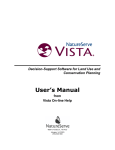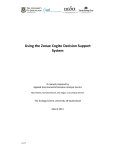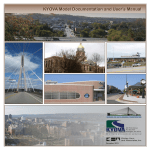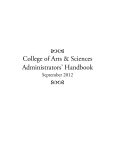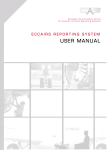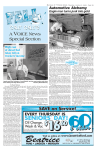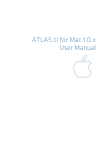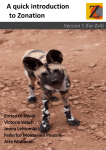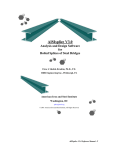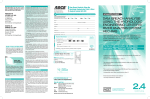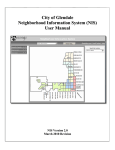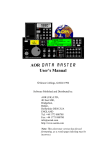Download Steps to complete this guide:
Transcript
1 Integrated Planning for Resilient Communities A Technical Guide to Integrating Hazard, Ecosystem and Land Use Planning February 7, 2011 Creating Resilient Communities South Carolina Ecosystem-Based Management Demonstration Project PlaceMatters NatureServe NOAA Coastal Services Center Placeways, LLC 1 2 This document should be cited as: Hittle, J. Integrated Planning for Resilient Communities: A Technical Guide to Integrating Hazard, Ecosystem and Land Use Planning. EBM Tools Network. www.ebmtools.org This document is adapted from and acknowledges the authors of: Crist, P., K. Madden, I. Varley, D. Eslinger, D. Walker, A. Anderson, S. Morehead, K. Dunton. Integrated Land-Sea Planning: Technical Guide to the Integrated Land-Sea Planning Toolkit. EBM Tools Network. www.ebmtools.org Acknowledgements: We acknowledge the following institutions and individuals for important contributions to this work: The David & Lucille Packard Foundation for funding. The Berkeley-Charleston-Dorchester Council of Governments and its consulting team, led by HNTB and supported by Kimley-Horn Associates, for their support of this project and incorporation of its results into their continuing work. All local partners for their assistance in reaching local stakeholders, providing data, reviewing and commenting upon intermediate results, and continuing to educate local stakeholders on the benefits of integrated planning and the results of this project. Trademarks: ArcGIS is a registered trademark of Environmental Systems Research Institute, Inc. CommunityViz is a registered trademark of the Orton Family Foundation. NatureServe Vista is a registered trademark of NatureServe. 2 3 Contents Introduction ......................................................................................................................... 5 Background ..................................................................................................................... 5 Toolkit Resources ............................................................................................................... 7 Introduction to the Toolkit .................................................................................................. 7 Toolkit components ........................................................................................................ 7 ArcGIS: The Common Platform ................................................................................. 7 CommunityViz (www.communityviz.org) ................................................................. 7 NatureServe Vista (www. natureserve.org/Vista) ...................................................... 8 Roadmap for Adapting to Coastal Risk (www.csc.noaa.gov/digitalcoast/training/coastalrisk.html) ........................................ 8 Additional Tools ......................................................................................................... 8 Substituting toolkit components ................................................................................. 8 What You Need to Implement This Toolkit ....................................................................... 9 Technology Platform ...................................................................................................... 9 Data ................................................................................................................................. 9 Common Data Across Tools ....................................................................................... 9 Land Use Planning Data ............................................................................................. 9 Ecological/Conservation Planning Data ................................................................... 10 Roadmap Hazard Data: ............................................................................................. 11 Expertise ....................................................................................................................... 12 Getting Help Implementing the Toolkit ........................................................................ 12 Tool Technical Support & Training.......................................................................... 12 Toolkit Training ........................................................................................................ 12 Consulting Services .................................................................................................. 13 Preparing the Toolkit for Application ............................................................................... 14 Installing the Tools ....................................................................................................... 14 Setting Up the Common Data Set ................................................................................. 14 Setting Up the Individual Tools Databases ................................................................... 14 Developing the CommunityViz Data Set ................................................................. 14 Developing the NatureServe Vista database ............................................................. 15 Developing the Roadmap for Adapting to Coastal Risk Dataset .............................. 17 Integrated Community Resiliency Toolkit Workflow .................................................. 18 Conceptual Vision..................................................................................................... 18 3 4 Operational Workflow .............................................................................................. 18 Step-by-Step Instructions for Conducting the Planning Process Workflow ..................... 22 Developing the Current Condition Scenario for Evaluation ......................................... 22 CommunityViz Current Condition Scenario Development ...................................... 22 Developing the “Business-as-usual” Future Trend Scenario ........................................ 22 CommunityViz Build-Out Analysis ......................................................................... 22 CommunityViz Time Horizon Analysis ................................................................... 23 Assessing Baseline Socio-economic Indicators ............................................................ 24 Assessing Current Hazard Exposure............................................................................. 25 Assessing Current Conservation Indicators .................................................................. 25 Creating a Scenario ................................................................................................... 25 Analyzing Hazards .................................................................................................... 26 Scenario Evaluation .................................................................................................. 26 Assessing the Future Trend Scenario ............................................................................ 28 Scenario Definition and Evaluation Iteration ............................................................... 29 Interpreting Results ....................................................................................................... 30 Developing & Assessing a Preferred Future Scenario .................................................. 30 Mitigating Conflicts for Achieving Goals ................................................................ 30 Other useful tools/approaches for mitigation ............................................................ 31 Defining the Preferred Scenario................................................................................ 31 Using the Toolkit for Adaptive Planning and Management ............................................. 32 Literature Cited ................................................................................................................. 33 4 5 Introduction The integration of the tools described was used to address coastal hazard resiliency, but the tool integration has many benefits, including improving land use planning based upon ecosystem science and hazard analysis. The toolkit could be employed in any area. Recent large-scale coastal natural hazards, such as Hurricanes Katrina and Rita, and longterm coastal changes, including rising sea levels, increasingly have turned the attention of the public toward coastal hazard mitigation. These hazards have coincided with large scale growth of coastal communities in the United States over the last several decades. Lastly, recent changes in the national mindset, funding opportunities, and the need for communities to compete to provide the best lifestyle to employers and employees have strengthened the focus on natural resource management and ecosystem science in traditional planning. This toolkit is designed to support integrated planning that addresses hazard mitigation and ecosystem-based planning within a land use planning context. The toolkit crosses disciplines and cross jurisdictional boundaries and can highlight the benefits of ecosystem conservation on hazard exposure and vice versa. This document will provide an explanation of the integration of three decision-support tools and methods, and the implementation of an integrated analysis of hazards, ecosystem conservation goals, and land use measures. Users of the toolkit are expected to obtain the appropriate references, training, and support as needed. Background The community resiliency toolkit is the result of a Tool Demonstration Grant provided by the David & Lucile Packard Foundation under the Coastal and Marine Ecosystem Based Management Tools Program (EBM Tools). The project was led by the PlaceMatters, with assistance from NatureServe, NOAA Coastal Services Center, and Placeways LLC as well as other project partners (see www.resisilient-communities.org). The objectives of the grant were as follows: • • • Develop a toolkit that supports integrated hazard- and ecosystem-based land use planning Create a documented methodology for the application of the toolkit. Support land use planning in the pilot location (the Berkeley-CharlestonDorchester, SC tri-county area) by using the tools to create analyses that will shape their regional land use and transportation plans. The BCD region was an ideal location to test this toolkit integration. The region faces significant coastal hazards (sea level rise, storm surge, high winds, and more) and has grown about 10% in the last 10 years. An expected additional 70,000-80,000 new households are expected in the area by 2040. In addition, the area has significant natural 5 6 resources that improve regional quality of life as well as mitigate coastal hazards by reducing storm surge and sea level rise. 6 7 Toolkit Resources This guide is accompanied by several web resources that are necessary and/or useful for implementing the toolkit. These include: • Link to the toolkit website (contains all tool links, this technical guide, and additional information): www.resilient-communities.org • Links to the requisite tools. Each tool must be downloaded and installed separately and used on ESRI’s ArcView 9.x platform (please check current and available platforms for each tool at time of acquisition). Links for tool acquisition, support, and training on individual tools are also available at these sites: ESRI: www.esri.com CommunityViz: www.placeways.com/communityviz NatureServe Vista: www.natureserve.org/vista NOAA Roadmap for Adapting to Coastal Risk: www.csc.noaa.gov/digitalcoast/training/coastalrisk.html Introduction to the Toolkit Toolkit components ArcGIS: The Common Platform The three tools of the community resiliency toolkit are extensions to ESRI’s ArcGIS® ArcView platform and are interoperable within ArcGIS. CommunityViz (www.communityviz.org) CommunityViz® is an advanced yet easy-to-use GIS software extension that is designed to help people visualize, analyze, and communicate about important planning decisions. An inexpensive extension that is used extensively in communities across the U.S., CommunityViz, supports informed, collaborative decision-making. CommunityViz analyzes alternative planning scenarios and provides visualization via presentation tools and 3D visualization. In the community resiliency toolkit, CommunityViz serves as the platform for creating land use scenarios. It models how urban growth could occur over time based on current land use regulations or other policies. The resulting future growth conditions or other scenarios are imported into NatureServe Vista (Vista) and the Roadmap for Adapting to Coastal Risk (formerly CRVAT) for impact assessment on conservation goals and hazard exposure respectively, and those results are returned to CommunityViz for any additional analysis, display, and development of revisions as needed. Throughout the integration 7 8 process, CommunityViz provides the ability to assess a variety of socio-economic and land use indicators for each scenario. NatureServe Vista (www. natureserve.org/Vista) NatureServe Vista is a decision support tool focused on conservation of specific habitat types, species, or other features known as “conservation elements.” Its inputs include conservation goals, spatial distribution of conservation elements and either land uses or disturbances the goals will be measured against. Essentially Vista is used to evaluate the impacts of scenarios on conservation elements. Vista has many uses in conservation assessment and planning, but for the resilient communities toolkit, its primary function is evaluating scenarios against conservation goals, and identifying areas of conflict between current or proposed land use and conservation goals. Vista is a freely downloadable ArcGIS extension. Roadmap for Adapting to Coastal Risk (www.csc.noaa.gov/digitalcoast/training/coastalrisk.html) The Roadmap for Adapting to Coastal Risk (“Roadmap”), is a methodology rather than a specific software extension. It continues to be adapted by the NOAA Coastal Services Center, but its primary function is to guide users through a process of identifying hazards and vulnerable populations and facilities, mapping them spatially and determining areas of overlap. In the resilient communities toolkit, this process allows for identification of areas that are both prone to hazards (e.g., in a flood area) and that contain certain vulnerable populations or facilities (e.g., the elderly or hospitals). This process provides a hazard exposure map, a vulnerability map, and a combined hazard risk map, as well as specific counts of populations and facilities that are at risk in each scenario. This allows scenarios to be modified to allocate growth to avoid hazard risk. Additional Tools • Marxan (http://www.uq.edu.au/marxan/) Marxan, created and maintained by the University of Queensland, is not a required component of this toolkit or workflow. However, it can be useful to generate alternatives and identify sites that would maximize performance against conservation goals. It can be used independently or through automatic interoperability with Vista. Substituting toolkit components This guide focuses on the three main tools and methods described above. There are other tools that may serve the same function as those above, and could be substituted. Users are encouraged to determine data requirements, outputs, and interoperability with the other tools before substituting. 8 9 What You Need to Implement This Toolkit Although each project has different specific requirements, the following recommendations will allow for general use of the tool. Larger scale or more complex analyses may require additional processing power. Technology Platform It is recommended that users have a computer with at least: • 100GB of hard drive space • 1.6 GHz or higher CPU speed • 2GB of RAM • Dual processor Supporting software: • Microsoft Windows XP or Vista • ESRI ArcGIS 9.x with Spatial Analyst (check with individual tool providers to confirm which platforms are currently supported) • Microsoft .NET framework (check individual tool requirements for versions) • Toolkit software: CommunityViz (3.3. or later), NatureServe Vista (2.x) Data Common Data Across Tools • Land use: a land use classification will be necessary with consistent classifications across jurisdictional boundaries and between tools. Vista contains a set of land use classifications that could be used as a starting point and modified. Alternatively, land use classifications could be normalized to Vista categories or the Vista categories changed completely. This system will be used by all three tools. • Project area boundary • Reference/context data such as roads, place names, topography, etc. Land Use Planning Data CommunityViz (the platform for the land use scenario creation) requires shapefiles with the following characteristics: • • In a projected (not geometric) coordinate system All layers in the same projection 9 10 • Clipped to the project size and extent to reduce processing time and provide relevant output Required Data: • Existing land-use data (zoning or land cover) in polygons • Future land use policies and development densities (zoning with specific units/acre, Floor to Area Ratio, or similar) for each polygon. Desirable Data: • Other data that might influence development, such as waterbodies, roads, municipal boundaries, slope (Spatial Analyst is required for raster data), protected areas, etc. • Existing development, either as building points (preferred) or attributed polygons Optional Data: • Special places (historic, sacred, commercial, cultural, etc.) that may affect or be affected by growth Ecological/Conservation Planning Data Vista requires the following inputs: Required Data: • • • • • 10 A land use classification (see common data section above) Conservation element distribution maps as shapefiles (e.g., habitat types, species data, or other conservation elements (if point data, will need to be converted to raster or vector shapefile)) Land use scenario maps created in CommunityViz Disturbances and hazard spatial information (see Roadmap section below) Non-spatial conservation element information: o Response to land use changes or disturbance (range of positive to negative values) o Minimum element size for element viability o Minimum conservation goal (e.g., percent area preserved or unchanged from current condition) 11 Figure 1 shows an example of the non-spatial input required, in this case some of the conservation elements and their responses to land use change or hazard disturbance for the BCD area project. Figure 1. Sample of Conservation Elements and Response to Land Use Change and Disturbance Optional Data • • • Conservation element optional attributes: several other types of attributes such as categories, weightings, etc., are available for input in Vista Terrestrial Conservation element condition models: these models use an alternative means to assess how elements respond under different land use scenarios and look at habitat condition as well as type, primarily to help account for impacts from outside the study area Marxan inputs if desired Roadmap Hazard Data: The Roadmap for Adapting to Coastal Risk requires spatial hazard and population data: Required Data: • • Spatial hazard data in shapefiles that are the same projection as the land use data and clipped to a reasonable size and extent Some spatial population data (e.g., spatial Census data), use information or other spatial population vulnerability information, preferably vulnerable population data from the U.S. Census and/or spatial build-out for future scenarios (areas of impacted land use types can be used in the absence of spatial vulnerability information, but greatly reduce the available analysis and information) 11 12 Optional Data • Detailed spatial representation of current population data (e.g., spatial Census data by block) and/or future buildings (e.g, spatial build-out or allocation in CommunityViz) and facility placement (e.g., placement of future hospitals) Expertise A robust expert team for community resiliency toolkit implementation is listed below although required expertise will vary based on project size, complexity, and timeline: • Local experts on the projects’ conservation elements (e.g., zoologists, botanists, conservationist, ecologists and experts for any other elements such as cultural features to be addressed) • Hazard experts to interpret hazard exposure and advise on use of spatial data • GIS analysts • Data managers • Planning experts, preferably local to the project site, such as land use planners, infrastructure planners/engineers, watershed managers, etc. Successful integration and implementation of ecosystem-based management, hazard analysis, and land use planning requires public and stakeholder involvement. We encourage the use of the resilient communities toolkit to decision-making with significant, frequent and meaningful public engagement. Getting Help Implementing the Toolkit Each tool in this toolkit has extensive documentation and/or free training available. With the use of this guide and these supporting materials, it is possible to complete a toolkit project. Tool Technical Support & Training Each of the tools in the toolkit offers technical support and training on application of that specific tool. Please see the tool websites for details on obtaining technical support. Toolkit Training While there are no live training programs available on implementing the entire toolkit, the EBM Tools Program (ebmtools.org) may have additional training materials and frequently provides webinars and other training opportunities for component tools and other tools of interest. Notifications for all EBM training opportunities are available through the EBM Tools newsletter. Otherwise, contact the tool providers for additional training or support options. 12 13 Consulting Services Each of the tool providers or PlaceMatters may provide consulting services if you require them. In addition, a list of others who may provide consulting services for the toolki is available at www.ebmtools.org under the Practitioners tab. 13 14 Preparing the Toolkit for Application This section provides an overview of the basic steps to set up the tools and project database. Refer to the individual tools’ documentation for more information on setting up each tool. Installing the Tools After the appropriate ESRI ArcGIS Desktop platform and necessary extensions have been installed, users must then follow the links CommunityViz and NatureServe Vista according to their installation guidelines. CommunityViz requires payment for licenses and for different components. Setting Up the Common Data Set Following tool installation, a land-use table indicating land use designations must be developed for the study area. This information is often available from national sources, but local expertise is invaluable for creating an accurate land use table, normalizing land use designations if required, and understanding land management policies. Setting Up the Individual Tools Databases We recommend that the database of shared information be set up prior to any analysis. This includes creating a list of necessary datasets, deciding which datasets will be used across all tools, and assigning values that will be used across all tools. Consistency across analyses is important and easily lost without well organized data. Developing the CommunityViz Data Set The CommunityViz analysis function within the toolkit is primarily to create and analyze land use scenarios for the project area. CommmunityViz’s Scenario 360 contains a number of tools that complete this function and that require various datasets. CommunityViz is designed to operate with the best available data, and to incorporate national assumptions and data where local data is not available, so data can be somewhat variable and still provide good results. At a minimum, a shapefile is required that covers the project area, indicates some useful land use attribute, and has meaningful boundaries (e.g., legal ownership parcel boundaries, future land use and/or zoning district boundaries, census block groups, or a vector grid with a useful cell feature size). Depending on the size of the study area and local jurisdictional boundaries, assembling this layer may involve combining several datasets to provide complete coverage. If your project area is large, this step also may require dissolving boundaries, removing roadways or other steps to reduce the number of polygons to facilitate faster processing. The first step is to create a current or future land use layer, depending on your project goals. Local jurisdictions may have zoning and/or future land use designations already defined in the polygon layers. If the data is not available, or if the local jurisdiction does not have formal growth management procedures utilizing regulated, this will involve 14 15 more research and discussion with local experts (i.e., planners, engineers, developers) to determine: • Recent development trends and likely future development locations and densities • Any spatially based regulations or other growth constraints that might dictate the allowance of future development (e.g., access to water and sewer infrastructure, avoidance of steep slopes or other drainage/erosion regulations, direct access to the road network, annexation into municipal boundaries, etc.)? Some regulations may be more restrictive than others, so it is important to determine the actual meaning of regulations and their on-the-ground implementation. Again, local expertise is important in this step. Differences in the strictness of implementation of policies can also be used in Vista, and should be documented for use in that tool. A set of designations should be created either from the available electronic data or conversations with local experts. These designations will be drawn from as well as influence the development of the common land use classification to be used by all three tools. These designations typically include various densities or intensities of residential development, commercial and industrial development, protected areas, agricultural or timber areas, etc., but will vary by project site. Some areas have more complicated land-use rules with overlay districts, mixed-use areas, etc. If these are important designations in your area, they should be used. However, if they are not important, keeping things as simple as possible is advisable. Improved accuracy by keeping detailed categories should be weighed against the increased time required and the increased likelihood of processing problems. It is important to choose designations that will a) provide you with enough difference among designations to see meaningful results in CommunityViz and Vista analysis (e.g., the land use designations will perform significantly differently with respect to conservation goals) and b) will be useful for determining future land use scenario alternatives (i.e., are specific enough to allow differences among scenarios to be achievable and clear). Developing the NatureServe Vista database Since Vista has a variety of available functions, there are several different types of datasets that can be used as inputs. Vista provides tools for importing and converting data types. Vista is also designed to allow the user to start with basic data and analyses and build more complex analyses over time. • Developing the Element Database Conservation elements include any spatial feature to be measured with respect to conservation goals. The list of what elements to include is usually drawn from policies and laws, public and expert input. Often state or national conservation goals can provide a starting point for habitat type elements, or for species of concern. Spatial inputs are entered into the NatureServe Vista database as polygon shapefiles that express the spatial distribution and attributes of each element. Non-spatial inputs on conservation 15 16 requirements, goals, and responses to land uses or disturbances are also entered. The outcome of this data entry will be a raster layer for each element that describes the variation in the viability (and confidence, if used). In the Elements dialogue window, there are four tabs where information is entered for each element: General Information The general tab asks for basic information about the element: name, description and provides space to add in additional documentation and links to source data. The window also asks you to define the element’s conservation unit as an area or occurrences. Several other check boxes establish thresholds for elements: • Has minimum size for viability. These values are usually obtained from scientific literature or through consultation with experts. This reflects the minimum size that an element needs in order to remain viable. • Has a condition threshold. Landscape condition is an important factor to gauging the quality of the distribution of an element. Establishing a threshold sets a limit at which the condition of the distribution no longer contributes to the viability of the element. This is not necessary for Vista analysis, but is useful if information on element condition is available. Spatial: Viability/Integrity and Landscape Condition Vista requires attributes for the viability/integrity (also described as landscape condition) of element occurrences. Viability and ecological integrity values (ranging from 0.0 to 1.0) are assigned and associated with individual occurrences to indicate the likelihood that the occurrence will persist based on current size, ecological integrity, and context. There are two ways to assign viability/integrity values in NatureServe Vista, the first two processes are described below: 1) For element shapefiles containing viability information (e.g., EO ranks assigned to NatureServe Element Occurrences1 (EOs)), the most expedient way to assign viability/integrity values is to convert the viability information into appropriate 0.0-1.0 scores and import them directly with Vista. NatureServe and the network of natural heritage programs utilize an Element Occurrence Data Standard, which documents methods for recording the occurrence of biodiversity elements. 1 NatureServe member heritage programs track information on Element Occurrences (EOs) and assign EO ranks to indicate the estimated viability/ecological integrity of the occurrences, both according to a standard methodology. 16 17 2) For elements that lack observed viability/integrity attributes, Landscape Condition layers can be developed and used to assign viability/integrity values. The condition of an element occurrence influences the desirability of conserving it or the need to restore its condition to meet conservation goals. The Landscape Condition Modeler allows you to create and model layers that will reflect the condition of an element. Assigning Confidence Confidence values range from 0.0 to 1.0 representing low to high confidence that the element occupies the mapped occurrences. These values may represent either a statistically-derived assessment of data accuracy or qualitatively-derived, categorical value of confidence in the data usually derived from inspection of metadata or familiarity with the data source. Vista offers multiple ways to apply the confidence value to an element, once it has been decided upon using the Element Properties dialogue or Edit Multiple function. Using Categories and Filters Category systems provide a means to group elements based on similar characteristics, including those that are of local concern. Category systems are useful for organizing elements for reports and creating filters to subset elements for attribute assignment, model creation, and analyses. (For more complete details, see the Analytical Tools Category Systems topic in the Vista User’s Manual.) Element Compatibility Compatibility is the basic form of expressing element response to land uses that would appear in a scenario versus use of condition modeling. It is expressed as categories of response such as negative, neutral, or beneficial (see Table 1 for an example) when a land use would fall on an element occurrence. Compatibility shows where land uses are likely to permit the achievement of element conservation goals, as well as areas of incompatible land uses that could be changed to improve goal attainment. Compatibility is assigned in the Element Properties dialogue or through the Edit Multiple function. This section will be addressed fully in the Assessing Baseline Indicators section of this document. Setting Element Conservation Goals Goals are defined for each element and express the percentage or number of spatial units (acres, hectares, occurrences) of the element’s distribution that must be compatible or above a condition threshold to be counted toward goal achievement. Developing the Roadmap for Adapting to Coastal Risk Dataset The Roadmap database is made up of a set of shapefiles that represent hazard exposure and a set of spatial data that represent vulnerable populations and facilities. The first set of shapefiles is often available via FEMA, local and regional hazard planning agencies (often the municipality or MPO/COG). If electronic data is not available, as with the 17 18 Vista data acquisition, local expert input is advised. Many universities also gather hazard data, as do federal agencies other than FEMA. The shapefiles must be reprojected into to match the land use projection. Analysis of shapefiles will be done in CommunityViz. Spatial data on vulnerable populations is available from the US Census at various scales, as well as from other local sources. The Census data must be culled to the relevant vulnerable populations for your project. This can be done within the dbf prior to pulling into CommunityViz, or after using ArcGIS or CommunityViz tools. Integrated Community Resiliency Toolkit Workflow The following is a conceptual description of workflow for the toolkit. Detailed descriptions of the process follow the general conceptual overview. Conceptual Vision The toolkit’s goal is integrating hazard, ecosystem and land use planning to provide a more holistic approach. In addition, it is hoped that the process will demonstrate that there are mutual benefits with respect to hazard mitigation and meeting ecosystem conservation goals (i.e., hazard mitigation also protects critical habitat and vice versa). The toolkit also allows analysis of conservation elements’ responses to hazard disturbance. To complete this process, work can be completed by multiple organizations with expertise in each area, or one central organization with multiple skills sets. Operational Workflow Figure 2 illustrates how a common GIS database serves all three tools to (1) depict and assess a current conditions and “business-as-usual” or trend scenario and (2) develop the a preferred or “mitigation” scenario that will be used by partner organizations involved in planning and resource management. 18 19 Figure 2. Idealized tool workflow and iterations across scenarios. Tool Roles Each tool has a particular role in the toolkit. However, some roles are shared or overlap, giving the user flexibility in how the tools are applied. The roles are as follows: • • CommunityViz is the primary tool used to depict land use scenarios and summarize indicators across all tools. It is used to model future growth, to change suitability to create different future use patterns, and to associate hazard and ecosystem data with specific polygons or parcels. It also produces outcomes in terms of numerous socio-economic indicators. NatureServe Vista takes the land use scenarios from CommunityViz and depicts additional scenario details important for ecological analyses, such as hazards or land management activities. Vista then assesses different land use scenarios to determine how well they meet conservation goals for a set of “conservation elements,” such as species habitats, ecosystem types, or even cultural features. The results are a set of performance measures against goals, and maps of areas where the scenarios are compatible with or conflict with conservation goals. Finally, Vista supports generation of alternative scenarios for assessment in CommunityViz. 19 20 • The Roadmap calculates the exposure of various populations and facilities to hazards. The outputs of the calculations are percentages of various populations or facilities impacted by various hazards. It is also possible to create a spatial representation of where hazard risk and vulnerability overlap. These spatial representations can guide the creation of alternative future scenarios, which can then be assessed with respect to vulnerability, if some assumptions are made about where future populations or facilities are likely to be. • Iterative Assessment and Planning The tools are linked using a series of scenarios, such as (1) current land use and other conditions; (2) expected “business-as-usual” land use at a future time, and (3) preferred or alternative future land use(s). This set of scenarios is not required for use, however, and the toolkit could also be used simply to evaluate a set of alternative scenarios against each other. For the purposes of explanation, the suggested set of scenarios is used below. First, the tools are linked to assess the current conditions scenario with respect to hazards and conservation performance. CommunityViz houses the land use and hazard information. Some of its Scenario 360 tools can be used to help assess vulnerability as well (e.g., formulas can create attributes that show whether multiple vulnerable populations exist in one area). CommunityViz can also be used to develop hazard maps, demonstrating where multiple hazards intersect. Vista then pulls in the land use map from CommunityViz and measures the current conditions scenario against conservation goals. The Roadmap is used on a current conditions scenario to specifically measure hazard vulnerability using Census data. Following the development of a current condition scenario, a “business-as-usual” trend scenario or scenarios based on future development patterns are created and assessed. CommunityViz is used to model likely future development over time. If possible, CommunityViz should be used to determine where new development will happen very specifically (i.e., spatial build-out where buildings are placed within polygons rather than numeric build-out where numbers of buildings are associated with the polygons but no buildings are placed spatially). The Roadmap can be used if specific populations are associated with spatial build-out and facilities are placed using CommunityViz. If not, areas of affected land can be calculated, but vulnerable populations cannot be assessed. Vista can supplement that information with additional ecological and management trend information. Finally, Vista can assess outcomes from trend scenarios with outputs that can be pulled back into CommunityViz. After current and future trend scenarios are assessed, a preferred future scenario can be developed. This process can occur through stakeholder involvement reviewing outcomes of the current conditions and trend scenario analyses. Stakeholders can identify specific changes to the scenarios to create more desirable outcomes. This may include setting or refining goals/objectives or specifying particular sites for specific uses. Preferably, Vista and the Roadmap, along with CommunityViz socio-economic indicators are used to specify alternative land uses for sites that will be more compatible for hazard mitigation, 20 21 socio-economic goals, and ecological objectives. The alternatives identified are entered into Community, either by specifically changing land use characteristics for polygons, or by changing the rules for build-out, suitability scores for parcels, or the way that growth is allocated. Several iterations may be required to develop a preferred scenario that meets as many objectives as possible. This process is also educational for stakeholders as the tools can demonstrate tradeoffs among objectives, or actions that meet multiple objectives at once. 21 22 Step-by-Step Instructions for Conducting the Planning Process Workflow The following section provides more detailed instructions, assuming you have assembled all data, although it does not describe every step within the individual tools (consult the individual tool documentation for necessary detailed steps). For each step, we include the purpose, individual steps, and which tools are used. Developing the Current Condition Scenario for Evaluation The Current Conditions Scenario begins with existing current conditions (current actual land use, management, hazards) that are used to assess current socioeconomic, hazard impact, and ecological indicators. The Current Scenario provides information about the current state of things, but also the starting point to create various future scenarios. CommunityViz Current Condition Scenario Development Although there are many aspects of current conditions that can be assessed, the starting point is usually land use or land cover. As discussed above, there are many sources for current land use or land cover data, building footprints, population information and other data that you might require. It is important to obtain the most recent data possible, and to note where the age of data might change accuracy of analyses. Data should be checked for accuracy whenever possible, either by “ground-truthing” data or by asking for review from local experts. This review might also allow you to update your data sources if they do not include the most recent changes to land use or population information. The next step in creating a current conditions scenario that will serve as the foundation for future scenarios is determine suitability of each polygon for future development. Layers depicting slope, flood plains, other hazards, protected areas, and areas that are already fully developed can help exclude certain areas completely. Determining if parcels have reached maximum density is possible to do in CommunityViz if you have a building footprint or density layer, and should be done to exclude parcels for the “business-as-usual” trend scenario development. Developing the “Business-as-usual” Future Trend Scenario Developing this scenario allows you to evaluate current zoning or other land management regulations if they were not changed. This scenario provides a baseline for comparing alternative scenarios. CommunityViz Build-Out Analysis The first step in preparing the Future Trend Scenario is to determine the maximum possible future development that could occur under current land use regulations. This analysis is called “build-out.” A build-out analysis requires a map of land uses (which may be your current conditions land use map but is probably zoning) and a set of rules specifying the maximum densities and intensity of development allowed for each land use type. Again, these rules are 22 23 probably zoning, but may be in other growth management regulations. If you are working with more general information (not zoning) based on research of trends and local characteristics, you will want to make some assumptions about possible future maximum development for each of your land use types. Your rules will probably be density (e.g., number of units per acre) for residential land uses and Floor Area Ratio (FAR, overall square footage divided by parcel size) for nonresidential or mixed-use areas. You may want to decide upon a minimum lot size as well to avoid the placement of buildings on lots that are too small to really accommodate them. The zoning code might help to determine this minimum lot size. Scenario 360 contains the Build-Out Wizard tool, which has step-by-step instructions for setting the rules for build-out. The Build-Out tool will calculate maximum development for each feature based on the rules, and includes other factors you may include such as the no-build constraint layers mentioned above, existing development footprints, and building location rules (i.e., required road setbacks and building separation). If you do not have these additional layers or rules, the basic build-out analysis can be performed with just a polygon layer and simple density rules. The outputs from the Build-Out Wizard in Scenario 360 will be either 1) numeric calculations of maximum development by polygon (“numeric build-out”), or 2) a point or polygon layer representing potential future building footprints if the building location rules are entered (“spatial build-out”). CommunityViz Time Horizon Analysis Build-out analysis provides maximum development potential and contains no information about timing of development. Usually projects are looking at a specific time horizon (e.g., growth in the next 30 years). CommunityViz Scenario 360 has tools that allow for time specific growth allocation. To use these tools, you need to know: • What is your time horizon (e.g., 10 years or 30 years)? • What growth rate will apply to your study area (e.g., 10 buildings per year, 2.5% development increase per year, etc., probably based on Census data and projections)? • What will be used to determine the build order (e.g., order defined by local experts, proximity to existing development, access to services, lowest land cost, etc.)? The most straightforward method for completing a time horizon analysis is to plug BuildOut Wizard results into the Scenario 360 TimeScope Wizard. The TimeScope Wizard will take the total numbers of future buildings and determine a build date for each one based on the rate you specify and the build order rules you choose. For the future build order you could use a random order or a single factor, such as proximity to urban centers or interstates. However, wherever possible, more sophisticated analyses using the Suitability Wizard and Allocator tools will yield more 23 24 realistic scenarios. Suitability Wizard allows you to input multiple factors (e.g., proximity to roads, overlap with wetlands, hazard impact, etc.) that may impact how suitable any feature is for development. You can also weight different factors so that, for example, proximity to urban centers has a greater impact on suitability than proximity to roads, although this is optional. A suitability score is determined for each feature in the analysis layer so that you can use the resulting number to guide the build order in TimeScope or Allocator. Note that if you have a large area with a large number of features, it is advisable to create attributes that calculate all the necessary information (e.g., distance to roads or coastline, or overlap with wetlands) in advance of running the Suitability Wizard so that it can grab calculated data for its synthesis of factors. If the Suitability Wizard needs to calculate several distances or other factors over many features, it can bog down the calculations. Once you have a suitability score for each feature, TimeScope allows you to pick a date for future allocation. In addition, the Allocator wizard allows you to pick a set number of new households and non-residential units to add, which you can calculate from growth projections). The build-out and time horizon analysis, you have a Future Trend Scenario that shows new development. If you have building footprints and have done spatial build-out, you will have true projected densities for each feature. If you have done numeric build out and started with land use/cover only (not building footprints), you will have only the added density for each feature. You will need to determine what land use/cover these new densities indicate. For example, if a feature has 4 new units per acre, it might become suburban residential, transitioning from vacant or agricultural land. Once you have set these rules and created new land cover/use designations (if numeric build-out) or calculated new full densities (if spatial) for each feature, the next step is to assess the likely effects of this growth. Assessing Baseline Socio-economic Indicators Typical socio-economic indicators include: • • • • demographic economic social condition services These and other indicators are measurements that help quantify current conditions, and provide a method for comparison between current conditions and various alternatively future scenarios. One of CommunityViz’s strengths is its ability to easily calculate many of these indicators. CommunityViz can calculate both the Current Conditions scenario performance and the Future Trend Scenario, but it may be more accurate to gather actual socio-economic data for the Current Conditions. Since you will need Census or other population data for the Roadmap analysis, you may want to do some simple analyses based on this data. ESRI’s Business Analyst extension to ArcGIS might also provide some good metrics. 24 25 Assessing Current Hazard Exposure This analysis provides current hazard exposure for all populations, and allows you to determine exposure of particular vulnerable populations of interest. Spatial population data for each feature is overlapped with hazard exposure for each feature. For example, using CommunityViz or ArcGIS, the number of households of each population type that overlap a hazard layer can be found. Then percentages are calculated from the total number of households in that feature. The same is done for facilities. Outputs are counts and percentages of households and facilities that are impacted by each hazard. Separate maps can be created showing overlapping hazards with each hazard and vulnerable population. In addition, a summary map can be made using the attribute table for the Current Conditions map, assuming you can pull in population data for each feature. If you have population data for each feature, a “vulnerability score” can be created in several different ways that summarize the vulnerability of all populations. You can simply sum the number of vulnerable populations in the entire feature, or group percentages of populations affected by hazards into quartiles and create a score that way. You can likewise sum the number of hazards that intersect a feature, or affect a certain minimum area and create a hazard score for each feature. Then the vulnerability score and the hazard score can be combined (summed, or separated into quartiles, etc.) to create a hazard risk score that can then be symbolized on a map to show the areas that have the most vulnerable populations and the highest hazard exposure. Assessing Current Conservation Indicators Assuming you have gathered all required data and set up the NatureServe Vista analysis with conservation elements and goals, the next step is to import the CommunityViz Current Conditions scenario into Vista and evaluate its performance. In addition, you can evaluate hazard impacts on conservation elements. Creating a Scenario For integrated community resiliency planning, the primary sources of land use information to be evaluated by Vista are the scenarios exported from CommunityViz. In Vista, the CommunityViz data can be combined with other land use, policy information, or hazard information if other information will impact conservation goal acheivement. To summarize creating a Vista scenario: Open the Vista Define Scenario function. Key steps here are: • Land use information describes what is or is expected to happen on the ground, in the air, and on or in the water. Policy types are optional and describe the mechanisms that would cause those things to happen. The only use of policy types in Vista is to indicate, during scenario evaluation, which policy types are considered reliable (e.g., whether a land use policy will reliably protect land). This will assist in removing expected goal achievement from areas that may likely be developed even if the scenario land use would be compatible with the elements such as in open space that has an unreliable policy to prevent development. 25 26 • • • • Create translators: Because scenario inputs can come from multiple sources, each using different coding and names for the features with them, Vista provides translator functions that normalize land uses or policies from different input layers into the standard project system. Even if a CommunityViz scenario uses the same classifications as in Vista, you must still build an initial translator that then can conduct the normalization automatically thereafter. Under “layers” navigate to the CommunityViz Current Scenario shapefile and follow Vista directions for translating and choosing the add/combine or add/override option. These options determine how separate layers are treated when features overlap. Combine means that all overlapping land uses will cooccur while override means the topmost layer will be the only land use type represented in that location. Add additional land use layers representing other uses, hazards, disturbances, etc. not included in the CommunityViz scenario. Follow the process above to incorporate. Hit “OK” (you can choose to delay the Vista run for convenience) and the scenario definition will process your inputs into separate raster layers (or stacks if the combine function was used) for land use and policy types. Analyzing Hazards If you have gathered data on how hazards impact the conservation elements from local experts or other sources, enter the impacts as you would for any land use. You can evaluate the scenarios (as described below) with and without the hazards to demonstrate how hazards impact conservation goals. Scenario Evaluation Again, scenario evaluation in Vista is the process of intersecting conservation elements with scenarios to determine conservation goal achievement and show areas of conflict that may be mitigated to increase goal achievement. Key steps for scenario evaluation are: • • • • • • 26 Open the “Evaluate Scenario” function and follow the Vista instructions for naming and describing your evaluation and choosing element or spatial filters, goal sets, etc. Select the Current Conditions Scenario, Future Trend or other future scenario Choose the condition systems representing any relevant elements Choose if you wish to include policy types in the assessment (only if included in the scenario definition) and check which policy types you consider reliable. Select which element responses are considered compatible with element viability, including element responses to hazards. If you desire to investigate and possibly mitigate sites, you must select a site layer. Site layers are any vector layer such as private property parcels, management units, basins, etc. We recommend creating a combined vector layer by manually combining layers from different sources that represent the units of decision-making. Further guidance is provided in the Vista user manual. 27 • Select “OK” to run the evaluation and obtain results described below. Note that scenario evaluations can take a considerable time to run so it is advised to use the delay function and run these overnight (very large complex regions may take multiple days to complete). Scenario Evaluation Outputs The products of a Scenario Evaluation consist of reports on goal achievement and maps with lighter areas representing less conflict with goals (see Figure 3). The overall scenario evaluation report (see Figure 4) summarizes the performance of the scenario in terms of the number and percentage of elements that met conservation goals. The report also provides detailed performance statistics for groups of elements and individual elements: their original distribution and size, the amount/percentage that was retained in the scenario, both with and without specific protection. The report links to individual element reports with additional charts and statistics on performance. Figure 3. Results of a regional scenario evaluation. The raster layer maps generated by the Scenario Evaluation (see Error! Reference source not found.) show where there are areas of high conflict with conservation goals. These areas (shown in darker orange in Figure 3) show potential mitigation areas since they are areas where conflict is higher (more elements are in conflict). In Error! Reference source not found., the tan color represents areas where there are no conflicts between elements and land use or that a given element has met its conservation goal in areas of compatible land use. If policy options are evaluated, a second layer (not shown) identifies in shades of red where elements with unmet goals have compatible land use but unreliable policy. More information is available in the Vista User’s Manual. 27 28 Figure 4. The scenario evaluation report. Assessing the Future Trend Scenario CommunityViz provides a number of tools for measuring socio-economic indicators associated with future development trends. The results are calculated dynamically using a combination of the data you have provided, various multipliers and models, the scenario being studied, calendar year (if you are including TimeScope analysis) or number of households and non-residential units (if you are using Allocator). There are several levels at which the user can work with indicators: • 28 The Common Impacts Wizard, a Scenario 360 tool, quickly creates estimates of commonly used socio-economic indicators (e.g., population, school children, labor force, housing, jobs/housing ratio, and traffic). These estimates are generally based on simple multipliers (e.g., population = number of dwelling units x average number of persons per household) and they provide a general starting point for comparative decisions. For many of these analyses, building points or footprints are needed, so if you have only land uses, some additional calculations might be necessary. 29 • • The Custom Impacts Wizard allows you to set up other analyses, some of which might be more suitable for scenarios where you have added density, land use or other attributes for your features rather than building footprints or points. Standard Scenario 360 analysis tools can be used to create any analysis for which you have the appropriate data. The tools are very flexible, and the Formula Wizard assists you in setting up any necessary calculations. Figure 2. Metrics developed from the Common Impacts Wizard in CommunityViz. CommunityViz can build very detailed and sophisticated sets of indicators and analyses, but using the Common Impacts Wizard is often a good place to start. The time and effort required for detailed analysis should be weighed against the benefits of the information output. These outputs should assist in determining tradeoffs and assessing community goals, presumably set as part of a public and/or expert process. These tools can be used effectively as part of a public input process. Many other tools can be employed as part of this process (information on these tools can be found at www.placematters.org). Scenario Definition and Evaluation Iteration Once all the analyses are completed for the Current Conditions Scenario, the steps can be repeated on the Future Use/Trend Scenario and any alternative future scenarios. If multiple scenarios are created, CommunityViz offers methods for quickly comparing the scenarios across indicators if they are within the same map document. Likewise, multiple scenarios can be pulled into Vista and compared directly. If this is not feasible, outputs can be compared using external programs. 29 30 Interpreting Results Once the analyses have been done on the Future Use/Trend scenario, changes or mitigations are necessary to develop a preferred scenario. The methods for creating alternative scenarios will depend on the project goals, the outcomes of the analyses of the Future Use/Trend Scenario in particular, and on other constraints. It is useful to look at the indicators from CommunityViz, the hazard counts and percentages from the NOAA Roadmap, and the Vista results to identify areas where the Current Conditions and/or Future Use/Trend Scenario performed particularly poorly, and make changes based on these observations. Developing & Assessing a Preferred Future Scenario While it is not required that multiple alternatives are generated, the community resiliency toolkit does make comparison across scenarios relatively easy and multiple iterations possible until a “preferred scenario” is created that performs as well as possible against as many metrics as possible. Comparing scenarios with stakeholder may also provide education about tradeoffs inherent in planning. Mitigating Conflicts for Achieving Goals There are several ways to create alternative or mitigation scenarios. The primary ways are to change the land use designations or densities of development within the alternative scenarios and re-evaluate against the indicators. To do this you can either: • Change zoning or land use regulations, re-run Build-Out and then TimeScope or Allocator to create a different growth pattern based on new regulations, or • More simply, change Suitability scores for each feature and re-run TimeScope or Allocator to create different growth patterns. For example, the Suitability Wizard can be used to change suitability such that: o Areas where Vista analysis of the Future Use/Trend Scenario indicates high conflict can be made less suitable for future development o Areas that the Roadmap has indicated have high concentrations of vulnerable populations or where multiple hazards overlap can be made less suitable (or areas affected by only one specific hazard o Areas near existing development or near transit or areas that will provide more positive socio-economic results can be made more suitable. Once an alternative scenario or scenarios have been generated, the scenarios should be evaluated with CommunityViz, Roadmap, and Vista as before and pulled back into CommunityViz. Much of this analysis will be done in CommunityViz. However, in Vista, Site Explorer (see Error! Reference source not found.) you can evaluate the effects of land use and/or policy changes on-the-fly before physically making the change to a scenario. When exploring a Scenario Evaluation, Site Explorer provides data on the land use and/or policy types for the site selection along with detailed information on elements occurring on the selection in terms of conservation goals achieved. A “session” of site changes can be saved to a shapefile containing the new land use and optionally, implementation mechanism (policy type) for each site. This shapefile is then integrated 30 31 into an existing scenario to modify it or into a new alternative scenario per the described Scenario Definition procedure. Other useful tools/approaches for mitigation There are other tools and approaches that can interact within the toolkit that may help create alternative scenarios. • Habitat Priority Planner The Habitat Priority Planner, provided by NOAA, can analyze Vista results to better analyze fragmentation effects on conservation elements. • Marxan/Marxan with Zones Marxan is provided by the University of Queensland for optimizing performance against conservation goals. Marxan interoperates with Vista to produce an optimized scenario, which could reduce the number of alternative scenarios you need to create and run through Vista. Given spatial distribution Vista conservation elements, goals, information on cost (defined a variety of ways), and other spatial configuration parameters, Marxan will produce one or many options of sites that can most efficiently meet the conservation element goals. The role of this tool in the toolkit would be to direct the use of Site Explorer in Vista to mitigate the most efficient set of sites and specify uses consistent with element goals and implementation mechanisms. The tool is also useful for identifying sites that are “irreplaceable” or required for meeting element conservation goals. Marxan with Zones supports spatial planning with multiple zones, multiple costs, and multiple objectives. Using Marxan with Zones, practitioners can identify configurations of sites that contribute to a range of management objectives. This makes Marxan with Zones well-placed to support local and regional planning, where the objective is often to achieve a balance across a range of competing uses (University of Queensland, 2008). • Offsite Mitigation Query Tool This tool is a companion to Vista and can assist users in resolving problem areas where the development activity must occur in a specific location and its impacts on conservation elements cannot be mitigated onsite. In this case, the tool assists in quantifying the amount of impact that must be mitigated for each conservation element, identifies the sites within the region that can provide sufficient quantities of the elements, and allows the user to rank sites based on other characteristics such as cost, buffer and connectivity value for existing protected areas, biodiversity value, and ecological integrity. The role of this tool in the community resiliency toolkit is to assist in creating an acceptable land use scenario through identification of offsite locations that must be land use compatible with conservation element goal achievement. 31 32 Defining the Preferred Scenario Comparing the performance of various alternative scenarios, a preferred scenario should be identified, preferably with stakeholder involvement. This preferred scenario will specify changes to future land uses that: 1) improve performance against conservation goals, 2) help mitigate hazard exposure, and 3) help meet socio-economic goals. If proper attention is paid to outputs from the other tools (e.g., locations of conflict, areas of high priority for meeting conservation goals), the user should be able to develop a new plan that is very responsive to the conservation and hazard mitigation goals while meeting socioeconomic goals. At this stage, users may realize that all conflicts cannot be mitigated by displacing land uses (development or conservation) to other locations and that other mitigation approaches must be applied. These include: • • • Onsite impact minimization through design guidelines Offsite mitigation that meets conservation goals Reduction in goals for any one or a combination of objectives (i.e., reduced development, reduced conservation, or reduced hazard mitigation targets). This approach will require negotiation among stakeholders The result of these steps will be the Proposed Scenario that can be presented to decision makers and stakeholders for review. Undoubtedly further requests for changes will be made and the toolkit can be used to assess the ramifications of any of these proposed changes. The result of that process will be the Accepted Scenario or plan that will become the basis of a revised Future Land Use Scenario in the toolkit. Using the Toolkit for Adaptive Planning and Management Once a final preferred scenario or plan is identified, it is possible that goals or circumstances will change before implementation. The community can take an adaptive planning and management approach by using the tools to continually update their information and analyses relative to their goals. The approach involves: • • • 32 Maintaining a Current Scenario as actual land use changes Maintaining a Future Preferred Land Use Scenario that represents the accepted preferred scenario or final plan Update new toolkit updates as they become available. Examples include new or improved distribution maps for land cover and conservation elements, new conservation requirements for conservation elements based on new data or expert judgment, and new hazard exposure or vulnerable population information. 33 • • Optionally maintain a Trend Scenario that inputs revisions to socioeconomic, ecological, and climatic trends that can reveal “down the road” conflicts between the accepted plan and longer term trends. As these scenarios are periodically evaluated, identify possible conflicts with goal achievement which should trigger the need for new iterations of the toolkit to suggest mitigation before problems become acute. 33 34 Literature Cited University of Queensland. 2008. Systematic Conservation Planning with Marxan and Marzone. University of Queensland, Brisbane, Australia. 34