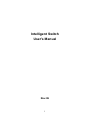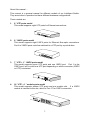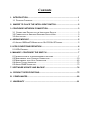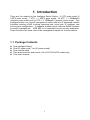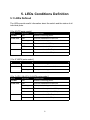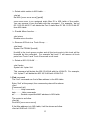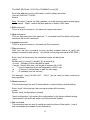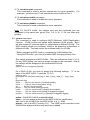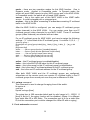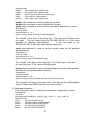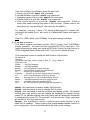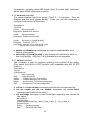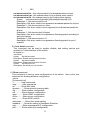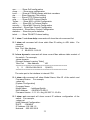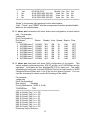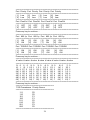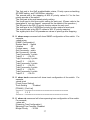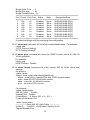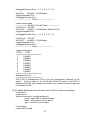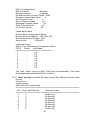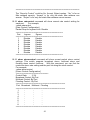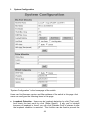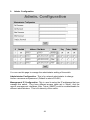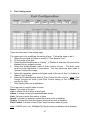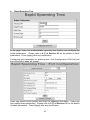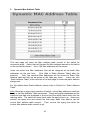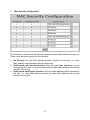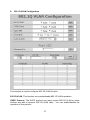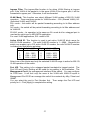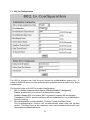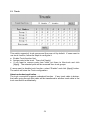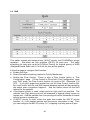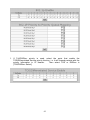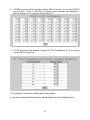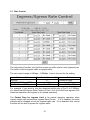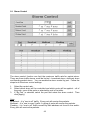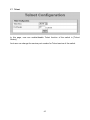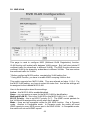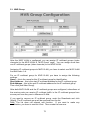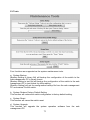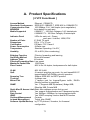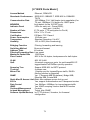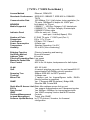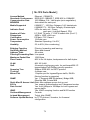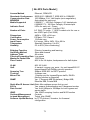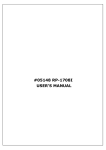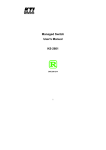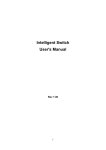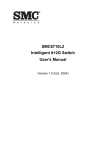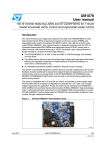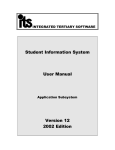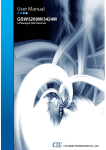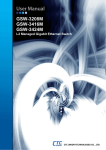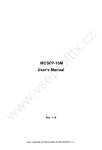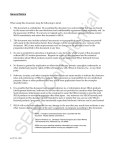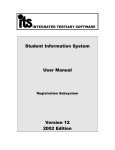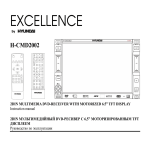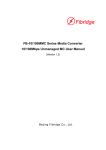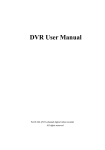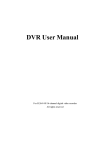Download Intelligent Switch User`s Manual
Transcript
Intelligent Switch User's Manual Rev.06 1 We make no warranties with respect to this documentation and disclaim any implied warranties of merchantability, quality, or fitness for any particular purpose. The information in this document is subject to change without notice. We reserve the right to make revisions to this publication without obligation to notify any person or entity of any such changes. Trademarks or brand names mentioned herein are trademarks or registered trademarks of their respective companies. 2 About this manual … This manual is a general manual for different models of our Intelligent Switch. They are similar in operation but have different hardware configurations. These models are 1. 8 * UTP ports model This model supports eight UTP ports for Ethernet connections. 2. 8 * 100FX ports model This model supports eight 100FX ports for Ethernet fiber-optic connections. Port 8 of 100FX ports could be switched to a UTP port by a push-button. 3. 7 * UTP + 1 * 100FX ports model This model supports seven UTP ports and one 100FX port. Port 1 is the 100FX port, but it could be a UTP port depending on which connector (100FX or UTP) is selected. 4. 16 * UTP + 1 * module ports model This model supports sixteen UTP ports and one module slot. If a 100FX module is inserted to the slot, which is Port 17 for 100FX connection. 3 5. 24 * UTP + 1 * module ports model This model supports twenty-four UTP ports and one module slot. If a 100FX module is inserted to the slot, which is Port 25(, 26 if two-100FX module) for 100FX connection. 4 Contents 1. INTRODUCTION ..............................................................................................1 1.1 PACKAGE CONTENTS......................................................................................1 2. WHERE TO PLACE THE INTELLIGENT SWITCH..........................................2 3. CONFIGURE NETWORK CONNECTION.........................................................3 3.1 CONNECTING DEVICES TO THE INTELLIGENT SWITCH .........................................3 3.2 CONNECTING TO ANOTHER ETHERNET SWITCH/HUB ..........................................3 3.3 APPLICATION ..................................................................................................4 4. ADDING MODULE ............................................................................................5 4.1 ADDING 100BASEFX MODULE FOR 16+1FX/24+2FX MODEL .............................5 5. LEDS CONDITIONS DEFINITION ....................................................................6 5.1 LEDS DEFINED...............................................................................................6 6. MANAGE / CONFIGURE THE SWITCH ...........................................................7 6.1 INTRODUCTION OF THE MANAGEMENT FUNCTIONS ...............................................7 6.2 MANAGEMENT WITH CONSOLE CONNECTION ...................................................10 6.3 MANAGEMENT WITH HTTP CONNECTION ..........................................................43 6.4 ABOUT TELNET INTERFACE ............................................................................73 6.5 ABOUT SNMP INTERFACE .............................................................................73 7. SOFTWARE UPDATE AND BACKUP ............................................................74 A. PRODUCT SPECIFICATIONS.......................................................................75 B. COMPLIANCES.............................................................................................80 C. WARRANTY ..................................................................................................81 1. Introduction There are five models for the Intelligent Switch Series – 8 UTP ports model, 8 100FX ports model, 7 UTP + 1 100FX ports model, 16 UTP + 1 100BaseFX (module) ports model and 24 UTP + 2 100BaseFX (module) ports model. This Intelligent switch is a Layer2 management switch with lots of advanced network functions including VLAN, trunking, spanning tree, mirror port, IP multicast, rate limit and port configuration. It supports console, telnet, http and SNMP interface for switch management. IEEE 802.1x is supported for port security application. These functions can meet most of the management request for current network. 1.1 Package Contents z z z z z One Intelligent Switch One AC power cord (* for AC power model) One console cable Two rack-mount kits and screws (*for 16+1FX/24+2FX model only) This user's manual 1 2. Where To Place the Intelligent Switch This Intelligent Switch can be placed on a flat surface (your desk, shelf or table). Place the Intelligent Switch at a location with these connection considerations in mind: z The switch configuration does not break the rules as specified in Section 3. z The switch is accessible and cables can be connected easily to it. z The cables connected to the switch are away from sources of electrical interference such as radio, computer monitor, and light fixtures. z There is sufficient space surrounding the switch to allow for proper ventilation (the switch may not function according to specifications beyond the temperature range of 0 to 50 degrees C). For 16+1FX/24+2FX model, you can also install this Intelligent switch on a 19" rack with the rack-mount kits as the picture. 2 3. Configure Network Connection 3.1 Connecting Devices to the Intelligent Switch [ Connection Guidelines: ] z For 10BaseT connection : Category 3 or 5 twisted-pair Ethernet cable z For 100BaseTX connection : Category 5 twisted-pair Ethernet cable z For UTP cable connection, always limit the cable distance to 100 meters (328 ft) as defined by IEEE specification z For 100BaseFX port, you can connect long distance fiber optic cable to the switch (depending on the 100FX connector type). z Because this switch supports Auto MDI/MDI-X detection on each UTP port, you can use normal straight through cable for both workstation connection and hub/switch cascading. 100BaseTX : Cat-5 Twisted-pair cable Max. 100m (328?feet) FS 10BaseT : Cat-3,4,5 Twisted-pair cable Max. 100m (328?feet) PC 3.2 Connecting to Another Ethernet Switch/Hub This Intelligent Switch can be connected to existing 10 Mbps or 100 Mbps hubs/switches. Because all UTP ports on the Intelligent Switch support Auto MDI/MDI-X function, you can connect from any UTP port of the Intelligent Switch to the MDI or MDI-X port of another hub/switch with Straight Through or Crossover Max. 100m (328?feet) cables. TO: MDI or MDI-X port 3 3.3 Application A switch can be used to overcome the hub-to-hub connectivity limitations as well as improve overall network performance. Switches make intelligent decisions about where to send network traffic based on the destination address of the packet. As a result, the switch can significantly reduce unnecessary traffic. The example below demonstrates the switch ability to segment the network. The number of nodes on each segment is reduced thereby minimizing network contention (collisions) and boosting the available bandwidth per port. With management function of the switch, network administrator is easy to monitor network status and configure for different applications. FS Another Ethernet Switch FS Hub/Switch Hub/Switch Power User Workgroup Workgroup 4 4. Adding Module 4.1 Adding 100BaseFX Module for 16+1FX/24+2FX model The 16+1FX/24+2FX model has a module slot for 100BaseFX-connection extension at front panel. You can add a 100BaseFX module to the switch and this switch gets one 100BaseFX port (Port 17/25) for long distance fiber optic cable connection. (For 24+2FX model, the module could have one or two 100FX ports with different modules and the FX port will be Port 25/26.) Note: This switch does not support hot-swap function. Turn off the power first before adding or removing module. Otherwise, the switch and module could be damaged. Module Slot Please follow the steps to add the module to the switch. 1. Turn off the switch first. 2. Loosen the screws of slot cover and remove the cover from the module slot. 3. Slide in the module into the module slot. 4. Tighten the screws of the module to the switch. 5. Connect the fiber optic cable to the FX port of the module. 6. Power on the switch. 7. Check Port 17/25(,26) configuration from Console, Telnet or Web interface. It should be 100Mbps, full duplex. 5 5. LEDs Conditions Definition 5.1 LEDs Defined The LEDs provide useful information about the switch and the status of all individual ports. [ For 8*UTP ports model ] LED Power STATUS ON CONDITION Switch is receiving power. Link / Act ON Port has established a valid link. Flashing Data packets being received or sent. ON The connection is 100Mbps. OFF The connection is 10Mbps. ON The connection is Full Duplex. 100M X The connection is Half Duplex. [ For 8*100FX ports model ] LED Power STATUS ON CONDITION Switch is receiving power. Link / Act ON Port has established a valid link. Flashing Data packets being received or sent. [ For 7+1FX / 16+1FX / 24+2FX ports model ] X LED Power STATUS ON CONDITION Switch is receiving power. Link / Act ON Port has established a valid link. Flashing Data packets being received or sent. Green The connection speed is 100Mbps. Yellow The connection speed is 10Mbps. ON The connection is Full Duplex. The connection is Half Duplex. 6 6. Manage / Configure the switch 6.1 Introduction of the management functions This switch is a L2 management switch. It supports in-band management function from SNMP, Http and Telnet interface. It also supports out-band management function from RS232 console interface. Besides, it supports network configuration functions, like VLAN, Trunking, Port Mirror, QoS, spanning tree and software backup/update. Users can configuration these functions for different network applications. The following is a brief introduction about these functions before the detail operation sections. 1. VLAN (Virtual LAN) VLAN can divide the switch to several broadcast domains to prevent network traffic between different user groups. This switch supports 802.1Q tag-based VLAN. Users with the same VLAN ID can transfer data to each other. The network traffic will be blocked if they have different VLAN ID. 2. Trunk If two switches are cascaded together, the bottleneck will happen at the cascading connection. If more cables could be used for the cascading connection, it will reduce the bottleneck problem. In normal case, switches will become unstable because of traffic looping when more than one cable is connected between them. If the switches support trunk function, they can treat these cables as one connection between them. The traffic looping will not happen between these cables and the switches will work stable with bigger bandwidth between them. This switch supports trunk function and users can configure it with the following steps. a. Enable trunk function. b. Select the port partition for trunk. c. Assign ports to a trunk. For example, assign Port 1,2,3 for Trunk 1. Notes: About redundant application The trunk connection supports redundant function. If any trunk cable is broken, the traffic going through that cable will be transferred to another trunk cable automatically. For example, if user port Port 6 is assigned to Port 1 in a Trunk and Port 1 connection breaks, Port 2 will take over the traffic for Port 6 automatically. (It could be used for redundant application.) 3. Spanning Tree Protocol / Rapid Spanning Tree Protocol Spanning tree is a protocol to prevent network loop in network topology. If network loop happens, it will cause switches in the network unstable because more and more traffic will loop in the network. If network loop happens, spanning tree protocol will block one connection in the loop automatically. But it will also cause a period of delay (30 seconds for STP and shorter time for 7 RSTP) if any network connection is changed because of the network topology detection operation of the protocol. Because there could be more than one switch in the network, users can configure this function for their network spanning tree application. 4. Port Mirror This switch operates in store-and-forward algorithm so it is not possible to monitor network traffic from another connection port. But the port mirror function could copy packets from some monitored port to another port for network monitor. This switch also provides Ethernet ID (Mac address) filtering function for monitoring the traffic to/from some user. 5. QoS For Quality of Service request in a network, packets could be classified to different forwarding priorities. For real-time network traffic (like video, audio), it needs higher priority than normal network traffic. With the definition of packet priority, it could have 8 priority levels (from 0 to 7). This switch supports four priority level queues on each port. It could be configured for port-based, 802.1P tagged based, or ToS/DiffServ for IP packets. User can define the mapping (0 – 7) to the four priority queues. 6. Static Mac ID in ARL table The switch can learn the Mac address from user’s packets and keep these Mac address in the ARL table for store-and-forward table lookup operation. But these Mac addresses will be deleted from ARL table after some time when users do not send any packets to the switch. This operation is called aging and the time is called aging time. It is about 5 minutes normally (it could be changed by users.) If users want to keep a Mac address always in ARL table for some port, they can assign the Mac address to ARL table. These Mac ID are called Static Mac address. This switch supports static Mac address assignment. The static Mac address assignment will also limit the Mac address could be used or rejected on the assigned port only with the port security configuration function. For example, assigning “00-00-e2-11-22-33” to Port 5 will always keep this Mac ID alive on Port 5 but also limit this Mac address could work on Port 5 only or rejected from Port 5 - depending on the setting of its port security mode. Note: About Static Mac Address Filter-in (port binding) function There is a “Mac Security Configuration” function for port security mode. If it is set to Accept mode, only these static Mac addresses can access network through the assigned port. The other Mac addresses will be forbidden for network access through that port. This function can be used for port binding security application. Please refer to Section 6.2 / 6.3 for the details of the Mac address filter-in operation of the switch. 7. IEEE 802.1x Port Security Function If the 802.1x function is enabled, the switch will act as an authenticator for users accessing network through the switch. It will need a RADIUS server for the authentication function. Users will be asked for username and password 8 before network access. If the RADIUS server authenticates it, the switch will enable the port for network access. This function is very useful for network security application to prevent illegal users access network through the switch. This switch supports MD5, TLS and PEAP authentication types. 8. Rate Control This function can limit the burst traffic rate for physical ports. The traffic could be ingress traffic or egress traffic. This function can limit the network bandwidth usage by different users. 9. IP Multicast with IGMP Snooping IP multicast function can forward packets to a group of users connected on different ports. The user group is learned by the switch from the packets from IGMP active router with IGMP snooping function. It is often used for video applications. 10. MVR (Multicast VLAN Registration) VLAN function will isolate traffic between VLAN groups. But it will also isolate IP multicast traffic for subscribers in different VLANs. The MVR function allows one multicast VLAN to be shared by subscribers in different VLANs. That can reduce the multicast traffic for VLANs. 11. Software Backup/Update This switch supports backup and update functions for its internal software and its network configuration. It could be done in three ways. a. From console when booting : doing by Xmodem protocol and by terminal program for boot code and run-time code updating. b. From console/Telnet when running : doing by TFTP protocol and it will need a TFTP server in network for run-time code and configuration backup/update. c. From web browser : doing by http protocol and by web browser for run-time code and configuration backup/update. 9 6.2 Management with Console Connection Please follow the steps to complete the console hardware connection first. 1. Connect from the console port of the switch to COM port of PC with the console cable. 2. Start the terminal program of Windows. Create a new connection and select COM port of PC used for the console. Set the configuration of the terminal as [38400,8,N,1]. (You can find the terminal program in [Start] -> [Programs] -> [Accessory Programs] -> [Communication] -> [Terminal]. If you cannot find it, please install it from your Windows Installation Disk. Please refer to your Windows user manual for the installation.) 3. Power on the switch. If everything is correct, the booting screen will appear in the terminal program when the switch is powered on. It will stop at the following screen after some initializing messages. ------------------------------------------------------------------------------------------------------Booting Program Version 1.04.02, built at 10:57:19, Dec 30 2005 RAM: 0x00000000-0x00800000, 0x0000cc78-0x007f3000 available FLASH: 0x05800000 - 0x05900000, 16 blocks of 0x00010000 bytes each. ==> enter ^C to abort booting within 3 seconds ...... Start to run system initialization task [System Configuration] Company Name : Model Name : Intelligent Switch MAC Address : 00:11:22:64:80:5A Firmware Version : 2.11.14 Press <ENTER> key to start. UCD-SNMP version 4.1.2 ------------------------------------------------------------------------------------------------------Press Enter key, user name and password will be requested. The default user name and password is "admin" / ”123456”. After login the switch, a prompt will be shown. Because this switch supports command-line for console interface, you can press “?” or “help” to check the command list first. Note: Management with Telnet connection has the same interface as console connection. 10 With help command, you can find the command list as follow. ------------------------------------------------------------------------------------------------------>help [Command List] ?.............. Help commands backup......... backup run-time firmware or configuration file del............ Del commands find........... Find commands exit........... Logout help........... Help commands logout......... Logout ping........... Ping a specified host with IP address reset.......... Reset system or reset factory default setting set............ Set commands show........... Show commands upgrade........ Upgrade run-time firmware or configuration file > ------------------------------------------------------------------------------------------------------Here is the detail about these commands. 1. Backup command This switch supports TFTP protocol for firmware and configuration update and backup. You should select backup firmware or configuration first. And provide the IP address of the TFTP server and the backup file name for the backup operation. Enter “backup” at the prompt, the command syntax will be shown. >backup Syntax: backup [firmware | config] ip filename For example, “back config 192.168.1.80 abcd” will backup the configuration to TFTP server 192.168.1.80 and its file name is “abcd”. 2. Del command The “del” command can delete static entries in ARL table, disable Mirror function, remove ports in a trunk group, and remove forwarding ports for trunk port. Enter “del” at the prompt, the command syntax will be shown. >del [Command List] ?.............. Help commands help........... Help commands arl............ Delete a specified MAC address from ARL table mirror......... Disable mirror and delete mirror capture port trunk.......... Destroy a specified trunk group 1qvlan......... Destroy a specified VLAN 11 ¾ Delete static entries in ARL table . . . >del arl Del ARL [xx-xx-xx-xx-xx-xx] [port#] xx-xx-xx-xx-xx-xx is an assigned static Mac ID in ARL table of the switch. You can remove it from the table with the command. For example, “del arl 00-11-22-33-44-55 3” will delete the Port 3 static Mac ID “00-11-22-33-44-55” from ARL table. ¾ Disable Mirror function . . . >del mirror Disable mirror function ¾ Remove All Ports in a Trunk Group . . . >del trunk Syntax: Del TRUNK [trunk#] [trunk#] is the trunk group number and all the trunk ports in this trunk will be removed by this command. For example,”del trunk 3” will remove all trunk ports from Trunk 3 and Trunk 3 becomes a null trunk. ¾ Delete a 802.1Q VLAN . . . >del 1qvlan Syntax: del 1qvlan Vid This command will delete the 802.1Q VLAN with the VLAN ID. For example, “del 1qvlan 5” will delete the 802.1Q VLAN with VLAN ID 5. 3. Find command The “find” command can find a Mac address in the ARL table. Enter “find” at the prompt, the command syntax will be shown. >find [Command List] ?.............. Help commands help........... Help commands arl............ Search a specified MAC address in ARL table The syntax is as follow. >find arl Find ARL [xx-xx-xx-xx-xx-xx] If the Mac address is in ARL table, it will be shown as follow. >find arl 00-00-e2-11-22-33 12 This MAC [00-00-e2-11-22-33] is DYNAMIC in port [2]! If the Mac address is not in ARL table, it will be shown as follow. >find arl 00-00-e2-77-88-99 Failed! Note: “Dynamic” means the Mac address could be dynamic learning and aging by the switch. “Static” means the Mac address is fixed in ARL table. 4. Exit command This is a logout command – the same as Logout command. 5. Help command This is a help command (the same as “?” command) and the switch will prompt command list for this command. 6. Logout command This is a logout command – the same as Exit command. 7. Ping command User can use this command to ping another network device to verify the network connection and activity. (It is similar to the ping command in MS-DOS.) Enter “ping” at the prompt, the command syntax will be shown. >ping Syntax: ping [-n count] [-l length] [-t] [-w timeout] ip -n count : Number of echo requests to send. -l length : Send buffer size, and length is between 64~8148 -t : Ping the specified host until stopped by <ESC> key. -w : Timeout in milliseconds to wait for each reply. ip : IP address (xxx.xxx.xxx.xxx) For example, “ping 192.168.1.80”. “Ctrl-C” can be used to break continuous ping operation. 8. Reset command This command can be used to reset switch or restore factory default setting. Enter “reset” at the prompt, the command syntax will be shown. >reset Syntax: reset [configuration | system] “reset configuration” will restore the configuration to the factory default setting. “reset system” will reset the switch and the switch will reboot. 9. Set command This command can be used to configure most functions of the switch. Lots of sub-commands are needed for this command. 13 Enter “set” at the prompt, the sub-command list will be shown. >set [Command List] ?.............. Help commands help........... Help commands admin.......... Set administrator name and password arl............ Add a static MAC address in ARL table eth0........... Set network eth0 configuration idle........... Set idle time for CLI session. igmp........... Set IGMP configuration mirror......... Set mirror configuration mvr............ Set MVR function age............ Set switch age automode....... Set Auto Negotiation or Auto Detect mode loopback....... Set Loopback Detection mgr............ Set management IP configuration port........... Set switch port configuration qos............ Set QoS configuration snmp........... Set snmp configuration trunk.......... Set a port to join/leave a specified Trunk Group sta............ Set Spanning Tree setting http........... Set HTTP Protocol setting gvrp........... Set GVRP Protocol setting 1qvlan......... Set 802.1q VLAN Configuration dot1x.......... Set 802.1x Configuration security....... Set MAC Security Configuration ratecontrol.... Set Rate Control Configuration stormcontrol... Set Storm Control Configuration telnet......... Set TELNET Protocol setting 9.1 set ? and set help command These two commands will show the sub-command list for set command. 9.2 set admin command This command can be used to modify the user name and password for administrator. 9.3 set arl command This command is for adding static Mac ID to ARL table of the switch. Its syntax is . . . >set arl Set ARL [xx-xx-xx-xx-xx-xx] [port#] For example, “set ARL 00-00-01-11-22-33 5” will add a static Mac ID “0000-01-11-22-33” to ARL table for Port 5 and this Mac ID will never be aged out from Port 5. 14 Note: Because the static Mac address is fixed on the assigned port by the switch, the static Mac address can access network through the assigned port only. It will fail to access network through other ports of the switch. 9.4 set eth0 command This command is used to configure IP address of the switch. Its syntax is . . . >set eth0 [Syntax]set eth0 [arg_1 data_1] [arg_1 data_1] ... [arg_n data_n] [Argument List] dhcp........... Set DHCP client ip............. Set IP Address netmask........ Set netmask gateway........ Set gateway IP address This switch supports DHCP client function. If you set DHCP enable, it will try to get IP configuration from DHCP server when it boots up. You can use “show net” command to check the DHCP setting and current IP configuration of the switch. If DHCP is enable and the switch cannot find a DHCP server in the network, a message “BOOTP/DHCP failed on eth0” will be shown and it will use “192.168.1.5 / 255.255.255.0” as its IP configuration. If you set DHCP disable, you can set the IP configuration with ip, netmask and gateway commands. For example, “set eth0 ip 192.168.1.250 netmask 255.255.255.0 gateway 192.168.1.154” will set these parameters as the IP address configuration of the switch. After the command, you can use “show net” to verify the setting. 9.5 set idle command This command is used to set idle time for console connection. If no any key operation in this idle time, the switch logout automatically for security. Its syntax is . . . >set idle Syntax: Set idle [timeout value] For example, “set idle 300” will change the idle time to 300 seconds. It is 10 minutes default. Its valid range is 30 ~ 3600 seconds. 9.6 set igmp command This command is used to enable/disable IGMP snooping function for IP multicast operation. Its syntax is . . . >set igmp [Command List] enable......... Enable IGMP function disable........ Disable IGMP function 15 9.7 set mirror command This command is used to configure mirror port function. The following is the sub-command for it. >set mirror [Command List] ?.............. Help commands help........... Help commands ingress........ Set mirror ingress setting egress......... Set mirror egress setting port........... Set mirror capture port setting enable......... Enable mirror function disable........ Disable mirror function 9.7.1 set mirror ? and set mirror help command This command can show the sub-command list for “set mirror” command. 9.7.2 set mirror ingress command This command is used to configure the mirror operation for ingress traffic. Its syntax is . . . >set mirror ingress [Syntax]set mirror ingress [arg_1 data_1] [arg_1 data_1] ... [arg_n data_n] [Argument List] div............ Set mirror ingress/egress [div=%d] mode........... Set mirror ingress/egress [mode=ALL/SA/DA] mac............ Set mirror ingress/egress [mac=xx-xx-xx-xx-xx-xx] monitor........ Set mirror ingress/egress [monitor=xx,xx,xx] set mirror ingress div x : every x packets, capture one for mirror. For example, “set mirror ingress div 10” will capture one packet from every ten packets from ingress traffic. set mirror ingress mode xx : mirror all packets or mirror packets with some DA or SA only. For example, “set mirror ingress mode all” will mirror all packets. set mirror ingress mac xx-xx-xx-xx-xx-xx : if the mirror mode is for the packets with some DA/SA, users can assign the DA/SA here. set mirror ingress monitor xx,xx,xx : set the monitored ports here. For example, “set mirror ingress monitor 1,2,5” will mirror the ingress traffic from Port 1,2,5. (Notes: If the monitored traffic exceeds the maximum bandwidth of capture port, flow control function will work on these monitored ports.) 9.7.3 set mirror egress command This command is used to configure the mirror operation for egress traffic. Its syntax is similar to the mirror operation for ingress traffic. Please refer to “set mirror ingress command” section. 16 9.7.4 set mirror port command This command is used to set the capture port for mirror operation. For example, “set mirror port 3” will capture the mirror traffic to Port 3. 9.7.5 set mirror enable command This command is used to enable the mirror operation. 9.7.6 set mirror disable command This command is used to disable the mirror operation. Note: For 24+2FX model, the capture port and the monitored port are suggested in the same port group (Port 1~8, 9~16, 17~24 are three port groups). 9.8 set mvr command This command is used to configure MVR (Multicast VLAN Registration) function. VLAN function will isolate traffic between VLAN groups. But it will also isolate IP multicast traffic for subscribers in different VLANs. The MVR function allows one multicast VLAN to be shared by subscribers in different VLANs. That can reduce the multicast traffic for VLANs. * Before configuring MVR function, complete the VLAN setting first * Using MVR function, you have to enable IGMP snooping function first. This switch supports four MVR VLANs. They are referred as Index 1,2,3,4. For any MVR setting, you have to assign an index in the command. And all the settings will be assigned to the indexed MVR VLAN. >set mvr Syntax: set mvr [vlan|group] [index#] .... For a MVR VLAN, you have to assign the following settings. (“1” is the index of the MVR VLAN. It could be 1,2,3,4.) >set mvr vlan 1 [Syntax]set mvr vlan [vlan index] [arg_1 data_1] [arg_1 data_1] ... [arg_n data_ n] [Argument List] active......... Set mvr vlan # active [1:enable|0:disable] name........... Set mvr vlan # name [name string] vid............ Set mvr vlan # vid [vid#] priority....... Set mvr vlan # priority [priority#] mode........... Set mvr vlan # mode [1:dynamic|2:compatible] source......... Set mvr vlan # source [port#] [0:untagged|1:tagged] receiver....... Set mvr vlan # receiver [+|-] [port#] [0:untagged|1:tagged] active – this MVR VLAN is enabled/disabled. name – you can assign a name for the MVR VLAN for identification. vid – this is the VLAN ID for this MVR VLAN. It is 1 ~ 4094. priority – this is a 802.1P priority (0~7). The IGMP control packets for this VLAN will be assigned this priority when tag is added. 17 mode – there are two operation modes for this MVR function. One is Dynamic mode. Another is Compatible mode. In Dynamic mode, the switch will send IGMP reports to every MVR source port in the MVR VLAN. In Compatible mode, the switch will not send IGMP reports. source – this is the uplink port of this MVR VLAN to the IGMP traffic source. It could be tagged port or untagged port. receiver – this is the ports connecting to subscribers receiving IP multicast traffic in the MVR VLAN. After the MVR VLAN is configured, you can assign IP multicast groups (video channels) to the MVR VLAN. You can assign more than one IP multicast groups (video channels) to one MVR VLAN. These IP multicast groups (video channels) are referred with an index. For an IP multicast group for MVR VLAN, you have to assign the following settings. (“1” is the index of the IP multicast group. It could be 1,2,3,4, …) >set mvr group 1 [Syntax]set mvr group [group index] [arg_1 data_1] [arg_1 data_1] ... [arg_n dat a_n] [Argument List] active......... Set mvr group # active [1:enable|0:disable] index.......... Set mvr group # index [Multicast VLAN index#] name........... Set mvr group # name [name string] start.......... Set mvr group # start [xxx.xxx.xxx.xxx] end............ Set mvr group # end [xxx.xxx.xxx.xxx] active – this IP multicast group is enabled/disabled. index – this is the MVR VLAN index for this IP multicast group. name – this is the name for this IP multicast group for identification. start – this is the start IP multicast address for the IP multicast group. end – the is the end IP multicast address for the IP multicast group. After both MVR VLAN and the IP multicast groups are configured, subscribers at the receive ports can receive IP multicast traffic in the IP multicast groups from source port even they are in difference VLANs. 9.9 set age command This command is used to change the aging time of the switch. Its syntax is . . . >set age Syntax: set age [time] The aging time is 300 seconds default and its valid range is 0 ~ 65535. If [time] is set to 0, the aging function will be disabled. (Notes: It is different from static Mac ID in ARL table. The connection port is fix for a static Mac ID, but the connection port could be changed for a Mac ID with no aging.) 9.10 set automode command 18 This command is used to set the auto mode function of connection ports. There are two modes for it – an(auto negotiation) and ad(auto detection). an mode – if the auto function of a port is disabled in port configuration, the switch will disable its auto-negotiation function and the Auto-MDIX function of the port is also disabled. That is the real force-mode setting of the port. ad mode – if the auto function of a port is disabled in port configuration, the switch will not disable its auto-negotiation function but just modify its autonegotiation attribute for the speed/duplex mode setting. And the AutoMDIX function of the port is still enabled. If the connected device is auto-negotiation enabled and you want to set the speed of the connection (for example, 10M/Half), you can select ad mode. If the connected device is in forced mode (for example, 10M/Half) and it is auto-negotiation disabled, you can use an mode and set the port to the same configuration as the device in port configuration function. You can select an mode or ad mode depending on your applications. In most of the connection cases, ad mode is suggested. 9.11 set loopback command This command is used to set the loopback detection function of the switch. If loopback condition happens at some connection port, all the transmitted packets will come back to the switch and cause packet storm in the switch. That may cause the switch unstable. If this function is enabled and loopback condition is found at some port, that port will be disabled by the switch. You can use “release” sub-command to enable the port after its loopback condition is removed. Its syntax is … Syntax: set loopback [enable|disable|release]. [enable] : enable loopback detection on port [disable]: disable loopback detection on port [release]: release the ports that loopback are detected Note: This function is useful for UTP ports to prevent loopback happening because of Transmit-Receive circuit short together. 9.12 set mgr command This command is used to configure the administrator groups and their access rights for managing this switch. The administrators could be specific IP addresses or in a specific IP subnet. Different administrators could have different rights to manage this switch. This is for security of this management switch. (Four user groups are supported for this function.) Its syntax is … >set mgr [Syntax]set mgr [arg_1 data_1] [arg_1 data_1] ... [arg_n data_n] 19 [Argument List] enable......... Set enabled for a specified set. disable........ Set disabled for a specified set. ipaddr......... Set IP and net mask for a specified set. mode........... Set mode for a specified set. protocol....... Set protocol for a specified set. enable sub-command is used to enable this function. disable sub-command is used to disable this function. ipaddr sub-command is used to set the specified IP addresses or subnet. Its syntax is … >set mgr ipaddr Index should be < 1-4 >. syntax: set mgr ipaddr [index#] [IP Addr] [Net Mask] The “index#” is the entry of the setup item. Then are the IP address and net mask. The net mask should be 255.255.255.255 if it is for some specified IP address (administrator). If the net mask is not 255.255.255.255, it will be for some subnet user group. mode sub-command is used to set the access mode for the specified administrator(s). Its syntax is … >set mgr mode Index should be < 1-4 >. syntax: set mgr mode [index#] [Mode type] The “index#” is the entry of the setup item. The “Mode type” could be “1” for View Only and “2” for View and Modify rights. protocol sub-command is used to enable/disable the remote management protocols for the specified administrator(s). Its syntax is … >set mgr protocol Index should be < 1-4 >. syntax: set mgr protocol [index#] [1|0:http] [1|0:telnet] [1|0:snmp] The “index#” is the entry of the setup item. And then are the enable/disable of Http, Telnet, and SNMP protocols one after another. 9.13 set port command This command is used to change the connection configuration of ports. Its syntax is . . . >set port 2 [Syntax]set port [port#] [arg_1 data_1] [arg_1 data_1] ... [arg_n data_n] [Argument List] name........... Set port # name [string] admin.......... Set port # admin [enable|disable] speed.......... Set port # speed [auto|10|100] duplex......... Set port # duplex [full|half] flowctrl....... Set port # flowctrl [ON|OFF] 20 User can configure the following items for each port. a. Name of a port with “name” sub-command. b. Enable/Disable a port with “admin” sub-command. c. Operation speed of a port with “speed” sub-command. d. Duplex mode of a port with “duplex” sub-command. e. Flow Control function of a port with “flowctrl” sub-command. (There is also a flow control setting command in QoS function. Please refer to the description for “set qos flowctrl” command for the details.) For example, “set port 1 name YYY admin enable speed 10 duplex half” command will enable Port 1 and set it to 10Mbps/Half Duplex and name it as “YYY”. Note: For 100FX ports, only 100Mbps, full duplex setting is allowed. 9.14 set qos command This switch support port-based priority, 802.1P priority, and ToS/DiffServ priority operation. And there are four priorities(P0~P3) for each port. The traffic scheduling for each port could be SP(Strict Priority) for high priority or WRR (Weighted Round Robin with 8:4:2:1) for the four priority queues. This command is used to configure QoS function of the switch. Its syntax is . . . >set qos [Syntax]set QoS [arg_1 data_1] [arg_1 data_1] ... [arg_n data_n] [Argument List] enable......... Set QoS enabled. disable........ Set QoS disabled. priority....... Set QoS priority for specified port. flowctrl....... Set QoS flow ccontrol for specified port. 1p............. Set 802.1p for specified port. mapping........ Set 802.1p priority to priority queue mapping. pm............. Set Priority Mechanism of Priority Queue. tdsel.......... Set selection of TOS or Differentiated Service. dsport......... Set Differentiated Service for specified port. dscp........... Set QoS priority for specified DSCP. tos............ Set TOS priority for specified type and precedence. enable - this command is used to enable QoS function. disable - this command is used to disable QoS function. priority - this command is used to configure port-based priority. All packets coming from high priority port will always be forwarded to highest priority queue P3. All packets coming from low priority port will always be forwarded to lowest priority queue P0. For example, “set qos priority 3 high” command will set Port 3 as a high priority port. flowctrl - this command is used to configure flow control function of port when QoS is enabled. There is also a flow control enable/disable function in port configuration. Here is the table about the flow control settings. 21 Flow control setting in Flow control setting in QoS when QoS Enable port configuration Enable Enable Enable Disable Disable Enable Disable Disable Flow control operation Enable Disable Disable Disable When flow control function is ON, the switch will send pause frame to prevent packet lost when traffic congestion happens. If flow-control function is OFF, the switch will drops packets when traffic congestion happens. Note: QoS and flow control functions are two conflict operations for a switch. For real QoS request, flow control function should be OFF to allow packets to come in switch and being forwarded by priority when congestion happens. But it depends on user’s application. For example, “set qos flowctrl 5 off” command will disable flow control operation of Port 5 when QoS is enabled. 1p – this command is used to enabled/disable 802.1P priority function on ports. Its syntax is . . . >set qos 1p Syntax: Set QoS 1p [port#] [on/off] For example, “set qos 1p 2 off” will disable 802.1P priority function on Port 2. mapping - this command is used to map the 802.1P priority 0~7 to the four priority queues. For example, “set qos mapping 3 1” command will map the 802.1P tag priority 3 to priority queue P1 and packets with tag priority 3 will be forwarded to priority queue P1 of egress port. pm – this command is used to set priority mechanism (scheduling) for the four priority queues. It could be SP(Strict Priority – high priority will be serviced first), or WRR(Weighted Round Robin with 8:4:2:1). Its syntax is … >set qos pm Syntax: set qos pm [1:wrr|2:sp]. Example: set qos pm 1 set qos pm sp tdsel – this command is used to select ToS priority function or DiffServ priority function for IP packets. (They use the same byte in IP header.) Its syntax is … >set qos tdsel Syntax: set qos tdsel [1:tos|2:diffserv]. Example: set qos tdsel 1 set qos tdsel diffserv dsport – this command is used to enable/disable ToS/DiffServ priority function on each port. Its syntax is … >set qos dsport Incorrect port number! Syntax: Set QoS dsport [port#] [on/off] 22 For example, “set qos dsport 2 off” will disable ToS/DiffServ priority function on Port 2. dscp – this command is used to configure DSCP(DiffServ Code Point, 0~63) to 802.1P(0~7) mapping. Every DSCP value can be mapped to an 802.1P value (0~7). And then map to the priority through the 802.1P to priority mapping. Its syntax is … >set qos dscp Incorrect index number for DSCP! Valid index number: 0-63. Syntax: Set QoS dscp [index#] [value] For example, “set qos dscp 10 5” will map the DSCP value 10 to 802.1P priority 5. If 802.1P priority 5 is mapped to priority queue P2, the DSCP value 10 will also map to P2. tos – this command is used to configure ToS priority to priority queue (P0~P3) mapping. There is priority 0~7 in Precedence of ToS. There is also a Delay, Throughput, Reliability, and Cost bit in ToS. Those bits with 0~7 Precedence create the priority property of ToS. You can define the 0~7 Precedence to priority queues (P0~P3) mapping. Its syntax is … >set qos tos set qos tos 0~7(ToS Precedence) 0~3(Priority Queue) For example, “set qos tos 0 0” will map ToS Precedence “0” to priority queue P0. 9.15 set snmp command This command is used to configure SNMP function of the switch. Its syntax is . . . >set snmp [Syntax]set snmp [arg_1 data_1] [arg_1 data_1] ... [arg_n data_n] [Argument List] name........... Set system name location....... Set system location contact........ Set system contact name getcommunity... Set GET community setcommunity... Set SET community trapcommunity.. Set TRAP community trapip......... Set TRAP IP address txtrap......... Send Trap for test User can use the command to configure the following items for SNMP operation. a. Name of the switch with “name” sub-command. b. Location of the switch with “location” sub-command. c. Contact for the switch with “contact” sub-command. d. GET Community string with “getcommunity” sub-command e. SET Community string with “setcommunity” sub-command. f. TRAP Community string with “trapcommunity” sub-command. g. TRAP IP Address with “tapip” sub-command. h. Test TRAP Operation with “txtrp” sub-command 23 For example, “set snmp name ABC location AAA-1F contact Jack” command will set these SNMP information to switch. 9.16 set trunk command This switch supports four trunk groups (Trunk 1 ~ 4) maximum. They are disabled and null trunk groups default. Users can use this command to configure trunk function of the switch. Its syntax is . . . >set trunk Syntax : Set trunk enable Description: Enable trunk function. Syntax : Set trunk disable Description: Disable trunk function. Syntax : Set trunk [+/-] [port#] [trunk#] Examples : Set trunk +1+5-7 1 Description: Add port 1,5 to trunk group 1 and remove port 7 from trunk group 1 a. enable and disable sub-commands are used to enable/disable trunk function of the switch. b. set trunk [+/-] [port#] [trunk#] is sub-command to add/remove ports to/ from trunk groups. Only Port 1~8 is available for trunk operation. 9.17 set sta command This command is used to configure spanning tree protocol of the switch. (This switch runs 802.1w RSTP protocol with compatible with 802.1D STP function.) Its syntax is . . . >set sta [Command List] ?.............. Help commands help........... Help commands enable......... Enable Spanning Tree function disable........ Disable Spanning Tree function bridge......... Set Spanning Tree bridge configuration port........... Set Spanning Tree port configuration a. set sta ? and set sta help commands will show the sub-command list b. set sta enable and set sta disable commands will enable/disable spanning tree function of the switch. c. set sta bridge command is used to configure spanning tree function for the switch. Its syntax is . . . >set sta bridge [Syntax]set sta bridge [arg_1 data_1] [arg_1 data_1] ... [arg_n data_n] [Argument List] priority....... Set bridge priority. hello.......... Set bridge hello time 24 age............ Set bridge maximum age delay.......... Set bridge forward delay time priority (0~65535) : Bridge priority is for selecting the root device, root port, and designated port. The device with the highest priority (lowest value) becomes the STA root device. If all devices have the same priority, the device with the lowest MAC address will then become the root device. hello (0~65535) : the period to send the spanning tree maintenance packet if the switch is the root of the spanning tree. Default is 2 seconds. age (6~40) : the spanning tree aging time if no spanning tree maintenance packet is received. It will cause the spanning tree to recreate. Default is 20 seconds. delay (4~30): the maximum waiting time before changing states (i.e., listening to learning to forwarding). This delay is required because every device must receive information about topology changes before it starts to forward frames. In addition, each port needs time to listen for conflicting information that would make it return to a blocking state; otherwise, temporary data loops might result. d. set sta port command is used to configure for ports of the switch. Its syntax is . . . >set sta port Syntax: set sta port [port#] [enable] [disable] [cost=xxxx] [priority=xxxx] enable : enable spanning tree function on the port. disable : disable spanning tree function on the port. cost (1~65535) : It is used to determine the best path between devices if looping happens. Lower values will be forwarded and should be assigned to ports with fast connections. Higher values will be blocked and should be assigned to ports with slow connections. The suggestion values are 100(50~600) for 10M, 19(10~60) for 100M and 4(3~10) for 1000M connections. priority (0~255) : If the path cost for all ports on a switch are the same, the port with the highest priority (lowest value) will be forwarded when looping happens. If more than one port have the same highest priority, the port with lowest port number will be forwarded. 9.18 set http command This command is used to enable/disable the http function of the switch. Because hacker or worm/virus (like ColdRed) often attacks http server, this command is provided to disable http to prevent it. (If this switch is installed in public Internet without any firewall protection, we suggest users to disable the http interface and use Telnet or SNMP instead.) Its syntax is . . . >set http Syntax : Set http enable 25 Description: Enable http protocol function. Syntax : Set http disable Description: Disable http protocol function. 9.19 set gvrp command This command is used to enable/disable the GVRP function for 802.1Q VLAN. If this function is enabled, this switch will learn the 802.1Q VLAN from another 802.1Q network devices if it receives their packets. The learned remote 802.1Q VLAN will be shown in the dynamic 802.1Q VLAN table. Its syntax is . . . >set gvrp Syntax: set gvrp [1|0] <1:enable,0:disable> 9.20 set 1qvlan command This command is used to configure 802.1Q VLAN of the switch. Its syntax is . . . >set 1qvlan [Syntax]set 1qvlan [arg_1 data_1] [arg_1 data_1] ... [arg_n data_n] [Argument List] enable......... Set 802.1Q VLAN enabled. disable........ Set 802.1Q VLAN disabled. ingressfilter.. Set ingress filter Enable or Disable. create......... Create new 802.1Q vlan with specified VLAN ID and VLAN Name. modify......... Modify forward and untagged memeber. pvid........... Set the Port VLANID of specified port. mgrpvid........ Set the Port VLANID of management port. priority....... Set the priority of specified port. block.......... Set the Block of VID. mode........... Set the VLAN Mode. enable and disable sub-commands are used to enable/disable 802.1Q VLAN function of the switch. ingressfilter sub-command is used to enable/disable VLAN filtering executed at ingress port. Enable: the VLAN filtering function will be executed when packet is received at ingress port. If the ingress port is in the same VLAN of the received packet, this packet will go to forwarding stage. Otherwise, the packet will be discarded by VLAN filtering at ingress port. Disable: the VLAN filtering function will be executed when packet is forwarded to egress port. create sub-command is used to create a static 802.1Q VLAN. For example, “set 1qvlan create ABC 20” will create a static 802.1Q VLAN with name “ABC” and ID 20. modify sub-command is used to modify a static 802.1Q VLAN setting. Its syntax is . . . >set 1qvlan modify Syntax : set 1qvlan modify [+|-] [port#] VLANID [1:<tagged>|0:<untagged>] 26 Examples : Set 1qvlan +1+5-7 2 1 Description: Add port 1,5 to VLAN 2 as tagged port and remove port 7 from VLAN 2 pvid sub-command is used to set Port VLAN ID. The Port VLAN ID is used as the VLAN ID for tag adding when untagged packet is translated to tagged packet. For example, “set 1qvlan pvid 3 10” will set the PVID of Port 3 as 10. mgrpvid sub-command is used to select the VLAN group that is allowed to management the switch. Only the users in the selected VLAN can manage the switch by Http, Telnet and SNMP. For example, “set 1qvlan mgrpvid 5” will allow the users in the VLAN with VLAN ID 5 to manage the switch remotely. priority sub-command is used to set port priority for tag adding when untagged packet is translated to tagged packet. For example, “set 1qvlan priority 3 2” will set the port priority of Port 3 as 2. The priority information in tag will be filled with 2 when the untagged packet coming to Port 3 is translated to tagged packet. block sub-command is used to set active VLAN ID block range for 802.1Q VLAN operation. The valid VLAN ID number is 1 ~ 4094. Because this switch can support up to 512 active VLAN ID number, the valid VLAN ID number is divided into eight blocks as below. Syntax : set 1qvlan block [Block#] Examples : Set 1qvlan block 0 Description: Set current block as 0 and active VID: 1~511 Block Active VID Block Active VID 0 1~ 511 4 2048~2559 1 512~1023 5 2560~3071 2 1024~1535 6 3072~3583 3 1536~2047 7 3584~4094 Select one of the blocks and only the selected VLAN ID range is active for 802.1Q VLAN operation of the switch. mode sub-command is used to select the VLAN mode for 802.1Q VLAN operation. There are three modes for VLAN function –SVL (Shared VLAN), IVL (Individual VLAN) and SVL/IVL. Syntax : set 1qvlan mode [0:SVL|1:IVL] Examples : Set 1qvlan mode 0 Description: Set current vlan mode as SVL 0: SVL mode 1: IVL mode 2: SVL/IVL mode SVL mode – the switch will do packet forwarding according to its Mac address only. IVL mode – the switch will do packet forwarding according to its Mac address and its VLAN ID. SVL/IVL mode – its operation is the same as IVL mode but for untagged port is used as the uplink port in MDU/MTU application. For most VLAN applications, SVL mode is suggested. 9.21 set dot1x command 27 This command is used to configure the 802.1x function of the switch. Its syntax is . . . >set dot1x [Syntax]set dot1x [arg_1 data_1] [arg_1 data_1] ... [arg_n data_n] [Argument List] enable......... Set 802.1x enable disable........ Set 802.1x disable transparent.... Set 802.1x transparent re_au.......... Set 802.1x Re-authentication reauthtime..... Set 802.1x Re-authentication Timeout Period reauthcnt...... Set 802.1x Re-authentication Max Count reqcnt......... Set 802.1x Max Request Count sertime........ Set 802.1x Server Timeout Period supptime....... Set 802.1x Supplicant Timeout Period quiettime...... Set 802.1x Quiet Timeout Period txtime......... Set 802.1x Tx Timeout Period rsip........... Set Radius Server Address authport....... Set Authenticate Port of Radius Server shkey.......... Set 802.1x Security Key portauth....... Set 802.1x port auth mode enable sub-commands is used to enable 802.1x authentication function. disable sub-command is used to disable 802.1x function. 802.1x protocol packets will also not be forwarded. transparent sub-command is used to set the operation of 802.1x function to transparent mode. In this mode, the switch will forward 802.1x protocol packets but no authentication function. re_au sub-command is used to enable the re-authentication function of the switch. When the re-authentication time is up, the switch will start the reauthentication process. reauthtime sub-command is used to set the timeout period of the reauthentication process. reauthcnt sub-command is used to set max count for re-authentication request in the re-authentication process. If the max count is met, it will become un-authentication state. The valid value is 1~10. reqcnt sub-command is used to set max request timeout count between the switch and RADIUS server before authentication fail. The valid value is 1~10. sertime sub-command is used to set the request timeout value between the switch and RADIUS server. The valid value is 0~65535. supptime sub-command is used to set the timeout value between the switch and users (called “supplicant” in 802.1x) after first identification. The valid value is 0~65535. quiettime sub-command is used to set the quiet time value between the switch and the user before next authentication process when authentication fail. txtime sub-command is used to set the timeout value for the identification request from the switch to users. The request will be re-tried until the 28 reauthcnt is met. After that, authentication fail message will be sent. The valid value is 0~65535. rsip sub-command is used to set the IP address of RADIUS server. authport sub-command is used to set the handshaking port number between the switch and RADIUS server. It could be different for different RADIUS servers. shkey sub-command is used to set the security key between the switch and RADIUS server. portauth sub-command is used to set the authentication mode for a physical port. Its syntax is . . . set dot1x portauth [port#] [auto|fa|fu|no] - auto: the authentication mode of the port depending on the authentication result of the port - fa (force-authenticated): will force the port always being authentication successful in 802.1x process and the real authentication result will be ignored. - fu (force-unauthenticated): will force the port always being authentication unsuccessful in 802.1x process and the real authentication result will be ignored. - none: 802.1x function will not be executed on the port, i.e. disabled on the port. Note: This switch supports MD5, TLS and PEAP authentication types. 9.22 set security command This command is used to set the Mac address security mode of physical port. Its syntax is . . . >set security Syntax : Set security [port#] [mode] Examples : Set security 1 1 Description: Set the MAC Security of port 1 to Static mode with Accept function. mode 0 = No Security mode 1 = Accept function mode 2 = Reject function For examples, “set security 1 1” will set Port 1 to accept the users with the static Mac addresses configured on Port 1. Please refer to “set arl” command for static address setting. Or, you can set static address from the “Dynamic Mac Address Table” in web interface. The table will show the learned Mac addresses and you just need to select from the learned address list. Note: Here is an Application Note for Mac address filter-in function. It needs two conditions for Mac address filter-in function working. 1. The port security mode is set to “Accept”. 2. Static Mac address is assigned on Port (for example, Mac 1 on Port 1). In this case, only Mac 1 can access network through Port 1. But there is also a limitation for Mac 1 - it can access network through Port 1 only because it is a static fixed address on Port 1. 29 9.23 set ratecontrol command This command is used to set the maximum traffic rate to/from physical ports of the switch. Its syntax is . . . >set ratecontrol Syntax 1 : Set ratecontrol drop [0|1] Examples : Set ratecontrol drop 1 Description: Set Packet Drop for Ingress Limit. Syntax 2 : Set ratecontrol [ingress|egress] [port#] [0-127] Examples : Set ratecontrol ingress 1 10 Description: Set port 1 ingress rate control with 10*64K=640K No Limit of rate control, with N=0. Rate = N*64 Kb, with N=1~28. Rate = (N-27)*1Mb, with N=29~127. set ratecontrol drop [0|1] : this subcommand is used to enable/disable the packet dropping operation when ingress traffic exceeds the maximum ingress rate. If it is set to “disable”, flow control operation will be used instead of packet dropping. set ratecontrol [ingress|egress] [port#] [0-127] : this subcommand is used to set the maximum traffic rate for ingress/egress traffic through physical ports of the switch. The rate control could be from 64Kbps to 100Mbps. N=0 : rate control is disable, rate = No Limit. N=1~28 : rate = Nx64Kbps, for rate 64K, 128K, …, 1792Kbps control N=29~127 : rate = (N-27)x1Mbps, for rate 2M, 3M, …, 100Mbps control 9.24 set stormcontrol command This switch supports broadcast storm, multicast storm and flooding storm control functions. With this command, you can configure the storm control function of the switch. >set stormcontrol [Syntax]set StormControl [arg_1 data_1] [arg_1 data_1] ... [arg_n data_n] [Argument List] rate........... Set Control Rate for Storm Control. bc............. Set Broadcast Control for each Port. mc............. Set Multicast Control for each Port. fd............. Set Flooding Control for each Port. set stormcontrol rate : this subcommand is used to set the maximum storm rate that is allowed for the control. Syntax : set stormcontrol rate [rate#] Examples : Set stormcontrol rate 0 Description: Set storm control rate as 3.3% Rate# Control Rate 0 3.3% 1 5% 2 10% 30 3 20% set stormcontrol bc : this subcommand is for broadcast storm control. set stormcontrol mc : this subcommand is for multicast storm control. set stormcontrol fd : this subcommand is for flooding storm control. Syntax : set stormcontrol [bc|mc|fd] [all|none|byport|port#] [1|0] Examples 1 : Set stormcontrol bc all Description: Set storm control to suppression broadcast packet for all port. Examples 2 : Set stormcontrol mc none Description: Set storm control not to suppression multicastcast packet for all port. Examples 3 : Set stormcontrol fd byport Description: Set storm control to suppression flooding packet according to each port setting. Examples 4 : Set stormcontrol fd 1 1 Description: Set storm control to suppression flooding packet for port 1 enabled. 9.25 set telnet command This command can be used to enable, disable, and setting service port number for Telnet interface of the switch. Its syntax is … >set telnet Syntax : Set telnet enable Description: Enable telnet protocol function. Syntax : Set telnet disable Description: Disable telnet protocol function. Syntax : Set telnet port xx Description: Set telnet port_no function. 10. Show command This command is used to show configurations of the switch. Here is the subcommand for showing different configuration. >show [Command List] ?.............. Help commands help........... Help commands arl............ Show ARL table dynamic........ Show dynamic learning table cfg............ Show system configuration net............ Show network configuration igmp........... Show IGMP configuration mirror......... Show mirror configuration mvr............ Show MVR function automode....... Show Auto mode setting loopback....... Show the setting of Loopback Detection mgr............ Show management IP configuration port........... Show switch port configuration 31 qos............ Show QoS configuration snmp........... Show snmp configuration trunk.......... Show all TRUNK groups with their members sta............ Show Spanning Tree setting http........... Show HTTP Protocol setting gvrp........... Show GVRP Protocol Status 1qvlan......... Show 802.1q VLAN Configuratuin dot1x.......... Show 802.1x Protocol Status security....... Show MAC Security Configuration ratecontrol.... Show Rate Control Configuration stormcontrol... Show Storm Control Configuration statistics..... Show the port's statistics telnet......... Show TELNET Protocol setting 10.1 show ? and show help commands will show the sub-command list. 10.2 show arl command will show static Mac ID setting in ARL table. For example, >show arl Item Port Mac Address 1 5 00-00-E2-11-22-33 10.3 show dynamic command will show current Mac address table content of the switch. For example, >show dynamic [Dynamic Adress Learning Table] Item Port Mac Address VID ============================================== 1) 9 00-00-e2-64-64-64 1(0x001) ============================================== The extra port is the interface to internal CPU. 10.4 show cfg command will show Model Name, Mac ID of the switch and Firmware version. For example, >show cfg [System Configuration] Company Name : Model Name : Intellignet Switch MAC Address : 00:00:00:FF:0D:01 Firmware Version : 2.11.14 < Aug 24 2007 11:16:49 > 10.5 show net command will show current IP address configuration of the switch. For example, >show net [eth0] Network Configuration: DHCP : ENABLE IP Address: 192.168.1.5 Netmask : 255.255.255.0 32 Gateway : 192.168.1.120 10.6 show igmp command will show current IGMP snooping function enable/disable status and the IP multicast groups that learned by the switch. For example, >show igmp [IGMP Configuration] IGMP Switch : Enabled Total Groups : 3 ======================================================== [Group 1] IP Address : 224.0.0.9 Member Port : 1 [Group 2] IP Address : 224.0.0.2 Member Port : 1 [Group 3] IP Address : 224.2.188.136 Member Port : 4,5 ======================================================== 10.7 show mirror command will show mirror function configuration of the switch. For example, >show mirror [Mirror Configuration] Mirror Switch:Disabled Capture port :1 Ingress DIV=3 Mode=SA MAC=00-00-00-11-22-33 Port List: 2 Egress DIV=1 Mode=ALL MAC=00-00-00-00-00-00 Port List: This setting will mirror those packets that with source Mac address 000000112233 ingress to Port 2 to Port 1 for every three matched packets. 10.8 show mvr command will show current MVR settings. There are two subcommands – vlan and group. “show mvr vlan” command will show the four MVR VLAN settings one after another. For example, >show mvr vlan [MVR : VLAN Configuration] ======================================================== Name : Active : No Multicast VLAN ID: 1 802.1p Priority : 0 Mode : Dynamic Source Port : 1 (T) Receiver Port (T): Receiver Port (U): ======================================================== 33 Press any key to continue ... “show mvr group” command will show current IP multicast groups for MVR VLANs. For example, >show mvr group [MVR : Group Configuration] ========================================================= Index VLANID Name Start Addr. End Addr. ========================================================= 1 1 News 224.0.0.9 224.0.0.12 2 1 Movie 224.2.188.136 224.2.188.140 ========================================================= Please refer to the description of “set mvr” command for the details for MVR function. 10.9 show automode command will show current auto mode setting for port configuration. It could be Auto Negotiation and Auto Detect. For Auto Negotiation mode, the switch will do auto-negotiation ON/OFF when the auto function of port is enabled/disabled. But the Auto-MDIX function will also be disabled when the auto-negotiation function of port is OFF. For Auto Detect mode, the switch will always keep auto-negotiation function ON but just modify its attribution if the auto function of port is disabled. The Auto-MDIX function will be always enabled in this mode. For applications, you should select Auto Detect mode if the connected device is auto-negotiation enabled. And you can select Auto Negotiation mode if the connected device is auto-negotiation disabled. For most applications, Auto Detect mode is OK. 10.10 show loopback command will show current setting of loopback detection function. For example, >show loopback [Loopback Detection]: Disable If the loopback detection function is enabled, the switch will send detecting packet periodically. If loopback is found, the port will be disabled to prevent packet storm happening. Then you have to use “set loopback release” command to release the port if the loopback condition is removed. Loopback may happen on UTP port if its Transmit-Receive circuit is short together. 10.11 show mgr command will show the specified IP setup and their access rights for managing the switch. If this function is enabled, only these IP addresses can manage the switch with the assigned access rights. >show mgr [Management IP configuration] Index Enabled Address / Net Mask Mode Http Telnet SNMP 34 ========================================================= 1 Yes 0.0.0.0/0.0.0.0 Modify Yes Yes Yes 2 No 0.0.0.0/255.255.255.255 View No No No 3 No 0.0.0.0/255.255.255.255 View No No No 4 No 0.0.0.0/255.255.255.255 View No No No ========================================================= “Mode” is the access right assigned to the administrator. “Http”, “Telnet”, and “SNMP” are the management interface enable/disable status for the administrator. 10.12 show port command will show status and configuration of each switch port. For example, >show port [Port Configuration] Port Name Status Disable Auto. Speed Duplex Flow Control 1 10/100M base-T DOWN NO ON 10 Half OFF 2 10/100M base-T DOWN NO ON 10 Half OFF 3 10/100M base-T DOWN NO ON 10 Half OFF 4 10/100M base-T DOWN NO ON 10 Half OFF 5 10/100M base-T DOWN NO ON 10 Half OFF 6 10/100M base-T DOWN NO ON 10 Half OFF 7 10/100M base-T DOWN NO ON 10 Half OFF 8 10/100M base-T DOWN NO ON 10 Half OFF 10.13 show qos command will show QoS configuration of the switch. This switch support port-based priority, 802.1P priority, and ToS/DiffServ priority operation. And there are four priorities(P0~P3) for each port. The traffic scheduling for each port could be SP(Strict Priority) for high priority or WRR (Weighted Round Robin with 1:2:4:8) for the four priority queues. You can use this command to check current QoS setting of the switch. For example, >show qos [QoS Configuration] Qos setting : Enabled Priority Mechanism: WRR (1:2:4:8) TOS/DiffServ : TOS ======================================= 802.1p Priority Tag 7 ==> P0 802.1p Priority Tag 6 ==> P0 802.1p Priority Tag 5 ==> P1 802.1p Priority Tag 4 ==> P1 802.1p Priority Tag 3 ==> P2 802.1p Priority Tag 2 ==> P2 802.1p Priority Tag 1 ==> P3 802.1p Priority Tag 0 ==> P3 Press any key to continue ... 35 ======================================================== Port Priority Port Priority Port Priority Port Priority ======================================================== [ 1] Low [ 2] Low [ 3] Low [ 4] Low [ 5] Low [ 6] Low [ 7] Low [ 8] Low ======================================================== Port FlowCtrl Port FlowCtrl Port FlowCtrl Port FlowCtrl ======================================================== [ 1] OFF [ 2] OFF [ 3] OFF [ 4] OFF [ 5] OFF [ 6] OFF [ 7] OFF [ 8] OFF ======================================================== Press any key to continue ... ======================================================== Port 802.1p Port 802.1p Port 802.1p Port 802.1p ======================================================== [ 1] ON [ 2] ON [ 3] ON [ 4] ON [ 5] ON [ 6] ON [ 7] ON [ 8] ON ======================================================== Port TOS/Diff Port TOS/Diff Port TOS/Diff Port TOS/Diff ======================================================== [ 1] ON [ 2] ON [ 3] ON [ 4] ON [ 5] ON [ 6] ON [ 7] ON [ 8] ON ======================================================== Press any key to continue ... ======================================================== # value # value # value # value # value # value # value # value ======================================================== 0) 0 1) 0 2) 0 3) 0 4) 0 5) 0 6) 0 7) 0 8) 1 9) 1 10) 1 11) 1 12) 1 13) 1 14) 1 15) 1 16) 2 17) 2 18) 2 19) 2 20) 2 21) 2 22) 2 23) 2 24) 3 25) 3 26) 3 27) 3 28) 3 29) 3 30) 3 31) 3 32) 4 33) 4 34) 4 35) 4 36) 4 37) 4 38) 4 39) 4 40) 5 41) 5 42) 5 43) 5 44) 5 45) 5 46) 5 47) 5 48) 6 49) 6 50) 6 51) 6 52) 6 53) 6 54) 6 55) 6 56) 7 57) 7 58) 7 59) 7 60) 7 61) 7 62) 7 63) 7 ======================================================== Press any key to continue ... ================================== TOS Precedence Priority Queue ================================== 111 P0 110 P0 101 P1 100 P1 011 P2 010 P2 001 P3 000 P0 ================================== 36 The first part is the QoS enable/disable status, Priority queue scheduling SP/WRR setting, and ToS/DiffServ selection. The second part is the mapping of 802.1P priority values 0~7 to the four priority queues of the switch. The third part is the port-based priority setting. The fourth part is the flow control setting for each port. (Please refer to the description of “set qos flowctrl” command for the details of its operation.) The fifth part is the 802.1P priority function status for each port. The sixth part is the ToS/DiffServ priority function status for each port. The seventh part is the DSCP values to 802.1P priority mapping. The eighth part is the ToS precedence values to priority queue mapping. 10.14 show snmp command will show SNMP configuration of the switch. For example, >show snmp [SNMP Configuration] System Name : Switch Location : 3F Contact name : Jack Get Community : public Set Community : private Trap Community 1: public Trap IP 1 : 0.0.0.0 Trap Community 2: public Trap IP 2 : 0.0.0.0 Trap Community 3: public Trap IP 3 : 0.0.0.0 Trap Community 4: public Trap IP 4 : 0.0.0.0 Trap Community 5: public Trap IP 5 : 0.0.0.0 10.15 show trunk command will show trunk configuration of the switch. For example, >show trunk [Trunk Group Setting] Trunk Setting : Enabled [TRUNK] [Port List] ======= ======================================= [ 1] 1 2 3 ======= ======================================= 10.16 show sta command will show spanning tree configuration of the switch. For example, >show sta [Spanning Tree Configuration] Spanning Tree Function: Disabled Bridge Priority : 32768 37 Bridge Hello Time : 2 Bridge Max Age : 20 Bridge Forward Delay : 15 ======================================================== Port Priority Path Cost Status State Designated Root ======================================================== 1 128 19 Enabled None 00:00:00:00:00:00 [0] 2 128 19 Enabled None 00:00:00:00:00:00 [0] 3 128 19 Enabled None 00:00:00:00:00:00 [0] 4 128 19 Enabled None 00:00:00:00:00:00 [0] 5 128 19 Enabled None 00:00:00:00:00:00 [0] 6 128 19 Enabled None 00:00:00:00:00:00 [0] 7 128 19 Enabled None 00:00:00:00:00:00 [0] 8 128 19 Enabled None 00:00:00:00:00:00 [0] ======================================================== It shows the Bridge and Port spanning tree configuration. 10.17 show http command will show http enable/disable state. For example, >show http [HTTP Protocol Setting] HTTP Setting: Enabled 10.18 show gvrp command will show the GVRP function status for 802.1Q VLAN operation. For example, >show gvrp GVRP Protocol : Disable 10.19 show 1qvlan command will show current 802.1Q VLAN status and settings. Its syntax is . . . >show 1qvlan Syntax: show 1qvlan [status|static|table|pvid] status : show 802.1q, Ingress Filter and GVRP protocol status static : show STATIC VLAN table content table : show ALL VLAN table content pvid : show the PVID of ports For example, >show 1qvlan status 802.1Q VLAN : Enable Ingress Filter : Disable Curent Block : 0, Active VID: < 0 ~ 511 > Curent VLAN Mode: SVL >show 1qvlan static ---------------- Static 802.1Q VLAN Table ---------------VLAN ID : 1(0x001) , VLAN Name: Default VLAN Tagged Member Port : 38 Untagged Member Port : 1 2 3 4 5 6 7 8 VLAN ID : 2(0x002) , VLAN Name: Tagged Member Port : Untagged Member Port : ------------------------ Finish ------------------------>show 1qvlan table ------------------ All 802.1Q VLAN Table ----------------VLAN Type: STATIC VLAN ID : 1(0x001) , VLAN Name: Default VLAN Tagged Member Port : Untagged Member Port : 1 2 3 4 5 6 7 8 VLAN Type: STATIC VLAN ID : 2(0x002) , VLAN Name: Tagged Member Port : Untagged Member Port : ------------------------ Finish ----------------------->show 1qvlan pvid PORT PVID ======================= 1 1(0x001) 2 1(0x001) 3 1(0x001) 4 1(0x001) 5 1(0x001) 6 1(0x001) 7 1(0x001) 8 1(0x001) ======================= Management Port : 1 ======================= The PVID of Management Port is for the management interface of the switch. Only the users in the VLAN with VLAN ID equal to the PVID of Management Port can manage the switch from network because they are in the same VLAN. 10.20 show dot1x command will show current 802.1x status and settings. Its syntax is . . . >show dot1x Syntax: show dot1x [config|radius|port] config : show 802.1x protocol status radius : show radius server status port : show ALL ports status For example, >show dot1x config 39 [802.1x Configuration] 802.1x Protocol : Disabled Re-authentication : Disabled Re-authentication Timeout Period : 3600 Re-authentication Max Count :2 Max Request Count :2 Server Timeout Period : 30 Supplicant Timeout Period : 30 Quiet Timeout Period : 60 Tx Timeout Period : 30 >show dot1x radius [Redius Server Configuration Menu] Redius Server IP Address : 192.168.1.222 Redius Server Port Number : 1812 Security Key : 12345678 >show dot1x port 802.1X Port Authentication Configuration Menu PORT Status Auth.Mode ================================= 1 FA 2 FA 3 FA 4 FA 5 FA 6 FA 7 FA 8 FA The Auth. Mode could be Auto, FA(Forced Authenticated), FU(Forced Unauthenticated) and No(No 802.1x function). 10.21 show security command will show current Mac address security mode for port. Its syntax is . . . >show security [MAC Security Configuration] ========================================================= Port Static MAC Number Security Control ========================================================= 1 0 No Security 2 0 No Security 3 0 No Security 4 0 No Security 5 0 No Security 6 0 No Security 7 0 No Security 8 0 No Security 40 ========================================================= The “Security Control” could be No, Accept, Reject modes. “No” is for no Mac address security. “Accept” is for only the static Mac address can access. “Reject” is for only the static Mac address cannot access. 10.22 show ratecontrol command will show current rate control setting for each port. For example, >show ratecontrol [Rate Control Configuration] Packet Drop for Ingress Limit: Disable ========================================== Port Ingress Egress ========================================== 1 Disable Disable 2 Disable Disable 3 Disable Disable 4 Disable Disable 5 Disable Disable 6 Disable Disable 7 Disable Disable 8 Disable Disable ========================================== 10.23 show stormcontrol command will show current packet storm control settings. This switch supports broadcast storm, multicast storm and flooding storm control functions. With this command, you can find the maximum storm rate setting and the port list doing the storm control. For example, >show stormcontrol [Storm Control Configuration] ============================= Control Rate : 3.3% Broadcast Control: By Port Multicast Control: By Port Flooding Control : By Port ============================================ Port Broadcast Multicast Flooding ============================================ 1 2 3 4 5 6 7 8 ============================================ 41 10.24 show statistics command will show statistics counters content for each port. For example, “show statistics 2” will show statistics counters of Port 2. >show statistics 2 Rx Counter Statistics Good Unicast Frame =1017 Good Broadcast Frame =3 Good Multicast Frame =18673 802.3X MAC Control =0 Total Receive Byte Count =2394260 CRC Error =151 Fragment =0 Jabbers =0 Tx Counter Statistics Good Unicast Frame =1041 Good Broadcast Frame =514 Good Multicast Frame =2 802.3X MAC Control =0 Total Transmit Byte Count=193498 Press <ENTER> key to continue. You can press Enter key to refresh the counters, and press any key to leave. 10.25 show telnet command will show current configuration of telnet interface of the switch. For example, >show telnet [Telnet Protocol Setting] Telnet Status: Enabled Port Number : 23 11. Upgrade command This switch supports firmware or configuration upgrade with TFTP protocol. This command is used to upgrade firmware or configuration to the switch. Its syntax is . . . >upgrade Syntax: upgrade [firmware | config] ip filename ip is the IP address of TFTP server. filename is the upgrade file name in the TFTP server. For example, “upgrade config 192.168.1.80 abcd” command will load file “abcd” from TFTP server 192.168.1.80 as its configuration setting. 42 6.3 Management with Http Connection Users can manage the switch with Http Web Browser connection. Before http connection, IP address configuration of the switch should be done first. Please follow the instruction in Section 6.2 to complete the console connection and use “show net” command to check IP address of the switch first. If users want to change the IP address of the switch, use “set eth0 ip xxx.xxx.xxx.xxx netmask xxx.xxx.xxx.xxx gateway xxx.xxx.xxx.xxx” command to modify the IP address of the switch. The default IP configuration is 192.168.1.5 and mask 255.255.255.0. After IP address configuration done and the switch is connected to network, users can start Http connection by entering IP address of the switch to the web address line in Web Browser. A login screen will be prompted for user name and password. The default user name and password is "admin" / ”123456”. Then the management homepage will appear. Left part of the homepage is a function list. Users can select one of them for status monitoring or switch configuration. Upper part of the homepage is the link status of the switch. Three different colors are used to show different status of ports – Link Up, Link Down and Port Disable. Middle part of homepage is the main operation area for each function. The details about management with http connection will be shown in the following sub-sections. 43 1. System Configuration “System Configuration” is the homepage of the switch. Users can find firmware version and Mac address of the switch in this page. And users can configure the following items in this page. a. Loopback Detection : Users can do loopback detection by click [Test now!]. And check the test result by click [Show Result]. If any port is blocked because of loopback is found, you can click [Release Port] to release it after the loopback condition is removed. This function can be used to prevent the 44 possible packet storm caused by Transmit-Receive circuit short together (Loopback) on UTP port connections. b. Auto Mode : User can select the auto function of connection port here. For Auto Negotiation mode, the switch will do auto-negotiation ON/OFF when the auto function of port (in Port Configuration setting) is enabled/disabled. But the Auto-MDIX function will also be disabled when the auto-negotiation function of port is OFF. For Auto Detect mode, the switch will always keep auto-negotiation function ON but just modify its attribution if auto function of port (in Port Configuration setting) is disabled. The Auto-MDIX function will be always enabled in this mode. For applications, you should select Auto Detect mode if the connected device is auto-negotiation enabled. And you can select Auto Negotiation mode if the connected device is auto-negotiation disabled. For most applications, Auto Detect mode is OK. c. ARL Aging : You can enable/disable the aging operation of the switch and modify the aging time here. (Default is 300 seconds.) d. System Name / Location / Contact : These information is useful for switch management in a network system. It is the system information used in SNMP protocol. e. DHCP / IP Address / Network Mask / Gateway : This switch supports DHCP client function. If DHCP Client is enabled, this switch will try to get the IP configuration from DHCP server. If DHCP server is not found, it will use the default IP 192.168.1.5 instead. If DHCP Client is disabled, you can set IP address configuration of the switch here. If any modification, click [Apply] to activate the new setting. 45 2. Admin. Configuration You can use this page to manage the administrator setting of the switch. Administrator Configuration : This is for network administrator to change his/her username and password. (Default is admin/123456.) Management IP Configuration: This is used to setup the IP addresses that can manage this switch. They have different access rights set in “Mode”. And the remote management interfaces (Http, Telnet, SNMP) could be enable/disable for different administrators. This is for security of the switch. 46 3. Port Configuration There are two parts in the setting page. The upper part is for modifying the setting of port. Follow the steps to do it. 1. Select the port that you want to modify in “Port Number” first. 2. Fill the name of the port. 3. Select Enable/Disable state in “Admin”. If Disable is selected, this port will be disabled for any network access. 4. Select the Enable/Disable state of Auto function of port. The auto mode could be auto-negotiation or auto-detect. You can select the auto mode in System Configuration page. 5. Select the operation speed and duplex mode of the port if Auto is disabled in “Speed” and “Duplex”. 6. Select the Enable/Disable state of Flow Control function of port. (Note: Flow Control function will work if both Flow Control setting in Port Configuration and QoS is ON.) 7. Click [Apply] after any modification. The lower part is current status of ports. Name: The name of the port. Link: It shows the link status of each port. Admin: It shows current port enable/disable status. Auto: It shows current Auto status of ports. Speed: It shows the operation speed here when auto is disabled. Duplex: It shows the operation duplex mode when auto is disabled. Flow Control: It shows current Flow Control function status of ports. Note: If 100FX port, only 100Mbps/Full Duplex setting is allowed (Auto disable). 47 4. Rapid Spanning Tree In the page, users can enable/disable spanning tree function and configure the bridge parameters. Please refer to 9.17 of Section 6.2 for the details of these parameters. Press [Apply] after any modification. Configuring port parameters for spanning tree, click [Configuration STA Port] and the configuration page will appear. Users can select a port number and check its spanning tree status. Users can also modify these parameters. Please refer to 9.17 of Section 6.2 for the details of these parameters. Press [Apply] after any modification. 48 5. Dynamic Mac Address Table This web page will show the Mac address table content of the switch for connection ports. Select the port first and the Mac address learned by the switch on the port will be shown. Up to 128 Mac addresses will be shown. Users can select the Mac addresses that will be assigned as the static Mac addresses for the port here. Click [Add to Static Address Table] after the selection. Then, the selected Mac addresses will be moved to Static Mac Address table and will not be shown in this table any more. Users can click “Static Address Table” at the left side of the web page to check the static address assignment. For the details about Static Address, please refer to Section for “Static Address Table”. Note: Because of aging time operation of switch, wrong Mac addresses could be found in the Mac Address Table sometimes. These wrong Mac addresses are the machines that had ever accessed to the port and the switch learns them into the learning table. The switch will clear them when the aging time is up. Users can shorten the aging time and refresh the web page when they want to get the correct Mac address table content. Then, recover the aging time when the correct Mac address table content is got. 49 6. Static Address Table This switch supports static Mac address assignment. Users can assign static Mac addresses by the two methods. a. Select from the Mac address list in “Dynamic Mac Address Table” page. b. Assign manual. Enter a Mac address and select the port, then add this entry to the static Mac address table. The switch will not age out these static Mac addresses. But there is a limitation for these static Mac addresses - they are allowed to work on the assigned port only because they are static fixed on the assignment port. If users want to delete an entry in the static Mac address table, click [Delete] button of the entry and the static Mac address will be removed from the table. About Port Security function . . . You can configure “Mac Security Configuration” function for port access security with Mac address. There are “Accept” and “Reject” modes for it. “Accept” mode: Only the static address can access network via the port. “Reject” mode: Only the static address cannot access network via the port. 50 7. Mac Security Configuration This function is used to set the security modes for static Mac address on the port. There could be three options for this function. 1. No Security: No any Mac address access limitation for the port, i.e. every Mac address could access network via the port. 2. Static mode with Accept function: Only the static Mac addresses can be accepted by the port, i.e. only the user with the static Mac address can access network via the port. 3. Static mode with Reject function: Only the static address will be rejected by the port, i.e. other Mac address except the static Mac address can access network via the port. 51 8. 802.1Q VLAN Configuration This function is used to configure 802.1Q VLAN function. 802.1Q VLAN: This function can enable/disable 802.1Q VLAN operation. GVRP Protocol: The GVRP protocol can learn remote 802.1Q VLAN on other devices and add to dynamic 802.1Q VLAN table. You can enable/disable the operation of this protocol. 52 Ingress Filter: The ingress-filter function is for doing VLAN filtering at ingress port. If the VLAN of the packet is in the same VLAN of the ingress port, it will be forwarded to egress port. Otherwise, it will be discarded. VLAN Mode: This function can select different VLAN modes of 802.1Q VLAN operation. There are three modes for VLAN function – SVL (Shared VLAN), IVL (Individual VLAN) and SVL/IVL. SVL mode – the switch will do packet forwarding according to its Mac address only. IVL mode – the switch will do packet forwarding according to its Mac address and its VLAN ID. SVL/IVL mode – its operation is the same as IVL mode but for untagged port is used as the uplink port in MDU/MTU application. For most VLAN applications, SVL mode is OK. Active VLAN ID: This function is used to set active VLAN ID block range for 802.1Q VLAN operation. The valid VLAN ID number is 1 ~ 4094. Because this switch can support up to 512 active VLAN ID number, the valid VLAN ID number is divided into eight blocks as below. Block Active VID Block Active VID 0 1 ~ 511 4 2048 ~ 2559 1 512 ~ 1023 5 2560 ~ 3071 2 1024 ~ 1535 6 3072 ~ 3583 3 1536 ~ 2047 7 3584 ~ 4094 Select one of the blocks and only the selected VLAN ID range is active for 802.1Q VLAN operation of the switch. Port VID: This setting is for untagged packet translated to tagged packet. The Port VID and Priority Setting will be used for tag adding in the translation. The Management Port is the management interface of the switch. You can configure its PVID here. It will limit only the users in the VLAN with VLAN ID equal to Management Port PVID can manage the switch from network by Http, Telnet and SNMP. You can select the port in Port Number first. Then assign the Port VID and priority for it. Click [Apply] to complete the setting. 53 9. Static 802.1Q VLAN You can create static 802.1Q VLAN group here. You need to input the VLAN ID and VLAN Name to create a VLAN. The valid VLAN ID is 1 ~ 4094. The VLAN ID should be in the active VLAN ID block set in “802.1Q VLAN Configuration” page. After a VLAN is created, you can select the VLAN in “Show Static VLAN Table” to get the configuration of the VLAN. The new VLAN is empty by default. You can select the port for the VLAN and tagged/untagged for it. After that, click [Apply] to complete the VLAN configuration. (It is also for VLAN modification.) About Tagged/Untagged The tagged port will always send out packets with tag. If untagged packet is received from ingress port, tag will be added with the PVID setting of ingress port before forwarded to tagged port. The 802.1Q VLAN information will be carried in the tag. The untagged port will always send out packets without tag. If tagged packet is received from ingress port, tag will be removed from the packet before forwarded to untagged port. Most the network adapters or devices are untagged devices. If they are connected to tagged port, they will fail to access network because of the tag in packet. About Switch Management from Users Only the users in the same VLAN as Management Port PVID (set in “802.1Q VLAN Configuration” page) can manage the switch via Web/Telnet/SNMP. The users in other VLAN cannot manage the switch from network. 54 10. 802.1Q VLAN Table This table will show the activity of 802.1Q VLAN. Select a VLAN in “Show VLAN Table”. The 802.1Q VLAN activity status will be shown for the selected VLAN. If GVRP protocol is enabled, this table will also show the learned remote 802.1Q VLAN. 55 11. 802.1x Configuration The 802.1x function can limit the port access for authentication users only. It needs a RADIUS server for the authentication process and the switch acts as an authenticator. The function here is for 802.1x function configuration. 1. 802.1x System Authentication Status: [Enable/Disable/Transparent] Enable: enable 802.1x function in authentication mode Disable: disable 802.1x function, 802.1x protocol packets will be dropped. Transparent: 802.1x protocol packets will be forwarded but no authentication function working. 2. Re-authentication (enable/disable), Timeout Period and Max Count: The re-authentication function will re-authenticate users after the timeout period. The Max Count is the maximum re-try count between the switch and users before authentication fail. 56 3. 4. 5. 6. 7. Max Request Count and Server Timeout Period: The Server Timeout Period is the timeout period for the request between the switch and RADIUS server. The Max Request Count is the maximum re-try count between the switch and RADIUS server before authentication fail. Supplicant Timeout Period: This is the timeout value between the switch and users (called “supplicant” in 802.1x) after first identification. The valid value is 0~65535. Quiet Timeout Period: This is the quiet time value between the switch and the user before next authentication process when authentication fails. Tx Timeout Period: This is the timeout value for the identification request from the switch to users. The request will be re-tried until the Re-authentication Max Count is met. After that, authentication fail message will be sent. The valid value is 0~65535. Radius Server Configuration: This is for configuration between switch and RADIUS server. The Port Authentication Configuration is used to select the authentication mode for each port of the switch. 1. Auto: This is the normal 802.1x operation mode. The authentication status (authenticated or unauthenticated) depends on the authentication result of port. 2. Force-Authorized: This mode will force the port always being authentication successful in 802.1x process and the real authentication result will be ignored. 3. Force-Unauthorized: This mode will force the port always being authentication fail in 802.1x process and the real authentication result will be ignored. 4. None: This mode will disable 802.1x operation on this port. 57 12. Trunk This switch supports 4 trunk groups and they are null by default. If users want to use trunk function, follow the steps to configure it. a. Enable Trunk function first. b. Assign ports to the trunk. Then click [Apply]. c. If you want to remove ports from trunk, put them to Non-trunk and click [Apply]. The selected ports will be removed from trunk groups. If users want to disable trunk function, select “Disable” and click [Apply] button. The switch will clear the Trunk configuration. About redundant application . . . The trunk connection supports redundant function. If any trunk cable is broken, the traffic going through that cable will be transferred to another trunk cable in the trunk connection automatically. 58 13. Mirror Follow the steps to configure Mirror function. a. Enable Mirroring first. b. Select the capture port. c. Select the monitored port from Ingress or Egress table – depending on the traffic direction. d. Select the capture mode – All packets or for some special DA/SA address. If DA/SA is selected, enter the special Mac address in “xx-xx-xx-xx-xx-xx” format. e. Select the capture frequency. f. Press [Apply] button. If users want to disable Mirror function, select Disable and click [Apply]. Note: For 24+2FX model, the capture port and monitored port is suggested at the same port groups (Port 1~8, 9~16, 17~24 are three port groups). 59 14. QoS This switch support port-based priority, 802.1P priority, and ToS/DiffServ priority operation. And there are four priorities (P0~P3) for each port. The traffic scheduling for each port could be SP(Strict Priority) for highest priority or WRR (Weighted Round Robin with 1:2:4:8) for the four priority queues. Follow the steps to configure QoS function. a. Enable QoS first. b. Select the traffic scheduling method in Priority Mechanism. c. Setting the Flow Control. There is also a Flow Control option in “Port Configuration” page. If Flow Control is ON at both “Port Configuration” page and “QoS” page, the Flow Control function of a port is ON. Otherwise, it is OFF. If you don’t expect any packet lost, set the Flow Control function ON. But it will conflict with the real QoS request because packets will be paused by the switch when congestion happens. And the switch cannot do the QoS request for the packets. d. If port-based priority is used, select ports for High and Low priorities. The packets from High priority port will be forwarded to highest priority queue on egress port. And the packets from Low priority port will be forwarded to lowest priority queue on egress port. e. If 802.1P priority is used, select the ports that enable the 802.1P priority function, i.e. it will forward packets with the priority information in tag. Then you can configure the 802.1P priority (0~7) mapping to priority queue of port. 60 f. If ToS/DiffServ priority is used, select the ports that enable the TOS/Differentiated Service priority function, i.e. it will forward packets with the priority information in IP Header. Then select TOS or DiffServ in [TOS/DiffServ Select]. 61 g. If DiffServ priority will be applied, assign 802.1P priority (0~7) to each DSCP value (0~63). Then it will map to priority queue through the mapping of 802.1P priority (0~7) to priority queue (P0~P3). h. If TOS priority will be applied, assign the TOS Precedence (0~7) to priority queue (P0~P3) mapping. Click [Apply] to activate the setting after configuration. If you want to disable QoS operation, select Disable and click [Apply] button. 62 15. Rate Control The rate control function can limit the maximum traffic rate for each physical port. The traffic could be ingress traffic or egress traffic. The rate control range is 64Kbps ~ 100Mbps. Here is the rule for the setting. Maximum Rate Rate Control Number (N) Rule No Limit 0 0 means no limit. 64K,128K,192K,…,1792Kbps 1 ~ 28 Rate = N x 64Kbps 2M,3M,4M, …,100Mbps 29 ~ 127 Rate = (N-27) x 1Mbps For example, if you want to limit the download traffic rate of Port 2 to 512Kbps, you should set the Egress Rate Control of Port 2 to 8 (8=512/64 and egress is for download operation and ingress is for upload operation). The Packet Drop for Ingress Limit is for packet dropping operation when ingress traffic rate exceeds the Ingress Rate Control. If it is enabled, the extra packets will be dropped to limit the ingress traffic rate. If it is disabled, flow control function will be used to pause the ingress traffic. 63 16. Storm Control The storm control function can limit the maximum traffic rate for packet storm. There are three traffic storms could be limited – broadcast storm, multicast storm and flooding packet storm. You can enable the storm control by port. Follow the steps to do the storm control settings. 1. 2. 3. Select the control rate. Select which storm will be controlled and which ports will be applied – all of the ports, none of the ports or selected by port in the table. If “By Port” is selected, select the port and select the storm control. Then click [Apply]. Note: Broadcast – it is ”one to all” traffic. Every port will receive the packets. Multicast – it is ”one to many” traffic. A group of ports will receive the packets. Flooding - it is “one to all” traffic caused by Mac address not found in the switch. Every port will receive the packets. 64 17. Telnet In this page, user can enable/disable Telnet function of the switch in [Telnet Status]. And user can change the service port number for Telnet service of the switch. 65 18. SNMP In this page, users can configure GET/SET/Trap Community Name and the IP address for trap operation. Then users can manage this switch with these settings from SNMP management program. 66 19. IGMP The IGMP function is for IP multicast operation in network. This switch can do IGMP Snooping function to get the IP multicast group information from IGMP active device. The learned IP multicast member group will be shown in the IGMP web page. This switch will forward IP multicast traffic to these member ports that it learned in the group information. The IGMP snooping function can be enabled/disabled in this page. 67 20. MVR VLAN This page is used to configure MVR (Multicast VLAN Registration) function. VLAN function will isolate traffic between VLAN groups. But it will also isolate IP multicast traffic for subscribers in different VLANs. The MVR function allows one multicast VLAN to be shared by subscribers in different VLANs. That can reduce the multicast traffic for VLANs. * Before configuring MVR function, complete the VLAN setting first * Using MVR function, you have to enable IGMP snooping function first. This switch supports four MVR VLANs. They are referred as Index 1,2,3,4. For the MVR VLAN setting, you have to select the index first. And all the settings will be assigned to the indexed MVR VLAN. Here is the description about those settings. Active – this MVR VLAN is enabled/disabled. Name – you can assign a name for the MVR VLAN for identification. Multicast VLAN ID – this is the VLAN ID for this MVR VLAN. It is 1 ~ 4094. 802.1P Priority – this is an 802.1P priority (0~7). The IGMP control packets for this VLAN will be assigned this priority when tag is added. Mode – there are two operation modes for this MVR function. One is Dynamic mode. Another is Compatible mode. In Dynamic mode, the switch will send IGMP reports to every MVR source port in the MVR VLAN. In Compatible mode, the switch will not send IGMP reports. 68 Source Port – this is the uplink port of this MVR VLAN to the IGMP traffic source. It could be tagged port or untagged port. Receiver Port – this is the ports connecting to subscribers receiving IP multicast traffic in the MVR VLAN. After the MVR VLAN is configured, you can assign IP multicast groups (video channels) to the MVR VLAN in “MVR Group” page. You can assign more than one IP multicast groups (video channels) to one MVR VLAN. 69 21. MVR Group After the MVR VLAN is configured, you can assign IP multicast groups (video channels) to the MVR VLAN in “MVR Group” page. You can assign more than one IP multicast groups (video channels) to one MVR VLAN. Assigning IP multicast groups to MVR VLAN, you have to select one MVR VLAN first with index 1~4. For an IP multicast group for MVR VLAN, you have to assign the following settings. Name – this is the name for this IP multicast group for identification. Start Address – this is the start IP multicast address for the IP multicast group. End Address – this is the end IP multicast address for the IP multicast group. Then click [Add New Group]. After both MVR VLAN and the IP multicast groups are configured, subscribers at the receive ports can receive IP multicast traffic in the IP multicast groups from source port even they are in difference VLANs. If you want to remove an IP multicast group, mark the Deactivate and click [Apply]. The IP multicast group will be removed from the list. Note: The list does not support edit function. If you want to make any modification, you have to remove it first. Then create the new one. 70 22. Statistics Users can find the traffic statistics here. Select port number to get the counters for different port. Users can modify the refresh interval to get different counter updating period. Click “Refresh” button can update the counter immediately. Users can reset counters to zero with the “Reset Statistics” button. 71 23. Tools Four functions are supported as the system maintenance tools. a. System Backup [Backup Setting to binary file] will backup the configuration of the switch to the web management PC in binary format. [Backup Setting to text file] will backup the configuration of the switch to the web management PC in text format for offline editing. [Restore Setting] will get the configuration backup file from the web management PC and restore it to the switch. b. System Restore Factory Default Setting This function will restore the switch configuration to factory default setting. c. System Reset This function will cause the switch reset. d. System Upgrade This function will upgrade the system operation software from the web management PC. 72 6.4 About Telnet Interface If you want to use Telnet to manage the switch from remote site, you have to set the IP/Mask/Gateway address to the switch first from console. Then use "telnet <IP>" command in DOS. Its operation interface is the same as console interface. 6.5 About SNMP Interface If you want to use NMS to management the switch from remote site, you have to set the IP/Mask/Gateway address to the switch and configure the SNMP setting of the switch from console first. Then you can use SNMP management program to manage this switch. This switch supports SNMP Version 1 agent function and MIB II(Interface), Bridge MIB, Etherlike MIB and Private MIB. The default GET community name is “public” and SET community name is “private”. This switch supports up to five trap receivers with different trap community names. 73 7. Software Update and Backup This switch supports software/configuration backup and update/restore functions. It could be done in three ways. 1. From console when booting: by Xmodem protocol and doing by terminal program. This function can be used for run-time code and boot code updating. (Boot code works only at boot time - before the main program starts.) Press Ctrl-C when the switch is booting, the following message will be shown. Boot Menu =========================== 0: Start the Run-time code 1: Upgrade Run-time code 2: Upgrade Boot Code => Select: a. Start Run-time code : This option will continue the booting process. b. Upgrade Run-time code : This option will try to update run-time code (main code) from terminal program with Xmodem protocol. If this option is selected, the following message will be shown. “Waiting to receive file by Xmodem ....” Then user can select “Send File” function of terminal program and select Xmodem protocol and the update file, then start the file upgrade. c. Upgrade Boot Code : This option will try to update boot code from terminal program with Xmodem protocol. User can select “Send File” function of terminal program and select Xmodem protocol and the update file, then start the file upgrade. 2. From console/Telnet when running: Doing by TFTP protocol and it will need a TFTP server in network. Please refer to the description of “Upgrade” function in console operation in Section 6.2. 3. From web browser: Doing by http protocol and by web browser. Please refer to the description of “Tools” function in Section 6.3. 74 A. Product Specifications [ 8*UTP Ports Model ] Access Method Ethernet , CSMA/CD Standards Conformance IEEE 802.3 10BASE-T, IEEE 802.3u 100BASE-TX Communication Rate 10/100Mbps, Full / Half duplex (auto-negotiation) MDI/MDIX Auto-detect for each port Media Supported 10BASE-T - 100 Ohm Category 3,4,5 twisted-pair 100BASE-TX - 100 Ohm Category 5 twisted-pair Indicator Panel LEDs for each unit : Power, each port : Link/Act, 100M, FDX Number of Ports 8* RJ45 TX ports Dimensions 250 x 117 x 37 mm Certification CE Mark, FCC Class A Power Consumption 8 Watts max. Temperature Standard Operating: 0 to 50℃ Humidity 5% to 95% (Non-condensing) Bridging Function Switching Method Address Table Filtering/Forwarding Rate Maximum Packet Size Flow Control Filtering, forwarding and learning Store-and-forward 4K entries Line speed 1536 Bytes 802.3x for full duplex, backpressure for half duplex VLAN QoS 802.1Q VLAN 4 transmit priorities per ports, for port-based/802.1P tagged-based/ToS/DiffServ priority operation Spanning Tree Support IEEE 802.1w RSTP protocol Trunking 4 groups max. Mirror Port 1 capture port for Ingress/Egress traffic, DA/SA filtering function is supported SNMP Ver. 1, Supports MIB II(Interface), Bridge MIB, Etherlike MIB, Private MIB Static Mac ID Access Limit Static Mac address access limit on port 802.1x Yes, support Authentication and Transparent modes Rate Control Yes, 64Kbps~100Mbps, for ingress/egress traffic IGMP Yes, IGMP snooping function and MVR function Out-band Management Console In-band Management Telnet, http, SNMP Software Update/Backup by TFTP protocol, Xmodem, for firmware/ configuration 75 [ 8*100FX Ports Model ] Access Method Standards Conformance Number of Ports Dimensions Certification Power Consumption Temperature Humidity Ethernet, CSMA/CD IEEE 802.3 10BASE-T, IEEE 802.3u 100BASETX/FX 10/100Mbps, Full / Half duplex (auto-negotiation) for TX port, 100Mbps / Full duplex for 100FX ports Auto-detect for the 10/100TX port LEDs for each unit : Power(PWR), each port : Link/Act 8* FX ports, 1*TX port(option for Port 8) 250 x 117 x 37 mm CE Mark, FCC Class A 10 Watts max. Standard Operating: 0 to 40℃ 15% to 95% (Non-condensing) Bridging Function Switching Method Address Table Filtering/Forwarding Rate Maximum Packet Size Flow Control Filtering, forwarding and learning Store-and-forward 4K entries Line speed 1536 Bytes 802.3x for full duplex, backpressure for half duplex Communication Rate MDI/MDIX Indicator Panel VLAN QoS 802.1Q VLAN 4 transmit queues per ports, for port-based/802.1P tagged-based/ToS/DiffServ priority operation Spanning Tree Support IEEE 802.1w RSTP protocol Trunking 4 groups max. Mirror Port 1 capture port for Ingress/Egress traffic, DA/SA filtering function is supported SNMP Ver. 1, Supports MIB II(Interface), Bridge MIB, Etherlike MIB, Private MIB Static Mac ID Access Limit Static Mac address access limit on port 802.1x Yes, support Authentication and Transparent modes Rate Control Yes, 64Kbps~100Mbps, for ingress/egress traffic IGMP Yes, IGMP snooping function and MVR function Out-band Management Console In-band Management Telnet, http, SNMP Software Update/Backup by TFTP protocol, Xmodem, for firmware/ configuration 76 [ 7*UTP + 1*100FX Ports Model ] Access Method Standards Conformance Number of Ports Dimensions Certification Power Consumption Temperature Humidity Ethernet, CSMA/CD IEEE 802.3 10BASE-T, IEEE 802.3u 100BASETX/FX 10/100Mbps, Full / Half duplex (auto-negotiation) for TX ports, 100Mbps/Full duplex for 100FX port Auto-detect for TX port 10BASE-T - 100 Ohm Category 3,4,5 twisted-pair 100BASE-TX - 100 Ohm Category 5 twisted-pair 100BASE-FX fiber cable LEDs for each unit : Power, each port : Link/Act(/Speed), FDX 8* RJ45 TX ports, 1* 100FX port (Port 1) 250 x 117 x 37 mm CE Mark, FCC Class A 8 Watts max. Standard Operating: 0 to 50℃ 5% to 95% (Non-condensing) Bridging Function Switching Method Address Table Filtering/Forwarding Rate Maximum Packet Size Flow Control Filtering, forwarding and learning Store-and-forward 4K entries Line speed 1536 Bytes 802.3x for full duplex, backpressure for half duplex Communication Rate MDI/MDIX Media Supported Indicator Panel VLAN QoS 802.1Q VLAN 4 transmit priorities per ports, for port-based/802.1P tagged-based/ToS/DiffServ priority operation Spanning Tree Support IEEE 802.1w RSTP protocol Trunking 4 groups max. Mirror Port 1 capture port for Ingress/Egress traffic, DA/SA filtering function is supported SNMP Ver. 1, Supports MIB II(Interface), Bridge MIB, Etherlike MIB, Private MIB Static Mac ID Access Limit Static Mac address access limit on port 802.1x Yes, support Authentication and Transparent modes Rate Control Yes, 64Kbps~100Mbps, for ingress/egress traffic IGMP Yes, IGMP snooping function and MVR function Out-band Management Console In-band Management Telnet, http, SNMP Software Update/Backup by TFTP protocol, Xmodem, for firmware/ configuration 77 [ 16+1FX Ports Model ] Access Method Ethernet , CSMA/CD Standards Conformance IEEE 802.3 10BASE-T, IEEE 802.3u 100BASE Communication Rate 10/100Mbps, Full / Half duplex (auto-negotiation) MDI/MDIX Auto-detect for each port Media Supported 10BASE-T - 100 Ohm Category 3,4,5 twisted-pair 100BASE-TX - 100 Ohm Category 5 twisted-pair Indicator Panel LEDs for each unit : Power, each port : Link/Act(/Speed), FDX Number of Ports 16* RJ45 TX ports, 1* 100FX module slot (Port 17) Dimensions 430W x 105D x 44H mm Certification CE Mark, FCC Class A Power Consumption 12 Watts max. Temperature Standard Operating: 0 to 50℃ Humidity 5% to 95% (Non-condensing) Bridging Function Switching Method Address Table Filtering/Forwarding Rate Maximum Packet Size Flow Control Filtering, forwarding and learning Store-and-forward 4K entries Line speed 1536 Bytes 802.3x for full duplex, backpressure for half duplex VLAN QoS 802.1Q VLAN 4 transmit priorities per ports, for port-based/802.1P tagged-based/ToS/DiffServ priority operation Spanning Tree Support IEEE 802.1w RSTP protocol Trunking 4 groups max. Mirror Port 1 capture port for Ingress/Egress traffic, DA/SA filtering function is supported SNMP Ver. 1, Supports MIB II(Interface), Bridge MIB, Etherlike MIB, Private MIB Static Mac ID Access Limit Static Mac address access limit on port 802.1x Yes, support Authentication and Transparent modes Rate Control Yes, from 64Kbps to 100Mbps for both ingress and egress traffic IGMP Yes, IGMP snooping function and MVR function Out-band Management Console In-band Management Telnet, http, SNMP Software Update/Backup by TFTP protocol, Xmodem, for firmware / configuration 78 [ 24+2FX Ports Model ] Access Method Ethernet, CSMA/CD Standards Conformance IEEE 802.3 10BASE-T, IEEE 802.3u 100BASE Communication Rate 10/100Mbps, Full / Half duplex (auto-negotiation) MDI/MDIX Auto-detect for each port Media Supported 10BASE-T - 100 Ohm Category 3,4,5 twisted-pair 100BASE-TX - 100 Ohm Category 5 twisted-pair Indicator Panel LEDs for each unit : Power, each port : Link/Act, FDX Number of Ports 24* RJ45 TX ports, 1* 100FX module slot for one or two 100FX port (Port 25/26) Dimensions 440W x 172D x 43H mm Certification CE Mark, FCC Class A Power Consumption 13 Watts max. Input Power Full range: 100 to 240V, 50 to 60 Hz Temperature Standard Operating: 0 to 50℃ Humidity 5% to 95% (Non-condensing) Bridging Function Switching Method Address Table Filtering/Forwarding Rate Maximum Packet Size Flow Control Filtering, forwarding and learning Store-and-forward 4K entries Line speed 1536 Bytes 802.3x for full duplex, backpressure for half duplex VLAN QoS 802.1Q VLAN 4 transmit queues per ports, for port-based/802.1P tagged-based/ToS/DiffServ priority operation Spanning Tree Support IEEE 802.1w RSTP protocol Trunking 4 groups max. Mirror Port 1 capture port for Ingress/Egress traffic, DA/SA filtering function is supported SNMP Ver. 1, Supports MIB II(Interface), Bridge MIB, Etherlike MIB, Private MIB Static Mac ID Access Limit Static Mac address access limit on port 802.1x Yes, support Authentication and Transparent modes Rate Control Yes, from 64Kbps to 100Mbps for both ingress and egress traffic IGMP Yes, IGMP snooping function and MVR function Out-band Management Console In-band Management Telnet, http, SNMP Software Update/Backup by TFTP protocol, Xmodem, for firmware / configuration 79 B. Compliances EMI Certification FCC Class A Certification (USA) Warning: This equipment generates, uses, and can radiate radio frequency energy and, if not installed and used in accordance with the instruction manual, may cause interference to radio communications. It has been tested and found to comply with the limits for a Class A digital device pursuant to Subpart B of Part 15 of FCC Rules, which are designed to provide reasonable protection against such interference when operated in a commercial environment. Operation of this equipment in a residential area is likely to cause interference, in which case the user, at his own expense, will be required to take whatever measures are required to correct the interference. CE Mark Declaration of Conformance for EMI and Safety (EEC) This is to certify that this product complies with ISO/IEC Guide 22 and EN45014. It conforms to the following specifications: EMC: EN55022(1988)/CISPR-22(1985) class A EN60555-2(1995) class A EN60555-3 IEC1000-4-2(1995) 4kV CD, 8kV AD IEC1000-4-3(1995) 3V/m IEC1000-4-4(1995) 1kV - (power line), 0.5kV - (signal line) This product complies with the requirements of the Low Voltage Directive 2006/95/EC and the EMC Directive 2004/108/EC. Warning! Do not plug a phone jack connector in the RJ-45 port. This may damage this device. 80 C. Warranty We warrant to the original owner that the product delivered in this package will be free from defects in material and workmanship for a period of warranty time from the date of purchase from us or the authorized reseller. The warranty does not cover the product if it is damaged in the process of being installed. We recommend that you have the company from whom you purchased this product install it. 81