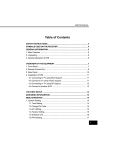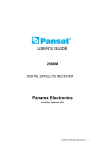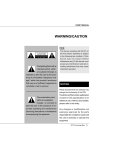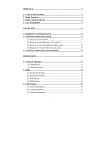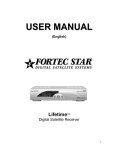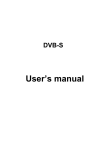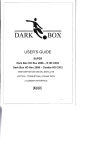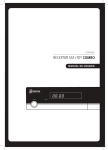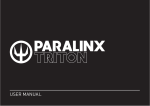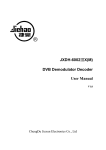Download "user manual"
Transcript
USER’S MANUAL Table of Contents SAFETY INSTRUCTIONS ............................................................................ 3 SYMBOLS USED ON THE RECEIVER ........................................................ 4 GENERAL INFORMATION ........................................................................... 5 1. Main Features ..................................................................................... 5 2. Unpacking ........................................................................................... 6 3. General Operation of STB ................................................................... 6 OVERVIEW OF THE EQUIPMENT .............................................................. 7 1. Front Panel .............................................................................................. 7 2. Rear Panel ............................................................................................... 8 3. Remote Control Unit ................................................................................. 9 4. Installation of STB .................................................................................. 11 4.1 Connecting to TV using RCA Support .............................................. 11 4.2 Connecting to TV using SCART Support ......................................... 11 4.3 Connecting to TV using RF Support ................................................ 12 4.4 Connect to another SVR ................................................................. 12 FIRST STEPS ........................................................................................... 13 MENU INFORMATION ............................................................................... 13 THE MENU OPERATION ........................................................................... 14 OPERATION .............................................................................................. 14 1. Installation ........................................................................................ 14 1.1 Automatic Search ....................................................................... 14 1.2 Advanced Installation .................................................................. 15 1.3 STB To STB ............................................................................... 19 2. Manage Channel ............................................................................... 19 2.1 Channel Edit .............................................................................. 19 2.2 Channel Favorite ........................................................................ 21 Digital Satellite Receiver 1 USER’S MANUAL 3. User Setup ........................................................................................ 21 USER’S MANUAL SAFETY INSTRUCTIONS 3.1 Timer Setting ............................................................................. 21 3.2 Parent Control ............................................................................ 22 3.3 General Setting .......................................................................... 22 Please read these safety instructions through carefully, before operating the receiver. Please observe all warnings and instructions on the equipment and contained in 3.4 Factory Default ........................................................................... 23 these operating instructions. 4. Information ........................................................................................ 23 4.1 System Information .................................................................... 23 Be sure to read this user’s manual before 4.2 Channel Information .................................................................... 24 starting your operation. 5. Games .............................................................................................. 24 6.General Viewing Function .................................................................. 24 6.1 Channel List ............................................................................... 24 6.2 Program Guide ........................................................................... 24 6.3 Audio setting .............................................................................. 25 6.4 Quick Find channel .................................................................... 25 TECHNICAL SPECIFICATION ................................................................... 26 TROUBLE SHOOTING .............................................................................. 28 2 Digital Satellite Receiver You must install the dish with correct direction and angle. If the receiver antenna is not working properly, contact your local dealer. Never open the cover. It is very dangerous to touch the inside of the unit due to possible electric shock. Install the unit horizontally. Unbalanced installation may cause the unit to be damaged by itself. When you don’t use this unit for a long time, please pull the power cord from the outlet. Also do not use a damaged power cord. When the unit is suddenly moved to a hot area from a cold area, it may cause prob lems. In that case, turn off the power, and turn on after 1-2 hours. Do not touch the power withwet hand. If there is liquid flowing into the unit, pull out the power cord immediately because it may cause fire or electric shock. Install the unit in a place with: good ventilation suitable temperature no direct sunrays low humidity low vibration influence Place the unit in a well ventilated and no heat environment. Do not put heavy objects on the unit. Digital Satellite Receiver 3 USER’S MANUAL USER’S MANUAL SYMBOLS USED ON THE RECEIVER GENERAL INFORMATION The next paragraphs explain the meaning of the symbols, present on the receiver. This digital satellite receiver allows you to view a variety of satellite programs. This user’s guide covers the installation of the STB and the necessary steps to operate The Digital Video Broadcasting logo. This logo tells you that this receiver is compliant with the DVB standards as registered under registration number 2347. The caution risk of electrical shock - do not open symbol This symbol tells you that you are not allowed to open the receiver. Only authorized (service) technicians are allowed to open the box. The double insulation symbol. This symbol tells you that the receiver is electrically safe within the normal use of the receiver as stated in the safety chapter. 4 Digital Satellite Receiver various features. It also explains special features available only in this STB in detail, and will allow you to take full advantage of these features. 1. Main Features Fully DVB-S / MPEG -2 compliant 5000 channels memory space 8 favorite channel groups SCPC & MCPC receivable from C/Ku band satellites 16-bit true colors on screen display (OSD) supported DiSEqC 1.0/1.2 and USALS supported Multi-language OSD Multi-language Audio supported Multi-language Subtitle output supported 7 days Electronic Program Guide (EPG) Teletext output with both VBI and OSD Digital Audio Output Picture in graphics (PIG) supported NIT search supported Channel search in automatic, manual and network search Software upgrade via RS-232 serial port Timer function supported OTA supported(optional) Channel mosaic for 4,6,9 pictures Digital Satellite Receiver 5 USER’S MANUAL 2. Unpacking USER’S MANUAL OVERVIEW OF THE EQUIPMENT Unpack the receiver and check to make sure that all of the following items are included in the packaging. 1 x Remote Control Unit (RCU) 1 x User’s Guide 1 x Digital Satellite Receiver 1. Front Panel 3. General Operation of STB Throughout this manual you will notice that the everyday operation of your STB is based on a series of user friendly on screen display and menus. These menus will help you get the most from your STB, guiding you through installation, channel organizing, viewing and many other functions. All functions can be carried out using the buttons on the RCU, and some of the functions can also be carried out using the buttons on the front panel. STAND BY : Press to switch between opreation and standby modes Please be aware that new software may change the functionality of the receiver. Should you experience any difficulties with the operation of your unit, please consult VOL : the relevant section of this manual, including the Problem Shooting, or alternatively call your dealer or a customer service adviser. When watching a channel, adjust the volume or move to the left or right item in the menu. CH : NOTE: When watching, change to the previous or next channel, or move to the next higher or lower item in the menu. Please be aware that new software may change the functionality of the receiver. The photo and the function explanation involved in this specification is for reference only. If there is any mistake, please refer to the entity. OK : Execute the selected item in the menu Front Panel Display : UP LOAD PROCEDURE : SYSTEM WAITING : DOWN LOAD PROCEDURE : INVALID DOWNLOAD INFO : ERROR IN DATA TRANSMITTING 6 Digital Satellite Receiver : SYSTEM BOOTING Digital Satellite Receiver 7 USER’S MANUAL 2. Rear Panel RS232: Connect to a PC for software upgrade LNB IN: Connect to satellite antenna (IF input from LNB to digital tuner) LOOP OUT: Connect to another receiver (IF loop through output from digital USER’S MANUAL 3. Remote Control Unit tuner) TV: Connect to TV by using the SCART cable VIDEO: Connect to the TV using RCA jack (CVBS output to TV) L/R-AUDIO: Connect to TV or audio tuner D-AUDIO : Connect to audio system for digital audio output RF OUT: RF output to TV set’s antenna in RF IN : Input from satellite TV antenna 100-240V ~ : Input alternating current ON/OFF: 8 Main power switch Digital Satellite Receiver Digital Satellite Receiver 9 USER’S MANUAL : Press to switch between Operation and Standby modes : Press to temporarily cut off the sound NUMERIC KEYS:Press to enter required numbers in the input box or select a channel to watch : USER’S MANUAL 4. Installation of STB This section explains the installation of the receiver. Refer to the manuals supplied with the equipment for the installation of outdoor equipment such as the dish antenna. When adding new equipment, be sure to refer to the related parts of the manual for the installation. Press to switch back to previous channel INFO : Press to show information of the current channel : 4.1 Connecting to TV using RCA Support Press to page up or down : Press to switch between TV and Radio modes EPG : Press to display EPG (Electronic Program Guide) menu MENU : Press to display the Main Menu on the screen EXIT: Press to return to the previous menu or escape from the item : OK : Move cursor up/down/left/right, Page up/down, Volume +/Press to execute the selected item in the menu, or to confirm the desired value in input mode SAT : Press to display the satellite list of searched channels FAV : Press to display the favorite channel list TV/AV : Press to switch between TV and AV modes EDIT : Press to display the Channel Edit window : Press to magnify the video from the currrent program :: AUDIO : 10 Press to switch between Pause and Play When watching a channel, press to switch the audio languages : Press to display the multi-pictures window : Press to switch to teletext or subtitle mode FIND : 4.2 Connecting to TV using SCART Support Press to dispaly the Quick Find window Digital Satellite Receiver Digital Satellite Receiver 11 USER’S MANUAL USER’S MANUAL 4.3 Connecting to TV using RF Support FIRST STEPS 1. Insert the plugs of the receiver’s and the auxiliary equipments in the power socket and switch them on. 2. Select the AV channel on the TV set. 3. The receiver is delivered with pre-programmed TV channels and can be used immediately. To see if there are any new channels, then activate the channel search. Caution! Check the connections of all equipment and the antenna are in working order before connecting the receiver to the power source. MENU INFORMATION 4.4 Connect to another SVR The user interface has various ways to navigate through the menus and functions. Some of the keys on the remote control unit give direct access to functions. The most important keys are identified as EPG, colored keys, MENU and OK. Other keys are multi-functional which means that their function changes dependent of the mode that you are in. Unless otherwise specified; this note explains the way you can navigate through the pages of the user menu. 1. Use the keys to move the cursor up or down from one line to another line. keys to move the cursor left or right from one line to another line. 2. Use the 3. Use the OK key to enter the sub-menu. 4. Use the EXIT key to leave the menu and return to the view mode. 5. In a sub-menu: - use the keys to select one from the preprogrammed options in the sub-menu. - use the OK key to confirm the selection; - the yellow cursor indicates the active selection 12 Digital Satellite Receiver Digital Satellite Receiver 13 USER’S MANUAL USER’S MANUAL 2). Then press RED color key to execute scanning. THE MENU OPERATION 3). During the searching, newly searched channels will be sorted automatically into two Once you have installed and connected the cables of the receiver, press menu key on the RCU to display the Main Menu. categories: TV and radio. This menu consists of 4 menu options as shown below. Installation 1.2 Advanced Installation Manage Channel User Setup Information In this section, you can press Red color key on the RCU to search channel of the Games selected satellite. And press Green key to search by Sky mode. You can also set parameter for the selected satellite. First select the satellite that you want to scan. Then move cursor by using OK key to set parameter. 1.2.1 LNB type Use the keys to move the cursor up or down in the menu.Use the OK key to Select proper LNB type using confirms a selection. keys accord- To escape the menu system at anytime, press EXIT key on the RCU. ing to your physical LNB type. Universal 1 (9750MHz & 10600 MHz) Universal 2 (9750MHz & 10750 MHz) OPERATION Universal 3 (9750MHz & 11300 MHz) Single- SL (5150MHz & 5750 MHz) Single- SH (5150MHz & 5750 MHz) 1. Installation 1.2.2 LNB Local When the required LNB frequency is not available, select “Standard” and then input 1.1 Automatic Search the frequency value with the numeric keys. User can scan all transponder of selected satellites in the menu. 1.2.3 22KHz Select the Automatic Search option in the main menu, and press OK to enter the Sub-menu. box, set 22KHz tone switch “ON” or “OFF” mode. 1). Select wanted satellite by using 1.2.4 DiSEqC keys and press OK key. The selected satellite will be marked with the symbol . User can select more then one satellite by the same way. 14 Digital Satellite Receiver When you are using a Dual LNB or two antennas connected to a 22KHz tone switch Full DiSEqC If DiSEqC switching box is used in this receiver, select the port number to get the RF signal from the LNB, which is connected, to DiSEqC switching box. Digital Satellite Receiver 15 USER’S MANUAL USER’S MANUAL Option DiSEqC box There are two kinds of different ways to scan satellite depending on LNB type. (7)Limits Disable Select disable limits by using OK key (1) For universal LNB. Select a DiSEqC number to which the RF signal is fed the LNB. (8)Go to reference Select go to reference by using OK key (2) For standard LNB. For low band scanning, “set 22KHz” to off and select a DiSEqC number. For high band scanning, “set 22KHz” to off and select a DiSEqC number. 1.2.5 LNB POWER (9)Store and Exit Please select “Store” and the present position will be saved. 2) USALS (DiSEqC 1.3) Set LNB power ON/OFF. 1.2.6 Position Set (1)Satellite Position It points out the position of saved satellite. You It is used to set the DiSEqC 1.2 motor & USALS If you have no positioner equipment, select OFF. Otherwise you can select either can change the position of the satellite by numeric keys DiSEqC 1.2 or USALS. (2)My Longitude Please input local longitude by numeric keys 1) DiSEqC 1.2 (1)Current position (3)My latitude Please input local latitude by numeric keys The default value. (2)Movement Select East / West by using keys and press (4)Reference position This is same as DiSEqC 1.2 reference OK to stop (5)Move (3)Nudge East / West Select nudge East / West and press OK to save The satellite’s position of (1) and the one calculated by value of (2) & (3) will be shown. Press OK key and it will move. current position (6)Store (4)Recalculation If it is used to shift the position for all the satellites. Recalculation by using OK key and then makes above movement function (5)East Limit Set Move the position to the most eastern position and press OK to store it. Please select “Store” and the present position will be saved. 1.2.7 Set FAT-CAS Select searching type among ALL, FTA or CAS. 1.2.8 Search Type Select searching type among Radio, TV or All. (6)West Limit Set Move the position to the most western position and press OK to store it 16 Digital Satellite Receiver Digital Satellite Receiver 17 USER’S MANUAL USER’S MANUAL 1.3 STB To STB 1.2.9 TP Setup Select a specific transponder. You can also press OK to enter the TP Edit windows. In this mode, you can scan, delete, add, update TP and set PID. You can transmit data from one STB to another STB 1.3.1 Select upgrade data type 1) How to scan a TP You can transmit program default data or application data to another STB. You can choose one Select a TP you want to scan and press RED color key on the RCU. The Scanning windows for transmitting. will be shown on the screen. 1.3.2 Prepare sending data After you choose one data and press OK key, 2) How to delete a TP Select a TP you want to delete, and then press BLUE key. The selected TP will be disappeared from the TP list. this STB is in ready sending data state. Before sending start, you can cancel sending. 1.3.3 Sending data 3) Add TP When host STB is in preparing state and RS232 connect between host and target STB, you should reboot target STB. When target STB reboot, data transmitting start. After pressing GREEN key, a new TP will be display on the end of TP list, and move the cursor to the right side of the window by using OK, enter the Down frequency, In transmitting process, there is no effect to press only key on RCU. Before transmitting complete, you can not power off. symbol rate and LNB polarity. Press EXIT or OK key and the new transponder information is stored. 2. Manage Channel 4) Set PID After pressing YELLOW key, the Set PID box will be displayed on the screen. Setting Video PID/ 2.1 Channel Edit Audio PID/PCR PID by the numeric key. After setting the PID values, press OK key. 2.1.1 How to move the channel 1) Press Red color key on the RCU until the “Move” letter displays on the right-down side of the menu, selecting a channel you want to move and press OK, an icon is drawn on the selected 5) How to set frequency information (1)Press OK key to move the cursor and then set frequency. (2)Enter the Down frequency, Symbol Rate and select LNB Polarity, NIT. Press EXIT or OK and the new transponder information is stored. channel. 2) Move the selected channels to the new position by using . 3) Press RED key to stop moving and all moving icons will disappear. If press Blue key again, the “Move” symbol will disappear. 18 Digital Satellite Receiver Digital Satellite Receiver 19 USER’S MANUAL USER’S MANUAL 2.1.2 How to lock / unlock the channel 2.1.5 How to skip the channel 1) Press TV/AV key on the RCU until the “Skip” 1) Select the channel that you want to lock and press YELLOW color key. symbol displays on the right-down side of the menu. 2) This channel is now locked and the symbol of lock “ ” will be shown as a locked channel . 2) Selecting a channel you want to skip and press OK, an icon is drawn on the selected channel. 3) After you press YELLOW key again after selecting the locked channel, you can release 3) If press TV/AV key again, the “Skip” symbol will disappear. locked channel. 4) Once the locked channel is selected while watching television, password is requested. 5) Picture and sound appear after the correct password is given by pressing the numeric keys. 2.2 Channel Favorite You can make 8 groups of the favorite channel as you want. How to make a favorite channel group 1) Pressing Blue key continuously will display 1)Press FAV key on the RCU to select a favorite group as News the Del Cur, Del TP, Del SAT or nothing at the bottom of the menu cycle. 2)After selecting your favorite channel, press OK key. The selected channel will be shown on the 2) Select a channel you want to delete, then press OK key. favorite group. 3)Select the channel you want to delete in the 3) The selected channel will be marked with the group, and press OK. The deleted channel will disappear. 2.1.3 How to delete the channel symbol. 2.1.4 How to rename the channel 1) Select a channel you want to rename 2) Press Green key to display a virtual keyboard. 3) Input the new name of the selected channel by using arrow keys. 4) You can also press blue key to rename the group. 3. User Setup 3.1 Timer Setting After selecting Timer setting, you can adjust the time as follows. Timer No: 1# ~ 10#, or close. If your selection is Close, the follows option will not be operate. Timer mode: Once / Daily / Weekly / Monthly / Close Sleep Time:Set up by pressing numeric keys Wake up Time:Set up by pressing numeric keys Wake Up Channel:Select the desired option. 20 Digital Satellite Receiver Digital Satellite Receiver 21 USER’S MANUAL USER’S MANUAL Current Time To help you set sleep time and wake up time. If Timer NO is close, you can edit current time. But if STB has time info in inputting signal, current time will be decided by signal. 3.3.6 Time out When you want to fix up the channel information box disappearing function, you can set time period at the option. Time out value is available 2,3,4,5 seconds & always. 3.3.7 Time Zone 3.2 Parent Control Select the desired option. Input password: The default password at the factory is “000000”. 3.3.8 RGB/CVBS Menu Lock: Select Close or Open. Channel Lock: Select Close or Open. Select RGB or CVBS. New password: Enter the new password. Confirm new password: Reenter the new pass- 3.3.9 UHF Type word to confirm. Warning! You must remember the password because it is used in several functions as follows. To show parental lock channel. To execute factory setting To enter menu and so on PAL-G, PAL-I, PAL-K, NTSC is supported. You can adjust the modulator type by pressing keys. 3.3.10 UHF Channel Modulator channel can be changed from the channel 21 to channel 69. 3.4 Factory Default Once the factory setting is selected, the correct password is given by pressing 4 digit numeric 3.3 General Setting keys followed by OK key, the whole parameters change into the value written in the factory. That 3.3.1 Menu Language Select the desired language. is, factory setting functions your STB (Set Top Box) the first stage. If you do not want to continue 3.3.2 Menu opacity this mode, press EXIT key before you enter password. You can adjust the transparency level by using keys. From 65% to 100% 4. Information 3.3.3 TV mode The value of default is PAL. 3.3.4 Aspect ratio You can set the TV aspect ratio (4:3 for normal TV & 16:9 for wide TV). 3.3.5 Audio Mode 4.1 System Information This menu shows the information of model name, release date and version of the STB. The selection is available Stereo, Left, Right. 22 Digital Satellite Receiver Digital Satellite Receiver 23 USER’S MANUAL USER’S MANUAL 4.2 Channel Information Press You can check the current channel information in the menu. Press to see previous or next program in one channel. 5. Games to move channel’s focus. 6.3 Audio setting Press AUDIO to set audio mode (Stereo, left and Move the cursor to Game and press the OK key to play. right). Select language in case of multilingual program. 6.General Viewing Function 6.1 Channel List You can see the channel list as shown in the screen by pressing OK key. 6.4 Quick Find channel You can sort the channel in different way by pressing BLUE key. After pressing FIND key on the RCU, the Quick You can get all TV or Radio channels in different satellite by pressing SAT key. Find window will be displayed. Select the first letter of the channel name which you want to find You can get SAT list after pressing SAT key on the RCU. from the alphabet and press OK, the relevant channels will be display on the screen. To watch another channel, move the cursor to the channel you want by using keys and press OK key. If favorite channels are saved, the list is changed from channel list TV to favorite list by pressing FAV key. You can exit from the channel list menu by pressing “EXIT” key. 6.2 Program Guide The STB provides EPG function for you to get access to the TV guide that shows the necessary information of the current and future programs on different channels. The information is only available from the network to which the channel you are watching. 24 Digital Satellite Receiver Digital Satellite Receiver 25 USER’S MANUAL USER’S MANUAL TECHNICAL SPECIFICATION TRANSMISSION STANDARDS AUDIO DECODING Standard DVB, MPEG-2 ISO/IEC 13818-3, MPEG-1 & MPEG-2 layer I and II TUNER Audio Channel Mono, Dual-channel and Stereo Sampling Frequency 32, 44.1, 48KHz Input Frequency 950 to 2150 MHz Loop Out Frequency 950 ~ 2150 MHz POWER SUPPLY Input Level: -65 ~ -25 dBm Type Switching mode LNB Supply 13V/18V /OFF, Imax = 400 mA Main input voltage AC100 - 240V 10%, 50/60Hz Input Impedance 75 Power consumption 18Wmax Symbol Rate 2 ~ 45 MS/s PHYSICAL CHARACTERSTICS CHANNEL DECODING Front Panel Waveform QPSK Keys Up, Down, Left, Right, Menu, OK Roll Off Factor 0.35 LED Display 4-digit LED to indicate channel number and FEC 1/2, 2/3, 3/4, 5/6, 7/8, Automatic Reed Solomon 204, 188, t = 8 IR Receiver Symbol Rate 2.0 ~ 45 MS/s Rear Panel status Connectors DEMULTIPLEXER 38KHz 1 LNB Input / 1 Loop through output (2F-type) 2 x Audio L/R (RCA) Standard ISO / IEC 13818-1 1 x Video SIGNAL (RCA) 1 x D-AUDIO VIDEO DECODING 1 x R S-232 (9-pin D-sub female) 26 Standard ISO/IEC 13818-2, MPEG-2 MP@ML 1 x TV Aspect Ratio: 4:3, 16:9 1 x RF Modulator Digital Satellite Receiver Digital Satellite Receiver 27 USER’S MANUAL TROUBLE SHOOTING Problem Possible Causes The display on the front panel does not light up. Main cable is not connected. What To Do Check that the main cable is plugged into power socket. No sound or picture, but the front The unit is in standby mode. Press the standby button. panel red light is ON. The satellite dish is not pointing at the satellite. No sound or picture. Adjust the dish. Check the Signal Level in the Antenna Setup menu. Check the cable connections, LNB No signal or weak signal. and other equipment connected between the LNB and the receiver, and/or adjust the dish. The satellite dish is not pointing at the satellite Signal is too strong. Bad picture/ Blocking error. Satellite dish is too small. LNB noise factor too high. The LNB is faulty. No picture appears on the TV screen. Adjust the dish. Connect a signal attenuator to the LNB input. Change to a larger dish. Change to an LNB with lower noise factor. Change the LNB. Check the UHF channel fixed in TV is not in AV/EXT mode. your system and tune the UHF channel properly. The system is connected There is interference on your digital satellite channel. using RF leads and the Change the receiver output channel output channel of the receiver to a more suitable channel, or interferes with an existing connect the system using SCART terrestrial channel or Video leads. signal. The RCU working. 28 is not Battery exhausted. RCU is incorrectly aimed. Digital Satellite Receiver Change the battery. Aim the RCU at the unit, or check that nothing blocks the front panel.