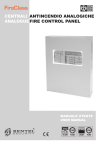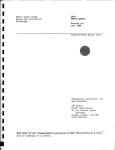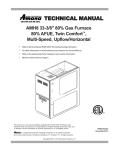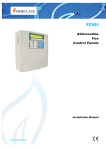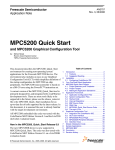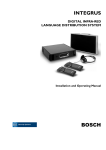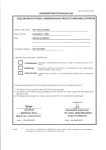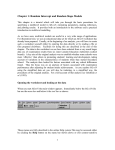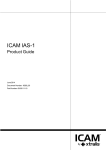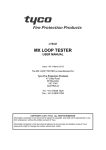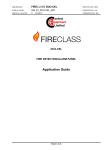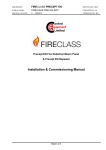Download disable
Transcript
FC501 Addressable Fire Control Panels User Manual www.fireclass.net This Fire Control panel can be programmed only using the Software FireClass Console release 1.0 or higher. Control panel FW ver. 1.0 or higher. TYCO and BENTEL SECURITYsrl shall not assume the responsibility for damage arising from improper application or use. This Control panel has been designed and manufactured to the highest standards of quality and performance. Installation of this Control panel must be carried out strictly in accordance with the instructions described in this manual, and in compliance with the local laws and bylaws in force. The FC501 Fire Control panel complies with the essential requirements of standards EN54-2: 1997+A1:2006; EN54-4: 1997+A1:2002+A2:2006; EN 54-21. The manufacturer reserves the right to change the technical specifications of these products without prior notice. Recycling information The manufacturer recommends that customers dispose of their used equipment (panels, detectors, sirens, and other devices) in an environmentally sound manner. Potential methods include reuse of parts or whole products and recycling of products, components, and/or materials. Waste Electrical and Electronic Equipment (WEEE) Directive In the European Union, this label indicates that this product should NOT be disposed of with household waste. It should be deposited at an appropriate facility to enable recovery and recycling. NOTE- The FC501 Fire control panel can support several addressable devices (Detectors, Modules, Manual call Points, etc). The present manual includes the instructions for their programming, but for further information on those devices and their accessories, please visits: www.fireclass.net. n Maintenance To ensure that the system continues to operate normally it must be maintained with regular testing by the user and periodic maintenance by the installer in accordance with local laws. the maintenance of other devices such as de+ For tectors, modules, etc. follow the dedicated instructions for the devices. The following operations must be carried out regularly. A Using a damp cloth (DO NOT USE SOLVENTS OF ANY KIND), remove dust from the Control panel cabinet. B Using the Lamp Test key, check that the LEDs and buzzer are functioning properly. C Ensure that the batteries are sufficiently charged and functioning properly. If not, replace them immediately. D Ensure that all cables and connections are intact. E Ensure that there are no unrelated objects inside the Control panel case. F Ensure that the control panel is capable of processing a fire alarm and if a siren (sounder) is present in the system, it is activated in consequence of this alarm. If there is a facility for transmission of fire alarm signals to a Central Station, it should also be ensured that the signal is correctly received. G Also verify the actual functionality of the circuit for the detection of earth fault. The procedure is as follows: Ø connect one of the SH terminals of the loop to the panel ground (earth); Ø verify that the fault is reported correctly by the Fire Panel; Ø remove the connection previously made. Points A and B may be carried out by users. Points C, D, E, F and G must be carried out by qualified persons only. TABLE OF CONTENTS INTRODUCTION 5 MODIFY 23 FC501 Fire Control Panel Accessory items User Access Level 5 5 5 USER INTERFACE 6 Description of Keys Panel Command keys description (Table n.1) Silence/Resound/Sounders Reset Key Help Signalling The status LEDs Buzzer (Audible Signals) Description of the Repeater FC500REP LEDs DISPLAY START-UP PAGE FRONT PAGE MAIN PAGE Diagnostic pages MENU page The EVENT DRIVEN pages WARNING STATUS PREALARM STATUS (Delay to Alarm) ALARM STATUS FAULT STATUS Locate loop break pages Locate the not addressed devices 6 6 6 6 6 7 7 MODIFY MENU 1 KEY -INIT MSG (Modify panel label) 2 KEY - User Password Insert or Modify Password 3 KEY-DAY/NIGHT Day/Night Mode 4 Key-Time and Date 5 Key- Clear LOG 6 KEY- Zone WALK TEST SW zone in WALK TEST 23 23 24 24 24 24 25 25 26 26 DISABLE 27 1 Key - Disable list 2 Key - Devices (Disable) Select the Loop Select the Device Disable device on the Loop 3 Key - SW zone Select SW zone Disable SW Zone 4 Key - Outputs Select the Output Disable Output 5 Key - Network Select the Network device Disable Network device 6 Key - COMMUNIC. (Disable) Select the COMMUNIC. device Disable COMMUNIC. device 7 Key-Password (Disable) Select the Password Disable Password 8 Key -Fire Relay Repeater FC500REP Signalling Description of command Keys LCD DISPLAY DESCRIPTION EVENT DRIVEN page description Description of Status LED 28 28 28 28 28 29 29 30 30 30 30 30 30 31 31 31 7 7 7 7 9 9 10 10 10 10 11 12 13 14 14 VIEW-LOG-PARAMETERS 15 View parameters 1 KEY - View Loop View of Loop Details 2 KEY - View Devices Select the Loop Select the device View device data on the Loop 3 KEY- View SW Zone 4 KEY- View Output 5 KEY- View NETWORK 6 KEY- COMMUNICATORS 7 KEY- View Option 8 KEY - View Log View Log 9 Key - View FW version 0 Key-Panel View Lists (Press 4= MORE and then 2) 15 16 16 16 16 16 17 18 18 19 19 20 20 20 21 21 22 ! 32 ! ! 32 33 33 33 33 33 4 Addressable Fire Control Panel FC501 INTRODUCTION FC501 Fire Control Panel The FC501 is available in the following models: Ø FC501-L - Addressable Control Panel with 3 different and isolated loops, that can support up to 128 addressable devices and 32 zones. Power Supply: BENTEL Switching power supply BAQ35T24 (1.5 A @ 27.6 V). Suitable Batteries: 2 * 12 V/ 7Ah 2 * 12 V/ 12Ah. Ø FC501-H - Addressable Control Panel with 3 different and isolated loops, that can support up to 128 addressable devices and 32 zones. Power Supply: BENTEL Switching power supply BAQ60T24 (2,5 A @ 27,6 V). Suitable Batteries: 2 * 12 V/ 12Ah 2 * 12 V/ 38Ah. manual the term FC501 is used to describe + Inthethischaracteristics common to all versions while the version name is used to describe the differences between the versions listed above FC501 The FC501 control panel is a modular system. The configuration of the FC501 system depends on the size and requirements of the application, therefore, some of the described devices and functions may not be present on your system. The FC501 system consists of: one FC501 control panel, max 4 FC500REP Repeaters, max 4 FC500MFI Multifunction Modules, max 128 devices in three different loops or 128 max in a 1 2 3 4 ZONE 1 ZONE 2 ZONE 3 ZONE 4 ZONE 5 ZONE 6 ZONE 7 ZONE 8 FIRE GENERAL FAULT MORE INFO SYSTEM FAULT SOUNDERS SILENCED FIRE SIGNAL FAULT FIRE SIGNAL ON SOUNDERS FAULTS/DIS DISABLED BATTERY TROUBLE TEST POWER ON DAY MODE ON 2 DEF 3 GHI 5 MNO 6 PQR 7 STU 8 VWX 9 YZ ESC 0 A B SILENCE/RESOUND SOUNDERS n Accessory items FC500REP Repeater Repeaters are peripherals that provide all the system status information, emit audible signals and allow users to control the functions of the FC501 system (up to 1000 m, with double twist shielded cable). FC500-MFI FC500-MFI is a Programmable Multi functional Module for connection of a real time event printer; furthermore, thanks to the terminal blocks, it is also possible to connect a “standard interface” to remotely control and manage a set of Inputs and Outputs to control the panel. Software FireClass Console This user-friendly software application (Microsoft Windows XP & above) offers a quick and easy way to program the Control panel and provides event log and print-out functions. User Access Level L1= Access level 1: Viewing: everybody can view the Control panel status. In detail: -ANALYZE shows the status of the: 1- LOOP, 2- DEVICE, 3SW ZONES, 4- OUTPUTS, 5- NETWORK, 6- COMMUNIC., 7- OPTIONS, 8- LOG and 9- FW Vers, 0-Panel.; -VIEW LOG shows the LOG; -VIEW LISTS shows the lists of: 1- DIS. ZONES, 2- DIS. DEVICES, 3- DIS. PARTS, 4- WALK TEST, 5FAULTS, 6- WARNINGS and 7- DEV. in TEST. L2= Access level 2 or User Level: Operating the system (Access Code entered : ONLY Access Code can operate the system). At this Level, all the operations at access LEVEL 1 are available and in addition: -MODIFY for: 1- INIT. MSG, 2-USER PASSWORD, 3DAY/NIGHT, 4- TIME and DATE, 5- Clear LOG, 6ZONE WALK TEST. -DISABLE for: 1- Dis.LISTS, 2- DEVICES, 3- SW ZONES, 4- OUTPUTS, 5- NETWORK, 6COMMUNIC., 7- PASSWORD, 8- FIRE relay. ? RESET CONTROLS ON E EVAC C D ] POWER SUPPLY FAULT EARTH FAULT 1 ABC 4 JKL single loop only. The FC501 control panel allows users to manage the functions of the Fire control system up to 2000 m (Loop) with shielded cable 2 cores 2x2.5 csa. SILENCE BUZZER INVESTIGATION DELAY F LAMP TEST 0.0 D105CFEENMCASM Figure 1 User interface View INTRODUCTION 5 USER INTERFACE Description of Keys To manage the panel from the User interface the following controls are used: Ø the Alphanumeric keypad; Ø the Cursors Keys UP ( ), DOWN ( ), RIGHT ( ) and LEFT ( ); Ø ESC Key; ); Ø ENTER Key ( Ø The Help button ? to open the Help pages on the display (see example in Figure 2). Ø The Command Keys. Cursors Keys UP, DOWN, RIGHT and LEFT + The and the Command Keys LAMP TEST and SILENCE BUZZER are used to enter the characters A,B,C,D,E,F respectively, to quickly enter hexadecimal numbers (future use). The function of the Cursors Keys, ESC key, ENTER Key and Command Keys is different in every LCD display and is fully described in the following pages. Also the pressure time of the keys will have a different use in function of the different LCD display. Use the Help key for explanations. n Panel Command keys description (Table n.1) Only the Lamp Test, Silence Buzzer and Evacu+ ate Command buttons can be operated without the access code (access level L1), all the other Command buttons can be operated after the access code is entered (access level L2 and L3) Key Lamp Test Silence/ Resound/ Sounders Investigation Delay Silence Buzzer Reset Evacuation Icon n Silence/Resound/Sounders The control panel can operate in DAY or NIGHT Mode. If the system is silenced during DAY Mode, SILENCE status will be held until the system is unsilenced (i.e. unless new alarms or faults occur). If the system is silenced during NIGHT Mode, SILENCE status will be held until the Night Mode Silence time expires (refer to “Silence” ). On power up (at default) the system will set to DAY Mode. During this operating mode, silenced alarms/faults will not be unsilenced automatically. Control panel will generate an Instant Alarm if + This alarm conditions are detected during Night Mode or if an alarm is triggered from a Callpoint. n Reset RESET will stop Alarm, Prealarm, Warning and FAULT conditions. Access to this command is limited to authorized personnel only (installer or user access code). The system will reprocess any alarm, prealarm, warning or fault signal which is not cleared by RESET operations. Command keys cannot be used when RESET is running. The repeaters can be RESET by the installer or user access code. Key Help ? To explain the information on the LCD display in the different pages, an embedded help feature ? is present on the panel LCD display. For each User Interface page active, when the help key ? is pressed the full text in memory will be scrolled, line by line, in the window of the Help page. DESCRIPTION This key can be used to test the buzzer , the LEDs and LCD module . If this key is pressed (when the Control panel is functioning as intended), all the LEDs will glow and the buzzer will emit a continuous beep. This key can be used to restore the Silenceable outputs to standby status. Silence status will be held until the Silence key is pressed again in Day Mode, or if the Control panel is operating in Night Mode, until the Night mode Silence time expires or until a new Alarm/Trouble condition is detected. This key can be used to refresh the “PreAlarm Time”; if this key is pressed during “PreAlarm”, the remaining PreAlarm time will be increased with the programmed "Investigation delay". Key to silence the local buzzer of the control panel; the buzzer will operate every time a new event occurs. This key can be used to reset the Fire detectors and restore all outputs to standby status (Supervised/Silenceable outputs, NON-Supervised/Non-Silenceable outputs and Alarm zone outputs). Key to activate the evacuation; if this key is pressed, the system will generate an alarm. Table 1 Command keys description (The icons are not shown on the UK panel.) 6 Addressable Fire Control Panel FC501 A dedicated text will be present in every page of the User interface. See the following example: key Help functions for the “Main page”. In the following the full text in memory: 1- To select Program or Analyze mode. 2- To select Disable or View list mode. 3- Shows the panel event log or select the Modify mode. 4- Select between the function groups related to the keys 1,2,3. ENTER: No action. ESC: Exit from the HELP to MAIN page, or event driven page, if any. Pressing the key for more than 3 sec. the panel will be forced to level 1. The Up and Down key: scroll HELP list. No action is related to the Right and Left key. Signalling The system status is indicated by the: - control panel LEDs; - back-lighted display (40 characters on 4 lines); - buzzer. n The status LEDs The following table n.2 describes how the Control panel LEDs operate, and the actions that can be taken during the various phases signalled on the LEDs. standby status, ONLY the GREEN Mains + During LED and the Day mode LED (if the control panel is in Day mode) should be On (glowing). General FAULT LED and the LED relative to + The the Fault, slow blinking ONLY indicates a FAULT event in memory. an Alarm status has been silenced and a new + When Fault signal has been detected, the control panel restarts the buzzer with the previous Alarm signal. n Description of the Repeater FC500REP LEDs The table on page 34 describes the function of the LEDs and Keys on the User Interface of the repeater FC500REP. DISPLAY The information on the LCD display is organized as pages. There are the following kinds of pages: START-UP PAGE FRONT PAGE MAIN PAGE DIAGNOSTIC PAGES MENU PAGE EVENTS DRIVEN PAGE n START-UP PAGE The START-UP page is displayed at the panel start-up if some vital informations for the User Interface are not programmed. These information are: Ø Selected language Ø Panel Identification number Ø The panel type (FC501-l/FC501-H) Ø The installed battery capacity (7Ah/12Ah/38Ah) The selected language is vital for the User Interface to select between the two available languages in the panel. The panel Identification number is vital for the panel to name and manage the files over the USB memory stick. the start-up page the panel is not fully oper+ During ative and the controls keys are not working EVENT DRIVEN PAGES AND MAIN PAGE BASIC INTERACTIONS manage the brightness and contrast of the LCD + To display see MAIN page. EVENT DRIVEN PAGES ALARM PAGE PRE-ALARM PAGE n Buzzer (Audible Signals) The control panel buzzer provides audible indication of the panel status. The buzzer signalling is discribed in the Table n. 3. To test the buzzer press LAMP TEST. The buzzer cannot work when the SILENCE Buzzer is pressed . WARNING PAGE FAULT PAGE WALK TEST PAGE (*) Only if the panel is in its normal activity (**) No timeout for ANALYZE menu, VIEW LOG page, VIEW LIST page. The timeout is extended to 4 minutes in the programming menu during the entering of parameters or wait 3 sec ESC MAIN PAGE MAIN PAGE, FRONT PAGE AND MENU PAGES BASIC INTERACTIONS Control panel Status Access Level 1=Analyze If it blinks indicates the Control panel operating normally ESC Wait 30 sec (*) lev.1 : ACTIVE 2=View lists FRONT PAGE MASTER PANEL 3=View Log SCANNING LOOP 4=More 18:50:27 - 17/10/12 Working Activity ? Help for: MAIN PAGE MAIN PAGE 4 JKL Control panel name, the user can modify it 1 ABC 2 DEF 3 GHI 1 ABC 2 DEF 3 GHI UP/DOWN 1 To select the Analyze mode 2 To select the View list mode MENU PAGES ESC ANALYZE MENU or after 30 sec. of inactivity Figure 2 Example of the LCD display after pressing the Help key VIEW LIST MENU VIEW LOG PAGE PROGRAMMING MENU DISABLE PAGE MODIFY PAGE or wait 60 sec (**) ESC Figure 3 Event driven pages and Main page basic interactions USER INTERFACE 7 LED ICON FIRE (Red) SOFTWARE ZONES (Red) (1-8) FIRE SIGNAL ON (Red) - GENERAL FAULT (Amber) SYSTEM FAULT (Amber) FIRE SIGNAL FAULT (Amber) SOUNDERS FAULTS/DIS EARTH FAULT (Amber BATTERY TROUBLE (Amber) POWER SUPPLY FAULT (Amber) DAY MODE DISABLED SOUNDERS SILENCED (Amber) Test MORE INFO (Amber) CONTROLS ON (AMBER) POWER ON (Green) - DESCRIPTION Glowing indicates Alarm status. In the event of an Alarm, the Control panel will activate the unbypassed alarm outputs. Glowing indicates that the corresponding Software zone is in Alarm status (*) Slow Blinking indicates that the corresponding Software zone is in Pre-Alarm status. OFF indicates no alarms, the zone is in stand-by status Glowing indicates that transmission was successful. Slow Blinking indicates that transmission is in progress. On the display of the control panel it is possible to know the connection type: PSTN, GSM, or LAN network. OFF indicates the communicator is in stand-by status Glowing indicates the presence of a Fault: the following LEDs or the screen on the display indicates the type of the Fault. Slow blinking indicates a fault event in memory (Reset turns OFF ) OFF indicates no Fault Glowing +Buzzer (**) indicates a blocked Control Panel. IMPORTANT: Maintenance required Slow blinking + Buzzer (***)indicates the Control Panel restart Fast blinking + Buzzer (***) indicates that the panel programming data is corrupted NOTE – When the Control panel is switched on for the first time, this LED will blink until a Reset has been performed. Glowing indicates the communicator has been disabled; Slow blinking indicates that the communicator has broken down; OFF indicates no fault relative to communicator. Glowing indicates that SC 1 Output is disabled or SC2 "act as SC1" is disabled, Slow blinking indicates that SC1 is in fault or SC2 "act as SC1" is in fault. OFF indicates all the SC outputs function properly. Glowing indicates a Voltage leakage to Earth. IMPORTANT: Check wiring insulation; OFF indicates no Earth faults are present. Glowing indicates Batteries empty or faulty. If this condition persists, the batteries will be unable to function as intended in the event of blackout, IMPORTANT: New batteries required. Slow blinking indicates a fault event in memory (Reset turns OFF ) OFF indicates the batteries are healthy. Glowing indicates Mains failure (230 Vac) ; Fast blinking indicates Switching Power supply fault. During this condition, the Control panel will be powered by the batteries. OFF indicates the presence of the Main and the power supply functions properly Glowing indicates that the Control panel is operating in DAY MODE OFF indicates that the Control panel is operating in NIGHT MODE Glowing indicates the Disabled status of any bypassable entity. OFF indicates no entity is disabled Glowing indicates that Silenceable outputs and Loop devices have been forced to standby by means of SOUNDER SILENCED key; in Day Mode the SILENCE will remain until the SILENCE key is pressed again, while in Night Mode after the Silence Time expires automatically the SILENCE will end. Glowing indicates Test conditions on at least one zone. OFF indicates no zone is in Test Glowing indicates that there is hidden information with lower priority: access to the page View List to show the hidden information. OFF indicates no hidden information is presents. Glowing indicates that the Control Panel is at least at level 2 so the Silence/Resound Sounders, Reset and Investigation Delay Keys are enabled Glowing indicates panel is supplied with power. OFF indicates Mains failure (both mains & battery power is lost) (Battery disconnect threshold: 19,2 V). Mains Power must be restored before the batteries reach the disconnect threshold. Table 2 Description of the status LEDs. (*) the zone outside this range (1 to 8) didn’t have a related LED, its alarm status is displayed only by the LCD, (**)buzzer SYSTEM FAULT pattern, (***)buzzer FAULT pattern, These icons are not shown on the UK User Interface panel. 8 Addressable Fire Control Panel FC501 If blinking Control panel status control panel Access Level working properly FIRECLASS 501 1=Program lev.1 : ACTIVE 2=Disable FireClass MASTER PANEL 3=Modify www.fireclass.net SCANNING LOOP 4=More 18:50:27 - 17/10/12 Current phase Control Panel name (It can be modified by User) Figure 4 Display FRONT page (stand-by status) 1=Analyze lev.1 : ACTIVE 2=View List MASTER PANEL 3=View Log n FRONT PAGE The FRONT page is the page normally displayed when the panel is in Stand-by status. It can contain an advertisement message set by the installer. The page content, and the enablement to display it are set by the FC500Console SW. Alphanumeric keypad No function is related to Alphanumeric keypad. Cursor keys No function is related to the UP, DOWN, RIGHT and LEFT keys. ESC Key Exit from the FRONT page, moves the User Interface to MAIN page or EVENT DRIVEN page, activated directly by Events: WARNING, PRE-ALARM, ALARM, FAULT or WALK TEST. ENTER Key No function is related to the ENTER key. permanently remove the FRONT PAGE, it may + To be re-activated downloading into the panel a new front page using the FireClass Console SW (see Screen saver Menu on Installation Manual) n MAIN PAGE This is the first page displayed by the panel after the power-up (see Figure 5). This page can be replaced by the EVENT DRIVEN page. When the panel starts its normal activity and no accesses to the User Interface are sensed for a period of 30s, the User Interface leaves the MAIN page and reaches the FRONT page. The access level field shows the current access level of the panel. 10 s before leaving the present access level this field starts to blink. SCANNING LOOP 4=More 18:50:27 - 17/10/12 Figure 5 Display MAIN page -Access to the management of the Panel The panel mode field displays the current panel mode, the possible values are: “ACTIVE ”, the panel is active, its normal state. A continuous panel heart beat blinking indicates that the panel is functioning properly. The panel activity field displays the current activity of the panel, the possible values are: “RESETTING ” The panel is resetting; “LOC. PROG ” The panel is being programmed by a local access; “REM.ACCESS” The panel is remotely accessed (PC via serial port, USB or IP); “SYS. INIT ” The panel is initializing; “SYS. VER: ” The panel is verifying itself; “CLEAR LOG ” The panel is clearing the event log; “ WAITS ” The panel is waiting to be configured; “—————” No activity; “IS SCANNING LOOP” The panel is in its normal activity. date and time field blinks until the date and + The time is set. In this phase: Alphanumeric keypad The 1 key moves the panel to Program or Disable mode; The 2 key moves the panel to Analyze or View lists mode; Condition Frequency (Hz) Sound Pause SYSTEM FAULT (main processor fail ) 1300 2.5 s 2.8 s GENERAL FAULT (Programming data corrupted) 660 1s 1s Alarm 3300 0.2 s 0.2 s Fault 660 1s 1s Delay to alarm (Pre-alarm) 880 0.5 s 0.5 s Warning 440 2s 2s Reset No sound Test No sound Table 3 Buzzer Signalling USER INTERFACE 9 The 3 key shows the panel View log or moves the panel to the Modify mode; The 4 key selects between the function groups related to the keys 1,2,3. Cursor keys The UP Key: increase the brightness of LCD display; the Down Key: decrease the brightness of LCD display; the Right Key: increase the contrast of LCD display; the Left Key: decrease the contrast of LCD display; First Warning If it blinks Control panel status indicates the Control panel operating normally Warnings Number Total :0015 Status: Warning First : MS:Loop 1 det025 Last : MS:Loop 1 det030 zone=080 #0011 : MS:Loop 1 det034 zone=090 Last Warning Stored Warning index zone=078 1° block: This symbol shows Point identification the presence of following blocks to be scrolled by Right cursor key, the symbol shows the presence of previous blocks to be scrolled by Left cursor key. Figure 6 DISPLAY: WARNING STATUS ESC Key Exit from the MAIN page, moves the User Interface to FRONT page or EVENT DRIVEN page. Pressing the key for more than 3 sec. the panel will be forced to access Level 1. ENTER Key No function is related to the ENTER key. n Diagnostic pages These pages allow: Ø To know some electrical parameters inside the panel (Panel meter page) Ø To know some functional parameters related to the loops (LOOP page) Ø To execute the panel keyboard test (KEYBOARD TEST page). These pages are reached during the normal operation from the Main page after a long pressing of the key 4. n MENU page The MENU pages allows the access to the PROGRAM, ANALYZE, DISABLE and MODIFY features of the panel. The part relating to the User will be explained in the sections of this manual: ANALYZE, DISABLE and MODIFY. The part relative to the Installer will be explained in the section PROGRAM in the Installer manual. n The EVENT DRIVEN pages The EVENT DRIVEN pages are pages that are activated by events in the system and when they becomes active they override the page present on the display at that time. Also an EVENT DRIVEN page may be overridden by another EVENT DRIVEN page that has a higher priority. The following table contains the EVENT DRIVEN page priority assignment. The Event Driven pages Priority ALARM 0 (highest) PREALARM 1 FAULT 2 WARNING 3 WALK TEST 4 (Lowest) In the case of lower priority Event pages (one or more) being suppressed by the highest priority Event page, the MORE INFO LED is ON. In this condition the suppressed EVENT pages may be manually reached using the View list. entry in the MAIN page. n WARNING STATUS The FC501 fire control panel can be programmed to provide WARNINGS or PREALARMS status before ALARM status. The Warning status will be signalled by the WARNING display (see Figure 6). The panel will generate a warning when an input point (detector) exceeds its warning threshold and there is risk of an alarm. WARNING STATUS will be signalled by: Ø Warning output points; Ø fire control panel Display; Ø intermittent audible signal on the panel buzzer; Ø the FC500REP repeater. In this phase: Alphanumeric keypad 0 key: if the Warning is related to an item that may be disabled, the User Interface moves to the disabling page. In order to allow a fast disablement procedure; 1 key: to jump to the Zone status visualization page; 2 key: if the first Warning is related to a point, jump to LOOP A B C Panel meter avg=096 , min=090 avg=170 , min=165 count = 0000 ESC , max=106 , max=192 ESC KEYBOARD TEST ESC Figure 7 Interaction between the Diagnostic pages 10 Addressable Fire Control Panel FC501 Total :0015 First : Last : #0011 : status:WARNING zone: R-D department zone: Air compressor zone: Boiler room Zones:004 / Dev.: 013 EVAC. n1 zone=456 ALARM+DLY First Z001 det.: office 3, south wing Last det.: main corridor, north zone=245 Z001 4= view all Push the right key to scroll the second block of data regarding the WARNING zones status:WARNING Push the left key Push the right key to scroll the second block of data regarding the Points Coordinate Total :0015 First : MS:Loop 1 mod012 zone=067 Zones:004 / Dev.: 013 First Z001 Loop 1 mod012 zone=001 Last : MS:Loop 1 mod182 zone=456 Last Loop 1 mod182 zone=001 #0011 : MS:Loop 2 det034 zone=245 4= view all Push the right key to scroll the third block of data regarding the WARNING causes Total :0015 First : cause: Last : cause: CP820 Manual #0011 : cause: 801PH Temp. Z001 ALARM+DLY Push the right key to scroll the third block of data regarding the PREALARM causes Push the left key status:WARNING Zones:004 / Dev.: 013 EVAC. ALARM+DLY First Z001 cause: 400PH Temp. Last cause: 400PH Temp. Z001 4= view all Push the right key to scroll the fourth block of data regarding the WARNING times Push the left key status:WARNING Push the right key to scroll the fourth block of data regarding the PREALARM times Total :0015 First : Time: 10:46:21 - 01/01/07 First Z001 Zones:004 / Dev.: 013 Time: 10:46:21 - 01/01/07 Last : Time: 10:47:18 - 01/01/07 Last Time: 10:47:18 - 01/01/07 #0011 : Time: 10:47:12 - 01/01/07 4= view all Z001 ALARM+DLY Figure 8 Warning status- Scrolling Right key Figure 10 Prealarm status- Scrolling Right key loop device status visualization page; 3 key: if the last Warning is related to a point, jump to loop device status visualization page; 4 key: to display further Warning. When a point Warning is present in the fourth row, a further 4 key press will cause the User Interface to jump to the related loop device status visualization page. From Figure 6, in the WARNING STATUS, use the RIGHT Key to scroll the second string of data of Warning Zones; then use the RIGHT Key to scroll the third string of data of Warning causes; then use the RIGHT Key to scroll the fourth string of data of Warning Times and Events. ends. However, if a second input point (detector in the same SW zone) detects alarm conditions during the Prealarm phase (and the “Double knock” option has been programmed for that zone), the fire control panel will generate an instant alarm. If the fire control panel is operating in NIGHT mode, it will generate INSTANT ALARMS ONLY (Prealarm status will be bypassed automatically). If an alarm procedure is already running, the fire control panel will ignore prealarm conditions. + If the events are linked to the devices, the zone label alternates with the point label every 3 seconds. If the zone has not been associated with the point, only the point label will appear. EN54-2 requires that at the least, the first zone + The in Prealarm, the most recent zone in Prealarm and the number of zones in Prealarm will be displayed. Besides to supply the information about the points in Prealarm, the visualization of the Prealarm (Delay to Alarm) will be by zones (default) or by points. BY ZONE Cursor keys Use the UP Key to view the next event, other than the first and the last; Use the DOWN Key to view the previous event, other than the first and the last. Use the RIGHT Key to view the next string of data. Use the LEFT Key to view the previous string of data. First zone in Prealarm Blinking Zones in Prealarm counter zones:004 / Dev:013 n PREALARM STATUS (Delay to Alarm) This status indicates that an input point (detector) has exceeded its alarm threshold. The fire control panel will not generate an alarm until the preset prealarm- time ALARM+DLY First z001 zone: RD dept. Last z004 zone: Warehouse 4= : view suppressed Delay to alarm Last zone in Prealarm first floor To view further zones in Prealarm ESC Key Use ESC key to cancel the operation and to step back to MAIN page. ENTER Key The ENTER Key blocks/reactivates the exchange between the labels of the devices and those of the zones. When the block is enabled, the @ character appears in the top left-hand corner of the display. Control panel status Zone label swapped with point label BY POINTS First Point in Prealarm Blinking Points in Prealarm counter Control panel status zones:004 / Dev:013 ALARM+DLY det: office 3, Last z004 det: main corridor 4= : view suppressed Delay to alarm To view further points in Prealarm This symbol shows the presence of following information: point coordinate Cause Time 30 sec. or First z001 Last point in Prealarm If blinks indicates the control panel operating normal first floor Point label swapped with zone label This symbol shows the presence of following information: point coordinate Cause Time Figure 9 DISPLAY: PREALARM STATUS USER INTERFACE 11 PREALARM status will also be signalled by: Ø on fire control panel Display; Ø the LED (1-8) relative the zone in Pre-alarm mode slow blinking; Ø an intermittent audible signal on the control panel buzzer; Ø the prealarm output points. During the PREALARM phase you will be able to SILENCE, INVESTIGATE or RESET the system and view the LOG. The Display in Figure 9shows that the fire control panel is in PREALARM STATUS: in this phase: Alphanumeric keypad For the Prealarm by ZONES or by POINTS the use is the same: 1 key: to jump to the Zone status visualization page; 2 key: to jump to the first activated loop device status visualization page; 3 key: to jump to the last activated loop device status visualization page ; 4 key: to display further Points in Prealarm. When a point information is present in the fourth row, a further 4 key press will cause the User Interface jump the related loop device status visualization page. Cursor keys For the Prealarm by ZONES or by POINTS the use is the same: the UP Key to view the next available point in Prealarm, other than the first and the last; the DOWN Key to view the previous available point in alarm, other than the first and the last. The RIGHT Key to display the next auxiliary information about the point (see Figure 10); The LEFT Key to display the previous auxiliary information about the point. ESC Key ESC key to step back to the MAIN page. ENTER Key Long press -> change between the visualization modes; Short press -> stops or restart the zone/point swap. BY ZONE First zone in alarm Blinking Zones in alarm counter Control panel status zones:004 / Dev:013 ALARM First z001 zone: RD dept. Last z004 zone: Warehouse 4= : view suppressed Delay to alarm Last zone in alarm To view further zones in alarm First Point in alarm Blinking Points in alarm counter first floor Zone label swapped with point label BY POINTS det: office 3, z004 det: main corridor 4= : view suppressed Delay to alarm first floor Point label swapped with zone label det.: office 3, south wing Last det.: main corridor, north Z001 4= view all Push the left key Push the right key to scroll the second block of data regarding the Points Coordinate Zones:004 / Dev.: 013 ALARM First Z001 Loop 1 mod012 zone=001 Last Loop 1 mod182 zone=001 Z001 4= view all Push the right key to scroll the third block of data regarding the ALARM causes Push the left key Zones:004 / Dev.: 013 ALARM First Z001 cause: 400PH Temp. Last cause: 400PH Temp. Z001 4= view all Push the left key Push the right key to scroll the fourth block of data regarding the ALARM times Zones:004 / Dev.: 013 ALARM First Z001 Time: 10:46:21 - 01/01/07 Last Time: 10:47:18 - 01/01/07 Z001 4= view all Figure 11 Alarm status- Scrolling Right key notes: the point related to the first zone + Functional in Prealarm is the first point in the zone that became active. For all other zones in Prealarm the related point is the last that became active. This information are update in real time. The “first point in Prealarm” field contains the information about the first device that became active. The “last point in Prealarm” field contains the information about the last activated point, no matter on which zone belong. n ALARM STATUS In the ALARM status, an alarm has been raised by a detector or manual call point. ALARM status will also be signalled by: Ø blinking ALARM LEDs; Ø message on fire control panel/Repeater Display (see Figure 12); Ø an intermittent audible signal on the fire control panel; Ø the Alarm output points, programmed to signal the Alarm status. In this phase: number of zones in alarm will be displayed. Besides to supply the information about the points in alarm, the visualization of the alarm will be by zones (default) or by points. Alphanumeric keypad For the alarm by ZONES or by POINTS the use is the same: 1 key: to jump to the Zone status visualization page; ALARM Last To view further zones in alarm This symbol shows the presence of following information: point coordinate Cause Time Control panel status First z001 ALARM First Z001 EN54-2 requires that at the least, the first zone + The in alarm, the most recent zone in alarm and the 30 sec. or zones:004 / Dev:013 Last point in alarm If blinks indicates the control panel operating normal Zones:004 / Dev.: 013 This symbol shows the presence of following information: point coordinate Cause Time the FC500REP repeater case in addition to + Inpress F1 key , you have to press ENTER key to visualize the zone label. Figure 12 DISPLAY: ALARM STATUS. 12 Addressable Fire Control Panel FC501 2 key: to jump to the first activated loop device status visualization page; 3 key: to jump to the last activated loop device status visualization page ; 4 key: to display further Points in alarm. When in the fourth row is present a point information, a further 4 key press will cause the User Interface jump the related loop device status visualization page. Cursor keys For the alarm by ZONES or by POINTS the use is the same: Use the UP Key to view the next point in alarm, other than the first and the last; Use the DOWN Key to view the previous point in alarm , other than the first and the last. Use the RIGHT Key to display the next auxiliary information about the point . Use the LEFT Key to display the previous auxiliary information about the point. ESC Key Use ESC key to step back to the MAIN page. ENTER Key Long press -> change between the visualization modes; Short press -> stops or restart the zone/point swap. notes: the point related to the first zone + Functional in alarm is the first point in the zone that became active. For all other zones in alarm the related point is the last that became active. This information are update in real time. The “first point in alarm” field contains the information about the first device that became active. The “last point in alarm” field contains the information about the last activated point, no matter on which zone belong. + For the WALK TEST status, displays and procedures are similar to the FAULT status n FAULT STATUS FAULT status will also be signalled by: Ø blinking FAULT LEDs; Ø message on fire control panel Display; Ø blinking the specific FAULT LEDs, if present (POWER SUPPLY FAULT - BATTERY TROUBLEEARTH FAULT-SYSTEM FAULT-FIRE SIGNAL FAULT- SOUNDERS FAULT/DIS); Ø an intermittent audible signal on the fire control panel; Ø the Fault output points. First Faults Total :0004 First : Last : #0002 : Last Faults If it blinks Control panel status the panel is operating normally Faults number status: FAULT MS: SHORT on Sc1 MS:L1 Signal Path broken MS:Loop 2 Stored Faults index det191 zone=002 1° block: This symbol shows Point identification the presence of following blocks to be scrolled by Right cursor key, the symbol shows the presence of previous blocks to be scrolled by Left cursor key. Figure 13 DISPLAY: FAULT STATUS. Total :0004 First : Last : #0002 : status:FAULT MS: SHORT on SC1 MS:L1 Signal Path broken zone: Reception Push the right key to scroll the second block of data regarding the FAULT zones Total :0004 First : Last : #0002 : status: FAULT zone: System Area zone: System Area MS:Loop 2 det191 zone=002 Push the right key to scroll the third block of data regarding the FAULT causes Total :0004 status: FAULT First : NO DATA Last : #0002 : cause: cause: NO DATA cause: 801PH NOT RESPONDING Push the right key to scroll the fourth block of data regarding the FAULT times Total :0004 First : Time: 08:34:46 status: FAULT Last : Time: 08:36:23 - 01/01/07 #0002 : Time: 08:36:13 - 01/01/07 - 01/01/07 Figure 14 Fault status- Scrolling Right key Figure 13shows the Fault status of the control panel. The SILENCE button can be used to force the FAULT Silenceable output momentarily to standby status. FAULT MEMORY will be signalled by blinking on the FAULT LEDs ONLY. The RESET key can be used to force ALL Fault outputs to standby and clear the fault memory. The fault outputs will restore automatically to standby when faults clear. In this phase: Alphanumeric keypad Use the 1 key to jump to the Zone status visualization page. Use the 2 key if the first fault is related to a point, jump to loop device status visualization page. If the first fault is a loop break fault, jump to the “locate the loop break” page. If the first fault is related to an item that may be disabled, the User Interface moves to the disabling page; in order to allow a fast disablement procedure. access level is less than L2, the password will + Ifbetherequired before proceed to disablement Use the 3 key if the last fault is related to a point, jump to loop device status visualization page. If the last fault is a loop break fault, jump to the “locate the loop break” page. If the last fault is related to an item that may be disabled, the User Interface moves to the disabling page; in order to allow a fast disablement procedure. access level is less than L2, the password will + Ifbetherequired before proceed to disablement Use the 4 key to display further faults. When a point fault is present in the fourth row, a further 4 key press will cause the User Interface jump to the related loop device status visualization page. When a point fault is present in the fourth row, a further USER INTERFACE 13 4 key press will cause the User Interface jump to the “locate the loop break” page. If in the fourth row is present a fault related to an item that may be disabled, the User Interface moves to the disabling page in order to allow a fast disablement procedure. Loop ID Locate the loop break on: Loop 1 ESC to EXIT access level is less than L2, the password will + Ifbetherequired before proceed to disablement Go back to Fault page Locate the loop break on: Loop 1 From Figure 14, in the FAULT STATUS, use the RIGHT Key to scroll the second string of data of fault Zones; after use the RIGHT Key to scroll the third string of data of Fault causes; then use the RIGHT Key to scroll the fourth string of data of Fault Times and Events. + In the case of a fault is related to a Loop device, the faulty point label is swapped with the assigned zone label every 3 seconds. If the zone has not been associated with the point, only the point label will appear. Cursor keys Use the UP Key to view the next available fault, other than the first and the last. Use the DOWN Key to view the previous available fault, other than the first and the last. Use the RIGHT Key to view the next auxiliary information about the point. Use the LEFT Key to view the previous auxiliary information about the point . ESC Key Use the ESC key to step back to MAIN page. ENTER Key The ENTER Key blocks/reactivates the exchange between the labels of the devices and those of the zones. n Locate loop break pages From paragraph Fault status -2 Key. These pages are used to manage the “locate loop break” procedure that helps to understand where the loop is broken giving as result the number of sensed detector on the left and on the right side of the analyzed loop. The pages sequence is depicted in figure n.15. + Note that during the “locate loop break” procedure all the detectors will be powered down, so at the exit of the procedure a full loop initialization will be executed. the “locate loop break” procedure" the de+ During vices not in configuration are not found. IN PROGRESS Locate the loop break on: Loop 1 XXX devices on left side XXX devices on right side ESC to Exit The sounders will start to sound, while the beacons will start to flash. The following picture diplay the “locate not addressed device page” diagram flow. If there are too many not addressed devices, the overall current required to keep active, at the same time, all the LEDs, sounders and beacons, may be so high to trigger the loop overcurrent protection circuit. For this reason the operator is warned about this possibility. feature is made available only when the panel + This reach its stand-by status (scanning loop). Total:0001 First : MS: Last : 2 3 GHI 4 JKL Make visible not addressed devices WARNING! If too many dev. the loops may shutdown ESC=Exit ENTER=Execute The not addressed devices are made visible To MAIN page FAILED Make visible not addressed devices Devices Visible ESC=Exit SILENCE=Stop To MAIN page The not addressed devices are silenced The not addressed devices are made visible Make visible not addressed devices Devices is silenced ESC=Exit 14 Status: FAULT NOT PROGRAMMED DEV. DEF n Locate the not addressed devices In the case of “NOT POGRAMMED DEV.” fault it is possible to locate all the not addressed devices. To make visible all the not addressed devices that have a LED, they will be activated (steady on). ENTER to Restart Figure 15 Page "Locate loop break" the immediate future, in case of short circuit on a + Inloop, the control panel will indicate a fault for short circuit on the other loops. Only later, with “locate loop break” procedure it is possible to see which of the three Loop occurred on short circuit. ENTER to EXECUTE SILENCE=Excute To MAIN page Figure 16 Locate the not addressed devices pages Addressable Fire Control Panel FC501 VIEW-LOG-PARAMETERS Read through the following section carefully, in order to get an overall view of how to use the Programming for the Users. For details regarding the parameters of each phase, refer to the respective paragraph in the “PROGRAMMING FROM A PC” chapter of the Installation Manual. From Main Page, the User can manage without Access code: Ø View parameters (Use 1=ANALYZE) Ø View Log (Use 3= View LOG or 1=ANALYZE and then use 8 Key) Ø View Lists (Use 4= MORE and then 2) and with User Access code can manage this menu: Ø Modify Ø Disable 7 = Option: activates the viewing sequence for all locally programmed system options; 8= Log: start the procedure for viewing of Logged events; 9= Fw ver.: start the procedure for viewing of FW version of all processors in the panel; 0= Panel: start the procedure for viewing Panel informations. Cursor keys No function is related to the UP,Down, Right and Left key. ESC Key Use the ESC key to step back to MAIN page. ENTER Key No function is related to the ENTER key. n View parameters The Display (Figure 17) shows how to manage the viewing of different parameters: In this phase: Alphanumeric keypad Use the Alphanumeric keypad to select the different viewing functions: 1= Loop: start the procedure for selection and viewing of the loop data; 2= To activate the selection and visualization sequence of the loop devices real time data; 3 = SW zone: activates the selection and display procedure for the data corresponding to all SW zones; 4 = Output: activates the selection and viewing procedure for the data corresponding to an output; 5= Network: start the procedure for viewing of all devices (Repeaters and MFI module) on the RS485 Network; 6 = Communic: activates the viewing sequence for all communication units main data; If it blinks the panel Control panel status is operating normally Control panel name Access Level FC501 panel lev.1: ANALYZE 1=Loop 2=Device 3=SW zone 4=Output 5=Network 6=Communic. 7=Option 8=Log 9=FW ver. 0=Panel Options Figure 17 Display: View Parameters. VIEW-LOG-PARAMETERS 15 1 KEY - View Loop 2 KEY - View Devices Use the 1 Key to view the Loop data (see Figure 18). Use the 2 Key to view the Loop devices (see Figure 19). In this page: Select the Loop and then the device. n View of Loop Details In this phase: n Select the Loop In this phase: Alphanumeric keypad No function is related to Alphanumeric keypad. Cursor Keys Use the UP Key to select the next Loop data; Use the Down Key to select the previous Loop data; No function is related to the Right Key; No function is related to the Left Key. ESC Key Use ESC key to step back to previous page. ENTER Key No function is related to the ENTER key. In the Figure n. 18, the “loop=” field shows which loop detail is displayed. The “Detectors:” field displays the number of detectors sensed on the relevant loop. Alphanumeric keypad 1,2,3 used to select the loop. Cursor Keys No function is related to UP Key; No function is related to the Down Key; Use the Right Key to select the next available Loop; Use the Left Key to select the previous available Loop. ESC Key Use the ESC key to cancel the operation and to step back to previous page. ENTER key Use the ENTER key to confirm and to display the page of the selected Loop. n Select the device After selecting the Loop, the Loop details are shown as in Figure 20; in this phase: The “Modules:” field displays the number of modules sensed on the relevant loop. The “Status:” field displays the status of the selected loop. The possible values are: Ø Working, Ø Fault, Ø Stand_by, Ø Disabled. The “loop=” field real time display (5s data refresh rate) the total current supplied to all three loops. Alphanumeric keypad Use the Alphanumeric keypad to insert the device address. If the address does not exist the next available device will be selected. is in the system, the square brackets + Ifwillthebedevice shown near the address. If the address does not exist or it is different from that selected in the underlying bar, the arrows will be shown. Cursor Keys No function is related to the UP Key; No function is related to the Down Key; Use the Right Key to select the next available Device; Use the Left Key to select the previous available device. ESC Key Use the ESC key to cancel the operation and to step back to previous page. ENTER key Use the ENTER key to confirm and to display the page of the selected device. If it blinks the panel is operating normally Detectors Number Loop number Loop= 01 Modules Present Status of the Loop Choose Panel [ L1 ] Loop 1 L2 (400 ma MAX) Current Value in the 3 Loops Overcurrent that powers OFF the Loop Figure 18 DISPLAY: Viewing Loop details 16 lev.1: ANALYZE Master Panel : 125 Status: Working ILoop=073 mA Control panel status If it blinks the panel is operating normally Access level FC501 Panel lev.1: ANALYZE Detectors: 125 Control panel name Modules number Initial of the selected Control panel Name of the selected Control panel Figure 19 Display: viewing a) Loop choice, b) Loop details Addressable Fire Control Panel FC501 n View device data on the Loop Selected the Loop and then the device, the Display will show Figure 20. In this phase: Alphanumeric keypad No function is related to the Alphanumeric keypad except 0 key to disable the device (detector or module), it will required the entry of the access code if the access level is less than 2. + NOTE: This feature doesn’t work in the case of multichannel module not answering to loop poll. Cursor Keys The UP Key, in the case of modules with several inputs or outputs, can scroll through them; The Down Key in the case of modules with several inputs or outputs, can scroll through them; the Right Key: displays the status of the next device on the same loop; the Left Key: displays the status of the previous device on the same loop; in the case of modules with several inputs or outputs, this means it is possible to scroll through them. Control panel status if it blinks the panel is operating normally Access level Control panel name FC501 panel lev.1 : ANALYZE Master Control panel Choose Loop [ L1 ] Initial of the selected Loop Loop 1 L2 List of the present Loop This symbol shows the device Control panel name presence Label of Control panel Name of the selected Loop Control panel status Access level FC501 panel lev.1: ANALYZE Add= > 123 < Master control Panel Name of the Control panel Loop 1 D001 [d187] m250 Inserted address Selected device 801PH List of the present devices Selected device type Name of the selected Loop IN THE DETECTOR CASE Device status Address “ ” Device name Type Office Zone stat: WORKING Add:163 Type:801PH s=07% Zone: 32 T=26% Assigned zone Sizes value tested by detector The device coordinate field ----|--t=60% ---|-A2S Threshold Function mode Pattern of the current value and Threshold (if applicable) IN THE MODULE CASE Device status Device name ESC Key Use the ESC key to cancel the operation and to step back to previous page. Type Reception stat: WORKING L1:038 800MIO inp1 MAIN door Zone: 32 -|--|-C:NO WORKING ENTER key No function is related to the ENTER key. Assigned zone The Device status field displays the current status of the detector or module, the possible values are: 30% Pattern of the current value and Threshold (if applicable) Figure 20 Following displays of View devices on the Loop (Detectors and Modules) -WORKING -ACTIVE -WARNING -FAULT -ZONE DIS. -WALK TEST -STAND-BY. The device coordinate field displays: -the loop ID, -the device address, -the device type, -the channel ID (for the modules). The “Device channels info area” displays: -the channel ID S=Smoke, T=temperature, C=Carbon monoxide (for the detector), -the current analog value in percentage, -a real time, pseudo-graphic representation of the current analog value with threshold, -the channel configuration mode or the threshold value -the channel status. device info is displayed only in the case of de+ The vices in WORKING state. VIEW-LOG-PARAMETERS 17 3 KEY- View SW Zone 4 KEY- View Output The 3 Key (SW Zone) option in the ANALYZE menu activates the viewing of the software zones (max 32). During this phase (see Figure 21) the status of all the SW zones in the system is displayed in compact format. The status of the SW zones will be displayed using the following abbreviations: . : “UNUSED” Not used zone, no devices assigned to it A: “ALARM” zone in Alarm mode P: “PRE AL.” zone in Pre-alarm mode W: “WARNING” zone in Warning mode F: “FAULT” zone in Fault mode X: “DISABLED” zone Disabled t: “TEST” zone in Test mode T: “TEST ON” At least one point in the zone is active in test _: “ST-BY” zone in standby mode D: “DIRTY” At least one smoke detector in the zone is dirty. The 4 key Output option in the ANALYZE menu activates the viewing of the Outputs. During this phase (see Figure 22) the status of all the Outputs in the system is displayed in compact format. The status of the Outputs will be displayed using the following abbreviations: -DIS: output disabled -ACT: output active -SC: output shorted -OPE: output open -_ _ : output in standby -FAU: transistor Fault Alphanumeric keypad No function is related to Alphanumeric keypad. Alphanumeric keypad No function is related to Alphanumeric keypad. Cursor Keys No function is related to the UP, Down, Right and Left key. ESC Key Use the ESC key to cancel the operation and to step back to previous page. ENTER key No function is related to the ENTER key. Cursor Keys No function is related to UP key. No function is related to the Down key; the Right Key: selects the next SW zone, in the “All zone status area”; (the corresponding number appears on the Left of the display); the Left Key: selects the previous SW zone, in the “All zone status area”; (the corresponding number appears on the Left of the display). ESC Key Use ESC key to cancel the operation and to step back to previous page. ENTER key No function is related to ENTER key. Zone Number ID SC1 Output All zones status area OUTPUT STATUS Zone 011 A - - - - F-[ First Floor OC: ST-BY SW zone status Zone Label Figure 21 Display view SW zone 18 ] 01 SC1: -- Open Collector Output 02 -- OPE -- ST-BY status Figure 22 Display view Outputs Addressable Fire Control Panel FC501 5 KEY- View NETWORK 6 KEY- COMMUNICATORS Use the 5 Key to view the Network devices: MFI modules (max 4) and Repeaters (max4) (see Figure 23). The 6 Key is used to view the Communicator connected to the control panel, see Figure 24. In addition to the Firmware version, the FC500IP module status and the address will be displayed. The field Network devices status displays the related output status using abbreviations. In this phase: The abbreviations are: “ OK!”, the net. device is sensed as connected and working “ Ko!”, the net. device is sensed as not connected “ FAU”, the net. device is faulty “ DIS”, the net. device is disabled “ — ”, the net. device is not configured in the network “ OLD”, the net. device has an obsolete FW version. Alphanumeric keypad No function is related to Alphanumeric keypad. Cursor Keys No function is related to the UP, Down, Right, Left Key. ESC Key Use the ESC key to cancel the operation and to step back to previous page. ENTER key No function is related to the ENTER key. In this phase: Alphanumeric keypad No function is related to Alphanumeric keypad. Cursor Keys No function is related to the UP, Down, Right, Left Key. ESC Key Use the ESC key to cancel the operation and to step back to previous page. ENTER key No function is related to the ENTER key. Communicators status MFI M1 M2 M3 M4 -R3 -- FAU R4 Ko! IP: REPEATER OK! -R1 R2 -- -- Network devices status Type of Communic. Network type devices FW ver. Figure 23 Example of Display: View Network (MFI modules and Repeaters) OK! 01.00.09 Firmware Rev. Address 255.255.255.255 IP Address of the FC500IP module Figure 24 Display Communicators VIEW-LOG-PARAMETERS 19 7 KEY- View Option View Log The 7 Key activates, in the ANALYZE MENU, the viewing of programmed system options, see Figure 25. The status of the DAY/NIGHT MODE options will be indicated using the following abbreviations: -DAY: day mode -NGT: night mode -AUT: automatic mode. From MAIN page directly, (see Figure 5) the User, without password, can arrive to View Log see Figure 26. In this phase: Alphanumeric keypad No function is related to Alphanumeric keypad. Cursor Keys No function is related to the Up, Down, Right and Left Key; ESC Key Use the ESC key to cancel the operation and to step back to previous page. ENTER key No function is related to the ENTER key. 8 KEY - View Log Use the 8 Key to select View LOG (see Figure 26) or directly from the STANDBY status. The option View Log of the menu View parameters will allow you to view the stored events in the Log of the fire control panel. This Control panel can store the last 4000 occurred events. When the Log is full, the oldest event will be deleted, so the newest can be stored. the option CLEAR LOG of the Modify menu to + Use delete the Log events. The following data will be stored in the LOG: Ø Event description; Ø Event number; Ø Description of the device (Panel or Repeater) that generated the event; Ø Description of the item that generated the event; Ø Time and date of the event; Ø Address of the Item which generated the event. The Event Class field displays the class of the event currently displayed, the possible values are: RESTORE ALARM ALARM+DLY WARNING FAULT GENERIC WALK TEST. In this phase: Alphanumeric keypad Used to activate the display filters. 1: Alarm events only, 2: Pre-alarm events only, 3: Warning events only, 4: Walk Test events only, 5: Fault events only, 6: Restore events only, 7: Generic events only. Cursor Keys Use the UP Key to select the previous available event; Use the Down Key to select the next available event; Use the Right Key to view the next available data; Use the Left Key to view the previous available data. ESC Key Use ESC key to cancel the operation and to step back to main page. ENTER key No function is related to the ENTER key. events are linked to the devices, the zone la+ Ifbelthealternates with the point label every 3 seconds. If the zone has not been associated with the point, only the point label will appear. If the displayed events are filtered by type, “*” will + immediately begin to blink to the right of the event number. If it blinks the panel Control panel status is operating normally Total stored Events Control panel status If it blinks the panel is operating normally Access Level Options DAY ^ Total :0297 Event :0292 * Lev.1: ANALYZE DAY NIGHT MODE ngt aut Master panel Current state DAY If present, it shows the filtered view by type of events 20 Display: View Option. RESTORE MS:Loop 2 det191 zone=002 Events Type 1° block 08:43:11 - 01/01/07 At present stored events Mode Type Figure 25 status: VIEW LOG Time and date conncted to the event This symbol: shows the presence of following blocks to be scrolled by RIGHT key ( previous block to be scrolled by LEFT key) Figure 26 Display: View LOG. Addressable Fire Control Panel FC501 0 Key-Panel Total :0297 Event :0292 status: VIEW LOG RESTORE MS:Loop 2 det191 zone=002 08:43:11 - 01/01/07 Push the right key to scroll the second block of data regarding the zones in the LOG Total :0297 Event :0292 status: VIEW LOG RESTORE Zone: Reception 08:43:11 - 01/01/07 Push the right key to scroll the third block of data regarding the causes in the LOG Total :0297 Event :0292 status: VIEW LOG By pressing the 0 key, in the ANALYZE menu, it is possible to read: - the fire panel ID - the serial number of the Fire Panel (displays the electronic board serial number composed by eight hexadecimal digits); - the version of the PCB; - the type of power supply on board; - the type of batteries on board - the presence of the auxiliary controller (see Figure 29). In this phase: Alphanumeric keypad No function is related to Alphanumeric keypad. RESTORE Cause:8011H NO DATA Cursor Keys No function is related to the Up, Down, Right and Left Key; 08:43:11 - 01/01/07 Figure 27 View LOG: scroll with RIGHT key ESC Key Use the ESC key to step back to ANALYZE menu page. ENTER key No function is related to the ENTER key. 9 Key - View FW version The option Ver. FW of the View Parameters Menu allows you to view the Firmware version of Fire control panel. Use the 9 key to view the Firmware version of Fire control panel (see Figure 28), in this phase: Alphanumeric keypad No function is related to Alphanumeric keypad. Cursor Keys No function is related to the Up, Down, Right and Left Key. ESC Key Use the ESC key to cancel the operation and to step back to MAIN page. ENTER key No function is related to the ENTER key. If it blinks the panel is operating normally PANEL INFO FIRMWARE VERSIONS MAIN CONTROLLER ver 01.00 sv01 AUX. CONTROLLER ver 01.00 sv03 Figure 28 Display: Viewing FW version. ID=0001 Ser.Num. 123456789 PCB ver.0 PSU 27.6V. Batteries Aux.Contr. PRESENT 1.5Ah 7Ah ESC to exit Figure 29 Display: Viewing Panel info. VIEW-LOG-PARAMETERS 21 View Lists (Press 4= MORE and then 2) In this phase (second Display in Figure 30): Directly from the MAIN page, press 4 =MORE Key and then 2= View Lists. Alphanumeric keypad To call the enablement page to quickly enable the displayed entity. The option View Lists allows you to view: Ø 1- Dis. Zone-Disabled zones Ø 2-Dis. Device-Disabled devices Ø 3-Dis. Part-Disabled Parts Ø 4-Walk test - Walk test Zones Ø 5-Faults List Ø 6-Warnings List Ø 7-Dev. in test (Devices in test). Cursor Keys The UP Key, used to navigate the list, displays the next element; The Down Key, used to navigate the list, displays the previous element; No function is related to the Right key; No function is related to the Left key. lists containing data (not empty) are indicated + The by the blinking of the corresponding number ESC Key Use the ESC key to cancel the operation and to step back to previous page. ENTER key No function is related to the ENTER key. In this phase: Alphanumeric keypad Alphanumeric keypad is used to select and access the View function (see options above). Cursor Keys No function is related to the Up, Down, Right and Left key. ESC Key Use the ESC key to cancel the operation and to step back to previous page. ENTER key No function is related to the ENTER key. The field “Item in the list” contains the number of items present in the list at the moment of it opening; the field “Current item ID” contains the number ID of the currently displayed item; The field “Kind of list” replicates the name of the list previously selected. The field “Item info” displays the information about the item currently selected. It shows the location of the SW zone and loop device or the description of a system part plus the related label. Control panel status If it blinks the panel Acces level is operating normally Control panel name FC501 Panel lev.1 : ANALYZE 1=Dis.Zone 2=Dis. Dev. 3=Dis.Part 4=Walk Test 5=Faults 6=Warnings 7=Dev.in Test Choice Options For the Dis.Zone, Dis. Dev, Dis. Part and Walk Test a common visualization list page is used Current Item ID Items in the list Total : 0003 VIEW LIST Index : 0002 DIS: Zones SW Zone 007 Kind of list Info First Floor Figure 30 Display: View Lists 22 Addressable Fire Control Panel FC501 MODIFY MODIFY MENU 1 KEY -INIT MSG (Modify panel label) For the MODIFY option, from the MAIN page, press the 3 key. Use the 1 Key to enter or update the Panel label. In this phase: To access the MODIFY Menu: Enter the User Access code (11111 at default), each digit will be masked by * (asterisk). Alphanumeric keypad The Alphanumeric keypad is used to enter or update the panel label. The following options are available in this menu: 1-Clear and update the Welcome message (Init MSG) (control panel name), 2- Enter and update L2- User Password, 3- Update Day/Night mode 4- Update Time and Date 5- Clear LOG 6-Zone Walk test. Figure 31shows the options for the MODIFY MENU after inserting or modifying the password. Cursor Keys Use the UP key to change the selected letter from lower case to upper case; Use the Down Key to change the selected letter from upper case to lower case; Use the Right Key to select the next character to be modified; Use the Left Key to select the previous character to be modified. ESC Key Use the ESC key to cancel the operation and to step back to previous page. ENTER key Use the ENTER key to confirm the label. In this phase: Alphanumeric keypad Use the Alphanumeric keypad to select the options of MODIFY MENU. Cursor Keys No function is related to the UP, Down, Right and left Key. ESC Key Use the ESC key to cancel the operation and to step back to previous page. ENTER key No function is related to the ENTER key. Name of Control Panel FC501 panel Access level Control panel If it blinks the panel is operating normally Status lev.2 : MODIFY 1=Init MSG 2=l2-User PassWord 3=Day/Night 4=Time and Date 5=Clear LOG 6=Zone Walk Test Options Figure 31 Display MODIFY MENU. MODIFY 23 2 KEY - User Password 3 KEY-DAY/NIGHT Use the 2 key to Modify the User Password (see Figure 32). If the 3 Key is pressed, it is possible to change the control panel operating mode: Day mode or Night mode. n Insert or Modify Password Select the option MODIFY, the display will show Figure 32; in this phase: The Day/Night mode will be toggled at each key 3 press. Alphanumeric keypad Use the Alphanumeric keypad to enter the last 5 digit User password. + To avoid the use of the same password for multiple users, as the first digit of password, the User must enter the number corresponding to his position, see the following. The first digit for the User 1: is 1 The first digit for the User 2: is 2 The first digit for the User 3: is 3 The first digit for the User 4: is 4 The first digit for the User 5: is 5 The first digit for the User 6: is 6 The first digit for the User 7: is 7 The first digit for the User 8: is 8. Day mode indicator light + The tus. will change sta- n Day/Night Mode The control panel can operate in DAY or NIGHT Mode. If the system is silenced during DAY Mode, SILENCE status will be held until the system is unsilenced (i.e. until new alarms or faults occur). If the system is silenced during NIGHT Mode, SILENCE status will be held until the Night Mode Silence time expires. On power up (at default) the system will set to DAY Mode. During this operating mode, silenced alarms/faults will not be unsilenced automatically. control panel will generate an Instant Alarm if + This alarm conditions are detected during Night Mode or if an alarm is triggered from a Callpoint. Cursor Keys No function is related to the UP, Down, Right and Left Key; ESC Key Short press: Abort the enter password procedure and exit; Long press: clear all the entered digits. ENTER key Use the ENTER key to confirm the password and start the password verification process. or empty password is entered the sec+ Ifonda wrong page in Figure 32, will be displayed for 5s. Name of Control Panel Access Level FC501 Panel USER#1 If it blinks the panel Control panel is operating normally Status lev.2: MODIFY Enter the new password Enter 1 as first digit If it blinks the panel is operating normally [_____] Access level Control panel Status Field to enter the password a) System PANEL NAME FC501 Panel [--------------------] ^ lev.2: MODIFY USER WRONG Password Cursor (20 characters max) Figure 32 Display: Modify User password 24 lev. 2 : MODIFY FC501 Panel Name of Control Panel Figure 33 Display Panel label Addressable Fire Control Panel FC501 4 Key-Time and Date 5 Key- Clear LOG Use the 4 Key to select TIME and DATE in the MODIFY menu to enter/change the control panel Time and Date (see Figure 34). Use the 5 key to select Clear LOG (see Figure 35). In this phase: Alphanumeric keypad The alphanumeric keypad is used to enter the Time and Date values. This option allows you to delete all stored events in the fire control panel. Key is selected, confirmation of this deletion + Ifwillthebe5 requested, as all data will be lost. In this phase: Cursor Keys No function is related to the UP Key; No function is related to the Down Key; Use the Right Key to select the next value to be inserted/modified; Use the Left Key to select the previous value to be inserted/modified; Alphanumeric keypad No function is related to the alphanumeric keypad. Cursor Keys No function is related to the UP, Down, Right and Left Key. ESC Key Use the ESC key to cancel the operation and to step back to previous page. ESC Key Use the ESC key to cancel the operation and to step back to previous page. ENTER key Use the ENTER key to confirm the Time and the Date. ENTER key Use the ENTER key to confirm the procedure to clear Log.. incorrect values a message will show + Iftheyouerrorenter as shown in Figure 34a. the Clear LOG activity the MAIN page will + During be displayed with the Panel activity field loaded with CLEAR LOG string (see Figure 35). Once the Log has been cleared, the panel resets. Control panel status Access level System DATE and TIME hh.mm.ss ^ WARNING! All logged data will be lost. Lev 2: MODIFY FC501 CONTROL PANEL ESC=NO mm.dd.yy Enter Date and Time Do you want to continue? ENTER=Yes Control panel Status Access Level a) Lev 2: ACTIVE FC501 CONTROL PANEL CLEAR LOG WRONG VALUE! Please enter the parameter again 17.00.24 - 04/02/13 Control panel name Figure 34 Display Time and Date Figure 35 Display "Clear LOG" MODIFY 25 6 KEY- Zone WALK TEST The Zone Walk Test option of the MODIFY menu will activate the zone programming procedure for the Zone walk test (see Figure 36) . n SW zone in WALK TEST After selecting the SW Zone, you will be able to enable or disable the option Zone in WALK TEST (OFF) or not (off); Ø if the option all (ALL) is selected, all the devices assigned to zones in WALK TEST mode, will NOT generate alarm in the case of their activation but they will reach the TEST status. Ø If the option det (DET) is selected, only the detectors assigned to zones in WALK TEST mode, will NOT generate alarm in the case of their activation but will reach the TEST status. Ø If the option cp (CP) is selected, only the call-points assigned to zones in WALK TEST mode, will NOT generate alarm in the case of their activation but will reach the TEST status. The presence of a zone in WALK TEST mode is signalled by the TEST yellow LED on the User Interface. More than one zone can be put in WALK TEST mode at the same time. English User Interface version, the Icons are + Innotthepresents. Alphanumeric keypad Use to enter the SW zone number. Cursor Key No function is related to the UP and Down Keys; The Right key: selects the next: OFF-ALL-det-cp; The Left key: selects the previous: OFF-ALL-det-cp. ESC Key The ESC key cancels the procedure and returns to the programming page. ENTER key The ENTER key accepts the selection and activates the corresponding programming page. a) Panel status SW Zone Index Access Level FC501 Panel lev.2: Zona SW: 002 FC501 Panel Enter the SW zone b) SW Zone ZONE IN WALK TEST If it blinks the panel is operating normally MODIFY Name of the selected panel number Panel status Access Level lev.2: MODIFY Name of the selected panel FC501 Panel OFF All det cp Choose the option Figure 36 Display WALK TEST option 26 Addressable Fire Control Panel FC501 DISABLE To access the DISABLE menu from the MAIN page, you will be asked to enter a “User PIN” password (the default PIN is 11111): each entered digit will be hidden with the * symbol. The Display (see Figure 37) shows how to select the devices to Disable/Enable. This activates the procedure used to enable/disable: Display List of disabled devices, the loop devices (input or output devices), the SW zones, the Outputs of the control panel, the network devices, the Telecom modules, the User password and the RELÈ FIRE Output; Input Devices A disabled input device (Detector, Input module, Conventional Zone module, Addressable Call-points) will not generate ALARM or FAULT status. Alphanumeric keypad Use the Alphanumeric keypad to select the Disable/Enable options. Use the 1 key to select the Disab. List. Use the 2 key to select the Disable option of Loop devices. Use the 3 key to select the Disable option of SW zones. Use the 4 key to select the Disable option of Outputs. Use the 5 key to select the Disable option of Device in the Network. Use the 6 key to select the Disable option of Comunic. devices. Use the 7 key to select the Disable option of the User Password # 2.... # 8 and Installer # 2. Use the 8 key to select the Disable option of the FIRE relay output. Ø To clear ALARM status generated by an input device - RESET the fire control panel. option 7 can be enabled only by the Installer + The #1 password (default 00000) Output Devices ALARM or FAULT status will not activate disabled output devices (Output modules, Addressable Sirens). Cursor Keys No function is related to the UP, Down, Right and Left Keys. at least a device is disabled, the Disable + When LED will be glowing , and any Alarm or Fault, related to the disabled device, will be ignored. The disabled and enabled modes are as follows: Ø To stop the output devices activated by FAULT status - Disable the devices concerned. Ø To stop the output devices activated by an ALARM status - RESET the fire control panel. In this phase: ESC Key Use the ESC key to cancel the operation and to step back to previous page. ENTER key No function is related to the ENTER key. devices enabled during ALARM or FAULT + Output status (programmed), will be activated immediately. Control Panel name FC501 panel Access Level Control panel If it blinks the panel Status is operating normally lev.2: DISABLE 1=Dis. list 2=Device 3=SW zone 4=Output 5=Network 6=Communic. 7=Password 8=FIRE Relay Options Figure 37 Display DISABLE menu DISABLE 27 1 Key - Disable list 2 Key - Devices (Disable) Use 1 key, or from MAIN page use 4 key (More) and then 2 to select “View List”; (see Figure 38) In this phase: Use the 2 key to select “Device” Disable; then the Loop can be selected (see Figure 39). any of the elements have been disabled, the cor+ Ifresponding number will blink and the Disable indi- n Select the Loop In this phase: cator light will glow. If the Communicator is disabled, the yellow indicator light (Communicator) will also glow. Alphanumeric keypad Used to select list to analyze. 1- To view the list of disabled zones 2- To view the list of disabled loop devices 3- To view the list of disabled system parts (Outputs, Communicator). Cursor Keys No function is related to the UP, Down, Right and Left Key; ESC Key Use the ESC key to cancel the operation and to step back to MAIN page. Alphanumeric keypad No function is related to Alphanumeric keypad. Cursor Keys No function is related to the UP Key; No function is related to the Down Key; Use the Right Key to select the next Loop; Use the Left Key to select the previous Loop. ESC Key Use the ESC key to cancel the operation and to step back to main page. ENTER key Use the ENTER key to confirm and to display the page of the selected Loop. ENTER key No function is related to the ENTER key . n Select the Device In this phase: paragraph View List in the chapter “View Pa+ See rameters”. Alphanumeric keypad Use the Alphanumeric keypad to insert the device address. For Disabled zones, Loop devices, System parts see Figure 38(second display). In this phase: is in the system, the square brackets + Ifwillthebedevice shown near the address. If the address does Alphanumeric keypad Press 1 to call the enablement page to quickly enable the displayed entity. not exist or it is different from that selected in the underlying bar, the arrows will be shown. Cursor Keys Use the UP key, to select previous item; Use Down key to select next item. No function is related to Right and Left Keys; Cursor Keys No function is related to the UP Key; No function is related to Down Key; Use the Right Key to select the next available Device; Use the Left Key to select the previous available device. ESC Key Use the ESC key to cancel the operation and to step back to MAIN page. ESC Key Use the ESC key to cancel the operation and to step back to main page. ENTER key No function is related to the ENTER key. ENTER key Use the ENTER key to confirm and to display the page of the selected device. n Disable device on the Loop Selected the Loop and then the device, the Display will show the third display in Figure 39. Panel status Panel name Access level FC501 Panel 1=Dis. Zone If it blinks the panel is operating normally In this phase: lev.2 :DISABLE 2=Dis. Dev. The display shows the current status of the device, the possible actions are: ENABLE or DISABLE. 3=Dis. Part Alphanumeric keypad No function is related to Alphanumeric keypad. Options to choose Cursor Keys No function is related to the UP, Down, Right and Left Key. Panel status Item in the list Current itemID Total :0003 Index :0002 lev.2 :DISABLE Zone SW Dis. SW Zone 007 First floor Kind of list Item’s Info ESC Key Use the ESC key to cancel the operation and to step back to previous page. Figure 38 Display "Dis. List" menu 28 Addressable Fire Control Panel FC501 ENTER key Use the ENTER key to confirm and disable the detector. The User Interface moves to the MAIN page signaling a local programming activity followed by a panel reset. In the case of MULTI CHANNEL MODULE, before to reach the display 3 (seeFigure 39) ENABLE/DISABLE, a channel selected display will be showed, allowing to select the single channel to ENABLE/DISABLE, display 4 (see Figure 39). 3 Key - SW zone Use the 3 key to select “SW zone”; after the zone has been selected the zone can be Disabled/Enabled (see Figure 40). n Select SW zone In this phase: Alphanumeric keypad Use the Alphanumeric keypad to select the Zone identification number. In this phase: Alphanumeric keypad To select the desired channel 1-8. Cursor Keys No function is related to the UP, Down, Right and Left Key. ESC Key Use the ESC key to cancel the operation and to step back to previous page. ENTER key Use the ENTER key to confirm; the User Interface moves to the enabling/disabling page. Cursor Keys No function is related to the UP, Down key. Use the Right key to select the next SW Zone, Use the Left Key to select the previous SW Zone; ESC Key Use the ESC key to cancel the operation and to step back to MAIN page. ENTER Key The ENTER key accepts the selection and displays the next page, if the zone exists, otherwise an error message will be shown: WRONG VALUE PLEASE ENTER NEW PARAMETER. After 5 sec. the User interface returns to the page of SW Zone to select. Control panel Status If it blinks the panel is operating normally Access level Control panel name 1) FC501 panel lev.2 : DISABLE FC501 panel Choose loop [ L1 ] L2 List of the present Loops Abbr. of the selected Loop 2) Loop 1 Symbols to show the presence of devices Control panel name Name of the selected control panel Name of the selected Loop Control panel Status Access level FC501 panel lev.2 : DISABLE Add= > 123 < Fc501 panel Loop 1 Programming address D001 [d187] m250 Name of the selected control panel 801PH Control Panel name Selected device List of the present devices 3) Control panel name Device to Dis./Enable Type of selected device FC501 Panel Control panel Status Access level Access Level Control panel Status If it blinks the panel is operating normally Name of the selected Loop lev.2: DISABLE SW zone: 097 FC501 panel lev.2 : DISABLE 801PH Enter the Office zone ENABLED SW zone name Disable it? Present Status SW Zone number Index of the zone to view Request to Enable/Disable SW zone Control Panel name to disable 4) IN THE CASE OF MULTI CHANNEL MODULE Access Level Control panel Status Selected channel Panel name Master control panel loop 1 5=o1 8=o4 410QIO 7=o3 ENABLED Disable it? inp1 Module type & channel ID Figure 39 Following Displays of Disable devices lev.2: DISABLE SW zone: 097 Office zone [1] 4=i4 6=o2 FC501 Panel lev.2 : DISABLE Select channel 1=i1 2=i2 3=i3 Present Status Request to Enable/Disable Figure 40 Display "Dis. SW. Zones " DISABLE 29 n Disable SW Zone The display shows the current status of the SW Zone, the possible actions are: ENABLE or DISABLE. In this phase: Alphanumeric keypad No function is related to Alphanumeric keypad. Cursor Keys No function is related to the UP, Down, Right and Left Keys. ESC Key Use the ESC key to cancel the operation and to return to previous page. ENTER key Use the ENTER key to confirm and disable the SW Zone. The User Interface moves to the MAIN page signalling a local programming activity followed by a panel reset. n Disable Output In this phase: The display shows the current status of the Output, the possible actions are: ENABLE or DISABLE. Alphanumeric keypad No function is related to Alphanumeric keypad. Cursor Keys No function is related to the UP, Down, Right and Left Keys. ESC Key Use the ESC key to cancel the operation and to return to previous page. ENTER Key Use the ENTER Key to confirm. The User Interface moves to the MAIN page followed by a panel reset. 4 Key - Outputs Use the 4 key to select “Output”; after the Output has been selected, the Output can be Disabled/Enabled (see Figure 41). n Select the Output In this phase: 5 Key - Network The 5 Key is used to select the Disable Network devices option; after the network device has been selected, will be disabled/enabled accordingly (see Figure 42) . Alphanumeric keypad Use the Alphanumeric keypad to select the Output identification number. n Select the Network device In this phase: Cursor Keys Use the UP Key to show the next type of Outputs; Use the Down Key to show the previous type of Outputs; The type of Output are: SC1 Output (NACFIRE) SC2 OC Output 1-2 No function is related to the Right and Left Key. Alphanumeric keypad Use the Alphanumeric keypad to select the identification number of Network device. ESC Key Use the ESC key to cancel the operation and to step back to previous page. ENTER Key Use the ENTER key to confirm. Control Panel name Access Level FC501 panel Control panel Status If it blinks the panel is operating normally lev.2: DISABLE SC output: 001 Up or Down to Enter the SC Output name select the type Output number Access Level FC501 panel PLEASE ENTER NEW PARAMETER. Cursor Keys Use the UP Key to show the next type of network device ; Use the Down Key to show the previous type of network device; The type of devices are: Repeater 1-4 MFI (1-4) RS485NET—(local network interface) No function is related to the Right Key; No function is related to the Left Key. ESC Key Use the ESC key to cancel the operation and to return to previous page. ENTER Key Use the ENTER key to confirm and display the next page. Identification number Output Control Panel name to disable the number is incorrect an error message will be + Ifshown: WRONG VALUE Control panel Status lev.2: DISABLE SC:output: 001 ENABLED Disable it? Present Status Request to Enable/Disable Figure 41 Display "Dis. Outputs" 30 Addressable Fire Control Panels FC501 n Disable Network device In this phase: The display shows the current status of the Netwok device, the possible actions are: ENABLE or DISABLE. Alphanumeric keypad No function is related to Alphanumeric keypad. Cursor Keys No function is related to the UP, Down, Right and Left Key. ESC Key Use the ESC key to cancel the operation and to return to previous page. The type of Telecom module are: TEL i/f Alarm TX Fault TX IP i/f Alarm IP Fault IP No function is related to the Right Key; No function is related to the Left Key. ESC Key Use the ESC key to cancel the operation and to return to previous page. ENTER Key Use the ENTER key to confirm and display the next page. ENTER Key Use the ENTER Key to confirm. The User Interface moves to the MAIN page followed by a panel reset. n Disable COMMUNIC. device In this phase: the display shows the current status, the possible actions are: ENABLE or DISABLE. 6 Key - COMMUNIC. (Disable) Alphanumeric keypad No function is related to Alphanumeric keypad. The 6 Key is used to select the Disable Communic. devices option; after Communic. device has been selected, will be disable/enable; the corresponding Telecom module will then be disabled/enabled accordingly. n Select the COMMUNIC. device In this phase: Alphanumeric keypad Use the Alphanumeric keypad to select the identification number of module. If the number is incorrect an error message will be + shown: NO ACTION TO BE DONE Cursor Keys Use the UP Key to show the next type of Telecom module. Use the Down Key to show the previous type of Telecom module. Control Panel name Access Level Identification number FC501 panel Cursor Keys No function is related to the UP, Down, Right and Left Keys. ESC Key Use the ESC key to cancel the operation and to return to previous page. ENTER Key Use the ENTER Key to confirm. The User Interface moves to the MAIN page followed by a panel reset. a module is disabled (TEL i/if or TX Alarms or TX + IfFault or IP Alarm or IP Fault), the Disabled indicator light will glow, as will the yellow Communicator indicator light. TEL i/f communicator has not been enabled us+ Ifingthesoftware (Options page- FireClass Console ) and you attempt to enable/disable it, the following text will appear on the display: NO ACTION TO BE DONE Control panel If it blinks the panel Status is operating normally Control Panel name lev.2 : DISABLE Access Level FC501 Panel Repeater: 001 Up or Down to select the type Enter the Repeater number Control panel If it blinks the panel Status is operating normally lev.2 : DISABLE TEL i/f UP or Down per to select the type Device name Communicator Type Device Dis./Enable Control Panel name Access Level Control panel Status Communicator Dis./Enable FC501 panel lev.2 : DISABLE Repeater: 001 FC501 Panel Label ENABLED ENABLED Disabled? Actual Status lev.2 : DISABLE TEL i/f Disabled it? Request Enable/Disable Present status Figure 42 Display Disable/enable Network device Request Enabled/Disabled Figure 43 Dispaly Enabled/Disabled Telecom (Communicator DISABLE 31 7 Key-Password (Disable) 8 Key -Fire Relay This option is enabled only if you enter in the Control Panel using a Master Installer PIN (Default 00000). The Key 7 is used to select the Disable Password option, after the option has been selected the corresponding password will be disabled/enabled (Figure 44). Use the 8 key to select “Fire Relay”; the “Fire Relay” output can be Disabled/Enabled (see Figure 45). n Select the Password In this phase: The possible status are: Alphanumeric keypad Use the Alphanumeric keypad to select the identification number of Password. The field “Current enablement status” displays the current enablement status of the selected item. “ENABLED” “DISABLED” The Item “Action to do” contain the action that can do. Cursor Keys Use the UP Key to show the next type of password; Use the Down Key to show the previous type of password; the types of password are: User Password Installer Password No function is related to the Right and Left Keys. The possible actions are: “ENABLE IT?” “DISABLE IT?” In this phase: ESC Key Use the ESC key to cancel the operation and to return to previous page. Alphanumeric keypad No function is related to Alphanumeric keypad. ENTER Key Use the ENTER Key to confirm. n Disable Password In this phase: the display shows the current status of the selected Password (User or Installer), the possible actions are: ENABLE or DISABLE. Alphanumeric keypad No function is related to Alphanumeric keypad. Cursor Keys No function is related to the UP, Down, Right and Left Keys; ESC Key Use the ESC key to cancel the operation and to return to previous page. ENTER Key Use the ENTER Key to confirm. The User Interface moves to the MAIN page followed by a panel reset. Cursor Keys No function is related to the UP, Down, Right and Left Keys. ESC Key Use the ESC key to cancel the operation and to return to previous page. ENTER Key Use the ENTER Key to confirm. The User Interface moves to the MAIN page followed by a panel reset. Control Panel name Access Level FC501 Panel Control panel If it blinks the panel Status is operating normally lev.2 : DISABLE User Pwd UP or Down per to select the type Enter the User Pwd number Password Type FIRE Relay Dis./Enable Password Dis./Enable Access Level Control Panel name FC501 Panel FC501 Panel lev.2 : DISABLE lev.2 : Fire Relay Control panel If it blinks the panel Status is operating normally DISABLE FIRE ENABLED User Pwd ENABLED DISABLE it? Disabled it? Present status Present status Request Enabled/Disabled Figure 44 Dispaly Enabled/Disabled Password 32 Action to do Current enablement status field Figure 45 Dispaly Enabled/Disabled FIRE Relay Addressable Fire Control Panels FC501 Repeater FC500REP Signalling n Description of command Keys the Lamp/Buzz/Test, Silence Buzzer and + ONLY Evacuate Control keys can be activated without pass- Ø Will NOT be possible to reach the device status page using the “F” keys. Ø It is NOT possible to change the display mode In the Alarm or Pre-alarm pages . EVENT DRIVEN PAGES word (access level L1), all the others Control keys can be activated with password (access level L2 and L3) see Table n. 4. ALARM PAGE n LCD DISPLAY DESCRIPTION The information on the LCD display is organized as “pages”. There are two kinds of pages: Ø MAIN page Ø EVENT DRIVEN pages. The MAIN page is the page that allows access to the panel information, it also shows the status of the panel. PREALARM PAGE FAULT PAGE WARNING PAGE WALK TEST PAGE MAIN PAGE or wait 30 sec MAIN Page and list pages basic intercations The FC500REP MAIN page replicates the panel MAIN page with the following limitation: Ø Will never be overwritten by the panel front page. Ø Only the View list and View Log pages may be called. Ø The ESC long press to return to level 1 is NOT operative. Ø View log page description acts as in the panel. Ø View list page description acts as in the panel. n EVENT DRIVEN page description The EVENT DRIVEN pages are pages that are activated by events in the system and when they become active they override the page present on the display at that time. Also an Event driven page may be overridden by another Event driven page that has a higher priority. MAIN PAGE VIEW LOG PAGE VIEW LIST PAGE Figure 46 Event driven pages and Main page basic interactions. n Description of Status LED The Repeater status LED are described iIn the table n. 5. The event driven page behavior is completely under panel control. The EVENT DRIVEN pages replicate the panel EVENT DRIVEN pages with the following limitations: KEY DESCRIPTION Lamp/Buzz This key can be used to test the buzzer and LEDs. If this key is pressed (when the Control panel is Test functioning as intended), all the LEDs will glow and the buzzer will emit a continuous beep. Silence This key can be used to restore the Silenceable outputs to standby status. Silence status will be held until the Silence key is pressed again in Day Mode, or if the Control panel is operating in Night Mode, until the Night mode Silence time expires or until a new Alarm/Trouble condition is detected. Investigate This key can be used to refresh the “PreAlarm Time”: if this key is pressed during “PreAlarm”, the remaining PreAlarm time will be increased with the programmed "Investigation delay". Silence Key to silence the local buzzer of the control panel: the buzzer will operate every time a new event Buzzer occurs. Reset This key can be used to reset the Fire detectors and restore all outputs to standby status (Supervised/Silenceable outputs, NON-Supervised/Non-Silenceable outputs and Alarm zone outputs) Evacuate Key to activate the evacuation: if this key is pressed, the system will generate an alarm. F1, F2, F3, F4 Function keys of the Display; their function varies according to different screens of display Table 4 Description of the Repeater keys. DISABLE 33 F1 F2 FIRE F3 FAULT F4 Figure 47 Repeater FC500REP User Interface FIRE More Alarms Pre-alarms Communicator (Red) FAULT Logic Unit Lost Device Communicator (Amber) (SC)Nac Fire Output Earth Low Battery NO Battery MAINS (amber) Day mode Disabled Silence Test MAINS (Green) DESCRIPTION Glowing indicates Alarm status. In the event of an Alarm, the Control panel will activate the unbypassed alarm outputs. Glowing indicates more Alarm status. Blinking indicates Pre-alarm status. Glowing indicates that transmission was successful. Blinking indicates that transmission is in progress. On the display of the control panel it is possible to know the connection type: PSTN, GSM, or LAN network. Glowing indicates the presence of a Fault: the following LEDs or the screen on the display indicate the type of the Fault. Slow blinking indicates a fault event in memory (Reset turns OFF ). Glowing indicates a blocked Control panel. IMPORTANT: Maintenance required. NOTE – When the Control panel is switched on for the first time, this LED will blink until a Reset has been performed. Glowing indicates that a Loop device has disappeared (missing address). Glowing indicates the Dialer has been disabled; Slow blinking indicates that the dialer has broken down Glowing indicates that SC FIRE Output is bypassable (Disabled), Slow blinking indicates the presence of a Fault on SCFIRE Output. Glowing indicates a Voltage leakage to Earth. IMPORTANT: Check wiring insulation Glowing indicates Batteries empty or faulty. If this condition persists, the batteries will be unable to function as intended in the event of blackout, IMPORTANT: New batteries required. Glowing indicates Batteries empty or disconnected ; check if the connections are correct. Glowing indicates Mains failure (230 Vac) or Switching Power supply fault. During this condition, the Control panel will be powered by the batteries. Glowing indicates that the Control panel is operating in Day Mode OFF indicates that the Control panel is operating in Night Mode. Glowing indicates the Disabled status of any bypassable entity. Glowing indicates that Silenceable outputs have been forced to standby by means of SILENCE key; in Day Mode the SILENCE will remain until the SILENCE key is pressed again, while in Night Mode the SILENCE will end automatically after the Silence Time expires. Glowing indicates Test conditions on at least one zone. OFF indicates Mains failure (230 Vac), both mains & battery power is lost. IMPORTANT: Power must be restored before the batteries are discharged. Table 5 Description of the status LEDs 34 Addressable Fire Control Panels FC501 Figura 48 Structure of the User Interface operations at L1and L2 levels. DISABLE 35 VIEW LOG LOG 8 PANEL FW VERSION VIEW FW VER. VIEW SER.NUM. 0 9 LIST 1 DEVICE 2 SHOW DEVICE 3 3 3 3 3 2 2 2 2 2 4 4 4 4 4 1 WALK TEST WARNING FAULT PRE ALARM ALARM PAGE DIRECTLY ACTIVATED BY EVENTS 2 1 3 INSERT USER PASSWORD MODIFY Lev. 2 4 SCAN & SHOW SCAN & SHOW SCAN & SHOW DISABLED SW ZONES DISABLED DEVICES DISABLED PARTS DISABLED ZONE 1 DISABLE COMUNIC. CHOOSE INTERFACE DISABLE PASSWORD 3 INSERT USER PASSWORD INSERT 4 INSERT DATA & TIME DATE & TIME 6 WARNINGS LISTS 7 ACTIVE WALK TEST SCAN & SHOW SCAN & SHOW SCAN & SHOW DEVICES IN ACTIVE ACTIVE FAULTS WARNINGS WALK TEST 5 FAULTS LIST 4 * ENTRY VALID ONLY FOR INSTALLER #1 (00000= Default) DAY/NIGHT MODE INSERT NEW USER PASSWORD INSER PANEL NAME 3 DAY/ NIGHT Lev. 1 Lev. 2 5 LOG CLEARING CLEAR LOG SELECT WHAT ITEM TO MODIFY CHANGE USER PWD 2 WRONG PASSWORD PANEL NAME 1 SW ZONE IN WALK TEST VIEW LISTs SCAN & SHOW SW ZONES IN WALK TEST DISABLE FIRE RELAY FIRE RELAY 8 DISABLED PARTS CHOOSE USER or INSTALLER * 7 PASSWORD 2 DISABLED DEVICES COMMUNIC. 6 SCAN & SHOW SCAN & SHOW SCAN & SHOW DISABLED SW ZONES DISABLED DEVICES DISABLED PARTS DISABLE NET EQUIPEMNT DISABLED PARTS 3 NET 5 CHOOSE NET EQUIPMENT Lev. 2 DISABLE OUTPUT CHOOSE OUTPUT OUTPUT 2 DISABLED DEVICES DISABLE ZONE CHOOSE SW ZONE SW ZONE 3 SELECT WHAT ITEM TO BE DISABLED WRONG PASSWORD VIEW LIST DISABLED ZONE DISABLE DEVICE CHOOSE DEVICE SHOW OPTIONS OPTION 7 1 DIASABLE CHOOSE DEVICE SHOW NET PSTATUS TELECOM 6 4 CHOOSE LOOP SHOW SW ZONE STATUS NET 5 SELECT WHAT ITEM TO ANALYZE SHOW TELECOM i/f STATUS OUTPUT 4 VIEW LOG ANALYZE PROGRAM MAIN PAGE CHOOSE LOOP SHOW OUTPUT STATUS SW ZONE DEVICE LOOP SCAN & SHOW LOOP PARAM. 3 2 1 Lev. 1 3 2 1 6 INSERT ZONE WALK TEST WALK TEST 0051 BENTEL SECURITY s.r.l. Via Gabbiano, 22 - Zona Ind. S. Scolastica 64013 Corropoli (TE) - ITALY 13 0051-CPD-0406 (FC501-L) 0051-CPD-0407 (FC501-H) EN 54-2:1997+A1:2006 EN 54-21 Control and indicating equipment for fire detection and fire alarm systems for buildings with alarm transmission and fault warning routing equipment. EXPECTED OPTIONS Fault signals from points Dependencies on more than one alarm signal: type A and B Delays to outputs Disablement of addressable point Test condition Output to fire alarm device EN 54-2 ESSENTIAL CHARACTERISTICS Performance under fire conditions Passed Response delay (response time to fire) Passed Operational reliability Passed Durability of operational reliability, Temperature resistance Passed Durability of operational reliability, Vibration resistance Passed Durability of operational reliability, Electrical stability Passed Durability of operational reliability, humidity resistance Passed EN 54-21 ESSENTIAL CHARACTERISTICS Performance of transmission Passed Operational reliability Passed Durability of operational reliability, Temperature resistance Passed Durability of operational reliability, Vibration resistance Passed Durability of operational reliability, Electrical stability Passed Durability of operational reliability, humidity resistance Passed EN 54-4 ESSENTIAL CHARACTERISTICS Performance of power supply Passed Operational reliability Passed Durability of operational reliability, Temperature resistance Passed Durability of operational reliability, Vibration resistance Passed Durability of operational reliability, Electrical stability Passed Durability of operational reliability, humidity resistance Passed 0051 BENTEL SECURITY s.r.l. Via Gabbiano, 22 - Zona Ind. S. Scolastica 64013 Corropoli (TE) - ITALY 13 0051-CPD-0408 (FC500IP in FC501-L/FC501-H) EN 54-21 Alarm transmission and fault warning routing equipment for fire alarm systems installed in buildings. EN 54-21 ESSENTIAL CHARACTERISTICS Performance of transmission Passed Operational reliability Passed Durability of operational reliability, Temperature resistance Passed Durability of operational reliability, Vibration resistance Passed Durability of operational reliability, Electrical stability Passed Durability of operational reliability, humidity resistance Passed © FireClass via Gabbiano 22, Z. Ind. S. Scoastica 64013 Corropoli (TE), Italy Hillcrest Business Park Cinderbank Dudley West Midlands DY2 9AP United Kingdom www.fireclass.net ISTUSFKEFC501 1.0 190613