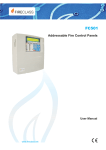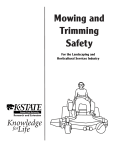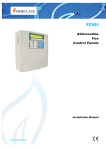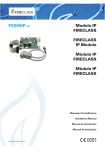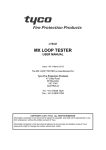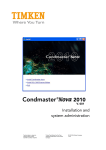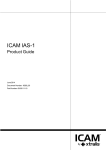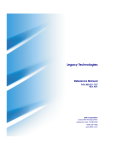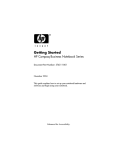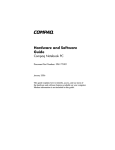Download FireClass - alarmcentar
Transcript
FireClass CENTRALI ANTINCENDIO ANALOGICHE ANALOGUE FIRE CONTROL PANEL MANUALE UTENTE USER MANUAL ® ISO 14001 9191.BNT2 ISO 14001 IT-52588 ISO 9001 9105.BNT1 ISO 9001 IT-52587 Per programmare la Centrale fornita con questo manuale usare esclusivamente l’applicazione FireClass500 Console release 1.0 o superiore. La BENTEL SECURITY declina ogni responsabilità nel caso in cui la Centrale venga manomessa da personale non autorizzato. Questa Centrale è stata sviluppata secondo criteri di qualità, affidabilità e prestazioni adottati dalla BENTEL SECURITY srl. L’installazione della Centrale deve essere effettuata a regola d’arte, in accordo con le norme vigenti. Le centrali FC510, FC520 sono conformi ai requisiti richiesti dalle norme EN54-2; EN54-4. Il contenuto di questo manuale può essere soggetto a modifiche senza preavviso e non rappresenta un impegno da parte della BENTEL SECURITY srl. This Fire Control panel can be programmed only using the Software FireClass500 Console release 1.0 or higher. BENTEL SECURITYsrl shall not assume the responsibility for damage arising from improper application or use. This Control panel has been designed and manufactured to the highest standards of quality and performance. Installation of this Control panel must be carried out strictly in accordance with the instructions described in this manual, and in compliance with the local laws and bylaws in force The FC510, FC520 Fire Control panels comply with the essential requirements of standards EN54-2; EN54-4. BENTEL SECURITY srl reserves the right to change the technical specifications of these products without prior notice. Informazioni sul riciclaggio Recycling information BENTEL SECURITY consiglia ai clienti di smaltire i dispositivi usati (centrali, rilevatori, sirene, accessori elettronici, ecc.) nel rispetto dell’ambiente. Metodi potenziali comprendono il riutilizzo di parti o di prodotti interi e il riciclaggio di prodotti, componenti e/o materiali. BENTEL SECURITY recommends that customers dispose of their used equipments (panels, detectors, sirens, and other devices) in an environmentally sound manner. Potential methods include reuse of parts or whole products and recycling of products, components, and/or materials. Per maggiori informazioni visitare: www.bentelsecurity.com/it/ambiente.htm For specific information see: www.bentelsecurity.com/en/environment.htm Direttiva Rifiuti di apparecchiature elettriche ed elettroniche (RAEE – WEEE) Waste Electrical and Electronic Equipment (WEEE) Directive Nell’Unione Europea, questa etichetta indica che questo prodotto NON deve essere smaltito insieme ai rifiuti domestici. Deve essere depositato in un impianto adeguato che sia in grado di eseguire operazioni di recupero e riciclaggio. In the European Union, this label indicates that this product should NOT be disposed of with household waste. It should be deposited at an appropriate facility to enable recovery and recycling. Per maggiori informazioni visitare: For specific information see: www.bentelsecurity.com/it/ambiente.htm www.bentelsecurity.com/en/environment.htm NOTA- Alle centrali della serie FC500 possono essere abbinati numerosi dispositivi indirizzabili (Rilevatori, Moduli, Pulsanti, ecc.). In questo manuale si fa riferimento a questi dispositivi per quanto riguarda la loro programmazione. Potete trovare maggiori informazioni su questi dispositivi ed i loro accessori sul sito www.bentelsecurity.com nell’Area Riservata, sotto la voce Manuali di Installazione. NOTE- The series FC500 Fire control panel can support several addressable devices (Detectors, Modules, Manual call Points, etc). The present manual includes the instructions for their programming, but for further informations on those devices and their accessories, please visits: www.bentelsecurity.com , logging in the Reserved Area, under Installation Manuals. INDICE - ITALIANO INTRODUZIONE Centrali FC500 Articoli abbinabili Uso dei tasti Livelli di accesso per l'Utente Descrizione delle segnalazioni Descrizione delle spie Descrizione dei Pulsanti di Comando Descrizione segnalazioni Buzzer Display Stato di RIPOSO Stato di AVVISO Stato di PREALLARME Stato di ALLARME Stato di GUASTO 5 5 5 5 5 6 6 7 7 8 8 9 10 11 12 ANALIZZA-LETTURA PARAMETRI-LOG 13 Lettura dei parametri Tasto 1-Visualizzazione Loop Scelta della centrale 13 15 Visualizzazione dettagli Loop Tasto 2-Visualizzazione Dispositivo Scegli il Loop Scegli il Dispositivo Visualizzazione Dispositivo su Loop Tasto 3- Visualizzazione Zone SW Tasto 4- Visualizzazione Uscite Tasto 5 -Visualizzaz. Dispositivi in Rete Tasto 6 -Visualizzazione Comunic. Tasto 8-Visualizzazione LOG (Archivio) Vis. Log (Archivio) Tasto 7 -Visualizzazione Opzioni Tasto 9-Visualiz. versione FW Visualizza Liste 15 15 16 16 16 16 17 17 18 18 19 19 20 20 20 MODIFICA 21 Inserimento o modifica password MENU MODIFICA Tasto 1-Modifica Messaggio Iniz. Liv. 2 Tasto 2-PWD utente Liv. 2 Tasto 3- Modifica Giorno/Notte Tasto 4- Modifica Ora e Data Tasto 5- Cancella LOG (Archivio) Modifica Indirizzo Repeater FC500REP 21 22 22 22 22 23 23 24 DISABILITA 25 Tasto 1-Lista Disabilitati Tasto 2-Disabilitazione Dispositivo Scegli il Loop Scegli il Dispositivo Disabilita Dispositivo su Loop Tasto 3-Disabilitazione Zone SW Scelta zona SW Disabilitazione zona SW Tasto 4-Disabilitazione Uscite Scelta Uscite Disabilitazione Uscite Tasto 5-Disabilitazione Rete Scelta Dispositivi di Rete Disabilitazione Dispositivi di Rete Tasto 6-Disabilitazione Comunic. Scelta Disp.Comunicazione Disabilitazione Dispositivi di Comunicazione Tasto 7-Disabilitazione Zona Conv. Disabilitazione Zona Conv. - ENGLISH - INTRODUCTION 26 26 26 26 27 28 28 28 29 29 29 30 30 30 31 31 31 32 32 34 FC500 Fire Control Panel Accessory items Description of Keys User Access Level Signalling The status LEDs Day/Night Mode Control Panel keys description Buzzer (Audible Signals) STANDBY STATUS WARNING STATUS PREALARM STATUS ALARM STATUS FAULT STATUS 34 34 34 34 35 35 35 36 VIEW-LOG-PARAMETERS 42 View parameters 1 KEY - View Loop Select the fire control panel View the Loop details 2 KEY - View Devices Select the Loop Select the device View device on the Loop 3 KEY- View SW Zone 4 KEY- View Output 5 KEY- View NETWORK 6 KEY- TELECOM 8 KEY - View Log 42 43 43 43 44 44 44 44 45 45 46 46 47 36 37 38 39 40 41 3 KEY 7- View Option 9 Key - View FW version View Lists (Use F4= MORE and then F2) 48 48 48 MODIFY 49 Insert or Modify Password MODIFY MENU KEY 1-INIT MSG (Modify Init Message) KEY 2 - User Password KEY 3-DAY/NIGHT Key 4-Time and Date Key 5- Clear LOG Modify FC500REP Repeater address 49 50 50 51 51 51 51 52 DISABLE 53 Key 1- Disable list Key 2- FC devices (Disable) Select the Loop Select the Device Disable device on the Loop Key 3 -Dis. SW zone Select SW zone Dis. SW zone Key 4 - Dis. Outputs Select the Output Disable Output Key 5- Network Select the Network device Disable Network device Key 6- TELECOM (disable) Select the Telecom module Disable Telecom module 7 Key-Conv. zone (Disable) 54 54 54 54 54 55 55 55 56 56 56 57 57 57 58 58 58 59 4 Centrali Antincendio Analogiche FC500 - ITALIANO - INTRODUZIONE Centrali FC500 Uso dei tasti La centrale FireClass500 è disponibile nelle seguenti versioni: Ø FC510 - Centrale analogica indirizzabile ad un Loop non espandibile con Alimentatore Switching da 5,5 A; Ø FC520 - Centrale analogica indirizzabile a 2 Loop non espandibile con Alimentatore Switching da 5,5 A; Per la gestione da pannello si usano: Ø la tastiera Alfanumerica FC500 FC500 è un sistema modulare, i componenti installati dipendono dalle dimensioni e dalla complessità dell’impianto antincendio e dalle esigenze del committente, pertanto alcuni componenti ed alcune funzioni descritte in questo manuale potrebbero mancare nel Vostro sistema antincendio. Il sistema FC500 può essere composto: da una Centrale Master FC500, max da 8 Repeater FC500REP, max da 7 centrali FC500Slave, da un max di 500 dispositivi per ogni coppia di Loop. La centrale FC500 è il cuore del sistema. Essa permette di gestire le funzioni di tutto l’impianto antincendio fino a 2000 m (Loop) con cavo schermato 2x2.5. n Articoli abbinabili Repeater FC500REP Il Repeater è un pannello di controllo di dimensioni contenute che può essere inserito in maniera discreta nei punti strategici dell’impianto antincendio. Esso riporta tutte le segnalazioni del display e del buzzer della centrale FC500 e permette di comandare a distanza le funzioni principali della centrale FC500, fino a 1000 m con doppino twistato schermato. FC500 Slave Alle centrali FC500 "Master" possono essere collegate fino a 7 centrali FC500 Slave. La FC500 Slave permette di espandere in maniera modulare la capacità della FC500 in modo da ottenere sempre un impianto dalle dimensioni appropriate. Software FireClass500 Console è un’applicazione in ambiente Windows, per la programmazione della Centrale, la memorizzazione e la stampa degli eventi. - ITALIANO - Ø i tasti Cursori SU Ø il tasto ESC , GIU , DX e SX ESC Ø il tasto ENTER Ø i tasti Funzione F1 F1 , F2 F2 , F3 Ø i tasti Evacuazione, Riarmo etc. F3 e F4 F4 della Tastiera Alfanumerica, dei Tasti Curso+ L'uso ri, del Tasto ESC, del tasto ENTER e dei tasti Fun- zione F1, F2, F3, F4 verrà spiegato su ogni schermata di Disabilitazione/Modifica/Visualizzazione, in quanto differisce. Livelli di accesso per l'Utente L1= Primo Livello, consente: - tasto F2-ANALIZZA ( vedi Figura 10) la Visualizzazione dello stato di: 1-LOOP, 2-DISPOSITIVO, 3-ZONE SW , 4-USCITE, 5-RETE, 6-COMUNIC, 7-OPZIONI, 8-LOG e la 9-Ver. FW.; - tasto F3-Vis. Log, la Visualizzazione della LOG; - tasto F2-Vis. Liste, la Visualizzazione delle Liste: 1-ZONE DISABILITATE, 2-DISPOSITIVI DISABILITATI, 3-PARTI DISABILITATE, 4-WALK TEST, 5-LISTA GUASTI, 6-LISTA AVVISI e 7-DISP.in TEST L2= Secondo livello o livello UTENTE: oltre ad operare al Livello L1 consente, previa richiesta di password (CODICE UTENTE): - tasto F3-MODIFICA di: 1-MESSAGGIO INIZ., 2-PASSWORD UTENTE, 3-GIORNO/NOTTE, 4-ORA e DATA e 5-CANCELLA LOG; verificare la modifica della modalita + Per GIORNO/NOTTE controllare l'accensione/spegnimento del LED Modo GIORNO. - tasto F1- DISABILITA di: 1-LISTE Dis., 2-DISPOSITIVI, 3-ZONE SW, 4-USCITE, 5-RETE, 6-COMUNIC. e 7-ZONE CONV. INTRODUZIONE 5 Descrizione delle segnalazioni Lo stato della centrale è segnalato: Ø dalle spie (LED) presenti sul pannello frontale; Ø dal buzzer interno. Ø dal display retroilluminato da 40 caratteri per 4 righe. n Descrizione delle spie Nella tabella seguente vengono descritte le spie presenti sul pannello frontale della centrale. spie relative ai guasti non lampeggiano per indi+ Le care la memoria del guasto tranne le due spie di GUASTO. Funzionamento Notte/Giorno (vedi spia Modo Giorno)La centrale è in grado di operare in due modalità, Modo GIORNO e Modo NOTTE. La programmazione di questi Modi di funzionamento è illustrata nel capitolo "Programmazione da PC", paragrafo "Opzioni Generali". La differenza sostanziale tra i due modi di funzionamento è che in Modo GIORNO la Tacitazione ha effetto illimitato (a meno del sopraggiungere di altri eventi: nuovi allarmi, nuovi guasti, ecc.) mentre in Modo NOTTE la centrale, se Tacitata, vi rimane per un tempo definito e programmabile (vedere par. “Tacitazione”). La centrale all’avvio parte in modo Giorno, in questo modo tacitando un guasto o un allarme non si ha la riattivazione automatica dopo 30 secondi. Centrale va IMMEDIATAMENTE in allarme + La quando è in Modo Notte oppure quando l’allarme è provocato da un Pulsante di Allarme. SPIE DESCRIZIONE ALLARME Se accesa indica la condizione di allarme: la centrale attiva le uscite di allarme che non sono Escluse. Più Allarmi Se accesa indica la presenza di più condizioni di allarme Preallarme Se lampeggiante indica la condizione di preallarme. Comunicatore Se accesa fissa indica che la comunicazione è andata a buon fine (Rossa) Se lampeggiante indica che una comunicazione è in corso (sul display della centrale è possibile conoscenere che tipo di collegamento è in essere: PSTN, GSM, o rete LAN) GUASTO Se accesa indica che si è verificato almeno un guasto: le spie seguenti e/o il display indicano di che guasto si tratta. Se lampeggia indica la memoria di un guasto (si spegne dopo un Riarmo). Unità Logica Se accesa indica il blocco della centrale: il tal caso chiedere assistenza al proprio rivenditore. NOTA - Alla prima accensione della centrale, questa spia lampeggerà fino a quando non verrà effettuato il Riarmo. Scomparsa Se accesa indica che è scomparso un dispositivo dai loop (indirizzo perso). Disp. Comunicatore Se accesa indica che il Comunicatore è stato disabilitato, se lampeggiante indica che il Comuni(Gialla) catore è guasto. Uscita NAC Se accesa indica l'ESCLUSIONE dell'Uscita NAC FIRE, se lampeggiante indica un guasto sull'uFIRE scita stessa. Terra Se accesa indica che la centrale disperde verso terra: verificare l'isolamento di tutti i collegamenti. Batteria Se accesa indica che gli accumulatori sono scarichi, inefficienti o assenti e quindi, non possono bassa garantire il funzionamento della centrale in caso di black-out: attendere qualche ora per vedere se la spia si spegne; in caso contrario significa che gli accumulatori hanno esaurito il loro ciclo di vita e devono essere sostituiti. Batteria Se accesa indica che gli accumulatori sono completamente scarichi o assenti; controllare il corretassente to collegamento delle batterie. Rete (Gialla) Se accesa indica la mancanca della tensione di rete; l'alimentazione della centrale è affidata agli accumulatori alloggiati nel suo contenitore. Modo Giorno Se accesa indica che la centrale sta funzionando in modalità GIORNO Se spenta indica che la centrale sta funzionando in modalità NOTTE Disabilitato Se accesa indica l’esclusione: delle Uscite NAC o di qualsiasi elemento escludibile. Tacitazione Se accesa indica che le Uscite Tacitabili sono state forzate a riposo mediante il tasto TACITAZIONE; in Modo GIORNO la Tacitazione permane fino a quando non si preme di nuovo il tasto Tacitazione, mentre in modo NOTTE cessa automaticamente dopo che è trascorso il tempo di Tacitazione. Prova Se accesa indica che almeno una zona è in prova Rete (Verde) Se spenta indica la mancanza dell’alimentazione esterna (230 V): ripristinare la stessa prima che le batterie si esauriscano. Tabella 1 Descrizione delle spie 6 Centrali Antincendio Analogiche FC500 n Descrizione dei Pulsanti di Comando I pulsanti di comando delle Centrali-Repeater: Prova + Spie/Buzzer, Tacitazione Buzzer ed Evacuazione sono attivi al livello L1 (senza password), tutti gli altri al livello L2 e L3. Prova/Spie/Buzzer Vedi tabella 3 Tacitazione Premendo il tasto TACITAZIONE è possibile forzare a riposo i Punti di Uscita tacitabili: in Modo NOTTE la tacitazione resta attiva al massimo per il Tempo di Tacitazione programmato dall’installatore; in Modo GIORNO la tacitazione resta attiva fino a quando non si preme di nuovo il tasto TACITAZIONE. In entrambi i modi di funzionamento la tacitazione si annulla automaticamente ogni volta che si verifica una nuova condizione di allarme. n Descrizione segnalazioni Buzzer La centrale è dotata di un buzzer interno che consente di conoscere il suo stato anche quando il suo pannello non è in vista. Il buzzer incorporato segnala lo stato della Centrale con i suoni descritti nella seguente tabella. Stato Suono Pausa Descrizione Avviso 2s 2s Intermittente Lento Preallarme 0,5 s 0,5 s Intermittente Allarme 0,2 s 0,2 s Intermittente Veloce Guasto 1s 1s Intermittente Lento Reset Nessun suono Prova Nessun suono Tabella 2 Segnalazioni del Buzzer Ricognizione Vedi tabella 3 Il funzionamento del buzzer può essere verificato premendo il tasto TEST. Tacitazione Buzzer Vedi tabella 3 centrale in caso di allarme tacitato, seguito da + La una nuova segnalazione di GUASTO, riattiva il Riarmo La sua attuazione è possibile sempre sotto restrizione (livello di accesso L2: codice Utente ) dato che con esso si riporta la centrale in stato di quiete cancellando eventuali condizioni attive come: allarme, preallarme, avviso e guasto. Se alla fine del tempo di Riarmo, una delle condizioni sopra elencate è ancora presente, la stessa sarà di nuovo processata dalla centrale. Durante la fase di Riarmo non è possibile compiere nessun altra operazione con l’uso di altri tasti. Se FireClass è configurata come MASTER e sono presenti sulla Rete dispositivi di tipo Repeater, è possibile fare un Riarmo dagli stessi (solo dopo la digitazione del Codice Istallatore o del Codice Utente). buzzer relativamente alla condizione di allarme incendio precedentemente tacitata. Evacuazione Vedi tabella 3 F1, F2, F3, F4 Vedi tabella 3 PULSANTE DESCRIZIONE Prova/Spie Pulsante per verificare il funzionamento del buzzer e delle spie della centrale: Buzzer premendo questo pulsante le spie si devono accendere e il buzzer deve emettere un suono continuo Tacitazione Pulsante per forzare a riposo le uscite tacitabili: la tacitazione permane fino a quando non viene premuto il pulsante Tacitazione, non si verifica un’altra condizione di allarme o guasto oppure, in Modo Notte, non scade il Tempo di Tacitazione Ricognizione Pulsante per attivare la Ricognizione (la Ricognizione permette di estendere il Tempo di Pre allarme residuo quando questo non è sufficiente a verificare la segnalazione di Preallarme): se questo pulsante viene premuto durante il Tempo di Preallarme, al Tempo di Preallarme residuo viene aggiunto il Tempo di Ricognizione; Tacitazione Pulsante per silenziare il buzzer della Centrale: il buzzer si riattiva ogni volta che si verifica un nuovo Buzzer evento Riarmo Pulsante per il ripristino dei rilevatori di incendio e per forzare a riposo in modo permanente tutte le uscite (quelle controllate e tacitabili, quelle che non lo sono e le uscite di allarme di zona) Evacuazione Pulsante per attivare l’Evacuazione: se questo pulsante viene premuto per più di 2 secondi la Centrale va in allarme. F1, F2, F3, F4 Tasti funzione del Display; la loro funzione varia in relazione alle schermate su cui agiscono. Tabella 3 Descrizione dei tasti - ITALIANO - INTRODUZIONE 7 Display n Stato di RIPOSO La schermata in basso (Figura 1) , segnala che la centrale è nello stato di RIPOSO: In questa fase: Tastiera Alfanumerica Alla Tastiera non è associata alcuna funzione. Alfanumerica Tasti cursori Il tasto SU: aumenta la luminosità della retroilluminazione del display LCD; il tasto GIU: diminuisce la luminosità della retroilluminazione del display LCD; il tasto DX: diminuisce il contrasto del display LCD; il tasto SX: aumenta il contrasto del display LCD; Tasto ESC Al tasto ESC non è associata alcuna funzione. Tasto ENTER Al tasto ENTER non è associata alcuna funzione. Tasti Funzione Il tasto F1 porta la centrale in modalità Programmazione o Disabilitazione; Il tasto F2 porta la centrale in modalità Analizza o richiama la lista degli elementi disabilitati; Il tasto F3 mostra la lista degli eventi memorizzati o porta la centrale in Modifica; Il tasto F4 seleziona le funzioni associate ai tasti F1, F2, F3. Funzioni associate ai tasti F1, F2, F3, F4 F1=Programma F2=Analizza F3=Vis. LOG F4=Altro Indica la presenza del Stato della centrale collegamento tra interfaccia utente e la scheda madre Livello di accesso (1) lev.1 : ATTIVO CENTRALE MASTER SCANSIONE IN CORSO 18:50:27 - 17/05/08 Attività in corso Nome della centrale Figura 1 Schermata: STATO di RIPOSO-Accesso alla gestione della centrale; (1)- nel caso si tratti del Display di un Repeater, alternativamente al simbolo che indica la presenza del collegamento tra l'interfaccia e la scheda madre verrà mostrato l'indirizzo del repeater stesso. 8 Centrali Antincendio Analogiche FC500 n Stato di AVVISO In base alle impostazioni effettuate dall’installatore, la centrale, prima di andare nello Stato di ALLARME, può passare per lo Stato di AVVISO oppure per lo Stato di PREALLARME descritti di seguito. La schermata in basso (Figura 2) , segnala che la centrale è nello stato di AVVISO: un Punto di ingresso ha superato lo SOGLIA di AVVISO e potrebbe andare in allarme; quindi è meglio controllare il Punto d’Ingresso che ha generato lo Stato di AVVISO per verificare se esiste un pericolo reale. Lo Stato di AVVISO è segnalato: Ø dai Punti di Uscita programmati per segnalare lo Stato di AVVISO (Uscite Avviso) Ø dal display della centrale In questa fase: Tastiera Alfanumerica Alla Tastiera non è associata alcuna funzione. Alfanumerica Tasti cursori Il tasto SU:mostra l'evento precedente, se presente; il tastoGIU:mostra l'evento successivo, se presente; il tasto DX: visualizza il prossimo blocco di informazioni; al tastoSX: visualizza il precedente blocco di informazioni. Total :0015 First : Last : #0011 : status: AVVISO zone: R-D department zone: Air compressor n1 zone: Boiler room Premendo il tasto DX scorre il secondo blocco di informazioni riguardanti le zone in AVVISO Total First :0015 : MS:Loop 1 mod012 status: AVVISO zone=067 Last : MS:Loop 1 mod182 zone=456 #0011 : MS:Loop 2 det034 zone=245 Premendo il tasto DX scorre il terzo blocco di informazioni riguardanti le cause di AVVISO Total :0015 First : cause: status: AVVISO Last : cause: CP820 Manual #0011 : cause: 801PH Temp. EVAC. Premendo il tasto DX scorre il terzo blocco di informazioni riguardanti i TEMPI di AVVISO Total :0015 First : Time: 10:46:21 status: AVVISO Last : Time: 10:47:18 - 01/01/07 #0011 : Time: 10:47:12 - 01/01/07 - 01/01/07 Tasto ESC Il tasto ESC annulla l'operazione e torna alla pagina principale. Figura 3 Stato di AVVISO, scorrimento tasti DX . Tasto ENTER Il tasto ENTER Blocca/Riattiva lo scambio tra le etichette dei dispositivi e quelle delle zone. Quando il blocco è attivo, il carattere @ è presente in alto a sinistra sul display. Le figure 2 e 3 mostrano come visualizzare tutte le informazioni relative allo STATO di AVVISO: premendo il tasto DX, scorre il secondo blocco, riguardante le zone in AVVISO; sempre premendo il tasto DX, scorre il terzo blocco, riguardante le cause di AVVISO; sempre premendo il tasto DX, scorre il quarto blocco, riguardante i Tempi dei vari eventi in AVVISO (vedi figura 3). Tasti Funzione Al tasto F1 non è associata alcuna funzione; Il tasto F2, se il primo evento è generato da un dispositivo connesso alla centrale, porta alla pagina di stato del dispositivo (vedi nota *); Il tasto F3, se l'ultimo evento è generato da un dispositivo connesso alla centrale, porta alla pagina di stato del dispositivo (vedi nota *); Il tasto F4 attiva la visualizzazione degli eventi memorizzati; se l'evento memorizzato è generato da un dispositivo connesso alla centrale, una nuova pressione di F4 porta alla pagina di stato del dispositivo (vedi nota *). Primo Avviso Numero totale di Avvisi Totale :0015 Primo caso di eventi legati ai dispositivi, l'etichetta della + Inzona è alternata con quella del punto ogni 5 sec. Nel caso la zona non sia stata associata al punto verrà mostrata la sola etichetta di punto. (*) Nel caso in cui l'evento provenga da una centrale diversa, in rete, la pressione del tasto attiva la visualizzazione del Registro eventi della centrale che ha generato l'evento. Stato della centrale (2) Locale: AVVISO : MS:Loop 1 sen028 Ultimo : MS:Loop 1 sen030 zona=080 #0011 : MS:Loop 1 sen034 zona=090 Ultimo Avviso Indice Avviso memorizzato Indica la presenza del collegamento tra interfaccia utente e la scheda madre. zona=078 1° blocco: Questo simbolo: identificativo di punto indica la presenza di blocchi successivi che scorrono premendo il tasto DX ( che precedono premendo il tasto SX) Figura 2 Schermata: STATO di AVVISO. (2) -Sarà mostrata la scritta "LOCALE" se l'Avviso è relativo alla centrale locale, oppure la scritta "RETE" ad indicare che l'Avviso è stato generato da centrale diversa da quella locale. Se viene visualizzato un Avviso locale, gli altri eventuali Avvisi, anche se generati da centrale diversa da quella locale, saranno mostrati come "LOCALE". - ITALIANO - INTRODUZIONE 9 n Stato di PREALLARME Lo Stato di PREALLARME indica che un Punto d’Ingresso ha superato la Soglia di Allarme: la centrale non andrà nello Stato di ALLARME fino a quando non sarà trascorso il Tempo di PREALLARME programmato, a meno che nel frattempo non vada il allarme un’altro Punto d’Ingresso appartenente alla stessa zona SW con l'opzione "Doppio Allarme" abilitata. Quindi, all’operatore viene dato il tempo di verificare se esiste un pericolo reale. In Modo Notte il preallarme NON viene eseguito; il punto programmato con preallarme andrà direttamente in allarme in caso di attivazione. Se la centrale è già nello stato di allarme il preallarme NON viene eseguito. Lo Stato di PREALLARME è segnalato: Ø dal display della centrale; Ø dal lampeggio della spia PRE ALLARME; Ø dal buzzer della centrale; Ø dai Punti di Uscita programmati per segnalare lo Stato di PREALLARME (Uscite Preallarme). Durante lo Stato di PREALLARME l’operatore può effettuare le seguenti operazioni: Tacitazione, Ricognizione, Riarmo, Visualizzazione dell’Archivio. La schermata in Figura 4 segnala che la centrale è nello STATO di PREALLARME; in questa fase: Tastiera Alfanumerica Alla Tastiera non è associata alcuna funzione. Alfanumerica Tasti cursori Il tasto SU: mostra l'evento precedente, se presente; il tasto GIU: mostra l'evento successivo, se presente; il tasto DX: visualizza il prossimo blocco di informazioni; al tastoSX: visualizza il precedente blocco di informazioni. Tasto ESC Il tasto ESC annulla l'operazione e torna alla pagina principale. Tasto ENTER Il tasto ENTER Blocca/Riattiva lo scambio tra le etichette dei dispositivi e quelle delle zone. Quando il blocco è attivo, il carattere @ è presente in alto a sinistra sul display. Tasti Funzione Al tasto F1non è associata alcuna funzione; Il tasto F2, se il primo evento è generato da un dispositivo connesso alla centrale, porta alla pagina di stato del dispositivo (vedi nota *); Il tasto F3, se l'ultimo evento è generato da un dispositivo connesso alla centrale, porta alla pagina di stato del dispositivo (vedi nota *); Primo Preallarme Total First :0015 status:PREALLARME : zone: R-D department Last : #0011 : 0015 Primo MS:Loop 1 sen025 : Total :0015 First : MS:Loop 1 mod012 Last : MS:Loop 1 mod182 zone=456 #0011 : MS:Loop 2 det034 zone=245 zone=067 Total :0015 First : cause: Last : cause: CP820 Manual #0011 : cause: 801PH Temp. status: PREALLARME EVAC. Premendo il tasto DX scorre il terzo blocco di informazioni riguardanti i TEMPI di PREALLARME Total :0015 First : Time: 10:46:21 Last : Time: 10:47:18 - 01/01/07 #0011 : Time: 10:47:12 - 01/01/07 status: PREALLARME - 01/01/07 Figura 5 Stato di PREALLARME, scorrimento tasti DX Il tasto F4 attiva la visualizzazione degli eventi memorizzati; se l'evento memorizzato è generato da un dispositivo connesso alla centrale, una nuova pressione di F4 porta alla pagina di stato del dispositivo(vedi nota *). Le figure 4 e 5 mostrano come visualizzare tutte le informazioni relative allo STATO di PREALLARME: premendo il tasto DX, scorre il secondo blocco riguardante le zone in PREALLARME, premendo il tasto DX, scorre il terzo blocco riguardante le cause di PREALLARME; premendo il tasto DX, scorre il quarto blocco riguardante i Tempi dei vari eventi in PREALLARME. caso di eventi legati ai dispositivi, l'etichetta della + Inzona è alternata con quella del punto ogni 5 sec. Nel caso la zona non sia stata associata al punto verrà mostrata la sola etichetta di punto. Oltre allo stato della centrale viene visualizzato anche il tempo rimanente prima che si attivi lo stato di allarme (*) Nel caso in cui l'evento provenga da una centrale diversa, in rete, la pressione del tasto attiva la visualizzazione del Registro eventi della centrale che ha generato l'evento. PREALLARME Indica la presenza del collegamento tra interfaccia utente e la scheda madre 75 zone=078 MS:Loop 1 sen030 zone=080 #0011 : MS:Loop 2 sen034 zone=090 Indice Preallarme memorizzato status: PREALLARME Premendo il tasto DX scorre il terzo blocco di informazioni riguardanti le cause di PREALLARME Ultimo : Ultimo Preallarme n1 Premendo il tasto DX scorre il secondo blocco di informazioni riguardanti le zone in PREALLARME Tempo di Preallarme in Sec. a scendere Numero totale di Preallarme Stato della centrale Totale : zone: Air compressor zone: Boiler room 1° blocco: Questo simbolo: identificativo di punto indica la presenza di blocchi successivi che scorrono premendo il tasto DX ( che precedono premendo il tasto SX) Figura 4 Schermata: STATO di PREALLARME. N.B. Nel caso di un PREALLARME generato da una centrale diversa da quella locale, nel campo Stato della centrale verrà mostrata la scritta PREALLARME RETE 10 Centrali Antincendio Analogiche FC500 n Stato di ALLARME Lo Stato di ALLARME è segnalato: Ø dall’accensione delle spie ALLARME; Ø dai display della centrale e dei Repeater con una schermata come quella in figura 7; Ø dal buzzer della centrale, Ø dai Punti di Uscita programmati per segnalare lo Stato di ALLARME (Uscite Allarme). La schermata in Figura 7 segnala che la centrale è nello STATO di ALLARME: Zones:004/Dev:013 Primo Z001 Ultimo Z001 zone: RD dept. First floor #0012 zone: Power station area Z015 Premendo il tasto DX scorre il blocco di informazioni riguardanti le zone di ALLARME Zones:004/Dev:013 Primo Z001 Ultimo Z001 det: main corridor, north #0012 mod: air compressor room Z015 Zones:004/Dev:013 Tasto ESC Il tasto ESC annulla l'operazione e torna alla pagina principale. Tasto ENTER Il tasto ENTER Blocca/Riattiva lo scambio tra le etichette dei dispositivi e quelle delle zone. Quando il blocco è attivo, il carattere @ è presente in alto a sinistra sul display. Tasti Funzione Il tasto F1 mostra lo stato delle zone SW in allarme; Il tasto F2 attiva la visualizzazione della pagina di stato del dispositivo, se il primo allarme è generato da un dispositivo connesso alla centrale (vedi nota *); Il tasto F3 attiva la visualizzazione della pagina di stato del dispositivo, se l'ultimo allarme è generato da un dispositivo connesso alla centrale (vedi nota *); Il tasto F4 attiva la visualizzazione degli Allarmi memorizzati; se l'allarme memorizzato è generato da un dispositivo connesso alla centrale, una nuova pressione di F4 Primo Allarme Punto in Allarme Zona in Allarme Zone:004/Pun:013 Primo Z001 Premendo il tasto DX scorre il blocco di informazioni riguardanti le cause di ALLARME Alfanumerica Tasti cursori Il tasto SU: mostra l'evento precedente memorizzato, se presente; il tasto GIU: mostra l'evento successivo memorizzato, se presente; il tasto DX: visualizza il prossimo blocco di informazioni; al tasto SX: visualizza il precedente blocco di informazioni. Primo cause: 801PH Temp. Premendo il tasto DX scorre il blocco di informazioni riguardanti i TEMPI di ALLARME Zones:004/Dev:013 Primo status: ALLARME : Time: 10:46:21 Ultimo : Time: 10:47:18 - 01/01/07 - 01/01/07 #0011 : Time: 10:47:12 - 01/01/07 Figura 6 Stato di ALLARME, scorrimento tasti DX porta alla pagina di stato del dispositivo (vedi nota *). Le figure 6 e 7 mostrano come visualizzare tutte le informazioni relative allo STATO di ALLARME: premendo il tasto DX, scorre il terzo blocco riguardante le cause di ALLARME; premendo il tasto DX, scorre il quarto blocco riguardante i Tempi dei vari eventi di ALLARME. (*) Nel caso in cui l'evento provenga da una centrale diversa, in rete, la pressione del tasto attiva la visualizzazione del Registro eventi della centrale che ha generato l'evento. Stato della centrale (2) Indica la presenza del collegamento tra interfaccia utente e la scheda madre LOCALE: ALLARME zone: RD dept. First floor Indice Allarme memorizzato In caso di eventi legati ai dispositivi, l'etichetta della zona è alternata con quella del punto ogni 5 sec. Zones:004/Dev:013 1° blocco: Questo simbolo: identificativo di punto indica la presenza di blocchi successivi che scorrono premendo il tasto DX ( che precedono premendo il tasto SX) LOCALE: ALLARME det.: Office 3, south wing Ultimo Z001 det.: Main corridor, north #0012 mod.: Air compressor room Z015 EVAC. #0011 : zone: RD dept. First floor Z001 status: ALLARME Manual zone: Power station area Primo cause: cause: CP820 #0012 Ultimo Allarme : Ultimo : Ultimo Z001 Z015 LOCALE: ALLARME det: office 3, south In questa fase: Tastiera Alfanumerica Alla Tastiera non è associata alcuna funzione. LOCALE: ALLARME zone: RD dept. First floor Figura 7 Schermata: STATO di ALLARME. N.B.Vale la stessa nota (2) dello stato di Avviso (Figura n.2). - ITALIANO - INTRODUZIONE 11 n Stato di GUASTO Un guasto viene segnalato: Ø dall’accensione delle spie GUASTO; Ø dall’accensione della spia relativa al guasto, se presente (RETE - BATT. BASSA - BATT. ASS. TERRA - UNITÀ LOGICA - INDIRIZZO PERSO); Ø dal display della centrale e dei Repeater con una schermata come quella in figura 9; Ø dal buzzer della centrale, Ø dai Punti di Uscita programmati per segnalare lo Stato di GUASTO (Uscite Guasto). Tacitazione -Premendo il tasto TACITAZIONE è possibile bloccare momentaneamente le Uscite Guasto Tacitabili: Memoria- Solo le spie GUASTO, lampeggiano per indicare la memorizzazione dei guasti. Riarmo- Premendo il tasto RIARMO è possibile forzare a riposo tutte le Uscite Guasto ed è possibile cancellare la memoria dei guasti. Un’Uscita Guasto torna a riposo quando non ci sono più guasti da segnalare, a meno che il guasto non sia proprio su di essa. La schermata in Figura 9 segnala la presenza di quattro GUASTO; in questa fase: Tastiera Alfanumerica Alla Tastiera non è associata alcuna funzione. Totale Primo Ultimo : #0002 : Primo #0002 : Primo System Area zone=002 status: GUASTO NO DATA cause: NO DATA cause: 801PH NOT RESPONDING Premendo il tasto DX scorre il terzo blocco di informazioni riguardanti i TEMPI di GUASTO Totale Primo :0004 status: GUASTO : Time: 08:34:46 Ultimo : Time: 08:36:23 - 01/01/07 #0002 : Time: 08:36:13 - 01/01/07 - 01/01/07 Figura 8 Stato di GUASTO, scorrimento tasti DX spositivo connesso alla centrale (vedi nota *); Il tasto F4 attiva la visualizzazione degli eventi memorizzati; se l'evento memorizzato è generato da un dispositivo connesso alla centrale, una nuova pressione di F4 porta alla pagina di stato del dispositivo (vedi nota *). Le figure 8 e 9 mostrano come visualizzare tutte le informazioni relative allo STATO di GUASTO: premendo il tasto DX, scorre il secondo blocco riguardante le zone nello stato di GUASTO: premendo il tasto DX, scorre il terzo blocco riguardante le cause di GUASTO; premendo il tasto DX, scorre il quarto blocco riguardante i Tempi dei vari eventi di GUASTO. Vedi tabella 3. caso di eventi legati ai dispositivi, l'etichetta della + Inzona è alternata con quella del punto ogni 5 sec. Nel caso la zona non sia stata associata al punto verrà mostrata la sola etichetta di punto. (*) Nel caso in cui l'evento provenga da una centrale diversa, in rete, la pressione del tasto attiva la visualizzazione del Registro eventi della centrale che ha generato l'evento. Stato della centrale (2) Indica la presenza del collegamento tra interfaccia utente e la scheda madre LOCALE: GUASTO MS: Corto su NAC 3 MS:L1 Segnale del Loop aperto Indice Guasto memorizzato zone: cause: #0002 : Totale :0004 Ultimo Guasto System Area :0004 : Ultimo : Alfanumerica MS:Loop 2 status: GUASTO zone: MS:Loop 2 det191 Totale Numero totale di Guasti #0002 : Signal Path broken Premendo il tasto DX scorre il terzo blocco di informazioni riguardanti le cause di GUASTO Tasti Funzione Al tasto F1 non è associata alcuna funzione; Il tasto F2 attiva la visualizzazione della pagina di stato del dispositivo, se il primo evento è generato da un dispositivo connesso alla centrale (vedi nota *); Il tasto F3 attiva la visualizzazione della pagina di stato del dispositivo, se l'ultimo evento è generato da un di- Ultimo : MS:L1 :0004 : Ultimo : Tasto ENTER Il tasto ENTER Blocca/Riattiva lo scambio tra le etichette dei dispositivi e quelle delle zone. Quando il blocco è attivo, il carattere @ è presente in alto a sinistra sul display. : SHORT on NAC 3 zone: Reception Totale Tasto ESC Il tasto ESC annulla l'operazione e torna alla pagina principale. Primo status:GUASTO MS: Premendo il tasto DX scorre il secondo blocco di informazioni riguardanti le zone in GUASTO Tasti cursori Il tasto SU: mostra l'evento precedente memorizzato, se presente; il tasto GIU: mostra l'evento successivo memorizzato, se presente; il tasto DX: visualizza il prossimo blocco di informazioni; il tasto SX: visualizza il precedente blocco di informazioni. Primo Guasto :0004 : sen191 zone=002 1° blocco: Questo simbolo: identificativo di punto indica la presenza di blocchi successivi che scorrono premendo il tasto DX ( che precedono premendo il tasto SX) Figura 9 Schermata: STATO visualizzazione GUASTO. N.B.Vale la stessa nota (2) dello stato di Avviso (Figura n.2). 12 Centrali Antincendio Analogiche FC500 ANALIZZA-LETTURA PARAMETRI-LOG Tasto 6=attiva la procedura di scelta e visualizzazione dei dati relativi ad un interfaccia di Telecomunicazione; Tasto 7=attiva la visualizzazione delle Opzioni; Tasto 8=attiva la visualizzazione degli eventi memorizzati (LOG); Tasto 9= attiva la visualizzazione della versione di FW; In questo capitolo è descritta la gestione da pannello della Centrale, da parte dell'Utente. Saranno descritte solo le procedure di visualizzazione e gestione dei parametri mentre per la descrizione di quest’ultimi fare riferimento al capitolo “PROGRAMMAZIONE DA PC” nel Manuale Installatore. Dalla schermata principale "STATO di RIPOSO", (vedi Figura 1) l'Utente può accedere senza password alla: Ø Lettura dei parametri (premere F2= ANALIZZA) Ø Lettura Log (premere F3= Leggi LOG), oppure da F2= ANALIZZA e poi Tasto 8) Ø Vis. Liste (premere F4= ALTRO, poi F2) e con l'inserimento di una password può accedere ai menu: Ø Modifica Ø Disabilita Tasti cursori Al tasto SU: non è associata alcuna funzione; al tasto GIU: non è associata alcuna funzione; al tasto DX: non è associata alcuna funzione; al tasto SX: non è associata alcuna funzione Tasto ESC Il tasto ESC annulla l'operazione e torna alla pagina precedente. Tasto ENTER Al tasto ENTER non è associata alcuna funzione. n Lettura dei parametri La schermata in Figura 10 mostra come selezionare la visualizzazione dei vari parametri: in questa fase: Tasti Funzione Al tasto F1 non è associata alcuna funzione; Tastiera Alfanumerica da usare per selezionare ed accedere alle funzioni di Visualizzazione/Lettura Parametri. Al tasto F2 non è associata alcuna funzione; Al tasto F3 non è associata alcuna funzione; Al tasto F4 non è associata alcuna funzione. Tasto 1=attiva la procedura di scelta e visualizzazione dei dati relativi ai Loop; Tasto 2=attiva la procedura di scelta e visualizzazione dei dati relativi ad un dispositivo sul Loop; Tasto 3=attiva la procedura di scelta e visualizzazione dei dati relativi ad una zona SW; Tasto 4=attiva la procedura di scelta e visualizzazione dei dati relativi ad una Uscita; Tasto 5=attiva la visualizzazione di tutti gli apparati presenti in Rete; Stato della centrale Nome della centrale Livello di accesso Centrale master Indica la presenza del collegamento tra interfaccia utente e la scheda madre. lev.1 : ANALIZZA 1=Loop 2=Disp.FC 3=Zone SW 4=Uscite 5=Rete 6=Comunic. 7=Opzioni 8=Log 9=Ver.FW. Opzioni di scelta Figura 10 Schermata "Lettura Parametri" ANALIZZA-LETTURA PARAMETRI-LOG 13 Figura 11 Struttura delle operazioni da pannello a livello L1e L2 14 Centrali Antincendio Analogiche FC500 2 314 SCANDISCE E VISUALIZZA I LOOP VISUALIZZA DISPOSITIVO A20 SCEGLI UN DISPOSITIVO 432 SCEGLI IL LOOP 431 430 SCEGLI LA CENTRALE 430 DISPOSITIVO SCEGLI LA CENTRALE LOOP 1 Lev. 1 3 AF0 VISUALIZZA STATO DELLE ZONE ZONE EEEE VISUALIZZA STATO DI RETE EEEE VISUALIZZA STATO DEI COMUNICATORI 6 INTERFACCIA TELECOM 5 RETE 800* pagina 800 in modalita -show only- EEEE VISUALIZZA STATO DELLE USCITE USCITE 4 330 SCEGLI COSA VISUALIZZARE 7 800* SCANDISCE E VISUALIZZA LE OPZIONI OPZIONI F3 8 A70 SCANDISCE E VISUALIZZA GLI EVENTI 9 DISABILITA USCITA 440* SCEGLI USCITA 5 6 7 VISUALIZZA E SCANDISCE I DISP. DIS. A70* VISUALIZZA E SCANDISCEP LE ZONE DIS. A70* A70* pagina A70 in modalita lista 2 DISPOSITIVI DISABILITATI F1 F2 F3 F4 F2 F3 F4 F2 F3 F4 F2 F3 F4 F2 F3 F4 F00 WALK TEST F00 AVVISO F00 GUASTO F00 PREALLARME F00 ALLARME 340 VISUALIZZA E SCANDISCE LE FUNZ. DIS. A70* VISUALIZZA E SCANDISCE LE ZONE IN TEST A70* 4 ZONE IN WALK TEST 3 5 6 LISTA AVVISI 7 IMPOSTA PASSWORD UTENTE 200 IMPOSTA NOME DELLA CENTRALE 800 2 CANCELLA ARCHIVIO WALK TEST ATTIVI Lev. 2 CANCELLA LOG 800 IMPOSTA DATA & ORA 4 DATA E ORA 3 IMPOSTA L2 PASSWORD SCEGLI COSA MODIFICARE 320 200 RICHIESTA PWD UTENTE MESSAGGIO INIZIALE 1 200 PWD SBAGLIATA PRIPROVA VISUALIZZA E VISUALIZZA E VISUALIZZA E SCANDISCE I SCANDISCE GLI DISPOSITIVI SCANDISCE I GUASTI ATTIVI AVVISI ATTIVI IN TEST F00 F00 F00 LISTA GUASTI VISUALIZZA LISTE PARTI DISABILITATE DISABILITA ZONA CONV. 440* 430 SCEGLI LA CENTRALE ZONA CONV. 1 Lev. 1 DISABILITA TELECOM 440* SCEGLI INTERFACCIA 440 430 SCEGLI LA CENTRALE TELECOM ZONE DISABILITATE 440* DISABILITA IL DISPOSITIVO DI RETE 440 SCEGLI IL DISPOSITIVO DI RETE RETE PAGINE ATTIVATE DIRETTAMENTE DAGLI EVENTI 440* pagina 440 in modalita inserimento 440* DISABILITA ZONA 440* 440 440 SCEGLI UNA ZONA SCEGLI UN DISPOSITIVO DISABILITA DISPOSITIVO 430 SCEGLI LA CENTRALE 430 SCEGLI LA CENTRALE 430 SCEGLI LA CENTRALE 431 SCEGLI IL LOOP 432 4 USCITE ZONE 2 3 Lev. 2 SCEGLI COSA DISABILITARE 323 200 RICHIESTA PWD UTENTE DISPOSITIVO 200 PWD SBAGLIATA PRIPROVA F3 MODIFICA F2 VISUALIZZA LISTE 1 VISUALIZZA VERSIONI FW EEEE F1 DISABILITA LIST F4 VERSIONE FW VISUALIZZA LOG ARCHIVIO F2 ANALIZZA F1 PROGRAMMA 100 PAGINA PRINCIPALE Tasto 1-Visualizzazione Loop Selezionando con il tasto 1 la Visualizzazione dei dati relativi ad un Loop si arriva alla schermata di Figura 12, dove è possibile scegliere la centrale su cui operare n Scelta della centrale n Visualizzazione dettagli Loop Eseguita la Scelta della centrale Figura 12 a) si perviene alla schermata in Figura 12b). in questa fase: Tastiera Alfanumerica Alla Tastiera non è associata alcuna funzione. Alfanumerica in questa fase: Tastiera Alfanumerica Alla Tastiera non è associata alcuna funzione. Alfanumerica Tasti cursori Il tasto SU: mostra il Loop successivo; il tasto GIU: mostra il Loop precedente; al tasto DX: non è associata alcuna funzione; al tasto SX: non è associata alcuna funzione; Tasti cursori Al tasto SU: mostra le informazioni del precedente Loop; al tasto GIU: mostra le informazioni del prossimo Loop; al tasto DX: non è associata alcuna funzione; al tasto SX: non è associata alcuna funzione; Tasto ESC Il tasto ESC annulla l'operazione e torna alla pagina principale. Tasto ESC Il tasto ESC annulla l'operazione e torna alla pagina precedente. Tasto ENTER Al tasto ENTER non è associata alcuna funzione. Tasto ENTER Il tasto ENTER accetta la scelta fatta ed attiva la relativa pagina di selezione del Loop. Tasti Funzione Al tasto F1 non è associata alcuna funzione; Tasti Funzione Al tasto F1non è associata alcuna funzione; Al tasto F2 non è associata alcuna funzione; Al tasto F3 non è associata alcuna funzione; Al tasto F4 non è associata alcuna funzione. Al tasto F2 non è associata alcuna funzione; Al tasto F3 non è associata alcuna funzione; Al tasto F4 non è associata alcuna funzione. Nome della centrale a) Indica la presenza del Stato della centrale collegamento tra interfaccia utente e la scheda madre. Livello di accesso Centrale master lev.1: ANALIZZA Centrale Master Scegli la centrale [ MS ] Sigla della centrale attualmente selezionata Nome della centrale attualmente selezionata Num. Sensori trovati Numero del Loop b) Indica la presenza del Stato della centrale collegamento tra interfaccia utente e la scheda madre. Livello di accesso Loop= 01 Sensori: 125 Iloop= 073 mA lev.1: ANALIZZA Moduli : 125 <400 ma MAX> Stato: In funzione Valore della corrente nel Loop Stato attuale del Loop Livello di Avviso Sovraccorrente con conseguente spegnimento del Loop Num. di moduli trovati Figura 12 Schermata di visualizzazione: a) "Scelta della centrale", b) Dettagli Loop ANALIZZA-LETTURA PARAMETRI-LOG 15 Tasto 2-Visualizzazione Dispositivo in questa fase: Selezionando con il tasto 2 la Visualizzazione di un dispositivo si arriva alla schermata di Figura 13a) "Scelta della Centrale" poi alla schermata "Scegli il Loop": Tastiera Alfanumerica Alla Tastiera non è associata alcuna funzione. n Scegli il Loop in questa fase: Tastiera Alfanumerica Alla Tastiera non è associata alcuna funzione. Alfanumerica Tasti cursori Al tasto SU: non è associata alcuna funzione; al tasto GIU: non è associata alcuna funzione; il tasto DX: seleziona il prossimo Loop disponibile; il tasto SX: selezione il precedente Loop disponibile. Alfanumerica Tasti cursori Al tasto SU: non è associata alcuna funzione. ; Al tasto GIU: non è associata alcuna funzione. il tasto DX: mostra lo stato del dispositivo successivo sullo stesso Loop; in caso di moduli con più ingressi o uscite permette di scorrere tra di esse. il tasto SX: mostra lo stato del dispositivo precedente sullo stesso Loop; in caso di moduli con più ingressi o uscite permette di scorrere tra di esse. Tasto ESC Il tasto ESC annulla l'operazione e torna alla pagina precedente. Tasto ESC Il tasto ESC annulla l'operazione e torna alla pagina precedente. Tasto ENTER Al tasto ENTER non è associata alcuna funzione. Tasto ENTER Il tasto ENTER accetta la scelta ed attiva la relativa pagina di selezione. Tasti Funzione Al tasto F1 non è associata alcuna funzione; Al tasto F2 non è associata alcuna funzione; Al tasto F3 non è associata alcuna funzione; Al tasto F4 non è associata alcuna funzione. Tasti Funzione Al tasto F1 non è associata alcuna funzione; Al tasto F2 non è associata alcuna funzione; Al tasto F3 non è associata alcuna funzione; Al tasto F4 non è associata alcuna funzione. n Scegli il Dispositivo Dopo aver scelto il Loop: in questa fase: Tastiera Alfanumerica La Tastiera Alfanumerica è usata per inserire l'indirizzo del dispositivo. + Se il dispositivo esiste, accanto all'indirizzo, compariranno delle parentesi quadre, se invece l'indirizzo inserito non esiste o è diverso da quello selezionato nella barra sottostante, compariranno delle frecce. Tasti cursori Al tasto SU: non è associata alcuna funzione; al tasto GIU: non è associata alcuna funzione; il tasto DX: seleziona il prossimo Dispositivo disponibile; il tasto SX: seleziona il precedente Dispositivo disponibile. Tasto ESC Il tasto ESC annulla l'operazione e torna alla pagina precedente. Tasto ENTER Il tasto ENTER accetta la scelta ed attiva la relativa pagina di selezione. Centrale master n Visualizzazione Dispositivo su Loop Selezionata la Centrale, il Loop ed il Dispositivo si arriva alla schermata di Figura 13): 16 lev.1: ANALIZZA Centrale Master Scegli loop [ L1 ] Sigla del Loop attualmente selezionato Loop 1 L2 Lista dei Loop presenti Nome del Loop selezionato Nome della centrale attualmente selezionata Indicatori di presenza Stato della centrale dispositivi Livello di accesso Nome della centrale Centrale master lev.1: ANALIZZA Centrale Master Ind= > 123 < Loop 1 D001 [d187] m250 Indirizzo Introdotto Dispositivo selezionato Nome della centrale attualmente selezionata 801PH Lista dei Dispositivi presenti Tipo dispositivo selezionato Nome del Loop selezionato Stato del dispositivo Indirizzo Nome del dispositivo Tipo Zona Uffici Tasti Funzione Al tasto F1 non è associata alcuna funzione; Al tasto F2 non è associata alcuna funzione; Il tasto F3 annulla la scelta fatta da tastiera; Al tasto F4 non è associata alcuna funzione. Indica la presenza del Stato della centrale collegamento tra interfaccia Livello di accesso utente e la scheda madre. Nome della centrale Ind:163 Tipo:801PH stato: IN FUNZIONE s=07% ----|--t=60% T=26% Valore delle grandezze misurate dal sensore ----|-A2S Soglia Modalità di funzionamento Rappresentazione grafica dei valori e soglia (se applicabile) Figura 13 Schermate successive di Visualizzazione Dispositivi sul Loop. Centrali Antincendio Analogiche FC500 Tasto 3- Visualizzazione Zone SW Tasto 4- Visualizzazione Uscite La voce Zone SW del menù ANALIZZA attiva la pagina di visualizzazione delle zone software. In questa fase (vedi figura 14a) viene visualizzato in formato compatto lo stato di tutte le zone SW del sistema. Lo stato delle zone SW viene mostrato con le sigle: A: zona in allarme a: zona in Pre Allarme V: zona in Avviso G: zona in Guasto X: zona Disabilitata p: zona in Test con sensori attivi _: zona in stato di riposo (stand-by). La voce Uscite del menù ANALIZZA attiva la pagina di visualizzazione delle Uscite. In questa fase (vedi figura 15) viene visualizzato in formato compatto lo stato di tutte le Uscite della centrale. Lo stato delle Uscite viene mostrato con le sigle: -DIS: uscita disabilitata -ATT: uscita attiva -CC: uscita in corto -APE: uscita aperta -_ _ : uscita a riposo -GUA: guasto transistor Tastiera Alfanumerica Alla Tastiera Alfanumerica non è associata alcuna funzione. Tasti cursori Il tasto SU: seleziona la zona SW della riga successiva; il tasto GIU: seleziona la zona SW della riga precedente; il tasto DX: seleziona la zona SW successiva (il numero della stessa compare a SX del display); il tasto SX: seleziona la zona SW precedente (il numero della stessa compare a SX del display). Tasto ESC Il tasto ESC annulla l'operazione e torna alla pagina precedente. Tasto ENTER Il tasto ENTER attiva la successiva pagina di visualizzazione, dove viene mostrata l'Etichetta della zona selezionata ed il suo stato. Tastiera Alfanumerica Alla Tastiera Alfanumerica non è associata alcuna funzione. Tasti cursori Al tasto SU: non è associata alcuna funzione; al tasto GIU: non è associata alcuna funzione; al tasto DX: non è associata alcuna funzione; al tasto SX: non è associata alcuna funzione. Tasto ESC Il tasto ESC annulla l'operazione e torna alla pagina precedente. Tasto ENTER Al tasto ENTER non è associata alcuna funzione. Tasti Funzione Al tasto F1 non è associata alcuna funzione; Al tasto F2 non è associata alcuna funzione; Al tasto F3 non è associata alcuna funzione; Al tasto F4 non è associata alcuna funzione. Tasti Funzione Al tasto F1 non è associata alcuna funzione; Al tasto F2 non è associata alcuna funzione; Al tasto F3 non è associata alcuna funzione; Al tasto F4 non è associata alcuna funzione. a) Zone SW Numero zona Cursore Zone 011 A ST-BY F X Stato zone SW Uscita NACFIRE Uscite NAC b) Zone SW Numero zona NAC Zone 011 [ NOME ZONA ] ST-BY OS OC Uscite OC Stato zone SW Stato ATTIVA FIRE: ATT 01 APE 02 03 04 05 06 07 08 ATT Uscite OS Etichetta di Zona Figura 14 Pagine di visualizzazione delle Zone SW Figura 15 Pagina di visualizzazione Uscite ANALIZZA-LETTURA PARAMETRI-LOG 17 Tasto 5 -Visualizzaz. Dispositivi in Rete Tasto 6 -Visualizzazione Comunic. Selezionando con il tasto 5 la Visualizzazione degli apparati (Centrali Slave e Repeater) presenti in Rete, si arriva alla schermata di Figura 16. Lo stato della Rete viene mostrato con le sigle: -OK!: dispositivo di Rete presente-Stato di Riposo -KO!: Guasto comunicazione Rete : dispositivo di Rete non presente -ALL: Centrale in Allarme -PRE: Centrale in Preallarme -GUA: Centrale in Guasto -AVV: Centrale in Avviso. -DIS: Dispositivo di Rete Disabilitato -OBS: Repeater con FW vecchio. Selezionando con il tasto 6 la Visualizzazione dei Comunicatori collegati alla centrale, si arriva alla schermata di Figura 17. Oltre alla versione Firmware, viene mostrato lo stato del Comunicatore PSTN con le sigle: -GUA: guasto comunicatore telefonico -ATT: chiamata in corso -OK!: FC500PSTN a riposo scheda FC500IP, essendo un interfaccia del+ Della la centrale, viene mostrato solo la versione Firmware e l'indirizzo. in questa fase: Tastiera Alfanumerica Alla Tastiera non è associata alcuna funzione. in questa fase: Tastiera Alfanumerica Alla Tastiera non è associata alcuna funzione. Alfanumerica Alfanumerica Tasti cursori Al tasto SU: non è associata alcuna funzione; al tasto GIU: non è associata alcuna funzione; il tasto DX: non è associata alcuna funzione; il tasto SX: non è associata alcuna funzione. Tasto ESC Il tasto ESC annulla l'operazione e torna alla pagina precedente. Tasto ENTER Al tasto ENTER non è associata alcuna funzione. Tasti Funzione Al tasto F1 non è associata alcuna funzione; Al tasto F2 non è associata alcuna funzione; Al tasto F3 non è associata alcuna funzione; Al tasto F4 non è associata alcuna funzione. Tasti cursori Al tasto SU: non è associata alcuna funzione; al tasto GIU: non è associata alcuna funzione; al tasto DX: non è associata alcuna funzione; al tasto SX: non è associata alcuna funzione. Tasto ESC Il tasto ESC annulla l'operazione e torna alla pagina precedente. Tasto ENTER Al tasto ENTER non è associata alcuna funzione. Tasti Funzione Al tasto F1 non è associata alcuna funzione; Al tasto F2 non è associata alcuna funzione; Al tasto F3 non è associata alcuna funzione; Al tasto F4 non è associata alcuna funzione. Stato del comunicatore CENTRALI MS SINOTT. OK! OK! OK! OK! OK! OK! OK! OK! R1 R2 R3 R4 R5 R6 R7 R8 OK! OK! OK! OK! OK! OK! OK! OK! Tipo di apparato in rete S1 S2 S3 S4 S5 S6 S7 Stato del collegamento ver FW PSTN: IP OK! : Tipo di comunic. INDIR 01.00.09 01.00.09 Rev. Firmware 192.168.000.101 Indirizzo IP del FC500IP Figura 17 Schermata visualizzazione Comunic. Figure 16 Esempio di schermata "Visualizzazione apparati presenti in Rete". 18 Centrali Antincendio Analogiche FC500 Tasto 8-Visualizzazione LOG (Archivio) Selezionando con il tasto 8 la visualizzazione della LOG si arriva alla Figura 19. Oppure direttamente dalla schermata principale scegliendo Lettura Log. :0297 Eventi :0292 stato: LEGGI LOG RIPRISTINA MS:Loop 2 det191 zone=002 08:43:11 - 01/01/07 Premendo il tasto DX scorre il secondo blocco di informazioni riguardanti le zone nella LOG La voce LOG permette di visualizzare gli eventi memorizzati nell'archivio della centrale. Questa centrale è in grado di memorizzare gli ultimi 4000 eventi che si sono verificati; quando l'archivio è pieno viene cancellato l'evento più vecchio per fare spazio a quello più recente. + Totali Totali :0297 Eventi :0292 stato: LEGGI LOG RIPRISTINA Zone: Reception 08:43:11 - 01/01/07 È possibile cancellare gli eventi dell'archivio tramite la voce CANCELLA ARCHIVIO del menù MODIFICA. Premendo il tasto DX scorre il terzo blocco di informazioni riguardanti le cause del tipo Evento Nell'archivio vengono memorizzate le seguenti informazioni: Ø descrizione dell'evento Ø numero d'ordine dell'evento Ø descrizione del dispositivo dal quale proviene l'evento Ø descrizione dell'oggetto che ha generato l'evento Ø ora e data in cui si è verificato l'evento Ø indirizzo dell'oggetto che ha generato l'evento. Totali :0297 Eventi :0292 stato: LEGGI LOG RIPRISTINA Causa:8011H Nessun Dato 08:43:11 - 01/01/07 Figura 18 Lettura Log, scorrimento tasti DX Vis. Log (Archivio) Tasto ESC Il tasto ESC annulla l'operazione e torna alla schermata principale. Dalla schermata principale "STATO di RIPOSO", (vedi Figura 1) l'Utente può accedere senza password alla: Vis.Log: Tasto ENTER Al tasto ENTER non è associata alcuna funzione. Tasti Funzione Al tasto F1, F2 e F3 non è associata alcuna funzione; Nel caso in cui l'evento mostrato arriva da una centrale diversa, premendo il tasto F4 si attiva la navigazione nel Registro Eventi (LOG) di quest'ultima; in questa fase: Tastiera Alfanumerica Permette di attivare i filtri di visualizzazione. Nuova codifica: 1: solo eventi di Allarme, 2: solo eventi di Preallarme, 3: solo eventi di Avvisi, 4: solo eventi di Prova, 5: solo eventi di Guasto, 6: solo eventi di ripristino, 7: solo eventi di Generico. caso di eventi legati ai dispositivi, l'etichetta della + Inzona è alternata con quella del punto ogni 5 sec. Nel caso la zona non sia stata associata al punto verrà mostrata la sola etichetta di punto. Tasti cursori Il tasto SU: attiva l'evento precedente da visualizzare; il tasto GIU: attiva l'evento successivo da visualizzare; il tasto DX: visualizza il prossimo blocco di informazioni; il tasto SX: visualizza il precedente blocco di informazioni caso di Visualizzazione filtrata per tipologia di + InEventi, un "*" lampeggerà immediatamente a destra del numero di evento Totale Eventi memorizzati Stato della centrale Se presente, indica la Visualizzazione filtrata per tipologia di eventi Totale :0297 Indica la presenza del collegamento tra interfaccia utente e la scheda madre. stato: LEGGI LOG Evento :0292 * RIPRISTIN0 MS:Loop 2 sen191 zone=002 Tipo di evento 1° blocco 08:43:11 - 01/01/07 Evento attualmente memorizzato Tempo e data associato all’evento Questo simbolo: indica la presenza di blocchi successivi che scorrono premendo il tasto DX ( che precedono premendo il tasto SX) Figura 19 Schermata Visualizzazione Log ANALIZZA-LETTURA PARAMETRI-LOG 19 Tasto 7 -Visualizzazione Opzioni Visualizza Liste Selezionando con il tasto 7 la Visualizzazione delle Opzioni, si arriva alla schermata di Figura 21. Lo stato delle Opzioni MODO GIORNO NOTTE viene mostrato con le sigle: -GIO: modo giorno -NOT: modo notte -AUT: modo automatico Direttamente dal menu di RIPOSO ( Figura 1), usando il tasto F4 =ALTRO e poi F2= Vis. Liste. in questa fase: Tastiera Alfanumerica Alla Tastiera non è associata alcuna funzione. Alfanumerica Tasti cursori Al tasto SU: non è associata alcuna funzione; al tasto GIU: non è associata alcuna funzione; al tasto DX: non è associata alcuna funzione; al tasto SX: non è associata alcuna funzione. Tasto ESC Il tasto ESC annulla l'operazione e torna alla pagina precedente. Tasto ENTER Al tasto ENTER non è associata alcuna funzione. Tasti Funzione Al tasto F1 non è associata alcuna funzione; Al tasto F2 non è associata alcuna funzione; Al tasto F3 non è associata alcuna funzione; Al tasto F4 non è associata alcuna funzione. La opzione Vis. Lista permette di visualizzare: Ø 1-Zone Disabilitate (Zone Dis.) Ø 2-Dispositivi disabilitati (Disp.Dis.) Ø 3-Parti disabilitate (Part. Dis.) Ø 4-Zone in Walk test (Walk Test) Ø 5-Lista Guasti (Guasti) Ø 6-Lista Avvisi (Avvisi) Ø 7-Dispositivi in Test (Disp. in Test) liste che contengono informazioni (non vuote) + Le sono indicate dal relativo numero lampeggiante. in questa fase: Tastiera Alfanumerica Da usare per selezionare ed accedere alle funzioni di visualizzazione (vedi voci sopra). Tasti cursori Il tasto SU, all'interno della Lista, mostra il prossimo elemento; il tasto GIU: all'interno della Lista, mostra il successivo elemento; al tasto DX: non è associata alcuna funzione; al tasto SX: non è associata alcuna funzione. Tasto ESC Il tasto ESC annulla l'operazione e torna alla pagina precedente. Tasto 9-Visualiz. versione FW Tasto ENTER Al tasto ENTER non è associata alcuna funzione. La voce Versione FW del menù Lettura Parametri permette di visualizzare la versione del Firmware della centrale . Selezionando con il tasto 9 è possibile conoscere la Versione Firmware della centrale e dell'Interfaccia Utente (vedi Figura 14). Tasti Funzione Al tasto F1 non è associata alcuna funzione; Al tasto F2 non è associata alcuna funzione; Al tasto F3 non è associata alcuna funzione; Al tasto F4 non è associata alcuna funzione. Indica la presenza del collegamento tra interfaccia utente e la scheda madre. VERSIONI FIRMWARE "CONTROLLORE PRINCIPALE ver 01.00 "CONTROLLORE LOOP ver 01.00 "INTERFACCIA UTENTE ver 01.00 sv01" sv03" sv02" Figura 20 Schermata Visualizzazione della Revisione FW Stato della centrale Indica la presenza del collegamento tra interfaccia utente e la scheda madre. Stato della centrale In assenza del collegamento comparirà la scritta KO Livello di accesso Opzioni Lev.1: ANALIZZA MODO GIORNO NOTTE GIO not aut ^ Nome della centrale Livello di accesso Centrale master Indica la presenza del collegamento tra interfaccia utente e la scheda madre. lev.1 : ANALIZZA 1=Zone Dis. 2=Disp.Dis. 3=Parti Dis. 4=Walk Test 5=Guasti 6=Avvisi 7=Disp.in Test Opzioni di scelta Tipo di modalita Figura 21 Schermata di Visualizzazione delle Opzioni 20 Figura 22 Schermata Visualizzazione Liste Centrali Antincendio Analogiche FC500 MODIFICA La voci Modifica della schermata principale "STATO di RIPOSO", (vedi Figura 1) permettono, tra l'altro: -l'inserimento e modifica del Messaggio Iniziale (nome della centrale), -inserimento e modifica Password Utente -Modifica modalità Giorno/Notte -Modifica Ora e data -la cancellazione dell’Archivio -la modifica dell'indirizzo del Repeater FC500REP dal pannello del Repeater stesso. Tasto ENTER Il tasto ENTER accetta la password. Tasti Funzione Al tasto F1non è associata alcuna funzione; Al tasto F2 non è associata alcuna funzione; Il tasto F3 cancella le cifre della password, qualora fosse errata; Al tasto F4 non è associata alcuna funzione. Per accedere, dalla schermata Principale "STATO di RIPOSO" al menu Modifica è richiesta la digitazione di una password "Codice Utente"; (il Codice preimpostato è 11111): ogni cifra sarà “mascherata” con il simbolo *. n Inserimento o modifica password Scelta la voce desiderata: Modifica o Disabilita, si apre la schermata "Richiesta o modifica Password" Figura 23: in questa fase: Tastiera Alfanumerica La Tastiera Alfanumerica viene usata per inserire la password numerica di 5 cifre. Tasti cursori Al tasto SU: non è associata alcuna funzione; al tasto GIU: non è associata alcuna funzione; al tasto DX: non è associata alcuna funzione; al tasto SX: non è associata alcuna funzione Tasto ESC Il tasto ESC annulla l'operazione e torna alla pagina precedente. Nome della centrale Livello di accesso Centrale master Indica la presenza del Stato della centrale collegamento tra interfaccia utente e la scheda madre. lev.2 : MODIFICA UTENTE Inserire la PassWord [_____] Spazio per inserimento password Figura 23 Schermata "Inserimento o Modifica password" MODIFICA 21 MENU MODIFICA Tasto 1-Modifica Messaggio Iniz. Liv. 2 In questo menù è possibile: 1-Inserimento e modifica del Messaggio Iniziale, 2-Inserimento e modifica Password Utente 3-Modifica modalità Giorno/Notte 4-Modifica Ora e data 5-Cancellazione della LOG. La schermata in Figura 24 mostra come selezionare le voci del menù Modifica dopo l'inserimento della password: Selezionando il tasto 1, si apre la schermata per l'inserimento o Modifica del Messaggio Iniziale, Figura 25 Liv. 2. in questa fase: in questa fase: Tastiera Alfanumerica da usare per selezionare ed accedere alle funzioni di Modifica, Tasti cursori Al tasto SU: non è associata alcuna funzione; al tasto GIU: non è associata alcuna funzione; al tasto DX: non è associata alcuna funzione; al tasto SX: non è associata alcuna funzione Tastiera Alfanumerica da usare per inserire il testo del messaggio, Tasti cursori il tasto SU è usato per cambiare la lettera selezionata da minuscolo a maiuscolo; il tasto GIU è usato per cambiare la lettera selezionata da maiuscolo a minuscolo; il tasto DX: è usato per selezionare il carattere successivo da modificare; il tasto SX è usato per selezionare il carattere precedente da modificare Tasto ESC Il tasto ESC annulla l'operazione e torna alla pagina precedente. Tasto ENTER Al tasto ENTER accetta il messaggio. Tasto ESC Il tasto ESC annulla l'operazione e torna alla pagina precedente. Tasto ENTER Al tasto ENTER non è associata alcuna funzione. Tasti Funzione Al tasto F1 non è associata alcuna funzione; Tasti Funzione Al tasto F1 non è associata alcuna funzione; Al tasto F2 non è associata alcuna funzione; Il tasto F3 cancella il carattere inserito con la tastiera alfanumerica (se errato); Al tasto F4 non è associata alcuna funzione. Al tasto F2 non è associata alcuna funzione; Tasto 2-PWD utente Liv. 2 Al tasto F3 non è associata alcuna funzione; Selezionando con il tasto 2, si apre la schermata PWD Utente Liv. 2 dove è possibile modificare la password Utente (vedi figura 23). Al tasto F4 non è associata alcuna funzione. Tasto 3- Modifica Giorno/Notte Selezionando con il tasto 3, si apre la schermata Giorno/Notte Liv. 2 dove è possibile modificare la modalità di funzionamento della centrale: Modo Giorno o Modo Notte. + Stato della centrale Nome della centrale Centrale master Livello di accesso Vedere la spia Modo Giorno che cambia stato. Indica la presenza del collegamento tra interfaccia utente e la scheda madre. lev.2 : MODIFICA 1=Messaggio iniz. 2=PWD Utente Liv.2 3=Giorno/Notte 4=Ora e data Livello di accesso Sistema NOME CENTRALE Indica la presenza del Stato della centrale collegamento tra interfaccia utente e la scheda madre. lev. 2 : MODIFICA Centrale Master [---------------------------] ^ 5=Cancella LOG Cursore Opzioni di scelta Figura 24 Schermata menù "Modifica" 22 Nome centrale attualmente valido Figura 25 Schermata menu Mess. Iniziale Centrali Antincendio Analogiche FC500 Tasto 4- Modifica Ora e Data Tasto 5- Cancella LOG (Archivio) La voce ORA e DATA del menù MODIFICA permette di Inserire/Modificare l'ora e la data della centrale (vedi figura 27). La voce cancella LOG del menù MODIFICA permette di cancellare tutti gli eventi memorizzati nell'archivio della centrale (vedi figura 26). in questa fase: il tasto 5 , viene chiesta conferma per + Selezionato la cancellazione, poichè tutti i dati andranno persi. Tastiera Alfanumerica La Tastiera Alfanumerica viene usata per inserire le cifre dell'ora e della data. Tasti cursori Al tasto SU: non è associata alcuna funzione; al tasto GIU: non è associata alcuna funzione; il tasto DX: seleziona la cifra successiva da inserire/modificare; il tasto SX: seleziona la cifra precedente da inserire/modificare; Tasto ESC Il tasto ESC annulla l'operazione e torna alla pagina precedente. Tasto ENTER Il tasto ENTER accetta l'ora e la data inserita. Tasti Funzione Al tasto F1non è associata alcuna funzione; Al tasto F2 non è associata alcuna funzione; Al tasto F3 non è associata alcuna funzione; Al tasto F4 non è associata alcuna funzione. ESC=NO ATTENZIONE! Tutti i dati saranno persi vuoi continuare? ENTER=SI Stato della centrale Livello di accesso Lev 2: ATTIVA FIRE CLASS CANCELLA LOG 17.00.24 - 23/11/08 Stato della centrale Livello di accesso Sistema DATA e ORA oo.mm.ss ^ Lev 2: MODIFICA FIRE CLASS Nome della centrale gg.mm.aa Inserire ora e data Figura 27 Schermata menu Modifica "ORA e DATA" Figura 26 Schermata menù "Cancella LOG" MODIFICA 23 Modifica Indirizzo Repeater FC500REP Alla prima accensione il Repeater FC500REP, collegato alla centrale FC500, analizzerà la presenza dell'indirizzo e la sua conformità. Se l'indirizzo è corretto, il suo display riporterà le stesse informazioni della centrale. Se per qualche ragione si voglia modificare l' indirizzo, dal pannello del Repeater stesso, in modalità MODIFICA, selezionare con il tasto 1= Indirizzo repeater; si apre la schermata di Figura 28. In questa fase: Tastiera Alfanumerica La Tastiera Alfanumerica viene usata per inserire l'indirizzo di 1 cifra. Tasti cursori Al tasto SU: non è associata alcuna funzione; al tasto GIU: non è associata alcuna funzione; al tasto DX: non è associata alcuna funzione; al tasto SX: non è associata alcuna funzione Tasto ESC Il tasto ESC annulla torna alla pagina precedente. Tasto ENTER Il tasto ENTER accetta l'indirizzo. Tasti Funzione Al tasto F1 non è associata alcuna funzione; Al tasto F2 non è associata alcuna funzione; Al tasto F3 non è associata alcuna funzione; Al tasto F4 non è associata alcuna funzione. Indica la presenza del collegamento tra il Repeater FC500REP e la centrale master. REPEATER FC500REP Inserire il valore dell indirizzo [1-8] [_] Spazio per inserimento indirizzo Figura 28 Schermata per la modifica dell'indirizzo dei Repeater Fc500REP. 24 Centrali Antincendio Analogiche FC500 DISABILITA Per accedere, dalla schermata Principale "STATO di RIPOSO" al menu Disabilita è richiesta la digitazione di una password "Codice Utente"; (il Codice preimpostato è 11111): ogni cifra sarà “mascherata” con il simbolo *. Dopo l'inserimento della password è possibile entrare nel menù Disabilita. La voce Disabilita permette di Disabilitare (Abilitare) i dispositivi presenti sui Loop (Dispositivi d’ingresso e Dispositivi d’Uscita), i Dispositivi di Rete, le unità di Telecomunicazione, le Uscite della centrale, le zone Conv. e le Zone Software. almeno uno degli oggetti sopra elencati è + Quando disabilitato, la spia DISABILITA è accesa ad indicare che per la disabilitazione effettuata non verranno più rilevati allarmi, avarie, ecc. La disabilitazione o l’abilitazione operano in maniera diversa sugli oggetti elencati all’inizio del paragrafo, come descritto di seguito. Dispositivi d’Ingresso Un Dispositivo d’Ingresso disabilitato (Rivelatore, Modulo d’Ingresso, Modulo per Linea Convenzionale, Pulsante Indirizzabile) non può provocare lo Stato di ALLARME e lo Stato di GUASTO. Ø La disabilitazione di un Dispositivo d’Ingresso non ha alcun effetto sullo Stato di ALLARME che esso ha provocato poiché lo Stato di ALLARME può essere annullato solo con il Riarmo della centrale. Dispositivi di Uscita Un Dispositivo di Uscita disabilitato (Modulo di Uscita, Sirene Indirizzabili) non può essere attivato dallo Stato di ALLARME o dallo Stato di GUASTO. Ø Un Dispositivo di Uscita attivato da uno Stato di GUASTO può essere disattivato disabilitando lo stesso. Ø La disabilitazione di un Dispositivo di Uscita attivato dallo Stato di ALLARME non provoca la sua disattivazione poiché ciò è possibile solo con il Riarmo della centrale. un Dispositivo di Uscita viene abilitato mentre è + Se presente lo Stato di ALLARME o lo Stato di GUASTO (per cui è stato programmato), esso viene attivato immediatamente. La schermata in Figura 29 mostra come selezionare i dispositivi da Disabilitare/Abilitare, in questa fase: Tastiera Alfanumerica da usare per selezionare ed accedere alle funzioni di Disabilitazione/Abilitazione. Tasto 1=Visualizza Lista disabilitati Tasto 2=attiva la procedura di scelta e disabilitazione dei dispositivi sul Loop; Tasto 3= attiva la procedura di scelta e disabilitazione delle Zone Software; Tasto 4= attiva la procedura di scelta e disabilitazione delle Uscite; Tasto 5= attiva la procedura di scelta e disabilitazione dei dispositivi di Rete; Tasto 6= attiva la procedura di scelta e disabilitazione delle unità di Telecomunicazione; Tasto 7= attiva la procedura di disabilitazione della zona convezionale a bordo; Tasti cursori Ai tasti SU, GIU, DX e SX non è associata alcuna funzione; Tasto ESC Il tasto ESC annulla l'operazione e torna alla pagina precedente. Tasto ENTER Al tasto ENTER non è associata alcuna funzione. Stato della centrale Nome della centrale Livello di accesso Centrale master Indica la presenza del collegamento tra interfaccia utente e la scheda madre. Tasti Funzione Ai tasti F1, F2, F3 e F4 non è associata alcuna funzione; lev.2 :DISABILITA 1=Liste Dis. 2=Dispositivi 3=Zone SW 4=Uscite 5=Rete 6=Comunic. 7=Zone Conv. Opzioni di scelta Figura 29 Schermata menù "Disabilita" DISABILITA 25 Tasto 1-Lista Disabilitati Tasto 2-Disabilitazione Dispositivo Selezionando con il tasto 1 (oppure dallo stato di Riposo F4= ALTRO, poi F2) la visualizzazione degli elementi disabilitati si arriva alla Figura 30: Selezionando con il tasto 2 la Disabilitazione di un dispositivo si arriva alla schermata "Scelta della Centrale" (vedi figura pag. 12) poi alla schermata "Scegli il Loop": ci sono degli elementi disabilitati, il numero cor+ Se rispondente lampeggerà e la spia Disabilitato sarà n Scegli il Loop in questa fase: accesa. Nel caso sia disabilitato il Comunicatore anche la spia gialla Comunicatore sarà accesa. Tastiera Alfanumerica Alla Tastiera non è associata alcuna funzione. in questa fase: Vedi paragrafo ANALIZZA. Visualizza Liste, nel Alfanumerica Tasti cursori Al tasto SU: non è associata alcuna funzione; al tasto GIU: non è associata alcuna funzione; il tasto DX: seleziona il prossimo Loop disponibile; il tasto SX: selezione il precedente Loop disponibile. capitolo Tasto ESC Il tasto ESC annulla l'operazione e torna alla pagina principale. Tasto ENTER Il tasto ENTER accetta la scelta ed attiva la relativa pagina di selezione. Tasti Funzione Al tasto F1,F2,F3 e F4 non è associata alcuna funzione; n Scegli il Dispositivo Dopo aver scelto il Loop: in questa fase: Tastiera Alfanumerica La Tastiera Alfanumerica è usata per inserire l'indirizzo del dispositivo. il dispositivo esiste, accanto all'indirizzo, compari+ Se ranno delle parentesi quadrate, se invece l'indirizzo in- serito non esiste o è diverso da quello selezionato nella barra sottostante, compariranno delle frecce. Tasti cursori Al tasto SU: non è associata alcuna funzione; al tasto GIU: non è associata alcuna funzione; il tasto DX: seleziona il prossimo Dispositivo disponibile; il tasto SX: selezione il precedente Dispositivo disponibile. Tasto ESC Il tasto ESC annulla l'operazione e torna alla pagina principale. Stato della centrale Nome della centrale Livello di accesso Centrale master Indica la presenza del collegamento tra interfaccia utente e la scheda madre. lev.2 :DISABILITA 1=Zone Dis. 2=Disp.Dis. 3=Parti Dis. 4=Walk test 7=Disp. In test 5=Guasti 6=Avvisi Opzioni di scelta Figura 30 Schermata "Lista Disabilitati" 26 Centrali Antincendio Analogiche FC500 Tasto ENTER Il tasto ENTER accetta la scelta ed attiva la relativa pagina di selezione. Tasti Funzione Al tasto F1,F2,F3,F4 non è associata alcuna funzione; n Disabilita Dispositivo su Loop Selezionata la Centrale, il Loop ed il Dispositivo si arriva alla schermata di Figura 31): in questa fase: Tastiera Alfanumerica Alla Tastiera non è associata alcuna funzione. Alfanumerica Tasti cursori Ai tasti SU, GIU, DX e SX non è associata alcuna funzione; Tasto ESC Il tasto ESC annulla l'operazione e torna alla pagina precedente. Tasto ENTER Il tasto ENTER accetta la scelta e disabilita il sensore. Tasti Funzione AI tasto F1, F2, F3, F4 non è associata alcuna funzione; Nome della centrale Stato della centrale Livello di accesso Centrale master Indica la presenza del collegamento tra interfaccia utente e la scheda madre. lev.2 : DISABILITA Centrale Master Scegli la centrale [ MS ] Sigla della centrale attualmente selezionata Nome della centrale attualmente selezionata Nome della centrale Stato della centrale Livello di accesso Centrale master lev.2 : DISABILITA Centrale Master Scegli il loop [ L1 ] Loop 1 L2 Sigla del Loop attualmente selezionato Lista dei Loop presenti Nome del Loop selezionato Nome della centrale attualmente selezionata Indicatori di presenza Stato della centrale dispositivi Livello di accesso Nome della centrale Centrale master lev.2 : DISABILITA Ind= > 123 < Centrale Master D001 [d187] m250 801PH Loop 1 Indirizzo Introdotto Dispositivo selezionato Elemento da Dis./Abilitare Lista dei Dispositivi presenti Nome della centrale Centrale master Tipo dispositivo selezionato Nome della centrale attualmente selezionata Nome del Loop selezionato Stato della centrale Livello di accesso lev.2 : DISABILITA Zona Uffici ABILITATO Disabilita? Stato attuale Richiesta Abilitazione/Disabilitazione Figura 31 Schermate successive di Disabilitazione Dispositivi sul Loop. DISABILITA 27 n Disabilitazione zona SW Dopo aver scelto la zona SW si arriva alla disabilitazione della zona stessa Tasto 3-Disabilitazione Zone SW Selezionando con il tasto 3 la Disabilitazione SW zone si arriva alla fase della scelta della zona da Disabilitare e quindi la Disabilitazione della zona stessa Figura 32: in questa fase: n Scelta zona SW in questa fase: Tastiera Alfanumerica Alla Tastiera non è associata alcuna funzione. Tastiera Alfanumerica La Tastiera Alfanumerica è usata per selezionare il numero identificativo di zone. Tasti cursori Al tasto SU: non è associata alcuna funzione; al tasto GIU: non è associata alcuna funzione; al tasto DX: non è associata alcuna funzione; al tasto SX: non è associata alcuna funzione Tasti cursori Al tasto SU: non è associata alcuna funzione; al tasto GIU: non è associata alcuna funzione; al tasto DX: non è associata alcuna funzione; al tasto SX: non è associata alcuna funzione. Alfanumerica Tasto ESC Il tasto ESC annulla l'operazione e torna alla pagina precedente. Tasto ESC Il tasto ESC annulla l'operazione e torna alla pagina principale. Tasto ENTER Il tasto ENTER attiva la scelta fatta. Tasti Funzione Al tasto F1 non è associata alcuna funzione; Tasto ENTER Il tasto ENTER accetta la scelta fatta e attiva la visualizzazione della pagina successiva. Al tasto F2 non è associata alcuna funzione; Al tasto F3 non è associata alcuna funzione; Al tasto F4 non è associata alcuna funzione. Tasti Funzione Al tasto F1 non è associata alcuna funzione; Al tasto F2 non è associata alcuna funzione; Il tasto F3 azzera il valore inserito con la tastiera alfanumerica (se errato); Al tasto F4 non è associata alcuna funzione. Nome della centrale Livello di accesso Centrale master Indica la presenza del Stato della centrale collegamento tra interfaccia utente e la scheda madre lev.2 : DISABILITA Zone SW: 097 Nome zona software Elemento da Dis./Abilitare Indice della zona da visualizzare Nome della centrale Stato della centrale Livello di accesso Centrale master lev.2 : DISABILITA Zona SW: 097 ABILITATO Disabilitare? Stato attuale Richiesta Abilitazione/Disabilitazione Figura 32 Schermata Abilitazione/Disabilitazione SW zone 28 Centrali Antincendio Analogiche FC500 n Disabilitazione Uscite in questa fase: Tasto 4-Disabilitazione Uscite Selezionando con il tasto 4 la Disabilitazione delle Uscite, dopo aver selezionato la centrale, si arriva alla fase della scelta dell'Uscita da Disabilitare/Abilit. e quindi la Disabilitazione/Abilit. dell'Uscita stessa (Figura 33): Tastiera Alfanumerica Alla Tastiera non è associata alcuna funzione; Alfanumerica Tasti cursori Al tasto SU: non è associata alcuna funzione; al tasto GIU: non è associata alcuna funzione; al tasto DX: non è associata alcuna funzione; al tasto SX: non è associata alcuna funzione n Scelta Uscite in questa fase: Tastiera Alfanumerica La Tastiera Alfanumerica è usata per selezionare il numero identificativo dell'Uscita. Tasto ESC Il tasto ESC annulla l'operazione e torna alla pagina precedente. Tasti cursori Il tasto SU: mostra la prossima categoria di Uscite; il tasto GIU: mostra la precedente categoria di Uscite; Le categorie sono:NAC Output 0-3 (0=NACFIRE) OS Output 1-8 OC Output 9-16 al tasto DX: non è associata alcuna funzione; al tasto SX: non è associata alcuna funzione. Tasto ENTER Il tasto ENTER accetta la scelta fatta. Tasti Funzione Al tasto F1 non è associata alcuna funzione; Al tasto F2 non è associata alcuna funzione; Al tasto F3 non è associata alcuna funzione; Al tasto F4 non è associata alcuna funzione. Tasto ESC Il tasto ESC annulla l'operazione e torna alla pagina precedente. Tasto ENTER Il tasto ENTER accetta la scelta fatta e attiva la pagina successiva. Tasti Funzione Al tasto F1non è associata alcuna funzione; Al tasto F2 non è associata alcuna funzione; Il tasto F3 azzera il valore inserito con la tastiera alfanumerica (se errato); Al tasto F4 non è associata alcuna funzione. Numero Identificativo Nome della centrale Centrale master Indica la presenza del collegamento tra interfaccia utente e la scheda madre. Stato della centrale In assenza del collegamento comparirà la scritta KO Livello di accesso lev.2 : DISABILITA NAC output: 001 Su o Giu per selezionare il tipo edita il n. di Uscita NAC Tipo di Uscita Elemento da Dis./Abilitare Nome della centrale Stato della centrale Livello di accesso Centrale master lev.2 : DISABILITA NAC:output: 001 NOME USCITA ABILITATO Disabilitare ? Stato attuale Richiesta Abilitazione/Disabilitazione Figura 33 Schermata Abilitazione/Disabilitazione Uscite DISABILITA 29 n Disabilitazione Dispositivi di Rete in questa fase: Tasto 5-Disabilitazione Rete Selezionando con il tasto 5 la Disabilitazione dei dispositivi di Rete, dopo aver selezionato la centrale, si arriva alla fase della scelta del dispositivo da Disabilitare/Abilit. e quindi la Disabilitazione/Abilit. del dispositivo stesso Figura 34: Tastiera Alfanumerica Alla Tastiera non è associata alcuna funzione; Alfanumerica Tasti cursori Al tasto SU: non è associata alcuna funzione; al tasto GIU: non è associata alcuna funzione; al tasto DX: non è associata alcuna funzione; al tasto SX: non è associata alcuna funzione n Scelta Dispositivi di Rete in questa fase: Tastiera Alfanumerica La Tastiera Alfanumerica è usata per selezionare il numero identificativo dei dispositivi. Tasto ESC Il tasto ESC annulla l'operazione e torna alla pagina precedente. Tasti cursori Il tasto SU: mostra la prossima categoria dei dispositivi di rete; il tasto GIU: mostra la precedente categoria dei dispositivi di rete; Le categorie sono: Repeater 1-8 Centrale Slave 1-7 My NET i/f ----(interfaccia di rete locale) al tasto DX: non è associata alcuna funzione; al tasto SX: non è associata alcuna funzione. Tasto ENTER Il tasto ENTER accetta la scelta fatta. Tasti Funzione Al tasto F1 non è associata alcuna funzione; Al tasto F2 non è associata alcuna funzione; Al tasto F3 non è associata alcuna funzione; Al tasto F4 non è associata alcuna funzione. Tasto ESC Il tasto ESC annulla l'operazione e torna alla pagina precedente. Tasto ENTER Il tasto ENTER accetta la scelta fatta e attiva la pagina successiva. Tasti Funzione Al tasto F1non è associata alcuna funzione; Al tasto F2 non è associata alcuna funzione; Il tasto F3 azzera il valore inserito con la tastiera alfanumerica (se errato); Al tasto F4 non è associata alcuna funzione. Numero Identificativo Nome della centrale Indica la presenza del collegamento tra interfaccia utente e la scheda madre. Stato della centrale In assenza del collegamento comparirà la scritta KO Livello di accesso Centrale master lev.2 : DISABILITA Repeater: 001 Su o Giu per selezionare il tipo edita il n. di Sinottico Tipo di dispositivo Elemento da Dis./Abilitare Nome della centrale Stato della centrale Livello di accesso Centrale master lev.2 : DISABILITA Repeater: 001 ABILITATO Disabilitare ? Stato attuale Richiesta Abilitazione/Disabilitazione Figura 34 Schermata Abilitazione/Disabilitazione Rete 30 Centrali Antincendio Analogiche FC500 n Disabilitazione Dispositivi di Comunicazione in questa fase: Tasto 6-Disabilitazione Comunic. Selezionando con il tasto 6 la Disabilitazione dei dispositivi di Comunicazione, dopo aver selezionato la centrale, si arriva alla fase della scelta del dispositivo da Disabilitare/Abilit. e quindi la Disabilitazione/Abilit. del dispositivo di Comunic. stesso (Figura 35): Tastiera Alfanumerica Alla Tastiera non è associata alcuna funzione; Alfanumerica Tasti cursori Al tasto SU: non è associata alcuna funzione; al tasto GIU: non è associata alcuna funzione; al tasto DX: non è associata alcuna funzione; al tasto SX: non è associata alcuna funzione n Scelta Disp.Comunicazione in questa fase: Tastiera Alfanumerica La Tastiera Alfanumerica è usata per selezionare il numero identificativo dei dispositivi. Tasto ESC Il tasto ESC annulla l'operazione e torna alla pagina precedente. Tasti cursori Il tasto SU: mostra la prossima categoria dei dispositivi di Comunicazione; il tasto GIU: mostra la precedente categoria dei dispositivi di Comunicazione; Le categorie sono: PSTN i/f Tx Allarmi (Trasmissione Allarmi) Tx Guasti (Trasmissione Guasti) al tasto DX: non è associata alcuna funzione; al tasto SX: non è associata alcuna funzione. Tasto ENTER Il tasto ENTER accetta la scelta fatta. Tasti Funzione Al tasto F1 non è associata alcuna funzione; Al tasto F2 non è associata alcuna funzione; Al tasto F3 non è associata alcuna funzione; Al tasto F4 non è associata alcuna funzione. si disabilita un elemento (PSTN, o TX Allarmi o + Se TX Guasti), la spia Disabilito sarà accesa, così Tasto ESC Il tasto ESC annulla l'operazione e torna alla pagina precedente. pure la spia gialla Comunicatore. Tasto ENTER Il tasto ENTER accetta la scelta fatta e attiva la pagina successiva. il comunicatore PSTN non è stato abilitato da + Se software (Pagina Opzioni), e si procede ad Abilitare/Disabilitare, il display mostrerà la scritta: NESSUNA AZIONE DA ESEGUIRE Tasti Funzione Al tasto F1 non è associata alcuna funzione; Al tasto F2 non è associata alcuna funzione; Il tasto F3 azzera il valore inserito con la tastiera alfanumerica (se errato); Al tasto F4 non è associata alcuna funzione. Indica la presenza del collegamento tra interfaccia utente e la scheda madre. Stato della centrale In assenza del collegamento comparirà la scritta KO Livello di accesso Nome della centrale Centrale master lev.2 : DISABILITA PSTN i/f Su o Giu per selezionare il tipo Tipo di Comuni. Stato della centrale Elemento da Dis./Abilitare Nome della centrale Livello di accesso Centrale master lev.2 : DISABILITA PSTN i/f ABILITATO Disabilitare ? Stato attuale Richiesta Abilitazione/Disabilitazione Figura 35 Schermata Abilitazione/Disabilitazione Comunic. DISABILITA 31 Tasto 7-Disabilitazione Zona Conv. Selezionando con il tasto 7 la Disabilitazione della Zona Conv., dopo aver selezionato la centrale, si arriva alla Disabilitazione/Abilit. della zona stessa, (Figura 36): n Disabilitazione Zona Conv. in questa fase: Tastiera Alfanumerica Alla Tastiera non è associata alcuna funzione; Alfanumerica Tasti cursori Al tasto SU: non è associata alcuna funzione; al tasto GIU: non è associata alcuna funzione; al tasto DX: non è associata alcuna funzione; al tasto SX: non è associata alcuna funzione Tasto ESC Il tasto ESC annulla l'operazione e torna alla pagina precedente. Tasto ENTER Il tasto ENTER accetta la scelta fatta. Tasti Funzione Al tasto F1 non è associata alcuna funzione; Al tasto F2 non è associata alcuna funzione; Al tasto F3 non è associata alcuna funzione; Al tasto F4 non è associata alcuna funzione. Stato della centrale Elemento da Dis./Abilitare Nome della centrale Livello di accesso Centrale master lev 3: DISABILITA Zona Conv. ABILITATO DISABILITA ? Stato attuale Richiesta Abilitazione/Disabilitazione Figura 36 Schermata Abilitazione/Disabilitazione Zona Conv. di centrale 32 Centrali Antincendio Analogiche FC500 Figure 37 Diagram of operations from the panel, L1 and L2 Level. DISABILITA 33 A20 SHOW DEVICE 314 SCAN & SHOW LOOP PARAM. CHOOSE DEVICE 431 CHOOSE LOOP 432 AF0 SHOW OUTPUT STATUS 430 430 CHOOSE PANEL CHOOSE PANEL 3 SW ZONE 2 DEVICE 1 LOOP Lev. 1 4 EEEE SHOW TELECOM i/f STATUS OUTPUT 330 EEEE SHOW SW ZONE STATUS NET 5 EEEE SHOW NET PSTATUS TELECOM 6 SELECT WHAT TO ANALYZE 7 800* SHOW OPTIONS OPTION 8 VIEW LOG A70 LOG F1 F2 F3 323 INSERT USER PASSWORD 200 MODIFY Lev. 2 4 5 VIEW FW VER. EEEE 440* DISABLE CONV. ZONE F1 F2 F3 F4 F2 F3 F4 F2 F3 F4 F2 F3 F4 WALK TEST F00 WARNING F00 FAULT F00 PRE ALARM F00 ALARM F00 PAGE DIRECTLY ACTIVATED BY EVENTS F2 F3 F4 3 DISABLED PARTS SCAN & SHOW SCAN & SHOW SCAN & SHOW DISABLED SW ZONES DISABLED DEVICES DISABLED PARTS A70* A70* A70* 2 DISABLED DEVICES Lev. 1 440* DISABLE TELECOM 440* 440 CHOOSE INTERFACE CHOOSE PANEL 430 CHOOSE PANEL 430 7 CONV. ZONE 6 TELECOM DISABLE NET EQUIPEMNT 440 CHOOSE NET EQUIPMENT NET 1 440* DISABLE OUTPUT 440 CHOOSE OUTPUT 430 CHOOSE PANEL OUTPUT DISABLED ZONE 440* DISABLE ZONE 440 CHOOSE SW ZONE 430 CHOOSE PANEL SW ZONE 3 SELECT WHAT TO BE DISABLED/ENABLED 200 WRONG PASSWORD VIEW LIST 9 440* DISABLE DEVICE 432 CHOOSE DEVICE 430 CHOOSE PANEL 431 CHOOSE LOOP 2 DEVICE 1 DIASABLE LIST F4 FW VERSION F3 VIEW LOG F2 ANALYZE F1 PROGRAM 100 MAIN PAGE 340 A70* SCAN & SHOW SW ZONES IN WALK TEST 6 WARNINGS LISTS 7 ACTIVE WALK TEST SCAN & SHOW SCAN & SHOW SCAN & SHOW DEVICES IN ACTIVE ACTIVE FAULTS WARNINGS WALK TEST F00 F00 F00 5 FAULTS LIST 4 SW ZONE IN WALK TEST VIEW LISTs 800 INSER PANEL NAME PANEL NAME 1 200 WRONG PASSWORD 2 200 INSERT NEW USER PASSWORD CHANGE USER PWD 3 LOG CLEARING CLEAR LOG 4 INSERT DATA & TIME 800 DATE & TIME Lev. 2 SELECT WHAT MODIFY 320 200 INSERT USER PASSWORD - ENGLISH - INTRODUCTION FC500 Fire Control Panel Description of Keys In this manual we will use the term FC500 control panel to indicate the common features of Fire control panels. Otherwise we will use the specific terms. To manage the panel from User interface are needed: Ø the Alphanumeric keypad, Ø the Cursors Keys UP, DOWN, RIGHT and LEFT , Ø ESC Key, Ø ENTER Key, Ø the Function Keys F1, F2, F3 and F4, Ø The control Keys: Lamp/Buzz/Test, Silence, Investigate, Silence Buzzer, Reset, Evacuate. FC500 Fire control panel is avaible in the following models: Ø FC510 - Analogue addressable Fire Control Panel with one not expandable Loop and with Switching Power supply 5,5 A; Ø FC520 - Analogue addressable Fire Control Panel with two not expandable Loops and with Switching Power supply 5,5 A; Please read this manual carefully to get an overall view of how to use your FC500 system. The configuration of the FC500 system depends on the size and requirements of the application, therefore, some of the devices and functions described may not be present on your system. The FC500 Master control panel supports: 500 detectors and/or manual call points to each main PCB; max 8 FC500REP Repeaters. max 7 FC500 Slave Control Panels. FC500 control panel allows users to manage the functions of the Fire control system up to 2000 m (Loop) with shielded cable 2x2.5. n Accessory items FC500REP Repeater Repeaters are peripherals that provide all the system status information, emit audible signals and allows users to control the functions of the FC500 system (up to 1000 m, with double twist shielded cable). FC500SLAVE The FC500 "Master" control panel can manage up to 7 FC500 Slave which can be used to expand the FC500 system. Software FireClass500 Console This user-friendly software application (Windows) offers a quick and easy way to program the Control panel and provides event log and print-out functions. use of the Cursors Keys: ESC key, ENTER + The Key and Function Keys will be shown in any follo- wing screen, in details in every DISABLE-MODIFY and VIEWING phase. User Access Level L1= Access level 1: Viewing: everybody can view the Control panel status. In detail: - F2-ANALYZE (see Figure 37) shows the status of the: 1- LOOP, 2- DEVICE, 3- SW ZONES, 4- OUTPUTS, 5NETWORK, 6- TELECOM, 7- OPTIONS, 8- LOG and 9- FW Vers.; - F3-View Log shows the LOG; - F2-View Lists shows the lists of: 1- DIS. ZONES, 2- DIS. DEVICES, 3- DIS. PARTS, 4WALK TESTS, 5- FAULTS, 6- WARNINGS and 7DEV. in TEST. L2= Access level 2 or User Level: Operating the system (PIN Code entered : ONLY PIN Code can operate the system). At this Level, all the operations of the LEVEL 1 are avalaible and moreover it is possible: - F3-MODIFY for: 1- INIT. MSG, 2- L2-USER PASSWORD, 3- DAY/NIGHT, 4- TIME and DATE and 5- Clear LOG F1-DISABLE for: 1- Dis.LISTS, 2- DEVICES, 3- SW ZONES, 4- OUTPUTS, 5- NETWORK, 6- TELECOM and 7- CONV. ZONES make sure the DAY/NIGHT mode has been up+ To dated correctly, check whether the DAY mode LED is switched ON or OFF 34 Centrali Antincendio Analogiche FC500 Signalling The system status is indicated by the: - control panel LEDs; - back-lighted display (40 characters on 4 lines); - buzzer. n The status LEDs The following section describes how the Control panel LEDs operate, and the actions that can be taken during the various phases signalled on the LEDs. During standby status,ONLY the GREEN Mains LED and the Day mode LED (if the control panel is in Day mode) should be On (glowing). n Day/Night Mode The control panel can operate in DAY or NIGHT Mode. If the system is silenced during DAY Mode, SILENCE status will be held until the system is unsilenced (i.e. unless new alarms or faults occur). If the system is silenced during NIGHT Mode, SILENCE status will be held until the Night Mode Silence time expires (refer to “Silence” ). On power up (at default) the system will set to DAY Mode. During this operating mode, silenced alarms/faults will not be unsilenced automatically. Control panel will generate an Instant Alarm if + This alarm conditions are detected during Night Mode or if an alarm is triggered from a Callpoint. two FAULT LEDs slow blinking ONLY indi+ The cates a FAULT event in memory. LEDs DESCRIPTION FIRE Glowing indicates Alarm status. In the event of an Alarm, the Control panel will activate the unbypassed alarm outputs. More Alarms Glowing indicates more Alarm status. Pre-alarms Blinking indicates Pre-alarm status. Communicator Glowing indicates that transmission was successful. (Red) Blinking indicates that transmission is in progress. On the display of the control panel it is possible to know the connection type: PSTN, GSM, or LAN network. FAULT Glowing indicates the presence of a Fault: the following LEDs or the screen on the display indicate the type of the Fault. Slow blinking indicates a fault event in memory (Reset turns OFF ). Logic Unit Glowing indicates a blocked Control panel. IMPORTANT: Maintenance required. NOTE – When the Control panel is switched on for the first time, this LED will blink until a Reset has been performed. Lost Device Glowing indicates that a Loop device has disappeared (missing address). Communicator Glowing indicates the Dialer has been disabled; Slow blinking indicates that the dialer has broken (Amber) down Nac Fire Glowing indicates that NAC FIRE Output is bypassable (Disabled), Slow blinking indicates the Output presence of a Fault on NACFIRE Output. Earth Glowing indicates a Voltage leakage to Earth. IMPORTANT: Check wiring insulation Low Battery Glowing indicates Batteries empty or faulty. If this condition persists, the batteries will be unable to function as intended in the event of blackout, IMPORTANT: New batteries required. NO Battery Glowing indicates Batteries empty or disconnected ; check if the connections are correct. MAINS Glowing indicates Mains failure (230 V) or Switching Power supply fault. During this condition, (amber) the Control panel will be powered by the batteries. Day mode Glowing indicates that the Control panel is operating in Day Mode OFF indicates that the Control panel is operating in Night Mode Disabled Glowing indicates the Disabled status of any bypassable entity.. Silence Glowing indicates that Silenceable outputs have been forced to standby by means of SILENCE key; in Day Mode the SILENCE will remain until the SILENCE key will not be pressed again, while in Night Mode after the Silence Time expires automatically the SILENCE will end. Test Glowing indicates Test conditions on at least one zone. MAINS OFF indicates Mains failure (230 V). (Green) IMPORTANT: Power must be restored before the batteries empty. Table 4 Description of the status LEDs - ENGLISH - INTRODUCTION 35 n Control Panel keys description Status Lamp/Buzz/Test, Silence Buzzer and Evacuate + Control keys ONLY can be activated without password (access level L1), all the others Control keys can be activated with password (access level L2 and L3) Lamp/Buzz/Test See table n. 5 Sound Pause Description Warning 2s 2s Slow blinking Prealarm 0,5 s 0,5 s Blinking Alarme 0,2 s 0,2 s Fast blinking Fault 1s 1s Slow blinking Reset No sound Test No sound Silence See table n. 5 Table 6 Buzzer signalling Investigate See table n. 5 n Buzzer (Audible Signals) The control panel buzzer provides audible indication of the panel status. Silence Buzzer See table n. 5 Reset RESET will stop Alarm, Prealarm, Warning and FAULT conditions. Access to this command is limited to authorized personnel only (installer or user code PINs). The system will reprocess any alarm, prealarm, warning or fault signal which is not cleared by RESET operations. Command keys cannot be used when RESET is running. The repeaters can be RESET by the installer or user code PINs. To test the buzzer press TEST. The buzzer cannot work when the SILENCE Buzzer is pressed . an Alarm status has been silenced and a + When new Fault signalling has been detected, the control panel restarts the buzzer with the previous Alarm signalling. Evacuate See table n. 5 F1, F2, F3, F4 See table n. 5 KEY DESCRIPTION Lamp/Buzz This key can be used to test the buzzer and LEDs . If this key is pressed (when the Control panel is Test functioning as intended), all the LEDs will glow and the buzzer will emit a continuous beep. Silence This key can be used to restore the Silenceable outputs to standby status. Silence status will be held until the Silence key is pressed again in Day Mode, or if the Control panel is operating in Night Mode, until the Night mode Silence time expires or until a new Alarm/Trouble condition is detected. Investigate This key can be used to refresh the “PreAlarm Time”: if this key is pressed during “PreAlarm”, the remaining PreAlarm time will be increased with the programmed "Recognition delay". Silence Key to silence the local buzzer of the control panel: the buzzer will be operating every time a new Buzzer event will be activated Reset This key can be used to reset the Fire detectors and restore all outputs to standby status (Supervised/Silenceable outputs, NON-Supervised/Non-Silenceable outputs and Alarm zone outputs) Evacuate key to activate the evacuation: if this key is pressed for more than 2 seconds, the system will generate an alarm. F1, F2, F3, F4 Function keys of the Display; their function will be various according to different screen of display Table 5 Description of the keys 36 Centrali Antincendio Analogiche FC500 In the following chapters the descriptions of FC500 DISPLAY will be shown according to different status of fire control panel: STANDBY STATUS; WARNING STATUS; PREALARM STATUS; ALARM STATUS; FAULT STATUS. n STANDBY STATUS The STANDBY STATUS will be indicated by the STANDBY Display (see Figure 38). In this phase: Alphanumeric keypad No function is related to Alphanumeric keypad. Cursor keys The UP Key: increase the brightness of LCD display; the Down Key: decrease the brightness of LCD display; the Right Key: decrease the contrast of LCD display; the Left Key: increase the contrast of LCD display; ESC Key No function is related to ESC key. ENTER Key No function is related to ENTER key. Function Keys Use F1 Key to select the Programming or Disable phase; Use F2 Key to select the Analyze phase or to show the list of disabled devices; Use F3 Key to show the events in the LOG or to select the Modify phase; Use F4 Key to select the functions related to F1, F2, F3 Keys. Related functions to F1, F2, F3, F4 Keys F1=Program Access Level Control panel Status This symbol shows the presence of the connection between the User Interface and the Main Board (1) lev.1 : READY F2=Analyze FIRE CLASS IS F3=View Log SCANNING LOOP F4=More 18:50:27 - 18/05/07 Working Activity Figure 38 DISPLAY: STANDBY STATUS- Access to the contro panel managing (1)- In a Repeater display, this symbol will be shown by turns with the address of the repeater itself. - ENGLISH - INTRODUCTION 37 n WARNING STATUS The FC500 fire control panel can be programmed to provide WARNINGS or PREALARMS status before ALARM status. The Warning status will be signalled by the WARNING display (see Figure 29). The panel will generate a warning when an input point (detector) exceeds its warning threshold and there is risk of an alarm. WARNING STATUS will be signalled by: Ø Warning output points; Ø on fire control panel Display; Ø Warning Display on the fire control panel and FC500REP repeater; In this phase: Alphanumeric keypad No function is related to Alphanumeric keypad. Cursor keys Use the UP Key to view the previous event (if present) ; Use the DOWN Key to view the next event (if present). Use the RIGHT Key to view the next string of data. Use the LEFT Key to view the previous string of data. ESC Key Use ESC key to cancel the operation and to step back to main page. ENTER Key The ENTER Key blocks/reactivates the exchange between the labels of the devices and those of the zones. When the block is enabled, the @ character appears in the top left-hand corner of the display. Function Key No function is related to F1 Key; The F2 key, if the first event is caused by a device connected to the control panel, takes you to the device status page (see note*); The F3 key, if the Last event is caused by a device connected to the control panel, takes you to the device status page (see note*); The F4 key activates the View of events stored in the memory; if the stored event is caused by a device connected to the control panel, pressing F4 again will take you to the device status page (see note*). From Figure 40, in the WARNING STATUS, use the RIGHT Key to scroll the second string of data of WarFirst Warning Warnings Number Total :0015 Total :0015 First : zone: R-D department Last : zone: Air compressor #0011 : EVAC. n1 zone: Boiler room zone=456 zone=245 Push the right key to scroll the second block of data regarding the WARNING zones Total :0015 First : MS:Loop 1 mod012 Last : MS:Loop 1 mod182 zone=456 #0011 : MS:Loop 2 det034 zone=245 status:WARNING zone=067 Push the right key to scroll the third block of data regarding the WARNING causes Total :0015 First : cause: Last : cause: CP820 Manual #0011 : cause: 801PH Temp. status:WARNING EVAC. Push the right key to scroll the fourth block of data regarding the WARNING times Total :0015 First : Time: 10:46:21 Last : Time: 10:47:18 - 01/01/07 #0011 : Time: 10:47:12 - 01/01/07 status:WARNING - 01/01/07 Figure 40 Warning status- Scrolling Right key ning Zones; than use the RIGHT Key to scroll the third string of data of Warning causes; than use the RIGHT Key to scroll the fourth string of data of Warning Times and Events; events are linked to the devices, the zone la+ Ifbelthealternates with the point label every 5 seconds. If the zone has not been associated with the point, only the point label will appear. (*Note) If the event originates from a different control panel in the network, when this key is pressed the View LOG for the control panel which produced the event will appear. Control panel status (2) This symbol shows the presence of the connection between the User Interface and the Main Board LOCAL: Warning First : MS:Loop 1 det025 Last : MS:Loop 1 det030 zone=080 #0011 : MS:Loop 1 det034 zone=090 Last Warning status:WARNING Stored Warning index zone=078 1° block: This symbol shows Point identification the presence of following blocks to be scrolled by Right cursor key, the symbol shows the presence of previous blocks to be scrolled by Left cursor key. Figure 39 DISPLAY: WARNING STATUS (2) -If the Warning is generated by a local control panel, the "LOCAL" text will be shown, otherwise the "NETWORK" text will be shown if the Warning is generated by a no local control panel. If a local Warning is generated and the "LOCAL" text has been shown, the other possible Warnings will be shown as LOCAL, even if generated by a no local control panel. 38 Centrali Antincendio Analogiche FC500 n PREALARM STATUS This status indicates that an input point (detector) has exceeded its alarm threshold. The fire control panel will not generate an alarm until the preset prealarm- time ends. However, if a second input point (detector in the same SW zone) detects alarm conditions during the Prealarm phase (and the "Double knock" option has been programmed for that zone), the fire control panel will generate an instant alarm. NOTE: If the fire control panel is operating in NIGHT mode, it will generate INSTANT ALARMS ONLY (Prealarm status will be bypassed automatically). If an alarm procedure is already running, the fire control panel will ignore prealarm conditions. PREALARM status will also be signalled by: Ø blinking PREALARM LEDs; Ø on fire control panel Display; Ø an intermittent audible signal on the fire control panel; Ø the prealarm output points. During the PREALARM phase you will be able to SILENCE, INVESTIGATE or RESET the system and view the LOG. The Display in Figure 41 shows that fire control panel is in PREALARM STATUS: In this phase: Total :0015 First : Last : #0011 : zone: Air compressor n1 zone: Boiler room Push the right key to scroll the second block of data regarding the PREALARM zones Total :0015 First : MS:Loop 1 mod012 stat: PREALARM Last : MS:Loop 1 mod182 zone=456 #0011 : MS:Loop 2 det034 zone=245 zone=067 Push the right key to scroll the third block of data regarding the PREALARM causes Total :0015 First : stat: PREALARM Last : cause: FC420CP Manual #0011 : cause: FC400PH Temp. cause: Push the right key to scroll the fourth block of data regarding the PREALARM times Total :0015 First : Time: 10:46:21 stat: PREALARM Last : Time: 10:47:18 - 01/01/07 #0011 : Time: 10:47:12 - 01/01/07 - 01/01/07 Figure 41 Prealarm status- Scrolling Right key tus page (see note*); The F4 key activates the View of events stored in the memory; if the stored event is caused by a device connected to the control panel, pressing F4 again will take you to the device status page (see note*). From Figure 41, in the PREALARM STATUS, use the RIGHT Key to scroll the second string of data of Prealarm Zones; after use the RIGHT Key to scroll the third string of data of Prealarm causes; after use the RIGHT Key to scroll the fourth string of data of Prealarm Times and Events; Alphanumeric keypad No function is related to Alphanumeric keypad. Cursor keys Use the UP Key to view the previous event il present; Use the DOWN Key to view the next event, if present. Use the RIGHT Key to view the next string of data. Use the LEFT Key to view the previous string of data. ESC Key Use ESC key to cancel the operation and to step back to main page. events are linked to the devices, the zone la+ Ifbelthealternates with the point label every 5 seconds. ENTER Key The ENTER Key blocks/reactivates the exchange between the labels of the devices and those of the zones. When the block is enabled, the @ character appears in the top left-hand corner of the display. If the zone has not been associated with the point, only the point label will appear. In addition to the control panel status, the time remaining until the alarm status is activated will be displayed. Function Key No function is related to F1 Key; The F2 key, if the first event is caused by a device connected to the control panel, takes you to the device status page (see note*); The F3 key, if the Last event is caused by a device connected to the control panel, takes you to the device sta- (*Note) If the event originates from a different control panel in the network, when this key is pressed the View LOG for the control panel which produced the event will appear. Prealarm Time (sec.) This symbol shows the presence Decreasing of the connection between the User Interface and the Main Board First Prealarm Prealarms Number Control panel status Total :0015 PRE-ALARM MS:Loop 1 det025 75 First : Last : MS:Loop 1 det030 zone=080 #0011 : MS:Loop 2 det034 zone=090 Last Prealarm stat:PREALARM zone: R-D department Stored Prealarm index zone=078 1° block: This symbol shows Point identification the presence of following blocks to be scrolled by Right cursor key, the symbol shows the presence of previous blocks to be scrolled by Left cursor key. Figure 42 DISPLAY: PREALARM STATUS . N.B. If a no local control panel will generate a PREALARM, in the field "Control panel status" the text "NETWORK PREALARM" will been shown. - ENGLISH - INTRODUCTION 39 n ALARM STATUS In the ALARM status, at least an alarm has been generated by a detector. ALARM status will also be signalled by: Ø blinking ALARM LEDs; Ø on fire control panel Display; Ø an intermittent audible signal on the fire control panel; Ø the Alarm output points; Figure 43 shows the Alarm status of fire control panel. Total :0015 First : Last : Z002 zone: RD dept. First floor #0011 : Z015 zone: Power station area Total :0015 First : Last : Z001 det: main corridor, north #0011 : Z015 mod: air compressor room Alphanumeric keypad No function is related to Alphanumeric keypad. Total :0015 First : cause: Last : cause: CP820 Manual #0011 : cause: 801PH Temp. :0015 First : Centrale Master Last : MS:Loop 1 mod182 #0011 : MS:Loop 2 det034 Last Alarm If the events are linked to the devices, the zone label alternates with the point label every 5 seconds Zones:004/Dev:013 Z001 EVAC. :0015 First : Time: 10:46:21 status: ALARM Last : Time: 10:47:18 - 01/01/07 #0011 : Time: 10:47:12 - 01/01/07 - 01/01/07 Figure 43 Alarm status- Scrolling Right key From Figure 43, in the ALARM STATUS, use the RIGHT Key to scroll the second string of data of alarm Zones; than use the RIGHT Key to scroll the third string of data of alarm causes; than use the RIGHT Key to scroll the fourth string of data of alarm Times and Events; (*Note) If the event originates from a different control panel in the network, when this key is pressed the View LOG for the control panel which produced the event will appear. This symbol shows the presence Control panel status of the connection between the User Interface and the Main Board status: ALARM Stored Alarm index First status: ALARM Total ENTER Key The ENTER Key blocks/reactivates the exchange between the labels of the devices and those of the zones. When the block is enabled, the @ character appears in the top left-hand corner of the display. Total status: ALARM det: office 3, south Push the right key to scroll the fourth block of data regarding the ALARM times ESC Key Use ESC key to cancel the operation and to step back to main page. Alarm number Z001 Push the right key to scroll the third block of data regarding the ALARM causes Cursor keys Use the UP Key to view the previous stored event, if present; Use the DOWN Key to view the next stored event, if present. Use the RIGHT Key to view the next string of data. Use the LEFT Key to view the previous string of data. First Alarm status:ALARM zone: RD dept. First floor Push the right key to scroll the second block of data regarding the ALARM zones In this phase: Function Key The F1 key shows the status of the SW zones in alarm mode; The F2 button activates the device status page, if the first alarm is caused by a device connected to the control panel (see note*); The F3 button activates the device status page, if the last alarm is caused by a device connected to the control panel (see note*); The F4 button activates the view of events stored in the memory; if the stored alarms is caused by a device connected to the control panel, pressing F4 again will take you to the device status page (see note*). Z001 EVAC. zone=456 zone=245 This symbol shows 1° block: the presence of following Point identification blocks to be scrolled by Right cursor key, the symbol shows the presence of previous blocks to be scrolled by Left cursor key. status: ALARM det.: Office 3, south wing Last Z001 det.: Main corridor, north #0012 Z015 mod.: Air compressor room Figure 44 DISPLAY: ALARM STATUS. The same NOTE (2) of the Warning status will function for the Alarm status. 40 Centrali Antincendio Analogiche FC500 n FAULT STATUS FAULT status will also be signalled by: Ø blinking FAULT LEDs; Ø on fire control panel Display; Ø blinking the specific FAULT LEDs, if present; Ø on fire control panel Display; Ø an intermittent audible signal on the fire control panel; Ø the Fault output points. Figure 35 shows the Fault status of control panel. The SILENCE button can be used to force FAULT Silenceable output momentarily to standby status. FAULT MEMORY will be signalled by blinking on the FAULT Leds ONLY. The RESET key can be used to force ALL Fault outputs to standby and clear the fault memory. The fault outputs will restore automatically to standby when faults clear. In this phase: Function Key No function is related to F1 Key; IThe F2 button activates the View of device status page, if the first event is caused by a device connected to the control panel (see note*); The F3 button activates the View of device status page, if the last event is caused by a device connected to the control panel (see note*); The F4 button activates the View of events stored in the memory; if the stored event is caused by a device connected to the control panel, pressing F4 again will take you to the device status page (see note*). First Faults :0004 First : Last : #0002 : Last Faults Last : status:FAULT MS: SHORT on NAC 3 MS:L1 Signal Path broken zone: Reception Total :0004 First : Last : #0002 : status: FAULT zone: System Area zone: System Area MS:Loop 2 det191 zone=002 Push the right key to scroll the third block of data regarding the FAULT causes Total :0004 status: FAULT First : cause: NO DATA Last : cause: NO DATA cause: 801PH NOT RESPONDING #0002 : Push the right key to scroll the fourth block of data regarding the FAULT times Total :0004 First : Time: 08:34:46 status: FAULT Last : Time: 08:36:23 - 01/01/07 #0002 : Time: 08:36:13 - 01/01/07 - 01/01/07 Figure 46 Fault status- Scrolling Right key From Figure 35, in the FAULT STATUS, use the RIGHT Key to scroll the second string of data of fault Zones; after use the RIGHT Key to scroll the third string of data of Fault causes; after use the RIGHT Key to scroll the fourth string of data of Fault Times and Events; events are linked to the devices, the zone la+ Ifbelthealternates with the point label every 5 seconds. If the zone has not been associated with the point, only the point label will appear. (*Note) If the event originates from a different control panel in the network, when this key is pressed the View LOG for the control panel which produced the event will appear. This symbol shows the presence Control panel status of the connection between the User Interface and the Main Board Faults number Total : Push the right key to scroll the second block of data regarding the FAULT zones Cursor keys Use the UP Key to view the previous stored event, if present; Use the DOWN Key to view the next stored event, if present. Use the RIGHT Key to view the next string of data. Use the LEFT Key to view the previous string of data. ENTER Key The ENTER Key blocks/reactivates the exchange between the labels of the devices and those of the zones. When the block is enabled, the @ character appears in the top left-hand corner of the display. :0004 First #0002 : Alphanumeric keypad No function is related to Alphanumeric keypad. ESC Key Use ESC key to cancel the operation and to step back to main page. Total status: FAULT MS: SHORT on NAC 3 MS:L1 Signal Path broken MS:Loop 2 Stored Faults index det191 zone=002 1° block: This symbol shows Point identification the presence of following blocks to be scrolled by Right cursor key, the symbol shows the presence of previous blocks to be scrolled by Left cursor key. Figure 45 DISPLAY: FAULT STATUS. The same NOTE (2) of the Warning status will function for the Fault status. - ENGLISH - INTRODUCTION 41 VIEW-LOG-PARAMETERS 6 = Telecom: activates the selection and display procedure for the data corresponding to a telecommunication interface; 7 = Option: activates the Option display mode; 8= Log: start the procedure of view of the restored events; 9= Fw ver.: start the procedure of view of FW version ; Read through the following section carefully, in order to get an overall view of how to use the Programming for the Users. For details regarding the parameters of each phase, refer to the respective paragraph in the “PROGRAMMING FROM A PC” chapter of the Installation Manual. From Main Page (see Figure 38) STAND-BY STATUS, the User can manage without Password: Ø View parameters (Use F2=ANALYZE) Ø View Log (Use F3= View LOG or F2=ANALYZE and then use 8 Key) Ø View Lists (Use F4= MORE and then F2) and with password (User password) can manage this menu: Ø Modify Ø Disable Cursor keys No function is related to UP key. No function is related to Down key; No function is related to Right key; No function is related to Left key. ESC Key Use ESC key to cancel the operation and to step back to previous page. ENTER Key No function is related to ENTER key n View parameters The Display (Figura 47) shows how to manage the view of the different parameters: Function Key No function is related to F1 key; No function is related to F2 key; No function is related to F3 key; In this phase: No function is related to F4 key. Alphanumeric keypad Use the Alphanumeric keypad to select the different view functions: 1= Loop: start the procedure of selection and view of the loop data; 2= Device: start the procedure of selection and view of the device data on Loop; 3 = SW zone: activates the selection and display procedure for the data corresponding to a SW zone; 4 = Output: activates the selection and display procedure for the data corresponding to an outlet; 5= Network: start the procedure of view of all devices (Repeaters and Slave panel) in the Network Control panel name Access Level Master panel This symbol shows the presence Control panel status of the connection between the User Interface and the Main Board lev.1: ANALYZE 1=Loop 2=FC dev. 3=SW zone 4=Output 5=Network 6=Telecom 7=Option 8=Log 9=FW ver. Options Figure 47 Display: View Parameters. 42 Centrali Antincendio Analogiche FC500 1 KEY - View Loop Use the Key 1 to view data of the Loop (see figure 48). In this page it is possible to select the fire control panel. n View the Loop details After selecting the fire control panel, the figure 48b is shown, where are the Loop details; in this phase: n Select the fire control panel in this phase: Alphanumeric keypad No function is related to Alphanumeric keypad. Alphanumeric keypad No function is related to Alphanumeric keypad. Cursor Keys Use the UP Key to select the next Loop; Use the Down Key to select the previuos Loop; No function is related to Right Key; No function is related to Left Key. ESC Key Use ESC key to cancel the operation and to step back to previous page. Cursor Keys Use the UP Key to show the data of the previous Loop; Use the Down Key to show the data of the next Loop; No function is related to Right Key; No function is related to Left Key. ESC Key Use ESC key to cancel the operation and to step back to previous page. ENTER key No function is related to ENTER key; ENTER key Use ENTER key to confirm and to active the page of the selected Loop. Function Keys No function is related to F1 key; No function is related to F2 key; No function is related to F3 key; No function is related to F4 Key. This symbol shows the Control panel status presence of the connection between the User Interface Access level and the Main Board Control panel name Master Panel a) Function Keys No function is related to F1 key; No function is related to F2 key; No function is related to F3 key; No function is related to F4 Key. lev.1: ANALYZE Master Panel Choose Panel [ MS ] Initial of the selected Control panel Name of the selected Control panel Detectors Number Loop number b) Loop= 01 lev.1: ANALYZE Detectors: 125 ILoop=073 mA Modules : 125 (400 ma MAX) Status: Working Current Value in the Loop Present Status Warning of the Loop level Overcurrent that powers OFF the Loop Modules number Figure 48 DISPLAY: View, a) Selecte a Control Panel, b) Loop details VIEW-LOG-PARAMETERS 43 2 KEY - View Devices Use the2 Key to view the Loop devices (see figure 49). In this page: Select the Loop and then the device. This symbol shows the presence Control panel status of the connection between the User Interface and the Main Board Access level Control panel name n Select the Loop in this phase: Centrale master lev.1 : ANALYZE Master Control panel Choose Loop Alphanumeric keypad No function is related to Alphanumeric keypad. Cursor Keys No function is related to UP Key; No function is related to Down Key; Use the Right Key to select the next avaible Loop; Use the Left Key to select the previous avaible Loop. [ L1 ] Initial of the selected Loop Loop 1 L2 List of the present Loop Name of the selected Control panel Name of the selected Loop This symbol shows the presence Control panel status of the connection between the User Interface and the Main Board Access level This symbol shows the device Control panel name presence Centrale master lev.1: ANALYZE Add= > 123 < Master control Panel Loop 1 ESC Key Use ESC key to cancel the operation and to step back to previous page. ENTER key Use ENTER key to confirm and to active the page of the selected Loop. Function Keys No function is related to F1 key; No function is related to F2 key; No function is related to F3 key; No function is related to F4 Key. D001 [d187] m250 Inserted address Selected device Address Name of the selected Control panel 801PH List of the present devices Selected device type Name of the selected Loop This symbol shows the presence Control panel status of the connection between the User Interface and the Main Board Device name Type Office Zone Add:163 Type:801PH stat: WORKING s=07% -----|--t=60% T=26% ------|-A2S Sizes value tested by detector Threshold Function mode Pattern of the current value and Threshold n Select the device After selecting the Loop, the figure 49 is shown, where are the Loop details; Figure 49 Following diplays of View devices on the Loop in this phase: Alphanumeric keypad Use the Alphanumeric keypad to insert the device address. is in the system, the square brackets + Ifwillthebedevice shown near the address, on the contrary if the address does not exist or it is different from that selected in the underlying bar, the arrows will be shown. Cursor Keys No function is related to UP Key; No function is related to Down Key; Use the Right Key to select the next avaible Device; Use the Left Key to select the previous avaible device. ESC Key Use ESC key to cancel the operation and to step back to previous page. ENTER key Use ENTER key to confirm and to active the page of the selected device. Alphanumeric keypad No function is related to Alphanumeric keypad. Cursor Keys No function is related to UP Key; No function is related to Down Key; the Right Key: displays the status of the next device on the same loop; in the case of modules with several inputs or outputs, this means it is possible to scroll through them. the Left Key: displays the status of the previous device on the same loop; in the case of modules with several inputs or outputs, this means it is possible to scroll through them. ESC Key Use ESC key to cancel the operation and to step back to previous page. ENTER key No function is related to ENTER key. Function Keys No function is related to F1 key; No function is related to F2 key; No function is related to F3 key; No function is related to F4 Key. Function Keys No function is related to F1 key; No function is related to F2 key; No function is related to F3 key; No function is related to F4 Key. n View device on the Loop Selected the fire control panel, the Loop and then the device, the Display will show Figure 49. in this phase: 44 Centrali Antincendio Analogiche FC500 3 KEY- View SW Zone 4 KEY- View Output The SW Zone option in the ANALYZE menu activates the screen displaying the software zones. During this phase (see figure 50) the status of all the SW zones in the system is displayed in compact format. The status of the SW zones will be displayed using the following abbreviations: A: zone in Alarm mode P: zone in Pre-alarm mode W: zone in Warning mode F: zone in Breakdown mode X: zone Disabled T: zone in Test mode with sensors active _: zone in standby mode The Output option in the ANALYZE menu activates the screen displaying the Output. During this phase (see figure 51) the status of all the Outputs in the system is displayed in compact format. The status of the Outputs will be displayed using the following abbreviations: -DIS: output disabled -ACT: output active -SC: output shorted -OPE: output open -_ _ : output in standby -FAU: transistor Fault Alphanumeric keypad No function is related to Alphanumeric keypad. Cursor Keys The UP key: selects the SW zone on the next line; The Down key: selects the SW zone on the previous line; the Right Key: selects the next SW zone (the corresponding number appears on the Left of the display); the Left Key: selects the previous SW zone (the corresponding number appears on the Left of the display); ESC Key Use ESC key to cancel the operation and to step back to previous page. Alphanumeric keypad No function is related to Alphanumeric keypad. Cursor Keys No function is related to UP key; No function is related to Down key; No function is related to Right Key: No function is related to Left Key: ESC Key Use ESC key to cancel the operation and to step back to previous page. ENTER key No function is related to ENTER key. Function Keys No function is related to F1 key; No function is related to F2 key; No function is related to F3 key; No function is related to F4 Key. ENTER key The ENTER button activates the following display screen, on which the zone label and its status appears. Function Keys No function is related to F1 key; No function is related to F2 key; No function is related to F3 key; No function is related to F4 Key. a) Zone Number Cursor Zone 011 A ST-BY F X SW zone status NACFIRE Output NAC Output b) Zone Number Zone SW NAC Zone 011 [ ZONE NAME ST-BY ] OS OC OC Outputs SW zone status ACTIV STATUS FIRE: ATT 01 APE 02 03 04 05 06 07 08 ATT OS Outputs Zone Label Figure 50 Display view SW zone Figure 51 Display view Outputs VIEW-LOG-PARAMETERS 45 5 KEY- View NETWORK 6 KEY- TELECOM Use the 5 Key to view the Network devices, Slave control panels and Repeaters (see figure 52). If key 6 is used to select the Communicators connected to the control panel, the screen shown in Figure 53 will appear. In addition to the Firmware version, the PSTN Telecom module status will be displayed using the following abbreviations: -FAU: Telecom module breakdown -ACT: call in progress -OK!: FC500PSTN in Standby In this phase: Alphanumeric keypad No function is related to Alphanumeric keypad. Cursor Keys No function is related to UP Key; No function is related to Down Key; No function is related to Right key; No function is related to Left key. the Firmware version and address of the + Only FC500IP module will be displayed, as it is a control ESC Key Use ESC key to cancel the operation and to step back to previous page. In this phase: panel interface. ENTER key No function is related to ENTER key. Alphanumeric keypad No function is related to Alphanumeric keypad. Function Keys No function is related to F1 key; No function is related to F2 key; No function is related to F3 key; No function is related to F4 Key. Cursor Keys No function is related to UP Key; No function is related to Down Key; No function is related to Right key; No function is related to Left key. link status can be: + The OK! = Device working: Stand-by status; ESC Key Use ESC key to cancel the operation and to step back to previous page. KO! = Link problem; _ _ _ = Device not assigned; ALR = Control panel in Alarm; PRE = Control panel in Prealarm; FAU = Control panel in Fault; WRN= Control panel in Warning DIS = Network device disabled OLD= Old FW version Control Panel Status Access Level NETWORK PANELS REPEATERS Network type devices ENTER key No function is related to ENTER key. No function Function Keys is related to F1 key; No function is related to F2 key; No function is related to F3 key; No function is r elated to F4 Key. This symbol shows the presence of the connection between the User Interface and the Main Board l1-status: ANALYZE MS ok! R1 ok! S1 ok! R2 ok! S2 ok! R3 ok! S3 ok! R4 ok! S4 ok! R5 ok! S5 ok! R6 ok! S6 ok! R7 ok! S7 ok! R8 ok! Communicators status FW ver. Link status PSTN: IP OK! : Type of Communic. Figure 52 Example of Display: View Network (Slave control panel and Repeaters) 46 Address 01.00.09 01.00.09 Firmware Rev. 192.168.000.101 IP Address of the FC500IP module Figure 53 Display Communicators Centrali Antincendio Analogiche FC500 8 KEY - View Log Use the 8 Key to select view LOG (see Figure 55) or directly from the STANDBY status (see Figure 38). The option View Log of the menu View parameters will allow you to view the stored events in the Log of the fire control panel. This Control panel can stored the last 4000 happened events. When the Log is full, the oldest event will be deleted, so the newest will be stored. Total :0297 Event :0292 ESC Key Use ESC key to cancel the operation and to step back to main page. det191 zone=002 08:43:11 - 01/01/07 Push the right key to scroll the second block of data regarding the zones in the LOG Total :0297 Event :0292 status: VIEW LOG RESTORE Zone: Reception 08:43:11 - 01/01/07 Push the right key to scroll the third block of data regarding the causes in the LOG The following data will be stored in the LOG: Ø Event description Ø Event number Ø Description of the device (Master panel, Slave panel or Repeater) that generated the event Ø Description of the item that generated the event Ø Time and date of the event Ø Address of the Item which generated the event. In this phase: Cursor Keys Use the UP Key to select the previous avaible event; Use the Down Key to select the next avaible event; Use the Right Key to view the next avaible data; Use the Left Key to view the previous avaible data. RESTORE MS:Loop 2 the option DELETE LOG of the Modify menu + Use to delete the Log events. Alphanumeric keypad Used to activate the display filters. New code: 1: Alarm events only, 2: Pre-alarm events only, 3: Warning events only, 4: Test events only, 5: Fault events only, 6: Restore events only, 7: General events only. status: VIEW LOG Total :0297 Event :0292 status: VIEW LOG RESTORE Cause:8011H NO DATA 08:43:11 - 01/01/07 Figure 54 View LOG: roll by DX key No function is related to F3 key; If the displayed event originates from a different control panel, pressing the F4 key will enable navigation within the Event Log (LOG) for that control panel. events are linked to the devices, the zone la+ Ifbelthealternates with the point label every 5 seconds. If the zone has not been associated with the point, only the point label will appear. If the displayed events are filtered by type, “*” will + immediately begin to blink to the right of the event number. ENTER key No function is related to ENTER key. Function Keys No function is related to F1 key; No function is related to F2 key; This symbol shows the presence Control panel status of the connection between the Total stored Events User Interface and the Main Board If present, it shows the filtered view by type of events Total :0297 Event :0292 * status: VIEW LOG RESTORE MS:Loop 2 det191 zone=002 Events Type 1° block 08:43:11 - 01/01/07 At present stored events Time and date conncted to the event This symbol: shows the presence of following blocks which roll by DX key ( which came before by SX key) Figure 55 DISPLAY: View LOG VIEW-LOG-PARAMETERS 47 KEY 7- View Option View Lists (Use F4= MORE and then F2) If Key 7 is used to select Display options, the screen shown in figure 57 will appear. The status of the DAY/NIGHT MODE options will be indicated using the following abbreviations: -DAY: day mode -NGT: night mode -AUT: automatic mode. In this phase: Alphanumeric keypad No function is related to Alphanumeric keypad. Cursor Keys No function is related to UP Key; No function is related to Down Key; No function is related to Right key; No function is related to Left key. ESC Key Use ESC key to cancel the operation and to step back to previous page. Directly from the STANDBY status (see Figure 38), use the F4 =MORE Key and then F2= View Lists. The option View Lists allow you to view: Ø 1- Dis. Zone-Disabled zones Ø 2-Dis. Device-Disabled devices Ø 3-Dis. Part-Disabled Parts Ø 4-Walk test - Walk test Zones Ø 5-Faults List Ø 6-Warnings List Ø 7-Dev. in test (Devices in test). lists containing data (not empty) are indicated + The by the blinking of the corresponding number In this phase: Alphanumeric keypad Alphanumeric keypad is used to select and access the View function (see options above). ENTER key No function is related to ENTER key. Cursor Keys The UP Key, used to navigate the list, displays the next element; ; The Down Key, used to navigate the list, displays the previous element; No function is related to Right key; No function is related to Left key. No function Function Keys is related to F1 key; No function is related to F2 key; No function is related to F3 key; No function is related to F4 Key. 9 Key - View FW version ESC Key Use ESC key to cancel the operation and to step back to previous page. The option Ver. FW of the View Parameters Menu allow you to view the Firmware version of Fire control panel. Use the 9 key to view the Firmware version of Fire control panel (see Figure 56). ENTER key No function is related to ENTER key. Function Keys No function is related to F1 key; No function is related to F2 key; No function is related to F3 key; No function is related to F4 Key. The symbol shows the presence of the connection between the User Interface and the Main Board FIRMWARE VERSIONS "MAIN CONTROLLER "LOOP CONTROLLER "USER INTERFACE ver 01.00 ver 01.00 ver 01.00 sv01" sv03" sv02" Figure 56 Display: View FW. ver. This symbol shows the presence of the connection between the Control panel status User Interface and the Main Board KO symbol will be shown if the connection fails Access Level Control panel name Options This symbol shows the presence Control panel status of the connection between the User Interface and the Main Board Lev.1: ANALYZE DAY NIGHT MODE DAY ^ Acces level ngt aut Mode Type Master Panel lev.1 : ANALYZE 1=Dis.Zone 2=Dis. Dev. 3=Dis.Part 4=Walk Test 5=Faults 6=Warnings 7=Dev.in Test Choise Options Figure 57 Display: View Option 48 Figure 58 Display: View List Centrali Antincendio Analogiche FC500 MODIFY The Modify option from the MAIN menu will allow you to change: - Clear and update the Welcome message (Init MSG) (control panel name), - Enter and update the User Password, - Update Day/Night mode - Update Time and Date - Delete the Log - and the modification of FC500REP Repeaters address from panel of Repeaters itself. Function Keys No function is related to F1 key; No function is related to F2 key; Use the F3 key to cancel the digits of password, if mistaken, insert the new digits; No function is related to F4 Key. To access the Main Menu from Standby status: Enter the User Code (11111 at default), each digit will be masked by *****. n Insert or Modify Password Selected the option MODIFY, the display will show the figure 60; in this phase: Alphanumeric keypad Use the Alphanumeric keypad to insert the five digits password (User password). Cursor Keys No function is related to UP Key; No function is related to Down Key; No function is related to Right Key; No function is related to Left Key. ESC Key Use ESC key to cancel the operation and to step back to previous page. ENTER key Use the ENTER key to confirm the password. Name of Control Panel Access Level Master Control Panel This symbol shows the presence Control panel of the connection between the User Interface and the Main Board Status lev.2: MODIFY USER Insert the Password [_____] Spaces to insert the password Figure 59 Display: Modify User password MODIFY 49 MODIFY MENU KEY 1-INIT MSG (Modify Init Message) In this menu is possible: 1-Clear and update the Welcome message (Init MSG) (control panel name), 2- Enter and update L2- User Password, 3- Update Day/Night mode 4- Update Time and Date 5- Clear LOG If Key 1 is selected, the display used to enter or update the Init message appears. In this phase: The Figure 60 shows the options of MODIFY MENU after inserting or modifying the password. In this phase: Alphanumeric keypad Use the Alphanumeric keypad to select the options of MODIFY MENU. Cursor Keys No function is related to UP Key; No function is related to Down Key; No function is related to Right Key; No function is related to Left Key. ESC Key Use ESC key to cancel the operation and to step back to previous page. ENTER key No function is related to ENTER key. Alphanumeric keypad The Alphanumeric keypad is used to enter or update the welcome message. Cursor Keys Use the UP key to change the selected letter from lower case to upper case; Use the Down Key to change the selected letter from upper case to lower case; Use the Right Key to select the next character to be modified; Use the Left Key to select the previous character to be modified. ESC Key Use ESC key to cancel the operation and to step back to previous page. ENTER key Use ENTER key to confirm the message. Function Keys No function is related to F1 key; No function is related to F2 key; Use the F3 key to cancel the character, if mistaken, insert the new character; No function is related to F4 Key. Function Keys No function is related to F1 key; No function is related to F2 key; No function is related to F3 key; No function is related to F4 Key. Name of Control Panel Master Control panel Access level This symbol shows the presence Control panel of the connection between the Status User Interface and the Main Board lev.2 : MODIFY 1=Init MSG 2=l2-User PassWord 3=Day/Night 4=Time and Date 5=Clear LOG Options Figure 60 Display MODIFY MENU. 50 Access level System PANEL NAME This symbol shows the presence of the connection Control panel between the User Interface Status and the Main Board lev. 2 : MODIFY Master Panel [---------------------------] ^ Cursor Name of Control Panel Figure 61 Display Init Message Centrali Antincendio Analogiche FC500 KEY 2 - User Password Key 4-Time and Date Use the 2 key to Modify the User Password (see Figure 59). Use the Key 4 to select TIME and DATE key in the MODIFY menu to enter/change the control panel Time and Date (see Figure 63). KEY 3-DAY/NIGHT In this phase: If Key 3 is selected, the Day/Night mode Lev. 2 display appears; this can be used to change the control panel operating mode: Day mode or Night mode. Alphanumeric keypad The alphanumeric keypad is used to enter the Time and Date values. + The Day mode indicator light will change status Cursor Keys No function is related to UP Key; No function is related to Down Key; Use the Right Key to select the next value to be inserted/modified; Use the Left Key to select the previous value to be inserted/modified; ESC Key Use ESC key to cancel the operation and to step back to previous page. ENTER key Use ENTER key to confirm the Time and the Date. Function Keys No function is related to F1 key; No function is related to F2 key; No function is related to F3 Key; No function is related to F4 Key. Key 5- Clear LOG Use the 5 key to select Clear LOG (see Figure 62). This option allow you to delete all stored events in the fire control panel. 5 is selected, confirmation of this deletion will + IfbeKey requested, as all data will be lost. ESC=NO WARNING! All logged data will be lost. Do you want to continue? ENTER=Yes Control panel Status Access Level Control panel Status Access Level System DATE AND TIME hh.mm.ss ^ Cursor Lev 2: ACTIVE FIRE CLASS CLEAR LOG 17.00.24 - 23/11/08 Lev 2: MODIFY Control Panel dd.mm.yy Control panel name Insert Time and date Figure 63 Display Time and Date Figure 62 Display "Clear LOG" MODIFY 51 Modify FC500REP Repeater address At the first start-up, after the FC500 control panel has been connected, the FC500REP will verify the presence of the address and its conformity. If the address is correct, the display will show the same information of the fire contro panel. If for any reason you have to modify the address, from the panel of the Repeter itself , in MODIFY status, use the 1 Key= REPEATER ADDRESS; the display of Figure 64 will be shown. In this phase: Alphanumeric keypad Use the alphanumeric keypad to insert the address of 1 digit. Cursor Keys No function is related to UP Key; No function is related to Down Key; No function is related to Right Key; No function is related to Left Key. ESC Key Use ESC key to cancel the operation and to step back to previous page. Tasto ENTER Use the ENTER Key to confirm the address. Function Keys No function is related to F1 key; No function is related to F2 key; No function is related to F3 key; No function is related to F4 Key. This symbol shows the presence of the connection between the FC500REP repeater and the Master Control Panel FC500REP REPEATER Insert the number of the address [1-8] [_] Space to insert the address Figure 64 Display to modify the FC500REP repeater address. 52 Centrali Antincendio Analogiche FC500 DISABLE To access the DISABLE menu from the main “STANDBY” display, you will be asked to enter a “User Code” password (the default code is 11111): each entered digit will be hidden with the * symbol. The Display in Figure 65 show how to select the devices to Disable/Enable. This activates the procedure used to enable/disable: Display List of disabled devices, the loop devices (input or output devices), the SW zones, the Outputs of control panel, the network devices, the Telecom modules; , the Conventional “on-board” zones; Alphanumeric keypad Use the Alphanumeric keypad to select the Disable/Enable options. Use the 1 key to select the Disab. List (see Figure 65). Use the 2 key to select the Disabled option of Loop devices. Use the 3 key to select the Disabled option of SW zones. Use the 4 key to select the Disabled option of Outputs. Use the 5 key to select the Disabled option of device in the Network; Use the 6 key to select the Disabled option of Telecom modules; Use the 7 key to select the Disabled option of Conv. Zone on board. In this phase: a device at least is disabled, the Disable + When LED will be glowing, and any Alarm or Fault, related to the disable device, will be ignored. The disabled and enabled modes are as follows: Input Devices A disabled input device (Detector, Input module, Conventional Zone module, Addressable Call-points) will not generate ALARM or FAULT status. Cursor Keys No function is related to UP Key; No function is related to Down Key; No function is related to Right Key; No function is related to Left Key. Ø To clear ALARM status generated by a input device RESET the fire control panel. Output Devices ALARM or FAULT status will not activate disabled output devices (Output modules, Addressable Sirens). ESC Key Use ESC key to cancel the operation and to step back to previous page. Ø To stop the output devices activated by FAULT status - Disable the devices concerned. Ø To stop the output devices activated by an ALARM status - RESET the fire control panel. ENTER key No function is related to ENTER key. Function Keys No function is related to F1 key; No function is related to F2 key; No function is related to F3 key; No function is related to F4 Key. devices enabled during ALARM or FAULT + Output status (programmed), will be activated immediately. Control Panel name Access Level Master control panel This symbol shows the Control panel presence of the connection Status between the User Interface and the Main Board lev.2: DISABLE 1=Dis. list 2=devices 3=SW zone 4=Output 5=Network 6=Telecom 7=Conv.zone Options Figure 65 Display DISABLE menu DISABLE 53 n Select the Device in this phase: Key 1- Disable list Use the 1 key, or from Standby status use F4 key (More) and than F2 to select "Disabled List"; (see Figure 66). Alphanumeric keypad Use the Alphanumeric keypad to insert the device address. any of the elements have been disabled, the cor+ Ifresponding number will blink and the Disable indi- device is in the system, the square brackets + Ifwilltheshown near the address, on the contrary if the In this phase: Cursor Keys No function is related to UP Key; No function is related to Down Key; Use the Right Key to select the next avaible Device; Use the Left Key to select the previous avaible device. cator light will be glowed. If the Communicator is disabled, the yellow indicator light (Communicator) will also be glowed. See paragraph View List in the chapter "View Parameters". address does not exist or it is different from that selected in the underlying bar, the arrows will shown. ESC Key Use ESC key to cancel the operation and to step back to main page. Key 2- FC devices (Disable) Use the 2 key to select "FC Device" Disable; after the control panel, the Loop can be selected (see Figure 66). n Select the Loop In this phase: Alphanumeric keypad No function is related toAlphanumeric keypad. Cursor Keys No function is related to UP Key; No function is related to Down Key; Use the Right Key to select the next Loop; Use the Left Key to select the previous Loop. ENTER key Use ENTER key to confirm and to active the page of the selected device. Function Keys No function is related to F1 key; No function is related to F2 key; No function is related to F3 key; No function is related to F4 Key. n Disable device on the Loop Selected the fire control panel, the Loop and then the device, the Display will show Figure 67. Alphanumeric keypad No function is related to Alphanumeric keypad. ESC Key Use ESC key to cancel the operation and to step back to main page. Cursor Keys No function is related to UP Key; No function is related to Down Key; No function is related to Right Key; No function is related to Left Key. ENTER key Use ENTER key to confirm and to active the page of the selected Loop. ESC Key Use ESC key to cancel the operation and to step back to previous page. Function Keys No function is related to F1 key; No function is related to F2 key; No function is related to F3 key; No function is related to F4 Key. ENTER key Use ENTER key to confirm and disable the detector. Control Panel name Access Level Master control panel This symbol shows the Control panel presence of the connection Status between the User Interface and the Main Board lev.2: DISABLE 1=Dis. list 2=devices 3=SW zone 4=Output 5=Network 6=Telecom 7=Conv.zone Options Figure 66 Display "Dis. List" menu Function Keys No function is related to F1 key; No function is related to F2 key; No function is related to F3 key; No function is related to F4 Key. Key 3 -Dis. SW zone Control Panel name This symbol shows the Control panel presence of the connection Status between the User Interface and the Main Board Access level Master control panel lev.2 : DISABLE n Select SW zone in this phase: Master control Panel Choose Panel [ MS ] S1 Abbr. of the selected control panel List of the present control panel Name of the selected control panel Master control panel Alphanumeric keypad Use the Alphanumeric keypad to select the Zone identification number. Control panel Status Access level Control panel name lev.2 : DISABLE Cursor Keys No function is related to UP Key; No function is related to Down Key; No function is related to Right Key; No function is related to Left Key. Master control panel Choose loop [ L1 ] Loop 1 L2 List of the present Loops Abbr. of the selected Loop Symbols to show the presence of devices Control panel name Name of the selected control panel Name of the selected Loop Control panel Status Access level Master control panel lev.2 : DISABLE Master Control panel Add= > 123 < Loop 1 Programming address D001 [d187] m250 Zone to Dis./Enable Name of the selected control panel Control panel name Type of selected device Access level Master control panel Name of the selected Loop Control panel Status Function Keys No function is related to F1 key; No function is related to F2 key; Use the F3 key to cancel the numbers, if mistaken, insert the new number; No function is related to F4 Key. lev.2 : DISABLE Office zone ENABLED Disable it? Present Status ESC Key Use ESC key to cancel the operation and to step back to previous page. ENTER Key Use ENTER key to confirm and disable the SW zone. 801PH Selected device List of the present devices Use the 3 key to select "Dis.SW zone"; after the zone has been selected the zone can be disabled (see Figure 68). Request to Enable/Disable n Dis. SW zone in this phase: Alphanumeric keypad No function is related to Alphanumeric keypad. Figure 67 Following Displays of Disable devices Cursor Keys No function is related to UP Key; No function is related to Down Key; No function is related to Right Key; No function is related to Left Key. ESC Key Use ESC key to cancel the operation and to step back to previous page. ENTER Key Use ENTER Key to confirm. Control Panel name Access Level Master Panel Control panel Status This symbol shows the presence of the connection between the User Interface and the Main Board lev.2: DISABLE SW zone: 097 SW zone name Function Keys No function is related to F1 key; No function is related to F2 key; No function is related to F3 key; No function is related to F4 Key. Index of the zone to view SW zone Control Panel name to disable Access Level Master Panel Control panel Status lev.2: DISABLE SW zone: 097 ENABLED Disable it? Present Status Request to Enable/Disable Figure 68 Display "Dis. SW. Zones " DISABLE 55 n Disable Output in this phase: Key 4 - Dis. Outputs Use the 4 key to select "Output"; after selecting the control panel, the Output can be selected and than disabled/enabled (see Figure 69). Alphanumeric keypad No function is related to Alphanumeric keypad. n Select the Output in this phase: Cursor Keys No function is related to UP Key; No function is related to Down Key; No function is related to Right Key; No function is related to Left Key. Alphanumeric keypad Use the Alphanumeric keypad to select the Output identification number. ESC Key Use ESC key to cancel the operation and to step back to previous page. Cursor Keys Use the UP Key to show the next type of Outputs; Use the Down Key to show the previous type of Outputs; The type of Output are: NAC Output 0-3 (0 = NACFIRE) OS Output 1-8 OC Output 9-16 No function is related to Right Key; No function is related to Left Key. ENTER Key Use ENTER Key to confirm. Function Keys No function is related to F1 key; No function is related to F2 key; No function is related to F3 key; No function is related to F4 Key. ESC Key Use ESC key to cancel the operation and to step back to previous page. ENTER Key Use ENTER key to confirm and disable the Output. Function Keys No function is related to F1 key; No function is related to F2 key; Use the F3 key to cancel the numbers, if mistaken, insert the new number; No function is related to F4 Key. Control Panel name Access Level Master Control panel Control panel Status This symbol shows the presence of the connection between the User Interface and the Main Board lev.2: DISABLE NAC output: 001 Output name Identification number Output Control Panel name to disable Access Level Master Control panel Control panel Status lev.2: DISABLE NAC:output: 001 ENABLED Disable it? Present Status Request to Enable/Disable Figure 69 Display "Dis. Outputs" 56 Centrali Antincendio Analogiche FC500 n Disable Network device in this phase: Key 5- Network If Key 5 is used to select the Disable Network devices option, after the control panel has been selected, you will be asked to select which device you wish to disable/enable; this device will then be disabled/enabled accordingly. Alphanumeric keypad No function is related to Alphanumeric keypad. n Select the Network device In this file: Cursor Keys No function is related to UP Key; No function is related to Down Key; No function is related to Right Key; No function is related to Left Key. Alphanumeric keypad Use the Alphanumeric keypad to select the identification number of Network device. ESC Key Use ESC key to cancel the operation and to step back to previous page. Cursor Keys Use the UP Key to show the next type of network device ; Use the Down Key to show the previous type of network device; The type of devices are: Repeater 1-8 Slave Control panel (1-7) My NET i/f --(local network interface) No function is related to Right Key; No function is related to Left Key. ENTER Key Use ENTER Key to confirm. Function Keys No function is related to F1 key; No function is related to F2 key; No function is related to F3 key; No function is related to F4 Key. ESC Key Use ESC key to cancel the operation and to step back to previous page. ENTER Key Use ENTER key to confirm and step on next page. Function Keys No function is related to F1 key; No function is related to F2 key; Use the F3 key to cancel the numbers, if mistaken, insert the new number; No function is related to F4 Key. Control Panel name Access Level Identification number Master panel This symbol shows the presence of the connection between the User Interface and the Main Board Control panel The symbol KO shows the Status connection fails lev.2 : DISABLE Repeater: 001 Up or Down to select the type Enter the Repeater number Device name Device Dis./Enable Control Panel name Access Level Master panel lev.2 : DISABLE Repeater: 001 ENABLED Disabled? Actual Status Control panel Status Request Enable/Disable Figure 70 Display Disable/enable Network device n Disable Telecom module in this phase: Key 6- TELECOM (disable) If Key 6 is used to select the Disable Telecom devices option, after the control panel has been selected, you will be asked to select which device you wish to disable/enable; the corresponding Telecom module will then be disabled/enabled accordingly. Alphanumeric keypad No function is related to Alphanumeric keypad. n Select the Telecom module In this file: Cursor Keys No function is related to UP Key; No function is related to Down Key; No function is related to Right Key; No function is related to Left Key. Alphanumeric keypad Use the Alphanumeric keypad to select the identification number of Telecom module. ESC Key Use ESC key to cancel the operation and to step back to previous page. Cursor Keys Use the UP Key to show the next type of Telecom module ; Use the Down Key to show the previous type of Telecom module; The type of Telecom module are: PSTN i/f Alarm TX Fault TX No function is related to Right Key; No function is related to Left Key. ENTER Key Use ENTER Key to confirm. Function Keys No function is related to F1 key; No function is related to F2 key; No function is related to F3 key; No function is related to F4 Key. a module is disabled (PSTN or TX Alarms or TX + IfFault), the Disabled indicator light will be glowed, as will the yellow Communicator indicator light. ESC Key Use ESC key to cancel the operation and to step back to previous page. the PSTN communicator has not been enabled + Ifusing software (Options page- FireClass 500 console ) and you attempt to enable/disable it, the following text will appear on the display: NO ACTION TO BE DONE ENTER Key Use ENTER key to confirm and step on next page. Function Keys No function is related to F1 key; No function is related to F2 key; Use the F3 key to cancel the numbers, if mistaken, insert the new number; No function is related to F4 Key. Control Panel name Access Level Master Panel This symbol shows the presence of the connection between the User Interface and the Main Board Control panel The symbol KO shows the Status connection fails lev.2 : DISABLE PSTN i/f UP or Down per to select the type Communicator Type Communicator Dis./Enable Master Panel lev.2 : DISABLE PSTN i/f ENABLED Disabled it? Present status Request Enabled/Disabled Figure 71 Dispaly Enabled/Disabled Telecom (Communicator) 58 Centrali Antincendio Analogiche FC500 7 Key-Conv. zone (Disable) If Key 7 is used to select the Disable Conv. zone option, after the control panel has been selected the corresponding zone will be disabled/enabled (Fig. 72): n this phase: Alphanumeric keypad No function is related to Alphanumeric keypad. Cursor Keys No function is related to UP Key; No function is related to Down Key; No function is related to Right Key; No function is related to Left Key. ESC Key Use ESC key to cancel the operation and to step back to previous page. ENTER Key Use ENTER Key to confirm. Function Keys No function is related to F1 key; No function is related to F2 key; No function is related to F3 key; No function is related to F4 Key. Device Dis./Enable Control Panel name Master Panel Access Level This symbol shows the presence of the connection between the User Interface and the Main Board The symbol KO shows the Control panel connection fails Status lev 3: DISABLE Conv. Zone ENABLED DISABLED ? Present status Request Enable/Disable Figure 72 DISABLE 59 BENTEL SECURITY s.r.l. Via Gabbiano, 22 - Zona Ind. S. Scolastica 64013 Corropoli (TE) - ITALY Tel.: +39 0861 839060 Fax: +39 0861 839065 e-mail: [email protected] http://www.bentelsecurity.com ISTUSBL3FC520 1.0 181208 V10