Download MX RSS Reader-Writer User Manual
Transcript
Dreamweaver extensions for dynamic websites MX RSS Reader-Writer User Manual version 1.0 InterAKT Online MX RSS Reader-Writer User Manual Table of Contents Introduction.......................................................................................................................................3 Prerequisites......................................................................................................................................4 Requirements.............................................................................................................................................4 Typographic Conventions..........................................................................................................................4 Accessing MX RSS Reader-Writer Commands and Advanced Recordset............................................5 Supported RSS Versions.............................................................................................................................5 Encoding.......................................................................................................................................................5 Concepts............................................................................................................................................7 RSS Concept.................................................................................................................................................7 MX RSS Reader-Writer Concept.................................................................................................................8 RSS Reader Command.....................................................................................................................9 Description.................................................................................................................................................9 User Interface.............................................................................................................................................9 User Interface Specifications.....................................................................................................................9 The Inserted Server Behaviors..................................................................................................................9 Multiple RSS in One PHP Website Page.................................................................................................10 Using CSS to Display the RSS Output....................................................................................................10 RSS Writer Command.....................................................................................................................11 Description...............................................................................................................................................11 User Interface...........................................................................................................................................11 The Inserted Server Behavior..................................................................................................................13 RSS Reader Recordset...................................................................................................................14 Description...............................................................................................................................................14 User Interface...........................................................................................................................................14 User Interface Specifications...................................................................................................................14 RSS Writer Server Behavior...........................................................................................................15 Description...............................................................................................................................................15 Conclusions.....................................................................................................................................16 Further Reading.........................................................................................................................................16 Appendix..........................................................................................................................................17 Supported tags by RSS Writer..................................................................................................................17 Supported tags by RSS Reader................................................................................................................17 RSS 1.0 experimental support..................................................................................................................18 Copyright.........................................................................................................................................19 http://www.interaktonline.com Page 2 InterAKT Online MX RSS Reader-Writer User Manual Introduction MX RSS Reader-Writer is a Dreamweaver MX extension that allows you to import (read) RSS files in your website and also to export (write) database information in RSS format. This way you will be able to increase the traffic on your site by gathering and distributing your news in a very wise manner. Therefore, the export and import features of MX RSS Reader-Writer are very useful for web content syndication (for blogs or news sites). The product has also experimental support for RSS 1.0 (RDF) for import. For more information please check the Appendix further in this document. This is a simple extension that includes two Commands, a Server Behavior and an Advanced RSS Reader Recordset. MX RSS Reader-Writer is distributed in four versions: for PHP, ColdFusion and ASP developers using the PHP_MySQL, PHAkt2 (PHP_ADODB), ColdFusion and ASP_VBScript server models. http://www.interaktonline.com Page 3 InterAKT Online MX RSS Reader-Writer User Manual Prerequisites Requirements To use MX RSS Reader-Writer, you need to have the following software installed and properly configured: Software Reference Macromedia Dreamweaver MX 6.1 or http://www.macromedia.com/ MX 2004 MX RSS Reader-Writer http://www.interaktonline.com/Products/DreamweaverExtensions/MXRSSReader-Writer/Overview/ Web server: Microsoft Internet Information Server http://www.microsoft.com/ Apache http://www.apache.org ColdFusion http://www.coldfusion.com/ Scripting language support with XML support: http://www.php.net or: for PHP (with the EXPAT XML library http://www.interaktonline.com/Products/Freeand MBSTRING module installed and Products/PHAkt/Try-Download/ (PHAkt) with the php.ini setting “allow_url_fopen” set on “On”) for ASP VBScript for ColdFusion http://www.microsoft.com/ http://www.coldfusion.com A. If you use the Dreamweaver PHP_MySQL or ColdFusion server models you won't need to install PHAkt2. B. Please follow the install notes found in each installation kit to configure your workspace. We assume that you have a correctly configured platform for PHP/ColdFusion development under Dreamweaver MX (the configured Windows or Linux server, share or ftp access, a Dreamweaver MX site). C. When using a local ASP testing server running on Windows XP with Service Pack 2 installed, and you specify Using DSN on testing server when connecting to a database from Dreamweaver, the connection fails. To solve this problem, download and install the Dreamweaver extension that resolves this issue from our site. Fist read the technote: http://www.interaktonline.com/Products/Bundles/MXKollection/Technotes/Details/Database+connection+fails+wi th+ASP+servers.html?id_thn=72. D. If you want to use the PHP_ADODB version of MX RSS Reader-Writer please install the latest version of PHAkt. E. For import (reading), the MBSTRING module isn't required if the imported RSS is encoded using utf-8 or iso8859-1. For other encodings, please install MBSTRING. Typographic Conventions The notations and text formats used in this tutorial are found below: Recordset: italic, underlined font "RSS Reader Recordset" Application button, menu or panel: bold font "Button" http://www.interaktonline.com Page 4 InterAKT Online MX RSS Reader-Writer User Manual Accessing MX RSS Reader-Writer Commands and Advanced Recordset To access the MX RSS Reader-Writer commands, you should go to the Insert panel -> InterAKT tab. Figure 1 Accessing the MX RSS Reader-Writer Commands If you are using Dreamweaver MX 2004, and the Insert Panel is not configured to show the Commands “as tabs”, they might be available in a slightly different way, requiring you to select InterAKT tab as shown below: Figure 2 The MX 2004 InterAKT menu The screen-shots in this user manual are made when creating a site using the PHP_ADODB server model. Supported RSS Versions For import (reading), MX RSS Reader-Writer supports a sub-set of tags for the 0.91, 0.92, 1.0 (RDF) and 2.0 versions of RSS. For export (writing), MX RSS Reader-Writer supports a sub-set of of RSS 2.0 tags. Encoding For import (reading), MX RSS Reader-Writer detects the encoding method used in the RSS file and converts it to UTF8. Thus, the RSS Reader Recordset data is encoded in UTF8. http://www.interaktonline.com Page 5 InterAKT Online MX RSS Reader-Writer User Manual After applying the RSS Reader command change the following line: <meta http-equiv="Content-Type" charset=iso-8859-1"> content="text/html; to <meta http-equiv="Content-Type" charset=utf-8"> content="text/html; The default encoding in Dreamweaver is iso-8859-1, but after the RSS Reader command converts it to utf-8 in the page it doesn't change the value of the charset attribute as well. So you have to do it manually, or else your characters might not be displayed correctly. For export (writing), if the PHP users have the MBSTRING module installed, and they don't have to indicate a desired encoding. MX RSS Reader-Writer detects the encoding method used in the RSS file and converts it to UTF8. Else, if they don't have the MBSTRING module installed, they should indicate the desired encoding: iso8859-1, iso-8859-2, etc. For the ColdFusion and ASP users, it is mandatory to specify the encoding which should be the same used for your database. http://www.interaktonline.com Page 6 InterAKT Online MX RSS Reader-Writer User Manual Concepts RSS Concept RSS is a Web content syndication format. It stands for Really Simple Syndication and it's a lightweight XML format designed for sharing headlines and other Web content. The top element of the RSS document is <rss>. This element has a required attribute called “version” that specifies the version of RSS that the document conforms to. The <rss> element has a single <channel> sub-element, which contains information about the channel and its contents. Among the sub-elements of <channel> there are: <title>, <link>, <description>, <copyright>, <item> and others. The <item> sub-element will actually display the news or articles and has: <title>, <link>, <description>, <author>, <pubDate> and other sub-elements. Here's an example of a RSS file: <?xml version="1.0" ?> - <rss version="2.0"> - <channel> - <title> <![CDATA[ InterAKT Blogs :: alexandru ]]> </title> <link>http://www.interaktonline.com/blogs/alexandru/</link> - <description> - <![CDATA[ InterAKT Blogs :: alexandru ]]> </description> <copyright /> <pubDate>Sun, 5 Dec 2004 12:33:52 +0200</pubDate> <lastBuildDate>Sun, 5 Dec 2004 12:33:52 +0200</lastBuildDate> <docs>http://blogs.law.harvard.edu/tech/rss</docs> - <item> - <title> - <![CDATA[ Premature Optimization - MySQL query cache ]]> </title> <link>http://www.interaktonline.com/blogs/alexandru/index.php?view=article&i d_art=20</link> - <description> - <![CDATA[ <P>Today I felt like configuring. In my youth, I spent a lot of time doing things called "optimization". This optimization drive I had was almost psychotic, I was trying to optimize things so much, and I was loosing the goal of the optimization in the first place.</P> <P>Like trying to create a script to insert into a form. I start from the HTML form, then start coding (the InterAKT tools were not born yet). While writing, things were popping into my head:</P> <UL> http://www.interaktonline.com Page 7 InterAKT Online MX RSS Reader-Writer User Manual <LI>why do I have to write so much code for a simple form?</LI> <LI>shouldn't I start to build a framework for it?</LI> <LI>and how about security? or form validation? or dropdowns?</LI></UL> <P>In the end, my original goal was lost, the form didn't worked, and I ended up with a skeleton of a framework for creating scripts for HTML forms or something. Not too good for my old job. Still - I think this approach made us successful as a company (more about it on this blog in the future).</P> <P><IMG height=247 alt="" src="/blogs/alexandru/img/mysql.gif?0.779198637385586" border=0></P> hspace=0 width=345 ]]> </description> <pubDate>Sun, 5 Dec 2004 12:33:52 +0200</pubDate> <guid>http://www.interaktonline.com/blogs/alexandru/index.php?view=article&i d_art=20</guid> <author>[email protected] (alexandru)</author> <category>InterAKT</category> </item> </channel> </rss> MX RSS Reader-Writer Concept MX RSS Reader-Writer allows you to: Read (import) RSS – this means that simply by entering the URL of the RSS, you can import it in your website. In the browser the output will be appealing and you can even integrate it in your design as a CSS file is used for display. For information about the supported tags for RSS Reader, please refer to the corresponding section further in this manual. Write (export) data in RSS format – this means that you can retrieve information from your database and export it in RSS format. For information about the supported tags for RSS Writer, please refer to the corresponding section further in this manual. http://www.interaktonline.com Page 8 InterAKT Online MX RSS Reader-Writer User Manual RSS Reader Command Description In order to import a RSS in your website, you should apply the RSS Reader command. The RSS Reader command is accessible from the Insert Panel > InterAKT tab. User Interface Figure 3 The RSS Reader command user interface User Interface Specifications The user interface above contains the following fields: Recordset Name – in this text field enter the RSS recordset name. The default name is rsRSS. Connection – from this drop-down select one of the database connections defined for the website. You can also easily create a connection by clicking on the Define button. In fact, the recordset (which is a fake recordset) will not retrieve data from any database. This drop-down was included to overcome a Dreamweaver MX limitation regarding the way recordsets are defined: they should always be linked to a database connection. URL – in this text field you should enter the URL to the RSS file you want to import in your website. By clicking on the corresponding Test button, you will test if the URL is valid, if it is an XML file and if it is a valid RSS. Time Out – in this text field enter the frequency (in minutes) at which the cache will be refreshed. The default value is 60. When testing the site, it is better if you set the Time Out to 0 minute. This way you will not have to wait until the cache refreshes and you will be able to test properly. Items per page – in this text field enter the number of items you want each page to display. NavBar images – when checking this box, images will be displayed in the navigation bar placed under the items list. Otherwise, the navigation bar will display links. The Inserted Server Behaviors Once applied, this command inserts the following elements in the Server Behaviors list (in the Application panel): RSS Recordset – this is an advanced recordset that stores the items and other elements of the <channel> tag of the RSS. These elements will be visible from the Bindings tab. Dynamic Text – for all the RSS elements (channel title, item title, item description and so on). Repeat Region – this server behavior iteratively displays the records from the RSS Reader Recordset and it is http://www.interaktonline.com Page 9 InterAKT Online MX RSS Reader-Writer User Manual applied to the <item> element. Display Starting/Ending Record Number and Display Total Records – these server behaviors will insert a text similar to: “Records 1 to 5 from 25”. Server Behaviors corresponding to the navigation bar – there are some Show If ... and MoveTo..Page server behaviors that are included when the commands inserts the navigation bar. Show If Recordset Is Not Empty – this conditional region is applied to the entire table generated by the command. Show If Recordset Is Empty – this conditional region will display an error message if the recordset has no data. For more information about the RSS Reader Recordset inserted by the RSS Reader command, please refer the corresponding section further in this document. Multiple RSS in One PHP Website Page The PHP MX RSS Reader-Writer version enables you to display outputs from multiple RSS. You should simply apply the RSS Reader command more than once in a site page. Using CSS to Display the RSS Output In order to display the RSS Output in the website page (for the import feature), MX RSS Reader-Writer uses a CSS file located in /includes/MXRSS/styles/MX_RSS.css. This file contains classes for the channel title and description, for the table elements where the items are displayed in a repeat region and for the items' title and description. The real advantage is that you will be able to use your own CSS file in order to integrate the output in your website design. http://www.interaktonline.com Page 10 InterAKT Online MX RSS Reader-Writer User Manual RSS Writer Command Description In order to write (export) data from your database in a RSS format, you should apply the RSS Writer command. This command allows you to set the elements of two tags: <channel> and <item>. For each of these tags there are some required elements that you should set in order to be able to apply the command. The MX RSS Reader-Writer extension will export data only in RSS format, version 2.0. The data will be exported using the UTF8 encoding method. Before applying this command it is required to create at least a recordset for the contents of the <item> tag. It is not mandatory to retrieve the values of the <channel> elements from the database. They can also be typed manually, so there is not always need for a recordset for <channel>. The RSS Writer command is accessible from the Insert Panel > InterAKT tab. User Interface The Channel tab: Figure 4 The RSS Writer command - the Channel tab The user interface above contains the following fields for the Channel tab: Encoding – this text field will be used to convert the output to the desired encoding. http://www.interaktonline.com Page 11 InterAKT Online MX RSS Reader-Writer User Manual The PHP users should leave the text field blank if they have the MBSTRING module installed and the encoding will be utf-8 by default. Else, they should enter the desired encoding: utf-8, iso-8859-1, etc. For the ColdFusion and ASP version, this field is required; it cannot be left unfilled. Required Elements Title – in this text field enter the channel title. Link – in this text field enter the URL to the website corresponding to the channel. Description – in this text field enter a phrase describing the channel. Optional Elements Publication Date – in this text field enter the date on which the content will be published in the channel. Copyright – in this text field enter a copyright notice for the content in the channel. Image URL – in this text field enter the image URL. It can be either a absolute URL or a relative one (by clicking on the Browse button). Image Title – in this text field enter the image title. This will be displayed when moving the mouse over the image. Image Link – in this text field enter the link that the image will point to when clicking on it. The Items tab: Figure 5 The RSS Writer command - the Item tab The user interface above contains the following fields for the Items tab: http://www.interaktonline.com Page 12 InterAKT Online MX RSS Reader-Writer User Manual Items Recordset – in this text field select the recordset which retrieves the items content from the database. The following interface fields will be filled in with the corresponding database fields by clicking on the lightening bolt icon. Required Elements Title – in this text field enter the item title. Description – in this text field enter the item description. Optional Elements Link – in this text field enter the URL of the item. Author – in this text field enter the email address of the author of the item. Publication Date – in this text field enter the date on which the item was published. Category – in this text field enter the category the items belongs to. As this will be retrieved from the database, different items can be included in different categories. Source – in this text field enter the RSS channel that the item came from. Source URL – in this text field enter the URL of the source. In the Items tab if instead of selecting a field dynamically you type values, the same value will be displayed for all items as a while loop is applied on the <item> tag. The Inserted Server Behavior Once applied, this command inserts the RSS Writer server behavior which allows you to edit all elements of the RSS Writer command interface. http://www.interaktonline.com Page 13 InterAKT Online MX RSS Reader-Writer User Manual RSS Reader Recordset Description The RSS Reader Recordset stores the items and other elements of the <channel> tag of the RSS. These elements will be visible from the Bindings tab. The RSS Reader Recordset is an advanced recordset that allows the reuse of any existing Server Behavior. This means that we avoided re-implementing the regular recordset related Server Behaviors (repeat regions, conditional regions, alternate colors etc.), allowing you to keep the investment in your current extensions without having to pay again for those basic extensions. The RSS Reader Recordset is inserted when applying the RSS Reader command. It can also be applied from the Application panel > Server Behaviors tab > Plus (+) > InterAKT. User Interface Figure 6 The RSS Reader Recordset User Interface User Interface Specifications The RSS Reader Recordset user interface has the following fields: Recordset Name – in this text field, enter the RSS recordset name. The default name is rsRSS. Connection – from this drop-down select one of the database connections defined for the website. You can also easily create a connection by clicking on the Define button. In fact, the recordset (which is a fake recordset) will not retrieve data from any database. This drop-down was included to overcome a Dreamweaver MX limitation regarding the way recordsets are defined: they should always be linked to a database connection. URL – in this text field you should enter the URL to the RSS file you want to import in your website. By clicking on the corresponding Test button, you will test if the URL is valid, if it is an XML file and if it is a valid RSS. Time Out – in this text field enter the frequency (in minutes) at which the cache will be refreshed. The default value is 60. When testing the site, it is better if you set the Time Out to 0 minute. This way you will not have to wait until the cache refreshes and you will be able to test properly. http://www.interaktonline.com Page 14 InterAKT Online MX RSS Reader-Writer User Manual RSS Writer Server Behavior Description This server behavior is inserted when applying the RSS Writer command. It can also be applied from the Application panel > Server Behaviors tab > Plus (+) > InterAKT. It has the same interface as the RSS Writer command, therefore, after applying this command, it will be very easy to edit the <channel> and <item> tags elements. For more information about this user interface, please refer to the RSS Writer Command section in this manual. http://www.interaktonline.com Page 15 InterAKT Online MX RSS Reader-Writer User Manual Conclusions We hope that by reading this document you are convinced that when wanting to import RSS documents in your website or to export database information into RSS format, MX RSS Reader-Writer is the best solution. Further Reading In order to see an example of how to use MX RSS Reader-Writer, please refer to the Getting Started with MX RSS Reader-Writer tutorial. http://www.interaktonline.com Page 16 InterAKT Online MX RSS Reader-Writer User Manual Appendix Supported tags by RSS Writer • channel • • • Required elements • title • link • description • lastBuildDate (automatically generated as UTC time; ex: “Mon, 13 Dec 2004 11:53:27 GMT”) Optional elements • pubDate • copyright item • • Required elements • title • description Optional elements • link • author • pubDate • category • source (with “url” attribute) Supported tags by RSS Reader • • channel • title • link • description • lastBuildDate • pubDate • copyright item • title • description • link • author • pubDate • category • source (with “url” attribute) http://www.interaktonline.com Page 17 InterAKT Online MX RSS Reader-Writer User Manual RSS 1.0 experimental support RSS 1.0 (RDF) support in this release is experimental and will support only a subset of its nodes. The MX RSS Reader engine will actually try convert the RSS 1.0 (RDF) file to simple RSS 2.0 format. The engine will try to convert several elements present in the Dublin Core specification (http://web.resource.org/rss/1.0/modules/dc/): • <dc:title> will be converted to a <title> element • <dc:description> will be converted to a <description> element • <dc:date> will be converted to a <pubDate> element • <dc:rights> will be converted to a <copyright> element • <dc:creator> will be converted to a <author> element • <dc:source> will be converted to a <source> element Also, the engine will try to detect the <item> nodes specified in the RDF and move them as sub-elements of the <channel> element. All the namespaces will be then removed and the engine will try to parse the resulting XML as a simple RSS file. http://www.interaktonline.com Page 18 InterAKT Online MX RSS Reader-Writer User Manual Copyright Windows is a trademark of Microsoft, Inc. Dreamweaver MX is a trademark of Macromedia, Inc. Redhat is a trademark of Redhat, Inc. http://www.interaktonline.com Page 19 InterAKT Online MX RSS Reader-Writer User Manual Copyrights and Trademarks Copyright 2000-2004 by InterAKT Online. All Rights Reserved. This tutorial is subject to copyright protection. PHAkt, ImpAKT, NeXTensio, MX Query Builder, tNG Transaction Engine, MX Includes, KTML, MX Kommerce, MX Kollection, MX Widgets, MX Looper, MX Widgets, MX RSS Reader-Writer, MX Site Search, MX Breadcrumbs are trademarks of InterAKT Online. All other trademarks are acknowledged as the property of their respective owners. This document and the product to which it pertains are distributed under licenses restricting their use, copying, distribution, and decompilation. No part of this document or of the associated product may be reproduced in any form by any means without prior written authorization of InterAKT Online, except when presenting only a summary of the tutorial and then linking to the InterAKT website. DOCUMENTATION IS PROVIDED “AS IS” AND ALL EXPRESS OR IMPLIED CONDITIONS, REPRESENTATIONS AND WARRANTIES, INCLUDING ANY IMPLIED WARRANTY OF MERCHANTABILITY, FITNESS FOR A PARTICULAR PURPOSE OR NON-INFRINGEMENT, ARE DISCLAIMED, EXCEPT TO THE EXTENT THAT SUCH DISCLAIMERS ARE HELD TO BE LEGALLY INVALID. Send comments and suggestions to [email protected] Dreamweaver extensions for dynamic websites _______________________________________ InterAKT Online Web: http://www.interaktonline.com/ E-mail: [email protected] Address: 1-11 Economu Cezarescu ST, AYASH Center, 1st floor Sector 6, ZIP 060754, Bucharest, Romania Phone: +4021 312.51.91 Fax: +4021 312.53.12 http://www.interaktonline.com Page 20




















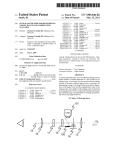
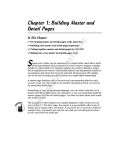

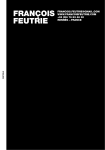
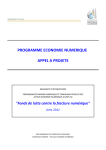
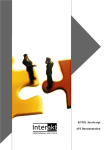
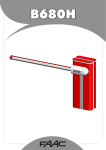

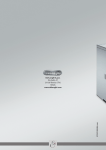
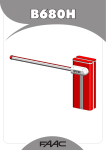
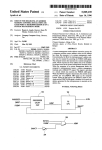
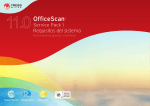
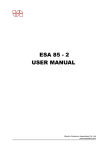
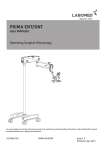
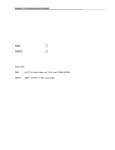
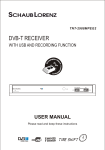
![1 Getting Zabbix [Zabbix]](http://vs1.manualzilla.com/store/data/005748780_1-c6fae7d52ae49b905c6dc80adee0ad61-150x150.png)