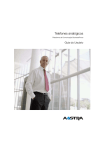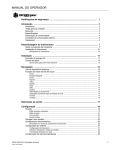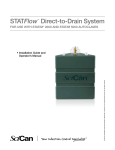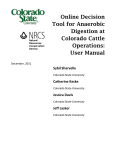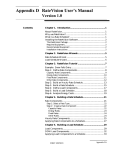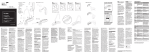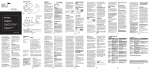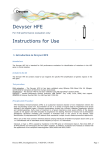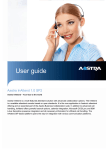Download Aquamatic 5200 - Perten Instruments
Transcript
Operation Manual AM 5200 (-A) E5200EN3 v 1.0 May 2013 Aquamatic 5200 (-A) Operation Manual 1 (36) Operation Manual AM 5200 (-A) E5200EN3 v 1.1 May 2013 2 (36) Operation Manual AM 5200 (-A) E5200EN3 v 1.1 May 2013 1 Safety 1.1 Warning Ensure that the transport locks are disengaged before switching the instrument on. Follow the instructions in Section 5.1. To prevent operator injury or damage to the instrument, verify that the line voltage is correct before connecting the mains power. This information is located on the name plate of the instrument. Also, ensure the main power cable is connected to a power outlet with protective earth ground. Apart from the measurement cell, accessed through removal of the top cover, there are no user serviceable parts inside the instrument. Perten Instruments takes no responsibility for injury or damages caused by personnel not specially trained for AM 5200 (-A) service. In the event of a power cable connector failure, the replacement must be made only by qualified personnel. 1.2 Caution The AM 5200 (-A) must only be used for analysis of unground grain, oilseed, beans, pulses and similar product. The Transport Locks (see section 5.1.2) are located near sharp edges. Wear gloves and use caution when removing and setting Transport Locks. 3 (36) Operation Manual AM 5200 (-A) E5200EN3 v 1.1 May 2013 2 General Description Introduction The AM 5200 (-A) is a grain analyzer, designed to determine moisture, temperature and specific weight. The instrument measures the dielectric constant of grain at 150 MHz. The instrument requires no sample preparation other than cleaning or the removal of large impurities. Applications The AM 5200 (-A) is intended for the measurement of many types of grains and oilseeds. For a complete list of grain and seed types for which the instrument is approved for use in your location, please consult the current Approved Uses information at www.perten.com/am5200usda. This listing includes the range of moisture content and temperature for each type of sample to be measured. Method Typically, a 700 ml sample is poured into the hopper. The instrument automatically starts measuring the sample when a sufficient amount of sample has been received. Features The instrument includes a large color touch-screen for operation and presentation of results. The internal scales are used for calculating specific weight (density) of the sample. Specific weight is commonly referred to as Test Weight, or Hectoliter Weight. Calibration Through the use of the specific weight measurements and the UGMA (Unified Grain Moisture Algorithm, developed by the United States Department of Agriculture) only one calibration is required for all products, although with individual settings for bias, slope and other product specific factors. Optional Equipment (Data Entry) A USB barcode scanner or USB keyboard may be utilized for data entry. Optional Equipment (Flow Through Mode) The flow through catch drawer may be purchased to allow grain to flow through and into a larger user supplied container. Optional Equipment (Printer) A serial ticket printer such as the * Citizen CD-S500A-RSU(Matrix printer) along with a FTDI chipset USB to Serial adapter cable is supported by the AM 5200/5200-A. * Star TSP 654 RF (Thermal printer) along with a FTDI chipset USB to Serial adapter cable is supported by the AM 5200/5200-A. Optional Equipment (Data transfer) USB memory stick Note Pictures in this manual may change depending on UI Version. Current pictures based on UI 20130130.04. 4 (36) Operation Manual AM 5200 (-A) E5200EN3 v 1.1 May 2013 3 1 3 4 5 6 7 8 9 Table of Contents Safety…………………………………………………………………………………………………. 3 1.1 Warning……………………………………………………………………………………… 3 1.2 Caution………………………………………………………………………………………. 3 2 General Description…………………………………………………………………………………. 4 Table of Contents……………………………………………………………………………………. 5 Liability………………………………………………………………………………………………... 6 4.1 Declaration of Conformity (CE)…………………………………………………………… 7 Setting up the Instrument…………………………………………………………………………… 8 5.1 Unpacking and Installation………………………………………………………………… 8 5.2 Configuration and Adjustment…………………………………………………………… 10 User’s Quick Guide – Analyzing Samples………………………………………………………. 11 User’s Reference Guide………………………………………………………………………… 12 7.1 Instrument Overview……………………………………………………………………… 12 7.2 Operating the AM 5200 (-A)……………………………………………………………... 13 7.3 Analyzing Samples……………………………………………………………………….. 14 7.4 Settings and Features……………………………………………………………………. 16 7.5 Error messages…………………………………………………………………………… 29 Maintenance……………………………………………………………………………………… 33 8.1 Cleaning sample sensors………………………………………………………………... 33 8.2 Cleaning the RF cell……………………………………………………………………… 33 Technical Specification……………………………………………………………………………. 34 9.1 Technical data…………………………………………………………………………….. 34 9.2 Environmental operating conditions…………………………………………………….. 35 This operation manual has Perten Instruments’ part number E5200EN3. 5 (36) Operation Manual AM 5200 (-A) E5200EN3 v 1.1 May 2013 4 Liability The AM 5200 (-A) is designed to measure moisture in grains and oilseeds. The correctness of the results provided by the instrument is influenced by factors that Perten Instruments cannot monitor nor take responsibility for. It is the responsibility of the operator to ensure that the results are correct, for example by using daily check samples to monitor the instrument and to perform periodic checks on the scale as provided in the instructions. Perten Instruments or its distributors can never be responsible for any damages caused by incorrect results by this product. 6 (36) Operation Manual AM 5200 (-A) E5200EN3 v 1.1 May 2013 4.1 Declaration of Conformity (CE) 7 (36) Operation Manual AM 5200 (-A) E5200EN3 v 1.0 May 2013 5 5.1 Setting up the Instrument Unpacking and Installation Notice how the instrument was packed upon arrival. If the instrument is to be transported, return in original packaging. It is important that all packing materials are saved. Be sure to remove the transportation locks on the load cell before use. Lift the instrument from the box using the handles located on both sides of the foam packing material. Remove all tape and protective covers. 5.1.1 Box contents This delivery contains: The AM 5200 (-A) Mains Power Cable Operation Manual for the AM 5200 (-A) 5.1.2 Removing transport locks There are two built-in transport locks protecting the load cell. These must to be lowered to the “operate” position before switching the instrument on. The instrument can be carried carefully without using the transport locks. For shipping or transportation on carts or similar, return the transport locks to the lock position To disengage the transport locks, first put the instrument on its back and remove the catch drawer. The red locks are indicated by the arrows in the picture on the following page. 8 (36) Operation Manual AM 5200 (-A) E5200EN3 v 1.1 May 2013 The Transport Locks (see section 5.1.2) are located near sharp edges. Wear gloves and use caution when removing and setting Transport Locks. 1. Transport Lock 1 is secured by a magnetic catch. To unlock, tilt the red plate to release the locking pin and slide the red plate to the lower position. Ensure the locking pin enters the top hole for unlocked position. The figures below show Transport Lock 1 in the Locked and Unlocked positions. Transport Lock 1 in Locked position. Note the position of the locking pin in the bottom hole. 9 (36) Transport Lock 1 in Unlocked position. Note the position of the locking pin the top hole. Operation Manual AM 5200 (-A) E5200EN3 v 1.1 May 2013 2. Transport Lock 2 is secured by three thumbscrews. Remove thumbscrews A and B and loosen thumbscrew C. Then slide lock bracket to the Unlock position as displayed in the graphic below. Reinstall thumbscrew A in its original position and B in the unlocked position. Ensure all thumbscrews are snug. The two images below show Transport Lock 2 in Locked and Unlocked positions. C A B A C Transport lock 2 Transport lock 2 B Before moving or shipping the AM 5200 (-A), please ensure both Transportation Locks are properly secured. To lock, simply reverse the unlocking procedure. 5.1.3 Placement of the AM 5200 (-A) Place the AM 5200 (-A) on a vibration-free, level surface with less than 5% slope. The AM 5200 (-A) should not be placed near radio transmitters such as mobile/cellular phones. AM 5200 (-A) leveling procedures For optimal performance, this procedure should be followed each time the instrument is moved. Ensure all feet are free to rotate prior to adjustment. Remove the top cover to gain access to the level indicator mounted on the top flat plate, located near the front and center of the instrument. Remove the top cover with a slight pull upward or push downward. Do not pull or push on the finger guards of the funnel assembly as damage may occur. Adjust the feet as necessary to ensure the instrument is level and each of the feet can no longer be turned. Check the stability by attempting to push the instrument front to back and side to side while watching the level. The bubble should remain steady. Once the feet are in the desired positions, lock the lock nut (located on the screw above the rubber foot) in place by using a wrench to tighten the nut securely to the bottom of the instrument. 5.2 Configuration and Adjustment The AM 5200 (-A) is supplied with the Unified Grain Moisture Algorithm developed by the United States Department of Agriculture and provides unparalleled accuracy. The instrument has been thoroughly adjusted at the factory, but local reference methods for moisture and specific weight may differ from the methods the AM 5200 (-A) is referenced against. Perten Instruments recommends the user verify adjustments by analyzing a few samples of each product using both the reference method and the AM 5200 (-A), comparing the results. It is recommended that the user select products to be displayed in the “Products list”. This is explained in Section 7.4.3.4. To set analysis options such as the use of sample ID. Please refer to Section 7.4.1.21 for detailed information. To change settings for date, time, units for temperature, and specific weight please refer to Section 7.4.1.1. 10 (36) Quick Guide 6 Operation Manual AM 5200 (-A) E5200EN3 v 1.0 May 2013 User’s Quick Guide – Analyzing Samples See Section 7.33 for additional information. Ste Instruction p 1 Select product by pressing the corresponding button. Use arrow keys to scroll down and up the list. 2 Enter Sample ID (only if an ID is desired). Press the input field and the keyboard will be activated. Enter sample ID and press “Enter”. The user can also enter other sample information into the “Info” field by pressing the input field. 3 Pour sample into top funnel. Stop pouring when the grain level reaches the bottom of the metal funnel. The AM 5200 (-A) automatically starts the analysis. 4 The result is calculated and displayed. 5 Empty the catch drawer and replace. To analyze the next sample of the same sample type, just pour the sample into the funnel. 6 To analyze a different sample type, press “Cancel” from the Analyze screen or “Products” from the Results screen and follow instructions in step 1 above. 11 (36) Illustration/Picture Operation Manual AM 5200 (-A) E5200EN3 v 1.1 May 2013 7 User’s Reference Guide 7.1 Instrument Overview Funnel Touch screen Catch drawer Mains switch, USB, and Ethernet The power switch is located on the rear side, beside the mains power inlet. Two USB (ψ) ports are located next to the power switch. The AM 5200 (-A) is a USB master, and can be connected to memory sticks and printer, but not to a computer (with the exception of recording serial or standard output). Note that only specific printer models can be used with the AM 5200 (-A). The Ethernet port is designed for receiving future updates to firmware or calibrations. 12 (36) Operation Manual AM 5200 (-A) E5200EN3 v 1.1 May 2013 7.2 Operating the AM 5200 (-A) The AM 5200 (-A) is operated through a color touch screen. As a resistance-type touch screen, it is intended to be operated by touch, with the user touching screen elements by hand. It is possible to use when wearing gloves or with a stylus pen. Multi-touch is not supported. Only one key can be pressed at a time. The picture below shows a typical screen in the AM 5200 (-A). The grey field at the top of the screen is the Menu name field, which is the currently selected menu. The user will also find date and time at the top right of this field. To select one of the blue buttons, simply touch it. The user will hear a clicking sound when pressed. The white fields display the current setting, and the text to the left explains the setting. By pressing the white fields, the user can change the setting. When the white field is pressed, the content of the field will change. To save changes, simply press “Save” at the bottom right. To scroll through the list, press the up or down arrow button. In other screens, there may be white fields intended for text entry. When pressed, an on-screen keyboard is displayed. 13 (36) Operation Manual AM 5200 (-A) E5200EN3 v 1.1 May 2013 7.3 Analyzing Samples 7.3.1 Preparations This Section describes necessary preparations required to begin analysis. Step Action Description 1 Switch the instrument on. The AM 5200 (-A) automatically starts a self-test when the instrument is switched on. The instrument is off when the bottom of the button is pressed and on when the top is pressed. 2 Empty and insert catch drawer. The catch drawer must be emptied and inserted before analysis can begin. A reminder is displayed when the instrument has completed the self-test. 3 Prepare the sample. Approximately 700 ml of sample is required. 14 (36) Illustration/Picture Operation Manual AM 5200 (-A) E5200EN3 v 1.1 May 2013 Begin analysis The following Section is a step-by-step instruction of how to run sample analysis. Step 1 Action Description Illustration/Picture Select product. Select the product by pressing the corresponding button in the list. Use the arrow keys to scroll up and down in the list to display more products. Enter sample ID if desired The instrument can be set to store a sample ID to track analyzed samples. If this feature is used, the instrument will ask for a sample ID. Press the white field, and an on-screen keyboard will be displayed. Should a mistake be made necessitating the user to return to the Products menu, press “Cancel”. Should the user need to empty the sample into the catch drawer, press “Abort”. Pour the sample into the funnel. The analysis starts immediately. Read the result. The result is then calculated and displayed. Empty the catch drawer. Empty the catch drawer and put it back again. Keeping the catch drawer in place can prevent rodents from entering the unit and causing damage. 2 3 4 5 15 (36) [Type a quote from the document or the summary of an interesting point. You can position the text box anywhere in the document. Use the Text Box Tools tab to change the formatting of the pull quote text box.] [Type a quote from the document or the summary of an interesting point. You can position the text box anywhere in the document. Use the Text Box Tools tab to change the formatting of the pull quote text box.] [Type a quote from the document or the summary of an interesting point. You can position the text box anywhere in the document. Use the Text Box Tools tab to change the formatting of the pull quote text box.] Operation Manual AM 5200 (-A) E5200EN3 v 1.1 May 2013 6 Run the next sample. 7.4 The instrument now assumes that it will analyze another sample of the same product type. If this is the case, simply continue from step 4 above. If a different product is to be analyzed, press “Cancel” to return to the Product list and proceed from step 1. Settings and Features To access settings and features, press the “Menu” key. The following menu items will be seen: Item Description General Settings Local settings, analysis options and basic maintenance features. Profiles Contains a list of the calibrations installed in the instrument. Products Select which products appear in the “Products” menu and change settings for the respective products. Reports Access all analysis results. Import/Export Import and export data, results, and settings. Logbook Shows all changes and warnings that have appeared in the instrument. System info Lists software version and other system information. 16 (36) Operation Manual AM 5200 (-A) E5200EN3 v 1.1 May 2013 7.4.1 General settings Item Description Local Settings Language, date, time, etc…. Change Access Right Log in as Administrator to access configuration and adjustment features. Analysis Options Set preferences for analysis and how results are displayed. Maintenance Adjust the built-in balance, clean, and access additional maintenance functions. 7.4.1.1 Local settings In “Local settings”, the user can view basic instrument configuration. The settings can be changed when logged in as an Administrator. Please read Section 7.4.1.2 for detailed information on changing access rights. For all settings, press the white field to toggle or select options. Setting Description Date Format Select to show dates as yyyy-mm-dd or mm/dd/yyyy. Time Format Use 24h or 12h time display. System Mode Select Normal or Flow through operating modes. Normal mode requires the drawer to be emptied after each test. Flow though mode allows samples to be run rapidly, with the grain flowing through an optional drawer and collecting in a larger receptacle placed underneath the instrument. 17 (36) Operation Manual AM 5200 (-A) E5200EN3 v 1.1 May 2013 Sampling Mode Select automatic or manual. Automatic starts a test when the cell is filled. Manual waits for a button press to run a sample. Language Select the language to use when operating the instrument. Test Weight Unit Select Test weight units. Test weight (also called Specific Weight or Hectoliter Weight) can be calculated and displayed as lb/bu, kg/hl, g/0.5, g/L. Temp Unit Select display sample temperature in C or F. Output Mode Print – Compatible with Citizen CD-S500 Impact printer or equivalent. Output is NTEP Compliant. Perten – Output record compatible with most grain receiving software. Control - Interfaces with special control and recording programs that can select product type and initiate a sample reading (in flow through mode), then accept results from the unit. Multi - with available multi-port adapter, simultaneously provides all output formats on four separate connections (ports): Printer, Perten, Custom, and Control. Volume 0 to 5 (Low to High) Baud Rate Baud Rate Selections for printing purposes (2400, 4800, 9600, 19200, 38400, 57600, 115,200). The printer provided by Perten Instruments requires a baud rate of 19200. Change Log Print Sends the record of changes made to settings to printer. Show Products Allows the user to change the mode of default products shows. Toggle between Full and Favorite. Diagnostic Log Allows the user to Enable or Disable the Diagnostic Log. (Administrator only). Date Set the current month, day, and year. This can be done by selecting “Date” and the correct day on the calendar. Selecting the Month and Year at the top of the calendar allows a month to be chosen and the arrows allow scrolling to choose the correct year. 18 (36) Operation Manual AM 5200 (-A) E5200EN3 v 1.1 May 2013 Time 7.4.1.2 Set the current hour, minute, and am/pm. This can be done by selecting Time and the setting to be changed and entering the number into the keypad on the display. Change access right Upon initialization, the access right is set to “Default”, meaning no adjustments or configuration changes are allowed. To log in as “Administrator”, allowing changes, enter “Change Access Right” in the “General Settings” menu, and then press the top field, displaying “Access Right: Default”. The user will see the keyboard and can enter the password: 142857. Press Enter and Access Right will be changed to “Administrator”. The user will also see a small icon of an ID Card in the middle of the field at the top of the display. To log out and return to a default user, access the feature again, and leave the field blank when the keyboard appears and press “Enter”, or click “Login” at the bottom right of the screen. A Message will confirm the Default Access Right. Any incorrect login will return the use to Default Access Right. 19 (36) Operation Manual AM 5200 (-A) E5200EN3 v 1.1 May 2013 7.4.1.3 Analysis Options In “Analysis Options”, default analysis options can be changed. These settings will be used by individual products whenever “Default” is selected. It is possible to override these default settings on individual products. Setting Description Decimals Select whether to display moisture results with one or two decimals. ID required “No” means that the sample ID feature is disabled and it is not possible to enter ID when analyzing a sample. “Optional” means that it is possible, but sample ID is not required. “Required” means that the instrument will not display any results unless a sample ID is entered. “Auto-increment” means that the instrument will automatically increment the sample ID, from “1” to “2” and so on. “Show last” will return the previous sample ID, and is useful if you analyze many samples with similar IDs. Printout text Enter the text to be displayed at the top of each printout. Useful for displaying the company name on the printout. Auto print “Yes” – results will always be printed after each analysis. “No” – no printout will be made. It is still possible to create a printout manually after an analysis has been performed. What to Print Moisture results are always printed. The user can select whether to include specific weight and temperature. (Moisture, Moist/TW, Moist/TW/Temp, Moist/Temp) 20 (36) Operation Manual AM 5200 (-A) E5200EN3 v 1.1 May 2013 7.4.1.4 Maintenance In “Maintenance” the user can access the available maintenance tasks. These features should only be accessed in the event of technical difficulties and as directed by technical support. Detailed user maintenance procedures are located in section 8. Setting Description Check scale This feature is to check and adjust the built-in balance used for moisture and Test Weight/Hectoliter Weight determination. Please contact technical support for more information and assistance. Grain Weight Check Displays the weight factor, sample temperature and total weight for a sample. Stability Check Allows the user to access more technical information if required during technical support. (Administrator only). Requires power cycle. System recovery Select [Set a restore point] to save the system configurations and data to the SD card. (Administrator only) Control values Shows the values of the various measurements for the empty cell. Clean Allows opening of funnel for access to the inside of the cell for cleaning. Change Pass Code Allows the Administrator to change the Admin Pass Code. Enter the current Admin Pass Code (Default is 142857) in the “Current Pass” field. Enter the new desired pass code in the “New Pass” and “Confirmation field. If the revised Admin Pass Code is lost, the user can call Perten for an access code to reset the Admin Pass Code to the Default setting. Test Serial Ports Enables diagnostics of the serial ports; Printer, Perten, and Custom. 21 (36) Operation Manual AM 5200 (-A) E5200EN3 v 1.1 May 2013 7.4.2 Profile In “Profile”, the user can view calibration settings for profiles stored by the instrument. Selecting “Profile” will display a list of all available profiles. Select a profile to view by pressing its button and the Profile name and version number will be displayed. 7.4.3 Products The “Products” menu allows the user to change the settings for existing products, add and delete products, and choose which products appear in the “Products list” when analyzing samples. Menu item Description Product Settings In “Product Settings”, you can change the settings for products. When you press this button, you will see a list of existing products. Add Product Use this button to create a new product (only visible when logged in as Administrator). Delete Product Use this button to delete one of the existing products (only visible when logged in as Administrator). Organize Products Select products to display, and in which order (only visible when logged in as Administrator). Set Default Order This sets the product list back to factory settings (only visible when logged in as Administrator). 22 (36) Operation Manual AM 5200 (-A) E5200EN3 v 1.1 May 2013 7.4.3.1 Product Settings In “Product Settings”, the user can change settings for existing products. There are restrictions on editing officially approved products. These products will display a padlock symbol on the product button. Setting Description Name The name displayed in the Products List of the analysis start screen, and the results database. Profile The profile contains the specific calibration used for the product. Sample ID Choose whether to use Default setting (as set in “Analysis options” under “General settings”) or a specific setting for this product. Abbreviation Shows the official abbreviation for the product. Moisture Bias Bias is the offset used to adjust to the reference method. Moisture Slope Slope is the skew used to adjust to the reference method. Moisture Locked Can be toggled to allow/not allow bias/slope changes for moisture. TW Active “Yes” means that Specific Weight (TW/HLW) is calculated when analyzing this product. “No” means it is not. To set it to “Yes”, it is necessary to adjust bias. Some products are bias adjusted from factory. These are the only products with Specific Weight activated from factory. TW Bias Bias is the offset used to adjust to the reference method. TW Slope Slope is the skew used to adjust to the reference method. TW Locked Can be toggled to allow/not allow bias/slope changes for test weight. Auto Print Choose the Default setting (as set in “Analysis options” under “General settings”) or a specific setting for this product. 23 (36) Operation Manual AM 5200 (-A) E5200EN3 v 1.1 May 2013 What to Print Select to print only moisture results or Specific Weight and/or temperature. Requires a connected printer. Average Can be set to 1, 2 or 3 to determine whether the displayed values are the average of 1, 2 or 3 sample measurements, respectively. 7.4.3.2 Add Product “Add Product” allows the user to create a new product, either by copying settings from an existing product, or by creating completely new settings. The settings to be configured are listed in the table 7.3.3.1. 7.4.3.3 Delete Product “Delete Product” allows the user to delete a product and its settings from the instrument. If deleted, the product will no longer be available to the instrument. The Profile used for this product is still available in the system. 7.4.3.4 Organize Products In “Organize Products”, the user can select what installed products should be displayed in the “Products” menu and in which order they appear. Product names which appear with a white button are visible in menus, and product names that are displayed in a grey button are not visible in menus. To switch between the modes, simply touch the product name. 7.4.3.5 Set Favorite List The instrument allows the user to set a list of favorite products to be displayed. To set favorites, change access rights to “Admin” as detailed in Section 7.4.1.2. To select a product as a favorite, touch the product name. Product names which appear with a white button are visible in the favorites list, and product names that are displayed in a grey button are not visible in the favorites list. 24 (36) Operation Manual AM 5200 (-A) E5200EN3 v 1.1 May 2013 Press the “Save” key at the bottom right to save changes. Favorites selected are displayed under the “Select Product” screen, by touching the “Favorite” button. If the user needs to display the full list of products, touch the “Full” button. 7.4.3.6 Set Default Order This returns the product list to the factory settings. 7.4.4 Reports The reports feature contains a database of all analysis results. The first screen displays three fields: “Product Name”, “From” and “To”. Pressing “Done” at this screen will produce a complete list of all analyses, starting with the most recent at the top. The user can also choose to filter by product and/or date of analysis, by pressing any of the three fields to make a selection. If “From” or “To” are selected, a calendar will be displayed. Use arrow keys to select a previous month or a later month. Press the month and year at the top to display a list of all months in the year. In the month screen, press the year to list additional years. By pressing “Product Name” and selecting “Wheat”, a list of all analyses of wheat samples will be displayed. By pressing “From” and selecting October 3rd 2012, a list of all analyses made on October 3rd 2012 and later will be displayed. By pressing “To” and selecting November 15th 2012, a list of all analyses made until that date will be displayed. For example, it is possible to combine two or all three selection criteria so that only wheat samples analyzed between October 3rd and November 15th 2012 will be displayed. 25 (36) Operation Manual AM 5200 (-A) E5200EN3 v 1.1 May 2013 In list view, individual measurements can be displayed in full screen view by touching that row. A result screen of only that analysis will open. Touch “Back” to return to list view. 7.4.5 Import/Export The import and export function allows the user to import updates and product settings, as well as export results and data. A USB memory stick is used for data transfer. Simply insert a memory stick into the USB port at the back of the instrument before attempting to import or export data. 7.4.5.1 Import If the user has received a file from Perten Instruments, or your local distributor, for update of the AM 5200 (-A), place that file on a memory stick as directed and insert the memory stick into the USB port at the back of the instrument. Then navigate to the “Import/Export” menu and select “Import”. 7.4.5.2 Export Predictions This feature is used to export predicted values for moisture, specific weight, and temperature to a file which can be opened in a spreadsheet program. Insert a memory stick into one of the USB ports at the back of the instrument before selecting export. A folder will be created on the memory stick containing a data file. The file can be opened in MS Excel or a similar program. 7.4.5.3 Export Raw Data In some situations, a technical support representative may ask for raw data from the instrument. Use this feature to export raw data to a file. Before pressing the key, insert a memory stick into one of the USB ports at the back of the instrument. Press the key and a folder named “Raw data” will be created on the memory stick, and a file named “X.tab” will be created within the folder. 7.4.5.4 Export Perten and Custom Data This feature exports data in spreadsheets formatted in the form of the output formats “Serial” and “Standard data”. 26 (36) Operation Manual AM 5200 (-A) E5200EN3 v 1.1 May 2013 7.4.5.5 Update Via Internet This feature allows the user to update the instrument through the Ethernet port. Direct internet or cellular router (wireless data connection) options are available. Any updates are initiated by the user - not by remote site – preserving security of calibrations and data records. Internet connection required. 7.4.6 Logbook The logbook shows events/warnings and changes. Events & Warnings All types of error messages are listed, both hardware failures and errors during analyses such as results outside analytical range for example. Change Log All kinds of changes done to settings in the instrument are listed, such as a bias adjustment or a software update. 7.4.7 System info System info lists information about the instrument, current software versions etc. Listing Description Manufacturer Perten Instruments AB is the manufacturer of the AM 5200 (-A). Serial number Displays the serial number of your instrument. UI software version Displays the version of the user interface software. Controller software version Displays the version of the controller software. 27 (36) Operation Manual AM 5200 (-A) E5200EN3 v 1.1 May 2013 Language Version Displays the version of the Language software. Kernel Version Displays the version of Kernel being used. Calibration Version Displays the version of Calibration. Samples analyzed This is the number of analyses performed by the instrument since it was manufactured. Last Service Date This is the date when an authorized technician last serviced the instrument. Next Service Date Displays the recommendation for the next service date. If reached contact your distributor or Perten Instruments DHCP Allows the user to enable or disable Dynamic Host Configuration Protocol for IP Networks. Remote IP Destination for UDP broadcast of results. IP This displays the IP address for this instrument. Operating Parameters Min Ambient Temperature, Max Ambient Temperature, Ambient Temperature Difference, Ambient Temperature difference (Visible but not changeable) Adjust Factors Unit Calibration Factors (Visible but not changeable) Test Mode Allows Test mode to be enabled or disabled (when the screen shows “Enable” Test mode is on). When a product is selected to run a sample with Test mode enabled, entering a number 1-20 into the sample ID field will generate a result based on different test sample parameters. (Administrator only) 28 (36) Operation Manual AM 5200 (-A) E5200EN3 v 1.1 May 2013 7.5 Error messages Error message Solution Ambient Temperature out of range The ambient temperature is either too high or too low for the AM 5200 (-A) to work properly. Clean sensor lenses, see instructions The sample sensors may be dirty. Please see instructions in Section 8.1 below. Also, make sure that the instrument is not placed in direct sunlight. Emergency stop, see instructions A mechanical failure was detected. Check for obstructions such as straws or other objects. Switch power off and on again. Consult technical support if the message persists. Measuring cell not empty, see instructions Some sample or foreign material remained in the test cell after the lid opened to allow the sample to flow out. For example, this may be caused by a very wet sample. Inspect the bottom of the cell (with catch drawer removed) to look for residue around the cell bottom and RF lid. If this does not resolve the issue, it may be necessary to clean the cell as described in Section 8.2. Moisture out of range The sample moisture content is outside the limits the AM 5200 (-A) was calibrated for, and results may not be accurate. 29 (36) Operation Manual AM 5200 (-A) E5200EN3 v 1.1 May 2013 Name field cannot be empty Please enter a name. No printer found Please connect a printer, and/or check that it is properly connected. Out of limit error If this message appears after analysis it means one or more parameters is outside of the approved range. If this message appears before analysis it means that a self-test on the empty measurement cell has shown a system drift. Switch power off and on again, and contact technical support if it persists. Please make sure catch drawer is empty Pull out the catch drawer and empty if necessary. RF lid cannot open, see instructions (RF Lid = measurement cell dump door.) Switch power off and on again. If the problem persists, inspect transportation locks to make sure it is properly disengaged according to instructions (Section 5.1.2). If the problem still persists, contact technical support. RF lid cannot close, see instructions (RF Lid = measurement cell dump door.) There may be residue on the RF lid at bottom of test cell, too much sample in waste drawer, or mechanical interference. Empty waste tray and switch power off and on again to retry. Consult technical support if problem persists. Catch drawer not in place Please insert the catch drawer. If the catch drawer is fully inserted and the AM 5200 (-A) still gives this message, there may be a problem with the sensor. Please contact technical support. Sample temperature out of range The sample temperature exceeds the limits set for this grain type. Allow the sample to warm (or cool) closer to ambient temperature and re-run the sample; or, use a different sample. Sample to ambient temperature exceeded The difference in temperature between the sample and the instrument exceeds limits. Allow the sample 30 (36) Operation Manual AM 5200 (-A) E5200EN3 v 1.1 May 2013 to warm or cool closer to ambient temperature and re-run the sample; or, use a different sample. Strike off failed, see instructions Motorized sample strike-off was unable to push excess sample off the top of test cell. Possible causes: very wet and coarse sample, too much sample, or mechanical interference. Retry with less sample. Contact technical support if it persists. Top cover not in place, see instructions Please install the top cover and make sure it is pressed down and locked in position. Power must then be cycled off and on. Unable to export Please insert a USB memory stick into one of the USB ports at the back. Make sure that there is enough space on the memory stick. Unable to export change log Please insert a USB memory stick into one of the USB ports at the back. Make sure that there is enough space on the memory stick. Unable to export events and warnings Please insert a USB memory stick into one of the USB ports at the back. Make sure that there is enough space on the memory stick. Unable to export raw data Please insert a USB memory stick into one of the USB ports at the back. Make sure that there is enough space on the memory stick. Unable To export UGMA factors Please insert a USB memory stick into one of the USB ports at the back. Make sure that there is enough space on the memory stick. Unable to export Unit Adjustment Factors Please insert a USB memory stick into one of the USB ports at the back. Make sure that there is enough space on the memory stick. Waste tray is full Pull out the catch drawer and empty if necessary. Weight out of range The sample weight is not sufficient for analysis. 31 (36) Operation Manual AM 5200 (-A) E5200EN3 v 1.1 May 2013 This could happen if the sample you try to analyze is of very low density. If you receive this message for a sample of normal density, please contact technical support. Empty weight is not stable The empty weight measurement is not stable for analysis. This may be caused by instrument instability due to unstable or vibration environment. First insure the instrument is properly leveled on a solid surface as per section 5.1.3 of this manual. If problem persists, please contact technical support. Sample weight is not stable The sample weight measurement is not stable for analysis. This may be caused by instrument instability due to unstable or vibration environment. First insure the instrument is properly leveled on a solid surface as per section 5.1.3 of this manual. If problem persists please contact technical support. If any of the following error messages appear, please contact technical support and inform them of the error message displayed. Empty Cell control 1 out of range Empty Cell control 2 out of range Empty weight out of range. Genuine Aquamatic Validation Error. Please contact customer service. Sample magnitude is not stable Sample phase is not stable Unable to Initialize ACC Unknown Error Validation Error 32 (36) Operation Manual AM 5200 (-A) E5200EN3 v 1.1 May 2013 8 8.1 Maintenance Cleaning sample sensors Switch the power off and remove the power cable. Then open the instrument by removing the top cover. Lift off the top cover Inspect the four sensor lenses inside the funnel If the sensor lenses need to be cleaned, first use gentle compressed air jet (such as “canned air” used for PC servicing). If this is inadequate, use a damp soft cloth to remove residue build up. Snap the top cover back on before plugging in the power cable. 8.2 Cleaning the RF cell Prior to turning the power off, select [Menu]-[General settings]-[Maintenance]-[Clean]-[Open Funnel]. Do not press back. Switch the power off and remove the power cable. This allows the grain dump door to open for better access to the RF cell. Open the instrument: Push back the black inner funnel Lift off the top cover Push back the inner funnel to access the metal RF cell inside the instrument. If the cell needs to be cleaned, first use gentle compressed air jet (such as “canned air” used for PC servicing). If this is inadequate, use a damp soft cloth to remove residue build up. The plastic door on the bottom of the RF cell may also be accessed for cleaning by placing the instrument on its back and removing the catch drawer. The plastic door may be moved and cleaned with a damp soft cloth. Reassemble and make sure to snap the top cover back on before plugging in the power cable. 33 (36) Operation Manual AM 5200 (-A) E5200EN3 v 1.1 May 2013 9 Technical Specification 9.1 Technical data Power requirements 100-240V~, 50-60Hz, 60 VA Fuses The mains fuses are mounted inside the instrument and shall only be replaced by qualified personnel. There are no user serviceable parts inside the instrument. Fuse rating: 2 x T2A L250V Battery CR2032 3V Li-Ion with wires and connector Perten part number 21270 Dimensions H x W x D (mm/inches): 415/16.3 x 424/16.7 x 353/13.9 Net weight 18.3 kg / 40.3 lb. Analysis time Approximately 10 seconds Radio frequency 150 MHz User interfaces Color touch screen (5.7”) Interconnection Ethernet - through RJ 45 connector USB (x2) – for general purpose through USB connector 34 (36) Operation Manual AM 5200 (-A) E5200EN3 v 1.1 May 2013 9.2 Environmental operating conditions Note The environmental conditions only refer to the conditions in which the apparatus can be safely used. Temperature variations may affect the analysis result. Transport Temperature -20 to +55 °C Relative humidity 10% - 90% Atmospheric pressure 500 hPa – 1060 hPa. Operation For indoor use Ambient temperature maximum + 5 to + 40 °C noncondensing. Local approvals may specify different temperature range. Relative humidity 30% - 90% Atmospheric pressure 700 hPa – 1050 hPa. Position The AM 5200 (-A) shall be placed horizontally and in vibrationfree surroundings. Sample temperature sensitivity Typically 0°C to 45°C. The range may be wider or more narrow for individual grain types and local approvals may specify different temperature limits. 35 (36) Operation Manual AM 5200 (-A) E5200EN3 v 1.1 May 2013 Perten Instruments, Inc. 6444 S. 6th St Road Springfield, IL 62712 Tel 217-585-9440 Fax 217-585-9441 [email protected] http://www.perten.com Shore Measuring Systems A Division of CTB, Inc. 1112 Enterprise Dr. Rantoul, IL 61866 Tel 217-892-2544 Fax 217-892-4281 [email protected] http://www.shoremeasuring.com GSF 506 5th Ave. Sully, IA 50251 Sales 1-800-627-6702 Service 1-877-856-0060 Fax 1-641-594-4364 [email protected] http://www.gsf-agstar.com Perten Instruments AB P.O. Box 9006 S-126 09 Hägersten SWEDEN Tel +46 8 505 80 900 Fax +46 8 505 80 990 E-mail: [email protected] Web: www.perten.com 36 (36)