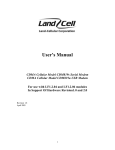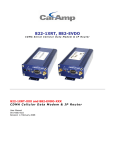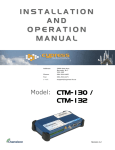Download User`s Manual - Industrial-Grade
Transcript
User’s Manual CDMA Cellular Model CDM-820s Intelligent Serial Modem CDMA Cellular Model CDM-820se Intelligent Ethernet Modem Revision 3.4 November 2004 Contents 1.0 Introduction................................................................................................................... 5 1.1 Overview ................................................................................................................... 5 1.2 Modem Capabilities .................................................................................................. 6 1.3 Operating States ........................................................................................................ 6 1.4 The Types Of Data Calls........................................................................................... 7 1.5 Speeds ....................................................................................................................... 7 1.6 Status Indicators ........................................................................................................ 7 2.0 Modem Setup Guide ..................................................................................................... 8 2.1 Getting Started .......................................................................................................... 8 3.0 Using Terminal Emulation Software To Talk To The Modem .................................... 8 3.1 Serial Connection Reference Table ........................................................................... 9 4.0 Activating The Modem................................................................................................. 9 4.1 Over-the-Air Provisioning ........................................................................................ 9 5.0 Troubleshooting .......................................................................................................... 10 5.1 Helpful Hints........................................................................................................... 10 5.2 Diagnosing COM Port Problems Using Hyperterminal ......................................... 11 5.3 Altering The Modem’s Cellular Parameters ........................................................... 11 5.4 Entering Offline Digital Mode ................................................................................ 12 5.5 Unlocking The Service Programming Code (SPC) ................................................ 12 5.6 Entering The Mobile Identification Number (MIN)............................................... 12 5.7 Entering The Mobile Country Code (MCC)........................................................... 12 5.8 Entering The Mobile Network Code (MNC).......................................................... 12 6.0 v.250 Configuration Commands ................................................................................. 13 6.1 E Command Echo ................................................................................................... 13 6.2 Q Quiet Mode.......................................................................................................... 13 6.3 V Result Code Form ............................................................................................... 13 6.4 H Hang Up .............................................................................................................. 13 6.5 O Return To Online State ....................................................................................... 14 6.6 +++ Enter Online Command State.......................................................................... 14 6.7 &D DTR Configuration.......................................................................................... 14 6.8 &R RTS Configuration........................................................................................... 15 6.9 &S DSR Configuration........................................................................................... 16 6.10 &Q CTS Configuration......................................................................................... 16 6.11 &C DCD Configuration........................................................................................ 16 6.12 &N RI Configuration............................................................................................ 17 6.13 AT+LCCROK Send OK Response To <CR> ...................................................... 17 6.14 AT+LCNOLF Disable Sending <LF> In Response Messages............................. 17 6.15 AT+LCNOER Disable ERROR Response To Unknown Commands.................. 17 6.16 AT+LCPAST Pass Unknown v.250 Commands To The Cellular Module .......... 18 7.0 Session Management Commands ............................................................................... 18 7.1 AT+LCPRFL Profile Configuration....................................................................... 18 7.2 ATDn Connection String ........................................................................................ 19 7.3 AT+LCGASC Enable 1xRTT Auto-Session Connect............................................ 20 7.4 AT+LCGRST End Cellular Session....................................................................... 20 7.5 AT+ LCLTPH Ping Reset Utility ............................................................................ 20 8.0 RS-232 PAD Configuration Commands..................................................................... 21 8.1 AT+LCICTO Inter-Character Timer ...................................................................... 21 8.2 AT+LCIDCT Idle Disconnect Timer...................................................................... 22 8.3 AT+LCSEST Session Disconnect Timer................................................................ 23 9.0 Ethernet Commands .................................................................................................... 23 9.1 AT+LCETHI Set The Local Ethernet IP ............................................................. 23 9.2 AT+LCETHN Set The Local Ethernet Netmask ................................................. 23 9.3 AT+LCETHG Set The TCP/IP Gateway............................................................. 23 9.4 AT+LCETHR Print The Route Table.................................................................. 24 9.5 AT+LCPPPP Print out the Ethernet Information.................................................... 24 9.5 AT+LCPROX Define A New Proxy ...................................................................... 24 10.0 Miscellaneous, System And Diagnostic Commands ................................................ 27 10.1 AT+LCCOPT Configuration Options................................................................... 28 10.2 AT+LCSHWT Show Running Threads ................................................................ 28 10.3 AT+LCSHWM Show Free Memory .................................................................... 28 10.4 I Identification....................................................................................................... 28 10.5 Z Soft Reset And Restore Saved Settings ............................................................. 29 10.6 &F Restore Factory Defaults ................................................................................ 29 10.7 &W Save Configuration To Non-Volatile Memory............................................. 29 11.0 Frequently Asked Questions ..................................................................................... 29 11.1 Does The Modem Understand AT Commands? ................................................... 29 11.2 At What Speed Can I Send Data? ......................................................................... 29 11.3 How Do I Perform An Over-the-Air Activation Of The Unit? ............................ 29 11.4 What AT Command Changes The Baud Rate Of The Modem? .......................... 30 11.5 What Is The AT Command To Check The Baud Rate? ....................................... 30 11.6 What Is The AT Command To Change The Flow Control?................................. 30 11.7 When Do I Need A Null Modem Cable? .............................................................. 30 11.8 Do I Need A Crossover Or Patch Ethernet Cable? ............................................... 30 11.9 What Is Dormancy? .............................................................................................. 30 11.10 Can I Change The Phone Number Of The Modem? ........................................... 31 11.11 Does The Modem Require Any Special Drivers?............................................... 31 11.12 Is There A Graphical User Interface (GUI) For The Modem? ........................... 31 12.0 AT Command Reference .......................................................................................... 31 12.1 The Types Of Commands:.................................................................................... 31 12.2 Command Line Syntax ......................................................................................... 31 12.3 Result Codes ......................................................................................................... 32 12.4 Basic AT Parameters............................................................................................. 32 12.5 Extended Commands ............................................................................................ 33 12.6 Cellular CDMA Commands ................................................................................. 35 13.0 Layer 1 (Hardware) Communications ....................................................................... 37 13.1 RS-232 Serial Port Integration Parameters ........................................................... 37 13.2 RJ-45 Ethernet Port Integration Parameters ......................................................... 38 14.0 Quick Reference Guide ............................................................................................. 38 15.0 CDMA Wireless Data Modem CDM-820s/CDM-820se Specifications .................. 40 16.0 CDM-820s/CDM-820se Mechanical Specifications ................................................ 41 16.1 End Cap Frontal Views ......................................................................................... 41 16.2 End Cap Overhead & Profile Views ..................................................................... 42 16.3 Mounting Flange Guide ........................................................................................ 42 17.0 Copyright Notice....................................................................................................... 43 18.0 Limited Warranty...................................................................................................... 44 19.0 Appendix................................................................................................................... 45 19.1 Addressed Serial Protocol Specification............................................................... 45 1.0 Introduction Thank you for purchasing the Land-Cellular Intelligent Modem. This guide makes reference to the CDM-820s and CDM-820se modems collectively as the "modem". These devices are CDMA2000-3G compatible and provide you with the convenience of a wireless connection from anywhere CDMA cellular services are available. We are certain that you will receive many years of outstanding performance from our product. This guide will assist you in the set up and use of your new CDMA modem. Follow the instructions below to install all necessary software/drivers and set up your computer or data terminal to send and receive information via the cellular network. The modem, set up as DCE in RS-232 specifications, has been designed to take advantage of the more useful CDMA cellular network protocols such as 1xRTT and, in the case of the Verizon carrier, DMU. The modem also supports applications that employ a legacy v.250 (v.25ter, AT, Hayes compatible) modem interface. Typically, these legacy applications do not support the PPP and TCP/IP transport utilized by the digital cellular networks, but the modem is equipped to provide these protocols if the need arises. Internally, the modem is segregated into two major subcomponents. First, the digital cellular module, which generates the Radio Frequency (RF) signal, is used to provide connectivity to the cellular network. The second major subcomponent comes in the form of an onboard RISC microprocessor which bridges the gap between your DTE communications terminal and the digital cellular module. The modem’s firmware processes the v.250 (AT) commands and other data before it is sent to the digital cellular module. Any v.250 commands that the modems do not process internally may optionally be passed to the digital cellular module in order to access cellular network specific features. This provides a high level of customization for use in packet data services. Please reference the AT+LCPAST (section 6.20) command for more information on this feature. Additionally, the device can be configured for use as standard circuit-switched cellular data modem. In this mode, the Intelligent Modem acts as most any other land-line modems. This mode allows compatibility with cellular networks which do not provide CDMA packet data access. 1.1 Overview AT commands, issued from your application, are used to control and configure the modem. Through compatibility with the standard v.250 AT command set, these commands can be used to control the basic functionality of the modem. In addition, the modem extends the v.250 command with a set of Land Cellular proprietary commands that can be used to configure and utilize unique features without interfering with operation of the basic v.250 interface. 1.2 Modem Capabilities The CDMA RF Module is tri-mode enabled. That is, it supports operations in AMPS 800MHz cellular, CDMA 800MHz cellular and CDMA 1900MHz PCS bands, however the modem as a whole only supports CDMA 800MHz cellular and CDMA 1900MHz PCS bands. The modem has three operational states: ·Command State ·Online State ·Online Command State When first powered on, the modem is in the Command State where it is able to accept industry-standard AT commands. When instructed to dial out or to answer a data call, the phone is in the Online State. The "Quick Reference Guide", section 14.0 has more information on how to enter these operational modes 1.3 Operating States In this manual, reference is made to Command State, Online Command State and Online Data State, these states are defined as follows: Command State: In Command State, the modem is not communicating with a remote station, and is ready to accept v.250 commands. Data from the local DTE are treated as command lines and processed by the modem; with responses echoing back to the local DTE. The modem enters this state upon power-up, and when a call is disconnected. Online Command State: In Online Command State, the modem is communicating with a remote station, but treats data from the local DTE as command lines and sends responses back to the local DTE. Data received from the remote station during Online Command State is buffered in the modem until Online Data State is once again entered (by a command from the DTE). Data previously transmitted by the local DTE and buffered in the modem will be sent from the buffer to the remote station during Online Command State. Online Command State may be entered from Online Data State through the use of the "+++" escape sequence or via change of DTR state as configured by the "&D" command. Online Data State: In Online Data State, the modem is communicating with a remote station. Data signals from the DTE are treated as data and transmitted to the remote station. Data received from the remote station are delivered to the DTE. Data and control signals are monitored by the modem to detect events such as loss of the remote connection and DTE requests for disconnection or switching to Online Command State. Online Data State is entered by successful completion of a command to originate or answer a call, by automatically answering a call, by a DTE command to return to Online Data State from Online Command State or in response to the DTR signal as configured by the "&D" command. 1.4 The Types Of Data Calls This chapter describes some of the features and capabilities of the modem. Section 2.0 explains how to set up and test your modem using Hyperterminal. Understanding these types of data calls may help you to integrate the module with other systems as well. The module can make several types of data calls: ·Async Data: Asynchronous Mode: Transfers raw data between two computers. ·1x Packet Data: QuickNet Connect (QNC): QNC is an ISP option which allows access to the internet. Verizon Dynamic Mobile IP Key Update (DMU): This data service is proprietary to Verizon. The DMU option is a customer account provisioning in the Verizon network and is a more powerful subset of 1xRTT packet data. 1.5 Speeds Data Rate From Your Computer To The Modem The Land-Cellular CDM series data modems are capable of sending and receiving data at high speeds. The CDM820 series modems have a default RS-232 speed of 57600bps. Your COM port must be configured to operate at this rate in order to properly communicate with the modem. The modem's COM port speed can be adjusted with the: AT+IPR command. Please refer to the FAQ for more information on changing the COM port speed. The modem's COM port speed is variable from 300bps to 115.2Kbps. 1.6 Status Indicators There are a total of four LED's on the Land-Cellular Intelligent Modem: two green, one amber and one red. The green LED next to the DC power jack is the Power Indicator LED. This LED will illuminate when power is applied to the modem. The other three LEDs are grouped on the opposite end of the modem, next to the SMA antenna connectors. Listed below are the specifications of the LEDs and their corresponding colors. POWER (Green) The green Power LED indicates correct power is applied to the DC power input jack. DCD (Amber) The amber Carrier Detect LED illuminates to indicate a connection to a remote system or service. Tx/Rx (Red) The red Transmit/Receive LED will flash to indicate that data is being transmitted to or received from the cellular network. The Tx/Rx LED will flash once upon power-up when the modem registers onto the cellular network. Also, the LED will flash once every five seconds during KMIP requests for RSSI. RSSI (Green) Of the three radio link status indicators, the green LED is used to show Received Signal Strength. There are three possible states that the RSSI LED can operate in, based upon signal level: · If the RSSI LED is powered off, this means that the RSSI is less than -110dbm. ·When the RSSI level is between -110dbm and -90dbm, the LED will flash about once a second. ·If the RSSI LED is on solid, this indicates an RSSI level of -90dbm or greater. While not in a data session, the modem checks for RSSI once every 5 seconds, which causes the Tx/Rx LED to blink briefly. 2.0 Modem Setup Guide The following subsections will assist in configuring your modem to interface and operate with your data terminal. 2.1 Getting Started 1. Ensure that terminal emulation software such as Hyperterminal® or ProComm® is installed on your system. Hyperterminal is preinstalled in most versions of Microsoft Windows®. 2. Connect a serial cable from the RS-232 port on the modem to an enabled communications port on your system. Please note that for most applications this must be a straight through serial cable and not a null modem cable. See the FAQ, section 11.0, for more information on when to use a Null Modem cable. 3. The following modem setup applies for Windows 98, Me, NT, 2000 & XP®. Due to the divergent graphical interfaces of these different operating systems, there may or may not be an extra step to follow (e.g. an additional procedure to open a program from the Start Menu). This guide is optimized for Windows XP Professional. 3.0 Using Terminal Emulation Software To Talk To The Modem You can access the modem through a terminal emulation program such as Hyperterminal, which should already be installed in your version of Windows. To launch Hyperterminal, click on the Start Menu, go to Programs --> Accessories --> Communications --> Hyperterminal. If prompted, you may name this connection "TEST" or give it any other appropriate name. After clicking OK, the "Connect To" box will appear. In the "Connect Using" box, you may see several listings such as COM1, COM2 any modems that are currently installed in the computer. Do not attempt to connect to the modem via the modem. Instead, select COM1 (or whatever port you have the modem connected to) from the drop-down list. After clicking OK, you should be prompted with a "Port Settings" dialog box. Make certain that the "Bits per Second" option is set to "57600". The "Data bits" should be listed as "8", Parity "None", Stop Bits "1" and Flow Control "Hardware". Click "Apply" and "OK". By default, the modem’s Flow Control protocol is Hardware, but this can be adjusted with the AT+IFC command. Please see the sections entitled "Frequently Asked Questions" and "Extended AT Configurations Command Table" for more detailed information pertaining to this and other communications commands. 3.1 Serial Connection Reference Table Below is a quick reference of the default communication parameters of the modem: Bits Per Second: 57600 Data Bits: 8 Parity: None Stop Bits: 1 Flow Control: Hardware The Hyperterminal connection should now be active. As a test, we'll send the standard attention code to the modem. Type the command: AT and press enter. If properly interfaced with the modem, you should receive an OK reply. If not, make certain that the modem's power LED is illuminated and the bit rate of your terminal emulation software is set to 57600. For most applications, you should be using a standard RS-232 straight cable. To check if you need a Null Modem cable, view the "When Do I Need A Null Modem Cable?" section 11.11 in the FAQ. For further assistance, refer to the "Troubleshooting" section 5.0 of this manual. 4.0 Activating The Modem After issuing the AT command to verify communication with the modem, you are ready to initiate the air link connection with the cellular tower. Before the modem is able to place or receive calls, you must subscribe to a cellular provider. When subscribing to their service, you will be asked for the Electronic Serial Number (ESN) of the unit. This number is printed on the data label affixed to the modem. The number is available either in decimal or hexadecimal format. You may also query the ESN directly from the modem by opening your terminal emulation software and issuing the following command: AT+GSN. This command will return the ESN in hexadecimal format. 4.1 Over-the-Air Provisioning The CDM820 series modems support the service provisioning features called Over-theAir Service Provisioning (OTASP) and Over-the-Air Parameter Administration (OTAPA). OTASP occurs when a user initiates a call to the service provider. No further commands are required to provision the modem. For example , a user who gets a new modem/phone without any service programming data can call the service provider's special OTASP number to have the device programmed without physically taking it to the service provider. OTAPA occurs when the network initiates a call to the modem and programs it without any user intervention. OTAPA is typically used when the service provider decides to update information on many cellular devices at the same time. After the modem’s serial number is authorized for use with a cellular provider, you may activate the modem over the cellular network. To perform Over-the-Air Service Provisioning, type: AT+CDV*22899 After issuing the AT+CDV*22899 command, your cellular provider will program the proper roaming parameters into the modem. Ple ase allow approximately four minutes for this to occur. After waiting the appropriate amount of time for the cellular network to program the modem, perform a power cycle by removing the DC power supply plug and reconnecting it. To test that OTASP has taken place, type: AT+CDV<phone number to call> from your terminal emulation software. Example: AT+CDV9544305811 If this is successful, the modem will place an outbound call through the cellular network to the phone number specified. To make a circuit-switched connection, type this command: ATD<phone number to call> . If the modem did not properly dial the phone number you specified, here are a few things to check: First, make certain that you are not including any hyphens or spaces in the ATD dialing string. For example, you should be entering ATD9544305811. After verifying that you have properly entered the dialing string, if the modem still will not place an outbound call, you may have to enter the phone number into the modem before performing an Over-the-Air Provision. Please see sections 5.3 through 5.6. 5.0 Troubleshooting In this section, you will find important information relating to the setup and diagnosis of your modem. If you are having trouble communicating with the modem, please read this "Troubleshooting" section and the "Frequently Asked Questions" section 11.0 in full. If, after reviewing these sections, you are still having problems connecting, call our Technical Support line at: 954-430-5811 for more assistance. Toll charges may apply. 5.1 Helpful Hints • Only assign one device to any given COM port on your system. • The Land-Cellular CDM-820s and CDM-820se data modems have a default COM port speed of 57600 bps. This is the data rate at which your modem connects to your computer. The modem's COM port speed can be lowered to 300 bps or raised to 115200 bps. As this setting adjusts the communications speed that the modem utilizes to speak to the computer, altering this parameter must be performed in a very specific way. Otherwise, you may lose communication with the modem. To alter the default speed of 57600 bps, first, connect via your terminal emulation software (settings: 57600 bps, 8, N, 1, Hardware). Now, you may issue the AT+IPR command to query or change the default speed. After adjusting the port speed, disconnect from the modem and reconnect using the new data rate. Refer to the "Frequently Asked Questions" section 11.0 for more information pertaining to the AT+IPR command. • Make certain the serial cable is firmly connected to an enabled COM port with no hardware resource conflicts. Make sure that you have properly added the "Standard 19200 bps Modem" to your system using the "Setting Up Your Modem" section 2.2 above. It is necessary to make certain that all COM port settings for the 19200 bps modem driver have been adjusted to 115200 bps speed. Also, check to see if you have an infrared (IR) port assigned to your modem's COM port. Disable it if you are not using this function. Often, an IR port can interfere with the COM port even after you successfully connect. Device Manager may indicate that there is no conflict between the two, but disabling the IR port may still help. • If your system's COM port appears to be locked, you may have to shut down and reboot your system. • Do not use "Disable Call Waiting" (commonly referred to as *70) when configuring Dialing Properties. • Make certain that you are using the proper RS-232 serial cable. For most applications, you must use a straight-through RS-232 serial cable. For certain types of equipment, you may be required to use a null modem cable. For more information on this, refer to the FAQ section 11.11 titled "When Do I Need A Null Modem Cable?” 5.2 Diagnosing COM Port Problems Using Hyperterminal If you are experiencing problems connecting to the cellular network, you can verify if the issue is between the computer and the modem or between the modem and the cellular network. To test this, open your terminal emulation software as described in the "Using Terminal Emulation Software To Talk To The Modem" section 3.0 above. Once the modem is ready to accept commands, type: AT&V and press enter. The modem should respond with several lines of configuration information. If you receive the lines of code, then your computer and the modem are properly communicating. To test the link between your modem and the cellular network, type: ATDT<phone number to call> . This command will perform a circuit-switched call similar to the type a standard home phone or modem would make. If the modem is communicating with the cellular network, then you should connect to the phone number specified. If you are properly communicating with the modem using the steps above and still cannot connect through the cellular network, here are a few items to check: 1. Call the phone number of the modem. If the phone number is not active, the cellular service will inform you of this. 2. Contact your cellular provider and make certain that the Electronic Serial Number (ESN) of the modem is active in their system. 3. Check the signal strength reaching the modem using the following command: AT+CSQ? See also the FAQ for more information on "No Carrier" issues. 4. Attempt to relocate the modem and/or antenna to receive a stronger signal. 5. Make certain that the modem has been provisioned by the cellular network. To provision the unit, issue this command: AT+CDV*22899 For more information, see the "How Do I Perform An Over-the-Air Activation Of The Unit?" section 11.3 in the FAQ. NOTE: Running diagnostics from Modem Properties may not work if the computer attempts to communicate with the modem at an improper baud rate. 5.3 Altering The Modem’s Cellular Parameters If you have subscribed to a cellular provider using the serial number printed on the case of the modem, but still cannot provision the unit, you may need to program the Mobile Identification Number (MIN), Mobile Country Code (MCC) and/or the Mobile Network Code (MNC). The next five sub-sections explain how to change these parameters. If you simply need to enter the phone number (MIN), then follow these steps below: AT+LCPAST=1 AT$KWMODE=1 AT$KWSPC=000000 AT$KWDIR=10-Digit Phone Number From Cellular Carrier (Without Hyphens) AT$KWMODE=2 AT+CDV*22899 NOTE: The commands to alter the MIN, MCC and MNC communicate with the RF module directly and as such require that the AT+LCPAST=1 command be issued before proceeding. See the sections below for more information on altering the MIN, MCC and MNC. 5.4 Entering Offline Digital Mode In order to change the MIN, MCC or the MNC, you must first change the operational mode to Offline Digital by typing: AT$KWMODE=1 After changing this or any other parameter, you may query the modem, by typing a "?" in place of the "=". For example, to confirm that you are in the Offline Digital operational mode, you would type: AT$KWMODE? 5.5 Unlocking The Service Programming Code (SPC) As a safety precaution, to keep unauthorized users from gaining access to the device, the modem carries a Service Programming Code (SPC). The default SPC is 000000. Without entering this code, you cannot alter the modem's configuration. To unlock the modem and allow write access, enter the SPC with this command: AT$KWSPC=000000 5.6 Entering The Mobile Identification Number (MIN) You may now enter the MIN/DIR given to you by your CDMA provider by typing: AT$KWDIR=<10-digit phone number provided by CDMA carrier> NOTE: Enter the full 10-digit phone number without spaces or hyphens. E.g.: AT$KWDIR=9544305811 5.7 Entering The Mobile Country Code (MCC) It is only necessary to enter the Mobile Country Code (MCC) and Mobile Network Code (MNC) if the modem is not already programmed for operation in your area. If required, these codes are available from your CDMA provider. To change the MCC type: AT$KWMCC=<3 digit MCC> 5.8 Entering The Mobile Network Code (MNC) To alter the MNC, type: AT$KWMNC=<2 digit MNC> After configuring your modem, you must issue the command: AT$KWMODE=2 This resets the modem and writes your configuration changes to non-volatile memory. Your modem is now programmed for operation in the area. These configuration changes will remain even if the modem loses power. Now that the modem is properly configured, you may attempt OTASP as described in section 4.1. 6.0 v.250 Configuration Commands The following section identifies some of the more useful industry-standard AT commands as well as the Land-Cellular proprietary AT commands utilized to configure how the CDM-820s and CDM-820se formats data inputs and responses. These commands, and all others in this manual, are in addition to the industry-standard AT commands. Only the Land-Cellular proprietary commands are covered in depth in this reference. 6.1 E Command Echo While in command mode, "E" controls the echo of characters received by the modem from the host. Default: Storage: Command values: E1 &W ATE0 ATE1 Disable echo of incoming characters in command mode. Enable echo of incoming characters in command mode. 6.2 Q Quiet Mode While in command mode, controls whether the modem will send result codes and unsolicited responses to the host. This does not suppress the modem from sending solicited responses. Default: Storage: Command values: Q1 &W ATQ0 ATQ1 Send result codes and unsolicited responses. Do not send result codes and unsolicited responses. 6.3 V Result Code Form Selects whether the modem sends long form (verbose) or short form (numeric) responses to the host. Default: Storage: Command values: 1 &W ATV0 ATV1 Send short form (numeric) result codes Send long form (verbose) result codes 6.4 H Hang Up This command instructs the modem to disconnect from the remote device; terminating any and all active sessions. Default: Storage: Command values: N/A N/A ATH Disconnects the current session. 6.5 O Return To Online State This command instructs the modem to return to Online Data State and issue a CONNECT or CONNECT <text> result code. Default: Storage: Command values: N/A N/A ATO Returns to Online State. 6.6 +++ Enter Online Command State If the modem detects the "+++" escape sequence from the Serial Port while in the Online Data State the terminal will enter Online Command State. Default: Storage: Command values: N/A N/A +++ Escapes to Online Command State. 6.7 &D DTR Configuration This parameter determines how the modem responds when the Data Terminal Ready circuit changes state. The &D5 and &D6 settings allow customer specific applications to be controlled via the DTR line. Default: Storage: Command Values: &D0 &W AT&D0 Ignore DTR. AT&D1 If in the Online Data State, upon an on-to-off transition of DTR, the modem enters Online Command State and issues an OK result code; the call remains connected. Otherwise, ignore DTR. AT&D2 If in the Online Data State or Online Command State upon an on-to-off transition of DTR, the modem performs an orderly clear-down of the call and returns to the command state. Automatic answer is disabled while DTR remains off. AT&D4 The modem auto-dials the default remote station (as determined by AT+LCPRFL) upon an off-to-on transition of DTR and enters the Online Data State. The modem ends the call and enters the command state upon an on- to-off transition of DTR. AT&D5 The modem auto-dials the default remote station (as determined by AT+LCPRFL) upon an on-to-off transition of DTR and enters the Online Data State. The modem ends the call and enters the command state upon an off-to-on transition of DTR. AT&D6 Upon an on-to-off transition of DTR, the modem performs an orderly clear-down of any session and turns OFF the RF module. Upon an off-to-on transition of DTR, the modem turns ON the RF module and reestablishes the radio session as determined by the AT+LCGASC setting. AT&D7 Upon an on-to-off transition of DTR, the modem performs an orderly clear-down of any session and turns OFF the RF module. Upon an off-to-on transition of DTR, the modem turns ON the RF module and reestablishes the radio session. AT&D8 Upon an on-to-off transition of DTR, the modem performs an orderly clear-down of any session and turns OFF the RF module. Upon an off-to-on transition of DTR, the modem turns ON the RF module and reestablishes the radio session and auto-dials the default remote station (as determined by AT+LCPRFL) 6.8 &R RTS Configuration This parameter determines how the modem responds when the Request To Send circuit changes state. The state of this parameter may be affected by the state of the +IFC parameter and vise versa, the last issued command takes precedence. Default: Storage: Command values: &R0 &W AT&R0 AT&R2 Ignore RTS. RTS Flow Control, if RTS is off the terminal will not send data to the host. 6.9 &S DSR Configuration This parameter determines how the modem controls the state of the Data Set Ready circuit. Default: Storage: Command Values: &S0 &W AT&S0 AT&S1 DSR always ON. DSR ON when the RF signal present and phone registered on network. DSR ON when connected to CDMA. DSR always OFF. DSR controlled via I/O control feature. AT&S2 AT&S3 AT&S4 6.10 &Q CTS Configuration This parameter determines how the modem controls the state of the Clear To Send circuit. Default: Storage: Command values: &Q0 &W AT&Q0 AT&Q1 AT&Q2 CTS always ON. CTS always OFF. CTS flow control, the terminal will set CTS low if it is unable to accept data from the host. CTS follows state of RTS. DSR Controlled via I/O control feature. AT&Q3 AT&Q4 6.11 &C DCD Configuration This parameter determines how the modem controls the state of the Carrier Detect circuit. Default: Storage: Command values: &C1 &W AT&C0 AT&C1 AT&C2 AT&C3 DCD always ON. DCD ON when connected to remote host. DCD always OFF. DSR controlled via I/O control feature. 6.12 &N RI Configuration This parameter determines how the modem controls the state of the Ring Indicator circuit. Default: Storage: Command Values: &N1 &W AT&N0 AT&N1 AT&N2 AT&N3 AT&N4 RI always ON. RI tracks incoming ring pulse. RI always OFF. RI controlled via I/O control feature. RI acts as watchdog output (changes state once per second under normal conditions). 6.13 AT+LCCROK Send OK Response To <CR> Enables or disables sending of an OK response when the unit receives the <CR> (carriage return) character by itself. Default: Storage: Command values: 0 &W Command AT+LCCROK=0 AT+LCCROK=1 Do not send OK in response to <CR> Send OK in response to <CR> 6.14 AT+LCNOLF Disable Sending <LF> In Response Messages Enables or disables sending the <LF> (line feed) character in response messages. Default: Storage: Command values: 0 &W Command AT+LCNOLF=0 AT+LCNOLF=1 Send <LF> in response messages Do not send <LF> in response messages 6.15 AT+LCNOER Disable ERROR Response To Unknown Commands Enables or disables sending an ERROR response to unknown commands. When the ERROR response is disabled, the modem will instead send an OK response to unknown commands. This may allow the modem to be used in applications where the host issues AT commands that would otherwise be incompatible with the modem. Default: Storage: Command Values: 0 &W Command AT+LCNOER=0 AT+LCNOER=1 Send ERROR response to unknown commands. Send OK response to unknown commands 6.16 AT+LCPAST Pass Unknown v.250 Commands To The Cellular Module Enables or disables pass-through of v.250 commands that the Intelligent Modem’s v.250 command interpreter does not recognize (i.e. any command not specifically listed in this document) to the digital cellular module. Default: Storage: Command values: 0 &W AT+LCPAST=0 Return ERROR or OK to unknown commands as per the AT+LCNOER setting. Forwards only unknown commands to the internal RF module. All recognized AT commands are executed by the RISC processor. Pipe all commands to the internal RF module utilizing UART #1. Pipe all commands to the internal RF module utilizing UART #2 AT+LCPAST=1 AT+LCPAST=2 AT+LCPAST=3 7.0 Session Management Commands This Session Management section details the commands designed to facilitate connecting via the cellular network. In many cases, use of these commands is not required, but will allow much more flexibility, especially when connecting via 1xRTT. 7.1 AT+LCPRFL Profile Configuration The AT+PRFL command allows one to configure up to three different dialing profiles with such parameters as: Packet Data, Simple IP/Mobile IP, Username, Password, and TCP/UDP connectivity, to name a few. There are a total of ten command line arguments, denoted below as arguments number 1.) through 10.). To clear a profile, simply use the zeroes for the 9 profile arguments, and 0.0.0.0 for the IP address. Default: Storage: Command values: 1,0,atd#777,,,-1,0,,232 2,0,atd#777,,,-1,0,,232 3,0,atd#777,,,-1,0,,232 Automatic AT+LCPRFL=<parameters listed below> Defines a profile as per settings below. AT+LCPRFL? Queries all current profile settings. Argument Number/Type 1.) Profile Number: 2.) Connection Type: 3.) Phone Number To Dial: Parameters 1=First Saved Profile 2=Second Saved Profile 3=Third Saved Profile 0=SIP Only 1=Mobile IP Only atd#777-For High-Speed Data Calls 4.) Username: 5.) Password: 6.) Transport Method: 7.) Modem Functionality: 8.) Local Serial Protocol: 9.) IP Connection: 10.) Port Connection: Username For This Connection Password For This Connection 0=TCP Connection 1=UDP Connection 0=Modem Will Act As A Client 1=Modem Will Act As A Server 0=Raw, data is sent without any encapsulation 1=Encode with Addressed Serial Protocol * See Below. Where: vvv.www.xxx.yyy - The IP To Connect To When Acting As A Client vvv.www.xxx.yyy - The Trusted Incoming IP To Listen To When Acting As Server. ** See Below. zzzzz - Port To Connect To When Acting As A Client. zzzzz - Trusted Incoming Port To Listen To When Acting As A Server. ** See Below. Example Profile Setup String: AT+LCPRFL=1,1,atd#777,[email protected],vzw,0,1,0,207.234.195.185,80 This will set up profile number 1 with MIP Only, packet data (username: [email protected] and password: vzw) and a TCP data transport. Further, this particular session will sit online and function as a TCP server listening for a connection from: 207.234.195.185 on port 80. Additionally, any transmitted packets will not be modified according to Addressed Serial Protocol specification; the data will be transported raw – with no encapsulation. *Please see section 19.1 “Addressed Serial Protocol Specification” for more information on how the Local Serial Protocol specification formats the data stream. ** If the IP is set equal to 0.0.0.0, this activates a wildcard feature. This will disable IP filtering for that connection and allow all IP’s on the specified port to connect. There is no wildcard for the port. Only the specified port will be allowed to connect to the modem. 7.2 ATDn Connection String The ATD[n] command will initiate a one-time connection utilizing the settings in the referenced profile. ATD1 connects using profile #1, ATD2 connects using profile #2, etc. ATD*<IP> will initiate an online session utilizing the same settings as AT+LCGASC=1 and then connect to the IP address listed after the asterisk. Note that when dialing a mobile -originated session utilizing ATDn, the Modem Functionality setting is ignored. In this case, the modem will allow only the trusted IP listed in the profile, but will only act as client regardless of whether the bit is set to Client or Server. Default: Storage: Command values: N/A N/A ATD<profile number> To connect just this one session. Will not redial if connection is lost or if DTR causes a disconnection. ATD*<IP> Connects to the IP address specified. Connects utilizing the same method as AT+LCGASC=1. 7.3 AT+LCGASC Enable 1xRTT Auto-Session Connect Enables or disables automatic connection and login to the 1xRTT network. The AT+LCGASC command does not save automatically. In the instance of a power loss, the modem will revert to +LCGASC=0. To save this command, issue AT&W after setting +LCGASC. This will cause the modem to automatically sign on to the cellular network when power is restored. Default: Storage: Command values: 0 &W Command AT+LCGASC=0 Maintain Command State unless a connection is otherwise initiated with the ATD or ATD*<IP> command. Also disconnects an existing session. Auto-connect to the 1x network via Profile #1 Auto-connect to the 1x network via Profile #2 Auto-connect to the 1x network via Profile #3 AT+LCGASC=1 AT+LCGASC=2 AT+LCGASC=3 7.4 AT+LCGRST End Cellular Session This command will kill the current RF session and bring the modem to Command State. The tearing down of the RF session in an orderly manner may take several seconds to complete. During this time, the device may appear locked. Default: Storage: Command values: N/A N/A AT+LCGRST Kills the current RF session. NOTE: If AT+LCGASC=1, 2 or 3, the modem will detect that the session dropped and will immediately reconnect. To fully disconnect, set AT+LCGASC=0 and then issue the AT+LCGRST command. 7.5 AT+LCLTPH Ping Reset Utility This command will set the modem to transmit controlled ping packets to a user-specified host at a user defined periodic rate. If the primary ping attempt fails, a backup secondary ping timer will initiate at the accelerated ping time rate. If secondary ping timer fails all of its attempts as indicated in the Attempt Count argument, the modem will record the incident into NV memory and then reboot the modem. If a ping is successful it will fall back to the primary ping rate. Default: Storage: Command values: 0.0.0.0,0,0,0 Automatic AT+LCLTPH =<parameters listed below> Defines an auto-ping as per settings below. AT+LCLTPH? Queries all current profile settings. Argument Number/Type 1.) IP Address To Ping: 2.) Inter-Ping Timer: 3.) Accelerated Ping Timer: 4.) Attempt Count: 5.) Failure Count: Parameters IP or Domain Name Primary Ping Timer: Time In Seconds Between Ping Attempts Secondary Ping Timer Time In Seconds Between Ping Attempts Number of times the current ping timer (either Primary or Secondary) is allowed to fail before falling back to the next timer or to a reboot. NOTE: Not A Command-Line Variable. This argument is only available when querying the Ping Reset Utility. This return is a non-volatile count of the number of times the modem has rebooted during its lifetime due to ping failure. NOTES: • The Ping Reset Utility saves automatically and is executed upon boot. • The IP Address To Ping may be an IP or a domain name (eg.: land-cellular.com). • Each ping attempt will actually send up to 3 pings at 3 second intervals. All 3 pings have to fail to count as a ping failure. • If the Ping Reset Utility is running and the modem is not connected to the cellular network, the utility will cause the modem to unexpectedly reboot as the ping will not return successfully. Example Profile Setup String: AT+LCLTPH=216.239.57.99,1800,20,5 This will set up the Primary Ping Timer (Inter-Ping Timer) to send out a ping to IP 216.239.57.99 every 1800 seconds (ie.: 30 minutes). If the Primary Ping fails, then the timer falls back to the Secondary Ping Timer (Accelerated Ping Timer) of 20 seconds as indicated in the example above. If the Secondary Ping then fails five times sequentially, the modem will increment the Ping Failure Count by one and reboot. If the Secondary Ping returns successfully at any point before reboot, then the modem will return to utilizing the Primary Ping Timer. 8.0 RS-232 PAD Configuration Commands PAD, which stands for Packet Assembler/Disassembler, is a function employed by the RISC processor to split the incoming data stream into discrete packets for transmission over the cellular network. The commands in the following section explain how to set up the PAD for your needs. 8.1 AT+LCICTO Inter-Character Timer This command is used to configure the Inter-Character timeout used by the PAD service when assembling packets for transmission. The PAD will send a packet of data every time the buffer is full (512 bytes) or if the serial line is idle for longer than the time specified by this command. Default: Storage: Command Values: 50 &W AT+LCICTO=<timeout> Where <timeout> is a number between 0 and 65535 milliseconds. 8.2 AT+LCIDCT Idle Disconnect Timer This command is used to configure the Idle Disconnect timeout used by the PAD service. Should no data be sent or received for the specified period of time, the connection will be closed and the usual disconnect response generated. A value of 0 disables the use of the idle disconnect timer. Default: Storage: Command Values: 50 &W AT+LCIDCT=<timeout> Where <timeout> is a number between 0 and 65535 seconds. 8.3 AT+LCSEST Session Disconnect Timer This command is used to configure the Session Disconnect timeout used by the PAD service. Session will be unconditionally closed and the usual disconnect response generated at the expiration of this timer. A value of 0 disables the Session Disconnect Timer. Default: Storage: Command Values: 0 &W AT+LCSEST=<timeout> Where <timeout> is a number between 0 and 65535 seconds. 9.0 Ethernet Commands The commands below are used to configure the RJ45 Ethernet port. There is no error checking beyond octet validation (Four octets of 0-255) for any of the ethernet address assignments. E.g. If you set the netmask to an invalid address, the modem will accept it but may unable to transfer via the RJ45 port. 9.1 AT+LCETHI Set The Local Ethernet IP This command will set the local IP of the ethernet port. Default: Storage: Command Values: 192.168.1.222 &W AT+LCETHI=<IP Address> Sets the ethernet IP. AT+LCETHI? Queries the current ethernet IP. 9.2 AT+LCETHN Set The Local Ethernet Netmask This command will set the netmask of the ethernet jack. Default: Storage: Command Values: 255.255.255.0 &W AT+LCETHN=<Netmask> AT+LCETHN? Sets the ethernet netmask. Queries the Ethernet netmask. 9.3 AT+LCETHG Set The TCP/IP Gateway This command will set the current TCP/IP gateway of the modem. Default: 0.0.0.0 Storage: Command Values: &W AT+LCETHG=<Gateway IP> Sets the TCP/IP gateway address. AT+LCETHG? Queries the TCP/IP gateway address. 9.4 AT+LCETHR Print The Route Table This command will print a copy of the modem’s routing table. Default: Storage: Command Values: 0.0.0.0 N/A AT+LCETHR? Prints the modem’s route table. 9.5 AT+LCPPPP Print out the Ethernet Information This command will print a copy of the modem’s routing table. Default: Storage: Command Values: 0.0.0.0 N/A AT+LCPPPP? Prints the Internet information assigned to the antenna by the carrier. See example below. Address assigned to the Antenna. IP: 69.82.165.214 Ptp: 66.174.168.4 Mask: 255.255.255.255 DNS1: 66.174.3.7 DNS2: 66.174.6.7 9.5 AT+LCPROX Define A New Proxy The AT+LCPROX command is used to configure the CDM-820se’s onboard microprocessor to function as a TCP/UDP/GRE proxy. Note that this functionality is only available on the CDM-820se. This is a custom-designed proxy that resides in layer 4 of the OSI networking model. Please refer to the examples at the end of this section for more information on how to set up the proxy for your needs. How It Works: The command line arguments for AT+LCPROX are as follows: AT+LCPROX=<id>,<type>,<count>,<listenport>,<remoteport>,<remoteaddress> The first argument <id> specifies the proxy configuration number. This setting can be thought of as a filename under which the proxy configuration is stored in the modem’s memory. Each separate proxy line must have a unique identification. If you create a proxy configuration with the same <id> as a pre-existing proxy, the old proxy line will be erased and overwritten by the new configuration. The second argument <type> tells the modem how to handle the data it receives. The four possible <type> are as follows: 1=TCP Transport 2=UDP Transport 3=GRE Local End 4=GRE Remote End The <type> argument is used to configure the proxy to operate in TCP or UDP mode, 1 and 2, respectively. As far as configuration is concerned, TCP and UDP data transmission are both configured in the same manner. Only the <type> is altered to specify TCP or UDP. The modem is placed into GRE mode by configuring the first proxy line to use 1723 as the listenport and the remoteport and by setting the second and third proxy lines for type 3 and 4 and port 0. * See the examples below for more information and practical application. In GRE mode, the proxy first sets up a TCP connection to the remoteaddress and then lays a GRE tunnel over the TCP pipe. This type of connection is very useful in that it will allow all ports to pass through to and from the remote IP as long as the remote system supports GRE. The third argument <count> is used to tell the modem how many concurrent sessions to allow for that particular proxy connection. The fourth argument <listenport> is the port on which the modem listens for incoming connections for all transport methods (TCP/UDP/GRE). This port receives all data before it is processed by the proxy. Regardless of the direction of the data traffic flow (either inbound or outbound), the modem always monitors listenport for any data to be routed. If the modem encounters traffic on the specified listenport, the proxy is activated and begins to route the data as specified in the proxy command line. The fifth argument <remoteport> is the forwarding port, that is, after data has been processed by the proxy, it is routed from listenport to remoteport. All data intercepted on listenport is forwarded out of the modem on remoteport. Even if the data is sent out over the ethernet connection to a local non-routable IP address, it is considered remote because that IP address is external to the modem. The only IP considered local to the modem is the IP of the modem’s ethernet jack (Please refer to the AT+LCETHI command). The last argument <remoteaddress> is the remote host to send data to. During an outbound request where data is sent from the modem to a remote system on the internet, remoteaddress is the destination point. Any data entering the modem’s ethernet jack on the listenport will be forwarded to the remoteaddress on the remoteport. The same is true for incoming data: If traffic is seen inbound from the cellular side on the listenport, the proxy will route it through the ethernet jack to the remoteaddress on the remoteport. Keep in mind that the IP is remote only as far as the modem is concerned. A private nonroutable IP is still considered remote as long as it is physically outside the modem. It is for this reason that you can set remoteport as a local address such as 192.168.1.35 and the modem will accept incoming data from the cellular side and forward it through the Ethernet jack to the remoteport. Default: Storage: Command Values: No Saved Proxies N/A AT+LCPROX=<parameters listed below> =<id>,<type>,<count>,<listenport>,<remoteport>,<remoteaddress> Defines a proxy as per the settings below. AT+LCPROX? Queries all currently saved proxies. Where: <id> <type> <count> <listenport> <remoteport> <remoteaddress> Number 1-8 (You can define up to 8 proxy configurations). 1=TCP, 2=UDP, 3=GRE Local End, 4=GRE Remote End Number of simultaneous TCP/UDP sessions. Port on which to listen. Remote port to connect to. Remote address to connect to. To erase a proxy line, one would create a new proxy with the <id> to be erased for the first argument followed by “0” for all other arguments. E.g.: AT+LCPROX=<id>,0,0,0,0,0.0.0.0 Proxy Examples: NOTE: these examples assume that the modem is connected via a crossover ethernet cable directly to a computer holding an IP of: 192.168.1.35 and the cellular “antenna IP” of the modem is: 166.139.64.245. Example #1 (Incoming Connections): AT+LCPROX=1,1,1,23,23,192.168.1.35 This command will set the modem to accept incoming connections to the “antenna IP” (166.139.64.245). When the modem detects an incoming packet it first checks what port number it is coming in over. If it sees port 23 as defined in the proxy above, the modem will perform Network Address Translation (NAT) and send the packet to the port and IP specified in the proxy (command line argument numbers 5 and 6). Example #2 (Outbound Connections): AT+LCPROX=1,1,3,80,80,207.234.195.185 This command will set the modem to perform an outbound NAT to the IP and port specified. To activate the proxy for outbound traffic, simply access the ethernet port from your computer. To further illustrate, the IP 207.234.195.185 is the www.land-cellular.com website. If the modem is configured as above and is in the Online State or the Online Command State, you could access the modem by opening a web browser and pointing it to: http://192.168.1.222, which is the default setting for the ethernet port. When the modem sees an incoming packet, it examines what port it is going to. When it sees port 80, which is the port on which most standard HTTP web traffic occurs, it looks in the proxy for instructions where to send the packet. The proxy tells the modem to forward the packet to 207.234.195.185 on port 80. The modem will transmit the packet from the “antenna IP” to the server and establish a two-way TCP connection. When the server responds, the data is automatically forwarded to the ethernet port. Example #3 (GRE Connections): AT+LCPROX=1,1,1,1723,1723,66.139.73.113 AT+LCPROX=2,3,1,0,0,192.168.1.35 AT+LCPROX=3,4,1,0,0,66.139.73.113 To establish a GRE tunnel, you must specify an IP to go to in the same method that you would for a standard TCP connection as indicated in Example #2 above. The only difference is that the port will always be 1723. This tells the modem that you are about to establish a GRE tunnel to the IP specified. The next two proxy lines instruct the modem how and where to lay the GRE tunnel. Please note that for the local and remote ends of the GRE tunnel, you do not specify port numbers to transport data over. In the above examples, the tunnel port numbers are all set to zero. You must specify Type 3 (GRE Local End) and the local IP for one end of the tunnel. In the example above, we have set the Local End to be 192.168.1.35, which is the system we want data to go to; in this case the computer we’re connected to. Use zero for both port numbers in this line. Note that you do not tell the GRE tunnel to terminate at the modem’s ethernet IP, it must be stretched all the way to the device which is to send/receive data (the computer). It is necessary to specify the remote end of the GRE tunnel as well. The third proxy line shows this. Type 4 (GRE Remote End) is specified and the remote IP address entered is always the same as in the first proxy line. Use local and remote port numbers of zero. When these three lines are set up properly in the proxy, you create the GRE tunnel by accessing the ethernet port on the modem. To test this, go into Windows and create a VPN to IP: 192.168.1.222. When you click “Connect”, a packet is forwarded from the computer to the modem’s ethernet port (192.168.1.222). The modem looks in the proxy and sees it configured for a GRE tunnel (by use of port 1723 in the first line, port numbers of zero and types of 3 and 4 in the second and third lines.). The modem encapsulates the packet according to GRE specifications and performs Network Address Translation, sending it out the “antenna IP” to whatever IP you specified in the first and third proxy lines. 10.0 Miscellaneous, System And Diagnostic Commands This section details the commands used to query the modem’s configuration and available resources and configure the modem to automatically reboot at specified intervals. 10.1 AT+LCCOPT Configuration Options. This command can be used to show or set a number of modem specific options. The command expects/returns an integer value between 0 and 255 which represents a bitmap of various options. Default: Storage: Command Values: 2 Automatic AT+LCCOPT=<bitmap> Where the bits in <bitmap> are defined as follows: 1 Banner Off 2 Enable Debug 4 Disable Debug 8 16 32 64 128 Reserved Reserved Reserved Reserved Reserved Do not show power on welcome message at local RS-232 port. Show 1xRTT connection progress debug messages at local RS-232 port. Completely disables the modem’s screen dump debug text during a 1xRTT connection. 10.2 AT+LCSHWT Show Running Threads This command will issue a list of all threads currently executing in the modem. Default: Storage: Command Values: 0 NA AT+LCSHWT Show all running threads. 10.3 AT+LCSHWM Show Free Memory This command can be used to show the amount of free buffer RAM on the modem out of a total of 32K. Default: Storage: Command Values: 0 NA AT+LCSHWM Displays free buffer RAM. 10.4 I Identification "I" reports information to the host that may be used to help identify the product. Default: Storage: Command values: N/A N/A ATI Report product identity. 10.5 Z Soft Reset And Restore Saved Settings The "Z" command will soft reboot the modem without removing power. Default: Storage: Command values: N/A N/A ATZ Resets the modem. 10.6 &F Restore Factory Defaults "&F" loads the modem's factory default configuration. The factory default values for each parameter command can be found in the description for each command in this documentation. Default: Storage: Command values: N/A N/A AT&F Resets the modem to factory defaults. 10.7 &W Save Configuration To Non-Volatile Memory "&W" saves the modem's configuration to non-volatile memory. The saved configuration values will be restored automatically on power up or if the "ATZ" command (reset) is issued. Default: Storage: Command values: N/A N/A AT&W Saves all current settings to memory. 11.0 Frequently Asked Questions Below are twelve of the most Frequently Asked Questions. The answers contained herein may address many of the questions you could have about our product. 11.1 Does The Modem Understand AT Commands? Yes. For information on AT commands, see the "AT Command Reference" section 12.0. 11.2 At What Speed Can I Send Data? CDMA data transmission provides faster and more reliable connections than analog technology. You can expect to connect at 14.4Kbps minimum speed, but speeds could very well be higher. The speed at which you may be able to connect is contingent upon many factors such as: your location, carrier, proximity to the base station and other factors. CDMA 3G-1x systems support data rates of up to 153.6Kbps. 11.3 How Do I Perform An Over-the-Air Activation Of The Unit? Access the modem via a terminal emulation package such as a PC running Hyperterminal. Once connected to the modem, enter: AT+CDV*22899 and wait several minutes. Then, power cycle the modem and perform a test. For more information on configuring Hyperterminal and running tests, please see the sections above entitled "Using Terminal Emulation Software To Talk To The Modem" , section 3.0 and "Diagnosing COM Port Problems Using Hyperterminal", section 5.2. 11.4 What AT Command Changes The Baud Rate Of The Modem? AT+IPR=<baud rate> Valid rates are: 300, 1200, 2400, 4800, 9600, 14400, 19200, 38400, 57600, 115200 bps. For example, AT+IPR=57600 11.5 What Is The AT Command To Check The Baud Rate? AT+IPR? 11.6 What Is The AT Command To Change The Flow Control? AT+IFC=<DCE_by_DTE>,<DTE_by_DCE> Where: <DCE_by_DTE> <DTE_by_DCE> Specifies the method to be used by the DTE to control the flow of received data from the DCE. Specifies the method to be used by the DCE to control the flow of transmitted data from the DTE. The valid numeric variables for the +IFC command are as follows: 0: No Flow Control 1: Xon/Xoff 2: Hardware By default, the modem is set up as AT+IFC=2,2 to allow hardware flow control in both directions. 11.7 When Do I Need A Null Modem Cable? The Land-Cellular modem's RS-232 serial port is wired to act as the Data Communication Equipment (DCE), while a typical home computer or laptop system is designated as the Data Terminal Equipment (DTE.) As long as you are connecting two different devices (DCE-to-DTE), you must use a straight-through serial cable. However, if you are connecting two like devices (DTE-to-DTE or DCE-to-DCE), it is necessary to use a Null Modem Cable. Use the Null Modem cable to attach the modem to PDAs and handheld computers. Desktop and notebook computers require a straight through cable. 11.8 Do I Need A Crossover Or Patch Ethernet Cable? The CDM-820se’s ethernet port is wired to look exactly like the ethernet port on the back of a computer. If you are plugging into a like device (something wired as a computer), then you will need a crossover cable. If you are plugging into a port that is not wired as a computer, but looks like the LAN port on a switch or router, then use a patch cable. 11.9 What Is Dormancy? The CDMA packet data service supports a dormancy feature. When no data is being transferred on the air link for a period of time, the traffic channel is released. However, PPP states and the IP address are retained. To the end-user, the network connection will remain up, but the packet data call timer will stop. This saves air time for the user as well as providing for better use of the CDMA system. The modem can initiate dormancy if it is configured with the AT+CTA command before origination of the packet call. Alternatively, the base station can also initiate dormancy. 11.10 Can I Change The Phone Number Of The Modem? You can change the MIN by following the commands located in sections 5.3 through 5.6. 11.11 Does The Modem Require Any Special Drivers? No drivers are required for normal operation. 11.12 Is There A Graphical User Interface (GUI) For The Modem? Currently there is no GUI. All commands can be accessed via terminal emulation software. 12.0 AT Command Reference All modem functions are controlled using the same industry-standard AT commands that are used to control landline modems. A knowledge of these commands is not required by most users, but are provided here as a reference. 12.1 The Types Of Commands: 1. Basic AT Parameters 3. Basic Action Commands 4. Extended AT Configuration Commands 5. Cellular AT Commands 6. Land-Cellular Proprietary AT Commands The parameters set by the various AT commands in this appendix are applied to all subsequent calls and will be used each time you place a call. As such, your custom settings will be available until you power down the modem. These settings are lost upon power-down. New revisions of the modem’s firmware implements the ability to store these commands even through a power-cycle. Please note any attached information relating to these firmware revisions. The modem also gives you automatic support of all AT commands that are unknown to the modem but are supported by your cellular carrier. Since the carrier may charge you for the air time used for this connection, the modem's autoconnect ability is disabled by default. Issue the: AT+CXT=1 command to enable this mode. 12.2 Command Line Syntax A command line consists of the attention code followed by one or more commands and terminated by an end of line code. The attention code is the character pair "AT" or "at". By default, the end of line character is the ASCII CR character (decimal 13), unless it is changed by the S3 command. The ASCII CR character is equivalent to one keystroke of the ENTER key. Refer to the "S-Registers" section 12.5 for more information on this command. Spaces are ignored (unless within quotes) and may be inserted between arguments within the AT command line to make it more legible, if desired. The Basic and S-Register commands may follow each other on the command line without any separating delimiters. The Extended Format Commands (those beginning with a "+" character) must be terminated with a semicolon ";" if they are followed by another command on the same line. The ";" character is not required after the last command on the line. Commands may be edited using the backspace key, but backspace will not delete the AT attention command at the beginning of the command line. 12.3 Result Codes After issuing a command, a result code will typically be displayed on the screen to inform you if the command was successful, unsuccessful, improperly formatted, etc. When in the command mode, eight possible result codes may be returned. The result codes can be set to display as either digits or words by accessing the Verbose command. The digit code is returned when the Verbose mode is OFF (ATV0); the word code is returned when Verbose is ON (ATV1). See the "Basic AT Parameters Table", section 12.4 for more information on Verbose. Extended result codes may also be returned. The result codes are listed in the following table. Result Codes Table Digit Verbose 0 1 2 3 4 6 7 8 Description OK Command executed without errors. CONNECT Connected to remote modem. RING Incoming Call. NO CARRIER Carrier from remote modem lost or never present. ERROR Error in the command line. NO DIAL TONE No dial tone detected within time out period. BUSY Busy signal detected. NOANSWER Five seconds of silence not detected after ring back when @ dial modifier is used. 12.4 Basic AT Parameters These commands control the basic configuration of the modem. The parameters can only be read back by the AT&V command when in command state. The following table shows the command format. Basic AT Parameters Table Parameter Description E0 E1 Q0 Q1 V0 V1 X1 X2 X3 X4 Do not echo commands in command state or in online state Echo commands in command state or in online state Return result codes Do not return result codes Display result codes as numbers. Display result codes as words. Enable additional result code CONNECT <rate>. Disable dial tone and busy detection.** Enable additional result codes CONNECT <rate> and NO DIALTONE. Disable busy detection. Enable dial-tone detection.** Enable additional result codes CONNECT <rate> and BUSY. Enable busy detection. Disable dial-tone detection.** Enable additional result codes CONNECT <rate>, BUSY and NO DIALTONE. Enable busy and dial-tone Z0 &F0 &V detection.** Reset to default configuration Effect is implementation dependent. Same behavior as Z. Dump configuration parameters *For async data/fax settings, the dialtone detection settings do not apply. **Factory default settings. 12.5 Extended Commands The extended commands use the extended syntax. To set a value using an extended command, use the WRITE command: AT+CMD=xxx where CMD is the command and xxx is the value. Some extended commands take more than one value. For example, the Write command for two values becomes: AT+CMD=xxx,yyy Some extended commands take characters strings as values, instead of numbers. In that case, the syntax is: AT+CMD="CharacterString" Note that while spaces are ignored everywhere else, spaces are significant inside the quotation marks. To read back a value, use the READ command: AT+CMD? To test if a particular command is supported, along with the range of values it supports, use the TEST command: AT+CMD=? An extended command must be terminated with a semicolon if another command follows it in the same command line. The following table describes the extended AT configuration commands. Extended AT Configuration Commands Table Command Description +IFC TE2-MT2 Local Flow Control. This extended-format compound parameter is used to control the operation of local flow control between the TE2 and the MT2. The format is: AT+IFC=<DCE_by_DTE>,<DTE_by_DCE> Where: <DCE_by_DTE> <DTE_by_DCE> Specifies the method to be used by the DTE to control the flow of received data from the DCE. Specifies the method to be used by the DCE to control the flow of transmitted data from the DTE. The valid numeric variables for the +IFC command are as follows: 0 1 2 No Flow Control Xon/Xoff Hardware By default, the modem is set up as AT+IFC=2,2 to allow hardware flow control in both directions. +IPR Fixed Rm Rate. This numeric extended-format parameter specifies the data rate at which the MT2 will accept commands, in addition to 1200bps or 9600bps (as required in EIA/TIA-602). It may be used to select operation at rates at which the MT2 is not capable of automatically detecting the data rate being used by the TE2. Rm default rate set at 57600bps. +ICF Local RS-232 Interface Character Framing. This parameter determines the character framing used at the local RS-232 interface. The syntax is: AT+ICF=<format>,<parity> Where: <format> is a single digit and determines the number of data bits, the presence of a parity bit, and the number of stop bits in the start-stop frame according to the following table: <format> 1 2 3 Meaning 8 Data, 2 Stop 8 Data, 1 Parity, 1 Stop 8 Data, 1 Stop <parity> is a single digit and determines how the parity bit is generated and checked, if present, according to the following table: <parity> 0 1 Meaning Odd Even The <parity> argument is only valid when <format> is set to 2. The default settings for the modem are AT+ICF=3,1. 12.6 Cellular CDMA Commands The cellular CDMA commands use the same syntax as the other extended commands. Numeric values are decimal. The following table describes the cellular CDMA commands. CDMA AT Parameter Commands Table Command Description +CAD? +CSS? Query Analog Or Digital Service. Returns: 0: If no service is available. 1: If CDMA digital service is available. 2: If TDMA digital service is available. 3: If analog service is available. Values 4-255 are reserved. Serving System Read Only. Returns <AB>, <SID> AB: A: The mobile station is registered with an A-band system. B: The mobile station is registered with a B-band system. Z: The mobile station is not registered. SID: 0-16383: The mobile station is registered with the system indicated. 99999: The mobile station is not registered. +CSQ? Query Received Signal Quality. Returns the Signal Quality and Frame Error Rate as follows: Signal Quality Measure <SQM>: 0-31: Signal Quality Measurement (See note 1 below) 99: SQM is not known or is not detectable. All other values are reserved. Frame Error Rate <FER>: 0: <0.01% 1: 0.01% to less than 0.1% 2: 0.1% to less than 0.5% 3: 0.5% to less than 1.0% 4: 1.0% to less than 2.0% 5: 2% to less than 4.0% 6: 4% to less than 8.0% 7: >=8.0% 99: FER is not known or is not detectable. All other values are reserved. Note 1: The exact meaning of the Signal Quality Measure <SQM> shall be manufacturer defined. The lowest quality reported by SQM shall be defined as value: 00. The highest quality reported by SQM shall be defined as value: 31. 13.0 Layer 1 (Hardware) Communications This section covers the basic Layer 1 protocols for hardware integration of the modem with your DTE. Depicted below are the pinouts of the data communications ports of these two modems. 13.1 RS-232 Serial Port Integration Parameters You can use the guide below to design serial cables to integrate the CDM-820s and CDM-820se into your systems. Standard RS-232 DB-9 Pinout: Pin Name Direction Description --------------------------------------------------------1 CD «— Carrier Detect 2 RX «— Receive Data 3 TX —» Transmit Data 4 DTR —» Data Terminal Ready 5 GND System Ground 6 DSR «— Data Set Ready 7 RTS —» Request to Send 8 CTS «— Clear to Send 9 RI «— Ring Indicator Note: Direction is DTE relative DCE. Below you will find pinouts of the RS-232 DB-9 Male and Female connectors: Default RS-232 Communication Parameters: Bits Per Second: 57600 Data Bits: 8 Parity: None Stop Bits: 1 Flow Control: Hardware 13.2 RJ-45 Ethernet Port Integration Parameters You can use the guide below to design ethernet cables to integrate the CDM-820se into your systems. Standard RJ-45 Ethernet Pinout: Pin Function Color ---------------------------------------------1 TX + White/Orange 2 TX Orange/White 3 RX + White/Green 4 Blue/White 5 White/Blue 6 RX Green/White 7 White/Brown 8 Brown/White Below you will find pinouts of the RJ-45 Ethernet Plug and Jack connectors: 14.0 Quick Reference Guide Below you will find a Quick Reference Guide of the AT commands most commonly used in day-to-day operation of the modem. ·Entering Access Codes: To retrieve the Serial Number of the modem (in hexadecimal format): AT+GSN To perform Over-the-Air Service Provisioning (OTASP Verizon): AT+CDV*22899 To change to Offline Digital mode: AT$KWMODE=1 To enter the SPC and unlock the modem for programming: AT$KWSPC=000000 To enter the Mobile Identification Number (MIN): AT$KWDIR=<MIN> To enter the Mobile Country Code (MCC): AT$KWMCC=<3 digit MCC> To enter the Mobile Network Code (MNC): AT$KWMNC=<2 digit MNC> To write configuration changes and reset the modem, type: AT$KWMODE=2 ·Communication Parameters: To check the baud rate: AT+IPR? To change the baud rate: AT+IPR=<baud rate> (Valid rates: 300, 1200, 2400, 4800, 9600, 14400, 19200, 38400, 57600, 115200 bps) To change the flow control: AT+IFC=2,2 (The values are: 0: No Flow Control, 1: Xon/Xoff, 2: Hardware) Query Analog Or Digital Service: AT+CAD? Returns: 0: No service is available. 1: CDMA digital service is available. 2: TDMA digital service is available. 3: Analog service is available. To check the signal strength: AT+CSQ? Returns <Signal Quality>,<Frame Error Rate> Signal Quality Measure <SQM>: 0-31: Signal Quality Measurement 99: SQM is not known or is not detectable. Frame Error Rate <FER>: 0: <0.01% 1: 0.01% to less than 0.1% 2: 0.1% to less than 0.5% 3: 0.5% to less than 1.0% 4: 1.0% to less than 2.0% 5: 2% to less than 4.0% 6: 4% to less than 8.0% 7: >=8.0% 99: FER is not known or is not detectable. ·Miscellaneous Commands: Echo commands in command state or in online state: ATE1 Do not echo commands in command state or in online state: ATE0 Display result codes as numbers: ATV0 Display result codes as words: ATV1 Dump configuration parameters: AT&V Return to Online State from Command State: ATO Reset to default configuration: ATZ ·AT commands Digit/Word Cross Reference: Digit Word 0 OK 1 CONNECT 2 RING 3 NO CARRIER 4 ERROR 6 NO DIAL TONE 7 BUSY 8 NO ANSWER 15.0 CDMA Wireless Data Modem CDM-820s/CDM-820se Specifications Power: Input: 2.1mm/5.5mm DC Barrel Jack - Center Positive, 8-24VDC @ 1.5A Primary Port: RS-232 Serial, 1 RJ-45 (Optional) Interface Connector: 1 DB-9 Female, 1 RJ-11 (Optional), 1 RJ-45 (Optional) Antenna Connector: A-GPS: 50O SMA Female Data I/O: 50O SMA Female FCC ID: RD5-LCC0308 LED Indicators: (From Left To Right): Amber: Carrier Detect (DCD) Red: Transmit (Tx)/Receive (Rx) Green: Received Signal Strength Indicator (RSSI) Green: Power (Next To Power Jack) Command Protocol: AT Command Set, SMS Command Set Modem: IS-707A Compatible, IS-95A/B Complies With: JSTD-008 and IS-95, JSTD-018 and IS-98A, IS-707 and IS-99 data services. 800MHz AMPS: ANSI/TIA/EIA-553 CDMA: TIA/EIA, IS-95A/B 1900MHz (CDMA) Frequencies: Tx: 824-849MHz Rx: 869-894MHz Tx: 1850-1910MHz Rx: 1930-1990MHz RF Power: AMPS: 400mW CDMA: 200mW 200mW AMPS: +26dBm min. CDMA: +23.5dBm min. 22.5dBm min. AMPS: >-116dBm CDMA: >-104dBm >-104dBm Antenna Interface: 50 Ohm SMA 50 Ohm SMA Temperature: Operating: -30°C to 60°C Storage: -40°C to +85°C Humidity: 0-85% (Non-Condensing) Air Interface Standards: Maximum Tx Power: Rx Sensitivity: J-STD-008 16.0 CDM-820s/CDM-820se Mechanical Specifications The following section describes in detail the exterior dimensions of the CDM820s/CDM-820se and how to utilize the mounting flanges to secure the modem to any surface which can be drilled for such a purpose. All of the drawings below are the approximate actual size. The drawings may be used as layout reference, but it is advised that a physical comparison be made to the modem before proceeding with the mounting process. 16.1 End Cap Frontal Views The first drawing listed below shows the front side of the modem. The six holes illustrated are as follows (left to right): 1.) GPS Antenna SMA Connector 2.) Amber Carrier Detect (DCD) 3.) Red Transmit/Receive (Tx/Rx) LED 4.) Green Received Signal Strength Indicator (RSSI) LED 5.) DB-9 Serial Connector 6.) Data/SMS Antenna SMA Connector The following drawing depicts the rear side of the modem. The rectangle on the left side is the location of the 10 Base-T RJ-45 Ethernet Jack connector. Note that this connector is supplied on the CDM-820se only. This connector does not exist on the CDM-820s. Located on the right side is the Power LED and the DC power supply connector. 16.2 End Cap Overhead & Profile Views The next two drawings show the overhead and profile views of the end cap. These drawings show the mounting feet and the mounting hole diameter of 0.120”. This profile view of the end cap shows the mounting feet extending beneath the body of the modem by a distance of 0.040” as indicated by the 1.650” end cap height. The modem case is only 1.610” high without the end caps attached. 16.3 Mounting Flange Guide The following depiction illustrates the mounting footprint of the CDM-820s/CDM-820se. The mounting flange holes located on each end of the modem are indicated by the intersections of the four lines. 17.0 Copyright Notice CDM-820s and CDM-820se are a registered trademarks of Land-Cellular Corporation. Windows, Windows 98, Me, NT, 2000 & XP, XP Professional and Dial-Up Networking are registered trademarks of Microsoft Corporation. HyperTerminal is a trademark of Hilgraeve, Inc. ProComm is a registered trademark of DataStorm Technologies, Inc. All other marks are held by their respective owners. 18.0 Limited Warranty Land-Cellular (the Company) warrants that it's product shall be free from defects in materials and workmanship for a period of one year from the date of shipment. Land-Cellular warrants any software sold alone or with any of its products shall be free from defects (according to the Company's specification) for a period of sixty (60) days from the date of shipment. During the warranty period, if a customer experiences difficulties and is unable to resolve the problem by modem with Company's Technical Support, the Company will issue a Return Materials Authorization (RMA) number. Following the receipt of a RMA number, the customer is responsible for returning the product to the Company, freight prepaid. Upon verification of the warranty, the Company will, at its option, repair or replace the product in question, and return it by prepaid freight. This warranty does not cover any work or services at the customer's site. Any software revisions required hereunder cover supply of distribution media only. The warranty does not cover, or include, any installation that may be required. Company shall have no obligation to make repairs or to cause replacement required through normal wear and tear necessitated in whole or in part by catastrophe, fault or negligence of the user, improper or unauthorized use of the Product, or use of the Product in such a manner for which it was not designed, or by causes external to the Product, such as, but not limited to, improper power supplies or failure due to extreme temperatures. The information, recommendation, description and safety notations in this or other documents supplied by Company are based on general industry experience and judgment with respect to such hardware and software. This information should not be considered to be all-inclusive or covering all contingencies. In no event will Land-Cellular be responsible to the user in contract, in tort (including negligence), strict liability or otherwise for any special, indirect, incidental or consequential damage or loss of equipment, plant or power system, cost of capital, loss of profit. The above represents the entire obligation of the Company and understanding between the parties. There are no other understandings, agreements, representations or warranties, express or implied, including warranties of merchantability or fitness for a particular purpose. 19.0 Appendix Below is a brief description of the Addressed Serial Protocol specification. Please see section 7.1 “AT+LCPRFL Profile Configuration” for more information on how the to enable Addressed Serial Protocol. 19.1 Addressed Serial Protocol Specification Land-Cellular has implemented Addressed Serial Protocol to allow a master station to communicate with a number of remote stations via 1xRTT. During network activity, the master station must be able to identify individual remote stations sending data to the master and in turn be able to direct transmissions to a specific remote station. In order to provide this addressibility, the following protocol is defined: All data will be sent encapsulated in HLDC-like frames with the IP address of the remote station (in standard network byte order) as the first 4 information bytes of each frame. Application data starts at the 5th byte of the information field of each frame. Frame Format: A summary of the HDLC-like frame structure is shown below. This figure does not include bits inserted for synchronization (such as start and stop bits for asynchronous links), nor any bits or octets inserted for transparency. The fields are transmitted from left to right. The standard HDLC Address, Control and FCS fields are not used or present. Flag Field The Flag Sequence indicates the beginning or end of a frame, and is used for frame synchronization. The bit stream is examined for the binary sequence 01111110 (hexadecimal 0x7E). Transparency An octet stuffing procedure is used. The Control Escape octet is defined as binary 01111101 (hexadecimal 0x7D), most significant bit first. Each Flag Sequence and Control Escape octet is replaced by a two octet sequence consisting of the Control Escape octet followed by the original octet XOR'd with hexadecimal 0x20. Escaped data is transmitted on the link as follows: 0x7E is encoded as 0x7D, 0x5E (Flag Sequence) 0x7D is encoded as 0x7D, 0x5D (Control Escape) Protocol Field The Protocol field is consistent with the ISO 3309 (HDLC) extension mechanism for Address fields. All Protocols are assigned such that the least significant bit of the most significant octet equals "0", and the least significant bit of the least significant octet equals "1". Presently the only defined protocol type is 0x99 (Addressed Serial Data). i.e. All frames start with 0x7E, 0x99. Information Field The information field is structured as follows: Where the remote address contains the IP address of the remote device in network byte order.