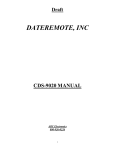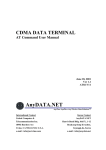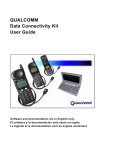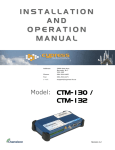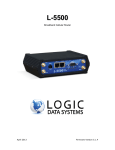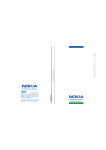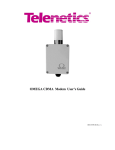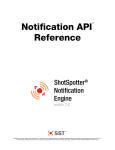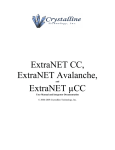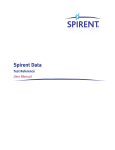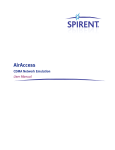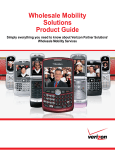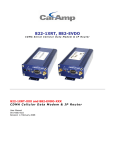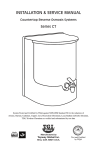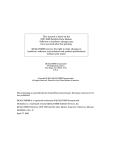Download User`s Manual - Industrial-Grade
Transcript
User’s Manual CDMA Cellular Model CDM819s Serial Modem CDMA Cellular Model CDM819u USB Modem For use with LF1.2.04 and LF1.2.06 modules In Support Of Hardware Revision1.0 and 2.0 Revision 1.8 April 2005 1 Table of Contents 1 Introduction ...................................................................................................................5 1.1 Modem Capabilities ................................................................................................5 1.2 The Types Of Calls .................................................................................................5 1.3 Speeds ...................................................................................................................5 2 Getting Started ...............................................................................................................6 2.1 Fast-Track: Circuit Switch Data (CSD) Call Setup....................................................7 2.2 Fast-Track: Packet Data Call Setup..........................................................................9 2.3 Fast-Track: Activating your Modem ......................................................................10 2.4 Fast-Track: Troubleshooting Communications with the Modem ..............................11 2.5 Setting Up Your Modem .......................................................................................12 2.6 Configuring The Modem .......................................................................................12 3 Using Terminal Emulation Software To Talk To The Modem..........................................13 3.1 Serial Connection Reference Table ........................................................................13 4 Activating The Modem .................................................................................................13 4.1 Over-the-Air Provisioning.....................................................................................14 5 Placing Calls ................................................................................................................14 5.1 Making An Async Call Using Terminal Emulation Software ...................................14 5.2 Configuring Dial-Up Networking ..........................................................................14 5.3 Making A 1xRTT Packet Data Call........................................................................15 5.4 PC Fax Modem and Setup for Hot Fax...................................................................15 6 Troubleshooting ...........................................................................................................16 6.1 Helpful Hints........................................................................................................16 6.2 Diagnosing COM Port Problems Using HyperTerminal ..........................................17 6.3 Altering The Modem’s Cellular Parameters ............................................................18 6.4 Entering Offline Digital Mode ...............................................................................18 6.5 Unlocking The Service Programming Code (SPC) ..................................................18 6.6 Entering The Mobile Directory Number (MDN) .....................................................18 6.7 Entering The MSID/MIN Number .........................................................................18 6.8 Entering The Mobile Country Code (MCC) ............................................................18 6.9 Entering The Mobile Network Code (MNC) ...........................................................18 7 Frequently Asked Questions ..........................................................................................19 7.1 Does The Modem Understand AT Commands? ......................................................19 7.2 At What Speed Can I Send Data?...........................................................................19 7.3 How Do I Perform An Over-the-Air Activation Of The Unit? ..................................19 7.4 The CDM-819s/u Does Not Answer When I Dial From Another Modem. ................19 7.5 The Modem Auto-Answered, But Is Not Connecting. .............................................19 7.6 I Dialed a Phone Number Using ATDT and received "No Carrier". ..........................19 7.7 I Dialed A Phone Number Using ATDT And Connected, But When I Physically Move The Modem, I Receive A "No Carrier" Message. ................................................................19 7.8 What Is The AT Command To Change The Baud Rate Of The Modem? ..................20 7.9 What Is The AT Command To Check The Current Baud Rate?................................20 7.10 What Is The AT Command To Change The Flow Control? ......................................20 7.11 When Do I Need A Null Modem Cable? ................................................................20 7.12 Why Do I Have To Set The Phone Number As #777? .............................................20 7.13 What Is Dormancy? ..............................................................................................21 8 Land-Cellular Proprietary AT Configuration Commands .................................................21 9 Session Management Commands ...................................................................................21 9.1 User Profiles ........................................................................................................21 10 AT Command Reference ...............................................................................................21 2 10.1 The Six Types Of Commands:...............................................................................21 10.2 Command Line Syntax..........................................................................................22 10.3 Result Codes ........................................................................................................22 10.4 Basic AT Parameters ............................................................................................23 10.5 S-Registers ...........................................................................................................23 10.6 Basic Action Commands .......................................................................................24 10.7 Extended Commands ............................................................................................24 10.8 Cellular CDMA Commands ..................................................................................25 10.9 Land-Cellular Proprietary AT Command Set ..........................................................28 11 Quick Reference Guide .................................................................................................29 12 RS-232 Serial Port Integration Parameters ......................................................................32 13 Electrical & RF Specifications .......................................................................................33 13.1 CDM-819s/u Rev 2.0............................................................................................33 13.2 CDM-819s Rev 1.0...............................................................................................34 14 CDM-819s/u Rev 2.0 Mechanical Specifications ............................................................35 14.1 CDM819s Rev 2.0 End Cap Forward Views ...........................................................35 14.2 CDM819u Rev 2.0 End Cap Forward Views ..........................................................36 14.3 End Cap Rev 2.0 Overhead & Profile Views ..........................................................37 14.4 Mounting Flange Guide for Rev 2.0.......................................................................37 15 CDM819s Rev 1.0 Mechanical Specifications ................................................................38 15.1 CDM819s Rev 1.0 End Cap Frontal Views.............................................................38 15.2 CDM819s Rev 1.0 End Cap Overhead & Profile Views ..........................................38 15.3 CDM819s Rev 1.0 Mounting Flange Guide ............................................................39 16 Limited Warranty .........................................................................................................40 17 Copyright Notice ..........................................................................................................40 18 Appendix .....................................................................................................................41 18.1 Carrier Specific Information..................................................................................41 18.1.1 Verizon Wireless ..........................................................................................41 18.1.1.1 Over-the-Air Provisioning.........................................................................41 18.1.1.2 United States Verizon Subscriber Settings ..................................................42 18.1.1.3 1xRTT Connections (Username and Password) ..........................................42 18.1.2 Sprint PCS ...................................................................................................43 18.1.2.1 IOTA Provisioning ...................................................................................43 18.1.2.2 1xRTT Connections (Username and Password) ..........................................43 18.1.3 Bell Mobility (Canada) .................................................................................44 18.1.3.1 Provisioning.............................................................................................44 18.1.3.2 1xRTT Connections (Username and Password) ..........................................44 18.1.4 Western Wireless..........................................................................................45 18.1.4.1 Provisioning.............................................................................................45 18.1.4.2 1xRTT Connections (Username and Password) ..........................................45 18.1.5 Alltel ...........................................................................................................46 18.1.5.1 Provisioning.............................................................................................46 18.1.5.2 1xRTT Connections (Username and Password) ..........................................46 3 List of Tables Table 1: User Profile Commands ...........................................................................................21 Table 2: Result Codes Table ..................................................................................................22 Table 3: Basic AT Parameters Table ......................................................................................23 Table 4: S-Registers Table ....................................................................................................23 Table 5: Basic Action Commands Table .................................................................................24 Table 6: Extended AT Configuration Commands Table ...........................................................25 Table 7: CDMA AT Parameter Commands Table ...................................................................26 Table 8: Cellular AT Command Extensions In Support Of Voice Services Table ......................28 Table 9: Proprietary AT Command Set ..................................................................................28 4 1 Introduction Thank you for purchasing the Land-Cellular CDM819s or CDM819u (herein after referred to as the CDM-819s/u) wireless modem. This guide will assist you in the set up and use of your new CDM-819s/u modem. Follow the instructions in sections 2, 3 and 4 to install all necessary software/drivers and set up your computer or data terminal to send and receive information via the cellular network. This manual is written for CDM-819s/u modems that have an RF module with a firmware version of LF1.2.04 and LF1.2.06. The firmware version of the module can be confirmed with the AT+GMR command. This command works with all firmware versions of the RF module. 1.1 Modem Capabilities The CDM-819s/u automatically supports dual-band operations in the CDMA 800MHz cellular and CDMA 1900MHz PCS bands. The modem has three operational states: Command State Online State Online Command State When first powered on, the modem is in the Command State where it is able to accept AT commands. When instructed to dial out or to answer a data call, the phone is in the Online State. The "Quick Reference Guide", section 11.0 has more information on how to enter these operational modes 1.2 The Types Of Calls This chapter describes some of the features and capabilities of the CDM-819s/u modem. Section 2 explains how to set up your modem to place data calls using HyperTerminal and Dial-Up Networking. Understanding these methods may help you to integrate the module with other systems as well. The modem can make three types of calls: Mobile Circuit Switch Data (Origination and Termination) Mobile Packet Data (TCP/IP Origination and Termination), TCP and UDP Voice Channel 1.3 Speeds Data Rate From The Modem To The Cellular Network Data rates for Circuit Switch Data calls are up to 14.4 kbps, whereas 1xRTT Packet Data Calls (TCP/IP) supports data throughput up to 153.6 kbps. Data Rate From Your Computer To The Modem The CDM-819s/u modem has a default RS-232 port speed of 115,200 bps. Your COM port must be configured to operate at this rate in order to properly communicate with the modem. The modem's COM port speed can be adjusted with the: AT+IPR command. The modem's COM port speed is variable from 300 bps to 230,400 bps. Warning: Please ensure your COM port is capable of 230,400 data rates before changing the modem to this speed, or you may not be able to talk to the modem. 5 2 Getting Started The following Fast-Track Sections details how to quickly activate a modem, configure and test a Circuit Switch Data (CSD) call, and a Packet Data Call (TCP/IP). Additional details if needed are listed in the sections that follow the Fast-Track Sections. The following modem setup examples apply for Windows 98, Me, NT, 2000 & XP®. Due to the divergent graphical interfaces of these different operating systems, there may or may not be an extra step to follow (e.g. an additional procedure to open a program from the Start Menu). This guide is optimized for Windows XP Professional. 6 2.1 Fast-Track: Circuit Switch Data (CSD) Call Setup 1. Connect the modem to an active COM port on a PC with an RS-232 9 pin straight through cable. 2. Attach the antenna and power connector. 3. Connect with a Hyper-Terminal session set to 115,200, 8 Bits, No Parity, 1 Stop Bit, and Hardware Flow Control enabled, the default speed of the modem. 4. If the modem has not been activated, activate the modem. See Section 2.3 and the Appendix for information specific to your carrier. 5. Change the Baud Rate to your required speed, i.e. 9600. AT+IPR=9600. Disconnect HyperTerminal, change the baud rate to 9600 and reconnect. 6. Confirm contact with modem using AT+GSN this prints out the ESN of the modem (i.e. +GSN: 45263AF4). If you get an Error or no communication, go to the section 2.4 Troubleshooting Communications with the Modem. 7. To auto-answer calls set ATS0=1 A value of ATS0=1 sets the modem to answer on the first ring, where ATS0=0 disables the auto-answer feature. (Note this is a letter S followed by a Zero) 8. Set the modem to answer/terminate incoming Asynchronous Data Calls; AT$QCVAD=4 9. To set the Carrier Detect (DCD) to follow its connection state to the Cellular Network, set AT&C1. The yellow LED will turn on when connected to the Carrier, and turn off when not connected. A value of AT&C0 sets CD to always be on, and a value of AT&C2 sets CD to be always on, but to wink when there is a change in the connection state. 10. Ensure that DTR is set to return to modem to command state on an ON-to-OFF transition of DTR with AT&D2 A value of AT&D0 ignores DTR, a value of AT&D1 enters online command state upon an ON-to-OFF transition of DTR. 11. Save the new settings in Profile 1 with AT&W1 and then set Profile 1 as the Default profile with AT&Y1 12. To confirm your settings, do an AT&V. This will print out about 7 lines of text with all the register values. 13. Verify that you have good signal strength, AT+CSQ?. A typical reply is +CSQ? 19,99.The signal strength ranges from 0 to 31, the higher the number the better the signal. 14. Set the modem for verbose result codes, with ATV1, this displays result codes as Words, ATV0 displays result codes as digits. 15. Confirm and that you are registered on the cellular network. AT+CSS? A reply of +CSS? 2,Z,99999 indicates that you are not registered. It may take up to 15 seconds or so after power-up to register on the network. Once registered a typical response will be +CSS?: 1,A,4152 where 1 is the band class, 1=800 MHz, 2=1900 MHz, A-F is the band (Z indicates not registered on network), 4152 is the SID, i.e. the cell tower ID, (99999 indicates not registered on network). 16. Test CSD Origination by calling your cell phone with ATDT5551234567 (replace 5551234567 with your cell phone number). Once the phone rings and you answer the phone, you should hear sounds like a fax negotiation. 17. Test CSD Termination by calling the phone number of your modem. Once it answers you should hear sounds like a fax negotiation. Hang up. 7 18. To further test CSD termination connect another modem, (landline or cellular) to another available COM port on a PC. Configure that modem and the COM port to your required speed, i.e. 9600, with AT+IPR=9600. 19. Start HyperTerminal on that PC’s COM port and call the Land-Cell modem from this terminal window with the following command. ATDT<Phone number of 819 Modem>. 20. The terminal window connected to the 819 modem, will say “RING” and then once the modems have negotiated a connection, it will say “CONNECT”. 21. You can now type in text in either terminal window and it will appear in the other terminal window. This means that your modem is now answering incoming CSD data calls. 22. Type in ATH0 to disconnect the call. 23. Once you can originate and terminate CSD calls with the modem you are ready to connect the modem to your equipment. Please ensure that your equipment is configured to your required data rate, i.e. 9600 bps. 24. By default the Modem is configured for full hardware flow control. This uses the control signals, CTS and DTS, DSR and DTR, Carrier Detect, and Ring Indicator. The pin-out of the modem is in Section 12. 25. If you are using a 3 wire interface cable with RX, TX and Ground or your equipment is configured for no hardware flow control, you will need to disable Hardware flow control with AT+IFC=0,0 and save it in your profile with AT&W1. 26. If your equipment cannot disable hardware flow control, you can spoof the signals by shorting pins 1,4 and 6 together, and also pins 7 and 8 on the DE-9 connectors of your three-wire cable. 8 2.2 Fast-Track: Packet Data Call Setup 1. Create a 19,200 Generic Modem and configure it for 115,200, 8 bits, no parity, 1 stop bit. Attach the modem to an active COM port on the PC, i.e. COM1. 2. Configure the selected COM port to a maximum speed of 115,200 in the Hardware device manager. 3. Attach the antenna and power to the CDM-819 modem. 4. Connect it to the COM port with a 9 pin RS-232 straight through serial cable. 5. If the modem has not been activated, activate the modem. See Section 2.3 and the Appendix for information specific to your carrier. 6. Use HyperTerminal on the COM port to set the Carrier Detect (DCD) to follow its connection state to the Cellular Network, set AT&C1. The yellow LED will turn on when connected to the Carrier, and turn off when not connected. A value of AT&C0 sets CD to always be on, and a value of AT&C2 sets CD to be always on, but to wink when there is a change in the connection state. 7. Ensure that DTR is set to return to modem to command state on an ON-to-OFF transition of DTR with AT&D2 A value of AT&D0 ignores DTR, a value of AT&D1 enters online command state upon an ON-to-OFF transition of DTR. 8. Save the new settings in Profile 1 with AT&W1 and then set Profile 1 as the Default profile with AT&Y1 9. To confirm your settings, do an AT&V. This will print out about 7 lines of text with all the register values. 10. Confirm and that you are registered on the cellular network. AT+CSS? A reply of +CSS? 2,Z,99999 indicates that you are not registered. It may take up to 15 seconds or so after power-up to register on the network. Once registered a typical response will be +CSS?: 1,A,4152 where 1 is the band class, 1=800 MHz, 2=1900 MHz, A-F is the band (Z indicates not registered on network), 4152 is the SID, i.e. the cell tower ID, (99999 indicates not registered on network). 11. Create a Dial-Up Networking (DUN) connection using the modem that you created with the active COM port, i.e. COM1 in Network and Dial-up Connections. Configure it to 115,200 bps and set Security to Typical. 12. Start a DUN session by double clicking on the DUN icon that was created. 13. Set the username and password as defined in the Appendix for your carrier. 14. Enter the phone number as #777 with no area code and click on Dial. 15. The modem will dial out and attempt to connect. 16. If the configured baud rate for the modem, the COM port, the modem and the DUN do not match, the DUN will not be able to talk to the modem properly and you will get a hardware error message. Otherwise the DUN will contact the cellular network and authenticate the user on the network. 17. Once connected you will be able to browse the Internet through the DUN session. To confirm this, disable any other network connection you may have running. 9 2.3 Fast-Track: Activating your Modem 1. Connect the modem to an active COM port on a PC with an RS-232 9 pin straight through cable. 2. Attach the antenna and power connector. 3. Connect with a Hyper-Terminal session set to 115,200, 8 Bits, No Parity, 1 Stop Bit, and Hardware Flow Control enabled. 4. Confirm contact with the modem with AT+GSN this prints out the ESN of the modem i.e. (+GSN: 45262036). If you get an Error or no communication, go to the section on Communicating with the Modem. 5. Verify that you have good signal strength, AT+CSQ?. A typical reply is +CSQ? 19,99.The signal strength ranges from 0 to 31, the higher the number the better the signal. 6. Confirm and that you are registered on the cellular network. AT+CSS? A reply of +CSS? 2,Z,99999 indicates that you are not registered. It may take up to 15 seconds or so after power-up to register on the network. Once registered a typical response will be +CSS?: 1,A,4152 where 1 is the band class, 1=800 MHz, 2=1900 MHz, A-F is the band (Z indicates not registered on network), 4152 is the SID, i.e. the cell tower ID, (99999 indicates not registered on network). 7. Perform the activation instructions specific to your carrier as indicated in the Appendix. I.E. For Verizon, OTASP can be initiated with an AT command, AT+CDV*22899. Wait 4 minutes and then test that it worked. 8. Confirm that the modem is activated, by performing a voice call to your cell phone, AT+CDV<Cell Phone Number> (Use no spaces or angle brackets). Your cell phone should ring and display the phone number of the modem. 10 2.4 Fast-Track: Troubleshooting Communications with the Modem 1. Connect the modem to an active COM port on a PC with an RS-232 9 pin straight through cable. Ensure the Cable is firmly connected. 2. Attach the antenna and power connector. Ensure that the power LED lights up. If it doesn’t, confirm that the power cube is properly working and putting out 12 VDC at 1.5 Amps. The power input range for the modem is 8 to 30 VDC with 1.5 Amps. 3. The default speed of the Modem is 115,200. Connect with a Hyper-Terminal session set to 115,200, 8 Bits, No Parity, 1 Stop Bit, and Hardware Flow Control enabled. 4. Type in AT. You should get back an OK. If you get garbled characters, the speed of the modem may be set to a different speed. You will need to disconnect HyperTerminal, change the baud rate to the next lower speed and then reconnect. Enter the AT command again. Keep trying lower and lower speeds until you get back an OK. 5. Confirm that you are talking to the modem and not some other device by entering in a Modem Specific command, i.e. AT+GSN this will print out the ESN (+GSN: 45262036) of the modem in hex format, which should match the ESN on the label. 6. If you get an error, or no communication, confirm that Hyper-Terminal is connected to the proper COM port. Typically this is COM1. Internal modems can show up as COM3. 7. If there is still no communication, confirm that the COM port is not locked. Go to the hardware device manager in the control panel under systems. 8. Also, check to see if you have an infrared (IR) port assigned to your modem's COM port. Disable it if you are not using this function. Often, an IR port can interfere with the COM port even after you successfully connect. Device Manager may indicate that there is no conflict between the two, but disabling the IR port may still help. 9. If your system's COM port appears to be locked, you can also try disabling and enabling the COM port in the Hardware Device manager. You may have to shut down and reboot your system. It will also indicate what the COM port number is. 10. Make certain that you are using the proper RS-232 serial cable. For most applications, you must use a straight through RS-232 serial cable. For certain types of equipment, you may be required to use a null modem cable. For more information on this, refer to the FAQ section titled "When Do I Need A Null Modem Cable?" 11 2.5 Setting Up Your Modem NOTE: If you are setting up a CDM819u modem, first follow the "CDM-819s/u Driver Installation" guide available from the Land-Cellular website as you will need to download the drivers. After the CDM819u is installed, it will appear as a new COM port in your system. You can view what COM port the modem installed on from Device Manager. To view the Device Manager, right-click the "My Computer" icon on the desktop and select "Properties". Click the "Hardware" tab and then click the button for "Device Manager". To install the a modem for the CDM819s, follow the instructions below: From the Start Menu, click Settings --> Control Panel. Inside Control Panel, double-click the "Phone and Modem Options" icon. Click the "Modems" tab at the top of the box Click the "Add" button. Select "Don't Detect My Modem" and click Next. You may download all necessary USB and modem driver files from our website at http://www.land-cellular.com/support/drivers_utilities.htm. If you are installing the modem using the drivers from the website, refer to the steps listed in the "CDM-819s/u Driver Installation" guide posted on the web page listed above. To proceed using native Windows drivers, follow the steps below: Select "Standard 19200 bps Modem" and click Next. Assign the modem to the COM port where it is or will be connected, then click Next. Click Finish. 2.6 Configuring The Modem Click on Start --> Settings --> Control Panel. Click "Phone and Modem Options". Click New. For "Location Name", enter a name to distinguish this connection as the CDM-819s/u. Type your area code in the Area Code box. Click "Apply" and OK. The window should exit out to the "Phone and Modem Options" box. Click the tab at the top titled "Modems". Select the "Standard 19200 bps Modem" (or the "Kyocera High-Speed Modem" if you installed using the driver from the website) and click "Properties". Click the "Modem" tab at the top of this new box. The box titled "Maximum Port Speed" should read: 115200. If not, scroll down to select 115200. Click OK. Click "Apply" and then OK. 12 3 Using Terminal Emulation Software To Talk To The Modem You can access the modem through a terminal emulation program such as HyperTerminal, which should already be installed in your version of Windows. To launch HyperTerminal, click on the Start Menu, go to Programs --> Accessories --> Communications --> HyperTerminal. If prompted, you may name this connection "TEST" or give it any other appropriate name. After clicking OK, the "Connect To" box will appear. In the "Connect Using" box, you may see several listings such as COM1, COM2 and the Standard 19200bps Modem that we just added in the previous section. Do not attempt to connect to the device via the 19200 bps modem or the Kyocera High-Speed Modem option. Instead, select COM1 (or whatever port you have the modem connected to) from the drop-down list. After clicking OK, you should be prompted with a "Port Settings" dialog box. Make certain that the "Bits per Second" option is set to "115200". The "Data bits" should be listed as "8", Parity "None", Stop Bits "1" and Flow Control "Hardware". Click "Apply" and "OK". By default, the CDM-819s/u Flow Control protocol is Hardware, but this can be adjusted with the AT+IFC command. Please see the sections entitled "Frequently Asked Questions" and "Extended AT Configurations Command Table" for more detailed information pertaining to this and other communications commands. 3.1 Serial Connection Reference Table Below is a quick reference of the default communication parameters of the CDM-819s/u: Bits Per Second: 115200 Data Bits: 8 Parity: None Stop Bits: 1 Flow Control: Hardware The HyperTerminal connection should now be active. As a test, we'll send the standard attention code to the modem. Type the command: AT and press enter. If properly interfaced with the modem, you should receive an OK reply. If not, make certain that the modem's power LED is illuminated and the bit rate of your terminal emulation software is set to 115200. For most applications, you should be using a standard RS-232 straight cable. To check if you need a Null Modem cable, view the "When Do I Need A Null Modem Cable?" section 7.11 in the FAQ. For further assistance, refer to the "Troubleshooting" section 6.0 of this manual. 4 Activating The Modem After issuing “AT” commands to verify communication with the modem, you are ready to initiate the cellular connection with the cell tower. Before the modem is able to place or receive calls, you must subscribe to a cellular provider. When subscribing to their service, you will be asked for the Electronic Serial Number (ESN) of the unit. This number is printed on the data label affixed to the modem. The number is available either in decimal or hexadecimal format. You may also query the ESN directly from the modem by opening your terminal emulation software and issuing the following command: AT+GSN This command will return the ESN in hexadecimal format. +GSN: 45263A2F. Once your account has been activated, you have to provision the modem for operations. Each Cellular Carrier supports different methods for activating a modem, some require that you manually program the assigned number into the modem and some support Overthe-Air Service Provisioning (OTASP). OTASP configures the modem for operation with their cellular network. The process is described below; please see the Appendix for information specific to your Carrier on how to activate your modem. 13 4.1 Over-the-Air Provisioning The CDM-819s/u supports the cellular service provisioning features called Over-the-Air Service Provisioning (OTASP) and Over-the-Air Parameter Administration (OTAPA). OTASP occurs when a user initiates a call to the service provider. No further commands are required to provision the modem. For example, a user who gets a new modem/phone without any service programming data can call the service provider's special OTASP number to have the device programmed without physically taking it to the service provider. OTAPA occurs when the network initiates a call to the modem and programs it without any user intervention. OTAPA is typically used when the service provider decides to update information on many cellular devices at the same time. After the modem’s serial number is authorized for use with a cellular provider, you may activate the modem over the cellular network if your carrier supports it. Please see the Appendix for information specific to your Carrier. After issuing the OTASP command, your cellular provider will program the proper roaming parameters into the modem. Please allow approximately four minutes for this to occur. After waiting the appropriate amount of time for the cellular network to program the modem, perform a power cycle by removing the DC power supply plug and reconnecting it. To test that OTASP has taken place, type: AT+CDV<phone number to call> from your terminal emulation software. If this is successful, the modem will place an outbound call through the cellular network to the phone number specified. The phone will ring and call display will show the phone number of your modem. 5 Placing Calls Use the procedures below to place outbound circuit-switched and packet data calls to other telephony devices. 5.1 Making An Async Call Using Terminal Emulation Software Configure your terminal emulation program as explained in the "Using Terminal Emulation Software To Talk To The Modem" section 3.0 above. See Section 2.1 on the setup details to make a CSD call. 5.2 Configuring Dial-Up Networking Creating A New Dial-Up Networking (DUN) Connection: Click on Start --> Settings --> Control Panel. Double-click "Network Connections". Click "Create A New Connection". Click Next. Select "Connect To The Internet" and click Next. Select "Set Up My Connection Manually" and click Next. Select "Connect Using Dial-Up Modem" and click Next. For the ISP Name, you may enter anything you like and click Next. For the "Phone Number" box, enter: #777 and click Next. The username and password information should be left blank. Check the box that says you want a shortcut to this on the desktop and click Next. Click Finish. Close Control Panel if it is still open. 14 Configuring The New DUN Connection: NOTE: Only follow steps 1–9 if you installed using the native Windows driver. The driver from the Land-Cellular website configures these parameters automatically. 1. The new connection should open automatically. If it does not, double-click the icon on the desktop that you just created. 2. Click "Properties". 3. From the "General" tab, click "Configure". Make certain that the maximum speed (bps) of this connection is set as 115200. Make certain that the "Enable Hardware Flow Control" option is checked. Uncheck "Enable Modem Error Control" and "Enable Modem Compression". Click OK. From the "Options" tab, make sure these are checked: "Display Progress While Connecting" and "Prompt For Name And Password, Certificate, etc". 8. From the "Security" tab, make certain that "Typical" is selected. 9. From the "Networking" tab, verify that "Internet Protocol TCP/IP" is checked. Other items may or may not be checked, but TCP/IP must be enabled. 10. Click OK to return to the Connect box. 4. 5. 6. 7. Note- For USB versions of the modem, if your USB com-port supports higher data rates, you can configure the CDM-819u modem to 234,000 and then set the COM port and Kyocera High Speed Modem Driver to 230,400 as well to take advantage of these higher data rates. Warning: Please ensure your COM port is capable of 230,400 data rates before changing the modem to this speed. From this DUN connect box, you can set the modem for async data calls by changing the "#777" phone number to the number you want to call. For 1xRTT packet data calls, the phone number must be #777. By default, the modem is set for async calls. 5.3 Making A 1xRTT Packet Data Call • • • Open Dial-Up Networking or create a new connection as described in the steps above. Leave the area code blank and make certain #777 is set as the telephone number. Click "Dial" to attempt the connection. See the Appendix for username and password formats specific to your carrier. 5.4 PC Fax Modem and Setup for Hot Fax This section details on how to configure a modem for PC Faxing with Hot Fax. Modem Setup In the Windows Modems properties advance tab set the following AT+FCLASS=2.0 Using HyperTerminal connect to the Land-Cell modem and enter the following AT commands. AT$QCSO=0 AT+CMUX=2 AT+IPR=19200 Disconnect HyperTerminal, change the BAUD rate to 19,200 and reconnect. Then save the profile settings in Profile 1. AT&W1 AT&Y1 15 Confirm that the Windows 19200 Standard Modem definition is also set to 19200. Hot Fax Setup Tips The modem detection first sends the init string specified in the HARDWARE.INI file located in the HotFax or HotFax MessageCenter directory by the "DataInit" line. If the modem does not respond OK within 2 seconds, the generic string "&F&C1&D2E1V1" is tried. The modem is given another 2 seconds to respond OK. If it doesn't, then we assume there is no modem on the specified port and auto-detection is aborted. If the modem gets past this point, we then put it into "non-echo/verbose" mode by sending "E0V1". If the modem doesn't respond OK to this command within 2 seconds, we drop DTR for 1.5 seconds then try the same command again. If the modem still doesn't respond OK, we again assume there is no modem on the specified port and auto-detection is aborted. Try the following to troubleshoot this problem: • Verify the "CommandPrefix" entry in the HARDWARE.INI file is set to "AT". • Verify the "DataInit" entry in the HARDWARE.INI file is set to something plausible. "AT&F&C1&D1E1V1" is a safe init string. • Verify the modem responds OK to the "DataInit" by typing it in a Terminal application such as HyperTerminal. • Verify the modem responds OK to "ATE0V1" by typing it in a Terminal application. 6 Troubleshooting In this section, you will find important information relating to the setup and diagnosis of your CDM-819s/u modem. If you are having trouble communicating with the modem, please read this "Troubleshooting" section and the "Frequently Asked Questions" section 7.0 in full. If, after reviewing these sections, you are still having problems connecting, call our Technical Support line at: 954-430-5811 for more assistance. Toll charges may apply. 6.1 Helpful Hints Only assign one device to any given COM port on your system. The Land-Cellular CDM-819s/u data modem has a default COM port speed of 115,200 bps. This is the data rate at which your modem connects to your computer. The modem's COM port speed can be lowered to 300bps or raised to 115,200 bps (or 230,400 bps for the CDM819u). Warning: Please ensure your COM port is capable of 230,400 data rates before changing the modem to this speed. As this setting adjusts the communications speed that the modem utilizes to speak to the computer, altering this parameter must be performed in a very specific way. Otherwise, you may lose communication with the modem. To alter the default speed of 115,200 bps, first, connect via your terminal emulation software (settings: 115200bps, 8, N, 1, Hardware). Now, you may issue the AT+IPR command to query or change the default speed. After adjusting the port speed, disconnect from the modem and reconnect using the new data rate. Refer to the "Frequently Asked Questions" section 7.0 and "Extended AT Configurations Command Table" in section 10.7 for more information pertaining to the AT+IPR command. Make certain the serial cable is firmly connected to an enabled COM port with no hardware resource conflicts. Make sure that you have properly added the "Standard 19200 bps Modem" (or the "Kyocera High-Speed Modem") to your system using the "Setting Up Your Modem" section 2.5 above. Also, check to see if you have an infrared (IR) port assigned to your modem's COM 16 port. Disable it if you are not using this function. Often, an IR port can interfere with the COM port even after you successfully connect. Device Manager may indicate that there is no conflict between the two, but disabling the IR port may still help. If your system's COM port appears to be locked, you may have to shut down and reboot your system. Do not use "Disable Call Waiting" (commonly referred to as *70) when configuring Dialing Properties. Make certain that you are using the proper RS-232 serial cable. For most applications, you must use a straight-through RS-232 serial cable. For certain types of equipment, you may be required to use a null modem cable. For more information on this, refer to the FAQ section 7.11 "When Do I Need A Null Modem Cable?". 6.2 Diagnosing COM Port Problems Using HyperTerminal If you are experiencing problems connecting to the cellular network, you can verify if the issue is between the computer and the modem or between the modem and the cellular network. To test, open your terminal emulation software as described in the "Using Terminal Emulation Software To Talk To The Modem" section 3.0 above. Once the modem is ready to accept commands, type: AT+GSN and press enter. The ESN of the modem should print out on the screen in the following format “+GSN: 45262036”. This will confirm that you are communicating with the LandCellular modem and not some other device connected to or inside the PC. If the ESN does not print out, please confirm that you have selected the COM port that the modem is attached to, and not some other port, internal modems typically show up as COM3. To test the link between your modem and the cellular network try to call your cell phone. Type in: AT+CDV<phone number to call> (with no spaces and no angle brackets) and press enter. This command will perform a voice call similar to the type a standard home phone would make and if your modem has been activated correctly your cell phone should ring and display the number of the modem. Answer the incoming call on your cell phone and then hang-up your cell phone. If you are properly communicating with the modem using the steps above and still cannot connect through the cellular network, here are a few items to check: • Call the phone number of the modem. If the phone number is not active, the cellular service will inform you of this. • Confirm that the ESN on the Label matches the ESN in the module with AT+GSN This will print out the ESN of the Modem in Hex format, +GSN: 45263F2A. This rarely happens, but if the numbers do not match, the wrong ESN may be in your Account. • Contact your cellular provider and make certain that the Electronic Serial Number (ESN) of the modem is active in their system. • Check the signal strength reaching the modem using the following command: AT+CSQ? A typical reply is +CSQ? 19,99.The signal strength ranges from 0 to 31, the higher the number the better the signal. See also the FAQ for more information on "No Carrier" issues. • Issue the command: AT+CSS? to verify that the modem is registered onto a cell tower. If the return from the modem is: 2,Z,99999 then the modem is not registered. It may take up to 15 seconds or so after power-up to register on the network. Once registered a typical response will be +CSS?: 1,A,4152 where 1 is the band class, 1=800 MHz, 2=1900 MHz, A-F is the band (Z indicates not registered on network), 4152 is the SID, i.e. the cell tower ID, (99999 indicates not registered on network). 17 • • Attempt to relocate the modem and/or antenna to receive a stronger signal. Make certain that the modem has been provisioned by the cellular network. To provision the modem please see the Appendix for activation instructions for your carrier. NOTE: Running diagnostics from Modem Properties may not work if the computer attempts to communicate with the modem at an improper baud rate. 6.3 Altering The Modem’s Cellular Parameters If you have subscribed to a cellular provider using the serial number printed on the case of the modem, and have confirmed that the ESN matches with an AT+GSN command, but still cannot provision the unit, you may need to program the Mobile Directory Number (MDN), the IMSI number (if different than the MDN), Mobile Country Code (MCC) and/or the Mobile Network Code (MNC). Only change the MCC and MNC if you are SURE that you need to. The next six sub-sections explain how to change these parameters. 6.4 Entering Offline Digital Mode In order to change the MDN, MSID, MCC or the MNC, you must first change the operational mode to Offline Digital by typing: AT$KWMODE=1 After changing this or any other parameter, you may query the modem, by typing a "?" in place of the "=". For example, to confirm that you are in the Offline Digital operational mode, you would type: AT$KWMODE? 6.5 Unlocking The Service Programming Code (SPC) As a safety precaution, to keep unauthorized users from gaining access to the device, the modem carries a Service Programming Code (SPC). The default SPC is 000000. Without entering this code, you cannot alter the modem's configuration. To unlock the modem and allow write access, enter the SPC with this command: AT$KWSPC=000000 6.6 Entering The Mobile Directory Number (MDN) The MDN is the phone number that is used to call the modem from other devices. You may now enter the MDN given to you by your CDMA provider by typing: AT$KWDIR=<number provided by CDMA provider> 6.7 Entering The MSID/MIN Number The MSID/MIN is the last 10 digits of the IMSI_M internal number assigned by the carrier for network routing. You may now enter the MSID given to you by your CDMA provider by typing: AT$KWMSID=<number provided by CDMA provider> 6.8 Entering The Mobile Country Code (MCC) It is only necessary to enter the Mobile Country Code (MCC) and Mobile Network Code (MNC) if the modem is not already programmed for operation in your area. If required, these codes are available from your CDMA provider. To change the MCC type: AT$KWMCC=<3 digit MCC> 6.9 Entering The Mobile Network Code (MNC) To alter the MNC, type: AT$KWMNC=<2 digit MNC> After configuring your modem, you must issue the command: AT$KWMODE=2 This resets the modem (takes 10 seconds to reset) and writes your configuration changes to nonvolatile memory. Your modem is now programmed for operation in the area. These configuration 18 changes will remain even if the modem loses power. Now that the modem is properly configured, you may attempt activate the modem as described in section 4.0 and the Appendix. 7 Frequently Asked Questions Below are some of the most Frequently Asked Questions. The answers contained herein may address many of the questions you could have about our product. 7.1 Does The Modem Understand AT Commands? Yes. For information on AT commands, see the "AT Command Reference" section 10.0. 7.2 At What Speed Can I Send Data? Data rates for Circuit Switch Data calls are up to 14.4 kbps, whereas 1xRTT Packet Data Calls (TCP/IP) supports rates up to 153.6 kbps. 7.3 How Do I Perform An Over-the-Air Activation Of The Unit? Access the modem via a terminal emulation package such as a PC running HyperTerminal©. Once connected to the modem, please use the instructions for OTAPA in the Appendix that are specific to your carrier. 7.4 The CDM-819s/u Does Not Answer When I Dial From Another Modem. The CDM-819s/u can be configured to automatically answer incoming calls, but by default is set not to do so. To set up the modem for auto-answer, issue the command: ATS0=1 7.5 The Modem Auto-Answered, But Is Not Connecting. The modem is not set up on initialization for permanent termination on asynchronous calls. Enter the following command to check this: AT$QCVAD? The value returned should be 4. If not, enter the following command: AT$QCVAD=4 7.6 I Dialed a Phone Number Using ATDT and received "No Carrier". Verify that your CDMA provider has an IWF device installed on their network. If so, check if the account settings for the modem number are provisioned to activate the IWF for circuit switched data. The modem may not have the correct Preferred Roaming List (PRL) loaded. Performing Over-the-Air Service Provisioning (OTASP) should automatically load the correct PRL into the modem. For information on how to initiate the OTASP, please refer to the "How Do I Perform An Over-the-Air Activation Of The Unit?" section 7.3 of the FAQ above. Verify with your CDMA carrier if the phone number of the modem is activated in their network. You can dial the phone number of the modem from a voice line. If the modem's phone number is not activated, the cellular provider should reply with a message informing you of this. 7.7 I Dialed A Phone Number Using ATDT And Connected, But When I Physically Move The Modem, I Receive A "No Carrier" Message. The modem's immediate location may have strong Electromagnetic Interference (EMI). Verify the signal strength by issuing the command: AT+CSQ? The signal strength is displayed as +CSQ:XX,YY. Where the XX is the signal strength and the YY indicates the error rate, a value of 99 is indeterminate. The signal strength varies from 0 to a maximum of 31. Confirm and that you are registered on the cellular network. AT+CSS? A reply of +CSS? 2,Z,99999 indicates that you are not registered. It may take up to 15 seconds or so after power-up to register on the network. Once registered a typical response will be +CSS?: 1,A,4152 where 1 is the band class, 1=800 MHz, 2=1900 MHz, A-F is the band (Z indicates not registered on 19 network), 4152 is the SID, i.e. the cell tower ID, (99999 indicates not registered on network). If the modem came with a wired antenna, try moving the antenna from place to place to find the location that gives the best signal quality. After relocating the antenna, issue the: ATDT<phone number to call> command to check for a connection. 7.8 What Is The AT Command To Change The Baud Rate Of The Modem? AT+IPR=<baud rate> Valid data rates are: 300, 600, 1200, 2400, 4800, 9600, 14400, 19200, 38400, 57600, 115200 bps. Additional valid data rates for USB devices only, such as the CDM819u: 230400 bps For example, AT+IPR=115200 WARNING: NOTE: Only change to 230,400 if you have a serial COM port that supports that speed. The baud rate argument is saved into a profile with the AT&Wn command. For more information on Profiles, see section "9.0 User Profiles". 7.9 What Is The AT Command To Check The Current Baud Rate? AT+IPR? 7.10 What Is The AT Command To Change The Flow Control? AT+IFC=<DCE_by_DTE>,<DTE_by_DCE> Where: <DCE_by_DTE> <DTE_by_DCE> Specifies the method to be used by the DTE to control the flow of received data from the DCE. Specifies the method to be used by the DCE to control the flow of transmitted data from the DTE. By default the modem is set up as AT+IFC=2,2 to allow hardware flow control in both directions. The valid numeric variables for the +IFC command are as follows: 0: No Flow Control 1: Xon/Xoff 2: Hardware 7.11 When Do I Need A Null Modem Cable? The Land-Cellular modem's RS-232 serial port is wired to act as the Data Communication Equipment (DCE), while a typical home computer or laptop system is designated as the Data Terminal Equipment (DTE.) As long as you are connecting two different devices (DCE-to-DTE), you must use a straight-through serial cable. However, if you are connecting two like devices (DTE-to-DTE or DCE-to-DCE), it is necessary to use a Null Modem Cable. Use the Null Modem cable to attach the modem to PDAs and handheld computers. Desktop and notebook computers require a straight through cable. 7.12 Why Do I Have To Set The Phone Number As #777? The act of dialing #777 automatically triggers the Cellullar Network to connect the call as a Packet Data TCP/IP call on the 1xRTT network. To enable automatic packet call connections use the command: AT$QCPKND=0 To disable this feature, issue: AT$QCPKND=1 20 7.13 What Is Dormancy? The CDMA packet data service supports a dormancy feature. When no data is being transferred on the cellular link for a period of time, the RF traffic channel is released. However the PPP states and the IP address are retained. To the end-user, the network connection will remain up, but the packet data call timer will stop. The modem can initiate dormancy if it is configured with the AT+CTA command before origination of the packet call. Alternatively, the base station can also initiate dormancy. 8 Land-Cellular Proprietary AT Configuration Commands This section is reserved for future Land-Cellular proprietary commands. The industry-standard AT commands are defined in Section 10.0 9 Session Management Commands 9.1 User Profiles There are 3 user profiles, two are editable, and the third profile contains the factory default settings. All user-configurable parameters which can be saved may be stored into a profile with the &Wn command, listed below where n is profile 1 or 2. Note that saving to a profile does not make that profile active, to utilize the new saved settings on the next power-cycle of the modem, you must instruct the modem to use the profile of your choice with the command &Yn. Note: Profile 0 is the Reference Profile and cannot be changed. Only Profile 1 and 2 can be changed. Table 1: User Profile Commands Command &Vn &Wn &Yn $KWZn Description Displays configuration of profile n (where n = 0, 1, 2). Issuing &V by itself without a profile designator will display the current configuration settings. Saves the current AT configuration settings to the user profile designated by n (where n = 1, 2). Sets profile n (where n = 0, 1, 2) as the default profile on the next boot. If no value for &Y has been set, the modem will load all parameters from profile 0 as default profile. Soft resets the modem, then loads AT parameters out of profile n (where n = 0, 1, 2). For parameters not included in profile n, the modem will load factory default settings. 10 AT Command Reference All modem functions are controlled using the same industry-standard AT commands that are used to control landline modems. A knowledge of these commands is not required by most users, but are provided here as a reference. 10.1 The Six Types Of Commands: There are six types of AT commands as defined in the following list; • Basic AT Parameters • S-Registers • Basic Action Commands • Extended AT Configuration Commands • Cellular AT Commands 21 • Land-Cellular Proprietary AT Commands The parameters set by the various AT commands in this section are applied to all subsequent calls and will be used each time you place a call. As such, your custom settings (if not saved in a profile) will be available until you power down the modem. These settings are lost upon powerdown if not saved. The CDM-819s/u also gives you automatic support of all AT commands that are unknown to the modem but are supported by your cellular carrier’s IWF. Since the carrier may charge you for the airtime used for this connection, the modem's auto-connect ability is disabled by default. Issue the: AT+CXT=1 command to enable this mode, if needed. 10.2 Command Line Syntax A command line consists of the attention code followed by one or more commands and terminated by an end of line code. The attention code is the character pair "AT" or "at". By default, the end of line character is the ASCII CR character (decimal 13), unless it is changed by the S3 command. The ASCII CR character is equivalent to one keystroke of the ENTER key. Refer to the "S-Registers" section 10.5 for more information on this command. Spaces are ignored (unless within quotes) and may be inserted between arguments within the AT command line to make it more legible, if desired. The Basic and S-Register commands may follow each other on the command line without any separating delimiters. The Extended Format Commands (those beginning with a "+" character) must be terminated with a semicolon ";" if they are followed by another command on the same line. The ";" character is not required after the last command on the line. Commands may be edited using the backspace key, but the backspace will not delete the AT attention command at the beginning of the command line. 10.3 Result Codes After issuing a command, a result code will typically be displayed on the screen to inform you if the command was successful, unsuccessful, improperly formatted, etc. When in the command mode, eight possible result codes may be returned. The result codes can be set to display as either digits or words by accessing the Verbose command. The digit code is returned when the Verbose mode is OFF (V0); the word code is returned when Verbose is ON (V1). See the "Basic AT Parameters Table", section 10.4 for more information on Verbose. Extended result codes may also be returned. The result codes are listed in the following table. Table 2: Result Codes Table Digit 0 1 2 3 4 6 7 8 Verbose OK CONNECT RING NO CARRIER ERROR NO DIAL TONE BUSY NO ANSWER Description Command executed without errors. Connected to remote modem. Incoming Call. Carrier from remote modem lost or never present. Error in the command line. No dial tone detected within time out period. Busy signal detected. Five seconds of silence not detected after ring back when @ dial modifier is used. 22 10.4 Basic AT Parameters These commands control the basic configuration of the modem. The parameters can only be read back by the AT&V command when in command state. The following table shows the command format. Table 3: Basic AT Parameters Table Parameter E0 E1 Q0 Q1 V0 V1 X0 Description Do not echo commands in command state or in online state Echo commands in command state or in online state Return result codes Do not return result codes Display result codes as numbers. Display result codes as words. Enable additional result code CONNECT. Disable dial tone and busy detection. Enable additional result code CONNECT <rate>. Disable dial tone and busy detection. Reset modem NV memory and reboot. Carrier Detect (CD) always ON CD on/off in accordance with the network connection status. CD always on; Winks on channel disconnect. Ignore Data Terminal Ready (DTR) Enter Online Command state following ON-to-OFF transition of DTR. Enter Command state following ON-to-OFF transition of DTR. Reset all modem parameters to default. Dump current configuration parameters Dump current configuration parameters of profile n. Saves settings to persistent storage Set the default profile, 0, 1, or 2 X1 Z &C0 &C1 &C2 &D0 &D1 &D2 &F &V &Vn &Wn &Yn *For async data/fax settings, the dialtone detection settings do not apply. **Factory default settings. 10.5 S-Registers The value of an S-Register may be set by the following command line syntax: ATSn=xxx where n is the register number and xxx is a decimal value. For instance, to set the register S0 to 3, the command ATS0=3 would be used. The following table describes some of the more commonly used S-Registers. Table 4: S-Registers Table Register S0 Value 0 to 255 S3 S4 S5 S6 S7 13 10 8 2 to 10 1 to 255 Description Automatic answering. Number of rings before answering. Disable automatic answering=0. Default is 0. Carriage return character. Default is 13. Line feed character. Default is 10. Backspace character. Default is 8. Length of time in seconds to pause before dialing. Default is 2. Sets the length of time in seconds that the modem waits for a carrier 23 S8 0 to 255 S9 0 to 255 S10 1 to 254 S11 50 to 255 before hanging up. Default is 50. Number of seconds to pause when a comma "," is encountered in the dial string. Default is 2. Carrier detect threshold. The length of time in tenths of a second a signal is detected and qualified as a carrier. Default is 6. Number of tenths of a second from carrier loss to disconnect. Default is 14. Disable carrier detect=255. DTMF tone duration and spacing in milliseconds. Default is 95. 10.6 Basic Action Commands The following table describes the Basic Action Commands Table 5: Basic Action Commands Table Command A D<dial string> H O Description Go off hook. Answer any incoming call. Dial. The dial string may contain the following characters: Digits 0 to 9, *, #, A, B, C and D The dial string may contain the following dial modifiers: , Pause during dialing. W Wait for dial tone. @ Wait for quiet answer. ! Hook flash. $ Wait for billing tone. ; After dialing, the phone remains in command state. Disconnect and return to command state. Return to online data state from command state. 10.7 Extended Commands Extended commands use the extended syntax. To set a value using an extended command, use the WRITE command: +CMD=xxx where CMD is the command and xxx is the value. Some extended commands take more than one value. For example, the Write command for two values becomes: +CMD=xxx,yyy Some extended commands take characters strings as values, instead of numbers. In that case, the syntax is: +CMD="CharacterString" Note that while spaces are ignored everywhere else, spaces are significant inside the quotation marks. To read back a value, use the READ command: +CMD? To test if a particular command is supported, along with the range of values it supports, use the TEST command: +CMD=? An extended command must be terminated with a semicolon if another command follows it in the same command line. The following table describes the extended AT configuration commands. 24 Table 6: Extended AT Configuration Commands Table Command +IFC +IPR +ICF Description TE2-MT2 Local Flow Control. This extended-format compound parameter is used to control the operation of local flow control between the TE2 and the MT2. The format is: AT+IFC=<DCE_by_DTE>,<DTE_by_DCE> Where: <DCE_by_DTE> Specifies the method to be used by the DTE to control the flow of received data from the DCE. <DTE_by_DCE> Specifies the method to be used by the DCE to control the flow of transmitted data from the DTE. The valid numeric variables for the +IFC command are as follows: 0 No Flow Control 1 Xon/Xoff 2 Hardware By default, the modem is set up as AT+IFC=2,2 to allow hardware flow control in both directions. Fixed Rm Rate. This numeric extended-format parameter specifies the data rate at which the MT2 will accept commands, in addition to 1200bps or 9600bps (as required in EIA/TIA-602). It may be used to select operation at rates at which the MT2 is not capable of automatically detecting the data rate being used by the TE2. Rm default rates set at 115.2Kbps. Local RS-232 Interface Character Framing. This parameter determines the character framing used at the local RS-232 interface. The syntax is: AT+ICF=<format>,<parity> Where: <format> is a single digit and determines the number of data bits, the presence of a parity bit, and the number of stop bits in the start-stop frame according to the following values: <format> Meaning 1 8 Data, 2 Stop 2 8 Data, 1 Parity, 1 Stop 3 8 Data, 1 Stop <parity> is a single digit and determines how the parity bit is generated and checked, if present, according to the following values: <parity> Meaning 0 Odd 1 Even The <parity> argument is only valid when <format> is set to 2. The default settings for the modem are AT+ICF=3,1. 10.8 Cellular CDMA Commands The cellular CDMA commands use the same syntax as the other extended commands. Numeric values are decimal. The following table describes the cellular CDMA commands. 25 Table 7: CDMA AT Parameter Commands Table Command +CAD? +CSS? +CSQ? +CDR +CDS +CFG +CRC Description Query Analog Or Digital Service. Returns: 0: If no service is available. 1: If CDMA digital service is available. 2: If TDMA digital service is available. 3: If analog service is available. Values 4-255 are reserved. Serving System Read Only. Returns <AB>, <SID> AB: A: The mobile station is registered with an A-band system. B: The mobile station is registered with a B-band system. Z: The mobile station is not registered. SID: 0-16383: The mobile station is registered with the system indicated. 99999: The mobile station is not registered. Query Received Signal Quality. Returns the Signal Quality and Frame Error Rate as follows: Signal Quality Measure <SQM>: 0-31: Signal Quality Measurement (See note 1 below) 99: SQM is not known or is not detectable. All other values are reserved. Frame Error Rate <FER>: 0: <0.01% 1: > 0.01% and < 0.1% 2: > 0.1% and < 0.5% 3: > 0.5% and < 1.0% 4: > 1.0% and < 2.0% 5: > 2.0% and < 4.0% 6: > 4.0% and < 8.0% 7: >= 8.0% 99: FER is not known or is not detectable. All other values are reserved. Note 1: The exact meaning of the Signal Quality Measure <SQM> shall be manufacturer defined. The lowest quality reported by SQM shall be defined as value: 00. The highest quality reported by SQM shall be defined as value: 31. Um Interface Data Compression Reporting This extended-format numeric parameter controls whether the extended-format +CDR intermediate result code is transmitted by the MT2. Um Interface Data Compression This extended-format compound parameter controls the V.42bis data compression function on the Um interface. Configuration String The string (up to and including the termination character) will be stored by the MT2 and sent to the base station prior to dialing. Each transmission of a +CFG command from the TE2 replaces the contents of the previous string. The string may be up to 248 characters. Cellular Result Codes 26 +CXT +CTA +CRM +CQD +CFC +DR +DS +EB +EFCS +ER +ES +ESR 0: Disable cellular result codes 1: Enable cellular result codes Cellular Extension 0: Do not pass unrecognized commands to the IWF. 1: When detecting an unrecognized AT command, open transport layer connection and pass unrecognized command to the IWF. Set/Read/Test Um Packet Data Inactivity (Dormancy) Timer 0: Traffic channel not released during inactivity periods. 1-255: Release the traffic channel after <value> seconds intervals has elapsed since the last sending or receiving RLP data frames on the Um interface. 20: (default value) NOTE: If the carrier has configured a +CTA value in the cellular network, then the mobile’s value may be overridden by the network value. Set Rm Interface Protocol 0: Asynchronous Data or Fax 1: Packet data service, relay layer Rm interface 2: Packet data service, network layer Rm interface, PPP 3: Packet data service, , network layer Rm interface, SLIP 4: STU-III service 5-127: Reserved for future use 128-255: Reserved for manufacturer-specific use Note: the default value for the +CRM parameter shall be 0 if this value is supported by the MT2. If 0 is not supported, the default +CRM value shall be manufacturer-specific. Command Status Inactivity Timer 0: Ignored 1-255: Release call after 5 x <value> seconds have elapsed without activity. The default <value> shall be 10, corresponding to 50 seconds. Um Interface Fax Compression 0: No compression. 1: V.42bis compression with parameters as set by the +CDS command. 2: modified the modified read compression. Data Compression Reporting. This extended-format numeric parameter controls whether the extended-format +DR intermediate result is transmitted from the IWF over the Um interface. Data Compression. This extended-format compound parameter controls the V.42bis data compression function on the PSTN link if provided in the IWF. Break Handling In Error Control Operation. This extended-format compound parameter is used to control the manner of V.42 operation on the PSTN link (if present in the IWF) This extended-format numeric parameter controls the use of the 32-bit frame check sequence option in V.42 on the PSTN link (if present in the IWF) Error Control Reporting. This extended-format numeric parameter controls whether the extended-format +ER intermediate result code is transmitted from the IWF over the Um interface. Error Control Selection. This extended-format compound parameter is used to control the manner of operation of the V.42 protocol on the PSTN link (if present in the IWF) This extended-format numeric parameter controls the use of the selective repeat 27 +ETMB +ILPP +MA +MR +MS +MV18R +MV18S (SREJ) option in V.42 on the PSTN link (if present in the IWF) This extended-format compound parameter controls the handling of data remaining in IWF buffers upon service termination. TE2-MT2 local rate reporting. This extended-format numeric parameter controls whether the extended-format +ILPP:<rate> information text is transmitted from the MT2 to the TE2. Modulation Automode Control. This extended-format compound parameter is a list of modulations that the base station may use to connect with the remote DCE in automode operation, for answering or originating data calls, as additional alternatives to the modulation specified in the +MS command Modulation Reporting Control. This extended-format numeric parameter controls whether the extended-format +MCR:<carrier> and +MRR:<rate> intermediate result codes are transmitted from the IWF to the mobile station. Modulation Selection. This extended-format compound parameter is used to control the manner of operation of the modulation capabilities in the IWF. V.18 Reporting Control. This extended-format numeric parameter controls whether the extended-format +MV18R result code is transmitted from the IWF to the mobile station. V.18 Selection. This extended-format compound parameter is used to control the manner of operation of the V.18 capabilities (if present in the IWF). These commands allow the data terminal to be used as an automatic dialer for voice calls. The format of these commands is shown in the following table: Table 8: Cellular AT Command Extensions In Support Of Voice Services Table Command +CHV<value> +CDV<dial string> Description Hang Up Voice 0: Hang up voice call 1-255: Reserved Dial Command For Voice Calls The format of <dial string> is identical to that for the ATD command. This command does not cause the MT2 to change to the online state. 10.9 Land-Cellular Proprietary AT Command Set Table 9: Proprietary AT Command Set Command $QCQNC= $QCCAV Description Operation 0: Disable QNC. Use packet data Enable/Disable QNC Capability. QuickNet Connect (QNC) is a service option numbers. Default for different means of performing basic HSPD builds. packet data service. 1: Enable QNC. Use async data service option numbers for packet data calls. Answer Incoming Voice Call This command provides a means to 28 $QCVAD= Prearrangement Setting: Respond to a page message that has a voice service option with a Page response that has a data service option $QCMDR= Set Medium Data Rate (MDR). Also known as HSPD. answer an incoming voice call via an AT command. 0: Off to a voice page message. 1: Fax For Next Call 2: Fax For All Calls 3: Async For Next Call 4: Async For All Calls Valid values are 0 to 3: 0: MDR Service Only. The mobile will originate with SO22 or SO25. The mobile will not negotiate to any other service option if SO22 and SO25 are unavailable. 1: MDR Service If Available. The mobile will originate with SO22 or SO25, but will negotiate to a low-speed packet service option if MDR is not available. The mobile will not negotiate to SO33. 2: LSPD Only. The mobile will originate a lowspeed packet call only and will not negotiate to SO22, SO25 or SO 33. 3: SO33 If Available. The mobile will negotiate to MDR or low-speed packet service options if SO33 is not available. 11 Quick Reference Guide Below you will find a Quick Reference Guide of the AT commands most commonly used in day-to-day operation of the modem. Entering Access Codes: To retrieve the Serial Number of the modem (in hexadecimal format): AT+GSN To perform Over-the-Air Service Provisioning (OTASP): AT+CDV*22899 To change to Offline Digital mode: AT$KWMODE=1 To enter the SPC and unlock the modem for programming: AT$KWSPC=000000 To enter the Mobile Identification Number (MIN): AT$KWDIR=<MIN> To write configuration changes and reset the modem, type: AT$KWMODE=2 (takes 10 seconds to reset). Communication Parameters: To check the baud rate: AT+IPR? To change the baud rate: AT+IPR=<baud rate> Valid baud rates: 300, 600, 1200, 2400, 4800, 9600, 14400, 19200, 38400, 57600, 115200 bps. To change the flow control: AT+IFC=2,2 (The values are: 0: No Flow Control, 1: Xon/Xoff, 2: Hardware) Query Analog Or Digital Service: AT+CAD? Returns: 29 0: No service is available. 1: CDMA digital service is available. 2: TDMA digital service is available. 3: Analog service is available. To check the signal strength: AT+CSQ? Returns <Signal Quality>,<Frame Error Rate> Signal Quality Measure <SQM>: 0-31: Signal Quality Measurement 99: SQM is not known or is not detectable. Frame Error Rate <FER>: 0: <0.01% 1: 0.01% to less than 0.1% 2: 0.1% to less than 0.5% 3: 0.5% to less than 1.0% 4: 1.0% to less than 2.0% 5: 2% to less than 4.0% 6: 4% to less than 8.0% 7: >=8.0% 99: FER is not known or is not detectable. To Set Up For Inbound/Outbound Calls: To set up the modem for auto-answer: ATS0=1 To enable incoming connections for async calls: AT$QCVAD=4 To enable automatic packet call connections: AT$QCPKND=0 To disable automatic packet call connections: AT$QCPKND=1 Answer Incoming Voice Call: AT$QCCAV Hangs up the modem: ATH Hang up voice call: AT+CHV0 Set auto-answer to 15 seconds after the first ring: ATS0=3 Sets if the modem originates a call upon reception of an unknown command: AT+CXT Dial a cellular voice call: AT+CDV<phone number to call> To make a circuit-switched connection: ATDT<phone number to call> Disconnect and return to command state: ATH Miscellaneous Commands: Echo commands in command state or in online state: ATE1 Do not echo commands in command state or in online state: ATE0 Display result codes as numbers: ATV0 Display result codes as words: ATV1 Dump configuration parameters: AT&V Return to Online State from Command State: ATO Reset to default configuration: ATZ AT commands Digit/Word Cross Reference: Digit Word 0 OK 1 CONNECT 2 RING 3 NO CARRIER 4 ERROR 6 NO DIAL TONE 30 7 8 BUSY NO ANSWER 31 12 RS-232 Serial Port Integration Parameters You can use the guide below to design serial cables to integrate the CDM-819s/u into your systems. Standard RS-232 DE-9 Pinout: Pin Name Direction Description --------------------------------------------------------1 CD «— Carrier Detect 2 RX «— Receive Data 3 TX —» Transmit Data 4 DTR —» Data Terminal Ready 5 GND System Ground 6 DSR «— Data Set Ready 7 RTS —» Request to Send 8 CTS «— Clear to Send 9 RI «— Ring Indicator Below you will find pinouts of the RS-232 DE-9 Male and Female connectors: Note: Direction is DTE relative DCE. Default RS-232 Communication Parameters: Bits Per Second: Data Bits: Parity: Stop Bits: Flow Control: 115200 8 None 1 Hardware 32 13 Electrical & RF Specifications 13.1 CDM-819s/u Rev 2.0 Interface Connectors: ‘s’ Version: RS-232 DE-9S Female Connector (DCE) ‘u’ Version: USB Slave Device Connector Power Connector: 2.1mm/5.5mm DC Barrel Jack (Center Positive) LED Indicators: Green: Red: Amber: Green: (From Left to Right) Power Transmit/Receive (Tx/Rx) Carrier Detect (DCD) RSSI Antenna Interface: 50 ohm SMA Female for Cellular Network Antenna 50 ohm SMA Male for GPS Antenna Size: 4” L x 2.56” W x 1.06” H Weight: 0.45 lb Power Input: 8-28 VDC @ 0.75W (Dormant, 100 ma @ 12VDC Typical) 8-28 VDC @ 3.3W (Active 1XRTT Packet Data, 275 ma @ 12 VDC Typical) RF Power: CDMA: 200mW (EIRP Nom.) Maximum Tx Power: CDMA: +23.5 dBm min. / +22.5 dBm min (1900MHz) Rx Sensitivity: CDMA: >-104 dBm Frequencies: Cellular: PCS: Temperature: Operating: -30°C to +60°C (-22° to 140°F) 100% Duty Cycle Storage: -55°C to +85°C (-67° to 185°F) Operating Humidity: 0 – 85% (non-condensing) Command Protocol: v.250 AT Command Set Communication Speeds: Serial Interface Data Rates from 300 BAUD to 230,400 BAUD Certifications: CDG 2 tested and approved FCC ID: RD5-LCC0308 Industry Canada ID: IC: 418A-LCC0308 Tx: 824-849 MHz Tx: 1850-1910 MHz 33 Rx: 869-894 MHz Rx: 1930-1990 MHz 13.2 CDM-819s Rev 1.0 Interface Connectors: RS-232 DE-9S Female Connector (DCE) Power Connector: 2.1mm/5.5mm DC Barrel Jack (Center Positive) LED Indicators: Green: Amber: Red: Green: (From Left to Right) Power Carrier Detect (DCD) Transmit (Tx) Receive (Rx) Antenna Interface: 50 ohm SMA Female Size: 4” L x 2.56” W x 1.06” H Weight: 0.45 lb Power Input: 8-28 VDC @ 0.35W (Dormant, 30 ma @ 12 VDC Typical) 8-28 VDC @ 2.8W (Active 1XRTT Packet Data, 230 ma @ 12 VDC Typical) RF Power: CDMA: 200mW (EIRP Nom.) Maximum Tx Power: CDMA: +23.5 dBm min. / +22.5 dBm min (1900MHz) Rx Sensitivity: CDMA: >-104 dBm Frequencies: Cellular: PCS: Temperature: Operating: -30°C to +60°C (-22° to 140°F) 100% Duty Cycle Storage: -55°C to +85°C (-67° to 185°F) Operating Humidity: 0 – 85% (non-condensing) Command Protocol: v.250 AT Command Set Communication Speeds: Serial Interface Data Rates from 300 to 230,400 bps Certifications: CDG 2 tested and approved FCC ID: RD5-LCC0308 Industry Canada ID: IC: 418A-LCC0308 Tx: 824-849 MHz Tx: 1850-1910 MHz 34 Rx: 869-894 MHz Rx: 1930-1990 MHz 14 CDM-819s/u Rev 2.0 Mechanical Specifications The following section describes in detail the exterior dimensions of the CDM-819s/u and how to utilize the mounting flanges to secure the modem to any surface that can be drilled for such a purpose. All of the drawings below are the approximate actual size. The drawings may be used as layout reference, but it is advised that a physical comparison be made to the modem before proceeding with the mounting process. 14.1 CDM819s Rev 2.0 End Cap Forward Views The top modem in the image below shows the front side of the CDM819s. The connectors/indicators on this end of the modem are as follows (left to right): 1.) A-GPS Antenna SMA Reverse Polarity Connector 2.) Green Power LED 3.) Red Transmit/Receive (Tx/Rx) LED 4.) Amber Carrier Detect (DCD) 5.) Green Received Signal Strength Indicator (RSSI) LED 6.) RF Data Antenna SMA Connector The lower modem in the image above depicts the rear side of the modem. The rectangle on the left side is the location of the DC power supply barrel jack connector. On the right side is the female DE-9S serial connector. 35 14.2 CDM819u Rev 2.0 End Cap Forward Views As is the case of the CDM819s, the front of the CDM819u utilizes the same layout. The connectors/indicators on this end of the modem are as follows (left to right): 1.) A-GPS Antenna SMA Reverse Polarity Connector 2.) Green Power LED 3.) Red Transmit/Receive (Tx/Rx) LED 4.) Amber Carrier Detect (DCD) 5.) Green Received Signal Strength Indicator (RSSI) LED 6.) RF Data Antenna SMA Connector The lower modem in the image above depicts the rear side of the CDM819u. The rectangle on the left side is the location of the DC power supply barrel jack connector. On the right side is the USB slave connector. 36 14.3 End Cap Rev 2.0 Overhead & Profile Views The next view is a mechanical drawing of the end cap as seen from directly overhead. This drawing shows two of the mounting feet and the mounting hole diameter of 0.115”. The profile view of the end cap (on the right) shows the mounting feet extending beneath the body of the modem by a distance of 0.045”. 14.4 Mounting Flange Guide for Rev 2.0 The following depiction illustrates the mounting footprint of the CDM-819s/u. The mounting flange holes located on each end of the modem are indicated by the intersections of the four lines. The Tolerance for the mounting holes is +/- 0.005”. 37 15 CDM819s Rev 1.0 Mechanical Specifications The following section describes in detail the exterior dimensions of the CDM819s and how to utilize the mounting flanges to secure the modem to any surface, which can be drilled for such a purpose. All of the drawings below are the approximate actual size. The drawings may be used as layout reference, but it is advised that a physical comparison be made to the modem before proceeding with the mounting process. 15.1 CDM819s Rev 1.0 End Cap Frontal Views The first drawing listed below shows the front side of the modem. The five holes illustrated are as follows (left to right): 1.) Antenna SMA Connector 2.) Green Receive (Rx) LED 3.) Red Transmit (Tx) LED 4.) Amber Carrier Detect (DCD) 5.) Green Power LED The following drawing depicts the rear side of the modem. The rectangle on the left side is the location of the DC power supply barrel jack connector. On the right side is the female DB-9 serial connector. 15.2 CDM819s Rev 1.0 End Cap Overhead & Profile Views The next view is one of the end cap as seen from directly overhead. This drawing shows two of the mounting feet and the mounting hole diameter of 0.120”. 38 This profile view of the end cap shows the mounting feet extending beneath the body of the modem by a distance of 0.045”. 15.3 CDM819s Rev 1.0 Mounting Flange Guide The following depiction illustrates the mounting footprint of the CDM819s. The mounting flange holes located on each end of the modem are indicated by the intersections of the four lines. 39 16 Limited Warranty Land-Cellular (the Company) warrants that it's product shall be free from defects in materials and workmanship for a period of one year from the date of shipment. Land-Cellular warrants any software sold alone or with any of its products shall be free from defects (according to the Company's specification) for a period of sixty (60) days from the date of shipment. During the warranty period, if a customer experiences difficulties and is unable to resolve the problem by phone with Company's Technical Support, the Company will issue a Return Materials Authorization (RMA) number. Following the receipt of a RMA number, the customer is responsible for returning the product to the Company, freight prepaid. Upon verification of the warranty, the Company will, at its option, repair or replace the product in question, and return it by prepaid freight. This warranty does not cover any work or services at the customer's site. Any software revisions required hereunder cover supply of distribution media only. The warranty does not cover, or include, any installation that may be required. Company shall have no obligation to make repairs or to cause replacement required through normal wear and tear necessitated in whole or in part by catastrophe, fault or negligence of the user, improper or unauthorized use of the Product, or use of the Product in such a manner for which it was not designed, or by causes external to the Product, such as, but not limited to, improper power supplies or failure due to extreme temperatures. The information, recommendation, description and safety notations in this or other documents supplied by Company are based on general industry experience and judgment with respect to such hardware and software. This information should not be considered to be all-inclusive or covering all contingencies. In no event will Land-Cellular be responsible to the user in contract, in tort (including negligence), strict liability or otherwise for any special, indirect, incidental or consequential damage or loss of equipment, plant or power system, cost of capital, loss of profit. The above represents the entire obligation of the Company and understanding between the parties. There are no other understandings, agreements, representations or warranties, express or implied, including warranties of merchantability or fitness for a particular purpose. 17 Copyright Notice CDM-819s, CDM-819u Corporation. and CDM-819s/u are registered trademarks of Land-Cellular Windows, Windows 98, Me, NT, 2000 & XP, XP Professional and Dial-Up Networking are registered trademarks of Microsoft Corporation. HyperTerminal is a trademark of Hilgraeve, Inc. ProComm is a registered trademark of DataStorm Technologies, Inc. All other marks are held by their respective owners. 40 18 Appendix 18.1 Carrier Specific Information Each cellular provider uses a different PRI file that needs to be programmed into the modem in order for the modem to register properly on their Cellular network and connect. These PRI files are typically programmed in by the manufacturer of the RF module or by Land-Cellular using special programming software at the time of purchase. The following sections list different carriers and the details of activating modems on their network and where applicable their username and password formats for making 1xRTT calls. 18.1.1 Verizon Wireless 18.1.1.1 Over-the-Air Provisioning Land-Cellular modems support the service provisioning features called Over-the-Air Service Provisioning (OTASP) and Over-the-Air Parameter Administration (OTAPA). OTASP occurs when a user initiates a call to the service provider. No further commands are typically required to provision the modem. For example, a user who gets a new modem/phone without any service programming data can call the service provider's special OTASP number to have the device programmed without physically taking it to the service provider. OTAPA occurs when the network initiates a call to the modem and programs it without any user intervention. OTAPA is typically used when the service provider decides to update information on many cellular devices at the same time. After the modem’s serial number is authorized for use with a cellular provider, you may activate the modem over the cellular network. To perform Over-the-Air Service Provisioning, ensure the antenna is properly attached and you have good signal. Type in AT$KWDIR? to query modem and determine the currently programmed phone number. The result should be something like $KWDIR: 0000005555. Note the number. Also check the PRL number with AT+GMR, note the number, now type: AT+CDV*22899 After issuing the AT+CDV*22899 command, your cellular provider will program the proper roaming parameters into the modem. Please allow approximately four minutes for this to occur. After waiting the appropriate amount of time for the cellular network to program the modem, perform a power cycle by removing the DC power supply plug and reconnecting it. Query the modem to see if the phone number on the account has been assigned to the modem with the AT$KWDIR? command. If the OTASP was successful the phone number should be print out; i.e. $KWDIR: 9544305811. The PRL number may been replaced with a newer revision by the carrier, (AT+GMR). To further test that OTASP has taken place, type: AT+CDV<phone number to call> from your terminal emulation software. Example: AT+CDV9544305811 If this is successful, the modem will place an outbound call through the cellular network to the phone number specified. To make a circuit-switched connection, type this command: ATD<phone number to call>. If the modem did not properly dial the phone number you specified, here are a few things to check: First, make certain that you are not including any hyphens or spaces in the ATD dialing string. For example, you should be entering ATD9544305811. 41 After verifying that you have properly entered the dialing string, if the modem still will not place an outbound call, you may have to enter the phone number into the modem before performing an Over-the-Air Provision. Please see below. 18.1.1.2 United States Verizon Subscriber Settings NOTE: The following applies to Verizon Wireless subscribers residing in the United States who have communication between the computer and the modem, but cannot place inbound or outbound calls through the cellular network. If you are a Verizon Wireless subscriber residing in the United States, the standard procedure to have the modem provisioned is by issuing the command AT+CDV*22899. If the modem will not provision and you have verified with Verizon that the serial number is activated in their systems, you may have to manually key in the phone number. In cellular terminology, the phone number is known as the Mobile Directory Number (MDN), the number you call to connect to the modem and can be entered as described below. Enter these commands via your terminal emulation software: AT+GMR (Note the PRL Number) AT$KWMODE=1 AT$KWSPC=000000 AT$KWDIR=10-Digit MDN Phone Number From Verizon (Without Hyphens) AT$KWMSID=10-Digit (MIN) Number From Cellular Carrier (Without Hyphens). This only needs to be entered if different than the MDN. AT$KWMODE=2 The modem takes 10 seconds to reset. AT+CDV*22899 After issuing the last command listed above, let the modem sit uninterrupted for four minutes. After four minutes, remove the power supply jack from the modem and reinsert it several seconds later. Reconnect via terminal emulation and query the unit with these commands: AT$KWMODE? AT$KWDIR? AT+GMR AT+CDV<Cell Phone Number> Call your cell phone to test that it activated, when it rings, confirm the number matches, answer and then hang-up to disconnect the call. (Do not enter the angle brackets, just the cell phone number with no spaces.) The first command should return the number 0 as a reply, the second should return your modem’s phone number. The third will print out the module firmware version, followed by the PRL number loaded in by Verizon’s network, if different than before, OTASP has definitely occurred. You may now test the functionality of the modem. For more information on AT+CDV*22899, see section 4.1 Over-the-Air Provisioning. 18.1.1.3 1xRTT Connections (Username and Password) Simple IP Dial: User Name: Password: #777 [email protected] vzw Mobile IP Dial: User Name: Password: #777 Leave Blank Leave Blank i.e. [email protected] 42 18.1.2 Sprint PCS 18.1.2.1 IOTA Provisioning The 3GPD parameters are easily configured using the Over The Air Provisioning. Sprint PCS uses IOTA (IP-based Over The Air) for their Over The Air provisioning system. IOTA uses packet data calls to transfer the configuration data to the phone. These IOTA data sessions can be Network initiated or Client initiated. Network Initiated IOTA is the preferred method. An automatic Network Initiated IOTA session occurs when the module first registers onto the Sprint network. This IOTA session is queued when Sprint originally sets up and 'activates' the account. In their current implementation, Sprint imposes a 72 hour expiration timer for this queued IOTA session. An IOTA session has a device time out of 15 minutes. If there is no success within 15 minutes, the status will change to fail and the module will stop trying. A normal IOTA session takes from 1 to 3 minutes. To register onto the network the module needs to have sufficient signal and have been manually provisioned with the MDN and MSID. The IOTA session will occur and populate the 3GPD parameters. If it is the first IOTA session, it is called a Network Initiated Initial Provisioning (NIIP.) NOTE: An IOTA session MUST occur while the device is in sufficient signal and registered on the Sprint PCS Network. A session will not be able to be successful if the device is out of coverage or not properly registered on the Sprint PCS network. Use the following commands to program the modem. AT$KWMODE=1 AT$KWSPC=Unlock/Activation Code (6 or 7 digits supplied by Sprint) AT$KWDIR=10-Digit (MDN) Directory Phone Number From Cellular Carrier (Without Hyphens) AT$KWMSID=10-Digit (MIN) Number From Cellular Carrier (Without Hyphens) This only needs to be entered if different than the MDN. AT$KWMODE=2 The modem takes 10 seconds to reset. Power off the modem for 15 seconds. Power on the modem, wait 5 to 10 minutes to register on the network. AT+CDV<Cell Phone Number> Call your cell phone to test that it activated, when it rings, confirm the number matches, answer and then hang-up to disconnect the call. (Do not enter the angle brackets, just the cell phone number with no spaces.) 18.1.2.2 1xRTT Connections (Username and Password) Sprint does not use a username and password when connecting with a Dial-Up-Networking (DUN) session, as they are stored automatically in the Module during the IOTA provisioning. Dial: Username: Password: #777 Leave Blank Leave Blank 43 18.1.3 Bell Mobility (Canada) 18.1.3.1 Provisioning Bell Mobility uses a manual process for provisioning their modems. The ESN is entered into their database and an MDN and MIN number are assigned to the account. The MDN is the number that is used to contact the modem and the MIN is an internal number that is used for cellular network routing. Most of the times the numbers are the same, however at times the numbers could be different. It is very important to program these numbers correctly because if they are reversed the modem will not work correctly. The MIN is automatically loaded with the MDN number so the MDN must be entered first. You must the enter the Activation code. To test it make a call with the modem to your cell phone. AT$KWMODE=1 AT$KWSPC=000000 AT$KWDIR=10-Digit (MDN) Directory Phone Number From Cellular Carrier (Without Hyphens) AT$KWMSID=10-Digit (MIN) Number From Cellular Carrier (Without Hyphens) This only needs to be entered if different than the MDN. AT$KWMODE=2 The modem takes 10 seconds to reset. AT+CDV*2355 This activates the modem on the Bell Mobility Network AT+CDV<Cell Phone Number> Call your cell phone to test that it activated, when it rings, confirm the number matches, answer and then hang-up to disconnect the call. (Do not enter the angle brackets, just the cell phone number with no spaces.) 18.1.3.2 1xRTT Connections (Username and Password) Dial: Username: Password: #777 [email protected] (example: [email protected]) 4-digit Voice Mail password from Customer Service (example: '0123') 44 18.1.4 Western Wireless 18.1.4.1 Provisioning Western Wireless uses a manual process for provisioning their modems. The ESN is entered into their database and an MDN and MIN number are assigned to the account. The MDN is the number that is used to contact the modem and the MIN is an internal number that is used for cellular network routing. Most of the times the numbers are the same, however at times the numbers could be different. It is very important to program these numbers correctly because if they are reversed the modem will not work correctly. The MIN is automatically loaded with the MDN number so the MDN must be entered first. AT$KWMODE=1 AT$KWSPC=000000 AT$KWDIR=10-Digit (MDN) Directory Phone Number From Cellular Carrier (Without Hyphens) AT$KWMSID=10-Digit (MIN) Number From Cellular Carrier (Without Hyphens) This only needs to be entered if different than the MDN. AT$KWMODE=2 The modem takes 10 seconds to reset. AT+CDV<Cell Phone Number> Call your cell phone to test that it activated, when it rings, confirm the number matches, answer and then hang-up to disconnect the call. (Do not enter the angle brackets, just the cell phone number with no spaces.) 18.1.4.2 1xRTT Connections (Username and Password) Dial: Username: Password: #777 MDN (example: 4161234567) [email protected] (example [email protected]) 45 18.1.5 Alltel 18.1.5.1 Provisioning Alltel uses both OTAPA and a manual process for provisioning their modems. The OTAPA process is for voice phones and requires the user to follow a number of prompts and enter buttons. This is not normally possible with a modem and so the manual process must be followed. The ESN is entered into their database and an MDN and MIN number are assigned to the account. The MDN is the number that is used to contact the modem and the MIN is an internal number that is used for cellular network routing. Most of the times the numbers are the same, however at times the numbers could be different. It is very important to program these numbers correctly because if they are reversed the modem will not work correctly. The MIN is automatically loaded with the MDN number so the MDN must be entered first. AT$KWMODE=1 AT$KWSPC=000000 AT$KWDIR=10-Digit (MDN) Directory Phone Number From Cellular Carrier (Without Hyphens) AT$KWMSID=10-Digit (MIN) Number From Cellular Carrier (Without Hyphens) This only needs to be entered if different than the MDN. AT$KWMODE=2 The modem takes 10 seconds to reset. AT+CDV<Cell Phone Number> Call your cell phone to test that it activated, when it rings, confirm the number matches, answer and then hang-up to disconnect the call. (Do not enter the angle brackets, just the cell phone number with no spaces.) 18.1.5.2 1xRTT Connections (Username and Password) Dial: Username: Password: #777 [email protected] (example [email protected]) alltel 46