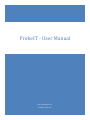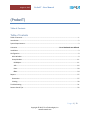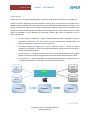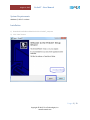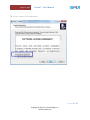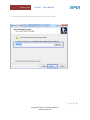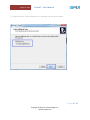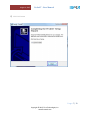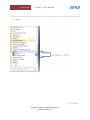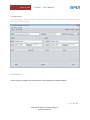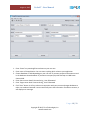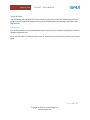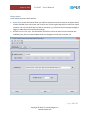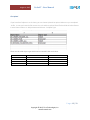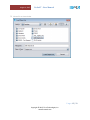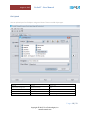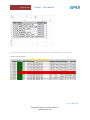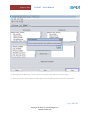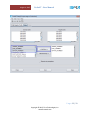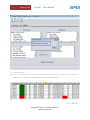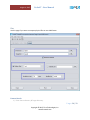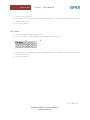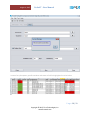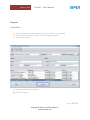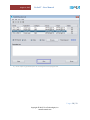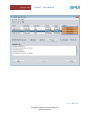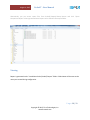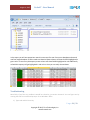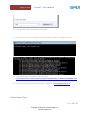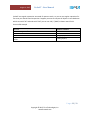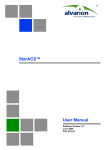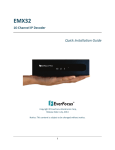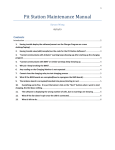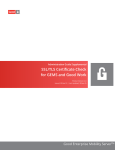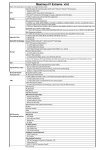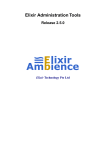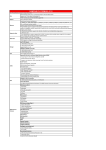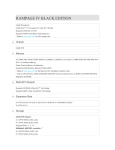Download ProbeIT - User Manual
Transcript
ProbeIT - User Manual Tivra Technologies, Inc. www.tivratech.com August 4, 2015 ProbeIT - User Manual User (ProbeIT) Table of Contents Table of Contents Table of Contents .......................................................................................................................................... 1 Introduction .................................................................................................................................................. 2 System Requirements ................................................................................................................................... 3 Limitation ....................................................................................................... Error! Bookmark not defined. Installation .................................................................................................................................................... 3 Configuration ................................................................................................................................................ 9 Main Window............................................................................................................................................ 9 Setup Window......................................................................................................................................... 11 DB Objects ........................................................................................................................................... 11 AOL ...................................................................................................................................................... 16 Data ..................................................................................................................................................... 20 Files ..................................................................................................................................................... 24 Reports ........................................................................................................................................................ 27 Generation .............................................................................................................................................. 27 Viewing.................................................................................................................................................... 30 Troubleshooting .......................................................................................................................................... 31 Pattern Search Tips ..................................................................................................................................... 32 P a g e 1 | 33 Copyright © 2015, Tivra Technologies, Inc. www.tivratech.com August 4, 2015 ProbeIT - User Manual Introduction ProbeIT is a tool to compare Database objects, setup files, program files to identify the discrepancies. ProbeIT is used for diagnosing the issues related to missing setup, wrong version of program files or database objects discrepancies. It takes only few minutes to setup & execute otherwise even days is not enough to identify the issues to fix. Typically all development projects outlines process to address such issue but those are manual activities and always prone to have human errors. It takes too much manual efforts for developers in just validating and comparing whether right version is deployed or not on target environment. a) Database Objects Comparison – Helps validating database objects migrated to stage or production environment. This tool connects to two environments simultaneously and generates comparison reports with discrepancy detail. b) AOL Object Comparison (applicable to Oracle eBusiness Suite) - Similar to objects validation, tool connects to source and target environments and generates AOL comparison reports with discrepancy detail. c) Data Comparison – Takes input as SQL query for source & target databases. Extract data, compare attribute by attribute and generates comparison reports with discrepancy detail. d) File Comparison – Tool compare all files including executable hosted on application servers. It connects to UNIX servers, reads file properties and generate reports. Remote Database A Remote Database B ProbeIT Remote UNIX Server B Remote UNIX Server A Extract Compare Report P a g e 2 | 33 Copyright © 2015, Tivra Technologies, Inc. www.tivratech.com August 4, 2015 ProbeIT - User Manual System Requirements Windows 7, JRE 1.7 or above Installation 1) Download installable and double click the ProbeIT_setup.exe 2) Click “Next” button P a g e 3 | 33 Copyright © 2015, Tivra Technologies, Inc. www.tivratech.com August 4, 2015 3) ProbeIT - User Manual Accept “Software License Agreement” P a g e 4 | 33 Copyright © 2015, Tivra Technologies, Inc. www.tivratech.com August 4, 2015 ProbeIT - User Manual 4) Chose installation path or keep it default and click “Next” button P a g e 5 | 33 Copyright © 2015, Tivra Technologies, Inc. www.tivratech.com August 4, 2015 ProbeIT - User Manual 5) Select check box “Create a desktop icon” optionally and click “Next” button P a g e 6 | 33 Copyright © 2015, Tivra Technologies, Inc. www.tivratech.com August 4, 2015 6) ProbeIT - User Manual Click Finish button P a g e 7 | 33 Copyright © 2015, Tivra Technologies, Inc. www.tivratech.com August 4, 2015 7) ProbeIT - User Manual ProbeIT will be added in the start Menu as well as a shortcut icon (if you opted while installation) on the desktop. P a g e 8 | 33 Copyright © 2015, Tivra Technologies, Inc. www.tivratech.com August 4, 2015 ProbeIT - User Manual Configuration Once successfully installed, double click the ProbeIT shortcut icon. It will launch the application with some dummy data as below. Main Window On this page you configure environment detail. Source database and target database. P a g e 9 | 33 Copyright © 2015, Tivra Technologies, Inc. www.tivratech.com August 4, 2015 ProbeIT - User Manual 1. Enter “Name” any meaningful text relevant to your use case. 2. Enter name of the application. You can enter anything which relate to your application 3. Choose Database or UNIX depending on your use case. If you want compare information stored in the database choose database. If you want to compare physical files kept on UNIX boxes choose UNIX. 4. Enter Source server detail. Connect String , User & Password 5. Enter Target server detail. Connect String , User & Password 6. Click “Save” button. It will try to do a test connection with your source and target databases to make sure credential entered is correct and finally store the information. If unable to connect, it will display error message. P a g e 10 | 33 Copyright © 2015, Tivra Technologies, Inc. www.tivratech.com August 4, 2015 ProbeIT - User Manual Setup Window After completing Main Window click “Setup” button to setup your search criteria based on which tool is going to run the comparison and generate the report. Setup Window has 4 tab pages. DB Objects, AOL, Data and Files. DB Objects This window enables you to setup database object search criteria to compare the definition of below database object definition. There are two ways to define the search criterai. Pattern Search or upload list of object from excel sheet. P a g e 11 | 33 Copyright © 2015, Tivra Technologies, Inc. www.tivratech.com August 4, 2015 ProbeIT - User Manual Pattern Search In this option you enter search pattern. 1. Search Text: Partial information about your objects. Suppose you want to compare all objects which contains XXTVRA in the name Enter your criteria. You can use regular expression to refine the search condition. You can use check boxes to further restriction e.g. if you want to just compare Package or trigger or table select the check box accordingly. 2. Modified in last <XX> days: This field allows you further restrict the search criteria based on last modified if you want to compare object which are changed in last 10 days. You enter 10 P a g e 12 | 33 Copyright © 2015, Tivra Technologies, Inc. www.tivratech.com August 4, 2015 ProbeIT - User Manual File Upload If you have list of objects in an xls sheet, you can choose Upload List option. Make sure you are upload .xls file. In case you have xlsx file convert it to .xls and then upload. Excel file should be in below format in excel sheet. Column A – Object Name and Column – B Object Type These are the valid object type which can be entered in the excel sheet. PACKAGE TRIGGER TABLE SYNONYM QUEUE PROCEDURE VIEW INDEX MATERIALIZED VIEW FUNCTION PACKAGE BODY SEQUENCE TABLE PARTITION P a g e 13 | 33 Copyright © 2015, Tivra Technologies, Inc. www.tivratech.com August 4, 2015 ProbeIT - User Manual 1. Click File chooser button P a g e 14 | 33 Copyright © 2015, Tivra Technologies, Inc. www.tivratech.com ProbeIT - User Manual August 4, 2015 2. Choose file as shown below P a g e 15 | 33 Copyright © 2015, Tivra Technologies, Inc. www.tivratech.com August 4, 2015 ProbeIT - User Manual 3. Click Save button AOL This page is specific to Oracle Apps related to setup validation e.g. Lookup , Value Sets, Profile options etc. P a g e 16 | 33 Copyright © 2015, Tivra Technologies, Inc. www.tivratech.com August 4, 2015 ProbeIT - User Manual Pattern Search a) b) c) d) Choose either “Pattern Search” or “Upload AOL List” In case of Pattern search you can choose specific AOL type Click save button. Run P a g e 17 | 33 Copyright © 2015, Tivra Technologies, Inc. www.tivratech.com August 4, 2015 ProbeIT - User Manual File Upload You can upload your list of objects using excel sheet. These are valid object type. Lookup Concurrent Program Menu Responsibility Menu Entry Profile Request Group Message Form Function Business Event Value Set DFF Request Set Form Personalization Conc. Program Parameters P a g e 18 | 33 Copyright © 2015, Tivra Technologies, Inc. www.tivratech.com August 4, 2015 ProbeIT - User Manual In case of any discrepancy specific attribute and status cell will be highlighted in red as below. Sample Report Output P a g e 19 | 33 Copyright © 2015, Tivra Technologies, Inc. www.tivratech.com August 4, 2015 ProbeIT - User Manual Data You can write your own query and run to generate report to compare information available in two database. a) Enter query which will get executed on Source database b) Enter query which will get executed on target database c) Click save button P a g e 20 | 33 Copyright © 2015, Tivra Technologies, Inc. www.tivratech.com August 4, 2015 ProbeIT - User Manual d) Message will be displayed, “Record saved successfully. Now add keys and save again. e) Select list of keys which makes record unique and click add keys button and click save button. P a g e 21 | 33 Copyright © 2015, Tivra Technologies, Inc. www.tivratech.com August 4, 2015 ProbeIT - User Manual P a g e 22 | 33 Copyright © 2015, Tivra Technologies, Inc. www.tivratech.com August 4, 2015 ProbeIT - User Manual f) Click save button g) If you are going to have more than 65 thousands records in the report check “Report only exceptions”, so that only records with discrepancy will be generated. P a g e 23 | 33 Copyright © 2015, Tivra Technologies, Inc. www.tivratech.com August 4, 2015 ProbeIT - User Manual Files Use this page if you want to compare physical files on two UNIX boxes. Pattern Search 1) Enter Source directory & Target Directory. P a g e 24 | 33 Copyright © 2015, Tivra Technologies, Inc. www.tivratech.com August 4, 2015 ProbeIT - User Manual 2) Choose “Pattern Search” 3) Enter values for modified in last xx days and modified by, you can ignore these fields in case you want to scan all files. 4) Click “Save” Button File Upload 1) Enter Source directory & Target Directory. 2) Choose “Upload File” Radio Button and upload file in below format. 3) Enter values for modified in last xx days and modified by, you can ignore these fields in case you want to scan all files. 4) Click “Save” Button P a g e 25 | 33 Copyright © 2015, Tivra Technologies, Inc. www.tivratech.com August 4, 2015 ProbeIT - User Manual In case of any discrepancy specific attribute and status cell will be highlighted in red as below. P a g e 26 | 33 Copyright © 2015, Tivra Technologies, Inc. www.tivratech.com August 4, 2015 ProbeIT - User Manual Reports Generation 1) Go main window, close setup window in case you are still on setup window 2) Select all rows in the table for which you want to generate report 3) Click “Process” button 4) Execution window will be launched. 5) Click “Run” button P a g e 27 | 33 Copyright © 2015, Tivra Technologies, Inc. www.tivratech.com August 4, 2015 ProbeIT - User Manual 6) Once report is generated you can click hyper link on progress bar P a g e 28 | 33 Copyright © 2015, Tivra Technologies, Inc. www.tivratech.com August 4, 2015 ProbeIT - User Manual P a g e 29 | 33 Copyright © 2015, Tivra Technologies, Inc. www.tivratech.com August 4, 2015 ProbeIT - User Manual Alternatively you can access report files from ProbeIT/output/<Setup Name> and click “Open Comparison Report” where generated excel report can be found in the output folder. Viewing Report is generated under “<Installation Path>/ProbeIT/output” folder. Folder Name will be same as the name you created during configuration. P a g e 30 | 33 Copyright © 2015, Tivra Technologies, Inc. www.tivratech.com ProbeIT - User Manual August 4, 2015 In the report you will see comparison records in two rows first row from source database and second row from target database. If both records are identical Status column will show SUCCESS highlighted in green color. In case of any discrepancy status column will show FAILED highlighted in red. Additionally cell with discrepancy will get highlighted in red color so that you can easily the attributes. Troubleshooting Most likely if you face any problem it would be related to jre version mismatch. You can figure out by running the tool from command prompt. Go to Windows Run 1.) Type cmd and hit Enter Key P a g e 31 | 33 Copyright © 2015, Tivra Technologies, Inc. www.tivratech.com August 4, 2015 ProbeIT - User Manual 2.) cd to the folder where you installed the ProbeIT 3.) In case you see error something like below that means you don’t have right jre version. 4.) Install jre version 1.7 and repeat step 1 to 5 from http://www.oracle.com/technetwork/java/javase/downloads/jre7-downloads-1880261.html 5.) In case you face any problem and need help send email to [email protected] Pattern Search Tips P a g e 32 | 33 Copyright © 2015, Tivra Technologies, Inc. www.tivratech.com August 4, 2015 ProbeIT - User Manual ProbeIT uses regular expression command for pattern search, so you can use regular expression for fine tune your search based comparison. Suppose you want to compare all objects in two databases which start with “XX” and ends with “PKG” you can use ^XX(*.*)PKG$ in Pattern search field. Some useful example Scenario Search Pattern Values Starting with 'a%b' 'a' is the third value Contains two consecutive occurances of the letter 'a' or 'z' Begins with 'Ste' ends with 'en' and contains either 'v' or 'ph' in the center ^ab* ^..a.' ([az])\1', 'i') ^Ste(v|ph)en$' P a g e 33 | 33 Copyright © 2015, Tivra Technologies, Inc. www.tivratech.com