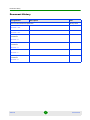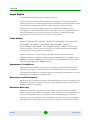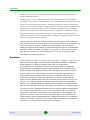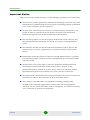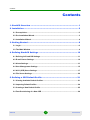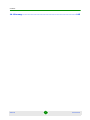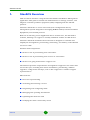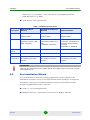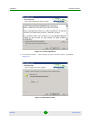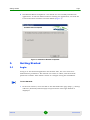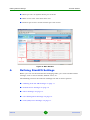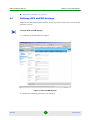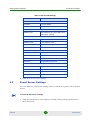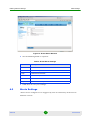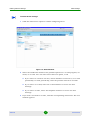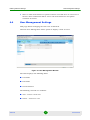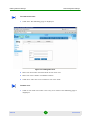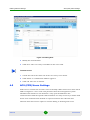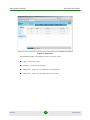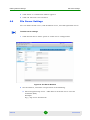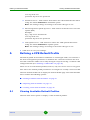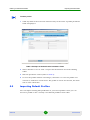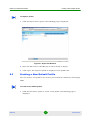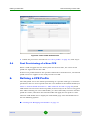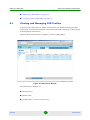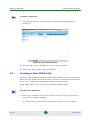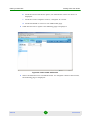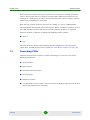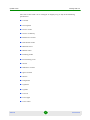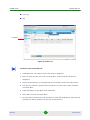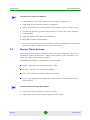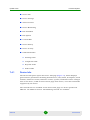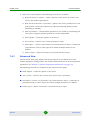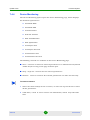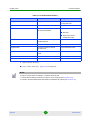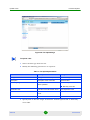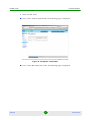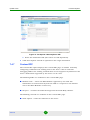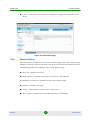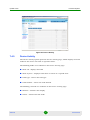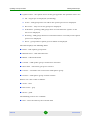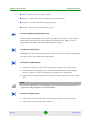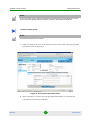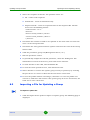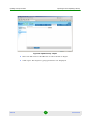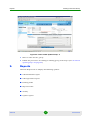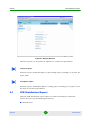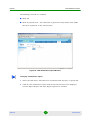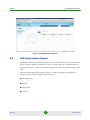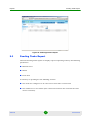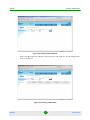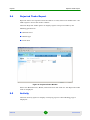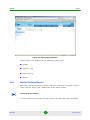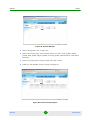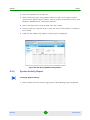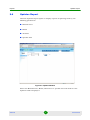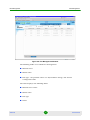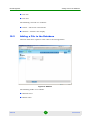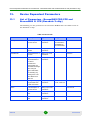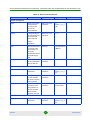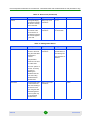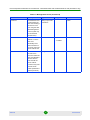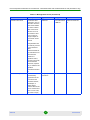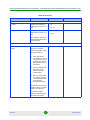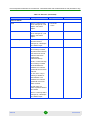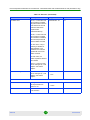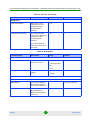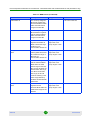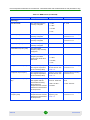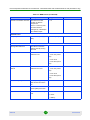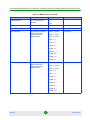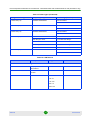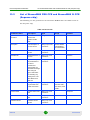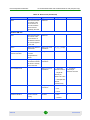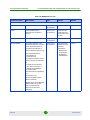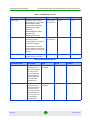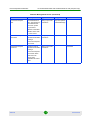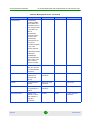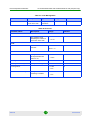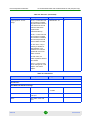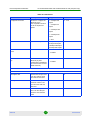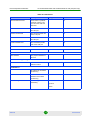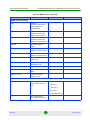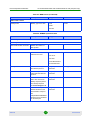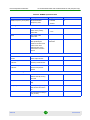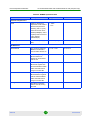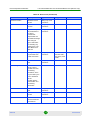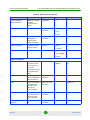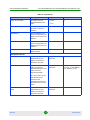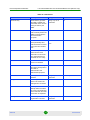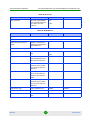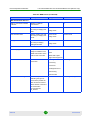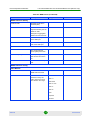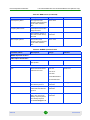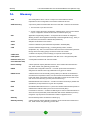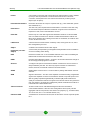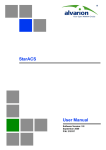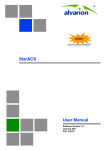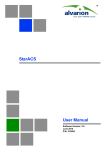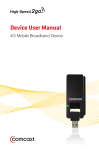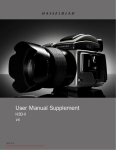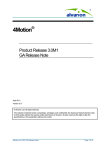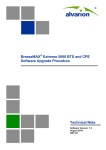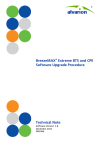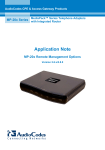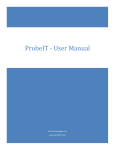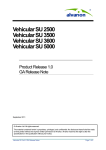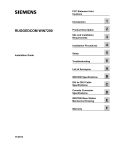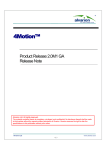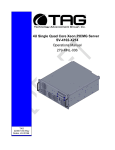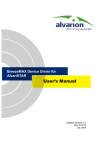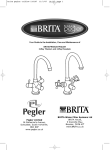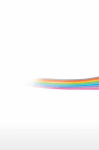Download StarACS User Manual Ver.2.7
Transcript
StarACS™
User Manual
Software Version: 2.7
June 2009
P/N: 215314
Document History
Document History
Changed Item
Description
Date
This is the document’s first publication.
January 2009
File Download
Revised
March 2009
New feature
March 2009
Revised
March 2009
Revised
May 2009
New feature
May 2009
Revised
June 2009
Section 7.4.5
Custom RPC
Section 7.4.7
Device Dependent
Parameters
Section 13
Device Dependent
Parameters
Section 13
CSR
Section 11
Device Dependent
Parameters
Section 13
StarACS
ii
User Manual
Legal Rights
Legal Rights
© Copyright 2009 Alvarion Ltd. All rights reserved.
The material contained herein is proprietary, privileged, and confidential and
owned by Alvarion or its third party licensors. No disclosure thereof shall be made
to third parties without the express written permission of Alvarion Ltd.
Alvarion Ltd. reserves the right to alter the equipment specifications and
descriptions in this publication without prior notice. No part of this publication
shall be deemed to be part of any contract or warranty unless specifically
incorporated by reference into such contract or warranty.
Trade Names
Alvarion®, BreezeCOM®, WALKair®, WALKnet®, BreezeNET®, BreezeACCESS®,
BreezeLINK®, BreezeMAX®, BreezeLITE®, BreezePHONE®, 4Motion®,
BreezeCONFIG™, AlvariSTAR™, AlvariCRAFT™, MGW™, eMGW™ and/or other
products and/or services referenced here in are either registered trademarks,
trademarks or service marks of Alvarion Ltd.
All other names are or may be the trademarks of their respective owners.
“WiMAX Forum” is a registered trademark of the WiMAX Forum. “WiMAX,” the
WiMAX Forum logo, “WiMAX Forum Certified,” and the WiMAX Forum Certified
logo are trademarks of the WiMAX Forum.
Statement of Conditions
The information contained in this manual is subject to change without notice.
Alvarion Ltd. shall not be liable for errors contained herein or for incidental or
consequential damages in connection with the furnishing, performance, or use of
this manual or equipment supplied with it.
Warranties and Disclaimers
All Alvarion Ltd. (“Alvarion”) products purchased from Alvarion or through any of
Alvarion's authorized resellers are subject to the following warranty and product
liability terms and conditions.
Exclusive Warranty
(a) Alvarion warrants that the Product hardware it supplies and the tangible
media on which any software is installed, under normal use and conditions, will
be free from significant defects in materials and workmanship for a period of
fourteen (14) months from the date of shipment of a given Product to Purchaser
(the “Warranty Period”). Alvarion will, at its sole option and as Purchaser's sole
StarACS
iii
User Manual
Legal Rights
remedy, repair or replace any defective Product in accordance with Alvarion'
standard R&R procedure.
(b) With respect to the Firmware, Alvarion warrants the correct functionality
according to the attached documentation, for a period of fourteen (14) month from
invoice date (the “Warranty Period”)”. During the Warranty Period, Alvarion may
release to its Customers firmware updates, which include additional performance
improvements and/or bug fixes, upon availability (the “Warranty”). Bug fixes,
temporary patches and/or workarounds may be supplied as Firmware updates.
Additional hardware, if required, to install or use Firmware updates must be
purchased by the Customer. Alvarion will be obligated to support solely the two (2)
most recent Software major releases.
ALVARION SHALL NOT BE LIABLE UNDER THIS WARRANTY IF ITS TESTING
AND EXAMINATION DISCLOSE THAT THE ALLEGED DEFECT IN THE PRODUCT
DOES NOT EXIST OR WAS CAUSED BY PURCHASER'S OR ANY THIRD
PERSON'S MISUSE, NEGLIGENCE, IMPROPER INSTALLATION OR IMPROPER
TESTING, UNAUTHORIZED ATTEMPTS TO REPAIR, OR ANY OTHER CAUSE
BEYOND THE RANGE OF THE INTENDED USE, OR BY ACCIDENT, FIRE,
LIGHTNING OR OTHER HAZARD.
Disclaimer
(a) The Software is sold on an “AS IS” basis. Alvarion, its affiliates or its licensors
MAKE NO WARRANTIES, WHATSOEVER, WHETHER EXPRESS OR IMPLIED,
WITH RESPECT TO THE SOFTWARE AND THE ACCOMPANYING
DOCUMENTATION. ALVARION SPECIFICALLY DISCLAIMS ALL IMPLIED
WARRANTIES OF MERCHANTABILITY AND FITNESS FOR A PARTICULAR
PURPOSE AND NON-INFRINGEMENT WITH RESPECT TO THE SOFTWARE.
UNITS OF PRODUCT (INCLUDING ALL THE SOFTWARE) DELIVERED TO
PURCHASER HEREUNDER ARE NOT FAULT-TOLERANT AND ARE NOT
DESIGNED, MANUFACTURED OR INTENDED FOR USE OR RESALE IN
APPLICATIONS WHERE THE FAILURE, MALFUNCTION OR INACCURACY OF
PRODUCTS CARRIES A RISK OF DEATH OR BODILY INJURY OR SEVERE
PHYSICAL OR ENVIRONMENTAL DAMAGE (“HIGH RISK ACTIVITIES”). HIGH
RISK ACTIVITIES MAY INCLUDE, BUT ARE NOT LIMITED TO, USE AS PART OF
ON-LINE CONTROL SYSTEMS IN HAZARDOUS ENVIRONMENTS REQUIRING
FAIL-SAFE PERFORMANCE, SUCH AS IN THE OPERATION OF NUCLEAR
FACILITIES, AIRCRAFT NAVIGATION OR COMMUNICATION SYSTEMS, AIR
TRAFFIC CONTROL, LIFE SUPPORT MACHINES, WEAPONS SYSTEMS OR
OTHER APPLICATIONS REPRESENTING A SIMILAR DEGREE OF POTENTIAL
HAZARD. ALVARION SPECIFICALLY DISCLAIMS ANY EXPRESS OR IMPLIED
WARRANTY OF FITNESS FOR HIGH RISK ACTIVITIES.
StarACS
iv
User Manual
Legal Rights
(b) PURCHASER'S SOLE REMEDY FOR BREACH OF THE EXPRESS
WARRANTIES ABOVE SHALL BE REPLACEMENT OR REFUND OF THE
PURCHASE PRICE AS SPECIFIED ABOVE, AT ALVARION'S OPTION. TO THE
FULLEST EXTENT ALLOWED BY LAW, THE WARRANTIES AND REMEDIES SET
FORTH IN THIS AGREEMENT ARE EXCLUSIVE AND IN LIEU OF ALL OTHER
WARRANTIES OR CONDITIONS, EXPRESS OR IMPLIED, EITHER IN FACT OR BY
OPERATION OF LAW, STATUTORY OR OTHERWISE, INCLUDING BUT NOT
LIMITED TO WARRANTIES, TERMS OR CONDITIONS OF MERCHANTABILITY,
FITNESS FOR A PARTICULAR PURPOSE, SATISFACTORY QUALITY,
CORRESPONDENCE WITH DESCRIPTION, NON-INFRINGEMENT, AND
ACCURACY OF INFORMATION GENERATED. ALL OF WHICH ARE EXPRESSLY
DISCLAIMED. ALVARION' WARRANTIES HEREIN RUN ONLY TO PURCHASER,
AND ARE NOT EXTENDED TO ANY THIRD PARTIES. ALVARION NEITHER
ASSUMES NOR AUTHORIZES ANY OTHER PERSON TO ASSUME FOR IT ANY
OTHER LIABILITY IN CONNECTION WITH THE SALE, INSTALLATION,
MAINTENANCE OR USE OF ITS PRODUCTS.
Limitation of Liability
(a) ALVARION SHALL NOT BE LIABLE TO THE PURCHASER OR TO ANY THIRD
PARTY, FOR ANY LOSS OF PROFITS, LOSS OF USE, INTERRUPTION OF
BUSINESS OR FOR ANY INDIRECT, SPECIAL, INCIDENTAL, PUNITIVE OR
CONSEQUENTIAL DAMAGES OF ANY KIND, WHETHER ARISING UNDER
BREACH OF CONTRACT, TORT (INCLUDING NEGLIGENCE), STRICT LIABILITY
OR OTHERWISE AND WHETHER BASED ON THIS AGREEMENT OR
OTHERWISE, EVEN IF ADVISED OF THE POSSIBILITY OF SUCH DAMAGES.
(b) TO THE EXTENT PERMITTED BY APPLICABLE LAW, IN NO EVENT SHALL
THE LIABILITY FOR DAMAGES HEREUNDER OF ALVARION OR ITS EMPLOYEES
OR AGENTS EXCEED THE PURCHASE PRICE PAID FOR THE PRODUCT BY
PURCHASER, NOR SHALL THE AGGREGATE LIABILITY FOR DAMAGES TO ALL
PARTIES REGARDING ANY PRODUCT EXCEED THE PURCHASE PRICE PAID
FOR THAT PRODUCT BY THAT PARTY (EXCEPT IN THE CASE OF A BREACH OF
A PARTY'S CONFIDENTIALITY OBLIGATIONS).
StarACS
v
User Manual
Important Notice
Important Notice
This user manual is delivered subject to the following conditions and restrictions:
This manual contains proprietary information belonging to Alvarion Ltd. Such
information is supplied solely for the purpose of assisting properly authorized
users of the respective Alvarion products.
No part of its contents may be used for any other purpose, disclosed to any
person or firm or reproduced by any means, electronic and mechanical,
without the express prior written permission of Alvarion Ltd.
The text and graphics are for the purpose of illustration and reference only.
The specifications on which they are based are subject to change without
notice.
The software described in this document is furnished under a license. The
software may be used or copied only in accordance with the terms of that
license.
Information in this document is subject to change without notice. Corporate
and individual names and data used in examples herein are fictitious unless
otherwise noted.
Alvarion Ltd. reserves the right to alter the equipment specifications and
descriptions in this publication without prior notice. No part of this
publication shall be deemed to be part of any contract or warranty unless
specifically incorporated by reference into such contract or warranty.
The information contained herein is merely descriptive in nature, and does not
constitute an offer for the sale of the product described herein.
Any changes or modifications of equipment, including opening of the
equipment not expressly approved by Alvarion Ltd. will void equipment
warranty and any repair thereafter shall be charged for. It could also void the
user's authority to operate the equipment.
StarACS
vi
User Manual
Contents
Contents
1. StarACS Overview ............................................................................... 1
2. Installation........................................................................................... 2
2.1 Prerequisites.................................................................................................................2
2.2 Pre-Installation Wizard.................................................................................................3
2.3 Installation Wizard........................................................................................................4
3. Getting Started .................................................................................... 8
3.1 Login..............................................................................................................................8
3.2 The Main Window .........................................................................................................9
4. Defining StarACS Settings ................................................................ 10
4.1 Defining ACS and DB Settings..................................................................................11
4.2 E-mail Server Settings ...............................................................................................12
4.3 Alerts Settings ............................................................................................................13
4.4 User Management Settings .......................................................................................15
4.5 ACS (CPE) Users Settings.........................................................................................17
4.6 File Server Settings....................................................................................................20
5. Defining a CPE Default Profile........................................................... 21
5.1 Viewing Available Default Profiles............................................................................21
5.2 Importing Default Profiles .........................................................................................24
5.3 Creating a New Default Profile ..................................................................................25
5.4 Fast Provisioning of a New CPE ...............................................................................26
StarACS
vii
User Manual
Contents
6. Defining a CPE Profile ....................................................................... 26
6.1 Viewing and Managing CPE Profiles ........................................................................27
6.2 Importing CPE Profiles ..............................................................................................30
6.3 Creating a New CPE Profile.......................................................................................31
7. Update a CPE..................................................................................... 33
7.1 Searching CPEs..........................................................................................................34
7.2 Viewing CPE List ........................................................................................................36
7.3 Device Table Actions .................................................................................................39
7.4 List Menu Options ......................................................................................................40
7.4.1 Device Info ........................................................................................................41
7.4.2 Device Settings .................................................................................................42
7.4.3 Advanced View .................................................................................................44
7.4.4 Device Monitoring .............................................................................................46
7.4.5 File Download ...................................................................................................47
7.4.6 File Upload ........................................................................................................52
7.4.7 Custom RPC .....................................................................................................55
7.4.8 Device History ...................................................................................................56
7.4.9 Device Activity...................................................................................................57
7.4.10 Pending, Completed, Rejected, and Failed Tasks ............................................58
8. Updating a Group of CPEs ................................................................. 60
8.1 Viewing CPE Groups..................................................................................................61
8.2 Importing a File for Updating a Group .....................................................................65
8.3 Creating a New CPE Group .......................................................................................67
StarACS
viii
User Manual
Contents
9. Reports .............................................................................................. 68
9.1 CPE Distribution Report ............................................................................................69
9.2 CPE Registration Report ...........................................................................................71
9.3 Pending Tasks Report ...............................................................................................72
9.4 Rejected Tasks Report...............................................................................................74
9.5 Activity ........................................................................................................................74
9.5.1 Profiles Activity Report ......................................................................................75
9.5.2 Update a CPE Activity Report ...........................................................................77
9.5.3 Update Group Activity Report ...........................................................................78
9.5.4 System Activity Report ......................................................................................79
9.6 Updates Report...........................................................................................................81
10. File Management ............................................................................. 82
10.1File Management........................................................................................................82
10.2Adding a File to the Database ..................................................................................84
11. CSR .................................................................................................. 85
11.1 Configuration ............................................................................................................86
11.2User Management ......................................................................................................88
11.2.1 Admin Access Level..........................................................................................88
11.2.2 Csr Access Level ..............................................................................................89
11.2.3 User Access Level ............................................................................................89
12. Default Profile Parameters.............................................................. 89
13. Device Dependent Parameters ....................................................... 91
13.1List of Parameters - BreezeMAX PRO CPE and BreezeMAX Si CPE (Rosedale 2
chip)91
13.2List of BreezeMAX PRO CPE and BreezeMAX Si CPE (Sequans chip) ..............110
13.3List of BreezeMAX PRO CPE and BreezeMAX Si CPE (Beceem chip)................131
StarACS
ix
User Manual
Contents
14. Glossary ......................................................................................... 145
StarACS
x
User Manual
StarACS Overview
1.
StarACS Overview
This document describes using the StarACS Admin CPE Remote Management
application. This product enables the administrator to manage, monitor, and
diagnose customer premises equipment (CPE) complying with the TR-069
protocol.
Alvarion’s StarACS is a carrier-class ACS (Auto Configuration Server)
management system designed for managing WiMAX CPEs (Customer Premises
Equipment) over TR-069 protocol.
Built on an industry proven Application Server architecture, the StarACS is
scalable, allowing it to support a virtually unlimited number of CPE devices.
Alvarion’s StarACS standards-based solution is designed to centralize and
simplify the management, provisioning, monitoring, and delivery of broadband
services to CPE.
StarACS Value Proposition:
Reduces cost of provisioning new subscribers.
Reduces cost of provisioning new services to subscribers.
Reduces on-going maintenance support cost.
The StarACS provides comprehensive management support for the entire CPE
service life cycle, including Zero-Touch installation, provisioning, software
upgrades, configuration backups, and on line support for customer support
representatives.
Main features:
Zero-touch provisioning
Activating/Deactivating a service
Diagnosing and configuring CPEs
Managing and updating the firmware
Uploading files from the CPE
Verifying the CPE's connectivity status
StarACS
1
User Manual
Installation
Prerequisites
Resetting/Rebooting the CPE
Displaying the CPE's activity log
Monitoring CPEs
The StarACS Management application is accessed through a web browser. The
web interface consists of the following sections:
Default Profile - a default generic provisioning profile for all
unknown/unmanaged CPEs
CPE Profile - a default provisioning profile for a specific CPE model
Update a CPE - to manage a specific CPE
Update Group - to manage groups of CPEs
Reports - to track and monitor CPE and system activity
File Management - to manage firmware image and vendor configuration files
Settings - for initial setup of the system
2.
Installation
2.1
Prerequisites
Before installing the StarACS, verify that the following software is installed:
Windows2003 Server
Remote or Local (ACS Server) Database – supported DB is MySQL V5.1 (latest
release)
IIS 5.0 or above
.NET Framework 2.0
FTP and TFTP servers. Can be either a single server supplying both (e.g.
3cDaemon-http://support.3com.com/software/utilities_for_windows_32_bit.
htm) or separate FTP server (e.g. FileZilla - http://filezilla-project.org) and
StarACS
2
User Manual
Installation
Pre-Installation Wizard
TFTP server (e.g. pumpkin - http://kin.klever.net/pumpkin/binaries),
HTTP File Server (e.g. HFS)
H/W capacity and requirements:
Table 1: Hardware Specifications
Description
Demo/Trail/Small
Network
StarACS Small-Medium
Network
Medium Network
Capacity
5,000 CPEs
5,000 CPEs
50,000 CPEs
5 Admin Clients
5 Admin Clients
5 Admin Clients
Hardware
Dual-Core Intel Xeon 5140
processor 2.33 GHz, 4 GB
RAM, 120 GB HD
Quad-Core Intel
Xeon x5460 processor 3.16
GHz
4 GB RAM, 160 GB HD
Single Sun Fire x4150
x4150 spec: Two Quad-Core
Intel Xeon x5460 processor
3.16 GHz,
8 GB RAM, 4 x 146GB HD
Operating
System
Windows 2003 R2 English
Windows 2003 R2 English
Windows 2003 R2 English
Database
MySQL 5.1
MySQL 5.1
MySQL 5.1
Installation
Configuration
StarACS and Database should
be installed on the same
machine
StarACS and Database should
be installed on the same
machine
StarACS and Database should
be installed on the same
machine
IMPORTANT
Verify that .NET Framework 2.0 was installed after IIS was installed. If this is not the case, re-install
.NET Framework 2.0.
2.2
Pre-Installation Wizard
It is recommended to close any running applications on the computer. The
installation should be run by a user with administrative privileges. To begin the
installation, run the pre-installation wizard (setup.exe). This wizard installs
additional applications needed. These are:
JDK 1.5 – Java Development Kit
MySQL Connector – required for connection to a MySQL database
StarACS
3
User Manual
Installation
2.3
Installation Wizard
Installation Wizard
1
Run the installation wizard to start the installation. Click Next (Figure 1).
Figure 1: Installation Wizard
2
License Agreement – you must accept the agreement to install StarACS. Click
Next (Figure 2).
StarACS
4
User Manual
Installation
Installation Wizard
Figure 2: License Agreement
3
Destination Folder – click Change to select another folder. Click Next
(Figure 3).
Figure 3: Destination Folder
StarACS
5
User Manual
Installation
Installation Wizard
4
Database Configuration (Figure 4) – Select MySQL server, enter the Database
Connection options: Server URL, Server Port, User Name, and Password. Click
Next.
Figure 4: Database Configuration - MySQL
5
6
Ready to Install the Program – verify the information on the screen (Figure 5):
»
Destination Folder location
»
Database Connection parameters
»
JDK 1.5 is installed and pointing to the correct path
»
IIS is installed and running
»
.NET Framework 2.0 is installed and registered to IIS
To proceed with the installation, click Install. To change settings or make
corrections, click Back.
StarACS
6
User Manual
Installation
Installation Wizard
Figure 5: Ready to Install
7
Installing – the wizard installs the StarACS application. Wait while the
installation proceeds (Figure 6).
Figure 6: Installing ACS
StarACS
7
User Manual
Getting Started
Login
8
Installation Wizard Completed – the wizard has successfully installed the
application. To exit the wizard without running the application, uncheck the
Launch StarACS checkbox and click Finish (Figure 7).
Figure 7: Installation Wizard Completed
3.
Getting Started
3.1
Login
To log in to the StarACS application for the first time, the user must have
administrator permission. The default user name is admin, and the default
password is admin. This default cannot be changed during the installation.
To start StarACS:
1
In the web browser, enter the link to the StarACS home page (http://<ACS ip
address>/StarACS/Default.aspx) and press Enter. The login window is
displayed.
StarACS
8
User Manual
Getting Started
The Main Window
Figure 8: Login Window
2
Enter the administrator user name and password (default name and
password: admin/admin) and press Enter or click Login. The StarACS Update
a CPE page is displayed.
Figure 9: STAR ACS Main Window
3.2
The Main Window
The StarACS user interface consists of four main areas:
Main tabs: Select the preferred administration functionality
StarACS
9
User Manual
Defining StarACS Settings
The Main Window
Menu per tab: An options menu per each tab
Main screen area: The main data area
Buttons per screen: Action buttons per each screen
Figure 10: Main Window
4.
Defining StarACS Settings
Before you can use the StarACS for managing CPEs, you need to define initial
settings, such as server details, allowed users, etc.
The following sections describe the Settings tab and its menu options:
“Defining ACS and DB Settings” on page 11
“E-mail Server Settings” on page 12
“Alerts Settings” on page 13
“User Management Settings” on page 15
“ACS (CPE) Users Settings” on page 17
StarACS
10
User Manual
Defining StarACS Settings
Defining ACS and DB Settings
“File Server Settings” on page 20
4.1
Defining ACS and DB Settings
The ACS and DB menu option enables setting system parameters for the ACS and
database servers.
To define ACS and DB settings:
1
Click the ACS and DB menu option.
Figure 11: ACS and DB Window
2
StarACS
Modify the following parameters as required:
11
User Manual
Defining StarACS Settings
E-mail Server Settings
Table 2: ACS and DB Settings
Parameter
Description
ACS address:
IP address
ACS IP address
Port
ACS port number
Database type:
Database type
The database type. The possible values
are MySQL or Oracle.
ACS database settings:
IP address
ACS database server's IP address
Database name
ACS database name
Username
ACS database username
Password
ACS database password
Login database settings:
IP address
Login database server IP address
Database name
Login database name
Username
Login database username
Password
Login database password
Database acs users:
3
4.2
IP address
ACS users database server's IP address
Database name
ACS users database name
Username
ACS users database username
Password
ACS users database password
Click Save to save your settings.
E-mail Server Settings
You can define an address for sending alerts to inform the operator about system
events.
To define E-mail server settings:
1
Click the Email Server menu option to enable setting system parameters for
the email server.
StarACS
12
User Manual
Defining StarACS Settings
Alerts Settings
Figure 12: E-mail Server Window
2
Set the following fields as required:
Table 3: E-mail Server Settings
3
4.3
Parameter
Description
Host
email server host name
Port
email server port number
Login
email server username
Password
email server password
From
email address used to send alerts
Subject
text used as the subject line in email alerts
Click Save to save your settings.
Alerts Settings
Alerts can be configured to be triggered by loss of connectivity of the ACS or
database servers.
StarACS
13
User Manual
Defining StarACS Settings
Alerts Settings
To define Alerts settings:
1
Click the Alerts menu option to enable configuring alerts.
Figure 13: Alerts Window
2
Select the notification method. The possible options are: via this program, via
email, or via sms. You can select more than one option, or all.
»
If you select via e-mail or via sms, choose whether to send once, or to send
periodically. To send periodically, enter the periodic interval in seconds.
»
If you select via e-mail, select the e-mail address to receive the alert
message.
»
If you select via sms, select the telephone number to receive the alert
message.
3
If you select via email or via sms, click the corresponding Add button. The save
window appears.
StarACS
14
User Manual
Defining StarACS Settings
4
User Management Settings
Enter a valid email address or phone number and click Save to add users to
the list. Alert notification will be sent to all email addresses and phone
numbers in the list.
4.4
User Management Settings
This page allows managing the end users of StarACS.
Click the User Management menu option to display a table of users.
Figure 14: User Management Window
The table displays the following fields:
Username
Full name
E-mail address
The following controls are available:
Add - creates a new user
Delete - removes a user
StarACS
15
User Manual
Defining StarACS Settings
User Management Settings
To create a new user:
1
Click Add. The following page is displayed:
Figure 15: Adding New User
2
Enter the Username and Password for the new user.
3
Enter the user's Name and Email address.
4
Click Save. The new user is added to the user table.
To edit a user:
1
Click on the table row of the user entry to be edited. The following page is
displayed:
StarACS
16
User Manual
Defining StarACS Settings
ACS (CPE) Users Settings
Figure 16: Editing User
2
Modify the desired fields.
3
Click Save. The user entry is modified in the user table.
To delete a user:
4.5
1
Check the box in the table row of the user entry to be edited.
2
Click Delete. A confirmation window appears.
3
Click OK. The user is deleted.
ACS (CPE) Users Settings
ACS Users is a white list of entries used to identify CPEs connected to ACS. Each
CPE is assigned a “user” name and password that the management system
identifies and matches to the database. Only upon identification the
communication with the specific CPE is allowed. It is only necessary to define ACS
Users if an authentication method is required between the CPE and ACS.
Click the ACS Users menu option to enable adding or deleting ACS users.
StarACS
17
User Manual
Defining StarACS Settings
ACS (CPE) Users Settings
Figure 17: ACS Users
The following fields are displayed in the ACS user table:
Login - ACS user name
Password - ACS user password
Valid from - ACS user start effective date and time
Valid until - ACS user end effective date and time
StarACS
18
User Manual
Defining StarACS Settings
ACS (CPE) Users Settings
To create a new ACS user:
1
Click Add. The following page is displayed:
Figure 18: New ACS User
2
Enter the Login and Password for the new user.
3
Enter the user's Name and Email.
4
Click Send Update. The new ACS user is added to the ACS user table.
To edit an ACS user:
1
Click on the table row of the user entry to be edited.
2
Modify the desired fields.
3
Click Send Update. The user entry is modified in the user table.
To delete an ACS user:
1
StarACS
Check the box in the table row of the ACS user entry to be edited.
19
User Manual
Defining StarACS Settings
4.6
File Server Settings
2
Click Delete. A confirmation window appears.
3
Click OK. The ACS user is deleted.
File Server Settings
You can define the file server, CPE download server, and CPE upload file server.
To define server settings
1
Click the File Server menu option to enable server configuration.
Figure 19: File Server Window
2
Set the address, username and password of the following:
»
File management ftp server - URL address of the file server used for
download (FTP).
Example:
ftp://<ftp server machine IP>
StarACS
20
User Manual
Defining a CPE Default Profile
Viewing Available Default Profiles
user: ftp ACS user
password: ftp ACS user password
»
Download server - URL address from where the CPE downloads files when
using the default from list file download option.
Note: The settings change according to the main CPE type in use.
»
File management upload ftp server - URL address of the file server used for
upload (FTP)
Example:
ftp://<ftp server machine IP>
user: ftp ACS user
password: ftp ACS user password
»
CPE upload server - URL address to where the CPE uploads files when
using the default from list file upload option.
Note: The settings change according to the main CPE type in use.
3
5.
Click Save to save your settings.
Defining a CPE Default Profile
The default profile is intended for unknown or unmanaged CPEs, and contains a
few basic management parameters to facilitate the connection between the ACS
and CPE. Unknown CPEs can be fully managed except for having a common CPE
configuration file (see “Defining a CPE Profile” on page 26).
There can be several Default profiles; however, only one can be active at any given
time. The active default profile parameters are assigned to a newly connected CPE.
Click the Default Profile tab to display the Default Profile page. The Default Profile
menu enables the following options:
“Viewing Available Default Profiles” on page 21
“Importing Default Profiles” on page 24
“Creating a New Default Profile” on page 25
5.1
Viewing Available Default Profiles
Click the View menu option to display a table of default profiles:
StarACS
21
User Manual
Defining a CPE Default Profile
Viewing Available Default Profiles
Figure 20: Default Profile Window
The table displays the following fields:
Version - default profile version number
Created - default profile creation date and time
Creator - username who created the default profile
The following actions are available:
Sort - sorts the table by the selected field
Edit - edits the selected profile
Export - exports the selected profile to an external xml file that can be later on
used to apply on a CPE profile.
Activate - activates the selected profile. An unknown/unmanaged CPEs will
receive the active default profile parameters when first connecting to the ACS.
Delete - deletes the selected profile
StarACS
22
User Manual
Defining a CPE Default Profile
Viewing Available Default Profiles
To sort the default profile table by a field:
Click the selected field name in the profile table header row. The profile table is
sorted by the selected parameter in ascending order (▲). To sort in descending
order (▼), click the selected parameter name again.
To export a profile:
Click Export for the selected profile entry in the table. A dialog box opens asking if
you want to open or save the profile file.
To activate a profile:
1
Check the box in the row for the selected profile entry in the table.
2
Click Activate. The profile is activated and the table row is color-coded blue.
NOTE
After a profile is acivated, the profile that was active previously, is deactivated and the table row is
color-coded gray.
To delete a profile:
1
Check the box in the row for the selected profile entry in the table.
2
Click Delete. The profile is deleted.
NOTE
Only deactivated profiles can be deleted.
StarACS
23
User Manual
Defining a CPE Default Profile
Importing Default Profiles
To edit a profile:
1
Click any field in the row of the selected entry in the table. A profile parameter
table is displayed.
Table 4: Example of Default Profile Parameters Table
2
Select whether or not to send a request for the full data tree from existing
CPEs.
3
Edit the parameter values (refer to Table 9)
4
To save the profile without activating it, click Save. To save the profile and
activate it, click Save and Activate. The profile is saved. If activated, the table
row is color-coded blue.
5.2
Importing Default Profiles
You can import existing xml profile files to your list of profiles. Then you can
activate a profile as the currently used default profile for new CPEs.
StarACS
24
User Manual
Defining a CPE Default Profile
Creating a New Default Profile
To import a profile:
1
Click the Import menu option. The following page is displayed:
Figure 21: Import File Window
5.3
2
Enter the file name or click Browse to select the file to import.
3
Click Open. The imported profile is displayed in the profiles list.
Creating a New Default Profile
You can create a new profile to be used as your default for unknown/unmanaged
CPEs.
To create a new default profile:
1
Click the New menu option to create a new profile. The following page is
displayed:
StarACS
25
User Manual
Defining a CPE Profile
Fast Provisioning of a New CPE
Figure 22: Create a New Default Profile
2
5.4
Follow the procedure described in “To edit a profile:” on page 24, from step 2.
Fast Provisioning of a New CPE
When a CPE is logged into the ACS system for the first time, the values of the
profile are registered into the CPE.
If there is no profile model for the specific CPE model or manufacturer, the default
profile values are applied to the newly introduced CPE.
6.
Defining a CPE Profile
The CPE profile serves for default provisioning of a specific CPE type. It includes
parameters that are more specific than the ones defined in the Default Profile (see
Table 9- “Default Profile Parameters - PRO CPE and Si CPE” on page 89). Each
CPE model can have more than one profile, however only one is active at any given
time. When deleting an active CPE Profile, you must manually reactivate another
profile if it exists, otherwise the Default Profile will apply for this product class.
Click the CPE Profile tab to display the CPE Profile page. The CPE Profile menu
has the following options:
“Viewing and Managing CPE Profiles” on page 27
StarACS
26
User Manual
Defining a CPE Profile
Viewing and Managing CPE Profiles
“Importing CPE Profiles” on page 30
“Creating a New CPE Profile” on page 31
6.1
Viewing and Managing CPE Profiles
In general, the CPE sends its whole data model to the StarACS during the first
connection; on subsequent Inform connections, the CPE sends only a select group
of management parameters.
Click the View menu option to display a table of CPE profiles:
Figure 23: CPE Profiles Window
The table may be filtered by:
Manufacturer
Model name
Profile status - (Active or Not Active)
StarACS
27
User Manual
Defining a CPE Profile
Viewing and Managing CPE Profiles
The table displays the following fields:
Manufacturer - CPE manufacturer
Model name - CPE model name
Profile name - CPE profile name
Created - CPE profile creation date and time
Creator - username who created the CPE profile
Version - CPE profile version number
The following actions are available:
Sort - sorts the table by the selected field
Edit - edits the selected profile
Export - exports the selected profile
Activate - activates the selected profile
Deactivate - deactivates the selected profile
Delete - deletes the selected profile
NOTE
Only a CPE profile for which a template exists can be edited. A template should also exist when
creating a new profile.
To sort the profile table by a field:
Click the selected field name in the profile table header row. The profile table is
sorted by the selected field in ascending order (▲). To sort in descending order
(▼), click the selected field name again.
StarACS
28
User Manual
Defining a CPE Profile
Viewing and Managing CPE Profiles
To export a profile:
Click Export for the selected profile entry in the table. A dialog box opens asking if
you want to open or save the profile file.
To activate a profile:
1
Check the box in the row for the selected profile entry in the table.
2
Click Activate. The profile is activated and the table row is color-coded blue.
To edit a profile:
1
Make sure a template exists for the CPE you want to create a new profile. If
not, create a template as follows:
a
Click Update a CPE and select a CPE from which to create a template
b
Click the Device Info menu option; the information about the device is
displayed.
2
c
Click the Create Template button; a template is created.
d
Click CPE Profile to return to the CPE Profile page.
Click any field in the row of the selected entry in the table. The profile
parameter table is displayed.
StarACS
29
User Manual
Defining a CPE Profile
Importing CPE Profiles
Figure 24: Editing CPE Profile
3
Select whether or not to send a request for the full data tree from existing
CPEs.
4
Click the parameter group tab (e.g. Management Server).
5
Edit the parameter values (Refer to “Device Dependent Parameters” on
page 91).
6
To edit an additional group, select the group from the list and click Add.
7
To view the entire parameter tree, click Advanced View.
8
To save the profile without activating it, click Save. To save the profile and
activate it, click Save and Activate. The profile is saved. If activated, the table
row is color-coded blue. Activating automatically deactivates any previous
active profile for a specific CPE model (if exists).
9
6.2
You can deactivate the profile by using the buttons located at the bottom.
Importing CPE Profiles
Importing a profile is useful for rapidly performing backup-restore or
pre-configuring CPE profiles instead of creating them manually.
StarACS
30
User Manual
Defining a CPE Profile
Creating a New CPE Profile
To import a CPE profile:
1
Click the Import menu option to import a profile. The following page is
displayed:
Figure 25: Import Profile Window
6.3
2
Enter the file name or click Browse to select the file to import.
3
Click Open. The imported profile is displayed.
Creating a New CPE Profile
Creating a CPE profile means that all CPEs of the same manufacturer and model
will receive this profile as part of the initial connection. A CPE profile is translated
into a device configuration profile with TR objects and parameters.
A new CPE profile can be created only if a profile template exists.
To create a new CPE profile:
1
Make sure a template exists for the CPE you want to create a new profile. If
not, create a template as follows:
a
StarACS
Click Update a CPE and select a CPE from which to create a template.
31
User Manual
Defining a CPE Profile
b
Creating a New CPE Profile
Click the Device Info menu option; the information about the device is
displayed.
2
c
Click the Create Template button; a template is created.
d
Click CPE Profile to return to the CPE Profile page.
Click the New menu option. The following page is displayed:
Figure 26: Create a New CPE Profile
3
Select the Manufacturer and Model name. If a template exists for this model,
the following page is displayed:
StarACS
32
User Manual
Update a CPE
Creating a New CPE Profile
Figure 27: Manufacturer and Model Name
4
Edit the relevant profile parameters according to the CPE model. See “Device
Dependent Parameters” on page 91 for details on the device-dependent
parameters.
NOTE
Management Server parameters must always be configured in a profile in order to provide
connection data between ACS and the CPE.
7.
Update a CPE
An update to a specific CPE can originate from the following sources:
Update of an individual CPE under the "Update a CPE" tab
Update individual CPEs as part of a group update under the "Update group"
tab
CPE settings sent from external systems via northbound interface (API)
A combination of the above
StarACS
33
User Manual
Update a CPE
Searching CPEs
Each update is broken down by the system into a sequence of single parameter
values. This means that if an update contains three different parameters to be
changed in a CPE/group of CPEs, the StarACS will create three separate update
tasks to be performed per each CPE.
Note that the update tasks are executed according to a queue utilizing FIFO.
The CPE Profile mechanism has its own queue. When a firmware update is sent to
the CPE, all other updates will be put on hold until the firmware is updated.
Click the Update a CPE tab to display the following menu options:
Search
List
The Search menu option enables listing specific CPE devices. The List menu
option lists all CPE devices in the system (see “List Menu Options” on page 40).
7.1
Searching CPEs
Click the Search menu option to enable searching for a device by one of the
following parameters:
Serial Number
MAC address
Authentication Username
Serving BS ID
Software Version
Con Req URL (can be used for searches based on WAN IP address if the Search
match only option is not checked)
StarACS
34
User Manual
Update a CPE
Searching CPEs
Figure 28: Search Window
To search for CPE devices:
1
Select the parameter type to be searched for from the Search by list.
2
Enter a partial or complete parameter string in the lower text box.
3
To list complete parameter string matches only, check the Search exactly box.
4
Click Search. The list of matching CPE devices is displayed.
In the example below, all CPE devices were searched for serial number containing
the string '2_5'.
StarACS
35
User Manual
Update a CPE
Viewing CPE List
Figure 29: Search Example
7.2
Viewing CPE List
Click the List menu option to list all CPE devices in the system. A table of all
devices registered in the system is displayed. The table may be filtered by:
View
Manufacturer
Model name
The following controls are available:
Edit view - enables to modify the parameters displayed in the current view
New view - enables to select the parameters to be displayed in a new view
Delete - deletes the selected CPE from the list
Refresh - refreshes the display
StarACS
36
User Manual
Update a CPE
Viewing CPE List
The view of the table can be changed to display any (or all) of the following
parameters:
Created
Description
Device name
Device summary
Hardware version
Info model name
Manufacturer
Model name
Pending tasks
Provisioning code
Serial
Software version
Spec Version
Status
Telephone
Updated
Uptime
User Id
User login
User name
StarACS
37
User Manual
Update a CPE
Viewing CPE List
User tag
Zip
List menu
Figure 30: CPEs List
To edit the view of the CPE list:
1
Click Edit view. The Edit custom view page is displayed.
2
Enter a name for the new view and click Next. A list of all the columns is
displayed.
3
Select the parameters to be displayed in the Visible column and click Next.
4
Use the Top, Bottom, Up and Down buttons to set the order of the columns
and click Next.
5
Click Add Filter to add filters and click Next.
6
Enter filter criterai and click Next.
7
Set the order in which the rows should be sorted and click Finish. The selected
parameters will be displayed in the list of CPE devices.
StarACS
38
User Manual
Update a CPE
Device Table Actions
To create a new view of the CPE list:
1
Click New view. The Create new custom view page is displayed.
2
Click Next. A list of all the columns is displayed.
3
Select the parameters to be displayed in the Visible column and click Next.
4
Use the Top, Bottom, Up and Down buttons to set the order of the columns
and click Next.
5
Click Add Filter to add filters and click Next.
6
Enter filter criterai and click Next.
7
Set the order in which the rows should be sorted and click Finish. The selected
parameters will be displayed in the list of CPE devices.
7.3
Device Table Actions
After using the Search menu option, a table of devices is displayed. The device
parameters include manufacturer, model, serial number, last connection, user
name, full name, and telephone number.
The following controls are available for the device table:
Delete - deletes the device from the device table
Refresh - refreshes the device table display
Sort - sorts the device table by selected parameter
Device Info - displays information for a selected device and enables the List
menu options
To delete a device from the device table:
StarACS
1
Check the box for the device entry in the table
2
Click Delete. The device is deleted from the device table.
39
User Manual
Update a CPE
List Menu Options
To refresh the device table display:
Click Refresh. The device table display is refreshed.
To sort the device table by parameter:
Click the selected parameter name in the device table header row. The device table
display is sorted by the selected parameter in ascending order (▲). To sort in
descending order (▼), click the selected parameter name again.
To display information for a device and enable the List menu options:
Select a device from the device table. The Device Info page is displayed and the
List menu options are enabled.
Figure 31: Device Info Page
7.4
List Menu Options
After selecting a device from the device table, the Device Info page is displayed and
the List menu options are enabled (Figure 31).
The List menu contains the following options (detailed in the next sections) for the
selected device:
StarACS
40
User Manual
Update a CPE
List Menu Options
Device Info
Device Settings
Advanced View
Device Monitoring
File Download
File Upload
Custom RPC
Device History
Device Activity
Task Information:
7.4.1
»
Pending tasks
»
Completed tasks
»
Rejected tasks
»
Failed tasks
Device Info
The Device Info option opens the Device Info page (Figure 31), which displays
general device parameters including manufacturer, OUI, model, description, serial
number, hardware version, firmware version, up time, notification about changes
done to the device, a link to the local web page of the device, and a list of methods
supported by the device.
The controls that are available on the Device Info page are device specific and
differ for the different devices. The following controls are available:
StarACS
41
User Manual
Update a CPE
List Menu Options
Table 5: Device Info Controls
Control
Description
Rodesdale 2
Sequans
Reboot Device
Reboots the device
Yes
Yes
Create Template
Creates a template for the device (a prerequisite
for creating a new CPE profile. See also
Yes
Yes
“Creating a New CPE Profile” on page 31
Delete
Deletes the device from the system
Yes
Yes
Full Scan
Searches all the base stations that have connected
the CPE (CPEs based on the Rosedale 2 chip
only)
Yes
No
Short Scan
Scans by a frequency table (CPEs based on the
Rosedale 2 chip only)
Yes
No
Get Current
This is active when Configuration was Changed is
set as true. Pressing this control button sets
Configuration was Changed to false and the list of
all parameters is retrieved from the device. (CPEs
based on the Rosedale 2 chip only)
Yes
No
Run from Shadow
Performs Run from Shadow (CPEs based on the
Sequans chip only).
No
Yes
Set as Main
If the software version is running from shadow,
performs Set as Main (CPEs based on the
Sequans chip only).
No
Yes
Recheck Status
Rechecks the device status (Note: To conserve
system resources, use this control sparingly)
Yes
Yes
7.4.2
Device Settings
The Device Settings page displays device parameters and enables their
configuration. The device parameters are organized by group tabs, such as
Management Server, Services, WAN Device, LAN Device, Authentication. It is only
a sub-set of parameters; the full list is in the Advanced View (see “Advanced View”
on page 44). For information about parameters, see “Default Profile Parameters”
on page 89.
The following controls are available on the Device Settings page:
Send Update - sends the update to the device
Get Current - retrieves the current value of the device parameters
StarACS
42
User Manual
Update a CPE
List Menu Options
To edit parameters in a group of settings:
1
Click the parameter group tab. The parameter group table is displayed. The
relevant device parameters are enabled for editing.
Figure 32: Device Settings
2
Edit the desired parameter values. Refer to “Device Dependent Parameters” on
page 91.
StarACS
43
User Manual
Update a CPE
List Menu Options
3
Select the control options. The following controls are available:
»
Request device to connect - sends a request to the device to connect and
receive the updated parameters
»
Wait for the next device connection - updates the device parameters on the
next periodic connection initiated by CPE automatically (when periodic
informing is enabled)
»
Add to provision - controls which parameters are added to provisioning for
each device together with the parameters in the CPE Profile.
»
Send Update - sends the update to the device
»
Get Current - retrieves the current parameter values
»
Add Object - creates a new instance of a multi-instance object, a collection
of parameters and/or other objects for which multiple instances are
defined
»
7.4.3
Delete Object - deletes an instance of a multi-instance object
Advanced View
The Advanced View page displays all the parameters in the TR-069 tree and
enables parameter configuration. For detailed information about device dependent
parameters see Section 13 (“Device Dependent Parameters” on page 91).
The following controls are available on the Advanced View page:
Send Update - sends the update to the device
Get Current - retrieves the current value of the device parameter
Add Object -creates a new instance of a multi-instance object, a collection of
parameters and/or other objects for which multiple instances are defined
Delete Object -deletes an instance of a multi-instance object
StarACS
44
User Manual
Update a CPE
List Menu Options
Figure 33: Typical Advanced View Page
To edit parameters in the tree:
1
Select the desired parameter group by clicking the corresponding tree branch
in the left pane. Drill down the tree if necessary.
2
Edit the selected parameter values. To view the complete object name of the
parameter, point the mouse to the parameter name in the table.
3
Select the control options. The following controls are available:
»
Request device to connect - sends a request to the device to immediately
connect and retrieve the updated parameters
»
Wait for the next device connection - updates the device parameters on the
next connection or next periodic inform.
StarACS
»
Send Update - sends the update to the device
»
Get Current - retrieves the current parameter values
45
User Manual
Update a CPE
7.4.4
List Menu Options
Device Monitoring
The Device Monitoring option opens the Device Monitoring page, which displays
the monitored parameters.
»
Downlink RSSI
»
Downlink SNR
»
Transmit Power
»
Selected Antenna
»
Max Downlink Rate
»
Max Uplink Rate
»
Total Bytes Sent
»
Total Bytes Received
»
Total Packets Sent
»
Total Packets Received
The following controls are available on the Device Monitoring page:
Start - retrieves counters for selected parameters at a defined interval (default
30000 ms) for as long as the page remains open.
Stop - stops the counters for the selected parameters
Refresh - retrieves counters for selected parameters one time one time only
To retrieve counters:
1
Select the check-box(es) for the counters, or select the top check-box to select
all the parameters.
2
Click Start; a task is sent to retrieve the information, which may take some
time.
StarACS
46
User Manual
Update a CPE
List Menu Options
Figure 34: Device Monitoring Page
7.4.5
File Download
The File Download option opens the File Download page, which enables
downloading firmware image or vendor configuration files to the CPE device.
The firmware image file must be uploaded to the TFTP/HTTP server prior to
executing the firmware update. Once the image file has been uploaded, you need
to supply the location to access the image file on the TFTP/HTTP to be used by the
CPE.
NOTE
Some devices do not support TFTP file transfer.
The following fields are available on the File Download page:
File type - selects the type of file. The possible file types are Firmware Image,
Web Content (currently not applicable) and Vendor Configuration File
StarACS
47
User Manual
Update a CPE
List Menu Options
Select file location - selects the location of the file. The possible values are
From list, Manually and Restore (for Vendor Configuration File type only).
The following controls are available on the File Download page:
Send Update - sends the file update to the CPE
Cancel - cancels the action
Figure 35: File Download Page
To update a file:
StarACS
1
Select the File type from the list.
2
Modify the following parameters as required:
48
User Manual
Update a CPE
List Menu Options
Table 6: File Download Parameters
Parameter Name
Description
Range
File type
The type of file used for download
Firmware Image Vendor
Configuration File
Description
Description of the current file
Optional value
Select file location
Select the location from where the
file will be downloaded
From list
Manually
Restore (for Vendor
Configuration File)
File name
The name of the file as it appears in
File Management
Url
The URL for the file transfer server
Device dependent value
Target location
The target location for the file
transfer server
Device dependent value
User Name
User Name for the file transfer
server
Leave empty
Password
Password for the file transfer server
Leave empty
File size
File Size in KB
File Size in KB
3
Select the file location.
If you chose From list, Figure 36 is displayed:
NOTE
In order to use this option the following conditions should be met:
1. The File Server settings should be according to current CPE type (see Section 4.6).
2. The file to be downloaded should be loaded to the StarACS file system (see Section 10).
StarACS
49
User Manual
Update a CPE
List Menu Options
Figure 36: Select File from List
a
Select the File name from the list. (The list can be modified in the File
Management area of the application.)
b
Leave the Target location field empty.
If you chose Manually, the following page is displayed:
StarACS
50
User Manual
Update a CPE
List Menu Options
Figure 37: Manual File Selection
a
Enter the URL from which the file is downloaded (the values are CPE
dependent).
b
Enter a Description (optional).
If you chose Restore (Vendor configuration file only), the following page is
displayed:
StarACS
51
User Manual
Update a CPE
List Menu Options
Figure 38: Restore Vendor Configuration File
4
7.4.6
a
Select the File name from the list.
b
Leave the Target locationfield empty.
Click Send Update. The firmware update request is sent.
File Upload
The File Upload page enables uploading CPE vendor files to the file server.
The following fields are available on the File Upload page:
File Type - selects the type of file. The possible file types are Vendor
Configuration File and Vendor Log File (not applicable).
Select target type - select the target destination of the file. The possible values
are Default site and Manually enter URL.
The following controls are available on the File Upload page:
Send Update - sends the file update
Cancel - cancels the action
StarACS
52
User Manual
Update a CPE
List Menu Options
Figure 39: File Upload Page
To upload a file:
1
Select the File type from the list.
2
Modify the following parameters as required:
Table 7: File Upload parameters
Parameter Name
Description
Range
File type
The type of file used for upload
Vendor Configuration File
Description
Description of the current file
Optional Value
Select target type
Select the location to where the file
will be uploaded
Default Upload URL
Manually enter URL
Destination URL
The URL for the file transfer server
User Name
User Name for the file transfer
server
Password
Password for the file transfer server
3
CPE dependent value
Specify how to find the target destination: Default upload URL or Manually
enter URL.
StarACS
53
User Manual
Update a CPE
List Menu Options
4
Enter the file name.
If you chose Default upload URL, the following page is displayed:
Figure 40: File Upload - Default Site
If you chose Manually enter URL, the following page is displayed:
StarACS
54
User Manual
Update a CPE
List Menu Options
Figure 41: File Upload - Manually Enter URL
a
5
7.4.7
Enter the destination URL (the values are CPE dependent).
Click Send Update. The file is uploaded to the target destination.
Custom RPC
The Custom RPC option displays the Custom RPC page. It enables manually
configuring commands and sending them to the device. This is useful for
debugging CPEs or for sending methods that are not supported by StarACS to the
device. All methods supported by the device can be used.
The following fields are available on the Custom RPC page:
Method name - selects the RPC Method supported by the CPE. The
information is retrieved directly from the CPE as a response to the method
sent to Get RPC Methods on discovery.
Request - contains the SOAP message from the SOAP Body element.
The following controls are available on the Custom RPC page:
Send Update - sends the command to the device
StarACS
55
User Manual
Update a CPE
List Menu Options
Cancel - clears the screen without sending the configured information to the
device
Figure 42: Custom RPC Page
7.4.8
Device History
The Device History option opens the Device History page. The Device History page
displays recorded events for the device for 48 hours from the last inform received.
The following fields are available on the Device History page:
Show all - displays all events
Show by date - displays events that occurred on a specific date
The following controls are available on the Device History page:
Refresh - refreshes the page
Delete - deletes all the events in the current view
Save - opens or downloads an xls file with all the events listed
StarACS
56
User Manual
Update a CPE
List Menu Options
Figure 43: Device History
7.4.9
Device Activity
The Device Activity option opens the Device Activity page, which displays selected
tasks for the device executed on specified dates.
The following fields are available on the Device Activity page:
Show all - displays all tasks
Show by date - displays tasks that occurred on a specific date
Task type - selects the task type
Task method - selects the task method
The following controls are available on the Device Activity page:
Refresh - refreshes the display
Delete - deletes selected tasks
StarACS
57
User Manual
Update a CPE
List Menu Options
Figure 44: Device Activity
7.4.10
Pending, Completed, Rejected, and Failed Tasks
Shortcut links for displaying pending, completed, rejected, and failed tasks are
available directly below the Device Activity menu option. If there is at least one
task in the category, a shortcut link is provided. Clicking the link displays the
Device Activity page for the specified task type.
For example, clicking the Pending tasks link displays the page below:
StarACS
58
User Manual
Update a CPE
List Menu Options
Figure 45: Pending, Completed, Rejected, and Failed Tasks
Failed task entries are color-coded pink. The error code is displayed as a tool tip
when the mouse hovers over the failed task (see Table 8).
Table 8: Error Codes
Fault code
Description
TR-069 predefined error codes
0
No Fault
9000
Method not supported
9001
Request denied (no reason specified)
9002
Internal error
9003
Invalid arguments
9004
Resources exceeded (when used in association with SetParameterValues,
this MUST not be used to indicate parameters in error)
9005
Invalid parameter name
9006
Invalid parameter type (associated with SetParameterValues)
9007
Invalid parameter value (associated with SetParameterValues)
9008
Attempt to set a non-writable parameter (associated with
SetParameterValues)
StarACS
59
User Manual
Updating a Group of CPEs
List Menu Options
Table 8: Error Codes
Fault code
Description
9009
Notification request rejected (associated with SetParameterAttributes
method)
9010
Download failure (associated with Download or TransferComplete methods)
9011
Upload failure (associated with Upload or TransferComplete methods)
9012
File transfer server authentication failure (associated with Upload, Download,
or TransferComplete methods)
9013
Unsupported protocol for file transfer (associated with Upload and Download
methods)
Vendor Specific: File Transfer 9800-9819
9800
Incorrect File Type parameter
9801
Can not resolve URL of TFTP server
9802
Invalid Target File Name
9803
Invalid File Size
9804
TFTP failed, Corrupted File Format
9805
Configuration File Invalid
9806
MD5 Check Failed
Vendor Specific: AddObjectResponse 9820-9829
9820
Max services exceeded
9821
Instance Already Exist
8.
Updating a Group of CPEs
The Update Group page enables applying parameters to a group of CPE devices of
the same manufacturer and model. The Update Group menu enables the following
options:
“Viewing CPE Groups” on page 61
“Importing a File for Updating a Group” on page 65
“Creating a New CPE Group” on page 67
StarACS
60
User Manual
Updating a Group of CPEs
8.1
Viewing CPE Groups
Viewing CPE Groups
Click the View menu option to display a table of CPE update groups:
Figure 46: Update Group - View
The table may be filtered by:
Manufacturer
Model name
StarACS
61
User Manual
Updating a Group of CPEs
Viewing CPE Groups
Update status - the update status of the group profile. The possible values are:
»
All - all groups are displayed (no filtering)
»
Active - CPE groups that are still in the update process are displayed
»
Not active - only non-active groups are displayed
»
Scheduled - pending CPE groups that are scheduled for update in the
future are displayed
»
Running - CPE groups that were scheduled and are currently in the update
process are displayed
»
Error - groups whose update process failed are displayed
The table displays the following fields:
Name - CPE update group name
Manufacturer - CPE manufacturer
Model - CPE model name
Created - CPE update group creation date and time
Start Date - date when group was created
Creator - username who created the CPE update group
Version - CPE update group version number
Entries are color-coded as follows:
Active - blue
Non-active - gray
Errors - pink
The following actions are available:
Sort - sorts the table by the selected field
StarACS
62
User Manual
Updating a Group of CPEs
Viewing CPE Groups
Edit - edits the selected update group
Export - exports the selected update group in xml format
Activate - activates the selected update group
Delete - deletes the selected update group
To sort the update group table by a field:
Click the selected field name in the update group table header row. The update
group table is sorted by the selected field in ascending order (▲). To sort in
descending order (▼), click the selected field name again.
To export an update group:
Click Export for the selected group profile entry in the table. A dialog box prompts
if to open or save the profile file in xml format.
To activate an update group:
1
Check the box in the row for the selected group profile entry in the table.
2
Select whether the profile is to be activated immediately by requesting the
device to connect or later by waiting for the next device connection.
3
Click Activate. The group profile is activated and the table row is color-coded
blue.
NOTE
Once activated, CPE groups can not be deactivated. They remain active for logging purposes and
to maintain the polling configuration of specific parameters.
To delete an update group:
StarACS
1
Check the box in the row for the selected group profile entry in the table.
2
Click Delete. The group profile is deleted.
63
User Manual
Updating a Group of CPEs
Viewing CPE Groups
NOTE
As soon as a CPE group is deleted, the polling that was activated for specific parameters ceases,
but the information already collected remains in the device_stats table in the database.
To edit an update group:
NOTE
Only deactivated groups can be edited.
1
Click any field in the row of the selected entry in the table. The group profile
parameter table is displayed.
Figure 47: Group Profile Parameter Table
2
Select whether to activate the group profile immediately or schedule its
activation at a later date and time.
StarACS
64
User Manual
Updating a Group of CPEs
3
Importing a File for Updating a Group
Select the recipients of the file. The possible values are:
»
All - sends to all recipients
»
Individuals - sends to individuals only
»
Import from file - sends to recipients listed in the imported file. The file
must have the following format:
<?xml version="1.0"?>
<Devices>
<Device>serial_number</Device>
<Device>serial_number</Device>
</Devices>
4
Determine the number of CPEs to be updated at the same time and enter the
value in the Group size field.
5
Determine the delay period between updates and enter the value in the Group
timeout field.
6
Click the parameter group tab (Management Server, etc.).
7
Edit the parameter values.
8
To periodically sample the selected parameter, check the Polling box. The
information is stored in the device_stats table in the database.
9
To send the files to the CPE, click Download file.
10 To view the entire parameter-tree, click Advanced View.
11 Select whether to activate the update group actively or passively by choosing
Request device to connect or Wait for the next device connection.
12 To save the profile without activating it, click Save. To save the profile and
activate it, click Save and Activate. The update group is saved. If activated, the
table row is color-coded blue.
8.2
Importing a File for Updating a Group
To import an update file :
1
Click the Import menu option to import an update group. The following page is
displayed:
StarACS
65
User Manual
Updating a Group of CPEs
Importing a File for Updating a Group
Figure 48: Update Group - Import
StarACS
2
Enter the file name or click Browse to select the file to import.
3
Click Open. The imported group parameters are displayed.
66
User Manual
Updating a Group of CPEs
8.3
Creating a New CPE Group
Creating a New CPE Group
To create a new CPE group you need to first create a template for the CPE model.
To create a new group:
1
Click the New menu option. The following page is displayed:
Figure 49: Create a New Update Group - 1
2
StarACS
Select the Manufacturer and Model name. The following page is displayed:
67
User Manual
Reports
Creating a New CPE Group
Figure 50: Create a New Update Group - 2
3
Enter a name for the group.
4
Follow the procedure for editing an existing group, from step 2 (see “To edit an
update group:” on page 64).
9.
Reports
Click the Reports tab to display the following options:
CPE distribution report
CPE registration report
Pending tasks
Rejected tasks
Activity
Update reports
StarACS
68
User Manual
Reports
CPE Distribution Report
report table
Figure 51: Reports Window
All of the reports can be printed or exported to a table in a spreadsheet.
To print a report:
From the report, click Print Report. A print dialog opens, enabling you to print the
report table.
To export a report:
From the report, click Export Report. A dialog opens, enabling you to open or save
the table as an Excel spreadsheet.
9.1
CPE Distribution Report
Click the CPE distribution report option to enable searching for connection
reports for device by the following parameters:
Manufacturer
StarACS
69
User Manual
Reports
CPE Distribution Report
The following controls are available:
Show All
Show by specific date. The table that is genereated only shows those CPEs
that were registered on the selected date.
Figure 52: CPE Distribution Report Window
To display a distribution report:
1
Select the CPE device manufacturer and model from the lists, or specify All.
2
Click Go. The distribution report table for the selected devices is displayed
and the Export Report and Print Report options are enabled.
StarACS
70
User Manual
Reports
CPE Registration Report
Figure 53: CPE Distribution Report
9.2
CPE Registration Report
The Registration report is an inventory report of the CPE, that lists the times when
the last contact with the CPE was created. A CPE cannot be connected but not
registred. However, a CPE can be registerd but not connected, which is the usual
state.
Click the CPE registration report option to enable searching for registration
reports for devices by the following parameters:
Manufacturer
Model
From Date
To Date
StarACS
71
User Manual
Reports
Pending Tasks Report
Figure 54: CPE Registration Report
9.3
Pending Tasks Report
Click the Pending Tasks option to display reports of pending tasks by the following
parameters:
Manufacturer
Model
From date
A task may be pending for the following reasons:
The task was configured to be executed at next time reconnection
The CPE device is not online (The connection between the ACS and the CPE
device is broken).
StarACS
72
User Manual
Reports
Pending Tasks Report
Figure 55: Pending Tasks Window
Select the Manufacturer, Model, and From date and click Go. The Pending Tasks
table is displayed.
Figure 56: Pending Tasks Table
StarACS
73
User Manual
Reports
9.4
Rejected Tasks Report
Rejected Tasks Report
Rejected task is no response from the CPE on a task, whereas in failed task – the
CPE response about this task is “failed”.
Click the Rejected Tasks option to display reports of rejected tasks by the
following parameters:
Manufacturer
Model Type
From date
Figure 57: Rejected Tasks Window
Select the Manufacturer, Model, and From date and click Go. The Rejected Tasks
table is displayed.
9.5
Activity
Click the Activity option to display activity log reports. The following page is
displayed:
StarACS
74
User Manual
Reports
Activity
Figure 58: Activity Report Window
Activity reports are displayed by the following activity types:
Profiles
Update a CPE
Update Group
System
9.5.1
Profiles Activity Report
The activity report lists all the activities that were performed on profiles, such as :
create, activate, delete, edit a CPE profile or the default profile.
To display profile activity:
1
StarACS
Select Profiles from the Activity log type list. The following page is displayed.
75
User Manual
Reports
Activity
Figure 59: Profiles Window
2
Select the specific user or All users.
3
Select the Activity type. The possible values are All, Create profile, Delete
profile, Edit profile, Import profile, Activate profile, Add firmware, and Delete
firmware.
4
Select the report date range in From date and To date.
5
Click Go. The Profiles activity report is displayed.
Figure 60: Profiles Activity Report
StarACS
76
User Manual
Reports
9.5.2
Activity
Update a CPE Activity Report
To display CPE update activity:
1
Select Update a CPE from the Activity log type list. The following page is
displayed
Figure 61: CPE Update Activity Log
2
Select the specific user or All users.
3
Select the Activity type. The possible values are All, Reset to factory default,
Reboot device, Delete device, Change parameters, Polling add, Polling remove,
Add firmware, Delete firmware, Add object, Delete object, Add file upload,
Delete file upload, Add diagnostic, and Delete diagnostic.
4
Select the report date range in From date and To date.
5
To list results for a specific device, enter the device serial number. Otherwise,
leave blank.
6
StarACS
Click Go. The CPE Update activity report is displayed.
77
User Manual
Reports
Activity
Figure 62: CPE Update Activity Report
9.5.3
Update Group Activity Report
To display CPE Group update activity:
1
Select Update Group from the Activity log type list. The following page is
displayed
Figure 63: CPE Group Update Activity Log
StarACS
78
User Manual
Reports
Activity
2
Select the specific user or All users.
3
Select the Activity type. The possible values are All, Create update, Delete
update, Edit update, Import update, Activate update, Scheduled activate, Add
firmware, EditFirmware, and Delete firmware.
4
Select the report date range in From date and To date.
5
To list results for a specific device, enter the device serial number. Otherwise,
leave blank.
6
Click Go. The CPE Group Update activity report is displayed.
Figure 64: CPE Group Update Activity Report
9.5.4
System Activity Report
To display System activity:
1
StarACS
Select System from the Activity log type list. The following page is displayed
79
User Manual
Reports
Activity
Figure 65: System Activity Log
2
Select the specific user or All users.
3
Select the Activity type. The possible values are All, User login, User logout,
Configuring email, Configuring DB, Configuring alert, Create user, Delete
user, and Edit user.
4
Select the report date range in From date and To date.
5
Click Go. The System activity report is displayed.
Figure 66: System Activity Report
StarACS
80
User Manual
Reports
9.6
Updates Report
Updates Report
Click the Updates Report option to display reports of updating tasks by the
following parameters:
Manufacturer
Model
All dates
Specific Date
Figure 67: Updates Window
Select the Manufacturer, Model, All Dates or a specific date and click Go. The
Updates table is displayed.
StarACS
81
User Manual
File Management
File Management
Figure 68: Updates Report
10.
File Management
In the File Management window you can view managed files or add files. The
settings of the file FTP server are set in the Settings window (see “File Server
Settings” on page 20).
Click the File Management tab to display the following menu options:
File Management
Add
10.1
File Management
Click the File Management menu option to display a table of managed files:
StarACS
82
User Manual
File Management
File Management
Figure 69: File Management Window
The following fields are available for management:
Manufacturer
Model name
File type - the possible values are All, Firmware Image, and Vendor
Configuration File
The table displays the following fields:
Manufacturer name
Model name
File type
Name
StarACS
83
User Manual
File Management
Adding a File to the Database
File size
File date
The following controls are available:
Delete - deletes the selected file
Refresh - refreshes the display
10.2
Adding a File to the Database
Click the Add menu option to add a file to the managed files:
Figure 70: Add File
The following fields are available:
Manufacturer
Model name
StarACS
84
User Manual
CSR
Adding a File to the Database
File type - the possible values are Firmware Image, Web content, and Vendor
Configuration File
Select file - the file name to add
The following controls are available:
Send Update - updates the managed files with the selected file
Cancel - cancels the selected file from the managed files
To add a file to the managed files:
11.
1
Select the file type.
2
Enter the name of the file or click Browse and select it.
3
Click Send Update. The file is added to the managed files.
CSR
CSR is a StarACS dependent application, operating with the StarACS database
and resources but with a separate security system. This application enables the
customer service representative (CSR) to manage, monitor, and diagnose
customer premises equipment (CPE) complying with the TR-069 protocol.
Depending on security level, the customer service representative can perform the
following tasks:
Diagnose and configure CPEs
Update the firmware version
Upload files from the CPE
Verify the CPE's connectivity status
Reset/Reboot the CPE
Displaythe CPE's activity log
Perform CPE specific RPC Methods
StarACS
85
User Manual
CSR
Configuration
Manage CSR users
Operate with Reports
Configure the database, upload/download file servers, alerts, email
11.1
Configuration
To configure CSR:
1
Verify that Windows IIS is installed on the computer from which CRS will run.
2
Copy the CSR folder to the IIS root location (by default C:\Inetpub\wwwroot).
3
Assign full permission for the user Everyone to the CSR folder (see Figure 71) if
required by the security settings of the operating system.
Figure 71: Folder Permissions
4
Open a web browser, enter the link to the CSR application
(http://ip_address/CSR/Default.aspx) and press Enter. The login window is
displayed.
StarACS
86
User Manual
CSR
Configuration
Figure 72: Login WIndow
5
Enter the user name and password (default name and
password:admin/admin) and press Enter or click Login. The Update CPE
window is displayed.
6
From the Settings tab, select the ACS and DB menu option to configure the
connection to the StarACS application (Figure 73). Once the database
connection has been correctly configured, the devices from StarACS can be
reached from Update a CPE menu. The devices can be managed, depending on
the permission assigned to the user.
Figure 73: Settings Window
StarACS
87
User Manual
CSR
11.2
User Management
User Management
CSR defines three levels of user access to the StarACS resources; admin, csr and
user. Users can be added and/or configured from the User Management menu by
a user with admin permission only.
To add a new user:
From the User Management tab, click Add and enter the parameters for the
user (Figure 74).
Figure 74: User Management Window
To modify user settings:
Select the user from the list in the User Management window and modify the
parameters as required.
11.2.1
Admin Access Level
Users with admin permission for the CSR application are different from StarACS
admin users. This section refers to CSR users only.
StarACS
88
User Manual
Default Profile Parameters
User Management
Users with admin privileges have the rights to access the following main menus:
Update a CPE - the same full access as StarACS (see “Update a CPE” on
page 33)
User Management - this applies to the CSR only
Reports - See “Reports” on page 68. The CSR application only has access to a
limited number of reports.
Settings - See “Defining StarACS Settings” on page 10. or operating with
Settings menu please check the section of this manual that explains it. The
CSR application only has access to a limited number of settings.
11.2.2
Csr Access Level
Users with Csr permission have the rights to access the following main menus:
Update a CPE - the same full access as StarACS (see “Update a CPE” on
page 33)
11.2.3
User Access Level
Users with User permission have the rights to access the following main menus:
Update a CPE - limited access. Access is Read Only and View Filters are not
available.
12.
Default Profile Parameters
See also “Defining a CPE Default Profile” on page 21
Table 9: Default Profile Parameters - PRO CPE and Si CPE
Parameter Name
Description
Range
Default
NMS User Name
User name used to
authenticate the CPE when
making a connection to the
ACS using the CPE WAN
Management Protocol.
N/A
tr069
The user name and
password should be
registered as ACS
users
This user name is used
only for HTTP-based
authentication of the CPE.
StarACS
89
User Manual
Default Profile Parameters
User Management
Table 9: Default Profile Parameters - PRO CPE and Si CPE (Continued)
Parameter Name
Description
Range
Default
NMS Password
Password used to
authenticate the CPE when
making a connection to the
ACS using the CPE WAN
Management Protocol.
N/A
tr069
1=Yes (checkbox
selected)
This password is used only
for HTTP-based
authentication of the CPE.
When read, this parameter
returns an empty string,
regardless of the actual
value.
Keep Alive Enable
Whether or not the CPE
maintains a keep alive
mechanism.
Yes/No
Keep Alive Interval
The duration in seconds of
the interval to wait before
reaching a decision that the
server is no longer
available.
N/A
Connection Request User
Name
User name used to
authenticate an ACS
making a connection
request to the CPE
N/A
dps
Connection Request Password
Password used to
authenticate an ACS
making a Connection
Request to the CPE.
N/A
dps
When read, this parameter
returns an empty string,
regardless of the actual
value.
StarACS
90
User Manual
Device Dependent ParametersList of Parameters - BreezeMAX PRO CPE and BreezeMAX Si CPE (Rosedale 2 chip)
13.
Device Dependent Parameters
13.1
List of Parameters - BreezeMAX PRO CPE and
BreezeMAX Si CPE (Rosedale 2 chip)
The following are the parameters for Alvarion’s WiMAX 802.16e CPEs based on
the Rosedale 2 chip.
Table 10: Device Info
Parameter Name
Description
Type
Range
Description
A full description of
the CPE device
String of up to 256
characters
Alvarion WiMax
<ProductClass>
<ModelName>
<ProductVariant>
Hardware Version
Hardware version
number
String of up to 64
characters
Manufacturer
The manufacturer of
the CPE
String of up to 64
characters
Alvarion
Manufacturer OUI
Organizationally
unique identifier of
the device
manufacturer.
Represented as a
six hexadecimal-digit
value using all
upper-case letters
and including any
leading zeros. The
value MUST be a
valid OUI
String of up to 64
characters
0020D6
Model Name
A string identifying
the particular CPE
model and version
String of up to 64
characters
Name
A full description of
the CPE device
String of up to 256
characters.
Product Class
Product Class of the
CPE
String of up to 64
characters
Serial Number
Serial number of the
CPE
String of up to 64
characters
StarACS
91
Default
CPE Pro 2, CPE
Pro 2L, CPE Si 2
Not Set Yet
BMAX
Not Set Yet
12345678
User Manual
Device Dependent ParametersList of Parameters - BreezeMAX PRO CPE and BreezeMAX Si CPE (Rosedale 2 chip)
Table 10: Device Info (Continued)
Parameter Name
Description
Type
Range
Software Version
The software version
currently running
String of up to 32
characters
x.x.x.x
Spec Version
Represents the
version of the
specification
implemented by the
device
String of up to 16
characters
1.0
Uptime
Time in seconds
since the CPE was
last restarted
unsignedInt
0 - 4294967295
Sec
Address
The organization’s
address
String of up to 32
characters.
Country
The country where
the organization is
located
String of up to 32
characters.
Organization
The name of the
organization to
which the CPE
belongs
String of up to 32
characters.
Product Variant
Radio Type. A string
identifying the
particular CPE
model and version
String of up to 64
characters
Shadow Indication
Default
Not Set Yet
Not Set Yet
[2X|3X|5X]
0 - The CPE run
Main version
1- The CPE run
Shadow version
Configuration Was
Changed (Dirty)
Informs whether the
CPE TR-069
parameters have
been altered
internally and not by
ACS
SmartCard Status
SIM card status
0 - False
1 - True
unsignedInt
0 - Installed
1 - Not Installed
2 - Failed
StarACS
92
User Manual
Device Dependent ParametersList of Parameters - BreezeMAX PRO CPE and BreezeMAX Si CPE (Rosedale 2 chip)
Table 10: Device Info (Continued)
Parameter Name
Description
Type
Range
Name
Name of the vendor
configuration file
according to the
name of the
downloaded file
String of up to 64
characters.
e.g.
SU16e_2_0_6_7
6.xml
Version
A string identifying
the configuration file
version currently
used in the CPE
String of up to 16
characters.
x.x.x.x
YYYY-MM-DDTH
H:MM:SS
Default
Vendor Config File
Version Major.Minor.
Date
Date and time when
the content of the
current version of
this vendor
configuration file was
first applied by the
CPE
DateTime
Description
A description of the
vendor configuration
file from XML file
String of up to 256
characters.
Name
Name of the main
software file
String of up to 64
characters.
e.g.
SU16e_2_0_6_7
6.bz
Version
A string identifying
the main software
file version currently
used in the CPE
String of up to 16
characters.
x.x.x.x
Date
Date and time when
the content of the
current version of
this main software
file file was first
applied by the CPE
String of up to 40
characters
e.g. Mon Feb 11
10:04:38 2008
Name of the shadow
software file.
String of up to 64
characters.
e.g.
SU16e_2_0_6_7
6.bz
Main SW File
Shadow SW File
Name
StarACS
93
User Manual
Device Dependent ParametersList of Parameters - BreezeMAX PRO CPE and BreezeMAX Si CPE (Rosedale 2 chip)
Table 10: Device Info (Continued)
Parameter Name
Description
Type
Range
Version
A string identifying
the shadow software
file version currently
used in the CPE
String of up to 16
characters.
x.x.x.x
Date
Date and time when
the content of the
current version of
this shadow software
file was first applied
by the CPE
String of up to 40
characters.
e.g. Mon Feb 11
10:04:38 2008
Default
Table 11: Management Server
Parameter Name
Description
Type
Range
URL
URL for the CPE to
connect to the ACS
using the CPE WAN
Management
Protocol.
String of up to 256
characters.
ASCII
representation of
the following text:
Default
http://aaa.bbb.ccc
.ddd/nnn
This parameter
MUST be in the form
of a valid HTTP.
The “host” portion of
this URL is used by
the CPE for
validating the
certificate from the
ACS when using
certificate-based
authentication.
Username
StarACS
The Username used
to authenticate the
CPE when making a
connection to the
ACS using the CPE
WAN Management
Protocol (used only
for HTTP-based
authentication).
String of up to 256
characters.
94
tr069
User Manual
Device Dependent ParametersList of Parameters - BreezeMAX PRO CPE and BreezeMAX Si CPE (Rosedale 2 chip)
Table 11: Management Server (Continued)
Parameter Name
Description
Type
Password
The Password used
to authenticate the
CPE when making a
connection to the
ACS using the CPE
WAN Management
Protocol (used only
for HTTP-based
authentication).
String of up to 256
characters.
Periodic Inform Enable
Enables to set
whether or not the
CPE must
periodically send
CPE information to
the Server using the
Inform method call.
Boolean
The duration in
seconds of the
interval for which the
CPE must attempt to
connect with the
ACS and call the
Inform method.
Functional only if the
Periodic Inform
Enable parameter is
enabled (checked).
unsignedInt
Periodic Inform Interval
StarACS
Range
Default
tr069
0 - Disable
1
1 - Enabled
95
86400
User Manual
Device Dependent ParametersList of Parameters - BreezeMAX PRO CPE and BreezeMAX Si CPE (Rosedale 2 chip)
Table 11: Management Server (Continued)
Parameter Name
Description
Type
Range
Default
Periodic Inform Time
An absolute time
reference in UTC to
determine when the
CPE should initiate
the Inform method
calls. Each Inform
call must occur at
this reference time
plus or minus an
integer multiple of
the Periodic Inform
Interval.
DateTime
YYYY-MM-DDTH
H:MM:SS
0000-00-00T00:00:
0
This parameter will
be read only and set
to zero dateTime
value
(0000-00-00T00:00:
00) indicates that no
particular time
reference is
specified. That is,
the CPE may locally
choose the time
reference, required
only to adhere to the
specified
PeriodicInformInterv
al.
Parameter Key
StarACS
The value of the
ParameterKey
argument from the
most recent Set
Parameter Values,
Add Object, or
Delete Object
method call from the
Server. If there have
been no such calls,
this value is empty
String of up to 32
characters.
96
User Manual
Device Dependent ParametersList of Parameters - BreezeMAX PRO CPE and BreezeMAX Si CPE (Rosedale 2 chip)
Table 11: Management Server (Continued)
Parameter Name
Description
Type
Range
Default
Connection request URL
HTTP URL for an
ACS to make a
Connection Request
notification to the
CPE,in the form:
http://host:port/path
String of up to 256
characters.
http://Management_
IP_addr_of_CPE:80
82/MAC_address_o
f_cpe
The “host” portion of
the URL MAY be the
IP address for the
management
interface of the CPE
in lieu of a host
name.
Connection Request
Username
Username used to
authenticate an ACS
making a
Connection Request
to the CPE.
String of up to 256
characters.
Alvaristar
Connection Request
Password
The password used
to authenticate an
ACS making a
Connection Request
to the CPE.
String of up to 256
characters.
Alvaristar
Upgrade Managed
Indicates whether or
not the ACS will
manage upgrades
for the CPE. If true
(1), the CPE
SHOULD not use
other means other
than the ACS to
seek out available
upgrades. If false
(0), the CPE MAY
use other means for
this purpose.
Boolean
Specifies whether
the CPE succeeded
or failed to
synchronize to the
local clock used for
loging events with
the network
Boolean
Network Time
StarACS
1 - True
0
0 - False
0 - Not available
1 - Available
97
User Manual
Device Dependent ParametersList of Parameters - BreezeMAX PRO CPE and BreezeMAX Si CPE (Rosedale 2 chip)
Table 12: Services
Parameter Name
Description
Range
Determines whether the
CPE will act in IP CS or L2
CS
0 - IP
Determines whether the
CPE will act in IP CS or L2
CS.
0 - IP CS
Default
Services
CS Type
Configured CS Type
1 - L2 CS
0 - IP CS
1 - L2 CS
The change in settings of
this parameter takes effect
only after reset.
IP CS
VLAN to DSCP Number of
Entries
Number of instances of
VLAN to IPCS rules
(active and inactive rules)
0-7
To add an instance:
1
Click "Add object"
control button to add a
new instance of VLAN
to DSCP. The "Active"
field should be set to 0
(not active).
2
Send a message with
the values for the
fields in the newly
created object.
3
Set the "Active" field
to 1 (active). This will
cause the all the fields
of the object to
become 'Read-Only'.
To inactivate or remove an
instance click the "Delete
object" control button.
To update an object,
delete the existing object
and add a new object.
StarACS
98
User Manual
Device Dependent ParametersList of Parameters - BreezeMAX PRO CPE and BreezeMAX Si CPE (Rosedale 2 chip)
Table 12: Services (Continued)
Parameter Name
Description
Range
Default
This is a read only field
and is managed by “Add
Object” and “Delete
Object”
0 - Not active
1
In VLAN ID
This is a read only field
and is managed by “Add
Object” and “Delete
Object”
0 - 4095
3
In VLAN Priority
This is a read only field
and the number is
managed by “Add Object”
and “Delete Object”
0-7
0
Out DSCP Start
On UL, in case start=stop
and marking is enabled,
all packets that match the
vlan defined for the rule
will have their DSCP
replaced with
outDSCPstart/stop.
0 - 63
21
VLAN to DSCP.i
Active
1 - Active
On DL, In case start=stop
and marking is enabled
and learnedDSCP is
initialized, the matched
packet will have its DSCP
restored.
In case start != stop or
marking is disabled or
learnedDSCP is not
initialized, the matched
packet will not have its
DSCP restored.
In both cases, the
matched packets will have
Vlan added.
This is a read only field is
managed by “Add Object”
and “Delete Object”
StarACS
99
User Manual
Device Dependent ParametersList of Parameters - BreezeMAX PRO CPE and BreezeMAX Si CPE (Rosedale 2 chip)
Table 12: Services (Continued)
Parameter Name
Description
Range
Default
Out DSCP End
On UL, in case start=end
and marking is enabled,
all packets that match the
vlan defined for the rule
will have their DSCP
replaced with
outDSCPstart/stop.
outDSCPstart - 63
21
This is a read only field
and is managed by “Add
Object” and “Delete
Object”.
0 - False
1
Configures if Mark With
VLAN paramters are
active or not
0 - Not Active
The VLAN ID to/from the
LAN Interface
0 - 4095
On DL, In case start=end
and marking is enabled
and InDSCP is initialized,
the matched packet will
have its DSCP restored.
In case start != stop or
marking is disabled or
learnedDSCP is not
initialized, the matched
packet will not have its
DSCP restored.
In both cases, the
matched packets will have
Vlan added.
This is a read only field
and is managed by “Add
Object” and “Delete
Object”
DSCP ReMarking Enabled
1 - True
L2CS - Mark With VLAN
Active
Out VLAN ID
StarACS
100
0 - Not Active
1 - Active
NA
User Manual
Device Dependent ParametersList of Parameters - BreezeMAX PRO CPE and BreezeMAX Si CPE (Rosedale 2 chip)
Table 12: Services (Continued)
Parameter Name
Description
Range
Actual DSCP Marking
DSCP value used in
Uplink direction for all
management traffic
(including DHCP
sessions)
0 - 63
Configured DSCP Marking
The configured DSCP
value used in Uplink for all
management traffic
(including DHCP
sessions).
0 - 63
Default
Management
6
The entered value will
become the actual value
after reset.
Table 13: WAN Device
Parameter Name
Description
Range
Default
Enables to select the
antenna to be used.
0- External
7- Auto
NDS
Antenna Selection Control
1-6 Internal (front &
rear)
7- Auto
Mobility Mode
Enables/disables fast
mobility.
0 - Fixed / Nomadic
0 - Fixed / Nomadic
1 - Mobile
NDS Parameters
BaseStationSelection
Allowed BS ID
The currently configured
BS ID that is allowed to
communicate with the SU
186.190.0.0.250.206
Allowed BS ID Mask
The currently configured
BS ID mask that is
allowed to communicate
with the SU
00:00:00:00:00:00
StarACS
101
User Manual
Device Dependent ParametersList of Parameters - BreezeMAX PRO CPE and BreezeMAX Si CPE (Rosedale 2 chip)
Table 13: WAN Device (Continued)
Parameter Name
Description
Preffered BS ID
The currently configured
BS ID that together with
the Preferred BS ID Mask
define the initial search
range for the best BS.
186.190.0.0.250.206
Preffered BS ID Mask
The currently configured
BS ID Mask that together
with the Preferred BS ID
define the initial search
range for the best BS.
00:00:00:00:00:00
Configured Allowed BS ID
Defines the BS ID used
together with the BS ID
Mask to define the range
of BSs that can
communicate with the SU.
6 groups of up to 3
digits each. Each
group range is 0-255.
186.190.0.0.250.206
Configured Allowed BS ID
Mask
Defines the BS ID Mask
used together with the BS
ID to define the range of
BSs that can
communicate with the SU.
6 groups of up to 3
digits each. Each
group range is 0-255.
0.0.0.0.0.0
Configured Preffered BS ID
The BS ID that together
with the Preferred BS ID
Mask define the initial
search range for the best
BS. The SU will select the
best BS within this range.
If no BS is found within
this range, the SU will
continue searching in the
entire range defined by
the BS ID and BS ID Mask
parameters.
6 groups of up to 3
digits each. Each
group range is 0-255.
186.190.0.0.250.206
Configured Preffered BS ID
Mask
The BS ID Mask that
together with the
Preferred BS ID define the
initial search range for the
best BS.
6 groups of up to 3
digits each. Each
group range is 0-255.
0.0.0.0.0.0
StarACS
Range
102
Default
User Manual
Device Dependent ParametersList of Parameters - BreezeMAX PRO CPE and BreezeMAX Si CPE (Rosedale 2 chip)
Table 13: WAN Device (Continued)
Parameter Name
Description
Range
Default
The scanning frequency
currently configured
2 - 5 Mhz
6 - Auto
Scanning.1
Scan Bandwidth
3 - 7 Mhz
5 - 10 Mhz
6 - Auto
Start Frequency
The lowest frequency
currently configured
See Table 14
Default values according
to the 2.x or 3.x
Stop Frequency
The highest frequency
currently configured
See Table 14
Default values according
to the 2.x or 3.x
Main Frequency Step
The main frequency step
currently configured
Intermediate Frequency Step
The intermediate
frequency steps currently
configured
Configured Scan Bandwidth
Specifies the scanning
frequency that shall
become the actual value
after reset.
2 - 5 MHz;
6 - Auto
3 - 7 MHz;
5 - 10 MHz;
6 - Auto
Configured Start Frequency
Configured Stop Frequency
Configured Main Frequency
Step
Configured Intermediate
Frequency Step
StarACS
Default values according
to the 2.x or 3.x
The lowest frequency in
the range of frequencies
to be scanned (in MHz)
Depends on the radio
band of the unit. See
The highest frequency in
the range of frequencies
to be scanned (in MHz).
Depends on the radio
band of the unit. See
The Main Scanning Step
that together with the
Intermediate Scanning
Steps define the
frequencies to be scanned
between the Start and End
Rx Frequencies.
5 MHz and 10 MHz:
125 KHz - 5000 KHz
5 MHz and 10 MHz: 2500
KHz
7 MHz: 125 KHz 1750 KHz
7 MHz: 875 KHz
8 steps that define the
frequencies to be scanned
between the Start and End
Rx Frequencies
Depends on CPE
frequency, see
Default values according
to the 2.x or 3.x
103
Table 14
Default values according
to the 2.x or 3.x
Table 14
Table 14
User Manual
Device Dependent ParametersList of Parameters - BreezeMAX PRO CPE and BreezeMAX Si CPE (Rosedale 2 chip)
Table 13: WAN Device (Continued)
Parameter Name
Description
Range
Discrete List Number of Entries
Specifies the current
number of discrete
frequencies.
This is a read only field
and the number is
managed by “Add Object”
and “Delete Object”
0 - 10
A discrete frequency (in
kHz)
A valid frequency.
Default
Discrete List.i
Frequency
Status
Serving Base Station ID
The BS ID of the base
station currently serving
the CPE
Authentication Method
The authentication
method in use
0 - Not authenticated
1 - EAP TLS (future
use)
2 - EAP TTLS
3 - EAP AKA (future
use)
Configured Authentication
Method
Select the authentication
method to be used
0 - Not authenticated
1 - EAP TLS (future
use)
2 - EAP TTLS
3 - EAP AKA (future
use)
Channel Frequency
The frequency (in kHz)
that the CPE is tuned in
on
Transmit Power
The current transmit
power [dbm] of the CPE
Bandwidth
The bandwidth currently in
use.
0- 5MHz
1- 7MHz
2- 10MHzy
StarACS
104
User Manual
Device Dependent ParametersList of Parameters - BreezeMAX PRO CPE and BreezeMAX Si CPE (Rosedale 2 chip)
Table 13: WAN Device (Continued)
Parameter Name
Description
Range
Default
Selected Antenna
The current antenna
selected.
1-7
Downlink SNR
The SNR of the CPE
(-100) - (+100)
0
Downlink RSSI
The RSSI of the CPE
(-115) - (+50)
0
Max Uplink Rate
The maximum UL rate in
the last 100 frames
interval (There is no
sliding window)
QPSK_1_2 rep 6
Not Set Yet
Auto
QPSK_1_2 rep 4
QPSK_1_2 rep 2
QPSK_1_2
QPSK_3_4
16QAM_1_2
16QAM_3_4
64QAM_1_2
64QAM_2_3
64QAM_3_4
64QAM_5_6
Max Downlink Rate
The maximum DL rate in
the last 100 frames
interval (There is no
sliding window)
QPSK_1_2 rep 6
Not Set Yet
QPSK_1_2 rep 4
QPSK_1_2 rep 2
QPSK_1_2
QPSK_3_4
16QAM_1_2
16QAM_3_4
64QAM_1_2
64QAM_2_3
64QAM_3_4
64QAM_5_6
StarACS
105
User Manual
Device Dependent ParametersList of Parameters - BreezeMAX PRO CPE and BreezeMAX Si CPE (Rosedale 2 chip)
Table 13: WAN Device (Continued)
Parameter Name
Description
Range
Default
DistanceTo BS
The distance of the MS
from the BS in meters.
This value should be
calculated based on the
initial range response
timing offset and should
consider periodic offset
correction.
0 - 100000 (meters)
0
Total Bytes Sent
The total number of bytes
sent over the interface
since the CPE was last
reset.
Total Bytes Received
The total number of bytes
received over the
interface since the CPE
was last reset.
Total Packets Sent
The total number of
packets sent over the
interface since the CPE
was last reset.
Total Packets Received
The total number of
packets received over the
interface since the CPE
was last reset.
Scanned BS ID Number Of
Entries
The number of the BS in
the best AU table (a table
listing all the base stations
in reach of the CPE)
0 - 40
0
Table 14: Radio Types
HW type - Radio type
Frequency range
Power range (Max/Min)
To retrieve center frequency
add/subtract half bandwidth from
bottom/top frequency
2.3GHz ADC
2300000-2360000KHz
ODU:19/-26dBm
IDU:23/-26dBm
2.5GHz ADC
2496000-2690000KHz
ODU:19/-26dBm
IDU:24/-26dBm
5.2GHz ADC
StarACS
5150000-5350000KHz
106
ODU: 18/-26dBm
User Manual
Device Dependent ParametersList of Parameters - BreezeMAX PRO CPE and BreezeMAX Si CPE (Rosedale 2 chip)
Table 14: Radio Types (Continued)
HW type - Radio type
Frequency range
Power range (Max/Min)
3.3GHz SMI (0.8)
3300000-3400000KHz
ODU:20/-26dBm
IDU:22/-26dBm
3.5GHz SMI (0.8)
3399500-3600000KHz
ODU:20/-26dBm
IDU:22/-26dBm
3.6GHz SMI (0.8)
3600000-3800000KHz
ODU:20/-26dBm
IDU:22/-26dBm
2.XGHz SMI (1.0)
2300000-2700000KHz
All IDU:
Sub-Range 2.3GHz:
For 2.3GHz Sub-Range:
2300000-2360000KHz
3.XGHz SMI (1.0)
Sub-Range 2.5GHz:
For 2.5GHz Sub-Range:
2496000-2690000KHz
24/-26dBm
3300000-3800000KHz
All IDU:
23/-26dBm.
Table 15: LAN Devices
Parameter Name
Description
Range
Default
Link Down
Link Down
LAN Ethernet Interface Config.1
MAC Address
The physical address of
the interface
MAC Address Control Number
The MAC address control
number
Ethernet Actual Port Mode
Ethernet Port Mode
Full / 10
Full / 100
Half / 10
Halfl / 100
StarACS
107
User Manual
Device Dependent ParametersList of Parameters - BreezeMAX PRO CPE and BreezeMAX Si CPE (Rosedale 2 chip)
Table 15: LAN Devices (Continued)
Parameter Name
Description
Range
Default
Configured Port Mode
Enables to configure the
Ethernet port to
auto-negotiation mode or
to set the duplex and
speed.
0 = 10 Mbps Half
Duplex
4 - Auto
1 = 10 Mbps Full
Duplex
2 = 100 Mbps Half
Duplex
3 = 100 Mbps Full
Duplex
4 = Auto
WAN Up LAN Short Down
Enable/Disables the
Ethernet phy after
wireless link is established
(to cause the host to send
DHCP discover)
0 - Disabled
1
1 - Enabled
Statistics
Bytes Sent
Total number of bytes sent
over the interface since
the CPE was last reset
Bytes Received
Total number of bytes
received over the
interface since the CPE
was last reset
Packets Sent
Total number of packets
sent over the interface
since the CPE was last
reset
Packets Received
Total number of packets
received over the
interface since the CPE
was last reset
LAN Host Config Management
IP Interface.1.
IP Address
IP Address for local Web
provisioning
192.168.254.251
Subnet Mask
Subnet mask for IP
Address of local Web
provisioning
255.255.255.0
StarACS
108
User Manual
Device Dependent ParametersList of Parameters - BreezeMAX PRO CPE and BreezeMAX Si CPE (Rosedale 2 chip)
Table 16: Authentication
Parameter Name
Description
Range
Default
Domain Name
Default Domain Name
used in TTLS for wimax
authentication.
A string
WiMAX.com
Configured Domain Name
Configured Default
Domain Name used in
TTLS for wimax
authentication. Becomes
the actual value after reset
Any string
WiMAX.com
Username
CPE username used in
TTLS for wimax
authentication.
A string
MAC_address
Configured Username
Configured user name
used in TTLS for wimax
authentication.Becomes
the actual value after
reset.
Any string
MAC_address
Configured Password
User password used in
TTLS for wimax
authentication. Becomes
the actual value after
reset.
Any string
quickynikynyoky
Table 17: Configure File Format Version
Parameter Name
Description
Range
Default
Major Ver
Major Version No. (Ignore
if VendorConfigFile table
exists.)
unsignedInt
1
Minor Ver
Minor Version No. (Ignore
if VendorConfigFile table
exists.)
unsignedInt
0
StarACS
109
User Manual
Device Dependent Parameters
13.2
List of BreezeMAX PRO CPE and BreezeMAX Si CPE (Sequans chip)
List of BreezeMAX PRO CPE and BreezeMAX Si CPE
(Sequans chip)
The following are the parameters for Alvarion’s WiMAX 802.16e CPEs based on
the Sequans chip.
Table 18: Device Info
Parameter Name
Description
Type
Operator Profile Number
Of Entries
The number of
entries in the
Operator Profile
table
unsignedInt
Description
A full description of
the CPE device
String of up to 256
characters
Hardware Version
Hardware version
number
String of up to 64
characters
Manufacturer
The manufacturer of
the CPE
String of up to 64
characters
Alvarion
Manufacturer OUI
Organizationally
unique identifier of
the device
manufacturer.
Represented as a
six hexadecimal-digit
value using all
upper-case letters
and including any
leading zeros. The
value MUST be a
valid OUI
String of up to 64
characters
0020D6
Model name
A string identifying
the particular CPE
model and version
String of up to 64
characters
Product Class
Product Class of the
CPE
String of up to 64
characters
Serial Number
Serial number of the
CPE
String of up to 64
characters
Software Version
Firmware version
number
String of up to 64
characters
StarACS
110
Range
Default
Alvarion WiMax
<ModelName>
<ProductVariant>
CPE PRO SQ,
CPE PRO SQ-L,
CPE Si SQ, CPE
Si SQ-L
Sequans
User Manual
Device Dependent Parameters
List of BreezeMAX PRO CPE and BreezeMAX Si CPE (Sequans chip)
Table 18: Device Info (Continued)
Parameter Name
Description
Type
Range
Default
Uptime
Time in seconds
since the CPE was
last restarted
unsignedInt
>0
0
Product Variant
Radio Type. A string
identifying the
particular CPE
model and version
String of up to 64
characters
[2X|3X|5X]
Smart Card Exist
SIM card status
unsignedInt
0 - Installed
1 - Not Installed
2 - Failed
Vendor Config File
Date
Date and time when
the content of the
current version of
this vendor
configuration file was
first applied by the
CPE
DateTime
Description
A description of the
vendor configuration
file from XML file
String of up to 256
characters.
Name
Name of the vendor
configuration file
according to the
name of the
downloaded file
String of up to 64
characters.
family.xml
Version
A string identifying
the configuration file
version currently
used in the CPE
String of up to 16
characters.
1
Config File MD5
Signature
MD5 signature of the
file
String of up to 16
characters.
No File Yet
Name
Name of the main
software file
String of up to 64
characters.
K2_x_y_z_t.app
Version
A string identifying
the main software
file version currently
used in the CPE
String of up to 16
characters.
x.y.z.t
YYYY-MM-DDTH
H:MM:SS
0001-01-01T00:00:
00
Main SW File
StarACS
111
User Manual
Device Dependent Parameters
List of BreezeMAX PRO CPE and BreezeMAX Si CPE (Sequans chip)
Table 18: Device Info (Continued)
Parameter Name
Description
Type
Range
Date
Date and time when
the content of the
current version of
this main software
file file was first
applied by the CPE
DateTime
Date
Date and time when
the content of the
current version of
this shadow software
file was first applied
by the CPE
DateTime
Name
Name of the shadow
software file.
String of up to 64
characters.
K2_x_y_z_w.app
Vendor Config File
Number of Entries
Defines the number
of vendor
configuration file
entries
unsignedInt
0-1
Version
A string identifying
the shadow software
file version currently
used in the CPE
String of up to 16
characters.
x.y.z.w
String of up to 16
characters.
0 - Single file
transfer at a time
Default
Shadow SW File
File Transfer Mode
1 - Single file
transfer per
direction at a time
1
1 - Single file
transfer per
direction at a time
2 - Multuiple files
transfer
simultaneously
File Transfer Protocol
String of up to 16
characters.
1 - TFTP
1 - TFTP
2 - FTP
3 - HTTP
Shadow Indication
StarACS
Current software
running
Boolean
0 - Main
0
1 - Shadow
112
User Manual
Device Dependent Parameters
List of BreezeMAX PRO CPE and BreezeMAX Si CPE (Sequans chip)
Table 19: WiMAX Device Info
Parameter Name
Description
Type
Manufacturer
The manufacturer of the CPE
String of up to
50 characters
Model
A string identifying the
particular CPE model and
version
String of up to
50 characters
Hardware Version
Hardware version number
String of up to
50 characters
Device Identifier
The device identifier of the
Terminal Equipment. The value
of this parameter MUST be
unique and formatted as a
URN as defined in [RFC2141].
String of up to
50 characters
Range
Default
Terminal Equipment
The value MUST be the
concatenation of:
1.) Manufacturer
2.) Equipment model number in this case the concatenation
of:
- DeviceInfo.ProductClass
- One Space character (" ")
- DeviceInfo.ModelName
3.) Serial number
The elements are separated by
a ":".
For example: "urn:
Alvarion:Rosedale2 CPE
PRO2:12345678"
Alvarion
CPE PRO SQ,
CPE PRO SQ-L,
CPE Si SQ, CPE
Si SQ-L
See the Range
definitions of the
following
parameters:
- Manufacturer
- ProductClass
- ModelName
- SerialNumber
Factory
Related to the device identifier
defined within the TR-069
protocol (the DeviceID
argument of the Inform
message).
StarACS
113
User Manual
Device Dependent Parameters
List of BreezeMAX PRO CPE and BreezeMAX Si CPE (Sequans chip)
Table 19: WiMAX Device Info
Parameter Name
Description
Type
Range
Default
Device Type
Defines the type of device.
Enumeration of: Laptop, PMP,
MultiModePMP, UMPC,
InternetTablet, GamingDev,
Digital Camera, Digital
Camcorder,
MultiModeMsgDev, EBook,
NavigationDev,
InVehicleEntDev, CPE.
String of up to
50 characters
CPE
CPE
Firmware Version
The firmware version of the
terminal equipment.
FirmwareVersion is a string of
dot-delimited integers.
String of up to
50 characters
FirmwareVersion holds the
version number of the currently
running version (i.e. Active SW
Version).
OS Name
the name of the operating
system running on the CPE.
Table 20: Management Server
Parameter Name
Description
Type
NMS User Name
The user name used
to authenticate the
CPE when making a
connection to the
ACS using the CPE
WAN Management
Protocol (used only
for HTTP-based
authentication).
String of up to 256
characters.
tr069
NMS User Password
The Password used
to authenticate the
CPE when making a
connection to the
ACS using the CPE
WAN Management
Protocol (used only
for HTTP-based
authentication).
String of up to 256
characters.
tr069
StarACS
114
Range
Default
User Manual
Device Dependent Parameters
List of BreezeMAX PRO CPE and BreezeMAX Si CPE (Sequans chip)
Table 20: Management Server (Continued)
Parameter Name
Description
Type
Range
Connection Request
URL
The CPE defines a
URL with the format
of the Default URL .
The "host" portion
may be the IP
address of the NMS
interface of the CPE
or a host name.
String of up to 256
characters.
http://host:port/Re
moteCPEManage
r
Connection Request
Username
Username used to
authenticate an NMS
making a
Connection Request
to the CPE.
String of up to 256
characters.
Alvaristar
Connection Request
Password
Password used to
authenticate an NMS
making a
Connection Request
to the CPE. When
read returns an
empty string
regardless of actual
value.
String of up to 256
characters.
Alvaristar
StarACS
115
Default
User Manual
Device Dependent Parameters
List of BreezeMAX PRO CPE and BreezeMAX Si CPE (Sequans chip)
Table 20: Management Server (Continued)
Parameter Name
Description
Type
Range
Default
Parameter Key
ParameterKey
provides the NMS
with a reliable and
extensible means to
track changes made
by the NMS. The
value of
ParameterKey
MUST be equal to
the value of the
ParameterKey
argument from the
most recent
successful reception
of any of the
following methods:
SetParameterValues
- AddObject
- DeleteObject
The ParameterKey
will be reset to zero
when a Factory
Reset is executed.
DSCP
The actual DSCP
value in to be used
in the management
connection
unsignedInt
0 - 63
6
Organization
The name of the
organization to
which the CPE
belongs
String of up to 32
characters.
Not set yet
Address
The organization’s
address
String of up to 32
characters.
Not set yet
Country
The country where
the organization is
located
String of up to 32
characters.
Not set yet
Keep Alive Enable
Enables to set
whether or not the
CPE maintains a
keep alive
mechanism.
Boolean
StarACS
116
Yes/No
1=Yes (checkbox
selected)
User Manual
Device Dependent Parameters
List of BreezeMAX PRO CPE and BreezeMAX Si CPE (Sequans chip)
Table 20: Management Server (Continued)
Parameter Name
Description
Type
Keep Alive Interval
The duration in
seconds of the
interval to wait
before reaching a
decision that the
server is no loner
available. Functional
only if the Enable
parameter is
enabled (checked).
unsignedInt
First Inform Time
An absolute time
reference in UTC to
determine when the
CPE first initiates the
keep alive
mechanism.
DateTime
YYYY-MM-DDTH
H:MM:SS
0000-00-00T00:00:
0
Default DSCP
Default DSCP value
unsignedInt
0 - 63
6
Actual DSCP
Actual DSCP value
unsignedInt
0 -63
6
URL
URL for the CPE to
connect to the ACS
using the CPE WAN
Management
Protocol.
This parameter
MUST be in the form
of a valid HTTP. The
“host” portion of this
URL is used by the
CPE for validating
the certificate from
the ACS when using
certificate-based
authentication.
String of up to 256
characters.
ASCII
representation of
the following text:
http://aaa.bbb.ccc
.ddd/nnn
Upgrades Managed
Indicates whether
the ACS will manage
upgrades for the
CPE.
If true the CPE
should only use
ACS to search for
available upgrades.
If false the CPE may
use other means for
this purpose.
Boolean
0 - False
1 - True
StarACS
117
Range
Default
86400
0 - False
User Manual
Device Dependent Parameters
List of BreezeMAX PRO CPE and BreezeMAX Si CPE (Sequans chip)
Table 21: Local Management
Parameter Name
Description
Type
Range
Installer Password
Password for direct
access to the CPE
String of up to 32
characters.
Default
installer
Table 22: Services
Parameter Name
Description
Range
Default
The operation mode
describing the method of
connection of the CPE
0 - IP CS
0
Defines the number of IP
CS rules
Read: 1 - 8
Configures whether
VLAN parameters are
active or not
0 - Not active
Incoming VLAN ID
ID of incoming VLAN
0 - 4095
0
Incoming VLAN Priority
Priority of incoming VLAN
0-7
0
0 - False
0
Services
Actual Service Mode
1 - L2 CS
IP CS
IP CS Rules Number of Entries
8
Write: 2 - 8
Service Rule.i
Active
0
1 - Active
Incoming DSCP
1 - True
Enable DSCP Remarking
StarACS
Configures whether DSCP
remarking is enabled.
118
0 - False
0
1 - True
User Manual
Device Dependent Parameters
List of BreezeMAX PRO CPE and BreezeMAX Si CPE (Sequans chip)
Table 22: Services (Continued)
Parameter Name
Description
Range
Default
Outgoing DSCP - Start of
Range
On UL, in case start=stop
and marking is enabled,
all packets that match the
vlan defined for the rule
will have their DSCP
replaced with
outDSCPstart/stop.
0 - 63
0
On DL, In case start=stop
and marking is enabled
and learnedDSCP is
initialized, the matched
packet will have its DSCP
restored.
In case start != stop or
marking is disabled or
learnedDSCP is not
initialized, the matched
packet will not have its
DSCP restored.
In both cases, the
matched packets will have
Vlan added.
This is a read only field is
managed by “Add Object”
and “Delete Object”
StarACS
119
User Manual
Device Dependent Parameters
List of BreezeMAX PRO CPE and BreezeMAX Si CPE (Sequans chip)
Table 22: Services (Continued)
Parameter Name
Description
Range
Default
Outgoing DSCP - End of
Range
On UL, in case start=end
and marking is enabled,
all packets that match the
vlan defined for the rule
will have their DSCP
replaced with
outDSCPstart/stop.
outDSCPstart - 63
0
On DL, In case start=end
and marking is enabled
and InDSCP is initialized,
the matched packet will
have its DSCP restored.
In case start != stop or
marking is disabled or
learnedDSCP is not
initialized, the matched
packet will not have its
DSCP restored.
In both cases, the
matched packets will have
Vlan added.
This is a read only field
and is managed by “Add
Object” and “Delete
Object”
Table 23: LAN Device
Parameter Name
Description
Range
Default
0 - Disable
0 - Disable
LAN Device
Lan Device.i
LAN Ethernet Interface Config.i
Enable
1 - Enable
MACAddress
The MAC address of the
LAN port.
Status
The status of the LAN
port.
StarACS
120
User Manual
Device Dependent Parameters
List of BreezeMAX PRO CPE and BreezeMAX Si CPE (Sequans chip)
Table 23: LAN Device
Parameter Name
Description
Range
Default
Configured Port Mode
Enables to configure the
Ethernet port to
auto-negotiation mode or
to set the duplex and
speed.
0 = 10 Mbps Half
Duplex
4 - Auto
1 = 10 Mbps Full
Duplex
2 = 100 Mbps Half
Duplex
3 = 100 Mbps Full
Duplex
4 = Auto
Actual Port Mode
Actual Ethernet port mode
LAN Disable when WAN is
Down
Short LAN Down when WAN is
Up
10 Mbps Half Duplex,
10 Mbps Full Duplex,
100 Mbps Half Duplex,
100 Mbps Full Duplex
0 - Disabled
1 - Enabled
Enable/Disables the
Ethernet phy after
wireless link is established
(to cause the host to send
DHCP discover)
0 - Disabled
1
1 - Enabled
Stats
Stats.i
Total Bytes Sent
Total number of bytes sent
over the LAN port since
the CPE was last reset
0
Total Bytes received
Total number of bytes
received over the LAN
port since the CPE was
last reset
0
Total Packets Sent
Total number of packets
sent over the LAN port
since the CPE was last
reset
0
StarACS
121
User Manual
Device Dependent Parameters
List of BreezeMAX PRO CPE and BreezeMAX Si CPE (Sequans chip)
Table 23: LAN Device
Parameter Name
Description
Range
Default
Total Packets Received
Total number of packets
received over the LAN
port since the CPE was
last reset
0
Receive Bit Rate
The received bit rate of
the LAN port
0
Receive Packet Rate
The received packet rate
of the LAN port
0
Transmit Bit Rate
The transmitted bit rate of
the LAN port
0
Transmit Packet Rate
The transmitted packet
rate of the LAN port
0
Number of hosts
0
Hosts
Number of hosts
Host.i
MAC Address
The physical address of
the host
LAN Host Config Management
IP Interface Number of Entries
Defines the number of IP
interface entries
1
IP Address LAN Side
IP Address for local Web
provisioning
192.168.254.251
Subnet Mask
Subnet mask for IP
Address of local Web
provisioning
255.255.255.0
IP Addressing Method
Select the type of IP
addressing
IP Interface.i
Static
Static
Dynamic
DHCP
StarACS
122
User Manual
Device Dependent Parameters
List of BreezeMAX PRO CPE and BreezeMAX Si CPE (Sequans chip)
Table 24: WAN Device
Parameter Name
Description
Range
Enable/Disable the ATPC
algorithm
0 - Disable
Default
WAN Device
WAN Device.i
ATPC
ATPC Enable
Tx Power
1 - Enable
Describes the
transmission power level
WAN Common Interface Config
WAN Access Type
Type of WAN Access
Total Bytes Transmitted
Total number of bytes sent
over the WAN port since
the CPE was last reset
0
Total Bytes Received
Total number of bytes
received over the WAN
port since the CPE was
last reset
0
Total Packets Transmitted
Total number of packets
sent over the WAN port
since the CPE was last
reset
0
Total Packets Received
Total number of packets
received over the WAN
port since the CPE was
last reset
0
Current Bit Received Rate
The received bit rate of
the WAN port
0
Current Packet Received Rate
The received packet rate
of the WAN port
0
Current Bit Transmitted Rate
The transmitted bit rate of
the WAN port
0
Current Packet Transmitted
The transmitted packet
rate of the WAN port
0
StarACS
WiMAX
123
WiMAX
User Manual
Device Dependent Parameters
List of BreezeMAX PRO CPE and BreezeMAX Si CPE (Sequans chip)
Table 24: WAN Device (Continued)
Parameter Name
Description
Range
Default
0 - None
2 - EAP TTLS
WiMAX Interface Quality
CINR
Carrier to
Interference-plus-Noise
Ratio expressed in
decibels (dBs)
CINR Reuse 1
Carrier to
Interference-plus-Noise
Ratio for schema Reuse 1
CINR Reuse 3
Carrier to
Interference-plus-Noise
Ratio for schema Reuse 3
CINR Std
Standard deviation of
CINR
CINR Std Reuse 1
Standard deviation of
CINR for schema Reuse 1
CINR Std Reuse 3
Standard deviation of
CINR for schema Reuse 3
Current FEC Code
Forward error correction
code in use
Last TX Power
The last detected
transmission rate
RSSI
The RSSI of the CPE
RSSI Std
Standard deviation of
RSSI
Uplink FEC code
Uplink forward error
correction code
WiMAX Interface Status
Authentication Method
Select the type of
authentication method in
use
1 - EAP TLS
2 - EAP TTLS
3 - EAP AKA
4 - PLAIN-MSCHAPV2
Transmit Power
StarACS
The current transmit
power [dbm] of the CPE
124
User Manual
Device Dependent Parameters
List of BreezeMAX PRO CPE and BreezeMAX Si CPE (Sequans chip)
Table 24: WAN Device (Continued)
Parameter Name
Description
Channel Frequency
The frequency (in kHz)
that the CPE is tuned in
on.
Bandwidth
The bandwidth currently in
use.
Range
Default
3.5 MHz
Auto
5 MHz
7 MHz
10 MHz
Optional 20 MHz
Auto
Selected Antenna
The current antenna
selected.
1-6
Downlink SNR
The SNR of the CPE
0 - 3500
Maximum Downlink rate
The maximum DL rate in
the last 100 frames
interval (There is no
sliding window)
QPSK_1_2 rep 6
QPSK_1_2 rep 4
QPSK_1_2 rep 2
QPSK_1_2
QPSK_3_4
16QAM_1_2
16QAM_3_4
64QAM_1_2
64QAM_2_3
64QAM_3_4
64QAM_5_6
StarACS
125
User Manual
Device Dependent Parameters
List of BreezeMAX PRO CPE and BreezeMAX Si CPE (Sequans chip)
Table 24: WAN Device (Continued)
Parameter Name
Description
Range
Maximum Uplink Rate
The maximum UL rate in
the last 100 frames
interval (There is no
sliding window)
QPSK_1_2 rep 6
Default
QPSK_1_2 rep 4
QPSK_1_2 rep 2
QPSK_1_2
QPSK_3_4
16QAM_1_2
16QAM_3_4
64QAM_1_2
64QAM_2_3
64QAM_5_6
Distance to BS
The distance of the MS
from the BS in meters.
This value should be
calculated based on the
initial range response
timing offset and should
consider periodic offset
correction
WiMAX Interface Config
Radio Module
Radio Model
Select the type of radio
model.
WiNetworks
SMI 1.0
SMI DUAL
SMI 0.7 new
SMI 0.7
SMI 0.5
ADC
Frequency Band Name
Name of the radio band
that is used
Frequency Band Start
The frequency at which to
start scanning, in MHz
2305 to 5150
Frequency Band End
The frequency at which to
stop scanning, in MHz
2360 to 5350
StarACS
126
User Manual
Device Dependent Parameters
List of BreezeMAX PRO CPE and BreezeMAX Si CPE (Sequans chip)
Table 24: WAN Device (Continued)
Parameter Name
Description
Range
Default
Mobility type of the CPE
Fixed
Fixed
Radio Link Control
Mobility Mode
Mobile
Nomadic
Table 25: WiMAX Operator Profile
Parameter Name
Description
Range
Default
EAP-TLS
EAP-TTLS
WiMAX Operator Profile.i
Subscription Parameters
EAP Profile Number of Entries
Defines the number of
EAP profiles
EAP Profile.i
Type
Select the authentication
method to be used
EAP-TTLS
EAP-AKA
PLAIN-MSCHAPV2
Not Authenticated
Identity
Defines the identity within
the selected protocol
String of up to 253
characters
Shared Secret
Defines the password
used within the selected
protocol
String of up to 253
characters
Realm
Defines the override realm
that is sent in the EAP
identity response packet.
The identity response
is:USERNAME@REALM
String of up to 256
characters
Server Realm List
A list of comma separated
allowed realms that the
device MUST accept for
the
subjectAltNamesNSName
file in the server certificate
for the EAP peer
String of up to 251
characters
StarACS
127
<Empty>
User Manual
Device Dependent Parameters
List of BreezeMAX PRO CPE and BreezeMAX Si CPE (Sequans chip)
Table 25: WiMAX Operator Profile
Parameter Name
Description
Range
Default
Disable Frequency Scan (DFS)
Enables/Disables
Frequency Scan
0 - Disable
0
Indicates the provisioning
status of the primary
subscriber.
0 - False
1- Enable
Primary
Activated
0
1 - True
Name
The name of the
subscriber
EAP Profiles
A comma separated list of
EAP profile object
instance numbers to be
used for the client
authentication of the
associated connection
device.
String of up to 256
characters
Channel Plan Number of
Entries
Defines the number of
channel plan entries
0-1
0
BS Scanning Results Number
of Entries
Defines the number of BS
scanning results entries
0 - 40
0
Discrete Frequencies Number
of Entries
Defines the number of
discrete frequencies
entries
0 - 10
1
WiMAX Network Parameters
Channel Scanning Results.i
BS ID
The BS ID of the base
station currently serving
the CPE
SNR
The SNR of the CPE (in
dB)
Frequency
The frequency (in kHz)
that the CPE is tuned in
on
Bandwidth
The bandwidth currently in
use (in MHz)
StarACS
128
User Manual
Device Dependent Parameters
List of BreezeMAX PRO CPE and BreezeMAX Si CPE (Sequans chip)
Table 25: WiMAX Operator Profile
Parameter Name
Description
Range
Default
Scanning Band - Low End
The bandwidth at which to
start scanning, in kHz
125KHz resolution for
2.x and 3.x GHz and
2.5MHz resolution for
5.xGHz
Band start frequency
Scanning Band - High End
The bandwidth at which to
end scanning, in kHz
125KHz resolution for
2.x and 3.x GHz and
2.5MHz resolution for
5.xGHz
Band stop frequency
Frequency Main Step
The main frequency step
currently configured.
Step of 125KHz
resolution for 2.x and
3.xGHz, and 2.5Mhz
for 5.xGHz
2.5MHz for BWs of
n*5MHz, 1.75MHz for
BWs n*3.5MHz.
Channel Plan.i
(Applicable only for
2.xGHz and 3.xGHz)
Frequency Intermediate Step
The intermediate
frequency steps currently
configured
1 - First freq scan,
2- 125KHz,
3- 250KHz,
4- 375KHz,
5- 500KHz,
6 - 625KHz,
7 - 750KHz,
8 - 1250KHz for
BW=2.5MHz*n /
875KHz for
BW=1.75MHz*n
Scan All Frequencies
Scan Bandwidth
StarACS
Scanning of all band sizes
is allowed.
0 - False
The scanning frequency
currently configured
0
129
1
1 - True
1
User Manual
Device Dependent Parameters
List of BreezeMAX PRO CPE and BreezeMAX Si CPE (Sequans chip)
Table 25: WiMAX Operator Profile
Parameter Name
Description
Range
Default
Used for devices that
implement a static table of
discrete frequencies for
scanning. Set to 1 (true)
when the service rule is
added (AddObject). Set to
0 (false) when the service
rule is deleted
(DeleteObject).
0 - False
A discrete frequency (in
kHz)
A valid frequency
Allowed BS ID
The currently configured
BSID that is allowed to
communicate with the SU
0 =< Ni =< 255
0.0.0.0.0.0
Allowed BS ID Mask
The currently configured
BS ID mask that is
allowed to communicate
with the SU
1 =< Ni =< 255
0.0.0.0.0.0
Preffered BS ID
The currently configured
BS ID that together with
the Preferred BS ID Mask
define the initial search
range for the best BS.
2 =< Ni =< 255
0.0.0.0.0.0
Preffered BS ID Mask
The currently configured
BS ID Mask that together
with the Preferred BS ID
define the initial search
range for the best BS.
3 =< Ni =< 255
0.0.0.0.0.0
Serving BS ID
The BS ID of the base
station currently serving
the CPE
3 =< Ni =< 255
0.0.0.0.0.0
Discrete Frequencies.i
Active
Frequency
1 - True
BS Selection
StarACS
130
User Manual
Device Dependent Parameters
13.3
List of BreezeMAX PRO CPE and BreezeMAX Si CPE (Beceem chip)
List of BreezeMAX PRO CPE and BreezeMAX Si CPE
(Beceem chip)
The following are the parameters for Alvarion’s WiMAX 802.16e CPEs based on
the Beceem chip.
Table 26: Device Info
Parameter Name
Description
Device Summary
The default value of
the parameter on
creation of an object
instance via TR-069.
If the default value is
an empty string, this
is represented by the
symbol <Empty>.
Type
Range
String of up to 256
characters
Alvarion WiMax
<ModelName>
<ProductVariant>
Default
A hyphen indicates
that no default value
is specified.
For a parameter in
which no default
value is specified, on
creation of a parent
object instance, the
CPE MUST set the
parameter to a value
that is valid
according to the
definition of that
parameter.
LAN Device number of
Entries
Number of instances
of LAN Device
WAN Device number of
Entries
Number of instances
of WAN Device
WiMAX Forum Operator
number of entries
The number of
entries in the
Operator Profile
table
Description
A full description of
the CPE device
StarACS
131
User Manual
Device Dependent Parameters
List of BreezeMAX PRO CPE and BreezeMAX Si CPE (Beceem chip)
Table 26: Device Info (Continued)
Parameter Name
Description
Type
Hardware Version
Hardware version
number
String of up to 64
characters
Manufacturer
The manufacturer of
the CPE
String of up to 64
characters
Alvarion
Manufacturer OUI
Organizationally
unique identifier of
the device
manufacturer.
Represented as a
six hexadecimal-digit
value using all
upper-case letters
and including any
leading zeros. The
value MUST be a
valid OUI
String of up to 64
characters
0020D6
Model Name
A string identifying
the particular CPE
model and version
String of up to 64
characters
Product Class
Product Class of the
CPE
String of up to 64
characters
Provisioning Code
Identifier of the
primary service
provider and other
provisioning
information, which
may be used by the
ACS to determine
service
provider-specific
customization and
provisioning
parameters.
Serial Number
Serial number of the
CPE
String of up to 64
characters
Software Version
Firmware version
number
String of up to 64
characters
Uptime
Time in seconds
since the CPE was
last restarted
unsignedInt
StarACS
132
Range
Default
CPE PRO SQ,
CPE PRO SQ-L,
CPE Si SQ, CPE
Si SQ-L
Sequans
>0
0
User Manual
Device Dependent Parameters
List of BreezeMAX PRO CPE and BreezeMAX Si CPE (Beceem chip)
Table 26: Device Info (Continued)
Parameter Name
Description
Type
Range
Default
Vendor Config File
Number of Entries
Defines the number
of vendor
configuration file
entries
unsignedInt
0-1
1
String of up to 16
characters
1 - TFTP
1 - TFTP
File Transfer Protocol
2 - FTP
3 - HTTP
Product Variant
Radio Type. A string
identifying the
particular CPE
model and version
String of up to 64
characters
[2X|3X|5X]
Shadow Indication
Indicates the active
software version
Boolean
0 - Main
SIM card status
unsignedInt
Smart Card Exist
1 - Shadow
0 - Installed
1 - Not Installed
2 - Failed
Vendor Config File
Date
Date and time when
the content of the
current version of
this vendor
configuration file was
first applied by the
CPE
DateTime
Description
A description of the
vendor configuration
file from XML file
String of up to 256
characters.
Name
Name of the vendor
configuration file
according to the
name of the
downloaded file
String of up to 64
characters.
family.xml
Version
A string identifying
the configuration file
version currently
used in the CPE
String of up to 16
characters.
1
Config File MD5
Signature
MD5 signature of the
file
String of up to 16
characters.
No File Yet
StarACS
133
YYYY-MM-DDTH
H:MM:SS
0001-01-01T00:00:
00
User Manual
Device Dependent Parameters
List of BreezeMAX PRO CPE and BreezeMAX Si CPE (Beceem chip)
Table 26: Device Info (Continued)
Parameter Name
Description
Type
Range
Default
Name
Name of the main
software file
String of up to 64
characters.
K2_x_y_z_t.app
Version
A string identifying
the main software
file version currently
used in the CPE
String of up to 16
characters.
x.y.z.t
Date
Date and time when
the content of the
current version of
this main software
file file was first
applied by the CPE
DateTime
Date
Date and time when
the content of the
current version of
this shadow software
file was first applied
by the CPE
DateTime
Name
Name of the shadow
software file.
String of up to 64
characters.
K2_x_y_z_w.app
Version
A string identifying
the shadow software
file version currently
used in the CPE
String of up to 16
characters.
x.y.z.w
Main SW File
Shadow SW File
Table 27: LAN Device
Parameter Name
Description
Range
Default
Lan Ethernet Interface Number
of Entries
The number of Ethernet
ports on the LAN side of
the CPE
0-8
1
LAN WLAN Configuration
Number of Entries
The number of WiFi ports
(wireless LAN)on the LAN
side of the CPE
0-1
1
LAN Device
Lan Device.i
StarACS
134
User Manual
Device Dependent Parameters
List of BreezeMAX PRO CPE and BreezeMAX Si CPE (Beceem chip)
Table 27: LAN Device
Parameter Name
Description
Range
Default
Hosts
Host Number of Entries
Number of entries in the
host table
0
LAN Ethernet Interface Config.i
Status
The status of the LAN port
MAC Address
The physical address of
the interface
Stats
Bytes Received
Total number of bytes
received over the LAN
port since the CPE was
last reset
Bytes Sent
Total number of bytes sent
over the LAN port since
the CPE was last reset
Packets Received
Total number of packets
received over the LAN
port since the CPE was
last reset
Packets Sent
Total number of packets
sent over the LAN port
since the CPE was last
reset
LAN Host Config Management
DHCP Lease Time
Specifies the lease time
(in seconds) of the client
assigned to the address
-1
20160
10080
2880
1440
720
120
60
30
StarACS
135
User Manual
Device Dependent Parameters
List of BreezeMAX PRO CPE and BreezeMAX Si CPE (Beceem chip)
Table 27: LAN Device
Parameter Name
Description
Range
Default
DHCP Server Enable
The DHCP server is
enabled/disabled at the
CPE
0 - False
0
Domain Name
The domain name to give
to clients on the LAN
interface
Max Address
The last address in the
pool to be assigned by the
DHCP server on the LAN
interface
Min Address
The first address in the
pool to be assigned by the
DHCP server on the LAN
interface
Subnet Mask
The subnet mask of the
client’s network
1 - True
255.255.255.0
Management Server
Connection Request Password
The password used to
authenticate an ACS
making a Connection
Request to the CPE.
String of up to 256
characters.
Alvaristar
Connection Request URL
HTTP URL for an ACS to
make a Connection
Request notification to the
CPE,in the form:
http://host:port/path
String of up to 256
characters.
http://Management_
IP_addr_of_CPE:8082/M
AC_address_of_cpe
String of up to 256
characters.
Alvaristar
The “host” portion of the
URL MAY be the IP
address for the
management interface of
the CPE in lieu of a host
name.
Connection Request User
Name
StarACS
The username used to
authenticate an ACS
making a Connection
Request to the CPE.
136
User Manual
Device Dependent Parameters
List of BreezeMAX PRO CPE and BreezeMAX Si CPE (Beceem chip)
Table 27: LAN Device
Parameter Name
Description
Range
Default
Parameter Key
ParameterKey provides
the NMS a reliable and
extensible means to track
changes made by the
NMS.
String of up to 32
characters
0
Password
The password used by the
CPE to identify itself to the
NMS for autherntication
and authorization
purposes
Periodic Inform Enable
Whether or not the CPE
must periodically send
CPE information to Server
using the Inform method
call.
False
True
True
Periodic Inform Interval
The interval (in seconds)
when the CPE sens
information to the server.
The default defines the
schedule as once a day.
URL
The URL for the CPE to
connect to the NMS
Username
The username used by
the CPE to identify itself to
the NMS for
authentication and
authorization purposes.
Address
The organization’s
address
String of up to 32
characters
Not set yet
Configured DSCP
The configures DSCP
value to be used in the
management connection.
0 - 63
6
Control Number
Used by the CPE to
identify itself to the NMS
for ongoing authentication
of the CPE after the initial
connection is completed
Country
The country where the
organization is located
StarACS
86400
String of up to 32
characters
137
User Manual
Device Dependent Parameters
List of BreezeMAX PRO CPE and BreezeMAX Si CPE (Beceem chip)
Table 27: LAN Device
Parameter Name
Description
Range
Default
Default DSCP
The default DSCP value
to be used in the
management connection
0 - 63
6
DSCP
The actual DSCP value
used in the management
connection
0 - 63
6
Organization
The name of the
organization to which the
CPE belongs
String of up to 32
characters
Table 28: Services
Parameter Name
Description
Range
Diffserv code point to be
used for outgoing SIP
signalling packets
0 - 63
Diffserv code point to be
used for outgoing RTP
packets for this profile
0 - 63
The current local time.
YYYY-MM-DDTHH:M
M:SS
Default
Voice Service
Voice Service.i
Voice Profile
Voice Profile.i
RTP
DSCP Mark
SIP
DSCP Mark
Time
Current Local Time
This field must have a
value if NTP protocol is
supported.
NTP Server1
First NTP timeserver.
Either a host name or IP
address.
CPE Time
The date and time of the
CPE
StarACS
138
NTP server not found
YYYY-MM-DDTHH:M
M:SS
User Manual
Device Dependent Parameters
List of BreezeMAX PRO CPE and BreezeMAX Si CPE (Beceem chip)
Table 28: Services
Parameter Name
Description
Range
NTP Supported
The CPE supports/does
not support NTP protocol
and timing from the
network.
True
Default
False
Table 29: WAN Device
Parameter Name
Description
Range
Default
WAN Device
WAN Device.i
WAN connection number of
entries
Number of instances of
WANConnectionDevice in
this WANDevice.
WAN Common Interface Config
Physical Link Status
The status of the physical
link
Up
Down
Total Bytes Sent
Total number of bytes sent
over the WAN port since
the CPE was last reset
0
Total Bytes Received
Total number of bytes
received over the WAN
port since the CPE was
last reset
0
Total Packets Sent
Total number of packets
sent over the WAN port
since the CPE was last
reset
0
Total Packets Received
Total number of packets
received over the WAN
port since the CPE was
last reset
0
WAN Access Type
Type of WAN Access
Rx Bit Rate
Current receive rate in bps
0
Tx Bit Rate
Current transmit rate in
bps
0
StarACS
WiMAX
139
WiMAX
User Manual
Device Dependent Parameters
List of BreezeMAX PRO CPE and BreezeMAX Si CPE (Beceem chip)
Table 29: WAN Device (Continued)
Parameter Name
Description
Range
Default
Wan Connection Device.i
WAN IP Connection Number
of Entries
Number of WAN IP
Connections
DataTransfer Mode
Defines whether the CPE
is routing or bridging user
data.
Router mode
Defines whether the CPE
is routing or bridging user
VOIP.
Router mode
Defines whether the CPE
is routing or bridging
management data.
Router mode
The parameter is used to
assign an address to the
WAN side interface of the
CPE for this connection.
DHCP
Current status of the
connection
Unconfigured
VOIP Transfer Mode
Management Transfer Mode
1
Router mode
Bridge mode
Router mode
Bridge mode
Router mode
Bridge mode
WAN IP Connection.i
Addressing Type
Connection Status
Static
Note: Static option
might not be supported
Unconfigured
Connecting
Connected
PendingDisconnect
Disconneting
Disconnected
Possible Connection Types
StarACS
A comma-separated list
indicating the types of
connections possible for
this connection instance.
Each element of the list is
an enumeration
of:Unconfigured,
IP_Routed
Unconfigured, IP_Routed
140
User Manual
Device Dependent Parameters
List of BreezeMAX PRO CPE and BreezeMAX Si CPE (Beceem chip)
Table 29: WAN Device (Continued)
Parameter Name
Description
Range
External IP Address
This is the external IP
address used by NAT for
this connection.
Default
This parameter is
configurable only if the
AddressingType is Static.
Subnet Mask
Subnet mask of the WAN
interface.
This parameter is
configurable only if the
AddressingType is Static.
Default Gateway
The IP address of the
default gateway for this
connection.
This parameter is
configurable only if the
AddressingType is Static.
DNS Servers
for this connection. The
first address is of the
Primary DNS Server and
the second is the address
of the Secondary DNS
Server.
MAC Address
The MAC Address of the
WAN side of the IP
Connection. Note:
currently the CPE uses
the same MAC address
for both LAN side and
WAN side connections.
Stats
Ethernet Bytes Received
The total number of
Ethernet bytes received
Ethernet Bytes Sent
The total number of
Ethernet bytes sent
Ethernet Packets Received
The total number of
Ethernet packets received
Ethernet Packets Sent
The total number of
Ethernet packets sent
StarACS
141
User Manual
Device Dependent Parameters
List of BreezeMAX PRO CPE and BreezeMAX Si CPE (Beceem chip)
Table 29: WAN Device (Continued)
Parameter Name
Description
Range
Default
WiMAX Interface Quality
Downlink CINR
Downlink CINR rate in
decibels (dBs)
Downlink RSSI
The median level of the
signal received by the SU
based on 2sec
histograms. Aggregated
RSSI from both antennas.
Last Rx Rate
Last received (Rx) bit rate
of the WAN port
Last Tx Rate
Last transmitted (Tx) bit
rate of the WAN port
20 - 106
WiMAX Interface Status
Transmit Power
The current transmit
power [dbm] of the CPE
Channel Frequency
The frequency (in kHz)
that the CPE is tuned in
on.
Bandwidth
The bandwidth currently in
use.
Auto
WiMAX Interface Config
Radio Module
MAC Address
The MAC address of the
WAN side of the CPE
Model
Describes the radio
module in use by the
CPE. May have one of
the values in the range
WiNetworks
Beceem
SMI 1.0
SMI DUAL
SMI 0.7 new
SMI 0.7
SMI 0.5
ADC
Sequans
Beceem
StarACS
142
User Manual
Device Dependent Parameters
List of BreezeMAX PRO CPE and BreezeMAX Si CPE (Beceem chip)
Table 29: WAN Device (Continued)
Parameter Name
Description
Range
End Frequency Band
The high end of the
frequency band supported
by the radio module in
Khz.
2360 - 5875
Frequency Band Name
A descriptive name forthe
supportive band
Hardware Version
The hardware version of
the radio module used by
the CPE
String of up to 64
characters
Start Frequency Band
The low end of the
frequency band supported
by the radio module in
Khz.
2305 - 5725
Default
Table 30: WiMAX Operator Profile
Parameter Name
Description
Range
Default
EAP-TLS
EAP-TTLS
WiMAX Operator Profile.i
Subscription Parameters
EAP Profile Number of Entries
Defines the number of
EAP profiles
EAP Profile.i
Type
Select the authentication
method to be used
EAP-TTLS
EAP-AKA
PLAIN-MSCHAPV2
Not Authenticated
Identity
Defines the identity within
the selected protocol
String of up to 253
characters
Shared Secret
Defines the password
used within the selected
protocol
String of up to 253
characters
Realm
Defines the override realm
that is sent in the EAP
identity response packet.
The identity response
is:USERNAME@REALM
String of up to 256
characters
StarACS
143
>Empty<
User Manual
Device Dependent Parameters
List of BreezeMAX PRO CPE and BreezeMAX Si CPE (Beceem chip)
Table 30: WiMAX Operator Profile
Parameter Name
Description
Range
Default
Channel Plan Number of
Entries
Defines the number of
channel plan entries
0-1
0
Discrete Frequencies Number
of Entries
Defines the number of
discrete frequencies
entries
0 - 10
1
The BS ID of the base
station currently serving
the CPE
3 =< Ni =< 255
0.0.0.0.0.0
WiMAX Network Parameters
BS Selection
Serving BS ID
StarACS
144
User Manual
Glossary
14.
List of BreezeMAX PRO CPE and BreezeMAX Si CPE (Beceem chip)
Glossary
ACS
Auto-Configuration Server. This is a component in the broadband network
responsible for auto-configuration of the CPE for advanced services.
ACS Discovery
A process by which the CPE locates the correct ACS URL. There are two methods:
1
The ACS URL is pre-set in the CPE.
2
As part of the IP layer auto-configuration, a DHCP server on the access network
may be configured to include the ACS URL as a DHCP option [12].
API
Application Programming Interface – An exposed set of methods for integration,
allowing access to ACSsupported functionality to external applications (e.g., OSS). In
the ACS realm, this interface is aliased NB (northbound).
ATPC
Adaptive Transmission Power Control
CINR
Carrier to Interference-plus-Noise Ratio expressed in decibels (dBs)
CPE
Customer Premises Equipment (e.g., Internet gateway,routers, modems,
multiplexers, etc). This is a communication device located at a subscriber's premises
through which end user(s) gain(s) connection toward core network.
CPE Profile
A collection of Objects (common settings) for a specific CPE model type.
CPE Update
A process by which the ACS updates the CPE with a new / changed CPE profile.
Default Profile (see
also Unknown CPE)
A CPE profile intended for all "Unknown CPEs".
Device Identity
A three-tuple that uniquely identifies a Device, which includes the manufacturer’s
OUI, serial number, and (optionally) product class.
DHCP
Dynamic Host Configuration Protocol – A network protocol that automates the
assignment of Internet Protocol (IP) addresses in any given IP network.
DHCP Server
A DHCP server's main functionality (among others) is to allocate an IP address to
each device that requests its service, and ensures that all IP addresses are unique.
In the ACS realm, some DHCP servers are also able to supply the ACS URL to the
CPE for the "ACS discovery" process (see ACS Discovery).
DSCP
Differentiated Services Code Point – a field in the Internet Protocol (IP) header that
specifies the per hop behavior for a given flow of packets
EAP
Extensible Authentication Protocol – a protocol for wireless networks that expands on
authentication methods used by the Point-to-Point Protocol (PPP).
FEC
Forward error correction – a method of obtaining error control in data transmission in
which the source (transmitter) sends redundant data and the destination (receiver)
recognizes only the portion of the data that contains no apparent errors.
Gateway
Internet Gateway Device as defined in TR-069 [1-2].
Gateway Identity
A three-tuple that uniquely identifies a Gateway, which includes the manufacturer’s
OUI, serial number, and (optionally) product class.
StarACS
145
User Manual
Glossary
List of BreezeMAX PRO CPE and BreezeMAX Si CPE (Beceem chip)
Inform
A procedure by which the CPE contacts the ACS (interval based in CPE or initiated
by ACS) to send its parameters. The entire data model is sent on first-time
connection; subsequent Inform connections will contain only a select group of
Objects (see TR specs).
Individual Parameters
Parameter values that are unique to a specific CPE (e.g., PPP credentials, specific
SIP credentials, etc.).
Kick Device
The ACS at any time requests that the CPE initiate a connection to the ACS using
the Connection Request notification mechanism. Support for this mechanism is
required in a CPE, and is recommended in an ACS.
Kick URL
Present only for a CPE that supports the Kicked RPC method. A LAN-accessible
URL from which the CPE can be “kicked” to initiate the Kicked RPC method call.
MUST be an absolute URL including a host name or IP address, as would be used
on the LAN side of the CPE.
LAN Device
A device which is located "behind" a Gateway / NAT, and supports TR-111, and is
thus manageable by the ACS.
Object
A collection of Parameters and/or other objects.
Parameter (see also
Object)
A name-value pair representing a manageable CPE parameter made accessible to
an ACS for reading and/or writing.
RPC
Remote Procedure Call – A list of available methods on the CPE for facilitating the
bidirectional communication between the CPE and ACS.
RSSI
Received Signal Strength Indicator – A signal or circuit that indicates the strength of
the incoming (received) signal in a receiver.
Session
A contiguous sequence of transactions between a CPE and an ACS. A session is
always initiated by the CPE. The ACS may request a session via "Kick device"
method; however, the CPE will commence the actual session.
SOAP
Simple Object Access Protocol – Protocol used for passing data between the ACS
and CPE.
SNR
Signal to Noise Ratio – The ratio of the amplitude of a desired analog or digital data
signal to the amplitude of noise in a transmission channel at a specific point in time.
SNR is typically expressed logarithmically in decibels (dB). SNR measures the
quality of a transmission channel or a signal over a network channel. The greater the
ratio, the easier it is to identify and subsequently isolate and eliminate the effects of
noise.SNR also is abbreviated as S/N.
TR-nnn Protocol
TR-069 is a DSL Forum "CPE WAN Management Protocol" intended for
communication between a CPE and Auto-Configuration Server (ACS). TR-069
aggregates a list of sub-protocols, each with its own purpose (e.g., TR-098 for QOS,
TR-114 for VoIP, TR- 111 for LAN side devices, etc.).
Unknown CPE
A CPE that has connected to the ACS, but the ACS does not have a specific profile
for it.
StarACS
146
User Manual