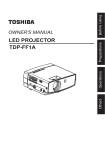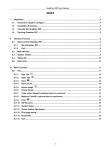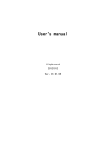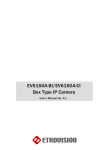Download Video Poster LCD Advertising Displays Manual
Transcript
Video Poster LCD Advertising Display User Manual Please read the instruction carefully before connecting, operating and adjusting the product. And keep this manual for further reference. CONTENT 1. Introduction Content Safety instructions Product Description/Features 01 02-03 04 2. System Setup In/ Output terminals, Control Interfaces, Motion Sensor, Remote Control, LEDs Changing Poster Functions of Remote Control Installing/ Removing Battery of Remote Control 05 06 07 08 3. Operation Playing the Files Review File, Change File: Delete/ Copy Setup Menu Setup of LCD Screen and Motion Sensor Daily Timer Setting (optional) 09 10-11 12-14 15 16 4. Compatible File Compatible File formats 17 5. Appendix FAQ (with Solution) and Specifications After-sale Service Contact 18 19 1 SAFETY INSTRUCTIONS Read this user manual All safety and operating instructions in this user manual should be read before operating the product. Keep this user manual This user manual should be retained for future references. Head Warnings Be cautious about warning signals on the product. Follow Instructions Please follow instructions in this user manual Attachments To avoid danger, please do not use attachments not recommended by the product manufacturer. Mounting To avoid injury do not place the product on any unstable cart, stand, tripod or table without proper mounting. Only use mounting indicated by product manufacturer. Temperature Only use this product within operating temperature 32°F ~ 100°F (0°C ~ 45°C), relative humidity 20%-80%. The product should be situated away from any heat source such as radiators, heat registers, stoves or other products (including amplifiers) that produce heat. Do not place product on any uneven surfaces and keep a distance of at least 6 inches from wall. Do not place heavy objects on top of the unit or on sealed areas to avoid heat ventilation problems. Avoid Liquid Intrusion Avoid the intrusion of any liquid. Avoid placing it near bathtubs, sinks, kitchens, wet basements or swimming pools. Product Protection Please do not place any additional parts inside the product to avoid contact with voltage points that could result an electric shock or fire. Heat Ventilation There is no heat ventilation on the upper and lower part of the product, therefore to avoid over heating, please do not block any ventilation openings with objects (e.g. carpet). Please allow the opening to have 6 inches distance for ventilation. Grounding or Polarization This product could be equipped with an alternate plug. Power–Cord Protection Power supply cords should be routed so that they are unlikely to be walked on or pinched by items placed upon them. Pay attention to the connection of plugs. Power Sources This product should be operated only from the type pf power source indicated on the rear panel. If you are unsure of the type of power supply to your home, consult your product purchaser or local power company. Lighting and storms Unplug the outlet during lighting, storms or long unused periods. This will prevent damages 2 and power-line surges to the product. Overloading Do not overload wall outlets, extension cords or any other connection as this can result in a risk of fire or electric shock. Damage Handling Unplug this product from the outlet of wall and request qualified service personnel under the following conditions: - When the power supply cord or plug is damaged - When the picture display gets dimmer - When liquid has been spilled or objects have fallen on to the product - When product has been exposed to rain or water. - Adjust only those controls that are in the instruction manual. Improper adjustments may result in damage and will often require extensive work by a qualified technician to restore the product to its normal operation. - When the product exhibits a distinct change in performance - this indicates a need for repair or service. Replacement parts When replacement parts are required, be sure that the technician uses replacement parts specified by the manufacturer or parts with same features. Unauthorized substitution may result in fire, electric shock or other hazards. Safety Check Upon completion of any service or repair to this product, ensure safety checks are performed by technician for proper operating condition. Warnings If the battery of remote control is incorrectly replaced, there is danger of explosion. Storage Keep the product at dim areas, room temperature and low humidity to maintain original condition. This will avoid damaging the unit during storage. Transportation Since the product consists of glass and delicate electronic components, excessive shock or drop will result in damages. Please handle the product carefully to minimize shock during transportation. Recycling The product utilizes tin-lead solder and has a fluorescent lamp containing a small amount of mercury. For environmental considerations, disposal of these materials may be regulated in your community. For disposal or recycling information, please contact your local authorities, or Electronics Industries Alliance: http://www.eiae.org/ Cleaning Unplug the product from the wall outlet before cleaning. Do not use liquid cleaners or aerosol cleaners. Use damp cloth for cleaning. 3 PRODUCT DESCRIPTION ¾ ¾ ¾ ¾ ¾ Thank you for purchasing our Video Poster LCD Advertising Display. This Advertising Display is a commercial media player that can be used in public places such as retail stores, shopping malls, supermarkets, elevators or buses. The multi-functional player can play video, photo and music with CF Type I/II memory card. There is an optional motion detector integrated into the unit (special order). The unit is durable with an aluminum snap frame housing. There is protective screen to prevent the display and poster from being scratched. FEATURES ¾ ¾ ¾ ¾ ¾ ¾ ¾ ¾ ¾ ¾ ¾ Diversified media play modes. High-brightness color LCD display. Wide viewing angle. Aluminum snap frame allows placement of static poster. Media playing format: JEPG/MP3/MPEG I/MPEG II Memory card supported: CF card updateable through USB. Power saving: As there is an optional motion detector inside the unit, the setting of auto switch-on or off can be made according to motion detector. The standby off time can be set to trigger in intervals of 30s, 90s, 360s or 45s for mute. (special order) The player can repeat the media file automatically. Installer can play and review the videos, photos or music in the file one by one using the remote control. VGA input (special order) Slim card-shaped remote control AV Input Interface (optional) 4 SYSTEM SETUP Input/output Terminals and Control Interfaces Installation of USB FLASH/ Motion Sensor/Remote Control/Standby Indicator USB flash slot Infrared remote control The volume level wheel (on most models) Locations of all features may vary on different models 5 Changing the Poster (same operation on both sides) 1) Pull open the Clips on the side of the unit using reasonable force. 2) Insert new poster according to size A2, A3, A4. 3) Push the clips using reasonable force into its original position. 6 Remote Control 15” Advertising Displayer Remote Control : Stand by mode: on/ off Mute: Disable audio output. VOL+/-: Increase/reduce the volume level. 0 to 9 Select the file to be played (0-9) Menu: Return to main menu (Video/ Music/photo/file) Display: Display information of the file Erase one: Erase single file inside the CF card in the file review interface. Copy one: Copy single files from the USB to the CF card in the file review interface. Navigation keys/ Enter: Press Left/Right or Up/Down and Enter to select. FF/ RW: During playing video or music file, press the key to play the file backward or forward at 2X,4X 6X and 8X times speed. Play/Pause: Play or pause the playback of video, photo or music. Setup: Enter the setup menu .(it is best to push the INDEX button before pushing the SETUP button) Erase all CF: Erase all files inside the CF card in the file review interface. Index: File index.(it is best to push the INDEX button before pushing the SETUP button) Copy all USB: Copy all files from the USB FLASH to the CF card in the file review interface. AV : Timer (It will only function if the optional timer function exists). Varies depending on software. 7 Installing/ Removing Battery of Remote Control Note: The plastic sheet plays a protective role when there is no battery in the remote control. Please remove the plastic sheet before using the remote control. Remarks: Type of the remote control battery is CR2025. Please check the polarity of the battery before installing. Please remove the battery when the remote control is unused for a long time or in storage. 8 PLAYING THE FILES Video/ Music/ Photo/ File Insert the CF card when the power is off and then turn on unit. The player displays main menus such as Video, Music, Photo and File on the display. (Note: When the player is set to auto play, the main menus will not be displayed.) Like the following images: *Please refer to the corresponding setup on pages 12-14. Play the photo/ movie Photo Music Movie File Pic 1(Main Menu) Pic 2 (Photo/ Movie Thumbnail) Pic 3 (Full screen playing) Playing Photo/ Movie File: Please refer to the images as above shown: When the memory card is inserted with two or more types of media files, the screen will show Pic 1. User can select Photo, Music, Movie or File and press Enter key to confirm. After selecting “Photo” or “Film” by pressing “Enter”, the Pic 2 will be displayed for preview. Then user can select the desired photo or film and press “Enter” to confirm. Advertising Display will play the photo or film. Playing Music File: After selecting “Music” by pressing Enter, the track list will be displayed. (The function is available by pressing Music Review key.) MUSIC Music 1 5:20 Music 2 …… …… 4:30 Pic 4 Pic 4: Press ▲ or ▼ to select the desired track. Then the track turns to yellow and starts to play. The details of the track will be displayed by pressing Enter. After selecting “File” by pressing Enter, all files will be displayed according to the name. FILE LIBRARY ROOT FILE 1 FILE 2 …… Pic 5 Pic 5: Enter the file library: the screen will show the information, file name...etc 9 The order of file will accord with the 9 hot key functions. REVIEW FILE/ CHANGE FILE: DELETE/ COPY Make sure CF card is installed and unit is ON. Insert USB FLASH. When the USB advertising display, the screen will show the following: SELECT ONE AND ENTER █ █ COMPACT FLASH USB DEV Please select one. Press ▲ or ▼ to select the device to be operated and press Enter to confirm. Then Main Menu will be showed. The follow-up operation is the same as the above (P.8) mentioned. Display File Information Display key has different functions in different interfaces: 1. In the photo review interface or during playing photos: press Display to see the relevant information, including photo name, size, resolution and date created etc. 2. In the movie review interface or during playing the movie: press Display to see the relevant information, including film name, size, and date created and play time etc. 3. In the music review interface: press Display to display the relevant information. 4. In the file review interface: (i.e. the interface that appears after pressing INDEX), press Display to display the operation box of the selected file, including Copy, Delete, Rename, Add new folder and File etc. (See the image below) ¾ For the functions of copy/ delete files, please see page 10 for details. FILE LIBRARY Photo File 1 File 2 …… …… Copy Delete Rename New Folder Properties Cancel Copy One/ Several File(s) and COPY ALL Delete All Files: 1. Press INDEX to enter File Library CF card. 2. Press “ERASE ALL CF” then the OSD shows “ARE YOU SURE YOU WANT TO DELETE ALL FILES”? 3. Choose “Yes” to start deleting, “No” to cancel 10 Copy All Files: NON AUTO-UPDATE VERSION 1. With unit ON, Plug-in USB FLASH to the advertising display. 2. Go to the File Library of USB FLASH – should be the default location. 3. Press COPY ALL USB on remote, then the OSD “ARE YOU SURE YOU WANT TO COPY ALL FILES TO CF CARD”? Choose “Yes” to start copying, “No” to cancel Remarks: user can only use “COPY ALL USB” to copy all files from USB to CF card. With Auto-Update option, with unit OFF, insert USB and power unit ON. Wait until completely downloaded. Remove USB. This will automatically DELETE all on CF and replace with data on USB. FILE LIBRARY File to be copied Photo FILE 1 FILE 2 …… …… Target storage device to be copied CF USB CF INDIVIDUALLY UPDATE FILES Plug-in USB to the advertising display and press INDEX to enter the file library. The information displayed on the left of the above picture is the file to be copied and on the right is the target storage device connected with the player. key, the letter “CF” on the right turns to yellow. Press ▲or ▼ to select to copy to CF 1. Press and press ENTER to start copying. key, the cursor 2. After confirming the storage device, the cursor will return to the left. Press turns to yellow again. 3. Press Enter to start copying. The copy progress and file size will displayed on the top of the display. 4. After the first file is copied, press ▲ or ▼ directly to select another file and press ENTER to start another file copying. 5. After all copies are completed, press STOP to end. Delete One/ Several File(s) 1. Choose “Delete”, the OSD “"ARE YOU SURE YOU WANT TO DELETE THE FILE?" will comes out. 2. Choose “Yes” to confirm, “No” to cancel. 11 Setup menu Photo setup Press SETUP on the remote control to enter the setup menu. Choose Photo Setup and the display will display the sub-menus as follows: Setup-Main Menu Photo setup Music setup Movie setup Slide show setup Preferences Exit Setup—Photo Thumbnail Interval Time Orientation Matrix Main Menu ON OFF Fast Slow Default OFF 2X2 3X3 4X4 5X5 Thumbnail: Adjust the photo during browsing the photo. ON: Full screen display the photo. OFF: Display the photo in same ratio. Interval Time: Set the interval time from one photo to another. Orientation: Set the size of the photo to be displayed. Matrix: Set the thumbnail format in photo interface. Main Menu: Return to main menu. Music Setup Press SETUP on the remote control to enter the main menu. Press Music Setup and the display will display the sub-menus as follows: Setup-Main Menu Photo setup Music setup Movie setup Slide show setup Preferences Exit Single Setup—Music OFF Repeat ALL Main Menu Repeat: Set the music play mode. Single: Repeat the current track. OFF: Play the current track and the next tracks for one time and then the playback stops. All: Repeat all tracks. 12 Main Menu: Return to main menu. Video Setup Press SETUP on the remote control to enter the main menu. Press Video Setup and the display will display the sub-menus as follows: Setup-Movie Setup-Main Menu Photo setup Music setup Repeat Matrix Main Menu Single OFF ALL Movie setup Slide show setup Preferences Exit 2X2 3X3 4X4 5X5 Repeat: Single: Repeat the Video. OFF: Play the current video and the next video for one time and then the playback stops. All: Repeat all movies. Format: Set the thumbnail format in the Video interface. Main Menu: Return to main menu. Slide show setup Press SETUP on the remote control to enter the main menu. Press Slide Show Setup and the player will display the sub-menus as follows: Setup-Main Menu Photo setup Music setup Movie setup Slide show setup Preference Exit Setup—Slide show Manual Auto Play mode Repeat Interval Time Slide show Auto start Main Menu ON OFF Up-Down Down-Up Up/Down-Center Center-Up/Down ON OFF 1s 3s 5s 10s Play mode: Select the play mode between Manual and Auto to change photo. Repeat: Set the play mode of photo. ON: Repeat all photos. OFF: Play all photos one time and then return to the review interface. Slide show: Set the mode of changing photo. Interval Time: Set the time for displaying one photo. Auto start: Set the playback of the unit after the power is on. ON: Play the media file automatically. 13 Full screen Separating between Up and Down Left-Right Right-Left Left /Right-Center Center-Left/Right Lessening to the center Separating between Left and Right Face in/out Random OFF: Display the main menu after the power is on. Main Menu: Return to main menu. Preference Press SETUP on the remote control to enter the main menu. Press Preference and the display will show the sub-menus as follows: Setup-Main Menu FULL SCREEN Setup-Preference Photo setup Music setup Film setup Slid show setup Display mode Preference Exit PO box Wide Language OSD ENGLISH Default ITALIAN Main Menu FRENCH ON GERMAN OFF SWEDISH DANISH Reset PORTUGUESE TV format: Set the video format. SPANISH Display mode: Set image display mode. Video output: Set the video output (The function is subject to the media player.) Language: Set the display language. OSD: Set the image display format. Default: Reset the default value. Main Menu: Return to main menu. 14 Setup of LCD Screen and Optional Motion Sensor User can press MENU key, to enter or exit menu. VGA key, switches to VGA mode (optional). TIMER: key to adjust motion sensor. When adjusting motion detector, the following options are available (optional): A. 30S/ 90S/ 360Seconds: When the motion detector does not sense motion within 30s/90s/360s, the player will go into the standby mode. When motion is detected, the unit will begin playback. B. 45S MUTE: When the motion detector does not sense motion within 45s, the player will go into the mute mode. (No sound but shows video). . When motion is detected, the unit will begin playback C. POWER ON: Disable the motion detector and media player works continuously. 15 Daily Timer Setting (Optional) Press AV on the remote control and enter to “TIME Mode” for showing record of Display total operation slide showing time of each day. It can save the operation record of previous 15 days. TIME 2007-05-31 Master Clock PLAY 8: 23: 04 Thur. 2007-05-31 NO. 17 – 00 : 00 NO. 25 – 00: 00 NO. 18 – 00 : 00 NO. 26 – 00: 00 NO. 19 – 00 : 00 NO. 27 – 00: 00 NO. 20 – 00 : 00 NO. 28 – 00: 00 NO. 21 – 00 : 00 NO. 29 – 00: 30 NO. 22 – 00 : 00 NO. 30 – 00: 00 NO. 23 – 00 : 00 NO. 31 – 10: 30 8: 23: 04 Thur. NO. 29 – 00: 30 Operation time of 29-May-07 NO. 31 – 10: 30 Operation time of 31-May-07 NO. 24 – 00 : 00 Ex.) Indicates that on 29-May-07, The unit has been playing all the files for 30 minute, and on 31-May-07, The unit has been playing all the file for 10 hours and 30 minutes. Press Button “AV” on the remote again and enter “PLAY Mode” for pre-set playing time of Files played. ₩ TIME PLAY ON FROM 14: 48 TO 16: 49 1. ON FROM 14: 48 TO 16: 49 PLAY 03 TO 09 File starting Time File ending Time 2. ON FROM 16: 00 TO 18: 45 PLAY 07 TO 18 PLAY 03 TO 09 3. ON FROM 23: 00 TO 23: 35 PLAY 19 TO 25 File No. As the upper figure, it showed the time of file playing record: (1.) indicates that it will play FILE 3 to FILE 9 from 14:48 to 16:49, (2.) indicates that it will play FILE 7 to FILE 18 from 14:48 to 16:49, (3.) indicates that it will play FILE 19 to FILE 25 from 23:00 to 23:35. 16 Compatible Files of Advertising Display Please note that the conversion of video and image files should only be attempted by professionals. Each conversion program and video content creator has their own desired results and the information listed below are only general guidelines. At the time of content creation, your content creator should work closely with you to develop the correct content for each model advertising display. A. File Formats and Bit Rate File Format Bit Rate Audio Decoder Mpeg4 Xvid/Divx ¾ (.avi) ¾ ¾ ¾ ¾ 3000 kpbs/ 25fps . MPEG Audio Decoder . ¾ ¾ ¾ ¾. ¾. ¾. Remarks . . B. Resolution File Type Resolution ¾ Mpeg4 Video ¾ Low resolution 352 x 288 pixel (PAL) 352 x 240 pixel (NTSC) High resolution: 720 x 576 pixels (PAL) . 720 x 480 pixels (NTSC) ¾ Still Pictures 17 640 x 480/ 800 x 600 FREQUENTLY ASKED QUESTIONS AND SOLUTIONS Picture is too dark: ● ● ● ● Check the brightness. Check the contrast. Select the Photo Reset on the menu. Check if LCD is damaged. Failure of remote control: ● Check the power. ● Check if the battery is tightly installed. ● Check if the battery is properly installed. ● Check if there is barrier between the remote control and IR receiver. ● For failure caused by radio wave interference, including bright and static noise, turn off the power and restart the player in 10 seconds. ● Keep a distance of 2 inches from the IR receiver. Blurred picture: ● Check the AV signal source and CF card. ● Check the accessories. ● If you cannot resolve the issue after using these suggestions, please contact your local representative immediately. Type: Storage device supported: Document format supported: Power adapter: Advertising Player – Video Poster CF card (TYPE/II) Motion JPEG, MPEG 4 Xvid/Divx (.avi) AC 100V-240V 50Hz/60Hz, 18 AFTER SALES SERVICE PROVIDER If you have any problem, please contact the after-sale service provider near you: Company name: Address: Telephone: Fax: E-mail: 19