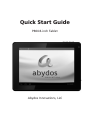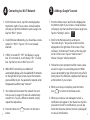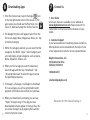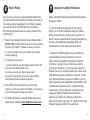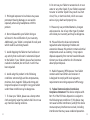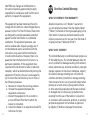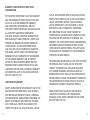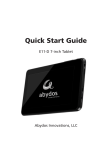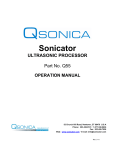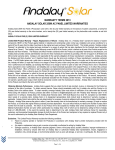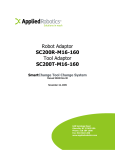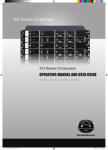Download Quick Start Guide - Official Gift1 by Powernet Tablet Store
Transcript
Quick Start Guide P804 8-inch Tablet Abydos Innovations, LLC Table of Contents 1 Included with Your Tablet . . . . . . . . . . . . . . . . 4 2 Getting to Know Your Tablet. . . . . . . . . . . . . . 5 3 Getting Started. . . . . . . . . . . . . . . . . . . . . . . 6-7 4 Connecting to a Wi-Fi Network. . . . . . . . . . . . 8 5 Adding a Google® Account. . . . . . . . . . . . . . . . 9 6 Downloading Apps . . . . . . . . . . . . . . . . . . . . 10 7 Contact Us. . . . . . . . . . . . . . . . . . . . . . . . . . . . 11 8 Return Policy. . . . . . . . . . . . . . . . . . . . . . . . . . 12 9 Important Safety Information . . . . . . . . . 13-16 10 One-Year Limited Warranty. . . . . . . . . . . 17-23 GOOGLE® is a registered trademark of Google Inc. All other trademarks or registered trademarks are property of their respective owners. Copyright 2012 Abydos Innovations, LLC All Rights Reserved 3 2 1 Getting to Know Your Tablet Included with Your Tablet Inside the box with your tablet you should have: 14 • This Quick Start Guide. 13 12 11 • One power adapter, for charging your tablet. • O ne USB cable, which will allow you to connect your tablet to a computer or other device. • O ne set of earphones which you can use in conjunction with your headphone port. 4 1 2 3 4 1 Microphone 5 6 7 78 9 10 8 TF card slot 2 Power Button 9 USB Host port 3 Reset button 10 Front-facing camera 4 Video out port 11 Back button 5 Charging port 12 Menu button 6 Headphone port 13 Volume increase button 7 USB port 14 Volume decrease button 5 3. Set the date and time. 3 Getting Started 1. Charge your tablet. You should fully charge your tablet before using it for the first time. Connect the power adapter into the charging port on your tablet, and then plug the power adapter into a wall outlet. If your tablet is powered off, a large Battery icon will be displayed in the center of the screen. If your tablet is powered on, the Battery icon in the status bar at the bottom of the screen will indicate that the battery is charging. 2. Turn on your tablet. To turn on your tablet, hold the Power button down for 5 seconds. You should see a welcome message on your screen and then the Android logo while your tablet powers up. When your tablet has fully powered up, you will see the date and time displayed, as well as an Unlock icon. Place your fingertip on the Unlock icon and slide it toward the edge of the circle onto the open lock. Note: To put your tablet back into Sleep mode, press the Power button quickly. • F rom the home screen, tap the time displayed at the bottom right of your screen. A small window will pop up; tap that window to open a larger one. Tap the “Settings” option. • T he Settings list will open. Slide your fingertip up the screen to scroll to the System category. Tap on “Date and time.” • T ap on “Select time zone.” Once again, slide your fingertip up and down the screen to scroll through the time zone options. Tap on the correct time zone. Note: If you cannot tap on “Select time zone,” you may need to un-check “Automatic time zone” first in order to change the time zone. • M ake sure “Automatic date & time” is checked. If not, tap on it and you should see the check mark appear. Once you connect to a Wi-Fi network (covered in section 4), the date and time will automatically update to the correct date and time. If you prefer to set them manually, you may do so by un-checking “Automatic date & time.” 4. Select your language. • From the “Settings” menu, scroll to the “Personal” settings. Tap on “Language & input.” • Tap on “Language.” • Slide your fingertip up and down the right side of the screen to scroll through the language options. Tap on the desired language. • P ress the Home icon 6 screen. to return to the home 7 4 Connecting to a Wi-Fi Network 5 Adding a Google® Account 1. F rom the home screen, tap the time displayed at the bottom right of your screen. A small window will pop up; tap that window to open a larger one. Tap the “Wi-Fi” option. 1. From the home screen, tap the time displayed at the bottom right of your screen. A small window will pop up; tap that window to open a larger one. Tap the “Settings” option. 2. U nder Wireless & Networks, you should see a menu option for “Wi-Fi.” Tap on it if it is not already selected. 2. Scroll to the Personal section, and tap on “Accounts & sync.” Any active accounts will be displayed on the right side of the screen. There will be an “Add Account” button at the top right corner of the screen. Tap on “Add Account.” Choose “Google” when prompted. 3. If Wi-Fi is turned off, “Off” will display in a gray box. If it is turned on, it will display “On” in a blue box. Tap the box to turn Wi-Fi on or off. 4. W hen Wi-Fi is turned on, your tablet will automatically display a list of available Wi-Fi networks on the right side of your screen. Tap on the network you would like to join. If a password is required, enter the password, and then tap “Connect.” 5. Y our tablet will remember this network the next time you are in range of it and will automatically connect to it. To join a different network, simply repeat the steps above. 6. P ress the Home icon screen. 8 to return to the home 3. Follow the screen prompts to either create a new account or sign in to an existing account. When you are prompted to type information into a field, simply tap on the field and a keyboard will pop-up at the bottom of your screen. 4. When your setup is complete, press the Home icon to return to the home screen. 5. When you receive a new message or email, a notification will appear in the Status bar. Anytime you want to check for notifications, you can tap inside the Status bar (where the time is displayed) to view all notifications. 9 6 Downloading Apps 1. F rom the home screen, tap on the Apps icon in the top right-hand corner of the screen. In the apps screen you should see the Play Store icon. Tap on it. Read and accept the Terms of Service. 2. T he Google Play Store will appear. Select from the list to view Apps, Music, Magazines, Books, etc. Tap on desired category. 3. W ithin the category selected, you can select further categories. Ex: Within “Apps,” select Category and a list will display of app categories, such as Games, Books, Education, Finance, etc. 4. W hen you find an app you want to download, select the app and then tap “Download.” Tap “Accept & download” to allow the app to access the specified permissions. 7 Contact Us 1. User Guide A full user manual is available on our website at www.abydosinnovations.com. Please review it for instructions on how to use all the features of your tablet. 2. Customer Support If you have questions or need help, please contact us. Most problems can be resolved with the help of one of our experienced customer service representatives. Abydos Innovations, LLC 100 Commercial Drive Fairfield, OH 45014 1.866.230.2251 [email protected] 5. If the app is a free app, it will begin to download. If it is a paid app, you will be prompted to enter payment information and confirm your purchase. 6. W hen your download is complete, you can tap “Open” to begin using it. The app you have downloaded will also appear in the App Tray. You can access the App Tray by tapping the Launcher 10 icon on the home screen. Placement for UPC & Serial Tracking # 11 8 Return Policy You may return your new, unopened Abydos Tablet for a full refund within thirty (30) days from date of purchase. If the original product packaging for your Tablet is opened, you may still return the Tablet within thirty (30) days from the date of purchase minus a twenty percent (20%) restocking fee. 1. P lease contact Abydos Customer Service Department at 888.809.1688 to obtain instructions as to how and where to return your Tablet. To obtain a refund, you must: a. return the Tablet in like new condition in its original product packaging; b. prepay all shipping costs; c. send the Tablet by a secure shipping method within the time frame provided by Abydos; and d. enclose a copy of your original sales receipt showing the original date of purchase and the Return Authorization Number provided by Abydos. 2. Y our refund will be returned to you in the same manner in which you paid for the Tablet. It can take up to three (3) weeks to receive your refund. 3. F or further information on Abydos Tablet return policy, please see our website at www.abydosinnovations.com. 12 9 Important Safety Information Please read the following safety information before using your Tablet. 1. Do not attempt to operate a motor vehicle, bicycle, or cross the road while using your Tablet. Doing so could result in serious injury, accident, or death. You are responsible for knowing and obeying the laws and regulations regarding the use of wireless devices in the areas where you drive. 2. Exposure to flashing lights on your Tablet can cause epileptic seizures or blackouts. If you or other users are susceptible to seizures, blackouts or strokes, if anyone in your family has a history of seizures or strokes, or if you have any reason to believe that you or someone under your care may be susceptible to seizures, blackouts, or strokes, consult your physician before you use your Tablet. If you or others experience any headaches, disorientation, loss of awareness, blackouts, eye or muscle twitching, convulsions, or any involuntary movements, stop using your Tablet immediately and consult a physician. To reduce risk, hold your Tablet at a distance from your eyes, use it in a well-lit room, take frequent breaks and stop if you are tired. 13 3. Prolonged exposure to loud noises may cause permanent hearing damage, so use caution especially when using headphones with this product. 4. Do not disassemble your Tablet. Doing so will result in the nullification of your warranty. Additionally, your Tablet is comprised of small parts which could be a choking hazard. 5. Avoid dropping the Tablet on hard surfaces or any activity that could result in substantial impact to the Tablet. If your Tablet’s glass surface becomes cracked or shattered, do not touch it until it has been repaired. 6. Avoid using this product in the following conditions: extreme high and low temperatures, moisture, dust, magnetic fields, and strong and long-term exposure to sunlight. Using your Tablet under these conditions may be dangerous. 7. To clean your Tablet, please use a damp cotton cloth and gently wipe the product shell. Do not use any chemical cleaning solutions. 14 8. Do not use your Tablet or accessories in or near water or any other liquid. If your Tablet is exposed to water or another liquid it may result in a short circuit, fire, or electrical shock, which can cause serious injury, death and property loss. 9. Please only use permitted batteries, chargers and accessories. Use of any other type of product will violate your warranty and may be dangerous. 10. Please follow the local environmental regulations when disposing of tablets and accessories. Because this product contains electrical components as well as a battery, it may require disposal separately from normal household waste. Contact your local authorities for information about proper disposal. 11. Radio Frequency (RF) Exposure: Your Tablet contains radio transmitters and receivers. It is designed to comply with local regulatory requirements concerning exposure to RF energy. 12. Federal Communications Commission Compliance Statement. This device complies with Part 15 of the FCC Rules. Operation is subject to the following two conditions: (1) this device may not cause harmful interference; and (2) this device must accept any interference received, including interference that may cause undesired operation. 15 16 CAUTION: Any changes or modifications to this unit not expressly approved by the party responsible for compliance could void the user’s authority to operate this equipment. 10 This equipment has been tested and found to comply with the limits for a Class B digital device, pursuant to Part 15 of the FCC Rules. These limits are designed to provide reasonable protection against harmful interference in a residential installation. This equipment generates, uses and can radiate radio frequency energy and, if not installed and used in accordance with the instructions, may cause harmful interference to radio communications. However, there is no guarantee that interference will not occur in a particular installation. If this equipment does cause harmful interference to radio or television reception, which can be determined by turning the equipment off and on, the user is encouraged to try to correct the interference by one or more of the following measures: a. Reorient or relocate the receiving antenna. b. Increase the separation between the equipment and receiver. c. Connect the equipment into an outlet on a circuit different from that to which the receiver is connected. d. Consult the dealer or an experienced radio/TV technician for help. Abydos Innovations, LLC (“Abydos”) warrants to you, the original purchaser, that the Abydos Tablet (“Tablet”) contained in the original packaging is free from defects in materials and workmanship under ordinary consumer use for one year from the date of original purchase (“Warranty Period”). One-Year Limited Warranty WHAT IS COVERED BY THIS WARRANTY? WHAT IS NOT COVERED? This Limited Warranty is conditioned upon proper use of the Tablet by you. This Limited Warranty does not cover: (a) defects or damage resulting from accident, misuse, abnormal use, abnormal conditions, improper storage, exposure to moisture or dampness, neglect; (b) cosmetic damage including but not limited to scratches and dents; (c) defects or damage resulting from excessive force or use of a metallic object when pressing on a touch screen; (d) any plastic surfaces or other externally exposed parts that are scratched or damaged due to normal use; (e) malfunctions resulting from the use of the Tablet in conjunction or connection with accessories, products, or ancillary/ peripheral equipment not furnished or approved by Abydos; (f) defects or damage from external 17 causes, including but not limited to collision with an object, or from fire, flooding, sand, dirt, windstorm, lightning, earthquake, or from exposure to weather conditions; or theft, blown fuse, or improper use of any electrical source; (g) defects or damage caused by cellular signal reception or transmission; and (h) Tablets that have the serial number code removed, defaced, altered or made illegible. This Limited Warranty covers batteries only if battery capacity falls below eighty percent (80%) of rated capacity or the battery leaks, and this Limited Warranty does not cover any battery if (i) any of the seals on the battery are broken or show evidence of tampering, or (ii) the battery has been used in equipment other than the Tablet for which it is specified. This Limited Warranty does not apply to any software, even if packaged or sold with the Tablet. Manufacturers, suppliers, or publishers, other than Abydos, may provide their own warranties to you but Abydos, in so far as permitted by law, provides their products “AS IS.” Software distributed by Abydos, including but not limited to system software, is not covered by this Limited Warranty. Abydos does not warrant that the operation of the Tablet will be uninterrupted or error-free and Abydos is not responsible for damage arising from failure to follow instructions relating to the Tablet’s use. 18 HOW DO I MAKE A WARRANTY CLAIM? To make a warranty claim, contact Abydos’ Customer Service Department at 1.888.809.1688 to obtain instructions as to how and where to return your Tablet. To obtain service under this Limited Warranty, you must return the Tablet in a secure container, prepaid and insured, along with your sales receipt showing the original date of purchase and Return Authorization Number provided by Abydos within the time frame provided by Abydos. During the Warranty Period, if a defect occurs and the instructions have been followed for returning the Tablet, Abydos will, at its sole option, repair or replace any defective Tablet without charge to you. Abydos may, at its option, use rebuilt, reconditioned, or new parts or components when repairing any Tablet or replace the Tablet with a rebuilt, reconditioned or new Tablet. Repaired or replaced Tablet(s) will be warranted for a period equal to the remainder of the original Limited Warranty on the original Tablet or for 90 days, whichever is longer. All replaced parts, components, boards and equipment shall become the property of Abydos. If Abydos determines that your Tablet is not covered by this Limited Warranty, you must pay all parts, shipping and labor charges for the repair or return of such Product. 19 YOUR RESPONSIBILITY You should make periodic backup copies of the information contained on the Tablet’s storage media to protect the contents and as a precaution against possible operational failure. Before submitting your Tablet for warranty service, it is your responsibility to back up the information contained on the Tablet, including but not limited to all data, files and software. You should also remove all personal information that you want to protect and disable all security passwords. During warranty service the contents of the storage media will be deleted and reformatted. Abydos and its agents are not responsible for any loss of software programs, data or other information contained on the storage media or any other part of the Tablet. Your Tablet or a replacement Tablet will be returned to you as it was configured when originally purchased, subject to applicable updates. Abydos may install software updates as part of the warranty service that will prevent the Tablet from reverting to an earlier version of the system software. Third party applications 20 installed on the Tablet may not be compatible or work with the Tablet as a result of the system software update. You will be responsible for reinstalling all other software programs, data and information. Recovery and reinstallation of other software programs, data and information are not covered under this warranty. IMPORTANT: Do not open the back cover of the Tablet. Opening the Tablet may cause damage that is not covered by this warranty. Only Abydos or an Abydos approved technician should perform service on this Tablet. HOW CONSUMER LAW RELATES TO THIS WARRANTY THIS WARRANTY GIVES YOU SPECIFIC LEGAL RIGHTS, AND YOU MAY ALSO HAVE OTHER RIGHTS THAT VARY FROM STATE TO STATE. OTHER THAN AS PERMITTED BY LAW, ABYDOS DOES NOT EXCLUDE, LIMIT OR SUSPEND OTHER RIGHTS YOU MAY HAVE, INCLUDING THOSE THAT MAY ARISE FROM THE NONCONFORMITY OF A SALES CONTRACT. FOR A FULL UNDERSTANDING OF YOUR RIGHTS YOU SHOULD CONSULT THE LAWS OF YOUR STATE. 21 WARRANTY LIMITATIONS THAT MAY AFFECT CONSUMER LAW TO THE EXTENT PERMITTED BY LAW, THIS WARRANTY AND THE REMEDIES SET FORTH ARE EXCLUSIVE AND IN LIEU OF ALL OTHER WARRANTIES, REMEDIES AND CONDITIONS, WHETHER ORAL, WRITTEN, STATUTORY, EXPRESS OR IMPLIED. ABYDOS DISCLAIMS ALL STATUTORY AND IMPLIED WARRANTIES, INCLUDING WITHOUT LIMITATION, WARRANTIES OF MERCHANTABILITY AND FITNESS FOR A PARTICULAR PURPOSE AND WARRANTIES AGAINST HIDDEN OR LATENT DEFECTS, TO THE EXTENT PERMITTED BY LAW. IN SO FAR AS SUCH WARRANTIES CANNOT BE DISCLAIMED, ABYDOS LIMITS THE DURATION AND REMEDIES OF SUCH WARRANTIES TO THE DURATION OF THIS EXPRESS WARRANTY AND, AT ABYDOS’ OPTION, THE REPAIR OR REPLACEMENT SERVICES DESCRIBED HEREIN. SOME STATES DO NOT ALLOW LIMITATIONS ON HOW LONG AN IMPLIED WARRANTY (OR CONDITION) LASTS, SO THE ABOVE LIMITATION MAY NOT APPLY TO YOU. LIMITATION OF WARRANTY EXCEPT AS PROVIDED IN THIS WARRANTY AND TO THE MAXIMUM EXTENT PERMITTED BY LAW, ABYDOS IS NOT RESPONSIBLE FOR DIRECT, SPECIAL, INCIDENTAL OR CONSEQUENTIAL DAMAGES RESULTING FROM ANY BREACH OF WARRANTY OR CONDITION, OR UNDER ANY OTHER LEGAL THEORY, INCLUDING BUT NOT LIMITED TO LOSS OF USE; LOSS OF REVENUE; LOSS OF 22 ACTUAL OR ANTICIPATED PROFITS (INCLUDING LOSS OF PROFITS ON CONTRACTS); LOSS OF THE USE OF MONEY; LOSS OF ANTICIPATED SAVINGS; LOSS OF BUSINESS; LOSS OF OPPORTUNITY; LOSS OF GOODWILL; LOSS OF REPUTATION; LOSS OF DAMAGE TO, COMPROMISE OR CORRUPTION OF DATA; OR ANY INDIRECT OR CONSEQUENTIAL LOSS OR DAMAGE HOWEVER CAUSED INCLUDING THE REPLACEMENT OF EQUIPMENT AND PROPERTY, ANY COSTS OF RECOVERING, PROGRAMMING, OR REPRODUCING ANY PROGRAM OR DATA STORED IN OR USED WITH ABYDOS’ PRODUCT OR ANY FAILURE TO MAINTAIN THE CONFIDENTIALITY OF INFORMATION STORED ON ABYDOS’ PRODUCT. THE FOREGOING LIMITATION SHALL NOT APPLY TO DEATH OR PERSONAL INJURY CLAIMS, OR ANY STATUTORY LIABILITY FOR INTENTIONAL AND GROSS NEGLIGENT ACTS AND/OR OMISSIONS. ABYDOS DISCLAIMS ANY REPRESENTATION THAT IT WILL BE ABLE TO REPAIR ANY ABYDOS PRODUCT UNDER THIS WARRANTY OR REPLACE THE ABYDOS PRODUCT WITHOUT RISK TO OR LOSS OF INFORMATION STORED IN THE ABYDOS PRODUCT. SOME STATES DO NOT ALLOW THE EXCLUSION OR LIMITATION OF INCIDENTAL OR CONSEQUENTIAL DAMAGES, SO THE ABOVE LIMITATION OR EXCLUSION MAY NOT APPLY TO YOU. 23