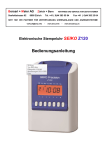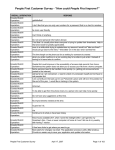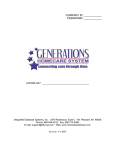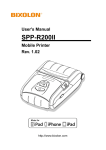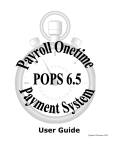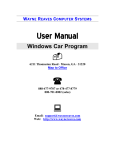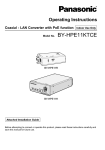Download user`s manual
Transcript
QUARTZ TIME RECORDER USER'S MANUAL INTRODUCTION Thank you for purchasing our Quartz Time Recorder. For safe and proper operation, please carefully read this manual before using it and save it for reference. 1. The details of this User's Manual are subject to change without prior notification. 2. This User's Manual has been prepared with the utmost care to cover all aspects of the time recorder's use. If you feel, however, that some explanations are inadequate, unclear, or difficult to understand, please do not hesitate to contact the dealer or the shop from whom you have purchased your Time Recorder. 3. Be sure to use your Time Recorder after you have fully understood the hardware and software specifications and limits. 4. No part of this publication may be reproduced, stored in a retrieval system, or transmitted, in any form or by any means, mechanical, photocopying, recording or otherwise. 5. Place the time recorder at the position close to the wall outlet so that it is easily accessible to disconnect. 6. This device is not intended for use in the direct field of view at visual display workplaces. To avoid incommoding reflections at visual display workplaces this device must not be placed in the direct field of view. ALL RIGHTS RESERVED ©2013 Q0910-61200 1 TABLE OF CONTENTS 1. PRECAUTIONS 2. GETTING STARTED - Packing Contents - Overview - SETUP: AC Adapter - SETUP: Remove/Attach the Cover - Installing the Ribbon Cassette - Mounting Unit on Wall - Connecting the External Time Signal 3. DAILY OPERATION 3 5 5 5 7 7 8 10 11 12 12 12 - Punching - Override Punching 13 4. SETTING: Date and Time 13 13 14 - Setting the Display Hours - Setting the Time - Setting the Date 15 5. SETTING: Function - Setting the Pay Period - Setting the Day Advance Time - Setting the Print Format - Setting the Language - Setting the Signal Length - Setting the Weekly Program - Setting the Daylight Saving Time 15 16 17 18 19 20 23 25 6. OTHERS 25 25 26 27 - Setting/Changing the Password - Inputting the Password - Reset - List Printing 29 7. INFORMATION 29 30 30 31 32 - Error No. Causes and Actions - Other Failures - Environmental Conditions - Default Settings - Specifications w 1. PRECAUTIONS This user's manual is prepared for safe and proper use of the unit. Please follow all the instructions to avoid possible danger to yourself or others and damage to the unit. Signs Various warnings and cautions are provided throughout this manual along with signs. Remember each sign and its explanation listed below for your safety and proper operation of the unit. Warning Improper handling may cause bodily accidents including death and serious injury. Caution Improper handling may harm the human body or material. Improper handling may cause electric shock DANGER. "Must-Do" sign. DO NOT disassemble the unit. Be sure to remove the line cord plug from the outlet. "Don't" sign. Warning Do not disassemble the unit. There is a high voltage present inside, possibly leading to an electric shock. Do not modify the unit. Modifications may cause a fire and/or electric shock. If any anomaly occurs, for example, heat or smoke is generated or an odor is emitted, unplug the unit immediately and contact your dealer for servicing. There is a danger that further use may cause a fire or electric shock. Do not use any voltage of the power source other than designated. Do not share a single outlet with another plug. These may lead to fire or shock hazards. Do not damage, break, or modify the power cord. Do not put a heavy object on, pull, or forcefully bend the cord, either. These may damage the cord, possibly resulting in a fire or electric shock. e If foreign matter should get in the unit (including a piece of metal, water, or liquid), disconnect the plug from the outlet immediately and contact your dealer for servicing. There is a danger that further use may cause a fire or electric shock. Do not plug or unplug the unit with a wet hand. You may get an electric shock. Caution Do not place the unit on an uneven or tilted surface. This may result in injuries due to the unit dropping or falling off. Do not put a water-filled container or a metal object on top of the unit. If water is spilled or the metallic object slips inside, a fire or shock hazard may occur. Do not install the unit in a humid or dusty environment. It may cause a fire or electric shock. Do not place the unit near kitchen counter or humidifier. Oil, smoke, or steam generating from them may cause fire or shock hazards. Do not yank the power cord to disconnect from the outlet. Hold the plug with your hand to do so, or the cord may be damaged, possibly leading to a fire or electric shock. Remove the line cord plug from the outlet before transferring the unit, or it may damage the cord, possibly leading to a fire or electric shock. Be careful not to contact the print head, as you may get hurt or burned. Make sure to insert the power plug as far as it will go. Improper insertion of the plug may develop fire or shock hazards. Do not insert or drop any other time card than specified into the slot. Such misuse may cause a fire or electric shock. If the unit should be dropped or the case be broken, unplug the unit and contact your dealer for servicing. Further use may lead to a fire or shock hazard. Daily Care For cleaning, turn the power off and wipe the case clean of dust and dirt with a dry cloth, etc. r 2. GETTING STARTED Packing Contents User's manual Keys Ribbon cassette Wall mount hardware AC adapter Small cover and screw Overview Key hole Card slot Cover Display Wall-mounting holes Control buttons < Display (punching mode) > Daylight saving time indication Day of the week indication Current date AM PM AM/PM indication Current time Current column indication t SETTING Button SETTING START/END Z120 Press Short : Setting Long (3 sec.): Ribbon Change Error Cancellation DISPLAY TIME HOURS SU PAY DATE PERIOD MO DAY ADV. PRINT SIGNAL LANG. LENGTH TIME FORMAT WE TU TH FR RESET Switch SA WEEKLY PROGRAM DAYLIGHT SAVING DATE/TIME FUNCTION SETTING LIST SET PASSWORD 1 DATE/TIME Button Button 1 Control Buttons 2 3 4 5 6 SETTING 2 3 FUNCTION Button 4 5 Button 6 Button SET Button SETTING MODE OTHER PUNCHING MODE Selectable items DISPLAY HOURS Select setting items Move to TIME DATE/TIME for DATE/TIME 1st column DATE PAY PERIOD Password Setting DAY ADV. TIME (Press both PRINT FORMAT buttons at the Move to Select setting items LANG. same time) FUNCTION 2nd column for FUNCTION SIGNAL LENGTH WEEKLY PROGRAM DAYLIGHT SAVING List Printing Move to 3rd column Move to 4th column Change (increment) flashing number + Move to 5th column Change (decrement) flashing number Move to 6th column Set flashing number SET Override punching Label Ink Ribbon Change Error Cancellation (press for 3 sec.) SETTING Enter/Exit setting mode START/END Refer to "Reset" in this manual to learn how to use the RESET button. y RESET All clear Reset (Press reset button while pressing 1 and 3 buttons) SETUP: AC adapter 1 Put the bottom face of a time recorder toward you. Connect a plug of AC adapter into the time recorder, and run the cord into the groove on the bottom. Then, plug the AC adapter into AC outlet. SETUP: Remove/Attach the Cover <1> Key Hole 1 2 <2> Cover 3 Projections 4 u Turn the key to unlock. Remove the cover. <1> Pull the top of the cover toward you supporting the bottom side of the cover. <2> Pull it to front and upper direction. Then, remove the cover. Attach the cover. Fit the right and left sides on the bottom of the cover in projections of the unit. Then, attach the cover in the reverse order of <1> and <2> in step 2. Turn the key to lock. Installing the Ribbon Cassette Make sure the power is on before installing. 1 2 Remove the cover, and press [SETTING] button for three seconds. Then, display will change as follows and a ribbon cassette moves to the replacement position. Note: Ribbon cassette is not factory installed. 3 [SETTING] button When you replace an installed ribbon cassette to a new one, pull up the ribbon cassette just above with the tab. Turn the knob of the new ribbon cassette in the same direction as the arrow to tighten the ribbon. Note: Must not turn the knob in the opposite direction. Improper handling causes malfunction of a ribbon cassette. Tab Knob 4 Place the ribbon cassette inside the time recorder as shown in the figure. Push the ribbon cassette until it snaps into the clasps on both sides. If it is difficult to insert the ribbon cassette, try it while turning the knob. Knob Clasps (located on both sides) i 5 Install the ribbon cassette so that the ribbon is between the print head and the ribbon mask (see the figure on the left). Printing will not come out properly if the ribbon is placed behind the ribbon mask (see the figure on the right). Print head Print head Ribbon mask Ribbon mask Ribbon Ribbon CORRECT 6 WRONG 7 When you finish changing the ribbon Turn the knob of the ribbon cassette in the direction of the arrow to tighten the ribbon. cassette, press [SETTING] button for three seconds to be back to normal punching mode. Knob o Mounting Unit on Wall The unit can be mounted on a wall using the supplied mounting fittings. Make sure the power is off before mounting. 1 Install wall mount screws (supplied) into a wall 10 cm (3-15/16") apart. Be sure to keep about 3 mm (1/8") of the screw head out of the wall. Use template on the bottom of the back side of this manual if you prefer. ") /16 m 10c 15 (3- (1/ 3mm 8") The supplied screws are intended for use on a thick wooden wall or wooden column. Do not use them on any other materials. There is a danger that the unit may come off if used on the other materials. Wall Wall Mount Template Screws 2 Mount the wall mount fittings as shown on the right. 3 Plug the unit into power, and the unit is ready to use. !0 Connecting the External Time Signal When a signal is activated the internal contacts close completing the circuit. These internal contacts are "dry" and supply no voltage. Voltage applied to these contacts must not exceed 30 volts. Connection Specifications for External Time Signal Contact • Contact output: dry contact • Contact capacity: 30V, 2A or less (Resistive) and SELV (Safety Extra-Low Voltage) Internal Relay Terminal Less than 30V CAUTION: Disconnect the Z120 from AC power before connecting. Improper connection may cause a malfunction of the unit. Insert wires into two terminals for external time signal relay while pushing the button with a pointed implement. Buttons <2> <3> Screw <1> When connecting, attach the small cover as shown. Terminals !1 3. DAILY OPERATION • Do not bend, fold, and cut time cards, and do not put any label and sticky note on time cards. • Do not let any object except time cards get into the slot. • Do not forcefully push in a card and pull out a card. Override 1st Column 2nd Column 3rd Column Punching 6th Column 5th Column 4th Column Once AC adapter is plugged into an outlet, time recorder can be used immediately. Note: - Make sure to install a ribbon cassette in it. - Refer to "4. SETTING: Date and Time" and "5. SETTING: Function" in this manual, if you need to change settings. q Press a button corresponding to a column you want to punch. w Insert a time card into card slot with printing side to the front. The time card is automatically pulled in, printed, and then ejected. Note: - You can punch up to 6 times a day. - Once the column is selected by a button, the selected column remains unchanged even after your punching. (Once setting is changed , punching column will be back to the original position.) - By setting weekly program, punching column can be moved automatically. Override Punching In case that you want to punch later than "Day Advance Time", you can use "Override Punching". Using "Override Punching", your next punching is in the desired column on the same line with the previous day. To identify override punching, the punching will have special mark " " or " ". q Press [ ] button before inserting a time card. When you press [ ] button, the 6th column is automatically selected. w If necessary, press a button from the 1st to the 5th column to specify punching column, while the " " mark is flashing near [ ] button. Note: You can cancel "Override Punching" when you press [ ] button once again while the " " mark is flashing near [ ] button. e Insert a time card into card slot with printing side to the front. The time card is automatically pulled in, printed, and then ejected. !2 4. SETTING: Date and Time Setting the Display Hours "Display hours" is the format that the hours appear on the clock face. Once you select "AM/PM" for display hours, time in setting mode is also indicated in "AM/PM" format. Below image shows an example that "24hours" is chosen. DISPLAY HOURS Selectable numbers and Options Type of Hours No. Type of Hours Example 1 AM/PM PM 3:30 2 24 hour 15:30 q Remove the cover, and press [SETTING] button to enter setting mode. Note: When "9999" appears on display, input the password first. w Press [DATE/TIME] button, and position " " under "DISPLAY HOURS" mark. e Press [+] or [-] button to select number 1 or 2, and press [SET] button to accept. r Press [SETTING] button to exit setting mode, and attach the cover. Note: If you press [DATE/TIME] button before pressing [SETTING] button, you can continue setting for date and time. Setting the Time Below image shows an example set at 8:30 PM. Second TIME Hour Selectable numbers and Options Minute No. Hour No. Minute 0 12AM 00 00 23 11PM 59 59 q Remove the cover, and press [SETTING] button to enter setting mode. Note: When "9999" appears on display, input the password first. w Press [DATE/TIME] button and position " " under "TIME" mark. e Press [+] or [-] button to adjust number to current hour, and press [SET] button to accept. Note: When you change time, second will be back to 0 second automatically. r Set current minute in the same manner. t Press [SETTING] button to exit setting mode, and attach the cover. Note: If you press [DATE/TIME] button before pressing [SETTING] button, you can continue setting for date and time. !3 Setting the Date Below image shows an example of December 20, 2013. Year DATE Month Selectable numbers and Options Date No. Year No. Month No. Date 00 2000 1 January 1 1 99 2099 12 December 31 31 q Remove the cover, and press [SETTING] button to enter setting mode. Note: When "9999" appears on display, input the password first. w Press [DATE/TIME] button, and position " " under "DATE" mark. e Press [+] or [-] button to adjust number to the last two digits of current year, and press [SET] button to accept. r Set the current month and date in the same manner. t Press [SETTING] button to exit setting mode, and attach the cover. Note: If you press [DATE/TIME] button before pressing [SETTING] button, you can continue setting for date and time. !4 5. SETTING: Function Setting the Pay Period You can choose the length of one period using one card, and set the ending date/day. Below image shows an example that "Semi-monthly" is chosen. Type PAY PERIOD Ending Date / Day 1st Ending Date (Semi-monthly only) Selectable numbers and Options How to set the Ending Date/Day No. Type Order Option 1 Monthly 1-31 Set the ending date of the month. 2 Weekly 0-6 Set the desired pay period ending day, which comes within 7 days from today. (Today is counted as 0.) 3 Bi-weekly 0-13 Set the desired pay period ending day, which comes within 14 days from today. (Today is counted as 0.) 4 Semimonthly 1-31 Set two ending dates of the month. (Can't set the same date.) q Remove the cover, and press [SETTING] button to enter setting mode. Note: When "9999" appears on display, input the password first. w Press [FUNCTION] button, and position " " under "PAY PERIOD" mark. e Press [+] or [-] button to select period type, and press [SET] button to accept. r Press [+] or [-] button to select number of your desired ending date/day according to the period type, and press [SET] button to accept. When you choose Type 4 (Semi-monthly), you need to set two dates of the month. t Press [SETTING] button to exit setting mode, and attach the cover. Note: If you press [FUNCTION] button before pressing [SETTING] button, you can continue setting for function. !5 Setting the Day Advance Time The day advance time refers to the time when printing shifts to the next line on a time card for the next day. With this function, you can adjust from what time to what time of the day will be regarded as the same day on a time card. Below image shows an example that Day Advance Time is set to 5:00AM. Hour of the line shift time DAY ADV. TIME Minute of the line shift time Selectable numbers and Options No. Hour No. Minute 0 12AM 00 00 23 11PM 59 59 q Remove the cover, and press [SETTING] button to enter setting mode. Note: When "9999" appears on display, input the password first. w Press [FUNCTION] button and position " " under "DAY ADV. TIME" mark. e Press [+] or [-] button to select hour of the line shift time, and press [SET] button to accept. r Set the minute of the line shift time in the same manner. t Press [SETTING] button to exit setting mode, and attach the cover. Note: If you press [FUNCTION] button before pressing [SETTING] button, you can continue setting for function. !6 Setting the Print Format Below image shows an example that "Date, 24hour" and "Regular Minutes" are chosen. PRINT FORMAT Print Format Minute Type Print Format: Selectable numbers and Options Example: 21 1 2 3 4 5 6 Print Format Date, 24hour Day of the week, 24hour 24hour 12hour Date, 12hour Day of the week, 12hour 15 : 30 Mo 15 : 30 15 : 30 PM 3 : 30 3 : 30 P Mo 3 : 30 P 21 No. Minute Type: Selectable numbers and Options No. 1 2 Print Example: 8 : 43 8 : 43 8.71 Minute Type Regular Minutes (1/60) Hundredths (1/100) q Remove the cover, and press [SETTING] button to enter setting mode. Note: When "9999" appears on display, input the password first. w Press [FUNCTION] button, and position " " under "PRINT FORMAT" mark. e Press [+] or [-] button to select number of Print Format, and press [SET] button to accept. r Press [+] or [-] button to select number of Minute Type, and press [SET] button to accept. t Press [SETTING] button to exit setting mode, and attach the cover. Note: If you press [FUNCTION] button before pressing [SETTING] button, you can continue setting for function. !7 Setting the Language You can select desired language from the following 6 options for day of the week indication on time cards. This setting is available only when you select a print format which includes day of the week. Below image shows an example that English is chosen. Selectable numbers and Options Example:Thursday Language No. TH 15:30 English 1 JU 15:30 Spanish 2 DO 15:30 German 3 JE 15:30 French 4 GI 15:30 Italian 5 QI 15:30 Portuguese 6 Language LANG. q Remove the cover, and press [SETTING] button to enter setting mode. Note: When "9999" appears on display, input the password first. w Press [FUNCTION] button, and position " " under "LANG." mark. e Press [+] or [-] button to select number of Language, and press [SET] button to accept. r Press [SETTING] button to exit setting mode, and attach the cover. Note: If you press [FUNCTION] button before pressing [SETTING] button, you can continue setting for function. !8 Setting the Signal Length You can set desired signal length up to three patterns. Length of each pattern is selectable from 1 to 30 seconds. Note: Refer to "Connecting External Time Signal" for how to connect to external devices and its specifications in this manual. Below image shows an example that Signal Pattern No.1 is set to 30 seconds signal. SIGNAL LENGTH Selectable numbers and Options No. Signal Pattern No. Signal Pattern Length 1 1 1 1 second 3 3 30 30 seconds Length q Remove the cover, and press [SETTING] button to enter setting mode. Note: When "9999" appears on display, input the password first. w Press [FUNCTION] button, and position " " under "SIGNAL LENGTH" mark. e Press [+] or [-] button to select number of signal pattern, and press [SET] button to accept. r Press [+] or [-] button to select seconds of signal length, and press [SET] button to accept. t Press [SETTING] button to exit setting mode, and attach the cover. Note: If you press [FUNCTION] button before pressing [SETTING] button, you can continue setting for function. !9 Setting the Weekly Program Weekly program enables a time recorder to memorize the following features for specified time. Up to 24 programs can be set. Selectable numbers and Options No. Feature Order Option Explanation Action Automatic printing column shift Select column to shift 1 Column 1-6, -- 2 Special Marking 1, 2, -- 3 Signal Pattern 1, 2, 3, -- Special Mark " " for Select on/off of special marking irregular recognition 1: turn ON 2: turn OFF Output Signal Select Signal Pattern Note: - When you select the option "5" or "6" in the "Print Format" setting, the special mark appears instead of AM/PM indication, and will change to " " in the afternoon. - When you choose " " in the order option of features, it means that there's no command and no change. - To set Signal Pattern, refer to "Setting the Signal Length" in this manual. Example Applicable Monday - Friday Day Advance Time 5:00 Time Printing Column Special Mark External Signal 12:00 17:00 17:30 1st Column 2nd Column 3rd Column 4th Column 20:00 Pattern 1 SUN MON FRI SAT Pattern 2 Pattern 3 Pattern 3 1 2 3 4 5 off off off off off on on on on on off off off off off Applying Time 9:00 12:00 17:00 17:30 20:00 Feature 1 (Column) 2 3 4 5 6 Feature 2 (Special Mark) 1 -- 2 -- -- Feature 3 (Signal Pattern) 1 -- 2 3 3 @0 Next Day 5:00 5th Column 6th Column ON Program No. Applicable days of the week 9:00 1 Remove the cover, and press [SETTING] button to enter setting mode. Note: When "9999" appears on display, input the password first. 2 Press [FUNCTION] button and position " 3 Select a Program No. Press [+] or [-] button to select a program number, and press [SET] button to accept. Program No. WEEKLY PROGRAM 4 " next to "WEEKLY PROGRAM" mark. Note: - Program number already in use shows applying time instead of " ". - To change setting in the program number already in use, select the desired program number, and change settings in the same manner as you originally set. Select the applicable Days of the Week. Press [+] or [-] button to select on/off to apply or not to apply the program on Sunday (flashing), and press [SET] button to accept. Set remaining days of the week from Monday to Saturday in the same manner. Day of the week SU MO TU WE TH FR SA WEEKLY PROGRAM On/Off @1 Note: - When "off " is selected for all days of the week, the program will be cancelled. - Once a program is deleted, the following program numbers will be moves up one by one. 5 Set the applying time. Press [+] or [-] button to set applying time, and press [SET] button to accept. Hour Minute WEEKLY PROGRAM 6 Select the feature. Press [+] or [-] button to select number of order option for feature 1, Column, shown in the table on page 20, and press [SET] button to accept. Set feature 2 and 3 in the same manner. Feature Order Option WEEKLY PROGRAM 7 Press [SETTING] button to exit setting mode, and attach the cover. Note: If you press [FUNCTION] button before pressing [SETTING], you can continue setting for function. @2 Setting the Daylight Saving Time Daylight saving time function 1 D.S.T. execution time At 2:00 a.m. on the first day of daylight saving time period, the clock automatically gains one hour to show 3:00 a.m. When 3:00 a.m. comes on the last day of the daylight saving period, it loses one hour and returns to 2:00 a.m. 2 Setting D.S.T. Example: Starts: Sunday, March 30, 2014 Ends: Sunday, October 26, 2014 If set as the above, the unit remembers the starting date as the last Sunday of March and the ending date as the last Sunday of October. Once set, the unit automatically updates the settings every year thereafter. No further manual setting is necessary. The setting for daylight saving time will be described using the following example. Example Today (present day) Starting date of daylight saving time Ending date of daylight saving time Wednesday, November 20, 2013 Sunday, March 30, 2014 Sunday, October 26, 2014 @3 The last Sunday of March The last Sunday of October Below image shows examples that "March 30, 2014" and "October 26, 2014" are set as starting / ending date. Year Month Year Date Month Date DAYLIGHT SAVING " " mark means "starting date" setting. DAYLIGHT SAVING " " mark means "ending date" setting. q Remove the cover, and press [SETTING] button to enter setting mode. Note: When "9999" appears on display, input the password first. w Press [FUNCTION] button and position " " above "DAYLIGHT SAVING" mark. e Set the starting date. Press [+] or [-] button to select number of starting date (year, month, and date), and press [SET] button to accept. Then, move to next. r Set the ending date. Press [+] or [-] button to select number of ending date in the same manner, and press [SET] button to accept. t Press [SETTING] button to exit setting mode, and attach the cover. Note: - If you press [FUNCTION] button before pressing [SETTING] button, you can continue setting for function. - To cancel Daylight Saving Time, change month of starting date into " ". @4 6. OTHERS Setting / Changing the Password Once the password is set, you are requested to input the current password before changing any setting. If the password you entered does not coincide with the current password, you cannot change the setting values. Below image shows an example that "1234" is set as password. 2nd digit 1st digit 3rd digit 4th digit q Remove the cover, and press [SETTING] button to enter setting mode. w Press the password buttons ([1] and [2]) at the same time for three seconds. Note: In case that you've already set a password, "9999" appears on display. You need to input the current password first to change the password. (No password is set by default.) e Select a number for the first digit of your password using [+] or [-] button, and press [SET] button to accept. Note: - "0000" and "9999" are not valid as your password. - When you set "0000", password will be cancelled. r Select the 2nd, the 3rd, and the 4th digits in the same manner. t Press [SETTING] button to exit setting mode, and attach the cover. Inputting the Password q While display shows "9999", press [+] or [-] button to select a number for the first digit of your password, and press [SET] button to accept. w Select the 2nd, the 3rd, and the 4th digits in the same manner. e When correct password is input, you can enter setting mode and change settings. @5 Reset All settings including weekly programs will be deleted when the reset is done. It's strongly recommended to print out setting list before reset. Below image shows the display during reset process. Below image shows the display when finishing reset. q Remove the cover, and push [RESET] switch with a pointed implement while pressing [DATE/TIME] and [SETTING LIST] buttons. w When reset is completely done, settings returns to default settings. Note: Refer to "Default Settings" in this manual. @6 List Printing This list is enable to confirm all of the current settings. Below image shows the display in step 2. q Remove the cover, and press [SETTING] button to enter setting mode. w Press [SETTING LIST] button, and insert a time card while display is shown as above. e Press [SETTING] button when list printing is finished, and attach the cover. @7 Print Example Z120sp01 Information P1/1 2013/12/01 12:00 000000 -------000101_24:00_00/000101_24:00_00 LF Adj= 0 / CR Adj= 0 / Clock Correct= 00 Display Time Format 2 PayPeriod [M] 31 / DAT 05:00 Print Time Format 1 - 1 Language 1 Day Advance Time DST : b:'--/--/-- e:'--/--/-Signal Length : 1=05 2=10 3=20 Daylight Saving Time Weekly Program Summary (b = beginning, e = end) 01 9:00 110 -MTWTF- 02 12:00 000 SMTWTFS Number of Program(s) : 2 Up to 2 programs are shown per line. Program No. Applying Time Applicable day(s) of the week Printing Column, Special Mark, and Signal Pattern Note: 0 means " - - ". Pay Period and Ending Date/Day [M] = Monthly, ending date [W] = Weekly, remaining days of the current pay period [B] = Bi-Weekly, remaining days of the current pay period [S] = Semi-Monthly, 2 ending dates of the month @8 7. INFORMATION Error No. Causes and Actions No. Error causes Action E-00 CPU Error E-01 The remaining life of lithium battery for memory back-up is short. E-05 The card is not pulled in properly. E-15 Card sensor error E-10 RAM error E-12 Clock does not work. E-30 Printing cannot be performed. The printer motor or sensor is not normal. Make sure that another time card is not jamming in the time recorder and the ribbon cassette is correctly installed in place. After making sure of the above, attach the cover. E-35 Inserted time card is wrong type. The time card is stuck in the time recorder. In case the time card is completely stuck in the unit and does not come out, remove the cover. Then, using another time card, push the stuck time card downwards, and take it off from the bottom of the unit. E-40 Password error Input the correct password you set. (4-digit numbers) E-41 The starting date and the ending date of the daylight saving time are the same date. Correctly set the starting date and ending date of the daylight saving time. E-49 Input the wrong settings. Check the setting contents and input the correct figures. Contact the store from whom you bought the unit. Make sure that another time card is not jamming in the time recorder and the ribbon cassette is correctly installed in place. After making sure of the above, attach the cover. Contact the store from whom you bought the unit. E-38 Note: - If the error number is still displayed after checking above points, contact the store from whom you bought the unit. - When you finish instructed action, press [SETTING] button for three seconds to be back to normal punching mode. @9 Other failures • The unit does not operate. Check whether AC adapter is properly in an AC outlet. • The unit does not print. Check whether the ribbon cassette is installed in place. • Print is not located in the right place. Check whether setting of the pay period ending date is set correctly. Check whether the day advance time is set correctly. Make sure that no part of time card is folded, and that time card is inserted straight into the unit. If improper printing still remains after checking above points, contact the store from whom you bought the unit. • "99 99" appears when you try to enter the setting mode. Password is required. Input the correct password you've set. (4-digit numbers) Refer to "Setting / Changing Password" in this manual. Environmental Conditions Avoid placing the unit in environments that are: • humid or dusty • exposed to direct sunshine • subject to frequent or continuous vibrations • outside the temperature range between -5˚ and 45˚ C (+23˚F and +113˚F) • affected by chemicals or ozone #0 Leave about 3mm gap between wall and sc Level Line Wall Mount Templ Default Setting Setting Default Setting Note Display Hours 24hour Time 00:00 *1 Date January 1, 2013 *1 Pay Period Monthly, 31 Day Advance Time 5:00 Print Format Print format: Date, 24hour Minute Type: Regular Minutes (1/60) Language English Signal Length Pattern 1: 5 seconds, Pattern 2: 10 seconds, Pattern 3: 20 seconds, Weekly Program No setting Daylight Saving Time No setting Password No setting *1: Date and time are set at the same day of shipment by factory default setting. For detailed explanation of each setting, refer to "4. SETTING: Date and Time" and "5. SETTING: Function" in this manual. #1 m gap between wall and screw head. Level Line ll Mount Template Specifications Clock accuracy Monthly accuracy ± 15 sec. (at ordinary temperature) Calendar Year up to 2099. Automatically adjusted to leap years, 31-day months and months with thirty or fewer days, and the days of the week. Printing system Dot matrix imprint Power failure compensation Three years of cumulative power failure hours after the date of shipment Print at power failure Optional battery, 100-times printing or 24 hours (option) Connection of external time signal Connection with an external device (No voltage signal output) Operating environment Temperature: -5˚C to + 45˚C : + 23˚F to + 113˚F Humidity: 20% to 80%RH, no condensation The unit operates normally at temperatures of 5˚C or below, but the print density, reaction of the liquid crystal display, and the number of prints at power failure are inferior to those at normal temperature operation. Dimensions 6-7/8"(w) x 9-5/8"(h) x 5-3/16"(d) 175(w) x 244 (h) x 132 (d) mm Weight Approx. 3.5lbs. (1.6 kg) (with AC adapter) Power Consumption 120VAC 50/60Hz 0.4A 220–240VAC 50/60Hz 0.25A Rating of AC adapter INPUT: 100-240V~ 50-60Hz 0.45A OUTPUT: DC12V 1.5A Time Card Single Side Card Size: 82(w) x 205(h) t=0.25 (mm) NOTICE: Use only the supplied AC adapter. This unit complies with the Low Voltage Directive 2006/95/EC and the EMC Directive 2004/108/EC. #2