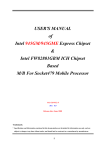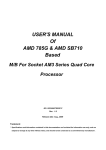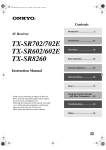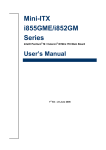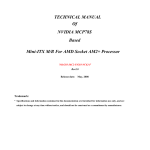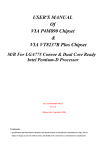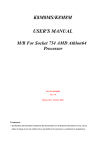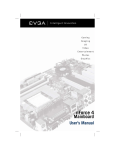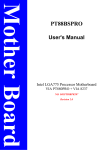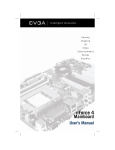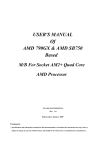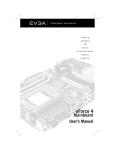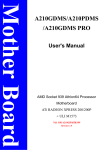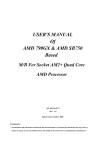Download Odin K8F8/K8F8P/K8F8G USER`S MANUAL M/B For Socket 754 64
Transcript
Odin K8F8/K8F8P/K8F8G USER'S MANUAL M/B For Socket 754 64-bit AMD Athlon64 Processor Rev:1.0 Release date: October 2005 Trademark: * Specifications and Information contained in this documentation are furnished for information use only, and are subject to change at any time without notice, and should not be construed as a commitment by manufacturer. TABLE OF CONTENT USER’S NOTICE.....................................................................................................................ii MANUAL REVISION INFORMATION ..............................................................................ii COOLING SOLUTIONS ........................................................................................................ii CHAPTER 1 INTRODUCTION OF MOTHERBOARD 1-1 1-2 1-3 1-4 FEATURE OF MOTHERBOARD ...................................................................................... 1 1-1.1 SPECIAL FEATURES OF MOTHERBOARD ...................................................... 2 SPECIFICATION.................................................................................................................. 3 PERFORMANCE LIST........................................................................................................ 4 LAYOUT DIAGRAM & JUMPER SETTING................................................................... 5 CHAPTER 2 HARDWARE INSTALLATION 2-1 2-2 2-3 2-4 2-5 2-6 2-7 HARDWARE INSTALLATION STEPS ............................................................................ 7 CHECKING MOTHERBOARD'S JUMPER SETTING .................................................. 7 INSTALL CPU....................................................................................................................... 8 2-3-1 GLOSSARY................................................................................................................ 8 2-3-2 About AMD Athlon64 754-pin CPU .................................................................. 9 INSTALL MEMORY............................................................................................................ 10 EXPANSION CARD ............................................................................................................. 11 2-5-1 PROCEDURE FOR EXPANSION CARD INSTALLATION .............................. 11 2-5-2 ASSIGNING IRQS FOR EXPANSION CARD ...................................................... 11 2-5-3 INTERRUPT REQUEST TABLE FOR THIS MOTHERBOARD ...................... 12 2-5-4 PCI-Express SLOT .................................................................................................... 12 CONNECTORS, HEADERS................................................................................................ 13 2-6-1 CONNECTORS ......................................................................................................... 13 2-6-2 HEADERS .................................................................................................................. 17 STARTING UP YOUR COMPUTER ................................................................................. 19 CHAPTER 3 INTRODUCING BIOS 3-1 3-2 3-3 3-4 3-5 3-6 3-7 3-8 3-9 3-10 3-11 3-12 3-13 3-14 ENTERING SETUP .............................................................................................................. 20 GETTING HELP................................................................................................................... 20 THE MAIN MENU................................................................................................................ 21 STANDARD CMOS FEATURES ........................................................................................ 22 ADVANCED BIOS FEATURES.......................................................................................... 23 ADVANCED CHIPSET FEATURES.................................................................................. 25 3-6-1 DRAM TIMING SETTINGS.................................................................................... 26 3-6-2 LDT & PCI TIMING SETTINGS............................................................................ 27 INTEGRATED PERIPHERALS ......................................................................................... 27 3-7-1 ONCHIP IDE FUNCTION ....................................................................................... 28 3-7-2 ONCHIP DEVICE FUNCTION............................................................................... 29 3-7-3 ONCHIP SUPER IO FUNCTION ........................................................................... 30 POWER MANAGEMENT SETUP ..................................................................................... 31 3-8-1 WAKE UP EVENTS................................................................................................. 32 3-8-1.1 IRQS ACTIVITIES ........................................................................................ 33 MISCELLANEOUS CONTROL........................................................................................ 33 3-9-1 IRQ RESOURCES..................................................................................................... 34 PC HEALTH STATUS ........................................................................................................ 34 3-10-1 SMART FAN CONFIGURATIONS ..................................................................... 35 THERMAL THROTTLING OPTIONS ............................................................................ 36 POWER USER OVERCLOCK SETTINGS ..................................................................... 37 PASSWORD SETTINGS .................................................................................................... 40 LOAD STANDARD/OPTIMIZED DEFAULTS............................................................... 40 CHAPTER 4 DRIVER & FREE PROGRAM INSTALLATION MAGIC INSTALL SUPPORTS WINDOWS 9X/NT/2000/XP ................................................... 41 4-1 NFOCE INSTALL NFORCE INTEGRATED DRIVER.................................... 42 4-2 SOUND INSTALL ALC850 8-CHANNEL AUDIO DRIVER ........................... 44 4-3 LAN MARVELL YUKON GIGABITETNEMET NIC DRIVER................ 45 4-4 USB2.0 INSTALL USB2.0 DRIVER ................................................................... 45 4-5 PC-CILLIN INSTALL PC-CILLIN2005 ANTI-VIRUS PROGRAM ..................... 46 4-6 PC-HEALTH INSTALL MYGUARD HARDWARE MONITOR UTILITY ........... 47 4-7 HOW TO UPDATE BIOS .................................................................................................... 48 APPENDIX: Debug Port Post Code.......................................................................................i1 i USER’S NOTICE COPYRIGHT OF THIS MANUAL BELONGS TO THE MANUFACTURER. NO PART OF THIS MANUAL, INCLUDING THE PRODUCTS AND SOFTWARE DESCRIBED IN IT MAY BE REPRODUCED, TRANSMITTED OR TRANSLATED INTO ANY LANGUAGE IN ANY FORM OR BY ANY MEANS WITHOUT WRITTEN PERMISSION OF THE MANUFACTURER. THIS MANUAL CONTAINS ALL INFORMATION REQUIRED TO USE 939TURBO MOTHERBOARD AND WE DO ASSURE THIS MANUAL MEETS USER’S REQUIREMENT BUT WILL CHANGE, CORRECT ANY TIME WITHOUT NOTICE. MANUFACTURER PROVIDES THIS MANUAL “AS IS” WITHOUT WARRANTY OF ANY KIND, AND WILL NOT BE LIABLE FOR ANY INDIRECT, SPECIAL, INCIDENTIAL OR CONSEQUENTIAL DAMAGES (INCLUDING DAMANGES FOR LOSS OF PROFIT, LOSS OF BUSINESS, LOSS OF USE OF DATA, INTERRUPTION OF BUSINESS AND THE LIKE). PRODUCTS AND CORPORATE NAMES APPEARING IN THIS MANUAL MAY OR MAY NOT BE REGISTERED TRADEMARKS OR COPYRIGHTS OF THEIR RESPECTIVE COMPANIES, AND THEY ARE USED ONLY FOR IDENTIFICATION OR EXPLANATION AND TO THE OWNER’S BENEFIT, WITHOUT INTENT TO INFRINGE. Manual Revision Information Reversion 1.0 Revision History First Edition Date October 2005 Item Checklist 5 5 5 □ 5 □ 5 Motherboard Cable for IDE/Floppy CD for motherboard utilities Cable for USB Port 3/4 (Option) Cable for Serial ATA IDE Port SPDIF-IN/SPDIF-OUT Adaptor User’s Manual AMD K8 Processor Family Cooling Solutions As processor technology pushes to faster speeds and higher performance with increasing operation clock, thermal management becomes increasingly crucial while building computer systems. Maintaining the proper computing environment without thermal increasing is the key to reliable, stable, and 24 hours system operation. The overall goal is keeping the processor below its specified maximum case temperature. Heatsinks induce improved processor heat dissipation through increasing surface area and concentrated airflow from attached active cooling fans. In addition, interface materials allow effective transfers of heat from the processor to the heatsink. For optimum heat transfer, AMD recommends the use of thermal grease and mounting clips to attach the heatsink to the processor. Please refer to the website below for collection of heatsinks evaluated and recommended for Socket939 processors by AMD. In addition, this collection is not intended to be a comprehensive listing of all heatsinks that support Socket-939 processors. For vendor list of heatsinks and Active cooling fans, please visit: http://www.amd.com/us-en/Processors/DevelopWithAMD/0,,30_2252_869_9460^9515,00.html ii Chapter 1 Introduction of Motherboards 1-1 Features of motherboard Odin K8F8 /K8F8P /K8F8G motherboard is based on NVIDIA nForce4 SLI single chip technology which supports the innovative 64-bit AMD Athlon64 FX with HyperTransport Technology. These motherboards series deliver the leading-edge performance with NVIDIA Scalable Link Interface Technology with the latest Dual PCI Express for NVIDIA Dual Graphic Processing Unit ready platform. Utilize the 64-bit socket 754 solution and PC3200 DDR memory size expandable to 3.0GB, These motherboards series meet the demanding usage of computing in the future. Odin K8F8 /K8F8P /K8F8G motherboards carry the advanced dual GPU supported NVIDIA nForce4 SLI single chip with 1000 MHz HyperTransport system bus of data transferring and provided with 133MHz / 166MHz / 200MHz memory clock frequency for DDR266/DDR333/DDR400 DDR Module. NVIDIA nForce4 single chipset offers ULTRA ATA 133 and Serial ATA RAID 0, 1, 0+1 functions to accelerate hard disk drives and guarantee the data security without failed in advanced computing performance. Odin K8F8G motherboard provides Marvell 88E1111 controller which supports 10M / 100M / 1Gbps data transfer rate for software bandwidth Load-balance and full duplex, half duplex packages transportation. Embedded 8-channel AC’97 CODEC is fully compatible with Sound Blaster Pro® standards that offers you with the home cinema quality and absolutely software compatibility. Colorful and Intuitional SLI placement design offers three PCI-Express x16 graphics slots (Two symmetrical PCI-Express x16 graphics slots in light green deliver up to 2Gbyte/sec data transfer rate at each relative direction which is fully compatible with the latest NVIDIA SLI Technology. One PCI-Express x16 graphics slot offers 4Gbyte/sec data transfer rate at each relative direction which get 3.5 times of bandwidth more than AGP8X and up to 8Gbyte/sec concurrent bandwidth at full speed.) to guarantee the fully operational multi-GPUs graphics power and avoid the possible SLI hardware installation error. One PCI Express x1 I/O slot offers 512Mbyte/sec concurrently, over 3.5 times more bandwidth than PCI at 133Mbye/sec, tackling the most demanding multimedia tasks nowadays. Embedded USB controller as well as capability of expanding to 10 of USB2.0 functional ports delivering 480Mb/s bandwidth and rich connectivity, these motherboards meet the future USB demands which are also equipped with hardware monitor function on system to monitor and protect your system and maintain your non-stop business computing. 1 Some special features---CPU Thermal Throttling/ CPU Vcore 7-shift/ CPU Smart Fan/ Debug Port(Option) in this motherboard are designed for power user to use the over-clocking function in more flexible ways. But please be caution that the over-clocking maybe cause the fails in system reliabilities. This motherboard provides the guaranteed performance and meets the demands of the next generation computing. But if you insist to gain more system performance with variety possibilities of the components you choose, please be careful and make sure to read the detailed descriptions of these value added product features, please get them in the coming section. 1-1.1 Special Features of motherboard CPU Thermal Throttling Technology---(The CPU Overheat Protection Technology) To prevent the increasing heat from damage of CPU or accidental shutdown while at high workload, the CPU Thermal Throttling Technology will force CPU to enter partially idle mode from 87.5% to 12.5% according to preset CPU operating temperature in BIOS (from 40 ℃ to 90℃). When the system senses the CPU operating temperature reaching the preset value, the CPU operating bandwidth will be decreased to the preset idle percentage to cool down the processor. When at throttling mode the beeper sound can be optionally selected to indicate it is in working. Debug Port (Option)--- ( The Professional Hardware Diagnosis System ) Being bugged of abnormal system failure through the tossed and turned nights no more, the embedded Hardware Debug Port offers you the real-time visual system healthy for the demanding usage of computing. No more bugging by unknown system failure and no more time wasted in the first moment of 24-hour nonstop ping business computing, the embedded Debug Port will turn you into a well training hardware professional with the seeing system situation. (The Post Code please refer Appendix) CPU Smart Fan---( The Noise Management System ) It’s never been a good idea to gain the performance of your system by sacrificing its acoustics. CPU Smart Fan Noise Management System is the answer to control the noise level needed for now-a-day’s high performance computing system. The system will automatically increase the fan speed when CPU operating loading is high, after the CPU is in normal operating condition, the system will low down the fan speed for the silent operating environment. The system can provide the much longer life cycle for both CPU and the system fans for game use and business requirements. CPU Vcore 7-Shift--- ( Shift to Higher Performance ) The CPU voltage can be adjusted up by 7 steps for the precisely over-clocking of extra demanding computing performance. 2 1-2 Specification Spec Design Chipset CPU Socket 939 Memory Socket Expansion Slot Integrate IDE and Serial ATA RAID LAN 8CH-Audio BIOS Multi I/O Description ∗ ATX form factor 4 layers PCB size: 30.5x24.4cm ∗ NVIDIA nForce4 SLI Single Chip Technology ∗ Support 64bit AMD Athlon64 754-Pin package utilizes FlipChip Pin Grid Array package processor ∗ Support CPU Frequency 1G/800MHz ∗ Support up to 4000+ processor ∗ Reserves support for future AMD Athlon64 754-pin processors ∗ 184-pin DDR Module socket x 3 ∗ Support 3pcs DDR266/DDR33/DDR400 DDR Modules Expandable to 3.0GB ∗ PCI-Express x16 slot 3pcs deliver up to 8GB/s concurrent bandwidth in Non-SLI mode and 4GB/s concurrent bandwidth while SLI mode being activated ∗ PCI-Express x1 slot 1pcs delivers up to 512MB/s concurrent bandwidth ∗ 32-bit PCI slot x 3pcs ∗ Two PCI IDE controllers support PCI Bus Mastering, ATA PIO/DMA and the ULTRA DMA 33/66/100/133 functions that deliver the data transfer rate up to 133 MB/s; Four Serial ATA ports provide 150 MB/sec data transfer rate for Four Serial ATA Devices and offer RAID 0, 1, 0+1 functions ∗ Odin K8F8G Supports Fast Ethernet LAN function provide 10Mb/100Mb/ 1Gb /s data transfer rate ∗ AC’97 Digital Audio controller integrated ∗ 8-channel AC’97 Audio CODEC on board ∗ Audio driver and utility included ∗ Award 4MB Flash ROM ∗ PS/2 keyboard and PS/2 mouse connectors ∗ Floppy disk drive connector x1 ∗ Parallel port x1 ∗ Serial port x2 ∗ USB2.0 port x 4 and headers x 4 (connecting cable option) ∗ Audio connector (Line-in, Line-out, MIC/ 8CH Audio) 3 1-3 Performance List The following performance data list is the testing result of some popular benchmark testing programs. These data are just referred by users, and there is no responsibility for different testing data values gotten by users (the different Hardware & Software configuration will result in different benchmark testing results.) Performance Test Report AMD K8 Athlon64 3200+ Support (Socket754, 512k L2 cache) CPU: KingMax MPTC220D-38HT 512MB DDR500 X 2 (1Gbyte) Memory DRAM: GeForce6600GT 128M PCI-E VGA CARD X 2 (1024X768X32BIT Color) VGA Card : Hard Disk Driver: Seagate Barracude 7200.7 SATA150 Award Optimal default BIOS: Windows XP Professional (SERVICE PACK 2) OS: SLI / 200/200 3D Mark 2001SE 3D Mark 2003 3D Mark 2005 AQUAMRK3 Ultra / 200/200 STD / 200/200 18975 18286 18280 13642 8101 8137 6184 3532 3545 63572 (9999 / 8727) 53014 (7545 / 8912) 53336 (7569 / 9021) PCMark2004 System / CPU / Memory Graph / HDD Content Creation Winstone 2004 Business Winstone 2004 3810 / 3829 / 4386 5096 / 4676 31.1 23 4072 / 3846 / 4401 4436 / 4663 31.5 22.8 4089 / 3854 / 4427 4391 / 4619 31.7 23 Winbench 99 V2.0: Business/Hi-end Disk Winmark99 Business/Hi-end Graphic Winmark 20100 / 42800 18700 / 41000 20300 / 41900 1120 / 1930 1240 / 1930 1170 / 1990 SISMark 2004: SISMark Rating(Internet Content Creation / Office Productivity ) SISMark 2004 171 (182 / 161) 175 (184 / 167) 178 (184 / 172) 3D Creation / 2D Creation 168 / 222 169 / 255 170 / 228 / Web publication 161 163 161 Communication / Document Creation 181 / 156 179 / 175 191 / 175 / Data Analysis 149 150 153 SISOFT Sandra 2004 : 1.CPU Arithmetic Benchmark 2.Memory bandwidth Benchmark 3.CPU Multi-Media Benchmark 1.Dhrystone ALU MIPS 10366 8576 8574 Whetstone FPU iSSE2 FLOPS 8531 3293 / 4275 3279 / 4256 2.Int/Float Buffered iSSE2 MB/S 3278 / 4237 4828 / 4828 4640 / 4643 3.Integer/Floating-Point SSE2 IT/S 4810 / 4800 19137 / 20650 19117 / 20669 UT2003 Benchmark (flyby/botmatch) 297.82 / 94.94 247.92 / 83.34 253.46 / 85.33 Quake3 DEMO1 / DEMO2 FPS 234.04 / 81.74 N/A N/A Return to Castle Wolfenstein FPS 85.4 75.0 75.4 Super Pi (1M) Second 44s 44s 43s CPUZ System / CPU Clock 200 / 200 / 2000.9 200.9 / 200.9 / 2009.3 200.9 / 200.9 / 2009.3 4 1-4 Layout Diagram & Jumper Setting Giga LAN PRINTER Surrback Line-IN CEN/LFE Line-OUT PS/2 Mouse MIC-IN PS/2 Keyboard Surround SPDIF OUT COM2 USB1 USB ATX 12V Power Connector CPU FAN PS2 KB/Mouse Port CPU Socket FINTEK F71805F I/O chip PC99 Back Panel ATX Power Connector KBMS/USB Power On Jumper (JP1) DDR Socket X3 USB Port/ Giga LAN Connector USB Port/ 10/100M LAN Connector Floppy Connector VIA 6103L LAN PHY Chip Audio Connector ATA 133 IDE Connector (IDE1, IDE2) OptionalMarvel 88E1111 1G LAN Chip PCI EXPRESS x1 NVIDIA nForce4 SLI Chip 1st PCI EXPRESS x8 for SLI PCI EXPRESSx16 Serial-ATA Connector (SATA1, 2, 3, 4) CHAFAN 2nd PCI EXPRESS x8 for SLI 4MBit Flash ROM BIOS De-Bug Port SFAN1 Speaker/Power LED Connector 8-CH AC’97 Audio Codec PCI Slot Front Panel Connector Front Panel Audio SFAN2 CD Audio In USB Power Clear CMOS (JBAT) USB Port On Jumper (JP3) (USB1, USB2, USB3) 5 Jumpers Jumper JBAT JP1 JP2 Name CMOS RAM Clear Keyboard Power On Enabled/Disabled USB Power On Enabled/Disabled Description 3-pin Block 3-pin Block Name ATX Power Connector ATX 12V Power Connector PS/2 Mouse & PS/2 Keyboard Connector USB Port Connector 10/100M LAN Port Connector Giga-LAN Port Connector Parallel Port Connector 8-CH Audio Connector Serial Port COM1/COM2 Connector Floppy Driver Connector Primary/Secondary IDE Connector Serial ATA IDE Connector Description 24-pin Block 4-pin Block 6-pin Female 3-pin Block Connectors Connector ATXPWR24P ATX12V PS2KBMS USB/USB1 UL1 USBLAN PARALLEL J1 COM1/COM2 FDD IDE1/IDE2 SATA1~4 4-pin Connector RJ-45 Connector RJ-45 Connector 25-pin Female 6 phone jack Connector 9-pin Connector 34-pin Block 40-pin Block 7-pin Connector Headers Header AUDIO USB2, USB3 SPEAK PWR LED JW_FP (Power LED/Reset/ IDE LED/Power Button) SFAN1, SFAN2 CPUFAN CDIN Name SPEAKER, MIC header USB Port Headers PC Speaker connector Power LED Front Panel Header (including Power LED/ IDE activity LED/Reset switch / Power On Button lead) FAN Headers Description 9-pin Block 9-pin Block 4-pin Block 3-pin Block 9-pin Block CD Audio-In Header 4-pin Block 3-pin Block Expansion Sockets Socket/Slot ZIF Socket 754 Name CPU Socket DIMM1~3 PCI1∼ PCI3 PE1 PE3 PE2,PE4 DDR Module Socket PCI Slot PCI-Express x1 Slot PCI-Express x16 Slot PCI-Express x16 Slot Description 754-pin mPGAB Athlon64 CPU Socket 184-pin DDR Module Socket 32-bit PCI Local Bus Expansion slots PCI-Express x1 Expansion Slot PCI-Express x16 Expansion Slot PCI-E x 8 Bandwidth for SLI Tech. 6 Chapter 2 Hardware Installation 2-1 Hardware installation Steps Before using your computer, you had better complete the following steps: 1. Check motherboard jumper setting 2. Install CPU and Fan 3. Install System Memory (DIMM) 4. Install Expansion cards 5. Connect IDE and Floppy cables, Front Panel /Back Panel cable 6. Connect ATX Power cable 7. Power-On and Load Standard Default 8. Reboot 9. Install Operating System 10. Install Driver and Utility 2-2 Checking Motherboard’s Jumper Setting (1) CMOS RAM Clear (3-pin) : JBAT A battery must be used to retain the motherboard configuration in CMOS RAM short 1-2 pins of JBAT to store the CMOS data. To clear the CMOS, follow the procedure below: 1. Turn off the system and unplug the AC power 2. Remove ATX power cable from ATX power connector 3. Locate JBAT and short pins 2-3 for a few seconds 4. Return JBAT to its normal setting by shorting pins 1-2 5. Connect ATX power cable back to ATX power connector Note: When should clear CMOS 1. Troubleshooting 2. Forget password 3. After over clocking system boot fail 1 3 1 JBAT 3 JBAT 1-2 closed Normal 2-3 closed CMOS RAM Clear Setting 7 Clear CMOS (2) Keyboard function Enabled/Disabled: JP1 JP1 1 1-2 closed KB/USB Power ON Disable (Default) 3 2-3 closed KB/USB Power ON Enabled 1 JP1 3 Keyboard/Mouse & USB Power On Setting (3) USB Power On function Enabled/Disabled: JP3 JP3 JP3 1 1-2 closed (Default) 3 1 USB Power On Disable 2-3 closed 3 USB Power On Enabled USB2/USB3 Power On Setting 2-3 Install CPU 2-3-1 Glossary Chipset (or core logic) - two or more integrated circuits which control the interfaces between the system processor, RAM, I/O devises, and adapter cards. Processor slot/socket - the slot or socket used to mount the system processor on the motherboard. Slot (PCI-E, PCI, RAM) - the slots used to mount adapter cards and system RAM. AGP - Accelerated Graphics Port - a high speed interface for video cards; runs at 1X (66MHz), 2X (133MHz), or 4X (266MHz), or 8X (533MHz). PCI - Peripheral Component Interconnect - a high speed interface for video cards, sound cards, network interface cards, and modems; runs at 33MHz. PCI Express- Peripheral Component Interconnect Express- a high speed interface for video cards, sound cards, network interface cards, and modems. Serial Port - a low speed interface typically used for mouse and external modems. Parallel Port - a low speed interface typically used for printers. PS/2 - a low speed interface used for mouse and keyboards. USB - Universal Serial Bus - a medium speed interface typically used for mouse, keyboards, scanners, and some digital cameras. 8 Sound (interface) - the interface between the sound card or integrated sound connectors and speakers, MIC, game controllers, and MIDI sound devices. LAN (interface) - Local Area Network - the interface to your local area network. BIOS (Basic Input/Output System) - the program logic used to boot up a computer and establish the relationship between the various components. Driver - software, which defines the characteristics of a device for use by another device or other software. Processor - the "central processing unit" (CPU); the principal integrated circuit used for doing the "computing" in "personal computer" Front Side Bus Frequency - the working frequency of the motherboard, which is generated by the clock generator for CPU, DRAM and PCI BUS. CPU L2 Cache - the flash memory inside the CPU, normal it depend on CPU type. 2-3-2 About AMD Athlon64 754-pin CPU This motherboard provides a 754-pin surface mount, Zero Insertion Force (ZIF) socket, referred to as the mPGA754 socket supports AMD Athlon64 processor in the 754 Pin package utilizes Flip-Chip Pin Grid Array package technology. The CPU that comes with the motherboard should have a cooling FAN attached to prevent overheating. If this is not the case, then purchase a correct cooling FAN before you turn on your system. WARNING! Be sure that there is sufficient air circulation across the processor’s heatsink and CPU cooling FAN is working correctly, otherwise it may cause the processor and motherboard overheat and damage, you may install an auxiliary cooling FAN, if necessary. Socket 754 To install a CPU, first turn off your system and remove its cover. Locate the ZIF socket and open it by first pulling the level sideways away from the socket then upward to a 90-degree angle. Insert the CPU with the correct orientation as shown below. The notched corner should point toward the end of the level. Because the CPU has a corner pin for two of the four corners, the CPU will only fit in the orientation as shown. Colden Arrow CPU ZIF mPGAB Socket When you put the CPU into the ZIF socket. No force require to insert of the CPU, then press the level to Locate position slightly without any extra force. 9 2-4 Install Memory This motherboard provides four 184-pin DDR DUAL INLINE MEMORY MODULES (DIMM) sites for DDR memory expansion available from minimum memory size of 64MB to maximum memory size of 3.0GB DDR SDRAM. Valid Memory Configurations Bank 184-Pin DIMM Bank 0, 1 (DIMM1) Bank 2, 3 (DIMM2) Bank 4, 5 (DIMM3) Total DDRDDR266/DDR333/DDR400 DDR SDRAM Module DDRDDR266/DDR333/DDR400 DDR SDRAM Module DDRDDR266/DDR333/DDR400 DDR SDRAM Module System Memory (Max. 3.0GB) PCS Total Memory X1 128MB∼1.0GB X1 128MB∼1.0GB X1 128MB∼1.0GB 3 128MB∼3.0GB DIMM2 (BANK2+BANK3) DIMM3 (BANK4+BANK5) DIMM1 (BANK0+BANK1) Generally, installing DDR SDRAM modules to your motherboard is very easy, you can refer to figure 2-4 to see what a 184-Pin DDR266/DDR333/DDR400 DDR SDRAM module looks like. Figure 2-4 NOTE! When you install DIMM module fully into the DIMM socket the eject tab should be locked into the DIMM module very firmly and fit into its indention on both sides. WARNING! For the DDR SDRAM CLOCK is set at 200MHz, use only DDR400- compliant DDR Modules. When this motherboard operate at 200Mhz, most system will not even boot if non-compliant modules are used because of the strict timing issues, if your DDR Modules are not DDR400-compliant, set the SDRAM clock to 133MHz to ensure system stability. 10 2-5 Expansion Cards WARNING! Turn off your power when adding or removing expansion cards or other system components. Failure to do so may cause severe damage to both your motherboard and expansion cards. 2-5-1 Procedure For Expansion Card Installation 1. Read the documentation for your expansion card and make any necessary hardware or software setting for your expansion card such as jumpers. 2. Remove your computer’s cover and the bracket plate on the slot you intend to use. 3. Align the card’s connectors and press firmly. 4. Secure the card on the slot with the screen you remove above. 5. Replace the computer system’s cover. 6. Set up the BIOS if necessary. 7. Install the necessary software driver for your expansion card. 2-5-2 Assigning IRQs For Expansion Card Some expansion cards need an IRQ to operate. Generally, an IRQ must exclusively assign to one use. In a standard design, there are 16 IRQs available but most of them are already in use. Standard Interrupt Assignments IRQ 0 1 2 3* 4* 5* 6* 7* 8 9* 10 * 11 * 12 * 13 14 * 15 * Priority N/A N/A N/A 8 9 6 11 7 N/A 10 3 2 4 N/A 5 1 Standard function System Timer Keyboard Controller Programmable Interrupt Communications Port (COM2) Communications Port (COM1) Sound Card (sometimes LPT2) Floppy Disk Controller Printer Port (LPT1) System CMOS/Real Time Clock ACPI Mode when enabled IRQ Holder for PCI Steering IRQ Holder for PCI Steering PS/2 Compatible Mouse Port Numeric Data Processor Primary IDE Channel Secondary IDE Channel * These IRQs are usually available for ISA or PCI devices. 11 2-5-3 Interrupt Request Table For This Motherboard Interrupt request are shared as shown the table below: INT A Slot 1 Slot 2 Slot 3 Onboard USB 1 Onboard USB 2 AC97/MC97 INT B √ INT C INT D INT E INT F INT G INT H √ √ √ √ √ IMPORTANT! If using PCI cards on shared slots, make sure that the drivers support “Shared IRQ” or that the cards don’t need IRQ assignments. Conflicts will arise between the two PCI groups that will make the system unstable or cards inoperable. 2-5-4 PCI Express Slot This motherboard provides three 16-lane PCI Express slot intended for Graphics Attach(Two symmetrical PCI-Express x16 graphics slots in light green deliver up to 2Gbyte/sec data transfer rate at each relative direction which is fully compatible with the latest NVIDIA SLI Technology. One PCI-Express x16 graphics slot offers 4Gbyte/sec data transfer rate at each relative direction.), and one x1 PCI Express Slot. Fully compliant to the PCI Express Base Specification revision 1.0a , support PCI Express VGA card, and other PCI Express device. PCI-E x1 Slot st 1 PCI-E x8 for SLI PCI-E x16 for full bandwidth 2 nd PCI-E x8 for SLI SLI VGA Signal Output IMPORTANT! Please make sure the major display output is out from the NVIDIA SLI Supported VGA Card installed in the 2nd PCI EXPRESS x8 for SLI slot in light green while activating the SLI technology with one pair NVIDIA SLI Supported VGA Cards . And install the single PCI EXPRESS x16 interface supported VGA card to get the full speed of x16 bandwidth in the PCI EXPRESS x16 slot in light yellow as being marked above. 12 2-6 Connectors, Headers 2-6-1 Connectors (1) Power Connector (24-pin block) : ATXPWR24P ATX Power Supply connector. This is a new defined 24-pins connector that usually comes with ATX case. The ATX Power Supply allows to use soft power on momentary switch that connect from the front panel switch to 2-pins Power On jumper pole on the motherboard. When the power switch on the back of the ATX power supply turned on, the full power will not come into the system board until the front panel switch is momentarily pressed. Press this switch again will turn off the power to the system board. ** We recommend that you use an ATX 12V Specification 2.0-compliant power supply unit (PSU) with a minimum of 350W power rating. This type has 24-pin and 4-pin power plugs. ** If you intend to use a PSU with 20-pin and 4-pin power plugs, make sure that the 20-pin power plug can provide at least 15A on +12V and the power supply unit has a minimum power rating of 350W. The system may become unstable or may not boot up if the power is inadequate. ROW1 ROW2 PIN ROW1 ROW2 Pin 1 Pin 1 20-Pin 24-Pin ROW1 ROW2 1 3.3V 3.3V 2 3.3V -12V 3 GND GND 4 5V Soft Power On 5 GND GND 6 5V GND 7 GND GND 8 Power OK -5V 9 +5V (for Soft Logic) +5V 10 +12V +5V 11 +12V +5V 12 +3V GND (2) ATX 12V Power Connector (4-pin block) : ATX12V This is a new defined 4-pins connector that usually comes with ATX Power Supply. The ATX Power Supply which fully support Pentium 4 processor must including this connector for support extra 12V voltage to maintain system power consumption. Without this connector might cause system unstable because the power supply can not provide sufficient current for system. 13 Pin 1 (3) PS/2 Mouse & PS/2 Keyboard Connector: PS2KBMS The connectors for PS/2 keyboard and PS/2 Mouse. (4) USB Port connector: USB0/USB1 The connectors are 4-pin connector that connect USB devices to the system board. (5) LAN Port connector: UL1/USBLAN This connector is standard RJ45 connector for Network The UL1 support 10M/100Mb/s data transfer rate (only for Odin K8F8P) The USBLAN support 10M/100M/1G b/s data transfer rate (only for K8F8G) (6) Parallel Port Connector (25-pin female): PARALLEL Parallel Port connector is a 25-pin D-Subminiature Receptacle connector. The Onboard Parallel Port can be disabled through the BIOS SETUP. Please refer to Chapter 3 “INTEGRATED PERIPHERALS SETUP” section for more detail information. (7) Audio Line-In, Lin-Out, MIC, Surrback, Surround, CEN/LEF Connector : J1 This Connector are 6 phone Jack for LINE-OUT, LINE-IN, MIC, Surrback, Surround, CEN/LEF Audio input to sound chip Line-in : (BLUE) Audio output to speaker Line-out : (GREEN) Microphone Connector MIC : (PINK) Audio output to speaker-Rear speaker out Surrback : (ORANGE) CEN/LEF : (BLACKNESS) Audio output to speaker-Center/Subwoofer speaker out Audio output to speaker-Side speaker out Surround: (GRAY) (8) Serial Port COM1/COM2 : COM1/COM2 COM1 is the 9-pin D-Subminiature male connector. The On-board serial port can be disabled through BIOS SETUP. Please refer to Chapter 3 “INTEGRATED PERIPHERALS SETUP” section for more detail information. 14 PS/2 Mouse PRINTER PS/2 SPDIF OUT COM2 Keyboard Giga LAN Surrback Line-IN CEN/LFE Line-OUT MIC-IN Surround USB1 USB (9) Floppy drive Connector (34-pin block): FDD This connector supports the provided floppy drive ribbon cable. After connecting the single plug end to motherboard, connect the two plugs at other end to the floppy drives. FDD Pin 1 Floppy Drive Connector (10) Primary IDE Connector (40-pin block): IDE1 This connector supports the provided IDE hard disk ribbon cable. After connecting the single plug end to motherboard, connect the two plugs at other end to your hard disk(s). If you install two hard disks, you must configure the second drive to Slave mode by setting its jumpers accordingly. Please refer to the documentation of your hard disk for the jumper settings. IDE1 Pin 1 Primary IDE Connector 15 (11) Secondary IDE Connector (40-pin block): IDE2 This connector connects to the next set of Master and Slave hard disks. Follow the same procedure described for the primary IDE connector. You may also configure two hard disks to be both Masters using one ribbon cable on the primary IDE connector and another ribbon cable on the secondary IDE connector. IDE2 Pin 1 Secondary IDE Connector • • Two hard disks can be connected to each connector. The first HDD is referred to as the “Master” and the second HDD is referred to as the “Slave”. For performance issues, we strongly suggest you don’t install a CD-ROM or DVD-ROM drive on the same IDE channel as a hard disk. Otherwise, the system performance on this channel may drop. (12) Serial-ATA Port connector: SATA1/SATA2 This connector support the provided Serial ATA IDE hard disk cable to connecting the motherboard and serial ATA hard disk. SATA3 SATA4 SATA1 SATA2 Serial-ATA Port Connector 16 2-6-2 Headers AUDIO AUD_RET_L Line-Out/MIC Header for Front Panel (9-pin): AUDIO This header connect to Front Panel Line-out, MIC connector with cable. Without install the cable, this header default setting is 5-6 short, 9-10 short. When you install the cable you have take off these jumpers. AUD_GND AUD_VCC AUD_RET_R (1) 2 10 Pin 1 AUD_MIC AUD_MIC_BIAS AUD_FPOUT_R HP_ON AUD_FPOUT_L 9 Line-Out, MIC Headers +DATA GND OC VCC -DATA VCC -DATA -DATA +DATA GND OC +DATA GND -DATA +DATA GND VCC +DATA GND -DATA USB3 Pin 1 Pin 1 VCC Pin 1 USB2 VCC +DATA GND OC -DATA USB1 VCC (2) USB Port Headers (9-pin) : USB1/USB2/USB3 These headers are used for connecting the additional USB port plug. By attaching an option USB cable, your can be provided with two additional USB plugs affixed to the back panel. USB Port Headers (3) (4) (5) (6) Speaker connector: SPEAK This 4-pin connector connects to the case-mounted speaker. See the figure below. Power LED: PWR LED The Power LED is light on while the system power is on. Connect the Power LED from the system case to this pin. IDE Activity LED: HD LED This connector connects to the hard disk activity indicator light on the case. Reset switch lead: RESET This 2-pin connector connects to the case-mounted reset switch for rebooting your computer without having to turn off your power switch. This is a preferred method of rebooting in order to prolong the lift of the system’s power supply. See the figure below. 17 Power switch: PWR BTN This 2-pin connector connects to the case-mounted power switch to power ON/OFF the system. JW FP PWRBTN GND PWRLED PWRLED Pin 1 PWRBTN VCC5 PWR LED (7) SPEAK VCC5 HDDLE GND RSTSW NC HDLED RESET GND VCC5 Pin 1 SPKR NC Pin 1 System Case Connections (8) FAN Headers (3-pin) : CHAFAN, SFAN1, SFAN2, CPUFAN These connectors support cooling fans of 350mA (4.2 Watts) or less, depending on the fan manufacturer, the wire and plug may be different. The red wire should be positive, while the black should be ground. Connect the fan’s plug to the board taking into consideration the polarity of connector. CPUFAN 3 1 CHAFAN 1 3 SFAN1 1 3 3 1 SFAN2 (9) CD Audio-In Headers (4-pin) : CDIN CDIN are the connectors for CD-Audio Input signal. Please connect it to CD-ROM CD-Audio output connector. CDIN 4 1 CD Audio-In Headers 18 2-7 Starting Up Your Computer 1. After all connection are made, close your computer case cover. 2. Be sure all the switch are off, and check that the power supply input voltage is set to proper position, usually in-put voltage is 220V∼240V or 110V∼120V depending on your country’s voltage used. 3. Connect the power supply cord into the power supply located on the back of your system case according to your system user’s manual. 4. Turn on your peripheral as following order: a. Your monitor. b. Other external peripheral (Printer, Scanner, External Modem etc…) c. Your system power. For ATX power supplies, you need to turn on the power supply and press the ATX power switch on the front side of the case. 5. The power LED on the front panel of the system case will light. The LED on the monitor may light up or switch between orange and green after the system is on. If it complies with green standards or if it is has a power standby feature. The system will then run power-on test. While the test are running, the BIOS will alarm beeps or additional message will appear on the screen. If you do not see any thing within 30 seconds from the time you turn on the power. The system may have failed on power-on test. Recheck your jumper settings and connections or call your retailer for assistance. Beep Meaning One short beep when displaying logo No error during POST Long beeps in an endless loop No DRAM install or detected One long beep followed by three short beeps Video card not found or video card memory bad High frequency beeps when system is working CPU overheated System running at a lower frequency 6. During power-on, press <Delete> key to enter BIOS setup. Follow the instructions in BIOS SETUP. 7. Power off your computer: You must first exit or shut down your operating system before switch off the power switch. For ATX power supply, you can press ATX power switching after exiting or shutting down your operating system. If you use Windows 9X, click “Start” button, click “Shut down” and then click “Shut down the computer?” The power supply should turn off after windows shut down. 19 Chapter 3 Introducing BIOS The BIOS is a program located on a Flash Memory on the motherboard. This program is a bridge between motherboard and operating system. When you start the computer, the BIOS program gain control. The BIOS first operates an auto-diagnostic test called POST (power on self test) for all the necessary hardware, it detects the entire hardware device and configures the parameters of the hardware synchronization. Only when these tasks are completed done it gives up control of the computer to operating system (OS). Since the BIOS is the only channel for hardware and software to communicate, it is the key factor for system stability, and in ensuring that your system performance as its best. In the BIOS Setup main menu of Figure 3-1, you can see several options. We will explain these options step by step in the following pages of this chapter, but let us first see a short description of the function keys you may use here: • Press <Esc> to quit the BIOS Setup. • Press ↑ ↓ ← → (up, down, left, right) to choose, in the main menu, the option you want to confirm or to modify. • Press <F10> when you have completed the setup of BIOS parameters to save these parameters and to exit the BIOS Setup menu. • Press Page Up/Page Down or +/– keys when you want to modify the BIOS parameters for the active option. 3-1 Entering Setup Power on the computer and by pressing <Del> immediately allows you to enter Setup. If the message disappears before your respond and you still wish to enter Setup, restart the system to try again by turning it OFF then ON or pressing the “RESET” button on the system case. You may also restart by simultaneously pressing <Ctrl>, <Alt> and <Delete> keys. If you do not press the keys at the correct time and the system does not boot, an error message will be displayed and you will again be asked to Press <F1> to continue, <Ctrl-Alt-Esc> or <Del> to enter Setup 3-2 Getting Help Main Menu The on-line description of the highlighted setup function is displayed at the bottom of the screen. Status Page Setup Menu/Option Page Setup Menu Press F1 to pop up a small help window that describes the appropriate keys to use and the possible selections for the highlighted item. To exit the Help Window, press <Esc>. 20 3-3 The Main Menu Once you enter Award® BIOS CMOS Setup Utility, the Main Menu (Figure 3-1) will appear on the screen. The Main Menu allows you to select from fourteen setup functions and two exit choices. Use arrow keys to select among the items and press <Enter> to accept or enter the sub-menu. Phoenix – AwardBIOS CMOS Setup Utility Standard CMOS Features Thermal Throttling Options Advanced BIOS Features Power User Overclock Settings Advanced Chipset Features Password Settings Integrated Peripherals Load Optimized Defaults Power Management Setup Load Standard Defaults Miscellaneous Control Save & Exit Setup PC Health Status Exit Without Saving Esc : Quit F9 : Menu in BIOS F10 : Save & Exit Setup ↑↓→← : Select Item Figure 3-1 Standard CMOS Features Use this Menu for basic system configurations. Advanced BIOS Features Use this menu to set the Advanced Features available on your system. Advanced Chipset Features Use this menu to change the values in the chipset registers and optimize your system’s performance. Integrated Peripherals Use this menu to specify your settings for integrated peripherals. Power Management Setup Use this menu to specify your settings for power management. Miscellaneous Control Use this menu to specify your settings for Miscellaneous control. PC Health Status This entry shows your PC health status. Thermal Throttling Options The selection is set for activating the active CPU Thermal Protection by flexible CPU loading adjustment in the arrange of temperature you define. 21 Power User Overclock Settings Use this menu to specify your settings (frequency, Voltage) for overclocking demand Password Settings This entry for setting Supervisor password and User password Load Optimized Defaults Use this menu to load the BIOS default values these are setting for optimal performances system operations for performance use. Load Standard Defaults Use this menu to load the BIOS default values for the stable performance system operation that are factory settings for normal use. Save & Exit Setup Save CMOS value changes to CMOS and exit setup. Exit Without Saving Abandon all CMOS value changes and exit setup. 3-4 Standard CMOS Features The items in Standard CMOS Setup Menu are divided into several categories. Each category includes no, one or more than one setup items. Use the arrow keys to highlight the item and then use the <PgUp> or <PgDn> keys to select the value you want in each item. Phoenix – AwardBIOS CMOS Setup Utility Standard CMOS Features > > > > > > > > Date (mm:dd:yy) Time (hh:mm:ss) Wed, Mar, 09 2005 16 : 48 : 35 IDE Channel 0 Master IDE Channel 0 Slave IDE Channel 1 Master IDE Channel 1 Slave SATA Channel 1 SATA Channel 2 SATA Channel 3 SATA Channel 4 None None None None None None None None Drive A Drive B Halt On 1.44M, 3.5 in. None All, But Keyboard Base Memory Extended Memory Total Memory Item Help Menu Level > Change the day, month, year and century 640K 522240K 523264K ↑↓→← Move Enter:Select +/-/PU/PD:Value F10:Save ESC:Exit F5:Previous Values F6:Optimized Defaults F1:General Help F7:Standard Defaults Date The date format is <day><month><date><year>. Day of the week, from Sun to Sat, determined by BIOS. Read-only. Day Month The month from Jan. through Dec. The date from 1 to 31 can be keyed by numeric function keys. Date 22 The year depends on the year of the BIOS. Year Time The time format is <hour><minute><second>. IDE Channel 0 Master / Channel 0 Slave / Channel 1 Master / Channel 0 Slave SATA Channel 1, 2, 3, 4 Press PgUp/<+> or PgDn/<–> to select Manual, None, Auto type. Note that the specifications of your drive must match with the drive table. The hard disk will not work properly if you enter improper information for this category. If the type of hard disk drives is not matched or listed, you can use Manual to define your own drive type manually. If you select Manual, related information is asked to be entered to the following items. Enter the information directly from the keyboard. This information should be provided in the documentation from your hard disk vendor or the system manufacturer. If the controller of HDD interface is SCSI, the selection shall be “None”. If the controller of HDD interface is CD-ROM, the selection shall be “None” The settings are Auto Normal, Large, and LBA. Access Mode number of cylinders Cylinder number of heads Head write precomp Precomp Landing Zone landing zone number of sectors Sector 3-5 Advanced BIOS Features Phoenix – AwardBIOS CMOS Setup Utility Advanced BIOS Features Removable Device Priority Hard Disk Boot Priority Virus Warning L1 Cache L2 Cache Quick Power On Self Test SATA &SCSI Boot Order First Boot Device Second Boot Device Third Boot Device Boot other Device Swap Floppy Drive Boot Up Floppy Seek Boot Up NumLock Status Typematic Rate Setting Typematic Rate (Chars/Sec) Typematic Delay (Msec) Security Option APIC Mode MPS Version Control For OS OS Select For DRAM > 64MB HDD S.M.A.R.T. Capability Report No FDD For Windows Small Logo (EPA) Show Enter Enter Disabled Enabled Enabled Enabled SATA, SCSI Floppy HDD-0 CDROM Enabled Disabled Enabled On Disabled 6 250 Setup Enabled 1.4 Non-OS2 Disabled Yes Enabled Item Help Menu Level > ↑↓→← Move Enter:Select +/-/PU/PD:Value F10:Save ESC:Exit F1:General Help F5:Previous Values F6:Optimized Defaults F7:Standard Defaults 23 Virus Warning Allows you to choose the VIRUS Warning feature for IDE Hard Disk boot sector protection. If this function is enabled and someone attempt to write data into this area, BIOS will show a warning message on screen and alarm beep. Disabled (default) No warning message to appear when anything attempts to access the boot sector or hard disk partition table. Activates automatically when the system boots up causing a warning Enabled message to appear when anything attempts to access the boot sector of hard disk partition table. CPU Internal Cache The default value is Enabled. Enabled (default) Enable cache Disable cache Disabled Note: The internal cache is built in the processor. External Cache Choose Enabled or Disabled. This option enables the Level 2 cache memory. Quick Power On Self-Test This category speeds up Power On Self Test (POST) after you power on the computer. If this is set to Enabled. BIOS will shorten or skip some check items during POST. Enabled (default) Enable quick POST Normal POST Disabled First/Second/Third/Fourth Boot Device The BIOS attempts to load the operating system from the devices in the sequence selected in these items. The settings are Floppy, LS/ZIP, HDD-0/HDD-1/HDD-3, SCSI, CDROM, LAD and Disabled. Swap Floppy Drive Switches the floppy disk drives between being designated as A and B. Default is Disabled. Boot Up Floppy Seek During POST, BIOS will determine if the floppy disk drive installed is 40 or 80 tracks. 360K type is 40 tracks while 760K, 1.2M and 1.44M are all 80 tracks. Boot Up NumLock Status The default value is On. On (default) Keypad is numeric keys. Keypad is arrow keys. Off Typematic Rate Setting Keystrokes repeat at a rate determined by the keyboard controller. When enabled, the typematic rate and typematic delay can be selected. The settings are: Enabled/Disabled. Typematic Rate (Chars/Sec) Sets the number of times a second to repeat a keystroke when you hold the key down. The settings are: 6, 8, 10, 12, 15, 20, 24, and 30. 24 Typematic Delay (Msec) Sets the delay time after the key is held down before is begins to repeat the keystroke. The settings are 250, 500, 750, and 1000. Security Option This category allows you to limit access to the system and Setup, or just to Setup. The system will not boot and access to Setup will be denied if the System correct password is not entered at the prompt. Setup (default) The system will boot, but access to Setup will be denied if the correct password is not entered prompt. 3-6 Advanced Chipset Features The Advanced Chipset Features Setup option is used to change the values of the chipset registers. These registers control most of the system options in the computer. Phoenix – AwardBIOS CMOS Setup Utility Advanced Chipset Features > DRAM Timing Settings > LDT & PCI Timing Settings System BIOS Cacheable Memory Hole Press Enter Press Enter Enabled Disabled Item Help Menu Level > ↑↓→← Move Enter:Select +/-/PU/PD:Value F10:Save ESC:Exit F1:General Help F5:Previous Values F6:Optimized Defaults F7:Standard Defaults DRAM Timing Settings Please refer to section 3-6-1 LDT & PCI Timing Settings Please refer to section 3-6-2 System BIOS Cacheable Selecting Enabled allows caching of the system BIOS ROM at F0000h-FFFFFh, resulting in better system performance. However, if any program writes to this memory area, a system error may result. The settings are: Enabled and Disabled. Memory Hole You can reserve this area of system memory for ISA adapter ROM. When this area is reserved, it cannot be cached. The user information of peripherals that need to use this area of system memory usually discusses their memory requirements. The settings are: Enabled and Disabled. 25 3-6-1 DRAM Timing Settings Phoenix – AwardBIOS CMOS Setup Utility DRAM Timing Settings Timing Mode DRAM CAS Latency SDRAM Cycle Time SDRAM RAS-to-CAS Delay SDRAM Precharge Time MTRR Mapping Mode Auto 2.5T 8T 4T 2T Continuous Item Help Menu Level >> ↑↓→← Move Enter:Select +/-/PU/PD:Value F10:Save ESC:Exit F1:General Help F5:Previous Values F6:Optimized Defaults F7:Standard Defaults SDRAM RAS-to-CAS Delay This field let’s you insert a timing delay between the CAS and RAS strobe signals, used when DRAM is written to, read from, or refreshed. Fast gives faster performance; and Slow gives more stable performance. This field applies only when synchronous DRAM is installed in the system. The settings are: 4T and 3T. SDRAM Precharge Time If an insufficient number of cycles is allowed for the RAS to accumulate its charge before DRAM refresh, the refresh may be incomplete and the DRAM may fail to retain date. Fast gives faster performance; and Slow gives more stable performance. This field applies only when synchronous DRAM is installed in the system. The settings are: 2T and 3T. DRAM CAS Latency When synchronous DRAM is installed, the number of clock cycles of CAS latency depends on the DRAM timing. The settings are: 2T and 2.5T. 26 3-6-2 LDT & PCI Timing Settings Phoenix – AwardBIOS CMOS Setup Utility LDT & PCI Timing Settings Upstream LDT Bus Width Downstream LDT Bus Width LDT Bus Frequency PCI1 Master 0 WS Write PCI2 Master 0 WS Write PCI1 Post Write PCI2 Post Write PCI Delay Transaction VLink Mode Selection 16 bit 16 bit Auto Enabled Enabled Enabled Enabled Disabled Mode 4 Item Help Menu Level >> ↑↓→← Move Enter:Select +/-/PU/PD:Value F10:Save ESC:Exit F1:General Help F5:Previous Values F6:Optimized Defaults F7:Standard Defaults PCI Delay Transaction The chipset has an embedded 32-bit posted write buffer to support delay transactions cycles. Select Enabled to support compliance with PCI specification version 2.1. The settings are: Enabled and Disabled. 3-7 Integrated Peripherals Phoenix – AwardBIOS CMOS Setup Utility Integrated Peripherals > OnChip IDE Function > OnChip Device Function > Onboard Super IO Function Init Display First Press Enter Press Enter Press Enter PCI Slot Item Help Menu Level > ↑↓→← Move Enter:Select +/-/PU/PD:Value F10:Save ESC:Exit F1:General Help F5:Previous Values F6:Optimized Defaults F7:Standard Defaults OnChip IDE Function Please refer to section 3-7-1 OnChip Device Function Please refer to section 3-7-2 Onboard Super IO Function Please refer to section 3-7-3 Init Display First This item allows you to decide to activate whether PCI Slot or AGP VGA first. The settings are: PCI Slot, AGP Slot. 27 3-7-1 OnChip IDE Function Phoenix – AwardBIOS CMOS Setup Utility OnChip IDE Function SATA Function OnChip IDE Channel0 OnChip IDE Channel1 Primary Master PIO Primary Slave PIO Secondary Master PIO Secondary Slave PIO Primary Master UDMA Primary Slave UDMA Secondary Master UDMA Secondary Slave UDMA IDE DMA Transfer Access IDE HDD Block Mode IDE Prefetch Mode Enabled Enabled Enabled Auto Auto Auto Auto Auto Auto Auto Auto Enabled Enabled Disabled Item Help Menu Level >> ↑↓→← Move Enter:Select +/-/PU/PD:Value F10:Save ESC:Exit F1:General Help F5:Previous Values F6:Optimized Defaults F7:Standard Defaults OnChip IDE Channal0/Channel1 The integrated peripheral controller contains an IDE interface with support for two IDE channels. Select Enabled to activate each channel separately. The settings are: Enabled and Disabled. Primary/Secondary Master/Slave PIO The four IDE PIO (Programmed Input/Output) fields let you set a PIO mode (0-4) for each of the four IDE devices that the onboard IDE interface supports. Modes 0 through 4 provide successively increased performance. In Auto mode, the system automatically determines the best mode for each device. The settings are: Auto, Mode 0, Mode 1, Mode 2, Mode 3, Mode 4. Primary/Secondary Master/Slave UDMA Ultra DMA/33 implementation is possible only if your IDE hard drive supports it and the operating environment includes a DMA driver (Windows 95 OSR2 or a third-party IDE bus master driver). If your hard drive and your system software both support Ultra DMA/33 and Ultra DMA/66, select Auto to enable BIOS support. The settings are: Auto, Disabled. IDE HDD Block Mode Block mode is also called block transfer, multiple commands, or multiple sector read/write. If your IDE hard drive supports block mode (most new drives do), select Enabled for automatic detection of the optimal number of block read/writes per sector the drive can support. The settings are: Enabled, Disabled. 28 3-7-2 OnChip Device Function Phoenix – AwardBIOS CMOS Setup Utility OnChip Device Function VIA SATA Function Enabled RealTek LAN BootROM Disabled VIA LAN Function Enabled VIA LAN BootROM Disabled VIA LAN BootROM Boot Option Hook INT19 VIA LAN BootROM PXERPL Option PXE Current VIA MAC Address is 003018-xxxxxx VIA MAC Address Input Press Enter AC97 Sound Device Auto USB Host Controller All Enabled USB 2.0 Support Enabled USB Device Legacy Support All Off USB Keyboard Legacy Support Disabled USB Mouse Legacy Support Disabled Item Help Menu Level >> ↑↓→← Move Enter:Select +/-/PU/PD:Value F10:Save ESC:Exit F1:General Help F5:Previous Values F6:Optimized Defaults F7:Standard Defaults AC97 Sound Device This item allows you to decide to enable/disable the chipset family to support AC97 Audio. The settings are: Enabled, Disabled. USB Host Controller Select Enabled if your system contains a Universal Serial Bus (USB) controller and you have a USB peripherals. The settings are: Enabled, Disabled. USB Keyboard Legacy Support Select Enabled if your system contains a Universal Serial Bus (USB) controller and you have a USB keyboard. The settings are: Enabled, Disabled. 29 3-7-3 Onboard Super IO Function Phoenix – AwardBIOS CMOS Setup Utility Onboard Super IO Function Onboard FDD Controller Onboard Serial Port 1 Onboard Serial Port 2 UART Mode Select IR Duplex Mode Onboard Parallel Port Parallel Mode ECP Mode Use DMA Enabled 3F8/IRQ4 2F8/IRQ3 Normal Half 378/IRQ7 SPP 3 Item Help Menu Level >> ↑↓→← Move Enter:Select +/-/PU/PD:Value F10:Save ESC:Exit F1:General Help F5:Previous Values F6:Optimized Defaults F7:Standard Defaults Onboard FDD Controller Select Enabled if your system has a floppy disk controller (FDD) installed on the system board and you wish to use it. If you install add-on FDC or the system has no floppy drive, select Disabled in this field. The settings are: Enabled and Disabled. Onboard Serial Port 1/Port 2 Select an address and corresponding interrupt for the first and the second serial ports. The settings are: 3F8/IRQ4, 2E8/IRQ3, 3E8/IRQ4, 2F8/IRQ3, Disabled, Auto. Onboard Parallel Port There is a built-in parallel port on the on-board Super I/O chipset that Provides Standard, ECP, and EPP features. It has the following option: Disabled Line Printer port 0 (3BCH/IRQ7)/ Line Printer port 2 (278H/IRQ5)/ Line Printer port 1 (378H/IRQ7) Parallel Port Mode SPP : Standard Parallel Port EPP : Enhanced Parallel Port ECP : Extended Capability Port SPP/EPP/ECP/ECP+EPP To operate the onboard parallel port as Standard Parallel Port only, choose “SPP.” To operate the onboard parallel port in the EPP modes simultaneously, choose “EPP.” By choosing “ECP”, the onboard parallel port will operate in ECP mode only. Choosing “ECP+EPP” will allow the onboard parallel port to support both the ECP and EPP modes simultaneously. The ECP mode has to use the DMA channel, so choose the onboard parallel port with the ECP feature. After selecting it, the following message will appear: “ECP Mode Use DMA” at this time, the user can choose between DMA channels 3 to 1. The onboard parallel port is EPP Spec. compliant, so after the user chooses the onboard parallel port with the EPP function, the following message will be displayed on the screen: “EPP Mode Select.” At this time either EPP 1.7 spec. or EPP 1.9 spec. can be chosen. 30 3-8 Power Management Setup The Power Management Setup allows you to configure your system to most effectively save energy saving while operating in a manner consistent with your own style of computer use. Phoenix – AwardBIOS CMOS Setup Utility Power Management Setup ACPI Function ACPI Suspend Type Video Off Option Video off Method MODEM Use IRQ Power Button Function Power After Power Failure AMD K8 Cool’n’Quiet Control > Wake Up Events Enabled S1(POS) Always Off V/H SYNC+Blank 3 Instant-Off Always Off Auto Press Enter Item Help Menu Level > ↑↓→← Move Enter:Select +/-/PU/PD:Value F10:Save ESC:Exit F1:General Help F5:Previous Values F6:Optimized Defaults F7:Standard Defaults ACPI Function This item allows you to Enabled/Disabled the Advanced Configuration and Power Management (ACPI). The settings are Enabled and Disabled. Video Off Option This determines the manner in which the monitor is blanked. The choice are Suspend → off, All Modes → Off, and Always On. Video Off Method This determines the manner in which the monitor is blanked. Initial display power management signaling. DPMS (default) This option only writes blanks to the video buffer. Blank Screen This selection will cause the system to turn off the vertical and V/H SYNC+Blank horizontal synchronization ports and write blanks to the video buffer. Modem Use IRQ This determines the IRQ in which the MODEM can use. The settings are: 3, 4, 5, 7, 9, 10, 11, NA. Power Button Function Pressing the power button for more than 4 seconds forces the system to enter the Soft-Off state. The settings are: Delay 4 Sec, Instant-Off. Wake Up Events Please refer to section 3-8-1 31 3-8-1 Wake up Events Phoenix – AwardBIOS CMOS Setup Utility Wake Up Events VGA LPT & COM HDD & FDD PCI Master Wake-Up on Ring Wake-Up on PCI PME PS2 KB Wake up Selection Wake-Up on Hot Key (PS2 KB) Wake-Up on USB Device Wake-Up on RTC Alarm Date of Month Alarm Time (hh:mm:ss) Alarm > IRQs Activities OFF LPT/COM ON OFF Disabled Disabled Hot Key Disabled Disabled Disabled 0 0 : 0 : 0 Press Enter Item Help Menu Level >> ↑↓→← Move Enter:Select +/-/PU/PD:Value F10:Save ESC:Exit F1:General Help F5:Previous Values F6:Optimized Defaults F7:Standard Defaults Wake Up On Ring/PME During Disabled, the system will ignore any incoming call from the modem. During Enabled, the system will boot up if there’s an incoming call from the modem. Wake-Up on RTC Alarm This function is for setting date and time for your computer to boot up. During Disabled, you cannot use this function. During Enabled, choose the Date and Time Alarm: Date(of month) Alarm You can choose which month the system will boot up. Set to 0, to boot every day. Time(hh:mm:ss) Alarm You can choose what hour, minute and second the system will boot up. Note: If you have change the setting, you must let the system boot up until it goes to the operating system, before this function will work. IRQs Activities Please refer to section 3-8-1.1 32 3-8-1.1 IRQs Activities Phoenix – AwardBIOS CMOS Setup Utility IRQs Activities Primary INTR IRQ3 (COM 2) IRQ4 (COM 1) IRQ5 (LPT 2) IRQ6 (Floppy Disk) IRQ7 (LPT 1) IRQ8 (RTC Alarm) IRQ9 (IRQ2 Redir) IRQ10 (Reserved) IRQ11 (Reserved) IRQ12 (PS/2 Mouse) IRQ13 (Coprocessor) IRQ14 (Hard Disk) IRQ15 (Reserved) ON Disabled Enabled Enabled Enabled Enabled Disabled Disabled Disabled Disabled Enabled Enabled Enabled Disabled Item Help Menu Level >>> ↑↓→← Move Enter:Select +/-/PU/PD:Value F10:Save ESC:Exit F1:General Help F5:Previous Values F6:Optimized Defaults F7:Standard Defaults 3-9 Miscellaneous Control This section is for setting CPU Frequency/Voltage Control. Phoenix – AwardBIOS CMOS Setup Utility Miscellaneous Control Auto Detect PCI Clock Spread Spectrum Flash Part Write Protect Enabled Disabled Enabled Item Help Menu Level > > IRQ Resources PCI/VGA Palette Snoop Press Enter Disabled *** PCIExpress Relative Items *** Maximum Payload Size 4096 ↑↓→← Move Enter:Select +/-/PU/PD:Value F10:Save ESC:Exit F5:Previous Values F6:Optimized Defaults F1:General Help F7:Standard Defaults Auto Detect PCI Clock This item allows you to enable/disable auto detect PCI Clock. Spread Spectrum This item allows you to set the CPU Host/PCI clock and Spread Spectrum. The settings are: Enabled, Disabled. IRQ Resources When resources are controlled manually, assign each system interrupt a type, depending on the type of device using the interrupt. Please refer to section 3-9-1 33 3-9-1 IRQ Resources Phoenix – AwardBIOS CMOS Setup Utility IRQ Resources IRQ-3 IRQ-4 IRQ-5 IRQ-7 IRQ-9 IRQ-10 IRQ-11 IRQ-12 IRQ-14 IRQ-15 assigned assigned assigned assigned assigned assigned assigned assigned assigned assigned to to to to to to to to to to PCI PCI PCI PCI PCI PCI PCI PCI PCI PCI Device Device Device Device Device Device Device Device Device Device Item Help Menu Level >> ↑ ↓ → ← Move Enter:Select +/-/PU/PD:Value F10:Save ESC:Exit F5:Previous Values F6:Optimized Defaults F1:General Help F7:Standard Defaults 3-10 PC Health Status This section shows the Status of you CPU, Fan, Warning for overall system status. This is only available if there is Hardware Monitor onboard. Phoenix – AwardBIOS CMOS Setup Utility PC Health Status Shutdown Temperature Show PCHealth in Post > Smart FAN Configurations Vcore VDIMM 2.5V +3.3V +5V +12V 3VSB 5VSB VBAT CPU Temperature System Temperature CPUFAN SFAN1 SFAN2 Disabled Enabled Press Enter 1.39V 2.53V 3.28V 4.99V 11.9V 3.22V 4.89V 3.12V 40°C/104°F 29°C/84°F 4440 RPM 3375 RPM 3375 RPM Item Help Menu Level > ↑↓→← Move Enter:Select +/-/PU/PD:Value F10:Save ESC:Exit F1:General Help F5:Previous Values F6:Optimized Defaults F7:Standard Defaults Shutdown Temperature This item can let users setting the Shutdown temperature, when CPU temperature over this setting the system will auto shutdown to protect CPU. Show PC Health in Post During Enabled, it displays information list below. The choice is either Enabled or Disabled Smart FAN Configurations 34 Please refer to section 3-10-1 Current CPU Temperature/Current System Temp/Current FAN1, FAN2 Speed/Vcore/ Vdd/3.3V/+5V/+12V/-12V/VBAT(V)/5VSB(V) This will show the CPU/FAN/System voltage chart and FAN Speed. 3-10-1 Smart FAN Configurations Phoenix – AwardBIOS CMOS Setup Utility Smart FAN Configurations CPUFAN Smart Mode CPU SmartFAN Full-Speed CPU SmartFAN Idle Temp Enabled 50 30 SFAN1 Smart Mode SFAN1 SmartFAN Full-Speed Temp SFAN1 SmartFAN Idle Temp Enabled 50 30 Item Help Menu Level > ↑↓→← Move Enter:Select +/-/PU/PD:Value F10:Save ESC:Exit F1:General Help F5:Previous Values F6:Optimized Defaults F7:Standard Defaults CPU/SFAN1 Smart FAN Full-Speed Temp This item allows you setting the FAN works in full speed when the temperature over the value which out set. If the temperature below the value but over the Idle Temperature, the FAN will works over 60% of full speed, and the higher temperature will gain higher FAN speed, after over the temperature which this item setting, the FAN works in full speed. CPU/SFAN1 Smart FAN Idle Temp This item allows you setting the FAN works in 60% of full speed, when the temperature lower than the temperature which you setting. 35 3-11 Thermal Throttling Options Phoenix – AwardBIOS CMOS Setup Utility BiTurbo Configurations BiTurbo Technology Mode Disabled BiTurbo Activated Threshold 60%(CPU Usage) BiTurbo Activated Time CPU Thermal-Throttling 0.50s Later BiTurbo CPU Clock Setting Disabled 202MHz .....[ ] CPU Thermal-Throttling Disabled Enabled .....[ ] CPU Thermal-Throttling Temp 70 CPU Thermal-Throttling Duty 50.00% CPU Thermal-Throttling Beep Enabled Item Help Menu Level > ↑↓:Move ENTER:Accept ESC:Abort ↑↓→← Move Enter:Select +/-/PU/PD:Value F10:Save ESC:Exit F1:General Help F5:Previous Values F6:Optimized Defaults F7:Standard Defaults Phoenix – AwardBIOS CMOS Setup Utility BiTurbo Configurations BiTurbo Technology Mode Disabled Item Help BiTurbo Activated Threshold 60%(CPU Usage) BiTurbo Activated Time CPU Thermal-Throttling 0.50s Later Temp BiTurbo CPU Clock Setting 202MHz CPU Thermal-Throttling Disabled Menu Level > CPU Thermal-Throttling Temp 70 Min = 40 CPU Thermal-Throttling Duty 50.00% Max = 90 CPU Thermal-Throttling Beep Enabled Key in a Integral number: ↑↓:Move ENTER:Accept ESC:Abort ↑↓→← Move Enter:Select +/-/PU/PD:Value F10:Save ESC:Exit F1:General Help F5:Previous Values F6:Optimized Defaults F7:Standard Defaults Phoenix – AwardBIOS CMOS Setup Utility BiTurbo Configurations BiTurbo Technology Mode Disabled Item Help BiTurbo Activated Threshold 60%(CPU Usage) Duty BiTurbo Activated Time CPU Thermal-Throttling 0.50s Later BiTurbo CPU Clock Setting87.50% .....[ 202MHz ] CPU Thermal-Throttling Disabled Menu Level > 75.00% .....[ ] CPU Thermal-Throttling Temp 70 62.50% .....[ ] CPU Thermal-Throttling Duty 50.00% CPU Thermal-Throttling Beep Enabled 50.00% .....[ ] 35.50% .....[ ] 25.00% .....[ ] 12.50% .....[ ] ↑↓:Move ENTER:Accept ESC:Abort ↑↓→← Move Enter:Select +/-/PU/PD:Value F10:Save ESC:Exit F1:General Help F5:Previous Values F6:Optimized Defaults F7:Standard Defaults 36 CPU Thermal Throttling Temp This item allows you to activate the CPU Thermal Throttling function when the CPU temperature is over the value which you set to low down the CPU temperature when at high workload to protect processor from damage or accidental shutdown. Phoenix – AwardBIOS CMOS Setup Utility BiTurbo Configurations Bi-Turbo Technology Mode Disabled Bi-Turbo Activated Threshold 202MHz Bi-Turbo Activated Time 0.50s Later Bi-Turbo CPU Clock Setting 60%(CPU Usage) CPU Thermal-Throttling Beep CPU Thermal-Throttling Disabled .....[ ] CPU Thermal-Throttling Disabled Temp 70 CPU Thermal-Throttling Enabled Duty 50.00% .....[ ] CPU Thermal-Throttling Beep Enabled Item Help Menu Level > ↑↓:Move ENTER:Accept ESC:Abort ↑↓→← Move Enter:Select +/-/PU/PD:Value F10:Save ESC:Exit F1:General Help F5:Previous Values F6:Optimized Defaults F7:Standard Defaults 3-12 Power User Overclock Settings Phoenix – AwardBIOS CMOS Setup Utility Power User Overclock Settings Asynchronous AGP/PCI Clock Linear PCIExpress Clock 66.0/33.0 MHz 100 ** Current CPU Clock CPU Clock at Next Boot is *** Current DRAM Clock DRAM Clock at Next Boot CPU Ratio Select CPU Vcore Select CPU Vcore 7-Shift 200MHZ ** Menu Level > 100 200MHZ *** 200MHz(Auto) Default Not support AMD Sempron Processor Default Normal Over Voltage VDIMM Select SBChip VDD Select NBChip VDD Select Enabled 2.50V(Default) 2.55V(Default) 1.60V(Default) Item Help ↑↓→← Move Enter:Select +/-/PU/PD:Value F10:Save ESC:Exit F1:General Help F5:Previous Values F6:Optimized Defaults F7:Standard Defaults CPU/DRAM Clock at next Boot is This item allows you change the CPU Host /DRAM clock for overclock demand. When the CPU Host clock is over the CPU default value BIOS will auto disabled Bi-Turbo function. 37 CPU Vcore 7-Shift This item allows you select the CPU Vcore Voltage xx% more than the standard value, by this function for the precise over-clocking for extra demanding of performance. VDIMM Select This item allows you to select 2.5V of the DDR Module. The choice are: 2.55V, 2.6V, 2.65V, 2.7V. NBChip VDD Select This item allows you to select 1.5V of the AGP 4X/8X VGA card. The choice are: 1.5V, 1.6V, 1.7V, 1.8V. SBChip VDD Select This item allows you to select 2.5V of the VCC2.5V Voltage. The choice are: 2.55V, 2.6V, 2.65V, 2.7V. Phoenix – AwardBIOS CMOS Setup Utility Power User Overclock Settings Asynchronous AGP/PCI Clock Linear PCIExpress Clock 66.0/33.0 MHz 100 Item Help Asynchronous200MHZ AGP/PCI ** Current CPU Clock ** Clock Menu Level > CPU Clock at Next Boot is Disabled 100 .....[ ] *** Current DRAM Clock 200MHZ *** 66.0/33.0MHz .....[ ] DRAM Clock at Next Boot 75.4/37.7MHz 200MHz(Auto) .....[ ] CPU Ratio Select Default 88.0/44.0MHz .....[ ] CPU Vcore Select Default CPU Vcore 7-Shift Normal ↑↓:Move ENTER:Accept ESC:Abort Over Voltage Enabled VDIMM Select 2.50V(Default) SBChip VDD Select 2.55V(Default) NBChip VDD Select 1.60V(Default) ↑↓→← Move Enter:Select +/-/PU/PD:Value F10:Save ESC:Exit F1:General Help F5:Previous Values F6:Optimized Defaults F7:Standard Defaults Phoenix – AwardBIOS CMOS Setup Utility Power User Overclock Settings Asynchronous AGP/PCI Clock Linear PCIExpress Clock 66.0/33.0 MHz 100 ** Current CPU Clock 200MHZ ** Linear PCIExpress Clock CPU Clock at Next Boot is 100 *** Current DRAM Clock 200MHZ *** Min= 100200MHz(Auto) DRAM Clock at Next Boot CPU Ratio Select Max= 150Default CPU Vcore Select Default CPU Vcore 7-Shift Normal Over Voltage VDIMM Select SBChip VDD Select NBChip VDD Select Item Help Menu Level > ↑↓:Move ENTER:Accept ESC:Abort Enabled 2.50V(Default) 2.55V(Default) 1.60V(Default) ↑↓→← Move Enter:Select +/-/PU/PD:Value F10:Save ESC:Exit F1:General Help F5:Previous Values F6:Optimized Defaults F7:Standard Defaults 38 Phoenix – AwardBIOS CMOS Setup Utility Power User Overclock Settings Asynchronous AGP/PCI Clock 66.0/33.0 MHz Linear PCIExpress Clock 100 CPU Vcore 7-Shift Normal .....[ ] ** Current CPU Clock 200MHZ ** ] CPU Clock at Next Boot +is 5% .....[ 100 *** Current DRAM Clock + 10% .....[ 200MHZ ]*** ] DRAM Clock at Next Boot+ 15% .....[ 200MHz(Auto) CPU Ratio Select Default + 20% .....[ ] CPU Vcore Select Default + 25% .....[ ] CPU Vcore 7-Shift Normal ] + 30% .....[ + 35% .....[ ] Over Voltage Enabled ↑↓:Move ENTER:Accept ESC:Abort VDIMM Select 2.50V(Default) SBChip VDD Select 2.55V(Default) Item Help Menu Level > ↑↓→← Move Enter:Select +/-/PU/PD:Value F10:Save ESC:Exit F1:General Help F5:Previous Values F6:Optimized Defaults F7:Standard Defaults Phoenix – AwardBIOS CMOS Setup Utility Power User Overclock Settings Asynchronous AGP/PCI Clock Linear PCIExpress Clock 66.0/33.0 MHz 100 ** Current CPU Clock SBChip VDD Select 200MHZ ** CPU Clock at Next Boot is 100 2.55V(Default).....[ *** Current DRAM Clock 200MHZ *** .....[ DRAM Clock at Next Boot 2.60V 200MHz(Auto) CPU Ratio Select Default 2.65V .....[ CPU Vcore Select Default 2.70V .....[ CPU Vcore 7-Shift Normal Over Voltage VDIMM Select SBChip VDD Select NBChip VDD Select Item Help ] ] ] ] Menu Level > Enabled ESC:Abort ↑↓:Move ENTER:Accept 2.50V(Default) 2.55V(Default) 1.60V(Default) ↑↓→← Move Enter:Select +/-/PU/PD:Value F10:Save ESC:Exit F1:General Help F5:Previous Values F6:Optimized Defaults F7:Standard Defaults Phoenix – AwardBIOS CMOS Setup Utility Power User Overclock Settings Asynchronous AGP/PCI Clock Linear PCIExpress Clock 66.0/33.0 MHz 100 ** Current CPU Clock 200MHZ ** NBChip VDD Select CPU Clock at Next Boot is1.50V 100 .....[ *** Current DRAM Clock 200MHZ *** 1.60V(Default).....[ DRAM Clock at Next Boot 200MHz(Auto) 1.70V .....[ CPU Ratio Select Default CPU Vcore Select Default 1.80V .....[ CPU Vcore 7-Shift Normal Item Help ] ] ] ] Menu Level > Over Voltage Enabled ESC:Abort ↑↓:Move ENTER:Accept VDIMM Select 2.50V(Default) SBChip VDD Select 2.55V(Default) NBChip VDD Select 1.60V(Default) ↑↓→← Move Enter:Select +/-/PU/PD:Value F10:Save ESC:Exit F1:General Help F5:Previous Values F6:Optimized Defaults F7:Standard Defaults 39 3-13 Password Settings Phoenix – AwardBIOS CMOS Setup Utility Password Settings Set Supervisor Password Set User Password Press Enter Press Enter Item Help Menu Level > ↑↓→← Move Enter:Select +/-/PU/PD:Value F10:Save ESC:Exit F1:General Help F5:Previous Values F6:Optimized Defaults F7:Standard Defaults You can set either supervisor or user password, or both of them. The differences are: Supervisor password: Can enter and change the options of the setup menus. User password: Can only enter but do not have the right to change the options of the setup menus. When you select this function, the following message will appear at the center of the screen to assist you in creating a password. ENTER PASSWORD: Type the password, up to eight characters in length, and press <Enter>. The password typed now will clear any previously entered password from CMOS memory. You will be asked to confirm the password. Type the password again and press <Enter>. You may also press <Esc> to abort the selection and not enter a password. To disable a password, just press <Enter> when you are prompted to enter the password. A message will confirm that the password will be disabled. Once the password is disabled, the system will boot and you can enter Setup freely. PASSWORD DISABLED. When a password has been enabled, you will be prompted to enter it every time you try to enter Setup. This prevents an unauthorized person from changing any part of your system configuration. Additionally, when a password is enabled, you can also require the BIOS to request a password every time your system is rebooted. This would prevent unauthorized use of your computer. You determine when the password is required within the BIOS Features Setup Menu and its Security option. If the Security option is set to “System”, the password will be required both at boot and at entry to Setup. If set to “Setup”, prompting only occurs when trying to enter Setup. 3-14 Load Standard/Optimized Defaults Load Standard Defaults When you press <Enter> on this item, you get confirmation dialog box with a message similar to: Load Standard Defaults (Y/N)? N Pressing <Y> loads the BIOS default values for the most stable, minimal-performance system operations. Load Optimized Defaults When you press <Enter> on this item, you get a confirmation dialog box with a message similar to: Load Optimized Defaults (Y/N)? N Pressing <Y> loads the default values that are factory settings for optimal performance system operations. 40 Chapter 4 DRIVER & FREE PROGRAM INSTALLATION Check your package and there is A MAGIC INSTALL CD included. This CD consists of all DRIVERS you need and some free application programs and utility programs. In addition, this CD also include an auto detect software which can tell you which hardware is installed, and which DRIVERS needed so that your system can function properly. We call this auto detect software MAGIC INSTALL. MAGIC INSTALL supports WINDOWS 9X/NT/2K/XP Insert CD into your CD-ROM drive and the MAGIC INSTALL Menu should appear as below. If the menu does not appear, double-click MY COMPUTER / double-click CD-ROM drive or click START / click RUN / type X:\SETUP.EXE (assuming X is your CD-ROM drive). From MAGIC INSTALL MENU you may take 8 selections: 1. nFORCE install nFORCE integrated driver 2. SOUND install ALC850 AC97’ Codec Audio driver 3. LAN install Marvell Yukon Gigabit Ethernet NIC Driver 4. USB2.0 install USB 2.0 driver 5. DirectX9 install Microsoft DirectX 9 driver 6. PC-CILLIN install PC-CILLIN2005 anti-virus program 7. PC-HEALTH install My Guard PC-Health utility 8. BROWSE CD to browse the contents of the CD 9. EXIT to exit from MAGIC INSTALL menu 41 4-1 nForce Install nForce Integrated Driver * nForce Integrated driver pack include following device driver: NVIDIA GART driver : If you are using an AGP VGA Card, please install NVIDIA AGP GART driver which provides service routines to your VGA driver and interface directly to the hardware for speedy graphic access. NVIDIA SMBUS driver : Install NVIDIA SMBUS driver NVIDIA ETHERNET driver : Install NVIDIA 10/100 Fast Ethernet device driver. Install NVIDIA firewall and Forceware Network Access Manager utility. NVIDIA IDE driver : Install NVIDIA IDE driver 1. Click nForce in the MAGIC INSTALL MENU 2. Click NEXT when nForce Integrated driver Install windows appears 3. Please select the features you wish to install . 4. Click NEXT to install IDE driver and click “Yes” to proceed while system asking “Do you want to install the NVIDIA IDE SW Driver?” 42 5. Please choose to install the NVIDIA firewall and Forceware Network Access Manager Utility Driver for demanding on you own. 6. If you want to install NVIDIA firewall and Forceware Network Access Manager utility 7. Select install complete software and Click NEXT 8. Select interface language and Click NEXT 9. Please choose NVIDIA or Windows firewall for your system. 10. Select Finish and restart your computer * The path of the file is X:\NFORCE4\DRIVER\SETUP.EXE 43 4-2 SOUND install ALC850 8-Channel Audio Driver 1. Click SOUND when MAGIC INSTALL MENU appears 2. Click NEXT When Realtek AC97Audio driver windows appears 3. Click FINISH and restart your computer 4. Manual Sound Effect Setting 5. Speaker configuration setting 6. SPDIF N/OUT setting 44 4-3 LAN Marvell Yukon Gigabit Ethernet NIC Driver 1. Click LAN when Magic Install Menu appear 2. Click Next to install Marvell LAN driver 3. Please Accept the license agreement and read the “Readme” file for detailed information , then click Next to proceed. 4. Click Install to install driver and Click Finish end the installation 4-4 USB2.0 Install USB2.0 DRIVER Windows 2000 OS Please install Windows 2000 service pack 4 or later . Windows XP OS Please install Windows XP service pack 1 or later . 45 4-5 PC-CILLIN Install PC-CILLIN 2005 Anti-virus program 1. Click PC-CILLIN when MAGIC INSTALL MENU appears 2. Please select “Install program” when the "Trend Micro internet security" installshield wizard windows appears 3. Click NEXT and Enter your Customer Information, Click NEXT or choose Change to change the path for the file to be stored 4. Please select install “FULL” function or install “Antivirus software” only 5. We suggest to use “Recommend configuration”. Click Install to install PCCILLIN 2005 internet security software , then select to restart your computer Note : Please install ACROBAT READER for reading PC-CILLIN 2005 User Manual which locates at the path “X:\acrobat\adberdr6_enu_full.exe”. 46 4-6 PC-HEALTH Install Myguard Hardware monitor Utility 1. Click PC-HEALTH when MAGIC INSTALL 2. Click Next when Install shield wizard Window MENU appears appears, Choose destination location and click Next, when the start copy file windows appear, click next 3. Select Finish after setup complete 4. Execute MY GUARD utility, On-time Monitoring your system health NOTE: MAGIC INSTALL will auto detect file path X:\NFORCE4\MYGUARD\SETUP.EXE 47 4-7 HOW TO UPDATE BIOS Before updating the BIOS, users have to “Disable” the “Flash Part Write Protect” selection in “Miscellaneous Control” of BIOS SETUP. Otherwise the system the will not allow you to upgrade BIOS by Award Flash Utility. STEP 1. Prepare a boot disc. (you may make one by click START click RUN type SYS A: click OK) STEP 2. Copy utility program to your boot disc. You may copy from DRIVER CD X:\FLASH\AWDFLASH.EXE or download from our web site. STEP 3. Download and make a copy of the latest BIOS for motherboard series from the web site to your boot disc. STEP 4. Insert your boot disc into A:, start the computer, type “Awdflash A:\xxxxxx.BIN /SN/PY/CC/R” ,xxxxxx.BIN is the file name of latest BIOS SN means don’t save existing BIOS data PY means renew existing BIOS data CC means clear existing CMOS data R means restart computer STEP 5. Push ENTER to update and flash the BIOS, then the system will restart automatically. 48 APPENDIX Debug Port Post Code Normal POST Codes NOTE: EISA POST codes are typically output to port address 300h. ISA POST codes are output to port address 80h. Code(hex) Name Description C0 Turn Off Chipset And CPU test C1 Memory Presence C2 Early Memory Initialization Extend Memory DRAM select OEM Specific-Cache control cache Processor Status (1FLAGS) Verification. Tests the following processor status flags: Carry, zero, sign, overflow, The BIOS sets each flag, verifies They are set, then turns each flag off and verifies it is off. Read/Write/Verify all CPU registers except SS, SP, and BP with data pattern FF and 00. RAM must be periodically refreshed to keep the memory from decaying. This function ensures that the memory refresh function is working properly. First block memory detect OEM Specific-Test to size on-board memory. Early chip set initialization Memory presence test OEM chip set routines Clear low 64K of memory Test first 64K memory. OEM Specific- Board Initialization C3 C4 Special Display Handling C5 Early Shadow C6 CF B0 Cache presence test CMOS Check Spurious B1 Unclaimed NMI BF E1-EF 1 2 Program Chip Set Setup Pages Force load Default to chipset Reserved 3 Early Superio Init OEM Specific- Turn on extended memory Initialization Cyrix CPU initialization Cache initialization OEM Specific- Display/Video Switch Handling so that Switch Handling display switch errors never occurs OEM specific- Early shadow enable for fast boot External cache size detection CMOS checkup If interrupt occurs in protected mode. If unmasked NMI occurs, display Press F1 to disable NMI, F2 reboot. To program chipset from defaults values E1- Page 1, E2 - Page 2, etc. Chipset defaults program Early Initialized the super IO i1 Code(hex) Name 4 5 6 7 8 9 A B Reserved Blank video Reserved Init KBC KB test Reserved Mouse Init Onboard Audio init C D E Reserved Reserved CheckSum Check F 10 Reserved Auto detec EEPROM 11 12 13 14 Reserved Cmos Check Reserved Chipset Default load Reserved Clock Init Reserved Identify the CPU Reserved Reserved Setup Interrupt Vector Table 15 16 17 18 19 1A 1B 1C 1D Reserved Early PM Init 1E 1F 20 21 22 23 Reserved Re-initial KB Reserved HPM init Reserved Test CMOS Interface and Battery Status Reserved Reserved Reserved KBC final Init 24 25 26 27 28 29 Reserved Initialize Video Interface 2A 2B 2C 2D Reserved Reserved Reserved Video memory test 2E Reserved Description Reset Video controller Keyboard controller init Test the Keyboard Initialized the mouse Onboard audio controller initialize if exist Check the intergraty of the ROM,BIOS and message Check Flash type and copy flash write/erase routines to 0F000h segments Check Cmos Circuitry and reset CMOS Program the chipset registers with CMOS values Init onboard clock generator Check the CPU ID and init L1/L2 cache Initialize first 120 interrupt vectors with SPURIOUS_INT_HDLR and initialize INT 00h-1Fh according to INT_TBL First step initialize if single CPU onboard Re-init KB If support HPM, HPM get initialized here Verifies CMOS is working correctly, detects bad battery. If failed, load CMOS defaults and load into chipset Final Initial KBC and setup BIOS data area Read CMOS location 14h to find out type of video in use. Detect and Initialize Video Adapter. Test video memory, write sign-on message to screen. Setup shadow RAM - Enable shadow according to Setup. i2 Code(hex) Name 2F 30 31 32 33 34 35 Reserved Reserved Reserved Reserved PS2 Mouse setup Reserved Test DMA Controller 0 Reserved Test DMA Controller 1 Reserved Test DMA Page Registers Reserved Reserved Test Timer Counter 2 Reserved Test 8259-1 Mask Bits 36 37 38 39 3A 3B 3C 3D 3E 3F 40 Reserved Test 8259-2 Mask Bits 41 42 43 Reserved Reserved Test Stuck8259's Interrupt Bits Test 8259 Interrupt Functionality Reserved Reserved Reserved Set EISA Mode 44 45 46 47 48 49 4A 4B 4C 4D 4E Reserved Size Base and Extended Memory Reserved Reserved Reserved Reserved Test Base and Extended Memory Description Setup PS2 Mouse and reset KB Test DMA channel 0 Test DMA channel 1 Test DMA Page Registers. Test 8254 Timer 0 Counter 2. Verify 8259 Channel 1 masked interrupts by alternately turning off and on the interrupt lines. Verify 8259 Channel 2 masked interrupts by alternately turning off and on the interrupt lines. Turn off interrupts then verify no interrupt mask register is on. Force an interrupt and verify the interrupt occurred. If EISA non-volatile memory checksum is good, execute EISA initialization. If not, execute ISA tests an clear EISA mode flag. Size base memory from 256K to 640K and extended memory above 1MB. Test base memory from 256K to 640K and extended memory above 1MB using various patterns. NOTE: This test is skipped in EISA mode and can be skipped with ESC key in ISA mode. 4F 50 51 Reserved USB init Reserved Initialize USB controller i3 Code(hex) Name Description 52 Memory Test Test all memory of memory above 1MB using Virtual 8086 mode, page mode and clear the memory 53 54 55 Reserved Reserved CPU display 56 57 58 59 5A 5B Reserved PnP Init Reserved Setup Virus Protect Reserved Awdflash Load 5C 5D 5E 5F 60 Reserved Onboard I/O Init Reserved Reserved Setup enable 61 62 63 Reserved Reserved Initialize & Install Mouse 64 65 66 67 68 69 Reserved PS2 Mouse special Reserved ACPI init Reserved Setup Cache Controller Reserved Setup Entering 6A 6B 6C 6D 6E 6F 70 71 72 73 74 75 76 77 78 79 7A 7B Reserved Initialize Floppy Drive & Controller Reserved FDD install Reserved Reserved Reserved Initialize Hard Drive & Controller Reserved Install HDD Reserved Detect & Initialize Serial/Parallel Ports Reserved Reserved Detect & Initialize Math Coprocessor Reserved Detect CPU speed and display CPU vendor specific version string and turn on all necessary CPU features Display PnP logo and PnP early init Setup virus protect according to Setup If required, will auto load Awdflash.exe in POST Initializing onboard superIO Display setup message and enable setup functions Detect if mouse is present, initialize mouse, install interrupt vectors. Special treatment to PS2 Mouse port ACPI sub-system initializing Initialize cache controller. Enter setup check and autoconfiguration check up Initialize floppy disk drive controller and any drives. Install FDD and setup BIOS data area parameters Initialize hard drive controller and any drives. IDE device detection and install Initialize any serial and parallel ports (also game port). Initialize math coprocessor. i4 Code(hex) Name Description 7C HDD check out 7D 7E 7F HDD Check for Write protection Reserved Reserved POST error check 80 81 82 83 Reserved Reserved Security Check Write CMOS 84 Pre-boot Enable 85 Initialize 86 87 88 89 8A 8B 8C 8D 8E 8F 90 91 92 93 94 Reserved Reserved Reserved Reserved Reserved Reserved Reserved Reserved Reserved Reserved Reserved Reserved Reserved Boot Medium detection Final Init 95 Special KBC patch 96 Boot Attempt FF Boot Check POST error and display them and ask for user intervention Ask password security (optional). Write all CMOS values back to RAM and clear screen. Enable parity checker Enable NMI, Enable cache before boot. Initialize any option ROMs present Option ROMs from C8000h to EFFFFh. NOTE: When FSCAN option is enabled, ROMs initialize from C8000h to F7FFFh. Read and store boot partition head and cylinders values in RAM Final init for last micro details before boot Set system speed for boot Setup NumLock status according to Setup Set low stack Boot via INT 19h. Quick POST Codes Code(hex) Name Description 65 Init onboard device Early Initialized the super IO Reset Video controller Keyboard controller init Test the Keyboard Initialized the mouse Onboard audio controller initialize if exist. Check the intergraty of the ROM, BIOS and message Check Flash type and copy flash write/erase routines to 0F000h segments Check Cmos Circuitry and reset CMOS Program the chipset registers with CMOS values Init onboard clock generator i5 Code(hex) Name Description 66 Early System setup 67 KBC and CMOS Init 68 Video Init 69 6A 6B 8259 Init Memory test CPU Detect and IO init Check the CPU ID and init L1/L2 cache Initialize first 120 interrupt vectors with SPURIOUS_INT_HDLR and initialize INT 00h-1Fh according to INT_TBL First step initialize if single CPU onboard. Re-init KB If support HPM, HPM get initialized here Verifies CMOS is working correctly, detects bad battery. If failed, load CMOS defaults and load into chipset Final Initial KBC and setup BIOS data area. Read CMOS location 14h to find out type of video in use. Detect and Initialize Video Adapter. Test video memory, write sign-on message to screen. Setup shadow RAM - Enable shadow according to Setup. Init 8259 channel 1 and mask IRQ 9 Quick Memory Test Detect CPU speed and display CPU vendor specific version string and turn on all necessary CPU features Display PnP logo and PnP early init Setup virus protect according to Setup. If required, will auto load Awdflash.exe in POST Initializing onboard superIO 6C 6D 6E 6F 70 Reserved Reserved Reserved Reserved Setup Init 71 72 Setup Cache Controller Install FDD 73 Install HDD 74 Detect & Initialize Math Coprocessor HDD Check for Write protection Reserved 75 76 Display setup message and enable setup functions Detect if mouse is present, initialize mouse, install interrupt vectors. Special treatment to PS2 Mouse port ACPI sub-system initializing Initialize cache controller. Enter setup check and autoconfiguration check up Initialize floppy disk drive controller and any drives. Install FDD and setup BIOS data area parameters Initialize hard drive controller and any drives. IDE device detection and install Initialize any serial and parallel ports (also game port). Initialize math coprocessor. HDD check out i6 Code(hex) Name Description 77 Display POST error 78 CMOS and Option ROM Init Check POST error and display them and ask for user intervention Ask password security (optional). Write all CMOS values back to RAM and clear screen. Enable parity checker Enable NMI, Enable cache before boot. Initialize any option ROMs present from C8000h to EFFFFh. NOTE: When FSCAN option is enabled, ROMs initialize from C8000h to F7FFFh. 79 7A 7B 7C 7D Reserved Reserved Reserved Reserved Boot Medium detection 7E Final Init Final init for last micro details before boot 7F Special KBC patch Set system speed for boot Setup NumLock status according to Setup 80 Boot Attempt Set low stack Boot via INT 19h. FF Boot Read and store boot partition head and cylinders values in RAM S4 POST Codes Code(hex) Name Description 5A Early Chipset Init 5B 5C Cmos Check Chipset default Prog 5D 5E Identify the CPU Setup Interrupt Vector Table 5F Test CMOS Interface and Battery status KBC final Init Early Initialized the super IO Reset Video controller Keyboard controller init Test the Keyboard Initilized the mouse Check Cmos Circuitry and reset CMOS Program the chipset registers with CMOS values. Init onboard clock generator Check the CPU ID and init L1/L2 cache Initialize first 120 interrupt vectors with SPURIOUS_INT_HDLR and INT 00h-1Fh according to INT_TBL First step initialize if single CPU Onboard. Re-init KB If support HPM, HPM get initialized Here. Verifies CMOS is working correctly, detects bad battery. If failed, load CMOS defaults and load into chipset Final Initial KBC and setup BIOS data area 60 i7 Code(hex) Name Description 61 Initialize Video Interface 62 Video memory test 63 Setup PS2 mouse and test DMA Test 8259 Init Boot Device Read CMOS location 14h to find out type of video in use. Detect and Initialize Video Adapter. Test video memory, write sign-on message to screen. Setup shadow RAM - Enable shadow according to Setup. Setup PS2 Mouse and reset KB Test DMA channel 0 Test 8259 channel 1 and mask IRQ 9 Detect if mouse is present, initialize mouse, install interrupt vectors. Special treatment to PS2 Mouse port ACPI sub-system initializing Initialize cache controller. Enter setup check and autoconfiguration check up Initialize floppy disk drive controller and any drives. Install FDD and setup BIOS data area Parameters Initialize hard drive controller and any drives. IDE device detection and install Cache init and USB init PM initialization Final init Before resume 64 65 66 Install Boot Devices 67 68 69 Cache Init PM init PM final Init and issue SMI Full on FF BootBlock POST Codes Code(hex) Name Description 1 Base memory test Clear base memory area (0000:0000-9000:ffffh) 5 12 KB init Install vectors 0D 41 Init Video Init FDD FF Boot Initialized KBC Install int. vector (0-77), and initialized 00-1fh to their proper place Video initializing Scan floppy and media capacity for onboard superIO Load boot sector interrupt i8