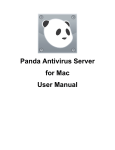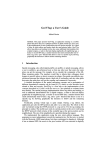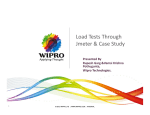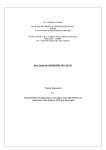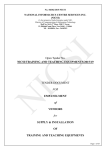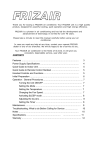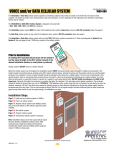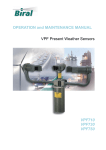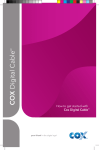Download User Manual - Runtime Solutions
Transcript
Mobile money services by Contents IMPORTANT INFORMATION 3 1. INTRODUCTION 5 2. ACCOUNT ACTIVATION 8 3. DEPOSIT CASH 12 4. ATM CARD 13 5. BILL PAYMENT 16 6. PREPAID RECHARGE 25 7. SEND MONEY 30 8. ACCOUNT MANAGEMENT 32 1 Mobile money services by Mobile money services by 9. VERIFY AGENT 35 10.INVITE FRIEND 36 11.ABOUT 37 Important Information: • Toll free number for customer care - 1800 3000 1122 12.USER INFORMATION 13.HELP 38 14.INTERACTIVE VOICE RESPONSE (IVR) 39 15.SECURITY GUIDELINES 41 16.TRANSACTION LIMITS 42 • Dial-in IVR Number – 022-39852698 • Web site URL - www.mobilemoneyservices.co.in • Queries email id - [email protected] 2 3 Mobile money services by Mobile money services by 1. Introduction Mobile money service is the smart, new way to manage your money! Deposit cash: Deposit cash into your account by visiting any mobile money services Agent in your neighbourhood. Purchase: Pay any of the participating mobile money services merchants or stores from your mobile phone. Send: Send money to other mobile money services users in India by using mobile number. Terms and Conditions Apply. This ‘mobile money services by YES Bank, Powered by Nokia’ is offered by YES Bank in partnership with Obopay. The money deposited by the customer is maintained with YES Bank as per applicable RBI guidelines. The service is safe and secure as it requests the customer for two factor authentication as prescribed by RBI guidelines. Obopay is a certified PCI 1.2 level 1 Service Provider and is also certified to ISO27001 standards. 4 Bill pay and recharge: Pay your bills (mobile, electricity, etc.) and recharge your prepaid mobile subscription or somebody else’s prepaid mobile subscription. Withdraw money: Walk into any YES Bank branch ATM near you and withdraw cash. 5 Mobile money services by Mobile money services by You can choose from two types of prepaid accounts : To sign up, show any identity card and address proof and fill up a simple form. Easy pay • Pay utility bills. • Recharge prepaid. Note: Cash withdrawal is permitted with this prepaid account. The maximum balance permitted is Rs 50,000 and there is no minimum balance. To sign up, show any identity card and fill in a simple form. Easy Pay Easy Send Register for Services Maximum A/C Balance Rs 10,000 Rs 50,000 Easy send • Pay utility and other bills. • Recharge prepaid. • Send money to other mobile money services users. • Withdraw cash from a YES Bank branch or ATM. • Pay participating merchants or stores. Transaction Limit (Maximum/Day) Rs 50,000 (Recharge, Pay Bills, Send Money) Documentation Nokia Agents Nokia Agents Rs 10,000 (Recharge, Pay Bills) No KYC, (Photo ID only) Easy Send Features Note: Cash withdrawal is not permitted with this prepaid account. The maximum balance permitted is Rs 10,000. There is no minimum balance. 6 Easy Pay Activation & Limits KYC, (Drivers License/ Photograph/ Signature Proof) Deposit Cash Withdraw Cash Bank Branch/ ATM Pay Bills Recharge Prepaid Send Money Pay Merchant/Stores Account Balance/ Account history Invite friends Change PIN/ Change password 7 Mobile money services by 2. ACCOUNT ACTIVATION Once you register, you need to activate your account before you can start using mobile money services. After registration, the agent will help install the mobile money services application on your phone. After installation, the application may take some time to open up. Please wait patiently and you should be able to see your application start up. If you still see this message, then please close the application, restart the phone and reopen the application. On registration, you will receive a welcome SMS, with a temporary PIN. This temporary PIN is valid only for 48 hours. You need to activate mobile money services before this temporary PIN expires. • Launch the application and accept the EULA (End User License Agreement) • Select “New user” 8 Mobile money services by • Enter your temporary pin, Date of Birth, Mother’s date of Birth. • Create your Password and new PIN You can then continue to sign in after entering your new password. After confirming your details, the application will take some time to configure and activate your profile. During this time, the application will show the message “Activating Account. This may take a while. You may exit at any time. The service will open automatically when ready”. Kindly be patient through this phase. You may close the application and restart it after a few minutes and you should be able to see your application start up. If you still see this message, then please close the application, restart the phone and reopen the application. After full abc configuration, the application will start up and open up for full use. Next **** Step 1 Step 2 9 Mobile money services by Mobile money services by Once your application is active and fully configured, please ask the mobile money services agent for assistance in depositing the money into your account and start experiencing the convenience of mobile payments right away. The application uses SMS to communicate all transactions. If you have a prepaid phone, you will need a balance on the phone to use the application to make payments. Note: • A GPRS connection is not required. All communication is done via SMS; charges will be as per your plan with your mobile service operator. No additional charges are applicable. • If you are a New User and using the application f or the first time (or if your application was reloaded), you will need to create a new application password. • When you are talking and the balance runs out, you may have money in your Nokia Money Stored Value Account. This cannot be used if your prepaid balance is zero. 10 Mother’s date of birth: Create Password: Create Password: Create Password: Confirm Password: Confirm Password: **** **** **** Confirm Password: **** **** Create PIN: **** Money Confirm PIN: Create PIN: **** **** Next Step 3 Activate Step 4 Allow application to send text message to +919535997751? YES NO Step 5 Step 6 11 Mobile money services by Mobile money services by 3. Deposit cash • In case of any disputes call customer support on 1800 3000 1122. Once you are registered and have activated your account, you need to load money onto your new prepaid account. Currently, you can only deposit cash by visiting an authorised mobile money services Agent. You will soon be able to load electronically from your bank account. 4. ATM Card To find an authorised agent and load cash: • Visit our web site www.mobilemoneyservices.co.in or call customer support 1800 3000 1122. • Visit an authorised mobile money services Agent along with an ID. • For security purposes, use the feature Verify Agent in the application to verify authenticity and active status of the Agent. • Give cash to the Agent and show ID proof. The Agent will instantly credit it to your account after confirming your identity. • You can start making payments instantly using your mobile. You will get an SMS with your new account balance and a transaction ID. 12 Initial registration and ATM card issuance New 1. If you choose to go for an Easy Send account, an optional ATM card will be provided which will help you to withdraw cash from your mobile money services account at YES Bank’s ATMs. 2. On completion of Easy Send application process, if you choose to opt for the ATM Card, please ensure you deposit sufficient funds in your mobile money services account to cover any applicable card issuance fee and service tax on that fee. For updated information on fees required for the ATM card issuance, please visit our website http://www.mobilemoneyservices.co.in or call customer support. 13 Mobile money services by 3. When you receive the ATM card from the Agent, please check to see that the docket seal has not been tampered with. 4. When the agent has initially linked your card, you will receive an SMS with information about card issuance and associated card fees charged. 5. When the Agent initial checks are complete and approved, you will receive an SMS approval along with a number that you should call to activate your card. Please note that if KYC (Know Your Customer) approval fails for any reason, the card issuance fees and service tax will not be refunded to you. 6. Once all paperwork is approved, you will receive an SMS along with an inbound Interactive Voice Response (IVR) number to activate your card. Mobile money services by Card activation IVR flow 1. Call 022-39852698 from your registered mobile number to activate your card. 2. You will be prompted to enter the last 4 digits of the card number as printed on the card. If you enter invalid digits, you will be allowed 2 more attempts. After 3 attempts, the card will be locked for 24 hours. And your card will be unlocked automatically after 24 hours. 3. Once you enter the last 4 digits of the card number correctly, you will be asked to enter your mother’s date of birth in DDMMYYYY format as set during the activation process. If you enter an invalid mother’s date of birth, you will be allowed 2 more attempts. After a total of 3 attempts, the card will be locked for 24 hours. And your card will be unlocked automatically after 24 hours. 14 Once these details are validated, the card is activated and you can start using it. 15 Mobile money services by Mobile money services by 5. Bill payment How to pay bills You can pay your bill in 2 ways: • Pay when a bill is sent • Pay anytime The amount that you can pay (part or full) depends on the biller. For billers who don’t send bills, e.g. CRY, you can pay anytime. See the biller reference table for more details. Pay when a bill is sent Mobile money services will send you an alert when a new bill is due. Please make your payment at least 4 working days in advance of your bill due date. • Click on Pay Bills to view pending bills. Step 1 Step 2 Step 3 • Select the bill you wish to pay, view details of the bill, enter PIN and click Send. 16 17 Mobile money services by Pay Anytime Mobile money services by Before you start paying bills, you will need to add register your billers through the application. Pay a biller anytime even when a bill is not due. • Select the biller you wish to pay. • Enter the amount you wish to pay. • Enter PIN and click SEND. View billers, add new billers You can search and add billers on the basis of Biller location, Category and name: 1. Open the application in your mobile phone and Login. 2. Go to Main Menu. 3. Select Pay Bills > View Billers. 4. If you have not added any billers, the message, “There are no billers listed. Have you added billers before?”, will be displayed. 5. Click Yes, if you have added the billers, a list of registered billers will be displayed. Step 1 18 Step 2 Step 3 Step 4 6. If you have not added any billers before , then Click No to add new billers. 19 Mobile money services by Mobile money services by 7. Select Add Billers option in next screen. 8. You need to now choose the biller. You can search for and choose the biller in one of 2 ways: a. Search by Biller Code (a list of billers supported and their codes is given in the annexure for easy reference) Add billers Add billers • Click ‘Search Biller’. • Select the area where the biller is located. • Click Search and a message, “Biller found based on your search criteria.”, will be displayed if any matching biller(s) is found. • Click Show to display the biller(s) • Select the biller and click Add Add billers Billar name: b. Search by biller location, category and name. Tocode do this type of Use biller cpaasearch, follow these cpaa Search biller steps: Biller ID: Add billers Charity Electricity Electricity Arunachal Pradesh Gas Gas Assam Insurance Insurance Bihar ISP ISP Chandigrah Mobile Chhattisgrah Telephone Telephone Dadra & Nagar Haveli Telephone/Mobile Enter biller Name: Telephone/Mobile Cry 123 1234 Searchthree Clear • Enter the biller name. You need to enter the first characters Add Back Search biller Charity Andhra Pradesh 1000 Biller Nickname cpaa Phone No 985212345 Consumer No EnterElectricity, biller code: • Select the Biller Category such as; Charity, Gas, Mobile, etc. Search biller Andaman & Nicobar is Search biller Options Select Step 1 20 Search biller Use biller code Back Select Step 2 Back Mobile Select Step 3 Back Select Back Step 4 21 Mobile money services by Mobile money services by Note: The below mentioned steps apply for both the search categories ie. Search by Biller 11.Once all details are entered, click Send. Code and Search by Biller Location, Category and Name 12.A message appears “Biller addition is in progress. Biller will be shown after confirmation”. Once you have selected the biller, you need to provide a nickname for the biller and some billing information. 9. Enter “biller nickname”. The biller nickname will be used to show you the bills later. Eg: If you are adding the electricity bill for your home you could give it a nickname like ‘HomeElec’ for easy reference. 10.You will now need to provide some billing details specific to the biller you selected. For example, if you added Vodafone as a biller, you will need to provide the following billing details: a. Customer mobile number b. A/C number c. Name 22 13.After confirmation, you will see the biller name in the ‘View Billers’ option. Edit a biller You can use this option to edit a registered biller’s nickname in the application. To edit the biller’s nickname, follow these steps: • Login and go to your application main menu. • Select Pay Bills > View Billers. • Select the biller nickname you want to edit. • Go to Options > Select Rename. 23 Mobile money services by Mobile money services by • Enter the new biller nickname and Click OK. • Click Yes to delete and No if you want to cancel the deletion. • The message, “Your request to change Biller name has been sent. Biller nickname will be updated once the results are received”, will be displayed. Click OK. • Biller will be removed from this list after the deletion is completed. A header message appears confirming that the biller name has been deleted. • The biller nickname you entered previously is updated. 6. Prepaid recharge Delete a biller You can use this option to delete a biller from registered biller list. To delete the biller follow these steps: • Login and go to your main menu. • Select Pay Bills > View Billers. • Select the biller you want to delete. • Go to Option > Select Delete. 24 You can use Prepaid Recharge feature to: • Recharge your own prepaid mobile account. You will need to select your operator and area of network. Please refer to the annexure for the list of prepaid recharge operators/circles. • Recharge anyone else’s prepaid mobile phone. Through this option you can recharge the mobile number you have used recently/searched from contact list or provide a new number. 25 Mobile money services by Mobile money services by Prepaid mobile recharge (my mobile number) Using Prepaid Mobile Recharge feature, you can recharge your own prepaid mobile number. Use the following procedure to recharge your mobile phone: • Login and go to Main Menu > Recharge Prepaid. • Select My Mobile Number to recharge your own mobile number. • Select the operator. • Select a circle or the area of your network which you subscribe to. Click Select. • Enter the amount of recharge and click on NEXT. • Enter the <PIN>. Once PIN is verified, you will get the message “Your Transaction request has been sent”. Check the status in the “Transactions” menu. 26 To: My mobile number Mobile number 9876543210 Operator Aircel Area: All India Amount: Rs 100 Options Step 1 Next Step 2 To: My mobile number Mobile number 9876543210 Operator Aircel Area: All India Amount: Rs 100 Clear Previous Step 3 27 Mobile money services by Mobile money services by Note: Prepaid mobile recharge (other mobile number) 1. For some operators, the recharge is done electronically once you make the payment through the application. The procedure to recharge other mobile number is the same as My Mobile Number. Instead of selecting My Mobile Number, you can select a number from the lists below. 2. For other operators, the recharge is done via a recharge PIN - once you make the payment through the application: • You will receive a recharge PIN via SMS • Use the operator’s supported method (via SMS or phone call) to recharge your prepaid mobile number using this recharge PIN Refer to the annexure to know which type of recharge (PIN-based or PIN less/electronic) is supported for your operators. 28 1 Recently Used 2 Search for Contacts 3 New Contacts At any point during the recharge process, if you want to change the operator, go to options and select Change Operator. It will again take you to the operator list to make a new selection. Note: The recharge denomination should be supported by your service provider. Check with your service provider before you recharge your mobile. 29 Mobile money services by Mobile money services by 7. Send money Through mobile money services you can send money from any mobile phone with the mobile money services applications in India. The money transfer would be instant and is ideal for sending money to family, friends and for gifting purposes. Use the following procedure to send money to any mobile: a Login and go to Main Menu > Send Money. b. Select a recipient by choosing one of the options: • Recently Used • Search for contacts • New Contact Once you have selected the recipient: c Enter the amount you wish to send to the recipient. d Enter a personalised message if you wish to and click Next. e Enter the <PIN> for confirmation and press Send. 30 Step 1 Step 2 Step 3 Note: In case of a new contact you have to type in the recipient’s name and mobile number before you can send him/her money. 31 Mobile money services by Mobile money services by 8. Account Management Change and reset password Check balance & transaction history Follow the steps below to change your password: • Go to Options > Settings and select Change Password • Enter Current Password. • Enter New Password • Confirm new password. Follow the steps below to check your transaction history: • Login and go to Main Menu > Transactions. • Select Failed/Submitted/Particular date or Today option. • ‘Failed’ – Transactions that were not processed. • ‘Submitted’ – Transactions that have been dispatched but not yet processed. Please wait for a few minutes for the request to be processed. In case the status remains ‘Submitted’, you can click on the “Resend” option to resend it. 32 Your password will be changed immediately. Follow the steps below to reset your password: • Go to the Login screen, select Options and select Reset Password. • Enter your New Password • Re-enter New Password • Enter PIN to confirm. 33 Mobile money services by Mobile money services by Note: Note: The PIN should be a 4 digit number with no spaces. The Password should be 4 characters long and alphanumeric. 9. Verify Agent Change PIN Use the following procedure to check the authenticity and status of an You can change PIN in case of any security concerns. Follow these steps to change the PIN: Agent before availing services at the agent’s location. • Login and go to Main Menu > Options. • Select Verify Agent. • Enter the 7 digit - Agent ID and click Send. • A message will appear on the screen stating that the request is in process. • Click OK when the next screen appears. • Click Show when the screen appears with the message, “Agent Verification ready” • • • • • • • 34 Start the application and Login. Go to Main Menu > Options Select Settings > Change PIN option ( for security reasons, note that the PIN and password have to be different) Enter current PIN , the number will be masked for security reasons Enter new PIN. Re enter new PIN to confirm . Your request to set a new PIN will be processed. You can start using the service once the new PIN is confirmed. New Note: The status will reflect as “Active” or “Inactive” depending on the status of the Agent. You should not deal with Agents whose status is “Inactive”. 35 Mobile money services by 10. Invite Friend Use the following procedure to send an invite to your contacts to register for mobile money services: Mobile money services by 11. About New The ‘About’ option displays the following information about the application installed on your phone: • Login and go to Main Menu > Invite Friend. • Copyright notice • Select Search for contacts and select the contact you want to invite from your contacts list. • Version number • The name and contact number will be displayed. Click Send to invite. In case of a new contact select Menu > New Contact, enter the mobile number and click Send. 36 Follow the steps given below to view the above details: • Click on ‘Options’ in the main menu. • Select ‘About’ from the list of available choices under ‘Options’. • You can see the copyright notice and version number of the application. 37 Mobile money services by Mobile money services by 12. User Information 14. Interactive Voice Response (IVR) The User information section under Options displays the following information: You can use mobile money services by dialling a number and accessing an IVR: • Your Name • Dial 022-39852698 from your mobile handset. • Your mobile number • Name of the bank offering the service • An automated and interactive voice response IVR system will greet you and present the main menu. 13.Help Mobile money services do not charge you for making or receiving calls. However, your mobile service provider might charge you for the call as per your tariff plan. The ‘Help’ option provides a brief description of the features available in the mobile application. Change PIN Follow the steps given below to view ‘Help’: • Click on ‘Options’ in the main menu. • Select ‘Help’ from the list of available choices under ‘Options’. 38 New The IVR system offers the following features in addition to the ATM card activation: Select this option to change your PIN: • Enter your current PIN. • Enter your new PIN (twice). 39 Mobile money services by Mobile money services by Verify Agent Select this option if you want to verify an Agent that you’d like to deposit cash at: 15. Security guidelines • On successful completion, you will be taken back to the main menu. • Enter the Agent ID. • You will be read out the Agent’s details such as ID, mobile number, address and current account status (Active/Inactive). • You will be taken back to the main menu. • If the details of the Agent indicate that the Agent is not active, you must discontinue transaction with the Agent. Balance Select this option to check your account balance: • Enter your PIN. 40 • You will be read out your current account balance and then taken back to the main menu. • Do not share your PIN or password with anyone. • The transmission of transactions is done over SMS with encrypted content to prevent unauthorised tampering of your transactions. • In case you lose your mobile phone your money is safe as it is stored with the bank. • History of transactions are stored securely. • In case of any abnormal or suspicious activity, you are requested to call customer service with specific details. 41 Mobile money services by 16. Transaction Limits EasyPay Transaction Type Min (Rs) Deposit Cash 50 Pay Bills/ Top Ups 50 EasySend Transaction Type Min (Rs) Deposit Cash 50 Withdraw Cash 50* Pay Bills/Top Ups/ 50 Pay merchants Send Money 42 50 Mobile money services by Max Limits ( Daily/ Weekly/Monthly) Max (Rs) 50,000 50,000 Max (Rs) 50,000 50,000 20,000 30,000 *Rs. 50 is the minimum allowed withdrawal at a YES Bank Branch. The withdrawal at any YES Bank ATM will be subject to minimum amount allowed by the ATM. EasyPay Transaction Type Daily Max (Rs) Weekly Max (Rs) Deposit Cash 10,000 35,000 Pay Bills/Top Ups 10,000 35,000 EasySend Transaction Type Daily Max (Rs) Weekly Max (Rs) Deposit Cash 50,000 1,75,000 Withdraw Cash 50,000 1,75,000 Pay Bills/ Top Ups/ 20,000 70,000 Pay merchants Send Money 30,000 1,20,000 Monthly Max (Rs) 1,50,000 1,50,000 Monthly Max (Rs) 7,50,000 5,00,000 3,00,000 2,40,000 43 Mobile money services by Mobile money services by Welcome to mobile money service Congratulations on your mobile money services prepaid account (powered by Nokia). You are now part of the fast growing mobile money services family. Mobile money services is a secured, prepaid wallet that offers you a convenient way to ‘Pay bills’, ‘Buy goods and services’ and ‘Send money’. Mobile money services is brought to you through a partnership between YES Bank and Obopay. 44 45 Note: Note: