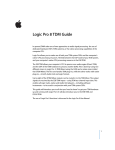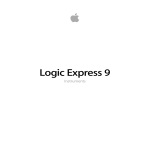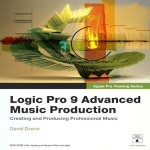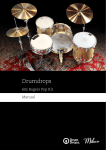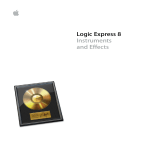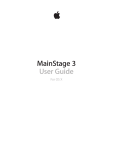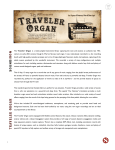Download 1. Overview 2. Loading up your instrument 3. Creating a beat
Transcript
1. Overview 2. Loading up your instrument 3. Creating a beat 1. Overview The Samplephonics 808 contains 4599 recorded samples, Ableton Sampler, EXS24, Reason NN-XT and Kontakt 4 sampler patches, and a custom Kontakt 5 sequencer. Please note, you must own a full version of Kontakt 5 to use this instrument. Please update Kontakt to the latest version before opening. 2. Loading up your instrument Please keep the internal folder structure of the sample pack the same and don’t remove or rename any of the audio files or folders. This will make loading the patches as smooth as possible. • Kontakt 4 (requires Kontakt 4.2 or higher) and Kontakt 5 (requires latest version of Kontakt 5) Use the navigation pane on the left hand side to locate your sampler instruments, and double click to load. • EXS24: Copy the EXS24 sampler instruments folder into a location within the Sampler Instruments folder for Logic. This usually be found at HardDriveName – Library – Application Support - Logic – Sampler Instruments. You can then navigate to the instruments from the EXS24 browser. • Ableton Sampler: Copy the Ableton sampler instruments folder into a location within the Sampler Instruments folder for Logic. This can usually be found at HardDriveName – Library – Application Support - Ableton – Library – Presets – Instruments - Sampler. You can then navigate to the instruments from the Ableton Sampler browser. • • Reason NN-XT: Navigate to the NN-XT sampler instruments folder and double click your files to open. 3. Creating a Beat Accents: To create a beat, first select your accent level. This determines how loud the sample will be played back, as well as which group of samples will be selected. The characteristic of the 808 changes slightly depending on which accent is selected, so we sampled the whole instrument 3 times to capture this. Programming: Now select which drum you want to program and key in a rhythm on the 16 step sequencer. Input Section: You can switch between clean (recorded straight from the 808, through Neve conversion to disk) tape (recorded straight from the 808 to a Studer Tape Machine then through Neve conversion to disk) or dirty (recorded from 808, through Chandler Germanium Preamps at varying levels of gain, then to Studer Tape Machine and finally through Neve conversion to disk.) Global Input will change all channels to the selected input source. Channel Input will change the currently selected channel only. The instrument will remember settings for both, allowing you to switch freely between the two modes without losing data. Both modes are pattern specific, meaning input settings are stored in each pattern. Pattern section: The sequencer stores up to 16 patterns. Patterns can be copied and pasted, or cleared (command or control must be held down before you click clear, in order to avoid accidental clearing of a pattern.) No. Steps determines the number of steps per pattern. Reso determines the value of the steps, or the ‘resolution.’ It’s worth bearing in mind that if for example you have resolution set to 1/8 and No. Steps set to 16, then change the resolution to 1/16, the bar length of the pattern would change from 2 to 1. Edit determines which group of steps is visible on the sequencer. Global Controls Ch Pitch changes the pitch of the selected channel. All Pitch changes the pitch of all channels. Swing sets the amount of swing to be applied. Start/Stop plays the selected pattern. Please do not use this in conjunction with any midi notes. The Mixer All controls on the mixer switch between real samples recorded from the original 808, apart from reverb, pan and level. You can always change the reverb settings by clicking the Spanner in Kontakt, navigating to the auxillary channel sends and changing the reverb preset. Key Switches The yellow keys represent the patterns, which are mapped out chromatically from C4. This allows you to play the patterns creatively, or in a live scenario. These key switches also feature a neat function that will work out the corresponding position of the next pattern you select if played in a legato manner (ie the last key is held down momentarily when the next one is pressed.) This means the beat will never go out of time, and the overall sequence position will never be lost. If you do want to reset the play position, simply release the key momentarily and retrigger to start the sequencer again. The blue keys represent a mute button for the corresponding sample, which is mapped out 2 octaves below (the red keys.) For example, one can easily drop the kick out of a beat for 4 bars by holding down C2, and bring it back in again by releasing. A simple but very useful function! The red keys represent the original samples, mapped chromatically from C0 upwards. If you like to play the instrument live, or use your DAW as a sequencer, these are the notes to play. Automation To automate any parameter on the user interface, simply click ‘auto’ and drag and drop one of the midi CC numbers on to the control you wish to automate.