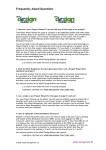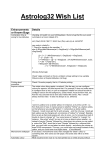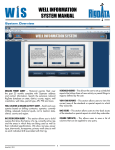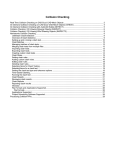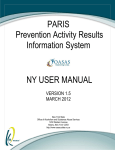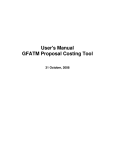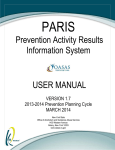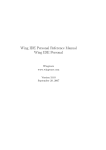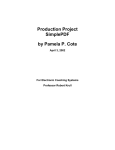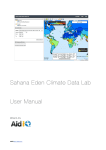Download ADePT Design Builder User Manual - 1.3
Transcript
User Guidance Manual
Last updated in December 2011 for use with ADePT Design Builder version 1.3
© 2011 Adept Management Ltd. All rights reserved
CHAPTER 1: INTRODUCTION.............................................................................. 1
1.1 Welcome to ADePT ................................................................................ 1
1.2 Welcome to ADePT Design Builder.............................................................. 1
1.3 About this user manual ........................................................................... 2
1.4 The basics ........................................................................................... 2
CHAPTER 2: MANAGING A PROJECT FILE ............................................................... 4
2.1 Create a new blank model file .................................................................. 4
2.2 Create a new model file from an existing template......................................... 4
2.3 Open an existing model file...................................................................... 5
2.4 Close a file .......................................................................................... 5
2.5 Save the model file you are working on ....................................................... 5
2.6 Save a model file under a new name .......................................................... 5
2.7 Append an existing model file to your current project file ................................ 5
2.8 Import a data table from MS Excel to a new model file .................................... 6
2.9 Export a model file to an MS Excel data table ............................................... 6
CHAPTER 3: SETTING UP A PROJECT ................................................................... 7
3.1 Rename your model or project within the file ............................................... 7
3.2 Assign responsibilities for modelling and managing the process model or file ......... 7
3.3 Set the project start date and reporting date................................................ 7
3.4 Define project stages ............................................................................. 8
3.5 Define project team disciplines ................................................................. 9
3.6 Define organisations / companies responsible for aspects of the project............... 9
3.7 Define the roles or people responsible for aspects of the project...................... 10
3.8 View the responsibilities assigned to activities in your model .......................... 10
3.9 Assign a day-rate to a responsibility ......................................................... 11
3.10 Set up a calendar for assignment to a responsibility in the project .................. 11
3.11 Assign a calendar to a responsibility ........................................................ 12
3.12 Add project documents to the model ...................................................... 12
3.13 Import project documents to the model ................................................... 13
3.14 Preview and print a report ................................................................... 13
CHAPTER 4: SETTING UP A WORK BREAKDOWN STRUCTURE (WBS) ............................. 15
4.1 Add a new WBS heading to a project model ................................................ 15
4.2 Rename a heading in the WBS ................................................................. 15
4.3 Delete a heading or branch from the WBS .................................................. 15
4.4 Move a heading or branch to a new location in the WBS ................................. 15
4.5 Drag and drop a heading or branch to a new location in the WBS ...................... 16
4.6 Copy a heading or branch of the WBS ........................................................ 16
4.7 Cut a heading or branch from the WBS and place it in a new position ................ 17
4.8 Copy multiple branches of the WBS at the same time ('advanced copy') .............. 17
4.9 Merge activities or a branch of the WBS into a heading .................................. 20
4.10 Add a new activity to a project model ..................................................... 20
4.11 Rename an activity in the WBS .............................................................. 21
4.12 Rename an activity in the project model .................................................. 21
© 2011, Adept Management Ltd
4.13 Delete an activity from the project model ................................................ 21
4.14 Move an activity to a new location in the WBS ........................................... 21
4.15 Drag and drop an activity to a new location in the WBS ................................ 22
4.16 Copy an activity in the project model ...................................................... 22
4.17 Cut an activity and position it in a new position. ........................................ 22
4.18 Create a duplicate of an activity in the WBS (split) ..................................... 23
4.19 Find & replace a word or term within a branch of the WBS ............................ 24
CHAPTER 5: DEFINING THE CHARACTERISTICS OF ACTIVITIES.................................... 25
5.1 Assign a duration to an activity ............................................................... 25
5.2 Create a new responsibility and assign it to an activity .................................. 25
5.3 Assign an existing responsibility to an activity ............................................. 25
5.4 Add a description to an activity ............................................................... 26
5.5 Assign an activity as a milestone.............................................................. 26
5.6 Assign an activity as ‘highlighted’ for special attention.................................. 26
5.7 Assign progress (% complete) to an activity................................................. 26
5.8 Assign a time constraint to an activity....................................................... 27
5.9 Assign effort to an activity ..................................................................... 27
5.10 Assign an activity category to an activity .................................................. 27
5.11 Assign a project stage to an activity ........................................................ 28
5.12 Assign an activity property to all the activities in a WBS branch ...................... 28
5.13 Set up and associate ‘codes’ with activities .............................................. 28
CHAPTER 6: DEFINING ACTIVITY DEPENDENCIES.................................................... 30
6.1 Add dependencies and predecessors to an activity........................................ 30
6.2 Add a single dependency and predecessor to an activity ................................ 32
6.3 Add a new output and successor to an activity ............................................ 32
6.4 Add a new output from an activity ........................................................... 32
6.5 Link an activity's existing output to successor activities ................................. 33
6.6 Rename an output from an activity .......................................................... 33
6.7 Change a dependency classification.......................................................... 34
6.8 Change a dependency type .................................................................... 34
6.9 Allocate lag to a dependency between two activities .................................... 34
6.10 Remove an output and all associated successors from an activity .................... 35
6.11 Remove a successor activity, whilst leaving the associated output in place ........ 35
6.12 Remove a dependency and the related predecessor from an activity ................ 35
6.13 Associate an existing project document with an activity output ...................... 36
6.14 Add a new project document and assign it to an activity output ..................... 36
6.15 Remove a project document from an activity output ................................... 37
CHAPTER 7: WORKING WITH A PROJECT MATRIX ................................................... 38
7.1 View the project matrix ........................................................................ 38
7.2 Pan around the project matrix ................................................................ 38
7.3 Zoom in or out of the matrix view............................................................ 38
7.4 View dependencies, information and predecessor on the matrix....................... 39
7.5 Add dependencies between activities directly on the matrix view..................... 39
© 2011, Adept Management Ltd
7.6 Edit dependencies between activities directly on the matrix view .................... 39
7.7 Remove dependencies between activities directly on the matrix view ............... 39
7.8 Observe whether predecessors and successors are ‘Driving’ and/or ‘Critical’ ....... 39
CHAPTER 8: ANCHORING ACTIVITIES IN A MATRIX.................................................. 41
8.1 Lock / unlock activities in position in the process sequence (anchoring) ............. 41
8.2 Move an activity in the optimised process sequence ...................................... 41
8.3 View locked activities and any resulting implied iterative blocks of activities ...... 42
8.4 Tear locked activities / dependencies to avoid new iterative blocks of activities .. 42
CHAPTER 9: OPTIMISING AND TEARING A MATRIX .................................................. 44
9.1 Optimise the activity sequence in the matrix .............................................. 44
9.2 Identify and resolve ‘out-of-sequence progress’ ........................................... 44
9.3 Place activities in the matrix in the order they appear in the WBS .................... 46
9.4 View details of all iterative blocks in the optimised process ............................ 46
9.5 Amend the combined duration of activities in an iterative block....................... 47
9.6 Tear the dependencies in an iterative block of activities ................................ 47
9.7 Preview the effect of tearing dependencies in an iterative block of activities ...... 49
9.8 View a record of all tears made (tear history) ............................................. 50
9.9 Copy a record of all tears made (tear history) to a third-party application .......... 50
9.10 Observe start and end dates of activities.................................................. 50
9.11 Observe whether an activity has any float or is on the project’s Critical Path ..... 51
9.12 Observe whether an activity’s dates comply with an assigned time constraint .... 51
CHAPTER 10: CREATING OR UPDATING A BAR CHART ............................................. 53
10.1 Generate a new Asta Power Project bar chart from a model file ..................... 53
10.2 Generate a new Microsoft Project bar chart from a model file........................ 55
10.3 Generate a new Primavera bar chart from a model file ................................ 57
10.4 Update an existing Asta Power Project bar chart from a model file.................. 60
10.5 Update an existing Microsoft Project bar chart from a model file .................... 61
10.6 Update an existing Primavera bar chart from a model file ............................. 62
10.7 Update a model file from an Asta Power Project bar chart ............................ 63
10.8 Update a model file from a Microsoft Project bar chart ................................ 63
10.9 Update a model file from a Primavera bar chart ......................................... 64
© 2011, Adept Management Ltd
CHAPTER 1: INTRODUCTION
1.1 Welcome to ADePT
Many programme over-runs and cost over-spends in complex projects are the result of
design and engineering teams working with poorly co-ordinated design information. The
‘ADePT’ technique and associated ADePT Design software suite are used to develop
integrated design plans which ensure that designers are able to work together to generate
a fully co-ordinated design.
ADePT is a highly structured approach to planning, and subsequently managing, the design
activities within a complex project. The approach is aimed at development of a design plan
which is fully integrated across the design team members and based on the critical flows of
information between them. Subsequent management of information flows is regarded as a
much better way of controlling the design process than simply monitoring production of
deliverables or rate of fee spend. There are three stages to planning with ADePT, and a
further management stage.
ADePT identifies a sequence of activities which minimises the iteration in the design
process and ensures any assumptions which the team need to make are ones which can be
made with confidence. This is achieved by weighting the dependencies between activities.
The calculation of a sequence prioritises the availability of outputs associated with the
most critical dependencies. Any interdependent, iterative groups of activities which
remain in the process following sequencing are often multi-disciplinary. They represent
places in the design process where design team members should work concurrently to solve
the interdependent problem. Usually they also represent elements of the product, and
therefore of the design output, which require co-ordination.
Having produced a target design plan, the design process needs to be controlled. ADePT
incorporates an approach to process control which pre-empts deviation from the target
schedule by analysing constraints, which then allows the plan to be kept up-to-date and
used in meaningful way.
In Summary, the ADePT methodology and the ADePT Design software suite provides a
means of planning, managing and controlling the delivery of a project on the basis of coordinated interdisciplinary working. There are many benefits to decision-makers from
utilising this approach: the number of assumptions that cannot be made with confidence is
minimised; risk and cost implications can be understood and subsequently managed;
wasteful iteration can be eliminated; and focus can be given to taking interconnected
decisions quickly and effectively. Ultimately, the approach offers a means of planning,
controlling, and managing projects in an informed, coherent, and achievable manner.
1.2 Welcome to ADePT Design Builder
© 2011, Adept Management Ltd
Page 1
ADePT Design Builder enables Project Managers, Design Managers and Planners to
implement the planning stages of the ADePT technique.
Complex iterative design and development processes can be planned by:
•
Defining a Work Breakdown Structure (WBS)
•
Defining the properties of activities in the process
•
Defining the relationships between activities (dependencies)
•
Establishing the optimal sequence through the process, identifying iteration and key
decisions at the same time
•
Breaking down iterative aspects of the process into manageable elements (tearing)
•
Ensuring that key milestone dates are achievable
•
Creating a bar chart representation of the process
Planned processes can then be monitored and controlled using ADePT Design Manager.
1.3 About this user manual
This user manual describes how each item of functionality in ADePT Design Builder is
accessed and executed. Each section covers the reasons for the functionality (why), how it
is executed, including any alternative methods (how), and any additional information. The
document has been deliberately kept brief (for a user manual), with each section being
presented as a series of brief steps supported by screen shots where necessary.
Each section can be read in isolation however the manual is laid out in the order that users
should logically follow the functionality of the software, mirroring the steps of the ADePT
methodology which the software enables. Therefore the user manual can also be used as a
tutorial if necessary (although specific tutorial material is available).
It is recommended that this user manual is used as a reminder, when needed, of the
functionality in the software and that initial familiarisation with the software is achieved
through the training which is available.
1.4 The basics
Before using this user manual it might be useful to familiarise yourself with the general
layout of the software and the terms which are used throughout the manual which relate
to layout.
Firstly, the product adopts the latest layout advocated by Microsoft office products, which
means that the File menu is not immediately obvious. It can be found by clicking on the
circle containing the product icon at the top-left hand corner of the application.
This style of layout works by selecting the appropriate ‘tab’ which in turn provides access
to the tools required for the functionality being used. Sometimes you will need to select
the correct tab and other times the tab will be selected automatically as you navigate
through the software. There are six tabs in ADePT Design Builder: Edit Activities, View
Sequence, Edit Blocks, View Information, View Documents and View Codes.
This layout means that useful functions like Save, Undo and Redo, Navigate Back and
Forward, and Help (denoted by a question mark) are all available without the need to
select a drop-down menu.
© 2011, Adept Management Ltd
Page 2
Finally, when working in a Work Breakdown Structure (WBS) or activities, the screen is split
into two at all times, with the left-hand pane representing the WBS and the right-hand
pane representing either the current WBS branch or details of an activity, depending on
what is selected in the WBS. The terms WBS Tree view, WBS Detail view and Activity Detail
view are used:
© 2011, Adept Management Ltd
Page 3
CHAPTER 2: MANAGING A PROJECT FILE
This chapter describes how to undertake basic tasks which allow you to manage a project
file.
2.1 Create a new blank model file
Why?
Get started defining your design process by adding WBS headings and activities to a blank
model.
How?
1. Select New from the File menu and choose Blank Project.
2.2 Create a new model file from an existing template
Why?
Rather than start from scratch, define your design process based on an existing template.
This approach can save time by getting the bulk of your design process defined very
quickly.
How?
1. Select New from the File menu and choose Project Wizard.
2. Read and accept the terms of use of the chosen project template.
3. Provide answers to the questions which the New Project Wizard asks about your project.
More Information
The Model Wizard will lead you through a series of questions, each one aimed at tailoring a
template to suit the design process model required in your project.
© 2011, Adept Management Ltd
Page 4
2.3 Open an existing model file
Why?
Re-commence work on a model which was saved during a previous session.
How?
1. Select Open from the File menu.
2. Select the desired file from the relevant location in your folder structure.
3. Click on OK.
2.4 Close a file
Why?
Close a model file, either after saving if you wish to re-commence work on it at a later
stage, or to reject any changes since your last save.
How?
1. Select Exit from the File menu.
2.5 Save the model file you are working on
Why?
Commit changes since you last saved the file.
How?
1. Select Save from the File menu.
Alternatively; use the short-cut CTRL+S.
2.6 Save a model file under a new name
Why?
Commit changes since you last saved the file and save under a new name.
How?
1. Select Save As from the File menu.
2. Choose the preferred name and location for your file.
2.7 Append an existing model file to your current project file
Why?
Rather than generate sections of WBS which already exist, possibly in other project
models, save time by importing them to your project model.
How?
1. Select Import from the File menu.
2. Select Existing Project.
3. Select the location of the existing WBS and choose the relevant file.
4. Click on OK.
More Information
The existing, imported WBS will be appended to the current model WBS under a new
heading.
© 2011, Adept Management Ltd
Page 5
2.8 Import a data table from MS Excel to a new model file
Why?
Where a model has been defined in tabular form save time by importing it rather than
recreating it.
How?
1. Ensure your MS Excel table has been saved in the form of a text (tab delimited) file
using Save As from the File menu in MS Excel and changing the file type.
2. Select Import from the File menu.
3. Choose Excel.
4. Select the location and name of the file to be imported.
5. Click on OK.
More Information
The MS Excel table must be configured with columns as follows:
• Activity WBS Number (in the format 1, 1.1, 1.1.1, etc.)
• Activity Name
• Activity Duration
• Activity Effort
• Activity Discipline
• Activity Company
• Activity Role
• Is Milestone? (TRUE or FALSE)
• Activity Stage
• Activity Category
• Dependency (Information Input)
• Predecessor Activity WBS Number
• Dependency Classification
Note that each dependency / predecessor should be entered on a new row in the table.
2.9 Export a model file to an MS Excel data table
Why?
It can be useful to have the model represented in a file format which is easily reviewed by
project team members.
How?
1. Select Export from the File menu
2. Choose Excel.
3. Select the location and name of the file to be created.
4. Click on OK.
5. When opening the file in MS Excel, select Open from the File menu and then change the
file type to Text File.
© 2011, Adept Management Ltd
Page 6
CHAPTER 3: SETTING UP A PROJECT
This chapter explains how to set up project-wide attributes such as design disciplines and
documents, so that they can be utilised when defining the project and developing a plan.
3.1 Rename your model or project within the file
Why?
Represent the name of your project within the model file.
How?
1. Select Project Settings from the File menu.
2. Under Properties enter the project Name.
3.2 Assign responsibilities for modelling and managing the process model or
file
Why?
Keep a record of who has overall responsibility on your project for generating the model
file and for managing the project.
How?
1. Select Project Settings from the File menu.
2. Enter the Modeller or Manager name.
3.3 Set the project start date and reporting date
Why?
Define the project start date and the date on which the earliest activity in your process
can / will commence.
How?
© 2011, Adept Management Ltd
Page 7
1. Select Project Settings from the File menu.
2. Select the start date on the drop-down calendar or manually enter the date in the
format DD/MM/YYYY.
3. Select the report date on the drop-down calendar or manually enter the date in the
format DD/MM/YYYY.
More Information
It is important to set the project start and report dates. The report date is required to
calculate the activity start and end dates when optimising the activity sequence. Both of
these dates are used as part of any synchronisation with a bar chart, and will set the start
date and data date in third-party applications.
3.4 Define project stages
Why?
Define stages so that these can then be assigned to activities in your model. When
managing your project this will allow bar charts and look-ahead plans to be filtered and
sorted by project stage.
How?
1. Select Project Settings from the File menu.
2. Select Stages from the menu.
3. Select the Add button.
Alternatively; right click and then select Add.
Alternatively; use the short-cut key INSERT.
4. Enter the name of the new project stage and select Close.
© 2011, Adept Management Ltd
Page 8
3.5 Define project team disciplines
Why?
Define disciplines so that these can then be assigned to activities in your model. When
managing your project this will allow bar charts and look-ahead plans to be filtered and
sorted by discipline.
How?
1. Select Project Settings from the File menu.
2. Select Disciplines from the menu.
3. Select the Add button.
Alternatively; right click and then select Add.
Alternatively; use the short-cut key INSERT.
4. Enter the name of the new project discipline and select Close.
3.6 Define organisations / companies responsible for aspects of the project
Why?
Define companies so that these can then be assigned to activities in your model. When
managing your project this will allow bar charts and look-ahead plans to be filtered and
sorted by company.
How?
1. Select Project Settings from the File menu.
2. Select Companies from the menu.
3. Select the Add button.
Alternatively; right click and then select Add.
Alternatively; use the short-cut key INSERT.
© 2011, Adept Management Ltd
Page 9
4. Enter the name of the new company and select Close.
3.7 Define the roles or people responsible for aspects of the project
Why?
Define roles so that these can then be assigned to activities in your model. When managing
your project this will allow bar charts and look-ahead plans to be filtered and sorted by
role.
How?
1. Select Project Settings from the File menu.
2. Select Roles from the menu.
3. Select the Add button.
Alternatively; right click and then select Add.
Alternatively; use the short-cut key INSERT.
4. Enter the name of the new project role and select Close.
3.8 View the responsibilities assigned to activities in your model
Why?
In any model, responsibilities are a combination of three activity properties which are
defined: discipline; company and role. Viewing the responsibilities will show the current
combinations of these three which are allocated to activities.
How?
1. Select Project Settings from the File menu.
2. Select Responsible Entities from the menu.
More Information
The responsibility defined against an activity (as a combination of discipline, company and
role) is used at the time of any exported to a planning application to represent resource.
© 2011, Adept Management Ltd
Page 10
3.9 Assign a day-rate to a responsibility
Why?
Where an effort (man-days) is assigned to an activity, this can be combined with the dayrate of the relevant responsibility to calculate the cost of the activity.
How?
1. Select Project Settings from the File menu.
2. Select Responsible Entities from the menu.
3. Select the Edit button
Alternatively; right click and then select Edit.
Alternatively; use the short-cut key F2.
4. Enter the day rate of the responsibility in the project currency.
More Information
When managing a project it can be useful to monitor progress in terms of work-in-progress,
activities completed, documents produced, information produced, and cost incurred, all
against the original plan.
See related help topic:
5.6 Assign effort to an activity.
3.10 Set up a calendar for assignment to a responsibility in the project
Why?
Where a responsibility in the project does not work a standard Monday to Friday five-day
working week, set up a calendar so that it can be assigned to the relevant responsibility
and activity start and end dates can be calculated accurately.
How?
1. Select Project Settings from the File menu.
© 2011, Adept Management Ltd
Page 11
2. Select Calendars from the menu.
3. Select the Add button.
Alternatively; right click and then select Add.
Alternatively; use the short-cut key INSERT.
4. Enter the calendar Name.
5. Select the days of each week which are working days using the tick boxes.
6. Add any one-off ‘Non-Working’ days such as Bank Holidays by right-clicking in the Non
Working Days window and selecting Add, then selecting the date from the drop-down
calendar and giving the date a name.
Alternatively; one-off non-working days can be imported by selecting the Import button
and pasting dates and descriptions into the Preview pane, selecting Preview and then OK.
When importing non-working days, the date must be in the format DD Mon YY (e.g. 01 Jan
00) or DD Month YYYY (e.g. 01 January 2000)
7 Add any one-off Exceptions, being dates on days which, although normally non-working,
are occasions when one of the design team will be working by right-clicking in the
Exceptions window and selecting Add, then selecting the date from the drop-down
calendar and giving the date a name.
More Information:
Note that by default, all responsibilities have a calendar assigned which has a five-day
working week from Monday to Friday.
If a date is assigned as a Non-Working Day and as an Exception, it will be treated as an
Exception (i.e. a working day).
See related help topic:
3.11 Assign a calendar to a responsibility.
3.11 Assign a calendar to a responsibility
Why?
Where a responsibility in the project does not work a standard Monday to Friday five-day
working week, assign a calendar to the relevant responsibility so that activity start and end
dates can be calculated accurately.
How?
1. Select Project Settings from the File menu.
2. Select Responsible Entities from the menu.
3. Select the relevant responsibility and select Edit.
Alternatively; right-click on the responsibility and select Edit.
4. Select a Calendar from the drop-down menu.
More Information:
See related help topic:
3.10 Set up a calendar for assignment to a responsibility in the project.
3.12 Add project documents to the model
Why?
Documents can be allocated to the outputs of activities. This allows the completeness of
activities to be assessed based on the availability of tangible outputs.
How?
© 2011, Adept Management Ltd
Page 12
1. Select the View Documents tab.
2. Select Add from the Editing group.
Alternatively; right click and then select Add.
Alternatively; use the short-cut key INSERT.
3. Define the name, number and type of the document.
4. Click OK.
More Information
See related help topics:
3.13 Import project documents to the model.
6.12 Associate an existing project document with an activity output.
6.13 Add a new project document and assign it to an activity output.
3.13 Import project documents to the model
Why?
Documents can be allocated to the outputs of activities. This allows the completeness of
activities to be assessed based on the availability of tangible outputs.
How?
1. Select the View Documents tab.
2. Select the Import Documents button on the Actions group.
Alternatively; right click and then select Import.
3. Paste a list of documents into the window - a list can be copied from any application
(e.g. MS Word or MS Excel) so long as it contains three columns, either in a table or tab
separated, of document number, document name and document type.
4. Select Preview to ensure that the list's columns are recognised.
5. Select OK.
More Information
See related help topics:
3.12 Add project documents to the model.
6.12 Associate an existing project document with an activity output.
6.13 Add a new project document and assign it to an activity output.
3.14 Preview and print a report
Why?
Generate a printed report of a table or graph of progress, constraints or reasons for failure.
How?
1. Select Print from the File menu.
2. Select the relevant report to print.
© 2011, Adept Management Ltd
Page 13
3. Adjust printer and page settings by selecting Page Setup from the toolbar at the top of
the preview window.
4. Select Print from the toolbar at the top of the preview window.
5. Select OK.
© 2011, Adept Management Ltd
Page 14
CHAPTER 4: SETTING UP A WORK BREAKDOWN STRUCTURE (WBS)
This chapter explains how to set up a project Work Breakdown Structure (WBS).
4.1 Add a new WBS heading to a project model
Why?
Start a new branch in the WBS.
How?
1. Select Add Heading from the Editing group on the Edit Activities tab.
Alternatively; right-click on the relevant heading on the WBS Tree, below which you wish
to add the new heading, and select Add Heading.
Alternatively; use the short-cut CTRL+H.
4.2 Rename a heading in the WBS
Why?
Give headings in the WBS names which are relevant to your project.
How?
1. Select Rename from the Editing group on the Edit Activities tab.
Alternatively; right-click on the relevant heading and select Rename.
Alternatively; use the short-cut F2.
4.3 Delete a heading or branch from the WBS
Why?
Remove a single heading or entire branch which is not relevant to your project.
How?
1. Select Remove from the Editing group on the Edit Activities tab.
Alternatively; right-click on the relevant heading and select Remove.
Alternatively; use the short-cut SHIFT+DELETE.
More Information
Note that when deleting a heading, all other headings and activities below it in the WBS
will also be deleted.
Also note that if a heading has been deleted and Undo is selected, the previously removed
heading may be added to the bottom of the project WBS.
4.4 Move a heading or branch to a new location in the WBS
Why?
Structure all branches of the WBS in the most relevant way for your project.
How?
1. When a heading is selected in the WBS Detail view (right-hand pane), select Move Up or
Move Down from the Editing group on the Edit Activities tab.
Alternatively; right-click on the relevant heading in the WBS Detail view and select Move
Up or Move Down.
Alternatively; use the short-cuts CTRL+U or CTRL+D when in the WBS Detail view.
© 2011, Adept Management Ltd
Page 15
More Information
See related help topics:
4.5 Drag and drop a heading or branch to a new location in the WBS.
4.7 Cut a heading or branch of the WBS and position it in a new position.
4.5 Drag and drop a heading or branch to a new location in the WBS
Why?
Structure all branches of the WBS in the most relevant way for your project.
How?
1. Left click on the relevant heading on the WBS Tree and, whilst holding down the left
mouse button, drag the branch to a different heading below which you wish to position the
branch.
2. Release the left mouse button.
More Information
See related help topic:
4.4 Move a heading or branch to a new location in the WBS.
4.6 Copy a heading or branch of the WBS
Why?
Create a replica of an existing heading or branch, including any dependencies between
activities in that branch.
How?
1. Select Copy on the Edit Activities tab.
Alternatively; right-click on the relevant heading on the WBS Tree and select Copy.
Alternatively; use the short-cut CTRL+C when on the WBS Tree.
© 2011, Adept Management Ltd
Page 16
2. Select the heading, below which you wish to add the replica heading or branch, on the
WBS Tree.
3. Select Paste on the Edit Activities tab.
Alternatively; right-click on the relevant heading on the WBS Tree and select Paste.
Alternatively; use the short-cut CTRL+V when on the WBS Tree.
More Information
See related help topic:
4.7 Cut a heading or branch of the WBS and position it in a new position.
4.7 Cut a heading or branch from the WBS and place it in a new position
Why?
Structure all branches of the WBS in the most relevant way for your project.
How?
1. Select Cut on the Edit Activities tab.
Alternatively; right-click on the relevant heading on the WBS Tree and select Cut.
Alternatively; use the short-cut CTRL+X when on the WBS Tree.
2. Select the heading, below which you wish to move the heading or branch to, on the WBS
Tree.
3. Select Paste on the Edit Activities tab.
Alternatively; right-click on the relevant heading on the WBS Tree and select Paste.
Alternatively; use the short-cut CTRL+V when on the WBS Tree.
More Information
See related help topics:
4.4 Move a heading or branch to a new location in the WBS.
4.6 Copy a heading or branch of the WBS.
4.8 Copy multiple branches of the WBS at the same time ('advanced copy')
Why?
Create a replica of more than one existing heading or branch, including any dependencies
between activities in those multiple branches.
How?
1. Select Advanced Copy Wizard from the Edit Activities tab.
2. In stage 1 of the Wizard, select the activities or branches of WBS which you wish to
copy. Note that if a heading is selected all other headings and activities below the selected
heading will be automatically selected.
© 2011, Adept Management Ltd
Page 17
3. Click on Next to be taken to stage 2 of the Advanced Copy Wizard.
4. In stage 2 of the Wizard you will be presented with the existing project WBS. Select the
heading beneath which you wish all copied branches and activities to be placed.
Alternatively; right-click on the WBS to add a new heading beneath which you wish all
copied branches and activities to be placed.
5. Click on Next to be taken to stage 3 of the Advanced Copy Wizard.
6. In stage 3 of the Wizard you will be presented with the copied activities and branches.
The names, outputs and properties of copied activities can be changed before they are
pasted into the existing model: right-click on any heading or activity and select Find and
Replace or Edit Activities.
© 2011, Adept Management Ltd
Page 18
7. Define the replacement term or activity properties – see 4.19 Find & replace a word or
term within a branch of the WBS, and 5.9 Assign an activity property to all the activities in
a WBS branch.
8. Click on Next to be taken to stage 4 of the Advanced Copy Wizard.
9. Select the outputs from copied activities which feed existing activities in the model
(described as ‘external’ to the copied branch) which you require to be maintained.
© 2011, Adept Management Ltd
Page 19
10. Click on Finish.
4.9 Merge activities or a branch of the WBS into a heading
Why?
Analyse your project process in a matrix at a summary (heading) level rather than the
activity level: the matrix optimisation will be calculated with all dependencies and outputs
of activities in the merged branch treated as dependencies and outputs of the merged
heading.
How?
1. Select Merge from the Actions Group on the Edit Activities tab.
Alternatively; right-click on the relevant heading on the WBS Tree and select Merge
Activities.
Alternatively; use the short-cut CTRL+M when on the WBS Tree.
More Information
Note that where a branch of the WBS is merged, any dependencies between activities
within the merged branch will be ignored in any matrix optimisation.
4.10 Add a new activity to a project model
Why?
Define a new activity which is required in your process model.
How?
1. Select Add Activity from the Editing group on the Edit Activities tab.
Alternatively; right-click on the relevant heading on the WBS Tree, below which you wish
to add the new activity, and select Add Activity.
Alternatively; use the short-cut CTRL+A.
© 2011, Adept Management Ltd
Page 20
4.11 Rename an activity in the WBS
Why?
Give activities in the model names which are relevant to your project.
How?
1. Select Rename from the Editing group on the Edit Activities tab.
Alternatively; right-click on the relevant activity and select Rename.
Alternatively; use the short-cut F2.
More Information
See related help topic:
4.12 Rename an activity in the project model.
4.12 Rename an activity in the project model
Why?
Give activities in the model names which are relevant to your project.
How?
1. Overtype the allocated Name in the Activity Detail view (right-hand pane).
More Information
See related help topic:
4.11 Rename an activity in the WBS.
4.13 Delete an activity from the project model
Why?
Remove an activity which is not relevant to your project.
How?
1. Select Remove from the Editing group on the Edit Activities tab.
Alternatively; right-click on the relevant activity and select Remove.
Alternatively; use the short-cut SHIFT+DELETE.
More Information
Note that when an activity is deleted, its outputs will be maintained in the model as they
may form inputs to other activities. In these cases the inputs would then be shown as
'disconnected outputs', and would need to be connected to an alternative activity.
See related help topics:
6.5 Link an activity's existing output to successor activities.
4.14 Move an activity to a new location in the WBS
Why?
Structure all activities in the WBS in the most relevant way for your project.
How?
1. Select Move Up or Move Down from the Editing group on the Edit Activities tab.
Alternatively; right-click on the relevant activity in the WBS Detail view and select Move
Up or Move Down.
Alternatively; use the short-cuts CTRL+U or CTRL+D when in the WBS Detail view.
© 2011, Adept Management Ltd
Page 21
More Information
See related help topic:
4.17 Cut an activity and position it in a new position.
4.15 Drag and drop an activity to a new location in the WBS
Why?
Structure all activities in the WBS in the most relevant way for your project.
How?
1. Left click on the relevant activity on the WBS Tree and, whilst holding down the left
mouse button, drag the activity to a different heading below which you wish to position
the activity.
2. Release the left mouse button.
More Information
See related help topic:
4.14 Move an activity to a new location in the WBS.
4.16 Copy an activity in the project model
Why?
Create a replica of an existing activity, including any dependencies between that and other
activities.
How?
1. Select Copy on the Edit Activities tab.
Alternatively; right-click on the relevant activity on the WBS Tree and select Copy.
Alternatively; use the short-cut CTRL+C when on the WBS Tree.
2. Select the heading, below which you wish to add the replica activity, on the WBS Tree.
3. Select Paste on the Activity tab.
Alternatively; right-click on the relevant heading on the WBS Tree and select Paste.
Alternatively; use the short-cut CTRL+V when on the WBS Tree.
More Information
See related help topics:
4.18 Create a duplicate activity in the WBS (split).
4.17 Cut an activity and position it in a new position.
4.17 Cut an activity and position it in a new position.
Why?
Structure all activities in the WBS in the most relevant way for your project.
How?
1. Select Cut on the Edit Activities tab.
Alternatively; right-click on the relevant activity on the WBS Tree and select Cut.
Alternatively; use the short-cut CTRL+X when on the WBS Tree.
2. Select the heading, below which you wish to move the activity to, on the WBS Tree.
3. Select Paste on the Activity tab.
© 2011, Adept Management Ltd
Page 22
Alternatively; right-click on the relevant heading on the WBS Tree and select Paste.
Alternatively; use the short-cut CTRL+V when on the WBS Tree.
More Information
See related help topics:
4.14 Move an activity to a new location in the WBS.
4.16 Copy an activity in the project model.
4.18 Create a duplicate of an activity in the WBS (split)
Why?
If you wish to break down an existing activity in the WBS, rather than create an entirely
new activity, you can create a duplicate of the activity and then go on to select the
appropriate dependencies from those which are already defined.
How?
1. Select Split Activity on the Edit Activities tab.
Alternatively; right-click on the relevant activity on the WBS Tree and select Split Activity.
Alternatively; use the short-cut CTRL+T when on the WBS Tree.
More Information
Where an activity is split, a new heading is created in place of the existing activity and the
existing activity is placed beneath that heading in the WBS along with the duplicate
activity. The duplicate activity is automatically named as a copy of the existing activity.
The duplicate activities can be moved within the WBS or the new heading can be renamed
to maintain the most relevant WBS structure.
Note that the duplicate activity has all the same inputs and predecessors as the existing
activity, and it has all the same outputs defined. However the successors are not defined
and, as a result, the outputs are described as 'disconnected'. They must be removed or
connected to the relevant successor.
© 2011, Adept Management Ltd
Page 23
4.19 Find & replace a word or term within a branch of the WBS
Why?
Replace a word or term which occurs in a branch of the WBS at every point where it
appears, thus making wholesale changes very quickly.
How?
1. Select Find and Replace from the Editing group on the Edit Activities tab.
Alternatively; right-click on the relevant heading on the WBS Tree and select Find and
Replace.
Alternatively; use the short-cut CTRL+R when on the WBS Tree.
2. Enter the existing word or term, in the correct case, and its replacement.
3. Click OK
More Information
Find and Replace is particularly useful where a branch has been copied and a wholesale
renaming is required.
Note that when a word or term is replaced, not only are headings and activities in the
chosen WBS branch changed but outputs from activities in the chosen branch are also
changed where they contain the word or term.
Also note that Find and Replace preserves the case of the word or term, whether that be
CAPITALS, Sentence Case, or lower case.
© 2011, Adept Management Ltd
Page 24
CHAPTER 5: DEFINING THE CHARACTERISTICS OF ACTIVITIES
This chapter explains how to define all properties of activities. This includes any projectwide attributes which have been defined.
5.1 Assign a duration to an activity
Why?
Set the period over which an activity will be worked on so that this timescale is used when
calculating activity start and finish dates, including in any planning software which your
model will be exported to.
How?
1. Select the Duration in the Activity Detail view using the up and down arrows.
Alternatively; overtype the Duration in the Activity Detail view.
More Information
Note that durations can only be assigned to activities in whole days.
5.2 Create a new responsibility and assign it to an activity
Why?
Create and allocate a responsibility to an activity so that tasks in Workplans in ADePT
Design Manager and on a bar chart can be filtered by responsibility.
How?
1. Select the […] button against Responsibility in the Activity Detail view.
2. Enter the Discipline, Company and Role responsible for the activity, either by selecting
from the drop-down lists or by overtyping the existing entries.
3. Enter the day-rate of the responsibility (if known).
4. Click OK.
More Information
See related help topics:
5.3 Assign an existing responsibility to an activity.
3.5 Define project team disciplines.
3.6 Define organisations / companies responsible for aspects of the project.
3.7 Define the roles or people responsible for aspects of the project.
5.3 Assign an existing responsibility to an activity
Why?
Allocate a responsibility to an activity so that tasks in Workplans in ADePT Design Manager
and on a bar chart can be filtered by responsibility.
How?
1. Select the Responsibility in the Activity Detail view using the drop-down list.
More Information
See related help topic:
5.2 Create a new responsibility and assign it to an activity.
© 2011, Adept Management Ltd
Page 25
5.4 Add a description to an activity
Why?
Make the scope of each activity clear by adding a detailed description.
How?
1. Select the Advanced [+] option in the Activity Detail view.
2. Enter a Description.
5.5 Assign an activity as a milestone
Why?
Note an activity as a milestone so that it will be shown as such when exported to a bar
chart.
How?
1. Select either Start Milestone or Finish Milestone from the ‘Type’ drop-down menu in the
Activity Detail view.
More Information
Note that when an activity is assigned as a milestone, the duration and effort default to 0
since milestones are simply moments in time and cannot have duration or effort allocated.
5.6 Assign an activity as ‘highlighted’ for special attention
Why?
Note an activity as a special case so that it will be shown as such when monitored with the
ADePT Design Manager tool.
How?
1. Select the Advanced [+] option in the Activity Detail view.
2. Select the tick box marked Highlighted.
More Information
Note that reports of highlighted activities can be created in ADePT Design Manager so that
these activities can be tracked.
5.7 Assign progress (% complete) to an activity
Why?
Assign current known progress so that subsequent activities’ start and finish dates can be
calculated accurately.
How?
1. Select the Progress [+] option in the Activity Detail view.
2. Select the tick box marked Started, to indicated that the activity has begun, and select
the date on which the activity started from the drop-down calendar.
3. If the activity is complete, select the tick box marked Finish.
4. Select the actual, or expected, completion date from the drop-down calendar.
More Information:
Note that the drop-down calendars on start and finish dates only become available after
the activities have been scheduled in the View Sequence tab.
© 2011, Adept Management Ltd
Page 26
Having entered progress, optimise the activity sequence to see the effect of progress on
other activities’ start and finish dates by selecting Reschedule on the View Sequence tab.
5.8 Assign a time constraint to an activity
Why?
Assign a time constraint when an activity must happen on, before, or after a known date.
How?
1. Select the Advanced [+] option in the Activity Detail view.
2. Select the tick box marked Time Constraint.
3. Select the Time Constraint Type using the up/down arrows.
4. Select the Time Constraint Date from the drop-down calendar.
More Information:
Time constraints can be of the following types:
• Start On or Before – must not start later than the assigned date
• Start On – must start on the assigned date
• Start On or After – must not start earlier than the assigned date
• Finish On or Before – must not finish later than the assigned date
• Finish On – must finish on the assigned date
• Finish On or After – must not finish earlier than the assigned date
See related help topic:
Observe whether an activity’s dates comply with an assigned time constraint.
5.9 Assign effort to an activity
Why?
Where an effort is assigned to an activity, this can be combined with the day-rate of the
relevant responsibility to calculate the cost of the activity.
How?
1. Select the Advanced [+] option in the Activity Detail view.
2. Enter Effort in man-days.
More Information
When managing a project it can be useful to monitor progress in terms of work-in-progress,
activities completed, documents produced, information produced, and cost incurred, all
against the original plan.
See related help topic:
3.9 Assign a day-rate to a responsibility.
5.10 Assign an activity category to an activity
Why?
Allocate an activity category to an activity so that tasks in Workplans in ADePT Design
Manager and on a bar chart can be filtered by category.
How?
1. Select the Advanced [+] option in the Activity Detail view.
2. Select an Activity Category from those available using the up and down arrows.
© 2011, Adept Management Ltd
Page 27
5.11 Assign a project stage to an activity
Why?
Allocate a project stage to an activity so that tasks in Workplans in ADePT Design Manager
and on a bar chart can be filtered by stage.
How?
1. Select the Advanced [+] option in the Activity Detail view.
2. Select a Project Stage from the drop-down list.
5.12 Assign an activity property to all the activities in a WBS branch
Why?
Rather than allocate properties to activities individually, assign them to all activities in a
branch of the WBS.
How?
1. Right-click on the relevant heading on the WBS Tree and select Edit Activities.
Alternatively; use the short-cut CTRL+E when on the WBS Tree.
2. Select the tick box against the property (or properties) which are to be allocated.
3. Enter the value of each property or select from drop-down lists.
4. Click OK.
More Information
See related help topics:
5.1 Assign a duration to an activity.
5.3 Assign an existing responsibility to an activity.
5.2 Create a new responsibility and assign it to an activity.
5.4 Add a description to an activity.
5.7 Assign an activity category to an activity.
5.8 Assign a project stage to an activity.
5.13 Set up and associate ‘codes’ with activities
Why?
Additional properties of activities can be set up and assigned to activities so that a bar
chart can be sorted and filtered by those properties.
How?
1. Select the View Codes tab.
2. Select Add Type and enter a type of property.
3. Highlight the Type from the tree in the left-hand pane.
4. Select Add Value and enter an acceptable value for the code type.
5. Highlight the value from the tree in the left-hand pane.
6. Select Add to Code on the Activities group.
7. Use the tick boxes to select any activity which should have the chosen value assigned to
it.
More Information:
© 2011, Adept Management Ltd
Page 28
Each Code Type will have a Value of [None] automatically assigned. Selecting this value
will show whether there are any activities in the model which do not yet have an
alternative value assigned to them.
© 2011, Adept Management Ltd
Page 29
CHAPTER 6: DEFINING ACTIVITY DEPENDENCIES
6.1 Add dependencies and predecessors to an activity
Why?
Define dependencies between the selected activity and other activities so that the optimal
sequence can be calculated based on the dependencies.
How?
1. Select Add from the Dependencies group on the Edit Activities tab.
Alternatively; right-click on the Predecessor or Dependency section of the Activity Detail
view and select Add or use the short-cut key INSERT.
2. At step 1 on the Dependency Wizard, select the relevant predecessor activities from the
WBS.
3. Click on Next to move to stage 2 of the Wizard.
4. At step 2 on the Dependency Wizard, select the relevant outputs from existing outputs
or the new ones which have been defined as 'Information from ....'.
© 2011, Adept Management Ltd
Page 30
5. To edit any Information name, right-click on the dependency and select Edit.
Alternatively; select the dependency and use the short-cut F2.
6. Click on Next to move to stage 3 of the Wizard.
7. At step 3 on the Dependency Wizard, to edit any dependency classification and type,
right-click on the dependency and select Edit.
Alternatively; select the dependency and use the short-cut F2.
8. Select the Classification of the dependency from the options available using the up and
down arrows.
9. Set the dependency Type from the options available using the up and down arrows.
10. Click Finish.
© 2011, Adept Management Ltd
Page 31
6.2 Add a single dependency and predecessor to an activity
Why?
Define dependencies between the selected activity and other activities so that the optimal
sequence can be calculated based on the dependencies.
How?
1. Left click on the relevant predecessor on the WBS Tree and, whilst holding down the left
mouse button, drag the branch to the Predecessor or Dependency section of the Activity
Detail view.
2. Select the Classification of the dependency from the options available using the up and
down arrows.
3. Enter the Information name by selecting from the successor's existing outputs in the
drop-down list or by overtyping the entry.
4. Set the dependency Type from the options available using the up and down arrows.
5. Click OK.
6.3 Add a new output and successor to an activity
Why?
Define outputs, from the selected activity, to other activities so that the optimal sequence
can be calculated based on the dependencies.
How?
1. Left click on the relevant successor on the WBS Tree and, whilst holding down the left
mouse button, drag the branch to the Successor or Output section of the Activity Detail
view.
2. Select the Classification of the dependency from the options available using the up and
down arrows.
3. Enter the Information name by selecting from the activity's existing outputs in the dropdown list or by selecting the […] button.
4. Set the dependency Type from the options available using the up and down arrows.
5. Click OK.
6.4 Add a new output from an activity
Why?
Define outputs from the selected activity, which can then be linked to successor activities,
so that the optimal sequence can be calculated based on the dependencies.
How?
1. Select Add from the Outputs group on the Edit Activities tab.
Alternatively; right-click on the Output section of the Activity Detail view and select Add.
2. Enter the Information name.
3. To associate project documents with the output, right-click on the Documents section
and select Add.
4. Select from the drop-down list of existing documents or define new documents using the
[…] button.
5. Click OK twice.
© 2011, Adept Management Ltd
Page 32
More Information
See related help topic:
6.5 Link an activity's existing output to successor activities.
6.5 Link an activity's existing output to successor activities
Why?
Where an activity's outputs have been defined but not its successors, link the outputs to
the relevant successors so that the optimal sequence can be calculated based on the
dependencies.
How?
1. Right-click on the output in the Activity Detail view and choose Select Successors.
Alternatively; rightSelect Successors.
click on the information in the View Information tab and choose
2. Select the required successors from the WBS.
3. Click OK.
More Information
Where outputs are connected to successors, they will be given a critical Classification and
a Type of Finish-to-Start by default.
Also note that where outputs are defined but have not been linked to successor activities,
they are described as 'disconnected'.
6.6 Rename an output from an activity
Why?
Give outputs the most relevant names for the activities in your projects.
How?
1. Select Edit from the Outputs group on the Edit Activities tab.
© 2011, Adept Management Ltd
Page 33
Alternatively; right-click on the output in the Output section of the Activity Detail view
and select Edit (or use the short-cut F2).
Alternatively; select the information in the View Sequence tab and choose Edit
Information.
Alternatively; right-click on the information in the View Sequence tab and choose Edit (or
use the short-cut F2).
2. Enter the new output name.
3. Click OK.
More Information
Note that when an output name is changed, where that output is an input to other
activities then the input / dependency name is also changed.
6.7 Change a dependency classification
Why?
Give dependencies the most appropriate classification so that the optimal sequence can be
calculated based on the dependency classifications.
How?
1. Select the dependency and select Edit from the Dependencies group on the Edit
Activities tab.
Alternatively; right-click on the dependency or predecessor in the Dependency or
Predecessor section of the Activity Detail view and select Edit (or use the short-cut F2).
2. Select the required Classification using the up and down arrows.
3. Click OK.
6.8 Change a dependency type
Why?
Ensure that all dependencies are of the correct type so that they are represented correctly
in a bar chart.
How?
1. Select the dependency and select Edit from the Dependencies group on the Edit
Activities tab.
Alternatively; right-click on the dependency or predecessor in the Dependency or
Predecessor section of the Activity Detail view and select Edit (or use the short-cut F2).
2. Select the required Dependency Type using the up and down arrows.
3. Click OK.
6.9 Allocate lag to a dependency between two activities
Why?
In some circumstances an activity does not need to wait until its predecessor is completed
but can start some time before that point. On other occasions, an activity might have to
wait until after the point where its predecessor is completed. On both of these occasions a
lag can be applied to the dependency (with a negative number in the first circumstance
and a positive number in the second).
How?
© 2011, Adept Management Ltd
Page 34
1. Select the dependency and select Edit from the Dependencies group on the Edit
Activities tab.
Alternatively; right-click on the dependency or predecessor in the Dependency or
Predecessor section of the Activity Detail view and select Edit (or use the short-cut F2).
2. Select the required Lag using the up and down arrows.
3. Click OK.
More Information:
Where an activity can be started before its predecessor completes, apply a negative lag.
Where an activity has to start some time after its predecessor completes, apply a positive
lag.
6.10 Remove an output and all associated successors from an activity
Why?
Where an activity's output is not relevant to your project, ensure that it is removed from
the project model.
How?
1. Select the output and select Remove from the Outputs group on the Edit Activities tab.
Alternatively; right-click on the output in the Output section of the Activity Detail view
and select Remove.
Alternatively; select the output in the Output section of the Activity Detail view and use
the short-cut SHIFT+DELETE.
Alternatively; select the information in the View Information tab and choose Remove.
Alternatively; right-click on the information in the View Information tab and choose
Remove (or use the short-cut SHIFT+DELETE).
More Information
See related help topic:
6.10 Remove a successor activity, whilst leaving the associated output in place.
6.11 Remove a successor activity, whilst leaving the associated output in place
Why?
Where an activity's successor is not relevant to your project, ensure that it is removed
from the project model.
How?
1. Right-click on the successor in the Successors section of the Activity Detail view and
select Remove.
Alternatively; select the successor in the Successors section of the Activity Detail view and
use the short-cut SHIFT+DELETE.
More Information
See related help topic:
6.9 Remove an output and all associated successors from an activity.
6.12 Remove a dependency and the related predecessor from an activity
Why?
© 2011, Adept Management Ltd
Page 35
Where an activity's predecessor is not relevant to your project, ensure that it is removed
from the project model.
How?
1. Select the dependency and select Remove from the Dependencies groups on the Edit
Activities tab.
Alternatively; right-click on the dependency or predecessor in the Dependencies or
Predecessors section of the Activity Detail view and select Remove.
Alternatively; select the dependency or predecessor in the Dependencies or Predecessors
section of the Activity Detail view and use the short-cut SHIFT+DELETE.
6.13 Associate an existing project document with an activity output
Why?
Documents can be allocated to the outputs of activities. This allows the completeness of
activities to be assessed based on the availability of tangible outputs.
How?
1. Select the View Documents tab.
2. Select the relevant document from the list shown (or select multiple documents by
holding the SHIFT or CTRL keys as the selection is made).
3. Select Add to Information.
4. Browse through the project Work Breakdown Structure to the activity which produces
the output with which the document is to be associated.
5. Select the existing output from the right-hand side of the table, or select the Add
Information button to add a new output.
6. Select OK.
More Information:
Where there is no relevant activity onto which an output and document can be associated
at step 4 above, select Generate Activity. This will create a new activity at level 1 of the
project WBS.
6.14 Add a new project document and assign it to an activity output
Why?
Documents can be allocated to the outputs of activities. This allows the completeness of
activities to be assessed based on the availability of tangible outputs.
How?
1. Select the output and select Edit from the Outputs group of the Edit Activities tab.
Alternatively; right-click on the output in the Output section of the Activity Detail view
and select Edit (or use the short-cut F2).
Alternatively; select the information in the View Information tab.
2. In the Documents section select Add.
Alternatively; right-click on the Document section of the Information Editor and select Add
(or use the short-cut INSERT).
3. Select the […] button and define the name, number and type of the document.
4. Click OK.
More Information
See related help topics:
© 2011, Adept Management Ltd
Page 36
3.10 Add project documents to the model.
3.11 Import project documents to the model.
6.15 Remove a project document from an activity output
Why?
Ensure that only relevant documents are associated with each output.
How?
1. Select the output and select Edit from the Outputs group of the Edit Activities tab.
Alternatively; right-click on the output in the Output section of the Activity Detail view
and select Edit (or use the short-cut F2).
Alternatively; select the information in the View Information tab and choose Edit.
Alternatively; select the information in the View Information tab.
2. Select the relevant Document and choose Remove.
Alternatively; right-click on the relevant Document and choose Remove.
Alternatively; right-click on the Document and use the short-cut SHIFT+DELETE.
© 2011, Adept Management Ltd
Page 37
CHAPTER 7: WORKING WITH A PROJECT MATRIX
7.1 View the project matrix
Why?
Identify the project process in matrix form and have the ability to calculate the optimal
process sequence.
How?
1. Select the View Sequence tab.
7.2 Pan around the project matrix
Why?
Quickly view a specific area of the project matrix in detail.
How?
1. Ensure that the Pan thumbnail is turned on by selecting the tick box in the top-right
hand corner of the window.
2. Click on the white screen indicator in the thumbnail marker and, whilst holding down
the left mouse button, drag the marker to the required part of the matrix.
7.3 Zoom in or out of the matrix view
Why?
Change the scale of the matrix on display so that the extent of the project process shown
reflects your requirements.
How?
1. Select the required Zoom level from the drop-down list in the top-right hand corner of
the window.
© 2011, Adept Management Ltd
Page 38
7.4 View dependencies, information and predecessor on the matrix
Why?
Check the characteristics of any two related activities without the need to read across
rows / columns of to open the activity detail.
How?
1. Click on the required cell in the matrix.
More Information
Note that the relationship between any two activities can be seen by clicking on the
intersecting cell, not just relationships which have existing dependencies.
7.5 Add dependencies between activities directly on the matrix view
Why?
Quickly add dependencies between activities at the intersection between them, rather
than going through the Activity Detail view.
How?
1. Select Add from the Dependency group on the View Sequence tab.
Alternatively; right-click on the required cell on the matrix and select Add Dependency.
2. Enter the dependency Name, Classification (if not already entered), and dependency
Type.
3. Click OK.
7.6 Edit dependencies between activities directly on the matrix view
Why?
Quickly edit dependencies between activities at the intersection between them, rather
than going through the Activity Detail view.
How?
1. Select Edit from the Dependency group on the View Sequence tab.
Alternatively; right-click on the required cell on the matrix and select Edit Dependency.
2. If changing a dependency, enter the new dependency Name, Classification (if not
already entered), and dependency Type.
3. Click OK.
7.7 Remove dependencies between activities directly on the matrix view
Why?
Quickly remove dependencies between activities at the intersection between them, rather
than going through the Activity Detail view.
How?
1. Select Remove from the Dependency group on the View Sequence tab.
Alternatively; right-click on the required cell on the matrix and select Remove
Dependency.
7.8 Observe whether predecessors and successors are ‘Driving’ and/or ‘Critical’
© 2011, Adept Management Ltd
Page 39
Why?
Observe which of an activity’s predecessors is ‘driving’ it to start as late as it does and
whether the activity ‘drives’ and of its successors to be as late as they occur (or whether
they are driven by other activities). Similarly, observe whether any of an activities
predecessors or successors are on the project’s Critical Path.
How?
1. Select Reschedule on the View Sequence tab.
2. Select the Edit Activities tab.
3. Observe ‘driving’ predecessors, and ‘driven’ successors, in the Activity Detail view in
bold type face.
3. Observe predecessors and successors which are on the project’s Critical Path in the
Activity Detail view in red type face.
More Information:
Predecessors and successors can be shown in bold and red, meaning that they are both
driving links and on the Critical Path.
© 2011, Adept Management Ltd
Page 40
CHAPTER 8: ANCHORING ACTIVITIES IN A MATRIX
8.1 Lock / unlock activities in position in the process sequence (anchoring)
Why?
Where activities are to be placed in known positions in the process sequence, lock them
before moving them into that position so that they are retained in the required position
when the process sequence is optimised.
How?
1. Select Lock / Unlock on the View Sequence tab.
Alternatively; right-click on the activity and select Lock / Unlock.
Alternatively; use the short-cut key CTRL+L.
8.2 Move an activity in the optimised process sequence
Why?
Position activities which are required in known positions in the process sequence in the
position required, for example where time constraints have been applied but are not met
in the initial optimised matrix sequence.
How?
1. Select the activity required from the list adjacent to the matrix in the View Sequence
tab.
2. Lock the activity by selecting Lock / Unlock on the View Sequence tab.
Alternatively; right-click on the activity and select Lock / Unlock.
Alternatively; use the short-cut key CTRL+L.
3. Select Move Up or Move Down on the View Sequence tab.
Alternatively; right-click on the activity and select Move Up or Move Down.
Alternatively; use the short-cut keys CTRL+U or CTRL+D.
Alternatively; right-click on the activity and select Move to Position …
© 2011, Adept Management Ltd
Page 41
More Information
See related help topic:
8.1 Lock / unlock activities in position in the process sequence (anchoring).
Observe whether an activity’s dates comply with an assigned time constraint.
8.3 View locked activities and any resulting implied iterative blocks of activities
Why?
Where activities have been anchored in known positions in the process sequence, they can
result in dependencies placed above the diagonal in the matrix. Clearly it is not desirable
to have this result in iterative blocks of activities but can be useful to observe the size of
any 'implied' blocks and any tears which are required to avoid the blocks.
How?
1. Ensure that the process sequence is optimised by selecting Reschedule on the View
Sequence tab.
2. Select Resolve Conflicts on the View Sequence tab.
3. Choose the locked or anchored activity from the drop-down list.
4. Note the size of any implied block, which will be the distance of a dependency which is
placed furthest above the matrix diagonal.
8.4 Tear locked activities / dependencies to avoid new iterative blocks of
activities
Why?
Where activities have been anchored in known positions in the process sequence, they can
result in dependencies placed above the diagonal in the matrix. Clearly it is not desirable
to have this result in iterative blocks of activities so tearing is required to avoid the blocks.
How?
1. Select Resolve Conflicts on the View Sequence tab.
© 2011, Adept Management Ltd
Page 42
2. Choose the locked or anchored activity from the drop-down list.
3. Note the Impact of deciding not to tear each dependency which is above the diagonal as
a result of the anchored activity.
4. Select or deselect Tear in the tick box adjacent to each dependency.
5. Select Apply.
6. Record the Justification for any tears.
More Information
Note that where tears are deselected this can result in other activities being anchored
adjacent to the activity - which is necessary to remove dependencies from above the
matrix diagonal. Therefore, further activities will appear in the drop-down list of anchored
activities and further tearing may be required.
© 2011, Adept Management Ltd
Page 43
CHAPTER 9: OPTIMISING AND TEARING A MATRIX
9.1 Optimise the activity sequence in the matrix
Why?
Establish the optimal sequence in which to undertake the activities in your process.
How?
1. Select Reschedule on the View Sequence tab.
2. Select All Activities (to reschedule the entire project) or Only New Activities (to assign
start and finish dates to activities added since the project was last rescheduled, but to
leave other dates unchanged).
3. If progress has been captured ‘out-of-sequence’ then this will be reported on a Progress
Analysis dialogue box. See 9.2 for a description of resolving out-of-sequence progress.
More Information
When calculating activity start and finish dates, the ADePT Design software assumes that
an activity with completed predecessors can commence starting on the Project Report
Date (status date or data date). This same effect is achieved by default when scheduling
within Asta Powerproject, in Primavera by selecting Progress Override from within the
scheduling options, and in Microsoft Project by selecting ‘Move End of Completed Parts
After Status Date Back to Status Date’ and ‘Move Start of Remaining Parts Back to Status
Date’ in the Calculation tab on the Options dialogue box on the Tools menu.
9.2 Identify and resolve ‘out-of-sequence progress’
Why?
In certain instances during a project the activities may not follow the predetermined logic
which was established during the planning phase. Certain successors may actually be able to
start before the full completion of their predecessors. This is termed ‘out-of-sequence
progress’. In order for ADePT Design Builder to accurately reflect this scenario in the plan
certain criteria must be specified.
How?
1. Select Reschedule on the View Sequence tab.
2. If an out-of-sequence scenario exists you will be presented with the ‘Progress Analysis’
prompt screen as below:
© 2011, Adept Management Ltd
Page 44
3. Depending on the scenario one of several options can be specified:
• The first option is to ‘Modify activity to be not started’. This option should be
selected if the selected activity has been misreported or accidentally identified as
being progressed. The activity is then amended to have 0% progress.
• If the reporting of progress is correct then the out-of-sequence progress associated
with the incomplete predecessor needs to be resolved. From the drop down menu
select the chosen Incomplete Predecessor. Then select one of the resolutions from
the list. These are described below:
o Leave unresolved – This option assumes that progress on a successor can in
fact continue despite the predecessor not being complete. However the
assumption is that the logic is retained and that there is still an inherent
link between the two activities. In other words, an early start to the
successor is allowed but the predecessor must be complete before the
successor can be fully complete.
o Modify predecessor to be finished – This option assumes that progress on a
predecessor has not been updated and it is finished thus allowing the
successor to proceed.
o Change dependency to be ‘nice to have’ (tear) – This selection ‘tears’ the
critical logic link between the two activities and enables the successor to
continue without full completion of the predecessor. This option would be
relevant, for example, where an assumption has been made about the
output from the predecessor.
o Make part of the predecessor finished and part not started (split) – This
option assumes that the predecessor can be broken down into two separate
activities, one of which is required before the successor can start, the other
being the full completion of the original predecessor.
• In the last of the above options clicking ‘Apply’ will bring up the Split Activity Editor
dialogue box where detail about the two activities which are to be formed from
splitting the single one can be specified. It is recommended that the subsequent
‘unprogressed’ part of the task is renamed at this stage. Other links which the single
© 2011, Adept Management Ltd
Page 45
activity had prior to splitting will be retained on one of the two new activities (with
progressed successors dependent on the first, completed, new activity and
unprogressed successors dependent on the second new activity) thus retaining the
logic within the programme. When a split activity has been specified, select Close.
4. Select Apply to apply the resolution to the chosen activity or predecessor, or Apply to All
to apply the chosen resolution to all activities or predecessors. Alternatively, Ignore All can
be selected to ignore the remaining resolutions, thus leaving them unresolved.
5. Repeat the above process for the other out-of-sequence activities identified in the
progress analysis window.
9.3 Place activities in the matrix in the order they appear in the WBS
Why?
View the process in the order as dictated by the WBS - the 'unoptimised' sequence.
How?
1. Select Sequence by WBS Sequence on the View Sequence tab.
9.4 View details of all iterative blocks in the optimised process
Why?
Gain a quick overview of all iterative blocks in the process.
How?
1. Select the Edit Blocks tab.
© 2011, Adept Management Ltd
Page 46
9.5 Amend the combined duration of activities in an iterative block
Why?
Having identified the activities in an iterative block assign a duration to the block as a
whole, independently of the durations of the individual activities in the block, so that an
appropriate timescale for the block is allowed when a bar chart is generated.
How?
1. Select the relevant block shown in the Edit Blocks tab.
2. Enter the new block Duration on the right-hand pane.
More Information
It is recommended that the duration of iterative blocks is only set after all tearing and
anchoring is completed, just prior to any export to a bar chart, since ongoing process
analysis may mean that the blocks change.
When a bar chart is generated any predecessors of activities in the block will be shown
starting after the first activity in the block has started plus whatever duration has been
assigned to the block.
9.6 Tear the dependencies in an iterative block of activities
Why?
Reduce the scale of iteration by either reducing the size of an iterative block by splitting
an iterative block into multiple smaller blocks.
How?
1. Select the relevant block shown in the Edit Blocks tab.
2. Select Tear Analysis from the Edit Blocks tab.
3. Select the dependency to tear (or multiple dependencies).
© 2011, Adept Management Ltd
Page 47
4. Select OK.
5. Enter the Justification for the tear or tears being made.
6. Select OK.
More Information
The tear rating shows the number of cells which will remain in iterative blocks after the
dependency has been torn. The rating is calculated for each tear individually. To observe
the effect of multiple tears undertaken simultaneously, select the dependencies and use
tear Preview.
© 2011, Adept Management Ltd
Page 48
Adjacent to the tear rating is an alternative indication of the number and scale of iterative
blocks which will remain following the tear. This shows where the iterative block being
analysed can be split into multiple blocks (which is a desirable effect).
See related help topic:
9.7 Preview the effect of tearing dependencies in an iterative block of activities.
9.7 Preview the effect of tearing dependencies in an iterative block of activities
Why?
Understand the exact effect of a tear (or tears) within an iterative blockbefore imposing
them.
How?
1. Select the relevant block shown in the Edit Blocks tab.
2. Select Tear Analysis from the Edit Blocks tab.
3. Select the dependency to tear (or multiple dependencies).
4. Select Preview.
© 2011, Adept Management Ltd
Page 49
5. Select Close.
More Information
See related help topic:
9.6 Tear the dependencies in an iterative block of activities.
9.8 View a record of all tears made (tear history)
Why?
View and/or export a record of all tear decisions as these form key decision points in your
project process.
How?
1. Select Tear History on the Edit Blocks tab.
9.9 Copy a record of all tears made (tear history) to a third-party application
Why?
Export a record of all tear decisions as these form key decision points in your project
process.
How?
1. Select Tear History on the Edit Blocks tab.
2. Select Copy History.
3. Open the application where tear history is to be copied and select Paste or use the
short-cut key CTRL+V.
9.10 Observe start and end dates of activities
Why?
© 2011, Adept Management Ltd
Page 50
Understand when each activity will start and finish, based on calendars, activity durations
and dependencies.
How?
1. Select the View Sequence tab.
2. Select Reschedule on the View Sequence tab.
3. Observe start and finish dates in the table columns in the left-hand pane.
More Information:
In ADePT Design Builder, each activity is scheduled to start and finish as soon as possible,
based on the dependencies between all activities. Changes to this setting, and therefore to
dates, can be made in the bar chart when it has been generated.
Where changes are made in the model which effect start and end dates, such as activity
durations, calendars, dependencies, and time constraints, new start and end dates will
only be calculated when the sequence is next optimised.
9.11 Observe whether an activity has any float or is on the project’s Critical
Path
Why?
Understand whether any delay to the activity would result in other activities or the end
date of the project being delayed.
How?
1. Select Reschedule on the View Sequence tab.
2. Observe Free Float and Total Float in the columns in the left-hand pane.
Alternatively; select the Progress [+] option in the Activity Detail view on the Edit
Activities tab.
More Information:
Where an activity has a free float of 0, any delay in that activity will delay at least one
successor. Where an activity has a total float of 0, any delay in that activity will delay the
project end date (i.e. it is on the critical path).
9.12 Observe whether an activity’s dates comply with an assigned time
constraint
Why?
Understand whether the sequence of activities, based on calendars, activity durations and
dependencies, allows time constraints to be met.
How?
1. Select the View Sequence tab.
2. Select Reschedule on the View Sequence tab.
3. Observe activities with a Time Constraint, marked by a clock symbol to the left-hand
side of the activity name [ ]
4. Observe any activities with a Time Constraint which is not being met in the current
sequence, marked with a clock and warning symbol to the left-hand side of the activity
name [ ]
More Information:
See related help topics:
Assign a time constraint to an activity.
© 2011, Adept Management Ltd
Page 51
Move an activity in the optimised process sequence.
© 2011, Adept Management Ltd
Page 52
CHAPTER 10: CREATING OR UPDATING A BAR CHART
10.1 Generate a new Asta Power Project bar chart from a model file
Why?
Represent your process model in bar chart form so that it can be viewed against a
timescale and managed throughout the project.
How?
1. Select Synchronise from the File menu. If progress has been captured ‘out-of-sequence’
then this will be reported on a Progress Analysis dialogue box. See 9.2 for a description of
resolving out-of-sequence progress.
2. At Stage 1 of the Synchronise Project Wizard, select Change Connection
3. Choose the relevant third-party application from the drop-down list and select OK
4. Select New Project and select […] to create and locate the relevant file.
5. Select OK
6. Select Next to move to stage 2 of the Synchronise Project Wizard.
Note that two checks will be undertaken at this point: firstly the ADePT file will be
checked for any incompatibility issues such as overly long activity names or illegal
characters which cannot be handled by the third-party planning tool. In the event that
compatibility issues are presented in a list, select Apply and then Close to make the
suggested changes to your ADePT file.
© 2011, Adept Management Ltd
Page 53
Secondly, the third-party file will be checked for any incompatibility issues. There cannot
be any such issues when the third-party plan is initially created but from thereon issues
such as missing ID numbers will result in a prompt stating that ‘Some Changed to the
External Plan are Required’. It is recommended that Yes is selected in order to make the
changes.
7. At stage 2 of the Synchronise Project Wizard, select Out to Asta Powerproject.
8. Select Next
9. At stage 3 of the Synchronise Project Wizard, highlight the changes to make to the thirdparty file using the tick boxes – usually leave all changes highlighted.
© 2011, Adept Management Ltd
Page 54
10. Select Finish.
More Information
ADePT Design Builder version 1.2 can be synchronised with versions 9 and 10 of Asta Power
Project.
Imposing a large number of changes on an external file can take a few minutes. In
particular, creating a new bar chart may involve a large number of changes and take some
time to generate the third-party file.
10.2 Generate a new Microsoft Project bar chart from a model file
Why?
Represent your process model in bar chart form so that it can be viewed against a
timescale and managed throughout the project.
How?
1. Select Synchronise from the File menu. If progress has been captured ‘out-of-sequence’
then this will be reported on a Progress Analysis dialogue box. See 9.2 for a description of
resolving out-of-sequence progress.
2. At Stage 1 of the Synchronise Project Wizard, select Change Connection
3. Choose the relevant third-party application from the drop-down list and select OK
4. Select New Project and select […] to create and locate the relevant file.
5. Select OK
© 2011, Adept Management Ltd
Page 55
6. Select Next to move to stage 2 of the Synchronise Project Wizard.
Note that two checks will be undertaken at this point: firstly the ADePT file will be
checked for any incompatibility issues such as overly long activity names or illegal
characters which cannot be handled by the third-party planning tool. In the event that
compatibility issues are presented in a list, select Apply and then Close to make the
suggested changes to your ADePT file.
Secondly, the third-party file will be checked for any incompatibility issues. There cannot
be any such issues when the third-party plan is initially created but from thereon issues
such as missing ID numbers will result in a prompt stating that ‘Some Changed to the
External Plan are Required’. It is recommended that Yes is selected in order to make the
changes.
7. At stage 2 of the Synchronise Project Wizard, select Out to Microsoft Project.
8. Select Next
9. At stage 3 of the Synchronise Project Wizard, highlight the changes to make to the thirdparty file using the tick boxes – usually leave all changes highlighted.
© 2011, Adept Management Ltd
Page 56
10. Select Finish.
More Information
ADePT Design Builder version 1.2 can be synchronised with Microsoft Project 2003 and 2007
versions.
Imposing a large number of changes on an external file can take a few minutes. In
particular, creating a new bar chart may involve a large number of changes and take some
time to generate the third-party file.
10.3 Generate a new Primavera bar chart from a model file
Why?
Represent your process model in bar chart form so that it can be viewed against a
timescale and managed throughout the project.
How?
1. Select Synchronise from the File menu. If progress has been captured ‘out-of-sequence’
then this will be reported on a Progress Analysis dialogue box. See 9.2 for a description of
resolving out-of-sequence progress.
2. At Stage 1 of the Synchronise Project Wizard, select Change Connection
3. Choose the relevant third-party application from the drop-down list and select OK
© 2011, Adept Management Ltd
Page 57
4. At stage 1 of the Primavera Connection Wizard, enter the Primavera username,
password and database connection and select Test Connection.
5. Select Next.
6. At stage 2 of the Primavera Connection Wizard, select the location in the Primavera EPS
of the project.
7. Select Next.
8. At stage 3 of the Primavera Connection Wizard select New and enter the project name
and choose the means of representing the Work Breakdown Structure in Primavera by
© 2011, Adept Management Ltd
Page 58
selecting Default or Activity Coded WBS – Activity Coded WBS is recommended as the bar
chart can be represented in accordance with the WBS defined in ADePT Design Builder.
9. Select Finish.
10. Select Next to move to stage 2 of the Synchronise Project Wizard.
Note that two checks will be undertaken at this point: firstly the ADePT file will be
checked for any incompatibility issues such as overly long activity names or illegal
characters which cannot be handled by the third-party planning tool. In the event that
compatibility issues are presented in a list, select Apply and then Close to make the
suggested changes to your ADePT file.
Secondly, the third-party file will be checked for any incompatibility issues. There cannot
be any such issues when the third-party plan is initially created but from thereon issues
such as missing ID numbers will result in a prompt stating that ‘Some Changed to the
External Plan are Required’. It is recommended that Yes is selected in order to make the
changes.
11. At stage 2 of the Synchronise Project Wizard, select Out to Primavera Six.
© 2011, Adept Management Ltd
Page 59
12. Select Next
13. At stage 3 of the Synchronise Project Wizard, highlight the changes to make to the
third-party file using the tick boxes – usually leave all changes highlighted.
14. Select Finish.
More Information
ADePT Design Builder version 1.2 can be synchronised with Primavera version 6.
Imposing a large number of changes on an external file can take a few minutes. In
particular, creating a new bar chart may involve a large number of changes and take some
time to generate the third-party file.
10.4 Update an existing Asta Power Project bar chart from a model file
Why?
Update an existing bar chart with any new changes in the model file.
How?
1. Select Synchronise from the File menu. If progress has been captured ‘out-of-sequence’
then this will be reported on a Progress Analysis dialogue box. See 9.2 for a description of
resolving out-of-sequence progress.
2. At Stage 1 of the Synchronise Project Wizard, if a synchronisation was undertaken when
the bar chart file was first created then the same third-party file will be the target of this
synchronisation. If a different file is the subject of this synchronisation select the Change
Connection [ ] symbol.
3. Choose the relevant third-party application from the drop-down list and select OK
© 2011, Adept Management Ltd
Page 60
4. Select Existing Project and select […] to locate the relevant file.
5. Select OK
6. Select Next to move to stage 2 of the Synchronise Project Wizard.
Note that two checks will be undertaken at this point: firstly the ADePT file will be
checked for any incompatibility issues such as overly long activity names or illegal
characters which cannot be handled by the third-party planning tool. In the event that
compatibility issues are presented in a list, select Apply and then Close to make the
suggested changes to your ADePT file.
Secondly, the third-party file will be checked for any incompatibility issues. There cannot
be any such issues when the third-party plan is initially created but from thereon issues
such as missing ID numbers will result in a prompt stating that ‘Some Changed to the
External Plan are Required’. It is recommended that Yes is selected in order to make the
changes.
7. At stage 2 of the Synchronise Project Wizard, select Out to Asta Powerproject.
8. Select Next
9. At stage 3 of the Synchronise Project Wizard, highlight the changes to make to the thirdparty file using the tick boxes – usually leave all changes highlighted.
10. Select Finish.
More Information
ADePT Design Builder version 1.2 can be synchronised with versions 9 and 10 of Asta Power
Project.
Imposing a large number of changes on an external file can take a few minutes.
10.5 Update an existing Microsoft Project bar chart from a model file
Why?
Update an existing bar chart with any new changes in the model file.
How?
1. Select Synchronise from the File menu. If progress has been captured ‘out-of-sequence’
then this will be reported on a Progress Analysis dialogue box. See 9.2 for a description of
resolving out-of-sequence progress.
2. At Stage 1 of the Synchronise Project Wizard, if a synchronisation was undertaken when
the bar chart file was first created then the same third-party file will be the target of this
synchronisation. If a different file is the subject of this synchronisation select the Change
Connection [ ] symbol.
3. Choose the relevant third-party application from the drop-down list and select OK
4. Select Existing Project and select […] to locate the relevant file.
5. Select OK
6. Select Next to move to stage 2 of the Synchronise Project Wizard.
Note that two checks will be undertaken at this point: firstly the ADePT file will be
checked for any incompatibility issues such as overly long activity names or illegal
characters which cannot be handled by the third-party planning tool. In the event that
compatibility issues are presented in a list, select Apply and then Close to make the
suggested changes to your ADePT file.
Secondly, the third-party file will be checked for any incompatibility issues. There cannot
be any such issues when the third-party plan is initially created but from thereon issues
such as missing ID numbers will result in a prompt stating that ‘Some Changed to the
External Plan are Required’. It is recommended that Yes is selected in order to make the
changes.
© 2011, Adept Management Ltd
Page 61
7. At stage 2 of the Synchronise Project Wizard, select Out to Microsoft Project.
8. Select Next
9. At stage 3 of the Synchronise Project Wizard, highlight the changes to make to the thirdparty file using the tick boxes – usually leave all changes highlighted.
10. Select Finish.
More Information
ADePT Design Builder version 1.2 can be synchronised with Microsoft Project 2003 and 2007
versions.
Imposing a large number of changes on an external file can take a few minutes.
10.6 Update an existing Primavera bar chart from a model file
Why?
Update an existing bar chart with any new changes in the model file.
How?
1. Select Synchronise from the File menu. If progress has been captured ‘out-of-sequence’
then this will be reported on a Progress Analysis dialogue box. See 9.2 for a description of
resolving out-of-sequence progress.
2. At Stage 1 of the Synchronise Project Wizard, if a synchronisation was undertaken when
the bar chart file was first created then the same third-party file will be the target of this
synchronisation. If a different file is the subject of this synchronisation select the Change
Connection [ ] symbol.
3. Choose the relevant third-party application from the drop-down list and select OK
4. At stage 1 of the Primavera Connection Wizard, enter the Primavera username,
password and database connection and select Test Connection.
5. Select Next.
6. At stage 2 of the Primavera Connection Wizard, select the location in the Primavera EPS
of the project.
7. Select Next.
8. At stage 3 of the Primavera Connection Wizard select Existing and select the project
from the drop-down list.
9. Select Finish.
10. Select Next to move to stage 2 of the Synchronise Project Wizard.
Note that two checks will be undertaken at this point: firstly the ADePT file will be
checked for any incompatibility issues such as overly long activity names or illegal
characters which cannot be handled by the third-party planning tool. In the event that
compatibility issues are presented in a list, select Apply and then Close to make the
suggested changes to your ADePT file.
Secondly, the third-party file will be checked for any incompatibility issues. There cannot
be any such issues when the third-party plan is initially created but from thereon issues
such as missing ID numbers will result in a prompt stating that ‘Some Changed to the
External Plan are Required’. It is recommended that Yes is selected in order to make the
changes.
11. At stage 2 of the Synchronise Project Wizard, select Out to Primavera Six.
12. Select Next
13. At stage 3 of the Synchronise Project Wizard, highlight the changes to make to the
third-party file using the tick boxes – usually leave all changes highlighted.
14. Select Finish.
© 2011, Adept Management Ltd
Page 62
More Information
ADePT Design Builder version 1.2 can be synchronised with Primavera version 6.
Imposing a large number of changes on an external file can take a few minutes. In
particular, creating a new bar chart may involve a large number of changes and take some
time to generate the third-party file.
10.7 Update a model file from an Asta Power Project bar chart
Why?
Update an existing model file with any new changes in made in a third-party bar chart.
How?
1. Select Synchronise from the File menu.
2. At Stage 1 of the Synchronise Project Wizard, if a synchronisation was undertaken when
the bar chart file was first created then the same third-party file will be the target of this
synchronisation. If a different file is the subject of this synchronisation select the Change
Connection [ ] symbol.
3. Choose the relevant third-party application from the drop-down list and select OK
4. Select Existing Project and select […] to locate the relevant file.
5. Select OK
6. Select Next to move to stage 2 of the Synchronise Project Wizard.
Note that two checks will be undertaken at this point: firstly the ADePT file will be
checked for any incompatibility issues such as overly long activity names or illegal
characters which cannot be handled by the third-party planning tool. In the event that
compatibility issues are presented in a list, select Apply and then Close to make the
suggested changes to your ADePT file.
Secondly, the third-party file will be checked for any incompatibility issues. There cannot
be any such issues when the third-party plan is initially created but from thereon issues
such as missing ID numbers will result in a prompt stating that ‘Some Changed to the
External Plan are Required’. It is recommended that Yes is selected in order to make the
changes.
7. At stage 2 of the Synchronise Project Wizard, select In from Asta Powerproject.
8. Select Next
9. At stage 3 of the Synchronise Project Wizard, highlight the changes to make to the
ADePT model file using the tick boxes – usually leave all changes highlighted.
10. Select Finish.
10.8 Update a model file from a Microsoft Project bar chart
Why?
Update an existing model file with any new changes in made in a third-party bar chart.
How?
1. Select Synchronise from the File menu.
2. At Stage 1 of the Synchronise Project Wizard, if a synchronisation was undertaken when
the bar chart file was first created then the same third-party file will be the target of this
synchronisation. If a different file is the subject of this synchronisation select the Change
Connection [ ] symbol.
3. Choose the relevant third-party application from the drop-down list and select OK
4. Select Existing Project and select […] to locate the relevant file.
© 2011, Adept Management Ltd
Page 63
5. Select OK
6. Select Next to move to stage 2 of the Synchronise Project Wizard.
Note that two checks will be undertaken at this point: firstly the ADePT file will be
checked for any incompatibility issues such as overly long activity names or illegal
characters which cannot be handled by the third-party planning tool. In the event that
compatibility issues are presented in a list, select Apply and then Close to make the
suggested changes to your ADePT file.
Secondly, the third-party file will be checked for any incompatibility issues. There cannot
be any such issues when the third-party plan is initially created but from thereon issues
such as missing ID numbers will result in a prompt stating that ‘Some Changed to the
External Plan are Required’. It is recommended that Yes is selected in order to make the
changes.
7. At stage 2 of the Synchronise Project Wizard, select In from Microsoft Project.
8. Select Next
9. At stage 3 of the Synchronise Project Wizard, highlight the changes to make to the
ADePT model file using the tick boxes – usually leave all changes highlighted.
10. Select Finish.
10.9 Update a model file from a Primavera bar chart
Why?
Update an existing model file with any new changes in made in a third-party bar chart.
How?
1. Select Synchronise from the File menu
2. At Stage 1 of the Synchronise Project Wizard, if a synchronisation was undertaken when
the bar chart file was first created then the same third-party file will be the target of this
synchronisation. If a different file is the subject of this synchronisation select the Change
Connection [ ] symbol.
3. Choose the relevant third-party application from the drop-down list and select OK
4. At stage 1 of the Primavera Connection Wizard, enter the Primavera username,
password and database connection and select Test Connection.
5. Select Next.
6. At stage 2 of the Primavera Connection Wizard, select the location in the Primavera EPS
of the project.
7. Select Next.
8. At stage 3 of the Primavera Connection Wizard select Existing and select the project
from the drop-down list.
9. Select Finish.
10. Select Next to move to stage 2 of the Synchronise Project Wizard.
Note that two checks will be undertaken at this point: firstly the ADePT file will be
checked for any incompatibility issues such as overly long activity names or illegal
characters which cannot be handled by the third-party planning tool. In the event that
compatibility issues are presented in a list, select Apply and then Close to make the
suggested changes to your ADePT file.
Secondly, the third-party file will be checked for any incompatibility issues. There cannot
be any such issues when the third-party plan is initially created but from thereon issues
such as missing ID numbers will result in a prompt stating that ‘Some Changed to the
External Plan are Required’. It is recommended that Yes is selected in order to make the
changes.
11. At stage 2 of the Synchronise Project Wizard, select In from Primavera Six.
© 2011, Adept Management Ltd
Page 64
12. Select Next
13. At stage 3 of the Synchronise Project Wizard, highlight the changes to make to the
ADePT model file using the tick boxes – usually leave all changes highlighted.
14. Select Finish.
More Information
ADePT Design Builder version 1.2 can be synchronised with Primavera version 6.
Imposing a large number of changes on an external file can take a few minutes. In
particular, creating a new bar chart may involve a large number of changes and take some
time to generate the third-party file.
© 2011, Adept Management Ltd
Page 65