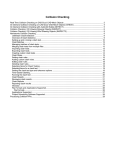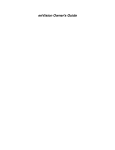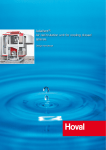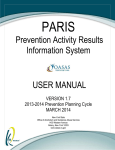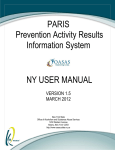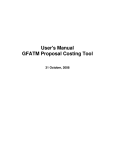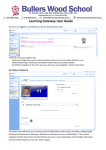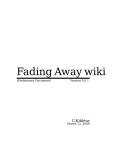Download Download... - Adept Management
Transcript
Frequently Asked Questions 1. How can I use a Project Wizard if I am not fully sure of the scope of my project? The Project Wizard allows the scope of a project to be established quickly and easily based on he answers given to the questions in the wizard. Provided the wizard, and corresponding generic project template, are in anyway representative of the project, this is usually a much quicker way of developing a project scope than simply interrogating a Work Breakdown Structure. You do not need to have all aspects of your project scope confirmed to take advantage of a Project Wizard. In fact, it is inevitable that from time-to-time aspects of a project will be unclear at the time that a plan is being developed. If in any doubt, it is sensible to include aspects of your project and then remove them later – for example if in doubt over whether there are two or three of a particular system, selecting three and then deleting one of the sections of Work Breakdown Structure is always easier than selecting two and finding that a further section needs adding later. See relevant sections of the ADePT Design Builder user manual: 2.2 Create a new model file from an existing template 2. Does the Work Breakdown Structure generated when I use a Project Wizard fully represent my project? It is extremely unlikely that the project scope will be entirely accurately represented at the conclusion of a Project Wizard. There are always likely to be at least small modifications to be made. Beyond the Work Breakdown Structure, characteristics of activities, such as responsibility and duration, are likely to need reviewing. See relevant sections of the ADePT Design Builder user manual: 2.2 Create a new model file from an existing template CHAPTER 4: SETTING UP A WORK BREAKDOWN STRUCTURE (WBS) 3. Can I create a new Project Wizard for the types of project I work on? Yes, new Project Wizards can be added. You will need to establish a generic project file or template which acts as the basis for your Project Wizard. An ADePT Wizard Template is available from Adept Management into which questions and answers can be recorded. When returned to Adept Management, this is converted into a set of files which you simply need to transfer onto your computer. 4. How do I generate a Work Breakdown Structure? Whether a Project Wizard has been used or not there is likely to be some work to develop and finalize a Work Breakdown Structure (WBS). As the name suggests the WBS is a ‘structure’ rather than a sequence however many people prefer to have their WBS set out in a logical order. New activities and headings (branches of the WBS) can be added or deleted. They can also be moved within the overall structure (for example, activities can be moved from one branch to another) or reordered within the branch that they are currently located in (for example A, B and C can be restructured to be A, C and B). See relevant sections of the ADePT Design Builder user manual: CHAPTER 4: SETTING UP A WORK BREAKDOWN STRUCTURE (WBS) © 2009, Adept Management Ltd Frequently Asked Questions 5. What is an appropriate level of detail in a Work Breakdown Structure? Whatever breakdown and level of detail is represented in your Work Breakdown Structure will be the structure and detail which features in your project plan. It is very easy to add detail to a Work Breakdown Structure only to find that a very large plan is generated and the project team have the job of reporting against a lot of activities. At the same time, leaving the Work Breakdown Structure at a ‘high level’ keeps the project plan to a digestible size but limits the ability to manage the project team effectively. This is a common dilemma in any project plan: simple enough to understand versus detailed enough to use as an effective management tool. One useful rule to consider when thinking about the detail in a WBS concerns the duration of the activities at the bottom level of the structure and the length of the Focus Interval (reporting period) that you intend to put in place when managing the project. Where, for example, a project has a standard two-week reporting period then it is wise to break the project scope down to such a level that no activity is defined as taking longer than four weeks. That way no activity can extend into a fourth reporting period (as a four week activity can start in one period, span the next period, but must then be completed in the third period). 6. Can I globally change the terminology in my project? Terminology can be changed across the whole project or within a branch of the Work Breakdown Structure. The term chosen will be changed in the names of headings and activities in the WBS, and in the outputs from activities within that section of the WBS. To take full advantage of the ability to change terminology, it is useful to use consistent terms throughout the project. For example, if you choose to change ‘Steel frame’ to ‘Steel Structure’ then that term would change in the heading ‘STEEL FRAME’, the activity ‘Produce steel frame connection details’, and the output ‘steel frame horizontal member sizes’ but not in the activity ‘Produce steelwork frame layout drawings’. Note that all the cases above are changed where the term ‘steel frame’ is used, regardless of the case of the text but the case is preserved. See relevant sections of the ADePT Design Builder user manual: 4.19 Find & replace a word or term within a branch of the WBS 7. How do I add or amend relationships between activities? The relationships between activities are the result of a number of attributes, most of which can be amended in a number of ways. Principally, a relationship is the result of an output from one activity being an input or dependency on another. The output / input is represented by a single entity which is a piece of ‘information’ flowing between the activities. Information can be named, and can have documentation associated with it. Furthermore, the flow of information to the recipient activity can have a number of attributes which dictate the nature of the relationship between activities. The dependency type (for example finish-to-start or start-to-start) and the lag in the dependency dictate the timing of the two tasks relative to one another. The classification of the dependency indicates whether the recipient activity could be progressed based on a sound assumption about the information were it to be unavailable. Dependencies and outputs, and predecessors and successors, can be added individually or en masse by, for example, dragging-and-dropping other activities to the predecessor or successor fields, using the Add Dependency wizard, or choosing Select Successors on an output. See relevant sections of the ADePT Design Builder user manual: CHAPTER 6: DEFINING ACTIVITY DEPENDENCIES © 2009, Adept Management Ltd Frequently Asked Questions 8. How do I assess whether the scale of iteration in my project can be managed in practice? The View Blocks tab will show all the iterative loops (or blocks) of activities in the project. Selecting any block will show the activities in that block. There are no set rules about what represents a manageable loop of iteration in a project: it is a function of the project timescales, the organizations / people involved in the undertaking of the work represented by the block (including their locations since any block represents collaborative working), and the complexity of the work represented. On occasions a block of three activities may be regarded as too difficult to manage, and require breaking down, whilst a block of 50 activities in the same project may be easily managed. Normally, blocks are broken down until the activities which remain represent a single, well-defined ‘system’ or process, such as a coordination exercise. Even having been broken down, many blocks contain activities which are the responsibility of multiple team members. See relevant sections of the ADePT Design Builder user manual: 9.3 View details of all iterative blocks in the optimized process 9. How do I break down large blocks of iteration which I can see in the matrix view? The process of breaking down iterative blocks which are regarded as too large, and therefore unmanageable, is called Tearing. The first step in tearing a block is to list all of the dependencies which are creating the iterative process (like looking at all the links in a chain) and then ranking the dependencies by the effect they would have on breaking the block if they were removed (like finding the weakest link in the chain and, therefore, the link which would break the chain with the least effort). The next step is to agree, usually as a project team, whether the dependency which would have most effect can be removed (or torn). Only the project team can decide on the implications to the activity which requires the dependency, but which would have to be undertaken based on a robust assumption about the missing input. Typically, the implication is that a piece of information would need to be estimated or assumed, and fixed. If the dependency which has the greatest effect cannot be torn, then the dependency next in the rankings can be considered, and so on until a viable tear is identified. When a tear is applied, it is necessary to record the decision, estimate or assumption which the project team would be required to make now that they will be doing work with unavailable dependencies. When a tear (or tears) are applied, the project sequence is recalculated and the reduction in block size can be seen. If the block needs further reducing in size, then the tearing process can be repeated. See relevant sections of the ADePT Design Builder user manual: 9.6 Tear the dependencies in an iterative block of activities 9.7 Preview the effect of tearing dependencies in an iterative block of activities 10. Why does there seem to be a discrepancy between the ADePT tools and my planning application with regard to activity start and finish dates? There are three reasons why activities may appear to have dates which are different in the ADePT tools and a planning tool: © 2009, Adept Management Ltd Frequently Asked Questions 1. Different planning tools undertake their date calculations in different ways and, therefore, ADePT cannot achieve the same dates with all other tools. However, any variations caused by calculation differences are likely to be minor. 2. Planning tools which calculate activity dates based on the Critical Path Method (CPM) do not allow for iteration in the project process. ADePT considers that any activity in an iterative block cannot be completed with confidence until all activities in that block are said to be complete. Therefore the ADePT tools will report that the finish dates of all activities in a block are as late as the latest activity, regardless of the target duration of the activities. 3. Where activities are progressed ahead of schedule, there are a number of options for calculating the start and finish dates of those activities when a plan is rescheduled. Planning tools can treat these activities differently to one another and, therefore, ADePT cannot achieve the same dates with all other tools. When calculating activity start and finish dates, the ADePT software assumes that an activity with completed predecessors can commence on the Project Report Date (status date or data date). This same effect is achieved by default when scheduling within Asta Powerproject, in Primavera by selecting Progress Override from within the scheduling options, and in Microsoft Project by selecting ‘Move End of Completed Parts After Status Date Back to Status Date’ and ‘Move Start of Remaining Parts Back to Status Date’ in the Calculation tab on the Options dialogue box on the Tools menu. See relevant sections of the ADePT Design Builder user manual: 9.1 Optimize the activity sequence in the matrix 9.10 Observe start and end dates of activities 11. Why does there seem to be a discrepancy between the ADePT tools and my planning application with regard to activity’s float? Planning tools which calculate activity dates and float based on the Critical Path Method (CPM) do not allow for iteration in the project process. They would recognise that where two activities have the same predecessors and successors, and one has a duration of 5 days whilst the other has a duration of 10 days, the first activity has 5 days more float then the second activity. However, these activities may be interdependent (hence the need to have them undertaken concurrently) and in reality neither can be said to be completed with certainty until both are completed. Therefore the ADePT Design tools will report that the first activity has the same float as the second activity. See relevant sections of the ADePT Design Builder user manual: 9.11 Observe whether an activity has any float or is on the project’s Critical Path 12. Key milestone dates in my project are too late. How do I bring them to an earlier point and assess the impact on the project? Time constraints, such as ‘start on or before’ can be added to activities such as key milestones. This then allows a very quick check of whether constraint dates are being achieved – constrained activities are shown in the matrix view with a clock face and those where the constraint is not met have an additional warning triangle symbol. Where an activity is occurring too late, that activity can be moved to an earlier point in the sequence using the ‘locking’ feature in the matrix view. When locked, an activity can be moved to any position in the sequence and it will remain there even when the matrix is rescheduled. Any dependencies which are shown above the diagonal line on the matrix, as a result of locking and moving the activity, must be resolved before the sequence can be represented in a plan. © 2009, Adept Management Ltd Frequently Asked Questions The ‘resolve conflicts’ feature shows every activity which is locked into a position, and any corresponding dependencies above the diagonal line on the matrix. The simplest way to resolve dependencies above the diagonal is to ‘tear’ them. To do this, the project team agree whether the dependency can be removed (or torn). Only the project team can decide on the implications to the activity which requires the dependency, but which would have to be undertaken based on a robust assumption about the missing input. Typically, the implication is that a piece of information would need to be estimated or assumed, and fixed. If the dependency cannot be torn, the only alternative is to move the activity which produces the information above the first activity in the sequence. Of course, the result of doing this is that further dependencies may be placed above the diagonal line, which need resolving. Eventually, a tear must be applied. When a tear is applied, it is necessary to record the decision, estimate or assumption which the project team would be required to make now that they will be doing work with unavailable dependencies. See relevant sections of the ADePT Design Builder user manual: CHAPTER 8: ANCHORING ACTIVITIES IN A MATRIX 13. How do I assess the impact of a change? As distinct from assessing the impact of delay by examining overdue days and lateness, the ADePT tools offer a highly graphical way of assessing the impact of a change. This is done by locking and moving an activity which needs to be revisited, due to the change, to a later point in the sequence in the matrix view. Any impacts on other completed activities can instantly be seen as dependencies above the diagonal line, prior to the activity which has been moved. Whether those activities are part of iterative blocks can also be seen. An assessment can then made of whether the change impacts on those other activities and, if it does, they can also be moved to a later point in the sequence thus creating further impacts. This process can be followed through to its conclusion using the following procedure: 1. In the matrix view (View Sequence tab), make sure the sequence is rescheduled. 2. Select the activity which represents the start of the rework associated with the change, right click on it and select Move to Position … 3. Enter the sequence number where the activity is to be placed – usually equal to the last number in the sequence. 4. Select Resolve Conflicts. 5. Tear dependencies only where the change will not have an effect on the subsequent activity (the consumer). 6. Apply decisions and record justifications for tears. 7. Note that the activity which was previously analysed now had no further conflicts since all torn dependencies have been reclassified ‘nice-to-have’ and activities associated with untorn dependencies have been moved and anchored below the original activity. 8. Select another activity which is now in the list of conflicts. 9. Repeat the process above (5 & 6) for all activities with conflicts. 10. Do not stop this process until all conflicts have been resolved or until the same activities, conflicts and potential tears are arising repeatedly – this is a sign that locked activities are in an iterative block (i.e. are interdependent) and will be evident because the activity list on the left-hand pane is not getting any longer (but activities are moving around within it). 11. Close the Conflict Resolution dialogue box. © 2009, Adept Management Ltd Frequently Asked Questions 12. Make a note of all locked activities which have already been started – only ignore activities which are 0% complete. 13. Use Advanced Copy Wizard (Edit Activities tab) to copy all of the activities noted in the step above, and copy them to a new branch called ‘Change Request’ or similar. 14. Rename the copied activities as necessary e.g. ‘Produce Plan Drawings’ renamed as ‘Revise Plan Drawings to Incorporate Change’. 15. Select dependencies to link to copied activities (successors). 16. Amend the duration of the copied activities – they may take less time than they originally did. 17. Go back to the matrix and select ‘Clear All Locks’, then Reschedule again. 18. Save at this point! 19. Synchronise the .aml file with the bar chart file and impose changes onto the bar chart. 20. Assign a start date for the first activity in the change (the one originally copied in step 2 and renamed in step 14), or simply reschedule the bar chart. See relevant sections of the ADePT Design Builder user manual: CHAPTER 8: ANCHORING ACTIVITIES IN A MATRIX CHAPTER 4: SETTING UP A WORK BREAKDOWN STRUCTURE (WBS) CHAPTER 6: DEFINING ACTIVITY DEPENDENCIES © 2009, Adept Management Ltd Frequently Asked Questions 1. What is an appropriate Focus Interval and Look-ahead Interval? The Focus Interval sets the frequency with which the project team report on progress. The Look-ahead Interval is the period, in addition to the Focus Interval, which lists future activities and which the project team should review to identify any constraints. An appropriate Focus Interval is dependent on the scale and complexity of the project; however it is often set by the frequency of team meetings and reviews. A typical Focus Interval would be 7 days, 14 days or 28 days. Note that the period is expressed in ‘calendar days’ rather than working days (so 7 days represents one week). This is so that changes can easily be made, for example where a Focus Interval is extended from 7 to 8 days because of a public holiday. Similarly, an appropriate Look-ahead Interval is dependent on the nature of the project. It is often set to be longer than the Focus Interval (and defaults to twice its length in the ADePT tools). This is to give a reasonable time to respond to any constraints – clearly it is advantageous to know about a constraint eight weeks in advance rather than only four weeks in advance. See relevant sections of the ADePT Design Manager user manual: 3.3 Edit the duration of a Workplan’s Focus Period and/or Look-Ahead Periods 2. When in the Focus Period should the Workplan be issued to the project team? In general, the Workplan should be issued as quickly as possible after the end of the previous Focus Period. This then allows the project team to use the Workplan to prioritize and manage their work during the Focus Period and not simply to receive it as a list which they report against. See relevant sections of the ADePT Design Manager user manual: 5.1 Publish a Workplan to the ADePT Design Manager’s on-line ‘Workplan Processor’ 5.6 Export the current Workplan or all Workplans to an MS Excel data table 3. What are the pros and cons of issuing the Workplan to the project team through a web portal compared to an export to MS Excel? There are two main options available for issuing a Workplan (schedule of activities done in a Focus Interval and Look-ahead Interval) to a project team: (i) exporting the Workplan to MS Excel, formatting it, and sending to the team members; and (ii) uploading the Workplan to the portal at www.adeptdesignmanager.com The web portal allows project team members to enter progress, expected completion dates on activities, reasons for failure and constraints. The main advantage of this approach is that there is no effort involved in compiling the various project team members’ reports. Where a Workplan is exported to MS Excel and distributed among the project team, the team members capture progress, expected completion dates on activities, reasons for failure and constraints on the exported Workplan, which then need to be entered into the ADePT software. However, the advantage with this approach is that the person entering data has the best possible opportunity to see what has changed from the last Workplan and, as a result, to challenge the project team where necessary. See relevant sections of the ADePT Design Manager user manual: © 2009, Adept Management Ltd Frequently Asked Questions 5.1 Publish a Workplan to the ADePT Design Manager’s on-line ‘Workplan Processor’ 5.6 Export the current Workplan or all Workplans to an MS Excel data table 4. How should the project team prioritize the activities in a Workplan? The priority or status of each activity in a Workplan is shown, as follows: A. Already late, or due to be completed in this Focus Interval B. Due to be progressed in this Focus Interval C. Due to be started and completed within the Look-ahead Interval D. Due to be progressed within the Look-ahead Interval E. Due to be started beyond the current Look-ahead Interval F. Due but subject to a Constraint G. Already complete Within priority A, activities are shown with the status ‘can do’, which means that there are no existing constraints or outstanding dependencies on those activities. They, therefore, should be the first activities undertaken amongst those with priority A. Where a member of the team feels that some activities cannot be completed in line with their priorities, then indicators of current ‘lateness’ and float can help to determine which activities are left incomplete: activities which are already late or have little or no float should be given priority. See relevant sections of the ADePT Design Manager user manual: 6.1 View a summary of the properties of all tasks in a current Workplan 5. What do progress, completeness and % mean? The terms progress, completeness and % (or % complete) are used interchangeably and mean the same thing. However, it may be worth considering what that meaning is. It may seem very obvious what is meant by these terms but they can (and frequently do) have a number of meanings. When the term progress is used it can, for example, mean the proportion of the total duration of an activity which has elapsed, the proportion of the total effort which has been expended, the proportion of the total cost which has been expended, or the proportion of the total outcome which has been generated. In the ADePT tools, progress always refers to the proportion of the total duration (which is the total time period between an activity’s start date and its expected completion date) which has elapsed. In planning tools, this is sometimes called ‘duration percent complete’. See relevant sections of the ADePT Design Manager user manual: 6.3 Edit the percent complete of a task in a Workplan 6. What is the difference between target duration and expected duration? Target duration is the length of time that an activity is expected to take to complete from the point when it is started. The expected duration is the length of time between the date when the activity started and the current expected completion date. The expected completion date can be effected by users changing the activity end date or by rescheduling the project and a delay being introduced. The difference between the expected completion date and the original, target end date of the activity is shown as the ‘Lateness’ of the activity. Most planning tools will show an activity which has been started but which has then become delayed extending over a period of time which is longer than the activity’s duration. The © 2009, Adept Management Ltd Frequently Asked Questions duration, however, will still be shown as the original, target duration. In these instances it is what planning tools typically call ‘elapsed duration’ that the ADePT tools report as expected duration. See relevant sections of the ADePT Design Manager user manual: 6.4 Edit the expected completion date of a task in a Workplan 7. What is the relevance of capturing Reasons for Failure and Constraints? The nature of Reasons for Failure and Constraints are very similar, they are the reason behind a delay. It is only the timing that dictates whether the problem is a Reason for Failure or a Constraint. The reasons why activities which are due to be completed have not been completed are called Reasons for Failure (RfF), and the reasons why activities due to be progressed or due in the future (in the Look-ahead Interval) cannot be started are called Constraints. The reason that RfF and Constraints are captured is not to pin blame on the cause of project problems. It is to gain an understanding, as an integrated team, of the broad issues which are affecting progress on the project. Trends can be observed so that changes in the nature of problems can be clearly seen. This then allows the team to discuss and agree on any action which is necessary to reverse these trends or to address specific problems. See relevant sections of the ADePT Design Manager user manual: 6.8 Add a constraint to a task which is shown on a Workplan 6.13 Add a reason-for-failure to a task in a Workplan 8. What does the measure of Overdue Days indicate? Overdue Days is an indication of the time which is required to bring an activity to its expected level of completeness at the end of the current Focus Interval. So, for example, if a 5 day activity is due to be completed before the end of the Focus Interval and no progress is reported then the activity has 5 overdue days. If the same activity were only due to be 80% complete then it would be reported as having 4 overdue days (5 x 80% = 4). Now if that activity were reported as being 40% complete then it would be shown as having 2 overdue days (5 x [80%-40%] = 2). It is worth noting that Overdue Days in not an indication of the work or effort involved in bringing an activity into line with the expected progress or of the delay to an activity, which can only be determined by rescheduling a plan. See relevant sections of the ADePT Design Manager user manual: 6.1 View a summary of the properties of all tasks in a current Workplan 7.1 View tabular or graphical reports of the project team’s progress 9. Why, when a new expected completion date has been entered and the activity’s progress has been updated to be correct at the ‘end of Focus Interval’ date, does it appear that there is one overdue day on the activity? When a new expected completion date is entered, ADePT calculated the new expected duration and also the progress (% complete) which must be applied in order for the new completion date to be met when the plan is rescheduled. Therefore, it is reasonable to expect that the activity in question, with its new duration and progress, has no overdue days. However, progress which is calculated based on an expected completion date is always rounded down to the next whole number (e.g. 66.6% becomes 66%), whereas the number of overdue days which is calculated is always rounded up to the next whole number (e.g. overdue days of 0.25 becomes 1). So, wherever an expected completion date is © 2009, Adept Management Ltd Frequently Asked Questions entered, and the resulting progress is not a whole number, an overdue day will be reported. See relevant sections of the ADePT Design Manager user manual: 6.1 View a summary of the properties of all tasks in a current Workplan 10. What does the measure of Lateness indicate? Lateness is the difference between an activity’s expected completion date and the original, target end date of the activity. The original, target end date is fixed at the time that a first Workplan is generated. Lateness, therefore, shows delay against the first Workplan. Lateness is not a predictor of future delay in other activities or in a project as a whole. Only by rescheduling a project and determining the impacts of late or overdue activities can the overall effect be observed. See relevant sections of the ADePT Design Manager user manual: 6.1 View a summary of the properties of all tasks in a current Workplan 11. Why, when I know that my project has become delayed because the Overdue Days of activities has increased, is no change in their Lateness shown? Overdue days will increase where progress has been entered, but where that progress is not in line with that which is expected. Changes in overdue days are reflected the instant that new progress is entered. However, lateness will only change when the project is rescheduled to the date at the end of the Focus Interval, which is typically done when adding the next Workplan. See relevant sections of the ADePT Design Manager user manual: 6.1 View a summary of the properties of all tasks in a current Workplan 12. Why, when I know that my project has become delayed because the Lateness of activities has increased, is no change in their Overdue Days shown? Change in the lateness of activities is shown when the project is rescheduled to the date at the end of the Focus Interval. This is typically done when adding the next Workplan. However, the act of rescheduling whilst adding a new Workplan brings overdue activities forward to the current Focus Interval start date. Therefore, the extent to which activities have become further overdue remains unchanged. See relevant sections of the ADePT Design Manager user manual: 6.1 View a summary of the properties of all tasks in a current Workplan 13. Why, when I know that my project has become delayed, is no change in any activity’s Float shown? Planning tools which calculate activity dates and float based on the Critical Path Method (CPM) do not allow for iteration in the project process. They would recognise that where two activities have the same predecessors and successors, and one has a duration of 5 days whilst the other has a duration of 10 days, the first activity has 5 days more float then the second activity. However, these activities may be interdependent (hence the need to have them undertaken concurrently) and in reality neither can be said to be completed with certainty until both are completed. Therefore the ADePT Design tools will report that the first activity has the same float as the second activity. For this reason, the ADePT tools do not read or write float from/to planning applications. Rather, they calculate float at the time of a reschedule within the ADePT tools. The change © 2009, Adept Management Ltd Frequently Asked Questions in float is then shown in the previous Workplan, since it was the progress recorded in that Workplan which led to the change in float. If no change in float is being shown it is an indication that the activity start and finish dates have not been recalculated by rescheduling within ADePT (even though a reschedule may have been done within a planning application). See relevant sections of the ADePT Design Manager user manual: 6.1 View a summary of the properties of all tasks in a current Workplan © 2009, Adept Management Ltd