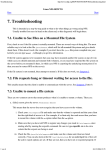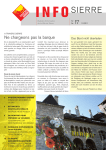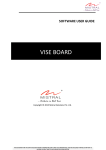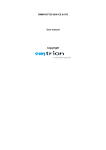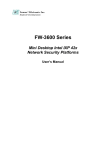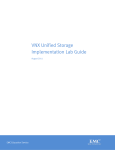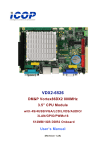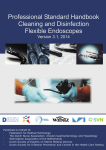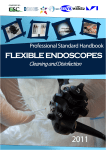Download DIMM-MX6 Developer Kit for Android
Transcript
DIMM-MX6 Developer Kit for Android User Manual Rev1 / 18.11.2013 emtrion GmbH © Copyright 2013 emtrion GmbH All rights reserved. This documentation may not be photocopied or recorded on any electronic media without written approval. The information contained in this documentation is subject to change without prior notice. We assume no liability for erroneous information or its consequences. Trademarks used from other companies refer exclusively to the products of those companies. Revision: 1 / 18.11.2013 Rev 1 Date/Signature Changes 18.11.2013/Ha -- This document is published by: emtrion GmbH Alter Schlachthof 45 D-76131 Karlsruhe Germany Tel.: +49 (0) 721 / 62725 - 0 Fax.: +49 (0) 721 / 62725 - 19 E-mail: [email protected] Internet: www.emtrion.de DIMM-MX6 Developer Kit for Android (Rev1) 2/21 1 Contents 1 2 3 4 Contents.......................................................................................................................................................................... 3 Definitions ...................................................................................................................................................................... 4 Introduction................................................................................................................................................................... 5 The Bootloader ............................................................................................................................................................. 6 4.1 Communication settings ............................................................................................................................... 6 4.2 Dip switch setup............................................................................................................................................... 6 4.3 Bootloader prompt ......................................................................................................................................... 7 4.3.1 Print/Change environment variables................................................................................................. 7 4.3.2 Network setup ............................................................................................................................................ 7 4.4 Updating Android Images ............................................................................................................................ 8 5 Android Application quick start Guide ............................................................................................................. 14 5.1 Preparation...................................................................................................................................................... 14 5.2 My Application: an Hello World example ............................................................................................. 14 6 Running Android via NFS....................................................................................................................................... 17 6.1 Setting up the bootloader: ........................................................................................................................ 17 6.2 Troubleshouting............................................................................................................................................ 19 7 Android for advanced user.................................................................................................................................... 20 7.1 Modifying the Android File System ........................................................................................................ 20 7.2 Rebuilding the package.............................................................................................................................. 20 7.3 Backup .............................................................................................................................................................. 21 DIMM-MX6 Developer Kit for Android (Rev1) 3/21 2 Definitions The table below lists some definitions of terms in this manual. DIMM-MX6 AOSP VM IDE NFS OS The target platform Android Open Source Project Virtual Machine integrated development environment Network File System Operating System DIMM-MX6 Developer Kit for Android (Rev1) 4/21 3 Introduction Emtrion has designed this Android starter-kit to help you design your Android application quickly and efficiently, and evaluate the Hardware. By simply running the virtual machine provided, you can start developing your application using the new Android Studio. The SDK is already installed. No download or installation is required to start. The version of Android OS running on the starter-kit is a custom Android version made by Emtrion. It is compliant with the vanilla Android 4.2.2 named “Jelly Bean” but with some restrictions on specific points. You can find those points below on the section “Available devices/interfaces”. The process of making or rebuilding the Android OS is substantial and requires a lot of knowledge regarding Linux and Android. If you have any requests or particular needs, Emtrion can build a custom Android OS for you. Please contact [email protected] for any questions regarding this point. DIMM-MX6 Developer Kit for Android (Rev1) 5/21 4 The Bootloader This section gives a brief description of the bootloader used in this Developer Kit. When you are more interested in the function scope of the bootloader, please refer to the detailed description of the bootloader on the homepage of the U-Boot project: http://www.denx.de/wiki/U-Boot/ 4.1 Communication settings The bootloader’s communication settings are: Baudrate 115200 bps Data bits 8 Stop bits 1 Parity none Handshake none 4.2 Dip switch setup The DIMM-MX6 module carries two dip switches, which have to be setup as follows for a successful start up of the bootloader. DIP Switch setting for successful start up: 2 off on 1 X X DIMM-MX6 Developer Kit for Android (Rev1) 6/21 4.3 Bootloader prompt The bootloader prompt is reached if you press a key in the console window when the boot delay is counted down. The bootloader prompt allows you to change settings of the bootloader, to update the Android image in flash or boot via NFS. We are using mainline U-Boot. A detailed description of the bootloader can be found on the homepage of the U-Boot project: http://www.denx.de/wiki/U-Boot/. 4.3.1 Print/Change environment variables The environment variables are handled by using 3 commands: printenv, setenv, saveenv. Printenv shows you the current setting of all environment variables. Setenv <variable> <value> changes the value of an environment variable. This change is only in RAM and will be lost after reset. The changes can be made permanent by using saveenv. The following example shows how the boot command is set up. DIMM-MX6 U-Boot > setenv bootcmd ‘mmc read ${loadaddr} 0 0x20000 && bootm’DIMM-MX6 UBoot > saveenv 4.3.2 Network setup The network setup of the bootloader is also handled by environment variables: autoload ipaddr serverip netmask ip-method Set this to “no”. This prevents that the use of the “dhcp” command automatically starts a tftp download IP address of the device. Only effective if dhcp is deactivated IP address of the host PC which acts as TFTP server Subnet mask of the device Set this to “static” or “dhcp” according to your setup. This is used by the update_uboot script DIMM-MX6 Developer Kit for Android (Rev1) 7/21 If you have a DHCP server in your network and want to configure the device via dhcp simple use the command “dhcp”: DIMM-MX6 U-Boot > dhcp BOOTP broadcast 1 BOOTP broadcast 2 BOOTP broadcast 3 DHCP client bound to address 172.26.1.14 If there is no DHCP server you have to set the variables “ipaddr” and “netmask” by hand. To test your network setting you can ping the host PC from the device running the bootloader. To do so use the command ping <ip address>. Please note, that the device running the bootloader cannot be pinged. 4.4 Updating Android Images On the Linux System provided as a Virtual Machine, there is an exported NFS share. For example, for the DIMM-MX6 system: /home/hico/share/dimm-mx6q/ With the sub-directory: /home/hico/share/dimm-mx6q/images and /home/hico/share/dimm-mx6q/root/rootfs/boot In the sub-directory „images“, the following files must appear: uImage android-datafs-dimm_mx6.tar.bz2 android-rootfs-dimm_mx6.tar.bz2 In the sub-directory „root/rootfs/boot“, the following files must appear too: emPURS_plat initramfs-dimm-mx6.igz uboot_script uImage DIMM-MX6 Developer Kit for Android (Rev1) 8/21 Be sure the path of those directories is exported by verifying the file /etc/exports. It must be like this: /home/hico/share 0.0.0.0/0.0.0.0(rw,all_squash,anonuid=1000,anongid=1000,no_subtree_ch eck,sync) You can restart the NFS share by typing on a terminal: ~$sudo service nfs-kernel-server restart This is mandatory when you make a change in the file /etc/exports. First of all, your target must have the correct settings, i.e the IP address of the Linux System in the Virtual Machine and the path of the NFS share. See the example in the log below in blue or check the section 6.1. Then you will be able to update the Android system by only typing: run restore_sys This will flash the Android image automatically and independently. This process takes few minutes to complete and the board must not be powered off. You can find below, an example of what the board output on the serial during this process. Note: the highlighted commands in green must be entered to change the settings. With "saveenv", the entries are stored permanently in the boot loader. U-Boot 2013.04-00005-g83a2fe5 (Oct 30 2013 - 14:25:50) CPU: Freescale i.MX6Q rev1.2 at 792 MHz Reset cause: WDOG Board: DIMM-MX6 DRAM: 1 GiB PMIC: PFUZE100 device id=10 MMC: FSL_SDHC: 0, FSL_SDHC: 1, FSL_SDHC: 2 SF: Detected MX25L6405D with page size 64 KiB, total 8 MiB No panel detected: default to UMSH In: serial Out: serial Err: serial Net: FEC [PRIME] Hit any key to stop autoboot: 0 DIMM-MX6 U-Boot > setenv nfsroot /nfsroot/dimm-mx6q/root/rootfs DIMM-MX6 U-Boot > setenv serverip 172.26.1.3 DIMM-MX6 U-Boot > saveenv Saving Environment to SPI Flash... SF: Detected MX25L6405D with page size 64 KiB, total 8 MiB Erasing SPI flash...Writing to SPI flash...done DIMM-MX6 U-Boot > run restore_sys DIMM-MX6 Developer Kit for Android (Rev1) 9/21 BOOTP broadcast 1 DHCP client bound to address 172.26.1.10 Using FEC device File transfer via NFS from server 172.26.1.3; our IP address is 172.26.1.10 Filename '/nfsroot/dimm-mx6q/root/rootfs/boot/uboot_script'. Load address: 0x10800000 Loading: # done Bytes transferred = 1579 (62b hex) Booting remote rescue ... Using FEC device File transfer via NFS from server 172.26.1.3; our IP address is 172.26.1.10 Filename '/nfsroot/dimm-mx6q/root/rootfs/boot/initramfs-dimm-mx6.igz'. Load address: 0x11000000 Loading: ################################################################# ################################################################# ################################################################# ################################################################# ################################################################# ################################################################# ################################################################# ################################################################# ################################################################# ####### done Bytes transferred = 3028070 (2e3466 hex) Using FEC device File transfer via NFS from server 172.26.1.3; our IP address is 172.26.1.10 Filename '/nfsroot/dimm-mx6q/root/rootfs/boot/uImage'. Load address: 0x10800000 Loading: ################################################################# ################################################################# ################################################################# ################################################################# ################################################################# ################################################################# ################################################################# ################################################################# ################################################################# ################################################################# ################################################################# ############################################## done Bytes transferred = 3895292 (3b6ffc hex) BOOTP broadcast 1 DHCP client bound to address 172.26.1.10 ## Booting kernel from Legacy Image at 10800000 ... Image Name: Linux-3.0.35-05533-g35133e7 Image Type: ARM Linux Kernel Image (uncompressed) Data Size: 3895228 Bytes = 3.7 MiB Load Address: 10008000 Entry Point: 10008000 Verifying Checksum ... OK ## Loading init Ramdisk from Legacy Image at 11000000 ... Image Name: core-image-purs-dimm-mx6-2012110 Image Type: ARM Linux RAMDisk Image (gzip compressed) Data Size: 3028006 Bytes = 2.9 MiB Load Address: 11000000 Entry Point: 11000000 Verifying Checksum ... OK Loading Kernel Image ... OK OK Starting kernel ... ++++++++++++++++++++++++++++++++++++++++++++++++++++++++++++++++++++++++++++++++++++++ DIMM-MX6 Developer Kit for Android (Rev1) 10/21 + + Log from Linux Kernel Starting… + ++++++++++++++++++++++++++++++++++++++++++++++++++++++++++++++++++++++++++++++++++++++ Executing init script S60 for passing kernel command line cmdline= console=ttymxc1,115200n8 serverip=172.26.1.3 empurs_cmd=production boot_mode=nfs boot_dir=/nfsroot/dimm-mx6q/root/rootfs ip=dhcp Parsing result SERVERIP=172.26.1.3 EMPURS_CMD=production BOOT_MODE=nfs BOOT_DIR=/nfsroot/dimm-mx6q/root/rootfs ######################################################################################## ############### ########################## script /usr/sbin/emPURS is executed ######################################### ########################## ######################################### ######## USAGE: The script requires four parameters. ######## ######## ######## ######## 1st parameter: command(etc. production, update_kernel, update_rfs) ######## ######## 2nd parameter: ipaddress of the server ######## ######## 3rd parameter: boot mode nfs or tftp ######## ######## 4th parameter: boot directory: ######## ######## tftp: path of the tftp subdirectory with the closing slash ######## ######## for example part1/part2/part3/ ######## ######## nfs: path of the shared directory ######## ######## ######## ######################################################################################## ############### **** SERVERIP ok **** SERVERIP: 172.26.1.3 ###################################### ###### BOOT_DIR= /nfsroot/dimm-mx6q/root/rootfs ###### ###################################### ###################################### ###### NFS_SHARE= /nfsroot/dimm-mx6q ###### ###################################### #### Rescue CMD: production #### Server IP: 172.26.1.3 #### Boot Mode: nfs #### Boot Dir: /nfsroot/dimm-mx6q/root/rootfs #### BOOT_DIR= /nfsroot/dimm-mx6q/root/rootfs #### NFS_SHARE= /nfsroot/dimm-mx6q #################################################################### ######## Do NOT power off or reset while producing board ######## ######## producing without rescue system ######## #################################################################### #################################################################### ############# creating partitions on mmc0 ################ #################################################################### **************************************************************************** ********** ********** ********** mmcblk0: INFO= 2095MB SIZE= 2095 UNIT= MB ********** ********** ********** **************************************************************************** ############# detected unit MB ################ ########### SIZE of linux partition: 2095 ################ DIMM-MX6 Developer Kit for Android (Rev1) 11/21 ############# creating partitions on mmc0 10+0 records in 10+0 records out **** CREATING_PARTITIONS ok Model: SD 2GB (sd/mmc) Disk /dev/mmcblk0: 2095MB Sector size (logical/physical): 512B/512B Partition Table: gpt Disk Flags: ################ Number 1 2 Flags Start 1049kB 512MB End 512MB 2095MB Size 511MB 1583MB File system ext3 ext3 Name linux data #################################################################### ############# formating root partition ################ #################################################################### sh: -q: unknown operand sh: -q: unknown operand mke2fs 1.42.1 (17-Feb-2012) Discarding device blocks: done Filesystem label= OS type: Linux Block size=1024 (log=0) Fragment size=1024 (log=0) Stride=0 blocks, Stripe width=0 blocks 124928 inodes, 498688 blocks 24934 blocks (5.00%) reserved for the super user First data block=1 Maximum filesystem blocks=67633152 61 block groups 8192 blocks per group, 8192 fragments per group 2048 inodes per group Superblock backups stored on blocks: 8193, 24577, 40961, 57345, 73729, 204801, 221185, 401409 Allocating group tables: done Writing inode tables: done Creating journal (8192 blocks): done Writing superblocks and filesystem accounting information: done mke2fs 1.42.1 (17-Feb-2012) Discarding device blocks: done Filesystem label= OS type: Linux Block size=4096 (log=2) Fragment size=4096 (log=2) Stride=0 blocks, Stripe width=0 blocks 96768 inodes, 386555 blocks 19327 blocks (5.00%) reserved for the super user First data block=0 Maximum filesystem blocks=398458880 12 block groups 32768 blocks per group, 32768 fragments per group 8064 inodes per group Superblock backups stored on blocks: 32768, 98304, 163840, 229376, 294912 Allocating group tables: done Writing inode tables: done Creating journal (8192 blocks): done Writing superblocks and filesystem accounting information: done **** BOOT_PARTITION_FORMATED ok tune2fs 1.42.1 (17-Feb-2012) Setting maximal mount count to -1 DIMM-MX6 Developer Kit for Android (Rev1) 12/21 Setting interval between checks to 4294880896 seconds tune2fs 1.42.1 (17-Feb-2012) Setting maximal mount count to -1 Setting interval between checks to 4294880896 seconds **** BOOT_PARTITION_TUNING ok EXT3-fs: barriers not enabled kjournald starting. Commit interval 5 seconds EXT3-fs (mmcblk0p1): warning: checktime reached, running e2fsck is recommended EXT3-fs (mmcblk0p1): using internal journal EXT3-fs (mmcblk0p1): mounted filesystem with writeback data mode EXT3-fs: barriers not enabled kjournald starting. Commit interval 5 seconds EXT3-fs (mmcblk0p2): warning: checktime reached, running e2fsck is recommended EXT3-fs (mmcblk0p2): using internal journal EXT3-fs (mmcblk0p2): mounted filesystem with writeback data mode **** MOUNTING_FS ok #################################################################### ############# preparing and filling rescue system ################ #################################################################### #################################################################### ######## ######### ######## Do NOT power off or reset while getting the rfs ######### ######## ######### ######## Please wait while updating the root file system ######### ######## This can take a few minutes ######### ######## ######### #################################################################### **** REQUESTING_RFS_STARTED ok **** INSTALLING_RFS_STARTED ok **** RFS_INSTALLED ok **** UNMOUNTING_FS ok #################################################################### ############# setting realtime clock ################ udhcpc (v1.19.4) startedvel: 6 Sending discover... Sending select for 172.26.1.10... Lease of 172.26.1.10 obtained, lease time 43200 Stopping syslogd/klogd: no syslogd found; none killed Deconfiguring network interfaces... done. Sending all processes the TERM signal... Sending all processes the KILL signal... Unmounting remote filesystems... Deactivating swap... Unmounting local filesystems... Rebooting... Restarting system. The system image and data partition are re-programmed and the system can be restarted. DIMM-MX6 Developer Kit for Android (Rev1) 13/21 5 Android Application quick start Guide 5.1 Preparation First of all, you need the VM to run on your computer. You can use the provided VMware player and the emDroid VM included in the DVD with the starter kit. The emDroid VM is an Ubuntu 12.04 LTS 32bits Linux machine with everything installed for you to start developing an Android Application. The login and the password are the same: hico Once you are up and running, you can power up your dim-mx6 development board and connect the USB Device (connector J23 the Cadun baseboard) to your computer. When the Android operating system is functional on the development board, you can click on the android-studio application icon available on the emDroid VM: android-studio The Android studio application is now starting you are reading to start. 5.2 My Application: an Hello World example You can start by clicking on a new project or use the recent project if available. DIMM-MX6 Developer Kit for Android (Rev1) 14/21 Follow the next instructions: 1) 2) 3) 4) Name your project (ex: My Application) In Package name: change com.example.myapplication (ex: com.emtrion.application) Minimum required SDK: API 16 or API 17 Target SDK: API 17 Now, you click on “Next” until “Finish”. Now the IDE is launching. You are reading to start coding. DIMM-MX6 Developer Kit for Android (Rev1) 15/21 Once you are ready, you can either click on the green triangle run “My Application” to run the application in “release” mode or you can lunch the Debugger (the tiny green bug on the right). The IDE ask you to choose the device. You normally should see the DIMM_MX6 Android device. DIMM-MX6 Developer Kit for Android (Rev1) 16/21 Once running, you can see your Application on the Development board: Congratulation you are running your first Android application on the DIMM-MX6! 6 Running Android via NFS 6.1 Setting up the bootloader: First of all, connect your board to a serial line with the following parameter: DIMM-MX6 Developer Kit for Android (Rev1) 17/21 Then power up your board and hit quickly any keyboard key to stop the auto-boot like this: Then type the following line and hit enter: set serverip xx.xx.xx.xx with “xx.xx.xx.xx” being the ip address of your VM. Tips : You can find your ip address by just typing in a terminal “ifconfig” and you’ll find it on this line: “inet addr: 192.168.1.2”. Then type the following line and hit enter: set nfsroot ‘/home/hico/android_nfs/dimm_mx6_android/root/rootfs’ and to finish, type the following line: save Then you can type this line to run the NFS on the target board: run net_boot Normally, the target board will run Android after ~30 seconds. If you want to run the Android on NFS at startup, type this command line: set bootcmd ‘run net_boot’ DIMM-MX6 Developer Kit for Android (Rev1) 18/21 Then saveenv Any time, you can get back to flash booting by typing: setenv bootcmd ‘run flash_boot’ 6.2 Troubleshouting In case of NFS mounting error, like the following: On your Host computer, inside the VM, open a terminal and type: sudo service avahi-daemon stop And sudo service nfs-kernel-server restart DIMM-MX6 Developer Kit for Android (Rev1) 19/21 7 Android for advanced user 7.1 Modifying the Android File System Within the VM, you can modify files of the Android File System to modify the behavior. This is only recommended for advanced user as you can broke your NFS. For example, you can modify the *.RC files and change the log level of the OS. Instead of modifying directly the File system here: /home/hico/share/dimm-mx6q/root/rootfs/ You must do your change in: /home/hico/dimm_mx6-fs Once ready to test, you can start this script in the folder ~/script : ./mx6_prep_nfs.sh The script copies all files from dimm_mx6-fs folder to the NFS path with the proper files rights. Now you can test your modification by testing via NFS (See section 6). 7.2 Rebuilding the package When you are satisfied with your modified file system, you can build packages and flash it into your target. To do this, simply run the following script in the folder ~/script: ./mx6_userland_package.sh It creates the following packages in your Data partition (see section 7.3): android-datafs-dimm_mx6.tar.bz2 android-rootfs-dimm_mx6.tar.bz2 DIMM-MX6 Developer Kit for Android (Rev1) 20/21 Then you can replace the packages files by the one in: /home/hico/share/dimm-mx6q/images And launch an update of the Android System (see section 4.4) 7.3 Backup The VM include an extra partition called “Data”. You can find it here: /media/Data Within this extra partition you find backups of your original Android file system and your original Android image. This is also the location of your custom packages build. Present Archives: - Images.tar.xz : the content of /home/hico/share/dimm-mx6q/images (i.e original packages system) dimm_mx6-fs.tar.xy : the content of the Android NFS root file system. DIMM-MX6 Developer Kit for Android (Rev1) 21/21