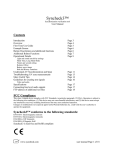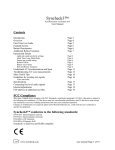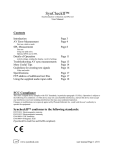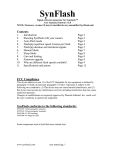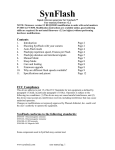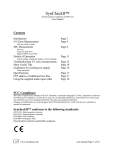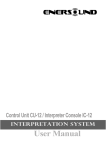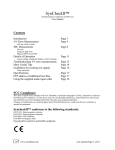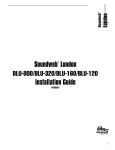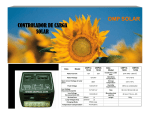Download SynCheck™ - Pharoah Editorial, Inc
Transcript
SynCheck™ Synchronization verification tool User Manual Contents Introduction Using Syncheck™ Troubleshooting Useful Tips Guidelines for creating your own tests Specifications FTP address of additional test files Page 2 Page 2 Page 4 Page 5 Page 7 Page 8 Page 8 FCC Compliance This class B digital device complies with FCC Standards, in particular paragraph 15.103(h). Operation is subject to the following two conditions: (1) This device may not cause harmful interference, and (2) this device must accept any interference received, including interference that may cause undesired operation. Changes or modifications not expressly approved by Pharoah Editorial, Inc. could void the user’s authority to operate the equipment. Syncheck™ conforms to the following standards: EN55103-1 Electromagnetic emission EN55103-2 Electromagnetic immunity EN61000-4-3 RF Immunity EN61000-4-8 Magnetic field (Syncheck is NOT lead free) www.syncheck.com usermanual Page 1 of 1 SynCheck™ Synchronization verification tool Syncheck™ is a unique product designed to help you accurately and efficiently evaluate the absolute timing relationship between audio arriving at your ears and the visuals you see. You have probably discovered that there are many variables standing in the way of perfect audio and visual synchronization. Syncheck is designed to be the first tool you reach for whether you are setting up a system or just want to run a quick checkup. Syncheck is simple to use and many of you will be inclined to skip the manual. Manual reading is good for your health so do not stop now! We recommend that you use our audio and video test signals supplied on CD. On the CD, the PAL and NTSC DV movie versions are truncated, for space purposes (they are a loop of only 15 seconds worth of data). If you purchased the optional playable DVD you also received the full range of test files in the data area of the DVD. You may also choose to download them via ftp (url at end of this manual). You can create your own test files, if you like, as long as the signals fall within a few simple guidelines (see page 7). Our video consists of repeated white flash frames and our corresponding audio signal is a simple burst of 3khz sine tone beginning on the leading edge of each flash frame. Duration is not particularly important for either audio or video, rather the onset of signal is used. A single flash/burst, such as a “2 pop” during a countdown sequence, is usually enough to determine the amount of error however our test signals repeat continuously so that Syncheck can show you intermittent errors or drifting. Syncheck’s display updates with each flash/burst. Syncheck registers the leading edge of both audio and video signals, determines which is first, and lights one or the other of the corresponding LEDs at the bottom left of the display. It then measures the time until the next leading edge (audio or video) and displays the result on the column of red LEDs. CAUTION: exposure to repeating flashes while testing can cause physical discomfort or seizures! We speak from personal experience. USE OUR TEST SIGNALS ONLY AT YOUR OWN RISK! You may wish to lower room lights a bit but do not extinguish them. Repeated flashes in a darkened room can be uncomfortable or downright hazardous. Do NOT use a rapidly repeating flash pattern unless you are willing to accept the possible health risks, and do not blame us for any consequences if you do. Consider yourself forewarned and remember that you can use single, isolated flash/bursts as an alternative. Keeping the room lights on will reduce your risks and make your shins happier. Using Syncheck for the first time 1. Perform your first test with Syncheck in reduced lighting. Syncheck is forgiving of most lighting situations. Indoors you will not usually have to think about them, but because ambient light quantity and type can affect Syncheck’s results we suggest that you start with lowered lights until you are comfortable with Syncheck’s operation. 2. Set Syncheck for the desired frame rate, 30 or 25, with a jumper pin inside the case on earlier models or the panel switch on later models. The jumper pin (earlier models) will have been set for your local rate before shipping. Even if set for the wrong frame rate Syncheck remains very useable. If set incorrectly, displayed timings will be somewhat inaccurate (i.e., a 5 quarter frame error at 30fps could display as 4 quarter frames when www.syncheck.com usermanual Page 2 of 2 set for 25fps) but no matter, the indication of which signal is ahead will remain correct and an error of zero will always display as zero. Zero is good! 3. Load your workstation with appropriate audio and video test files. You will want to be sure that you select a video test file whose frame rate matches your system’s settings. All of our supplied files have audio embedded. You may extract that audio or use one of the separate test files, or create your own. If you use pull-down or pull-up you may wish to load one of the appropriate audio files. We also sell a playable DVD test disc, in PAL or NTSC standards, for home theater or away-from-the-studio work (shopping for monitors?). Those optional DVDs also contain copies of the test files we’ve supplied on your CD. 4. If required, connect your audio source and turn on Syncheck. Syncheck’s built-in microphone is sensitive and allows a wide range of speaker volume. Set volume at a comfortable level. You may instead choose to connect a direct unbalanced line from your console, workstation, DVD player, or an amplified microphone signal via the mini plug. Level is not particularly important as long as it is between 80 millivolts and around 3 volts (approximately -20dbu to +10dbu). Any pro or semi pro gear should be able to meet this requirement easily. We recommend using tones between 1khz and 6khz. Our supplied test signals use 3khz. The level into Syncheck must be high enough to light the upper green “A” LED, plus a bit more. That “A” LED should be extinguished except for the duration of the tone burst. Obviously, when using the microphone loud noise or hum levels will affect operation. 5. Set the resolution toggle switch “forward” to 4. This sets the column of 16 red LEDs to display 4 frame’s worth of time. Each LED represents a quarter frame’s worth of time. 6. Point Syncheck toward your flashing video display. Syncheck contains an optical sensor that “sees” your video display. It is sensitive to nearly the entire visible and infrared spectrum. Because the sensor is very sensitive it is important that ambient light be slightly subdued. You should not work in darkness! We suggest that you work in low light until you get a feel for how much ambient light is allowable. If ambient light level is too high Syncheck may detect inaccurately or not at all. Normal “living quarters” lighting (not fluorescent) is usually fine as long as most of the light to directly fall on the sensor is from your video display. The sensor is recessed within the case to help achieve this. Distance from the video screen is not particularly important as long as there is enough light for the sensor to react. Syncheck is able to see many CRT video monitors from across the room but it may be necessary to temporarily turn up a small screen’s brightness a bit if you are far away. The upper amber “V” LED should flash in exact step with the video display. If it does not, try moving closer to the monitor or lowering the ambient light level. Some LCD computer monitors require extra care due to their reduced contrast. If you are extremely close to the screen the “V” light may not fully extinguish between flashes. Pull away a couple of inches until the “V” LED flashes properly. Most display types allow a wide latitude of maximum and minimum distances from the screen. By now, both upper “A” and “V” LEDs should be flashing along with your audio and video signals. Now, look at the LOWER green and amber LEDs to determine whether video or audio is ahead. One of the two LEDs should remain lit. If you are not able to get this indication, check the Troubleshooting section. 7. One of the red LEDs (part of the column of red LED’s) will be lit. (If the signals are more than 4 frames apart and you are using our supplied test signals it will be impossible to obtain a steady reading on the red column and your eyes and ears can detect that audio and video are apart. Try changing your video/audio delays to reduce the offset to less than 4 frames before proceeding.) If the video and audio pulses are within 4 frames of each other, the time difference between them is represented by which LED is lit. If the www.syncheck.com usermanual Page 3 of 3 bottom LED is lit it means that audio and video are closer than the resolution of each LED (16 leds/4 frames = 1/4 frame per LED), close to zero. If your time display is less than one frame you may wish to view at a higher resolution, so pull the resolution switch to 1. Now the 16 red LEDs display a single frame’s worth of time and each LED represents 1/16 frame (2.08ms each when set for 30 frames or 2.5ms each at 25 frames). You may press the momentary “Fine” switch to double the resolution at any time. 8. If your video and audio signals are extremely close, within 2 tenths of a millisecond (which is not common), the LED column will always show zero (the bottom red LED) no matter what resolution you are set for, and both of the lower amber and green LED’s will flash briefly yet only one of them will remain lit. Confirm that the video and audio signal present LEDs are both flashing to be sure this is indeed a zero offset condition rather than a display overrun caused by the lack of a signal. While the LED behavior is different in each case, they can be confused. 9. Different audio test signals can be found on the DVD. Five different signals are authored on the optional DVDs. By switching audio language tracks you can access 3K tones, 1K tones, filtered pink noise, positive pulses, and negative pulses. In some environments you may have better measurement stability with one of the alternate signals. 10. Some DVD players do not play audio in sync. Some may loose sync when switching between audio tracks. It is always helpful to verify a particular DVD machine with a CRT monitor to know which errors are caused by the machine and by the display. Troubleshooting 1. Is your battery good? A weak battery usually causes erratic behavior before the LEDs appear dim. The built-in microphone typically becomes insensitive. 2. Unable to get upper amber LED (video input) to light. Light levels hitting the sensor are either too high or too low. • If the ambient lighting is very low, try turning up the display’s brightness or moving Syncheck closer to the screen. • Ambient lighting may be too high. Bright steady light will overload the sensor even though the “V” LED remains off. Reduce ambient lighting, close curtains and doors or if outdoors wait until dusk. • The sensor is equally sensitive to invisible infrared light. Is there any equipment producing infrared light such as intruder detection or hearing-impaired broadcasters? 3. Unable to get the upper green LED (audio input) to light. Audio input levels are either too low or too high. 4. Unable to get upper amber LED (video input) to extinguish, even when no video is present. A pulsing light source is hitting the sensor. • All lights connected to AC mains exhibit some degree of pulsing, even though our eyes do not notice it. Lower them, and/or make certain there is no direct light hitting the sensor. • If ambient light is already reduced, try lowering your video monitor’s black level or move Syncheck further away from it. • If you are holding Syncheck very close to the video screen, pull away a couple of inches. www.syncheck.com usermanual Page 4 of 4 5. Unable to get upper green LED (audio input) to extinguish, even when no audio is playing. There is noise on the audio input. • There could be an audible buzz in the audio source. • There may be excessive dither noise present (above human hearing) from digital to analog converters when several converter outputs are combined together to a single signal, such as with summing buss mixers. Syncheck contains a filter to reduce this possibility. 6. Unable to get a steady reading on the lower amber (video ahead ) or green (audio ahead) LEDs. • If you are using the supplied test signals, video and audio may be very far out of sync. • There may be optical interference from another light source, such as fluorescent lighting or security devices. • There may be audio noise or more than one audio signal present on Syncheck’s input. • Try raising or lowering the audio signal level. • If you are using a microphone, excessive room reflections or long reverb can cause difficulties. Try moving the microphone and/or a more directional microphone. If you are using our optional DVD, try one of the other audio “blips”. Alternatives are available as different language tracks. • Earlier Syncheck units were sensitive to certain combinations of frequency vs. sound levels when using the built-in microphone. The problem was corrected on units built after August 2005, and a simple modification can be made to earlier units. Contact us for modification details. Until the modification is made, raising or lowering playback volume will allow readings to suddenly stabilize. We have discovered that placing your hand in front of the microphone, as a loose sound shield, can be equally effective. The actual time measurement is not affected by these techniques. • Syncheck case handling noise may cause trouble. 7. Unable to get a steady indication on the red column. • If you are using our supplied test signals, and video is more than 4 frames out of sync with audio, a steady reading will be impossible. • Try adjusting the video monitor differently, or holding Syncheck at an angle to the screen. Try raising or lowering the audio level into Syncheck. • You may be having problems with excessive ambient light or noise in the audio signal. Syncheck is sensitive to all AC powered lighting. If your room lighting is too high Syncheck may sense the tiny light fluctuations caused by alternating current even though your eyes do not detect them. We have seen fluorescent lighting impose its own power line signature on the readings, giving the impression that the audio and video signals were drifting apart. In truth, we were seeing the difference between our 60hz power line and the 59.97 field rate of our video. Useful Tips • Each unit has a serial number written inside the battery compartment. It is also written on a label inside the case. www.syncheck.com usermanual Page 5 of 5 • Units sold before November 2005 contain one or two adjustable jumpers inside the case. Remove 4 screws from the back. One jumper selects 30/25 frame display. The other selects the “high rez” switch factor, either x2 or x4. It comes from the factory set for x2, and some units do not have an adjustable jumper but instead have a wire jumper. A label inside shows where jumpers should be positioned, and also contains the unit’s serial number. • If you are unable to reduce ambient lighting enough to get satisfactory measurement stability, it may help to reduce the overall amount of light entering Syncheck. A quick fix is to put a piece of white paper tape over the sensor’s hole. A more effective technique is to punch a small hole in something opaque (thin cardboard or aluminum foil) and attach it over the sensor hole. Either of these will reduce the overall light level hitting the sensor so it may be necessary to hold Syncheck closer to the video image. • If your audio signal is mostly low-frequency content (a 100hz tone, for instance, which is not recommended but perhaps you have no better choice) it will help to raise the level being fed into Syncheck a bit. Since low frequency signals have a relatively slow rise time, a higher level will aid in detection as well as timing accuracy. Also, Syncheck’s line input is intentionally less sensitive to low frequency signals, so your applied level must be raised to overcome roll-off. • Many monitors begin drawing the image you see from top to bottom, rather than presenting the entire image all at once. This is most easily noticed with cathode ray tube (CRT) displays. If the display is large and Syncheck is held close to it, Syncheck will most likely read only the small area directly in front of the image sensor. Depending on the type of video signal and display interface, there can be up to almost one half frame difference when Syncheck reads the upper left corner of a large CRT versus the lower right corner. This is normal. A more accurate reading is from the upper left corner. Solid state displays can exhibit the same phenomenon, but may not. Rather than holding Syncheck close to the screen in order to try to get an accurate reading, we recommend holding Syncheck further away from the screen! In our experience , the readings obtained at a distance compare very closely to those obtained from the most optimal positions up close, and are more than accurate enough for our purposes. • Our supplied test signals are not evenly spaced (with the exception of the 24p versions). With regularly spaced pulses it would be possible to see an indication of in-sync audio and video if the actual timing was a multiple of the flash rate. We use a non-regular pattern to prevent this possibility. As just noted, the 24p files are evenly spaced flashes 3 per second. By spacing pulses at a multiple of both frame rates, exact 24 to 30 frame interpolations or conversions are possible, allowing Syncheck to show results within a 24 to 30 frame work flow. • We have tried to make Syncheck robust but keep in mind that all equipment is susceptible to static damage. Please ground yourself and take normal precautions. www.syncheck.com usermanual Page 6 of 6 Guidelines for using your own test signals. Video. Syncheck’s optical detection is exceptionally sensitive and responds to a wide range of visible and near-infrared light. As a result, Syncheck works well with practically any video image and type of display as long as it produces reasonable brightness. It is important that the image before and after your “sync” frame be very dark so that the “sync” frame provides a sufficiently large contrast to the surrounding frames. A “sync” frame is normally a single frame, but two or three frames duration work just as well. Syncheck responds only to the leading edge of brightness. There must be a minimum of 130 milliseconds between each occurrence of a “sync” frame. Many video displays typically begin drawing their image at the upper left corner of the screen in thin horizontal strips called scan lines. It takes only a small number of bright scan lines to be drawn before Syncheck detects the brightness change, which is typically between 2 and 3 milliseconds of the frame’s actual beginning. If the brightness is not at the top of the screen, but is instead mid- or lower-screen, Syncheck cannot see the change until after the actual frame beginning. This is a function of the way video signals are designed and drawn, not a failure of Syncheck. Use full-screen bright images to ensure that Syncheck will detect a frame’s beginning as soon as possible. White flashes are ideal. Audio. The input signal should have low residual noise below 80mv (–20dbu). The signal pulse must have a peak level above 170mv (-15dbu). These requirements are easily met by pro and semi-pro equipment. The pulse may be any signal with a sufficient positive rising edge. With audio signals, absolute polarity is not always guaranteed (“phase reversal”). We have designed Syncheck to use sine tones which have both positive and negative rising voltages. Syncheck will detect a sinetone within a half-cycle regardless of the signal’s polarity. A 1khz signal will therefore be detected within 1/2 millisecond, which is usually adequate for our needs. Higher frequency tones theoretically allow faster detection, so we have chosen somewhat arbitrarily to use 3khz for our testing. As a practical matter, we see no difference in readings for any frequency tones between 1khz and 6khz. Frequencies below 1khz are not ideal but still very useable as long as the level fed into Syncheck is raised 5 or 10db. A raised level will help Syncheck detect a lower frequency signal more quickly. Syncheck is not designed to work with signals below 200hz or above 6Khz. You may chose to use an amplified microphone signal instead of a direct output, which will give a reading of your entire system, including delays induced by speaker distance. Feed the tone-pulses into your speaker system and set a microphone at your desired listening position. We suggest you use an analog microphone preamplifier with no digital latency. It should be obvious that a quiet environment is essential when using a microphone, as Syncheck will react to any and all sound. The built-in microphone will also be sensitive to noise generated by handling of the unit. www.syncheck.com usermanual Page 7 of 7 Syncheck™ Specifications Audio Input level: between 80mv and 3v, RMS. Connector: .097” (2.46mm) Subminiature phone plug 2 conductor, Switchcraft part #850 Recommended maximum ambient light level to directly strike sensor: below 20 lux Timing stability: 100ppm Audio to video timing resolution: better than .2ms Resolution ranges: 4 frames, 2 frames, 1 frame, .5 frame (momentary switch) Absolute timing accuracy of frame rate: 2% Battery: 9V standard alkaline (or any voltage between +8 and +16V, low ripple) Battery Life: 6 hours Weight: not tornado-proof Obtaining files via ftp Our test files are available online via ftp. Copy the following line to your browser. (Internet Explorer or Safari are recommended) ftp://syncheck:[email protected] If you prefer to use an ftp application such as Fetch: url - ftp://68.161.241.98 username - syncheck password - syncheck It is anticipated that the files will also be made available through our website in the near future, at www.syncheck.com. You may wish to use that server instead. IF you experience technical difficulties please email us at [email protected]. We will promptly make every effort to resolve the problem. www.syncheck.com usermanual Page 8 of 8