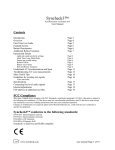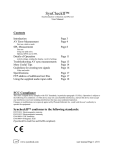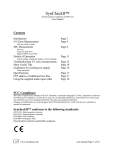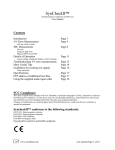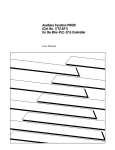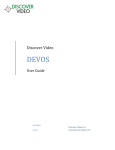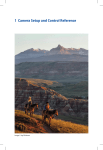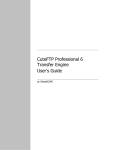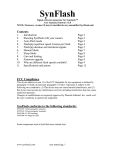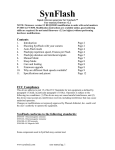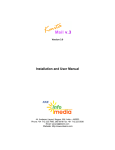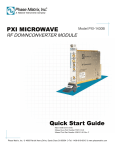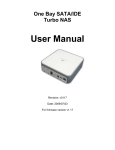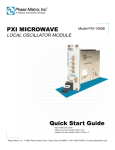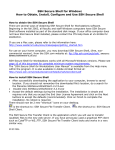Download Syncheck3™ - Pharoah Editorial, Inc
Transcript
Syncheck3™ Synchronization verification tool User Manual Contents Introduction Overview First Time Use Guide Example Screen Button Descriptions and additional functions Additional Button Functions Operational Details Page 3 Page 4 Page 5 Page 6 Page 6 Page 7 Page 8 Light and sound sensitivity settings Mask Time, Long Mask Mode Frames per second setting Relative Offset Battery saver timers Halt and History Functions Understand AV Synchronization and Span Troubleshooting AV sync measurements More Useful Tips Guidelines for creating test signals Page 11 Page 13 Page 14 Page 16 Video and audio Specifications Connecting line level audio signals FTP address of additional test files Page 17 Page 17 Page 18 FCC Compliance This class A digital device complies with FCC Standards, in particular paragraph 15.103(c). Operation is subject to the following two conditions: (1) This device may not cause harmful interference, and (2) this device must accept any interference received, including interference that may cause undesired operation. Changes or modifications not expressly approved by Pharoah Editorial, Inc. could void the user’s authority to operate the equipment. Syncheck3™ conforms to the following standards: EN55103-1 Electromagnetic emission EN55103-2 Electromagnetic immunity EN61000-4-3 RF Immunity EN61000-4-8 Magnetic field Syncheck3 is lead free and RoHS compliant www.syncheck.com user manual Page 1 of 18 product photo www.syncheck.com user manual Page 2 of 18 Syncheck3™ Synchronization verification tool User Manual Syncheck3™ is a unique product designed to help you accurately and efficiently evaluate the timing relationship between sound and image from your editing and viewing equipment. Proper synchronization of sound and image is essential for maintaining lip sync and making good editing choices during professional media production. Because many technical factors can each ruin the synchronization relationship, an objective measurement tool such as Syncheck3 is invaluable in finding, evaluating, and reducing them. Syncheck3 will be the first tool you reach for when setting up or adding components to an editing or playback system, and anytime you want to verify that picture and sound are presented in proper synchronization. CAUTION: legal disclaimer follows. Syncheck test files use repeating white flashes similar to a strobe effect. Some people have sensitivity to repeating flashes, which may cause physical discomfort or seizures during testing! USE OUR TEST SIGNALS ONLY AT YOUR OWN RISK! You may wish to lower room lights a bit but do not extinguish them. Repeated flashes in a darkened room can cause discomfort or be downright hazardous to your health. Consider yourself forewarned and remember that you can use single, isolated flash-pips instead of repeating patterns. We are of the opinion that “one per second” flash/pip patterns present a reasonably low risk but they are NOT risk free for some people. Do NOT use our rapidly repeating “multi-spaced” flash patterns unless you are willing to accept their increased health risks. It is recommended to keep your room lights on to reduce risks further and help your shins remain bruise free. www.syncheck.com user manual Page 3 of 18 Overview Syncheck3 contains light detectors and a microphone that detect light and sound. (A line level audio input jack is also provided.) Test videos consist of repeating white flash frames with simultaneous audio “pips” (bursts of sine tone). Repeating “flash-pips” allow accurate testing of both interlaced and progressive displays with equal effectiveness. A single flash-pip is enough to provide an accurate measurement at that moment in time. Our test signals repeat continuously to reveal intermittent errors or changes over time. Syncheck3 registers the leading edge of each sound and light burst, tells you which was ahead of the other, and how much time occurred between them. The onset of sound and the moment of change from dark to bright are the points in time used for measurement. Syncheck3’s optical detectors are very sensitive to a wide range of visible and near-infrared light and work well with practically any display technology. The microphone’s adjustable sensitivity range is more than adequate for most situations. Test movies have been authored with a range of codecs and frame rates. Because there are many more movie files than will fit on a single disc we have selected a group of commonly used files for inclusion with your purchase. All of our movie files are available via ftp (see the last page of this manual.) If you purchased an optional playable DVD-R disc you also received a subset of test files in the data area of the DVD. If you wish, you can create your own test files using guidelines discussed in this manual. Syncheck test movies are broadly grouped by codec as “one per second” or “multispaced” types. “One per second” test signals repeat at a rate of one flash-pip per second. “Multispaced” signals repeat more rapidly. Most movies are authored in 29.97, 25, 24, and 23.976 frames per second versions, and sometimes also 50 and 59.94. Use of standard definition files on high definition systems is perfectly acceptable. Any of our files can be up-converted or down converted to any resolution required. As long as a test file’s frame rate is maintained, up/down conversion will have no effect on measurement results. “One-per-second” flash-pip movies are recommended for most uses and should always be used for initial measurements. Their slow repetition rate allows measurement of offset errors up to ½ second. “Multi-spaced” movies are considerably faster paced. The time between flash/pips varies between 5 and 12 frames, often with a distinctive pattern. Once a system’s AV error is known to be less than 4 video frames, the faster pace of “multi-spaced” patterns is best at revealing subtle drifting or intermittent errors. Once AV error has been determined, several techniques can be used to correct the problem. More often than not, audio plays ahead of video as a result of image processing demands within video equipment and monitors. Some workstations provide adjustments that are typically able to reduce errors to within a single video frame. Effective results rely on accurate measurement and compromise. When audio is ahead of video a very effective solution is to introduce a delay into the audio monitoring path. Some home theater systems provide adjustable audio delays that can be used for this purpose. In cases where video is ahead of audio, the solution may not be as simple. High quality video delays are very expensive and thus it may be more practical to use video equipment with lower processing delays. It is fortunate indeed that this situation is not very common. www.syncheck.com user manual Page 4 of 18 Checking Audio/Video sync error for the first time 1. Perform your first test in a quiet room with low light. Bright ambient light may affect results. Start with lowered lights (total darkness is not necessary) until you are comfortable with Syncheck3’s operation. Noise from nearby activity and talking should be avoided, otherwise random sound may be detected and cause strange measurements. 2. Install a FRESH 9 volt battery. Need we say more? Even though Syncheck3 is very tolerant of battery weakness we cannot guarantee accuracy when using a battery of weak or unknown reserves. 3. Load an appropriate test file. For quick practice simply open one of our test movies in a media player such as QuickTime or Windows Media Player. To measure a workstation’s performance, import audio and video from a file that matches your system’s frame rate: 29.97, 25, 24, or 23.976 frames per second. (You have a range of files to pick from. Different codecs and data rates often perform differently. We suggest starting with standard resolution DV movies.) To extend playback time, duplicate the movie back-to-back several times. Looped playback is not advised. Some systems cannot maintain audio-video synchronization during looped playback. 4. Turn on Syncheck3. Push the FPS button. (FPS = “Frames Per Second”) The FPS menu opens. Use + and – to set an appropriate frame rate. For fractional rates such as 23.976 or 29.97, select the closest FPS choice, e.g. select 24 or 30. Press FPS or Halt to exit the menu. (Tip: Halt will exit from all menus.) This setting determines how time measurements are displayed in frames per second values. Milliseconds measurements are accurate no matter what FPS value is selected. 5. Play the test movie and adjust audio pips to a comfortable listening level. Your playback volume must be high enough to animate a small graphic character near the center of the display’s top line. This sound “icon” should fluctuate in exact step with audible pips. In a noisy environment where stray sounds cause unwanted detections you may bypass the microphone entirely by connecting an unbalanced audio signal directly through a mini XLR connector. (Note: our mini XLR wiring scheme is non-standard. Consult the user manual.) 6. Point Syncheck3 toward your flashing video display. The monitor icon graphic (next to the sound icon) should animate in exact step with flashing video. If it does not, try moving closer to or further from your screen. If your video display is very bright or if the monitor icon remains activated during the dark portions of test movies, try pressing (and holding) the Bright button during measurement. This will alter Syncheck3’s light sensitivity. 7. Read the amount of audio-video timing error. Both icons should animate exactly in step with your screen’s visible flashes and audible pips. Syncheck3 will display “Video←” when light arrives before sound, or “→Audio” when sound arrives first. In the unlikely case that both arrive simultaneously or within approximately ½ millisecond of each other, both words appear. Error, the difference between sound and light arrival times, is displayed simultaneously as milliseconds and as frames per second with two decimal place accuracy, using the frame rate you entered earlier. 8. Readings may seem to jump around or slowly change values. Inconsistent readings are common with many playback system configurations. The variations are usually less than ½ video frame of total change. Syncheck3 is not broken! Typical QuickTime and Windows Media players, using your computer’s display, will cause a different reading at each flash-pip. Sometimes you may see a cyclical pattern of error change in one direction until a point when the reading snaps to an earlier value and starts the cycle again. A fully gen-locked system with a professional video display should not exhibit significant variations with each flash-pip. Consult the user manual’s discussion about AV synchronization and “span”. www.syncheck.com user manual Page 5 of 18 Example Screen This screen shows Syncheck3 has been set for 48 frames per second. For the most recently detected flash-pip, audio arrived ahead of video by .54 frames or 11 milliseconds. (If video had been ahead, “Video←” would be displayed in the space to the left and “→Audio” would not appear.) There are two graphic icons in the center of the top line. The icon on the left follows light input; we refer to it as the “monitor icon”. Immediately to its right is the “sound icon” which follows sound/audio input. In this example, a light flash is currently being detected. No audio is currently detected. Button Descriptions Bat shares a button with +. Hold during power on to access battery saver features. See additional functions below. During real-time measurement, press to clear the history buffers. FPS opens a frames per second entry menu. Change frames per second value with + –. Press FPS or Halt to exit Offset opens the relative offset menu. Enter value with + and –. Hold + or – for rapid adjustment. Press + and – together to reset to zero. Press Offset or Halt to exit. See additional functions below. Mask shares a button with –. During measurement, Mask invokes long mask mode (see “Operational Details”). Short mask mode is restored when the button is released. Bright has three uses. Press during measurement to toggle light sensor sensitivity setting (low/high). Hold down during power on to define which light sensor setting is default (see additional functions below). Hold Bright with + or – to adjust lcd backlight. Halt has two uses. During measurement, press to stop measurement immediately and enter Freeze mode. See “Freeze Mode and the history buffer” section. Press Halt again to resume real-time measurements. Halt can close any open menu. + – Enter/change values in menus. (– is shared by Mask function, + is shared by Bat function) Hold – during power on to see software version number. www.syncheck.com user manual Page 6 of 18 Additional Button Functions Additional parameters are accessed by holding one of the following buttons during power on. Bat (+ button) When held during power on, opens a battery saver dialog. Enter how many minutes of inactivity before the lcd backlight automatically dims. Press Halt to proceed to the next screen. Enter how many minutes of inactivity before automatic shut off. For both menus, use + or – to set a value between 0 and 99. 0 disables that timer. Press + and – together to enter a zero value immediately. Press Halt when done. Bright When held during power on, opens the detector sensitivity selector menu. A menu will appear. Use + or – to select whether the high sensitivity or low sensitivity detector will be used as default. Your selection is saved when you exit the menu. (Press either Bright or Halt to exit.) Whichever choice you make on this menu will determine which detector is normally used during measurement, whenever the Bright button is NOT held down. The high gain detector (factory default) is usually the best choice unless your particular circumstances require otherwise. Very bright display screens or measurement in very high ambient light conditions are two situations that may require the low gain detector. Offset When held during power on, recalls the previously used relative offset value. The offset entry menu will open with the previously-used value displayed. You can change the value if you wish using + or –. When the offset menu is closed (Press Offset or Halt), the value takes effect immediately and is saved for future recall. Any non-zero offset value will display a Σ Sigma character on screen, to remind you that displayed readings are not absolute, they are relative to your value. www.syncheck.com user manual Page 7 of 18 Operational Details Light and Sound Sensitivity Settings There are two light detectors built into Syncheck3. The Low Gain detector has lower light sensitivity than the High Gain detector. Either can be selected as the default to be used normally (see Additional Button Functions to locate that menu setting). Syncheck3 will temporarily switch from the default detector to the other while you press and hold the Bright ☼ button. This is a real-time toggle during measurement, not a menu’d selection. For example, the factory default detector is the High Gain detector. Unless you change the default setting, pressing the Bright button temporarily selects the Low Gain detector for measurement, and upon releasing the button high sensitivity is restored. Microphone gain can be adjusted via a trimmer potentiometer available through the side of the case. This adjustment does not affect line input gain through the mini-XLR. Mask Time Immediately after Syncheck3 detects a flash or pip signal, there is a brief period during which it ignores other sound or light input. This important feature is called “mask time”. Syncheck3’s normal mask time of 137 milliseconds was chosen to allow reliable detection of rapidly repeating flash-pips in typical sound rooms with well controlled reverb characteristics. If you are working in a reverberant location you may benefit from much longer mask times. A 900 millisecond mask can be invoked by pushing and holding the Mask button during measurement. The normal 137ms mask time will be restored when the Mask button is released. This is a realtime change during measurement, not a menu’d selection. We recommend using test signals with repetition rates no faster than one per second. Our one-per-second flash-pip files work well with long mask times. Multi-spaced movies are never recommended with Syncheck3’s long mask time. Repetition rates slower than once per second might be required in extreme circumstances but we have not tested under such conditions. We have not authored any files with repetition rates slower than one per second, but there is no reason that very slow repetition rates should not work. Frames per second For accurate readouts by Syncheck3, select a frames per second value that matches your video system and/or video stream. Press FPS to open a menu and use + or – to change the value. FPS or Halt will exit and save the new fps value. The FPS setting only affects Syncheck3’s calculation of frames per second error times. Milliseconds calculations are not affected. This menu can be called during real-time operation or while Halt mode is in effect. Relative Offset It is possible to enter an offset to Syncheck3’s Audio/Video error measurement. This user-entered value will be added or subtracted from the actual measurement before the result is displayed. Syncheck3 will then show an amount of deviation away from the offset time you entered. Your offset value is saved and may be optionally recalled the next time you use Syncheck3. Only one offset value is saved. To recall the previously used offset, hold the Offset button during power on. If the Offset button is not held when the unit is turned on, the relative offset is reset to zero automatically and the offset entry menu is not opened. www.syncheck.com user manual Page 8 of 18 To enter an offset at any time during operation, press the Offset button to display the offset entry menu. Use + or – to change the value. Hold + or – for auto-repeat. (Auto-repeat speed increases when a button is held for more than a couple of seconds.) The + button will change the offset value toward video ahead. The – button will change the offset value toward audio ahead. Pressing + and – simultaneously will reset the offset to zero. The value is always entered as whole milliseconds, with a frames-per-second equivalent displayed (calculated according to your frame rate setting). Press Offset or Halt when done. The example screen just above this paragraph shows a relational offset has been entered, that audio is desired to be ahead of video by 42 milliseconds. Syncheck3’s measurement displays will now show a deviation away from that value. If audio and video are exactly synchronous, the displayed measurement will say video is ahead by 42ms. If audio is actually ahead by only 20 milliseconds, the display will say video is ahead by 22ms. Whenever a non-zero offset value is in use, a Sigma character Σ will appear on the display. Any time you see Σ in the display, relative error measurements are being shown. You can quickly clear the relative offset to zero, and return to absolute readouts, by turning Syncheck3 off and on again without holding the Offset button. A previously-saved relative value is only restored when you hold the Offset button during power on. Otherwise, the value is cleared to zero at power on. Battery Saver Timers There are two internal timers that measure inactivity. (Inactivity is the period between switch presses.) Both timers are reset to zero whenever a switch is pressed (not including On or Off). One timer dims the LCD backlight, the other timer turns Syncheck3 off. You can change each timer’s value or disable it. Factory default settings are 5 minutes until dim and 10 minutes until shutoff. See the Additional Button Functions section above. When the backlight is automatically dimmed by inactivity, battery drain is reduced considerably. The display flashes briefly at regular intervals as a reminder that the unit is still turned on. Press any button to restore normal brightness. Halt and History Functions It is usually best to consider many consecutive AV error measurements rather than one individual reading. Syncheck3 always saves each measurement to a buffer for further study. Up to 40 measurements are retained with oldest measurements being pushed out by newer ones. While taking real-time measurements you may manually clear the buffer to allow capture of a fresh group of measurements by pressing +.(A brief message will appear on the screen to confirm the buffer was cleared.) Once a group of useful measurements have been captured, press the Halt button. The measurement engine is immediately stopped so that further sound and light inputs are ignored. Buffer contents are then available for display with the most recent measurement already on the screen (such as in image at upper right). Press + to display the average (arithmetical mean) value of the entire buffer’s contents (middle image). Press + again to display the span (maximum variance) of the buffer’s contents (lower image). Span is the time difference between the two measurements in the buffer that are farthest apart. Smaller span values indicate consistent AV www.syncheck.com user manual Page 9 of 18 playback performance. For more information read the following section “Understanding AV Synchronization and Span”. Use the + or – buttons to step the display through Average, Span, and captured measurements. The most recent measurement is at memory position 0. This is the one that is displayed when Halt is first pressed. The measurement captured just before that one is at position -1, the one before that is at position -2, and so on to the earliest of the group at -39. If fewer than 40 measurements have been captured, the earliest positions will not be filled and will not be used for average and span calculations. Because average and span values are calculated using the entire buffer group, erroneous measurements (usually caused by stray noises) can affect them. It may be useful to eliminate one or two erroneous entries within an otherwise valuable group of measurements. While viewing an erroneous measurement, press + and – simultaneously to clear it. Average and span values will be recalculated each time a position is cleared. You can change Syncheck3’s frame rate while halted using the FPS button. Exit Halt mode with the Halt button to return to real-time operation. www.syncheck.com user manual Page 10 of 18 Understanding AV Synchronization and Span With ideal sound and image synchronization, one should never lead or lag the other. Synchronization errors are a fact of life, though, and many Syncheck users are surprised to find there are two distinct types of errors that must be considered. First, there will normally be an overall trend for either sound or image to lag behind the other. This is the type error most people think about when they realize they have a lip sync problem, and is usually a fixed amount. Modern display technology often reproduces an image after its corresponding audio has sounded. One term for this is “display latency”. Once the amount of error has been determined, a fixed amount of correction can fully compensate for the error. For instance, Syncheck3 may show that audio is playing ahead of video by 40 milliseconds (1 frame of PAL video). By inserting a delay into the audio path of exactly 40 milliseconds, the error is effectively cancelled. For many users, though, life is not that simple. Syncheck3 may show that the error is constantly changing. While there may be an overall tendency for sound or image to lag or lead the other, the actual amount cannot be pinpointed. It is even possible to see image leading sound in one instant yet sound leading image in the next. When you find measurements that seem to change with every reading, you are likely seeing two different errors working together. Syncheck3’s Halt and History function can quickly separate them. The average (arithmetic mean) of a group of measurements will reveal an overall trend as a fixed value. In addition to this error, there is an ever-changing variation that we call “span”. Span is the maximum variation of synchronization error between audio and video across a period of time. Small amounts of span are tolerable, especially when less than about 10 milliseconds, as long as the total resulting sync error remains imperceptible. In all cases, though, it is best to reduce span as much as possible. Where does span come from and how can it be reduced? To understand it we must remind ourselves of some basic information. Film and video technologies do not reproduce motion in a smooth way; instead they present a series of consecutive still images. Each image is a snapshot in time. For purposes of this discussion, sound is recorded as a continuous stream of energy while film and video record a series of snapshots. Synchronizing these two different recording methods presents challenges. On a most basic level we must guarantee that sound and image play at the same overall speed. One minute of sound must match one minute of image, no more and no less. Modern equipment does the task admirably well. More subtle problems are caused by inherent limitations of moving image recordings. Perfect synchronization of image and sound is only possible at the exact moments when each image snapshot was recorded. During playback, each image remains frozen until the next snapshot is available for showing. Meanwhile, sound continues to play in real-time as it was recorded. Synchronization between them fails during every image! This serious problem is worthy of discussion but we are more interested in the performance of your playback system, not the merits or failures of motion picture technology. We want to ignore this particular synchronization failure, which we cannot control, in order to study and correct others that can be controlled. We have therefore constructed our “flash-pip” test files and measurement methods so that Syncheck measurements are taken ONLY at the moments when image and sound should be synchronized. Those moments are at the beginning boundary of each film or video frame. When sound and image are reproduced with perfect synchronization, the error at those boundaries will be measured as zero regardless of factors such as actual playback speed, use of progressive or interlaced image technologies, image resolution, and sound linearity. Our simple “flash-pip” approach is the most universal and overall-best approach of all AV measurement schemes. www.syncheck.com user manual Page 11 of 18 There is yet another problem that we are very interested in measuring, and this is where “span” becomes important. Traditional film playback is easy to understand. Each snapshot image is presented in sequence from a strip of film. Light shines through the film, through a lens, and onto a screen. The image path is very obvious, very simple, and very direct. Video playback is much more involved. Traditional analog video absolutely requires that each and every step in the process works in perfect unison. Cameras, monitors, switchers, transmitters, and recorders are all required to operate on each image frame at the same time and same rate. All equipment conforms to serve the video signal’s needs. With digital video today, high quality gen-locked video equipment and displays also conform to the needs of the video signals and are operated at the same frame rate (or an exact higher multiple), in perfect synchronization with each other. Syncheck test movies, when played through such equipment, will have a span of zero. What this means is that each flash-pip will measure the same way. There may be a fixed amount of error present in the system. If so, it will affect each flash-pip equally. Digital processing allows use of display devices that may be operating at a different frame/field rates than the video signal being displayed. Computer monitors typically operate at 80 to 120 frames per second. If you wish to watch a movie through one of them, the image may appear smooth to you but what is actually happening is that individual video frames are being lengthened or shorted (or sometimes dropped) as much as needed to conform them to the display’s needs. When this happens, beginning frame boundaries no longer occur exactly “on time”. They are instead being delayed until the monitor is ready to show them. Meanwhile, audio continues to play uninterrupted. The amount of delay is usually small and variable and introduces synchronization errors that Syncheck3 calculates as “span”. Typically, each flash-pip will measure with a slightly different AV error. The maximum amount of change among the buffered error measurements is “span”. Whether span is small or large depends on many factors. Other playback irregularities such as skipped frames or erratic data retrieval rates can interfere with smooth playback and also contribute to high span values. What does this mean to us? We seem to be at the mercy of technology. On one level, we know with certainty that sound and image WILL NOT be in sync most of the time. Thankfully, the amount of objectionable error can be reduced to small values. Tests have shown that most people ignore sync errors less than 10 milliseconds. An average person (“untrained/non-skilled”) may not notice errors well in excess of 40 milliseconds. Still, we should strive to reduce span as much as possible and eliminate fixed errors entirely. Span values less than ½ video frame can be ignored in casual applications. Span values of 1 frame or more indicate a serious playback system flaw that, in our opinion, cannot be used for critical and professional purposes. www.syncheck.com user manual Page 12 of 18 Troubleshooting AV sync measurement 1. Is your battery good? Battery voltage must remain above 5.5 volts at all times for guaranteed performance. If you see a change in the LCD screen’s contrast, the battery is well past exhaustion. See the specifications page for approximate battery life estimates. 2. Unable to get the monitor icon to animate. There are two likely causes. Either the video flashes hitting the detector are too low to be detected or there is so much light hitting the detector at all times that it is unable to detect video flashes. • If your display is very bright try using the Bright button. If your display is not bright, try turning up the image display’s brightness or moving Syncheck3 closer to the screen. If having trouble with a home theater projector, try holding Syncheck3 directly in the light path (pointed at the projector lens). • Bright ambient light can overload the detectors, especially the most sensitive one. Reduce ambient lighting, close curtains and doors or if outdoors wait until dusk. Try pressing the Bright button. • The light detectors are equally sensitive to invisible infrared light. Is there any equipment producing infrared light such as intruder detection or hearing-impaired broadcasters? 3. The monitor icon seems to be activated even when no video is present. A pulsing light source is hitting the detector. • All lights connected to AC mains exhibit some degree of pulsing, even though our eyes do not notice it. Turn them off and/or make certain there is no light directly hitting the detector (except of course from the screen you are measuring). • All display monitors present pulsing light. If you are holding Syncheck3 very close to a display screen, move away several feet and/or try the low-sensitivity detector setting (see “Additional Button Functions: Bright”). • The detectors are equally sensitive to visible and invisible infrared light. Is there any equipment producing infrared light such as intruder detection or hearing-impaired broadcasters? 4. Unable to get the sound icon to animate. Audio input levels are too low. If using the mini-XLR input jack, check that the line input switch jumper is connected (see “How To Connect Line Level Audio Signals”). 5. The sound icon seems to be activated at all times, even when no audio is playing. There is noise on the audio input. • There could be an audible buzz in the audio source. • There may be excessive dither noise present (above human hearing) from digital to analog converters when several converter outputs are combined together to a single signal, such as with summing buss mixers. Syncheck3 contains a filter to reduce this possibility. 6. Unable to get a steady time reading • You may be noticing “span”. See “Understanding AV Synchronization and Span”. • A steady reading will be impossible if you are using one of our multi-spaced test files and audio/video synchronization error is more than 4 frames. Try one of the one per second files first, before using a multi-spaced version. • There may be optical interference from another light source, such as fluorescent lighting or security devices that are causing false optical triggers. We have seen www.syncheck.com user manual Page 13 of 18 • • fluorescent lighting impose its own power line signature on the readings, giving the impression that the audio and video signals were drifting apart. In truth, we were seeing the difference between our 60hz power line and the 59.97 field rate of our video. There may be audio noise or more than one audio signal present on Syncheck3’s input. If you are using a microphone, excessive room reflections or long reverb tails can cause multiple audio triggers, resulting in measurement difficulty. You can try a special long-mask mode that can be invoked by holding the Mask button (see “Operational Details: Mask Time”). Long-mask mode is temporary and is released when you release the button. More Useful Tips • • • • Each unit’s serial number is affixed inside the battery compartment. Low frequency signals (such as a 100hz sinetone) are not recommended for AV error measurement. Syncheck3’s microphone input is intentionally less sensitive to low frequency signals. Since low frequency signals have a relatively slow rise time, a higher level will aid in detection as well as timing accuracy. Many video monitors draw their screen image from top to bottom rather than presenting the entire image all at once, a process called “scanning”. This is most easily noticed with cathode ray tube (CRT) displays but is very common for all types of displays. If the display is large and Syncheck3 is held close to it, Syncheck3 will most likely read only the small area directly in front of the image detector. Depending on the type of video signal and display characteristics, there can be almost a one half frame difference when Syncheck3 reads the upper left corner of a large CRT versus the lower right corner. This is normal. With our test signals, a more accurate reading is obtained from the upper left corner. Solid state displays may or may not use a scanning technique. Rather than holding Syncheck3 close to the screen’s upper left corner to get an accurate reading, we recommend holding Syncheck3 further away from the screen so the detector “sees” a large screen area. In our experience the readings obtained at a distance compare very closely, within a few milliseconds, to those obtained from the most optimal positions up close, and are more than accurate enough for practical purposes. Start with one-per-second test files until the actual error times are known. Once the system under test is known to have less than 4 frames of error, any of our test files may be used with confidence. We provide files with different “flash-pip” repetition rates. Different rates have different uses. With regularly spaced pulses it is possible to see a false indication of in-sync audio and video whenever the actual timing is a multiple of the flash rate. For instance, if the repetition rate is once every 5 frames, you could see a zero measurement display when the actual error is zero frames, 5 frames, 10 frames, and so on. By lengthening the time between flash-pips we can reduce the likelihood of this ambiguity, and thus we provide one-per-second files for general use. A one-persecond rate allows a full ½ second of error measurement without ambiguity. Slow rates are not best at revealing intermittent or drifting errors, though. Our multi-spaced patterns are designed for that. They place flash-pips between 5 and 12 frames apart. Due to their higher repetition rates they will more easily reveal subtly changing synchronization errors. Their irregular spacing prevents steady, but false, readings. As just noted, our 24p files are evenly spaced 3-per-second flash-pips. We include them to www.syncheck.com user manual Page 14 of 18 • • • show results within a 24 to 30 frame workflow. By spacing flash-pips at a multiple of both frame rates, exact 24 to 30 frame interpolations or conversions are possible. 3-persecond rates allow a significant chance of mis-measurement and should only be used when you are certain your system’s error is already less than 5 frames. Some DVD players do not play audio in sync or may loose sync when switching between audio tracks. It is always helpful to verify a particular machine’s operation with an analog CRT monitor (to avoid added latency of digital processing) to know which errors are caused by the machine and which by the display. We have tried to make Syncheck3 robust but keep in mind that all equipment is susceptible to static damage. Please ground yourself and take normal precautions. Always remove the battery prior to long term storage (6 months or more). Syncheck3 draws a very small current even when turned off. www.syncheck.com user manual Page 15 of 18 Guidelines to create your own test signals. Video. Syncheck3’s optical detection is exceptionally sensitive and responds to a wide range of visible and near-infrared light. As a result, Syncheck3 works well with practically any video image and display technology with adequate brightness and contrast. White flashes against an otherwise dark background make ideal visual sync markers. It is important that the image before and after your “sync” frame be very dark so that the “sync” frame provides a sufficiently large contrast to the surrounding frames. It is the change from dark to light that Syncheck3 detects. A “sync” frame is typically a single frame in length, but longer durations work just as well. Syncheck3 responds only to the leading edge of brightness. There must be a minimum of 137 milliseconds of dark time between each “flash” frame (using the standard mask value). Traditional scanned video displays typically begin drawing their image at the upper left corner of the screen in thin horizontal strips called scan lines. It takes only a small number of bright scan lines to be drawn before Syncheck3 detects the brightness change. Detection is dependent on how much light from that small areas of the screen can be “seen” by Syncheck3. Typically, detection happens within 2 or 3 milliseconds of the frame’s electrical beginning, using a full frame white image. Anything other than full frame flashes can introduce unintended timing ambiguities when comparing different video scan and refresh technologies. Audio. Any signal with a sufficient positive rising attack edge will work. (This means a negative-going pulse will not be detected until it goes “positive” as it returns to its starting point.) With audio signals, absolute polarity cannot be guaranteed (“phase reversal”). As a practical matter, we like to use sine tones which have both positive and negative rising voltages. Syncheck3 will detect a sine tone very quickly, within a half-cycle, regardless of the signal’s polarity. A 1kHz signal would therefore be detected either almost immediately or within 1/2 millisecond in the case of 180 degree phase reversal. That is adequate for our needs. Higher frequency tones theoretically allow even faster detection. We have chosen to use 3kHz sinetone bursts for our test signals. We see no worthwhile difference in readings for sinetone pips from 1kHz and up. Syncheck3 restricts audio bandwidth of the microphone circuit to between about 800hz and 15kHz. The line input is restricted to between 150hz and 20kHz. Frequencies below 1kHz are not ideal but still very useable as long as the line level signal fed into Syncheck3 is increased. www.syncheck.com user manual Page 16 of 18 Syncheck3™ Specifications Audio Input level: between 50mv and 3v, RMS. Audio line input uses a female 3 pin “mini xlr”, Switchcraft TA3FSH or similar Minimum required acoustic level 66db at the microphone (3KHz pips), gain trimmer fully clockwise Microphone gain trimmer range 18db Maximum A/V error time 500 milliseconds Internal timing resolution +- .032 milliseconds Audio to video timing error using 3kHz pips positive phase better than .09ms Audio to video timing error using 3kHz pips negative phase (worst case) better than .25ms Power with 9V standard alkaline battery (or any DC voltage +5.7 to +12.0V, low ripple.) Battery Life 8 to 45 hours depending on LCD backlight setting. 18 hours using default (50%) brightness. When shut off, Syncheck3 continues to draw approx 12 microamps. This tiny current will not impact battery life significantly but it is recommended to remove the battery for long term storage. Operating temperature 35°F (2°C) to 120°F (49°C) Dimensions 5.75L x 3.6W x 1.3H, (147mm x 92mm x 33mm) Shipping weight 1lb, 2lb to international destinations, actual weight without battery approx 6 oz. (.17kg) NEVER CONNECT A POWER SOURCE GREATER THAN +12.0 VOLTS DC. OBSERVE POWER POLARITY. We have designed Syncheck3 with a sacrificial resistor fuse to help protect against catastrophic damage caused by reversed power polarity. Brief reversed polarity while connecting a standard 9 volt battery will be harmless. Reversed polarity lasting longer than a few seconds may destroy resistor R37 (5 ohms, 1/8w, 0805 smt). The tiny resistor will quickly overheat and be destroyed, interrupting current flow and protecting more valuable components. The resistor is located on the pcb between the Bright and Halt switches and is easily replaced. Connecting Line Level Audio Signals The cable that comes with your Syncheck3 is a standard 3-wire cable connected through a 3 pin TA3F mini-XLR connector. While such cables are often used to carry balanced audio signals, Syncheck3 uses unbalanced audio signals connected between pin 2 and pin 1(ground) of the connector. Pin 3 is not for audio. Pin 3 is a 5v TTLcompatible input (with pull-up) that controls an electronic switch in Syncheck3. When pin 3 is at logic low the unbalanced audio signal on pin 2 is selected. When pin 3 is at logic high the microphone is selected. These conditions are easily met by connecting pin 1 and pin 3 together. Syncheck3 will then automatically switch to line input when the plug is inserted. Without the plug inserted, the microphone is selected. When using the cable provided with your Syncheck3, connect unbalanced audio between the clear/white wire and ground/shield. Connect the colored wire to the shield, either permanently or through a SPST switch. Use of a switch allows remote selection of either line input or Syncheck3’s microphone, without disconnecting the cable. Syncheck3’s unbalanced audio input circuit presents a somewhat unusual nonlinear load that varies between 2kohms to 10kohms, depending on signal level. Signal peaks larger than approximately +-3volts will be loaded in a non-linear way by protection diodes through a 2k resistance. This non-linear load exists regardless of whether Syncheck3’s microphone or line input is selected. Such a load may cause audible distortion in an audio circuit to which Syncheck3 is connected. Such distortion will not cause damage and will not affect Syncheck measurements in any way. If Syncheck3 is left connected directly across a critical audio signal, the signal should be monitored for excess distortion. If a separate buffered audio output is dedicated to Syncheck3, the issue can be ignored. www.syncheck.com user manual Page 17 of 18 Obtaining files via ftp Please visit our website at www.syncheck.com for a link to an ftp server with our test files. The url below was active when this manual was written. Many internet browsers are capable of ftp downloads but and ftp client application is recommended. CuteFTP and Fetch are two such popular programs. url - ftp://0016953.netsolhost.com or ftp://205.178.145.65 username – Syncheck%0016953 password – <included with purchase> The password is now provided with your purchase. Please keep a permanent record of it. IF you experience technical difficulties, first check our website to see if the url has been changed or visit http://www.pharoahaudio.com/ftpfeedback.html and submit the online login information request form. Include your Syncheck’s serial number (look in the battery compartment). www.syncheck.com user manual Page 18 of 18