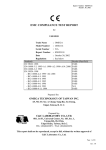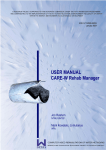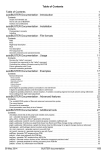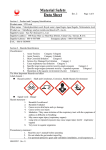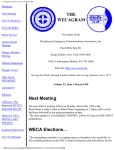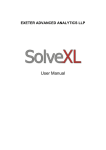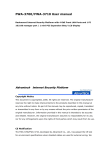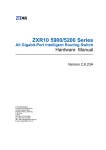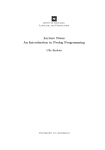Download Logger Placement / Hydrant Selection Solver User Manual
Transcript
Bentley System Inc. Logger Placement / Hydrant Selection Solver User Manual USER’S MANUAL FOR PRESSURE LOGGER PLACEMENT AND HYDRANT SELECTION OPTIMIZAITON TOOLS Applied Research Bentley Systems, Incorporated Watertown, CT 06795, USA 1 Bentley System Inc. Logger Placement / Hydrant Selection Solver User Manual Acknowledgement This tool is developed during the course of the research projects from 2011 to 2012. The projects were in topics of pressure logger placement and hydrant selection optimization for water distribution system, undertaken by Yuan Song the Ph.D. Candidate in Computer Science and Engineering at University of Connecticut, under the direction and supervision of Zheng Yi Wu, the director Applied Research at Bentley Systems, Incorporated. This tool is distributed free of charge and used with your own responsibility. Citation will be appreciated for using the tool for your publications and presentations. Citation: Song Y. and Wu, Z. Y. (2012) “Pressure Logger Placement and Hydrant Selection Optimization Tool.” Applied Research, Bentley Systems, Incorporated, Watertown, CT, USA. 2 Bentley System Inc. Logger Placement / Hydrant Selection Solver User Manual INTRODUCTION This document is a detailed user manual on how to use Logger Placement (LP) and Hydrant Selection (HS) tool for optimizing pressure logger placement and hydrant selection. It elaborates on how to use the tool, specifically on what input files are needed, how to set parameters, conduct optimization runs, and check results. The manual covers the essential steps for using LP/ HS solver as follows. 1) 2) 3) 4) Set parameters and create evaluation database Run Darwin optimization to obtain results Understand the results Examples LP / HS SOLVER FILES WIZARD FORM GRAPHICAL USER INTERFACE The Logger Placement / Hydrant Selection GUI is implemented as a multi-pages wizard form. The basic form is shown in Figure 1. There are two main parts. User interface frame shows the content of current page. Three buttons in the bottom area. <Back>, <Next> are used for navigation among pages while <Exit> button can be used to exit the solver at any time. Different pages will be shown depending on the type of the problem and user’s selection. The application is started with <Database Creation /Selection> page as shown in Figure 2, which is described in next section. 3 Bentley System Inc. Logger Placement / Hydrant Selection Solver User Manual Figure 1 Basic form <DATABASE SELECTION / CREATION> PAGE The page <Database Selection / Creation> page is the entry point of the solver. User can select which problem to solve and then select to create a database or start optimization with an existing database. Three main options are available on this page. They are described one by one below. 4 Bentley System Inc. Logger Placement / Hydrant Selection Solver User Manual Figure 2 <Database Selection / Creation> page 1) User can select <Create New Database> option to create a new evaluation database. After <Next> button is clicked, <Database Creation> page, which helps with the creation of the new database, will show. 2) If a database was created by the solver before and only the optimization run is needed, user can select <Select Existing Database> option. After <Next> button is clicked, <Parameters> page which helps with the start of the optimization shows. The existing database must be selected by file browser which can be started by clicking on <Browse> button. 3) Dropdown menu following the Create / Select options can be used to change the type of the problem the solver deals with. Choose <Logger Placement Database> if pressure 5 Bentley System Inc. Logger Placement / Hydrant Selection Solver User Manual logger placement is the target problem. Different choice will lead to different appearances and functions of following pages. Navigation <Next> o If <Create New Database> is selected, go to <Database Creation> page. o If <Select Existing Database> is selected, go to <Parameters> page. <Exit> o The program exits. The contents and the uses of other pages are described in following sections. The pages for pressure logger placement will be introduced first and then followed by the introduction to the pages for hydrant selection problem. PRESSURE LOGGER PLACEMENT TOOL USER GUIDE This chapter is a user guide for using the tool to solve logger placement problem. An overview of the pressure logger placement problem is given. Then the contents and uses of all pages related to the problem are described one by one in details. LOGGER PLACEMENT PROBLEM OVERVIEW In order to collect pressure data for model calibration, pressure loggers are placed throughout a water distribution system. It is important to determine where and how many pressure loggers to be placed in a distribution system. A two-stage solution method and software tool are developed to solve this problem. At the first stage, a Monte Carlo method is used to generate a large number of random events, each of them represents either demand change and/or leakage flow. All the events are simulated by conducting hydraulic model analysis. The simulated nodal pressures are compared with the baseline condition. The pressure change at each node is evaluated with respect of logger accuracy. If the pressure change for an event is greater than the logger accuracy, a value of 1 is assigned to the node. Otherwise a 0 is assigned to the node. Thus a binary database is constructed for the randomized event for a given distribution system. The constructed binary database is employed to optimize the pressure logger locations in the second stage. The pressure logger locations are optimized for a given 6 Bentley System Inc. Logger Placement / Hydrant Selection Solver User Manual number of loggers such that the randomized events are detected or covered as many as possible. <DATABASE CREATION> PAGE If a new logger placement evaluation database is required to be created on <Database Creation / Selection> page, <Database Creation> page shows as in Figure 3 and Figure 4. The page asks for input of user to all required parameters for creating new evaluation database. Figure 3 <Database Creation> page 7 Bentley System Inc. Logger Placement / Hydrant Selection Solver User Manual All parameters must be specified or the error check functions will prevent user from proceeding. The parameters are described one by one below. 1) Model File Selection (Input). The hydraulic model file is specified here. The model file should be in exact same format as that used in EPANET2. The model file must be selected by file browser which is opened by clicking on the <Browse> button. a. The number of junctions and the number of links (pipes) contained in the model will be displayed below the file path textbox. 2) Save To (Output). The path and name of the database output file is specified here. The path and name can either be manually entered or selected by file browser which is opened by clicking on the <Browse> button. A default file name and path will be generated for convenience. The default file is put in the same directory as the model file. The filename is in the format of “[Model File Name]_LPDB.lpd”. Other two options in this section are described one by one below. a. All parameters entered on this page can be saved to a file by checking <Save Parameters> checkbox. The file will be put in the same directory as the output file. The filename is in the format of “[Output File Name]_parameters.txt”. b. Random generated leakage events can be saved to a file by checking <Save Scenarios> checkbox. The file will be put in the same directory as the output file. The filename is “scenarios.txt”. 3) Candidate Junction Selection. By default, all junctions in the model are used as candidate locations for pressure loggers. If there are junctions that cannot be used to install pressure logger, user can remove them from candidate locations by selecting <Use Selected Junctions>. Then two new buttons will appear which help user edit the candidate locations as shown in Figure 4. a. Click on <Edit Candidate File> button, a text file containing all candidate locations will appear in the format of one junction name per line. User can remove any junction from candidate locations by removing the whole line containing the junction name. The file must be saved before exiting the text editor to be effective. b. Click on <Display File Path> button, the file path of the text file containing candidate junctions will be displayed. 4) Parameters. The options in this section are used in generating the leakage events. 8 Bentley System Inc. Logger Placement / Hydrant Selection Solver User Manual a. <Leakage Type and Value>. This option specifies the leakage type and amount used in generating database. A dropdown menu is used to indicate the type of the leakage added to the junctions. Two options <Extra Demand> and <Emitter Coefficient> are available. i. <Extra Demand>. If this type of leakage is selected, the program will choose a random value between minimum value and maximum value specified in following two textboxes. The base demand at the randomly selected junction will be increased by the chosen value in hydraulic simulation. ii. <Emitter Coefficient>. If this type of leakage is selected, the program will choose a random value between minimum value and maximum value specified in following two textboxes. The emitter coefficient at the randomly selected junction will be increased by the chosen value in hydraulic simulation. b. <Number of Leakage Nodes>. This option specifies how many junctions are randomly selected to create leakage in the system. The program will choose a random number of junctions between minimum number and maximum number specified in following two textboxes. c. <Pressure Logger Accuracy>. This option specifies the measurement accuracy of pressure loggers. Only when the pressure change after adding in the generated leakage is greater than the value specified, it is considered a valid pressure change, otherwise a measurement error. For specific leakage event and candidate junction, if the pressure change caused by the leakage event is greater than the pressure logger accuracy, a “1” is written to the corresponding position of the database, otherwise a “0” is written instead. d. <Seed>. This option specifies the random seed used in leakage events generation. For same seed, the randomly generated leakage events sets with same leakage parameters for different runs will be same. This is good for debug but may not be good for evaluation. Changing the seed will lead to different leakage events sets. e. <Number of Events>. This option specifies the number of events generated for the database. A larger number leads to a larger size of database. A larger size of database may better evaluate the placement while decreasing the optimization 9 Bentley System Inc. Logger Placement / Hydrant Selection Solver User Manual speed. A rule of thumb is that a larger number of events should be generated for the hydraulic model with a larger scale. Navigation <Back> o Back to <Database Creation /Selection> page <Create> o If the input passed the inspection of error checking function, go to the <Creating Database> where the creation process begins. o If the input does not pass the inspection of error checking function, an error message box will pop up indicating the error. User will not leave the page. <Exit> o The program exits. 10 Bentley System Inc. Logger Placement / Hydrant Selection Solver User Manual Figure 4 <Database Creation> page - edit candidate junctions <CREATING DATABASE> PAGE If user correctly enters all required parameters on <Database Creation> page and proceed to database creation, <Creating Database> page will show as in Figure 5. The page shows the progress of the database creation process. When the progress bar reaches 100%, the creation is completed. A message box reminding the storing location of the database file will show up for confirmation before proceeding to <Parameters Settings> page. 11 Bentley System Inc. Logger Placement / Hydrant Selection Solver User Manual Figure 5 <Creating Database> page Navigation <Exit> o The program exits and the creation process will be cancelled. Part of the database file may have been written and user may need to delete the file manually. <PARAMETERS SETTING> PAGE If user selected an existing database on <Database Creation /Selection> page or the creation process on <Creating Database> page finished, the <Parameters Settings> page will show as in 12 Bentley System Inc. Logger Placement / Hydrant Selection Solver User Manual Figure 6. The page prepares parameters for starting the optimization. The function of each section is described one by one below. Figure 6 <Parameters Setting> page 1) Select Your Database File. This section specifies the database file and its type used in the Darwin optimization. A database file and its type are automatically selected, which has two possibilities as follows. a. If user navigates from <Database Creation /Selection> page, the selected database and its type on the previous page will be automatically selected here. b. If user navigates from <Creating Database> page, the created database and its type will be automatically selected here. 13 Bentley System Inc. Logger Placement / Hydrant Selection Solver User Manual The database file and its type can be changed to any existing database file by using the <Browse> button and database type dropdown menu. However, the database and its type should match since the program will not detect the type of the database. The mismatch between database and its type may lead to undefined behavior of the program. 2) Method Selection. This section specifies the methods used for compute the result. User can either chooses Darwin Framework to automatically do the optimization or manually evaluates a specific logger placement. Two options on this page are given for these two purposes. They are described one by one below. a. Optimize Solution. If this option is selected, Darwin Framework is used to do the optimization. User need to supply with the <Number of Loggers> used in the optimization. Click on the <Start Darwin Optimization Framework> button will start the Darwin Framework GUI for user to do optimization. After the Darwin Framework GUI shows, the program will hide itself until Darwin Framework GUI exits. If valid results are obtained, the grayed out <Result> button will be enabled and can be used to navigate to the <Result> page where the optimal event coverage results are shown. Reamark It is recommended that user starts from smaller number of loggers, gradually increases the number of loggers and doing multiple runs of optimizations. In such way, the optimal number of loggers needed can be figured out. b. Evaluate One Solution. If this option is selected, user needs to specify the number and locations of pressure loggers manually. The program will compute the result based on the database and show the result on <Result> page when <Result> button is clicked. A textbox and two new buttons will show to help user with manual input as shown in Figure 7. A manual input file is a text file containing the labels of junctions where pressure loggers are installed with one label per line. User can use <Browse> button to open the manual input file and <Edit> button to edit the file. If <Edit> button is clicked before any file is selected, a default empty file is created for user to edit. The text file must be saved before exiting the editor to be effective. User can click on the <Result> button to see the result of event coverage result corresponding to the input file. 14 Bentley System Inc. Logger Placement / Hydrant Selection Solver User Manual Figure 7 <Parameters Setting> page – Evaluation One Solution Navigation <Back> o Back to <Database Creation /Selection> page <Result> o Shows the <Result> page. o Enabled if Darwin Framework completed and results obtained. <Evaluate One Solution> option is selected. <Exit> 15 Bentley System Inc. Logger Placement / Hydrant Selection Solver User Manual o The program exits. DARWIN FRAMEWORK GUI WINDOW If user chooses Darwin Framework to do the optimization, the program will do all necessary preparations for using Darwin Framework. After starting the Darwin Framework GUI window, the program hides itself and the GUI shows as in Figure 8. Darwin Framework GUI is used for user to modify GA algorithm parameters and run the optimization. User can modify all the parameters in the window and start the optimization by clicking on <Start> button. The detailed introduction to the Darwin Framework GUI and each parameter can be found in Darwin Framework user manual. After the optimization completes, user can simply close the GUI and the <Parameters Setting> page will show again. If valid results are obtained, i.e., a non-empty text file “TopSolution.txt” which is default output file of Darwin Framework GUI is generated in the working directory, the <Result> button on <Parameters Setting> page will be enabled and can be used to show the transcribed results. 16 Bentley System Inc. Logger Placement / Hydrant Selection Solver User Manual Figure 8 Darwin Framework GUI Navigation Close GUI window o Back to <Parameters Setting> page 17 Bentley System Inc. Logger Placement / Hydrant Selection Solver User Manual RESULT PAGE If user clicks on the <Result> button on <Parameters Setting> page, the result page will show as in Figure 9 and Figure 10. The result page shows optimized result computed by Darwin Framework or the result of one specific placement provided by user, depending on the user’s choice on <Parameters Setting> page. Each solution is a combination of junctions, which are the candidate locations to install pressure loggers. The function of each section on the page is described one by one below. 1) Model File. To display the result, the program needs to read relevant information from model file. By default, the path of the model file is set as the same one used in creating the database. If the model file is moved, user needs to use <Browse> button to browse to the model file and use <Refresh Result> button to show the updated result if the tables are not updated correctly. 2) Tables Area. Two tables, summary table and solution table, are available for viewing. The contents of the tables are described below. a. Summary Table. The table shows the basic statistics of top solutions as in Figure 9. i. Solution ID The column shows the index of the top solution. ii. Fitness (Uncovered Percentage) The column shows the percentage of the events that are not covered by the solution. iii. Covered / Detectable Events The column shows the number of events that can be covered by the solution over the number of all detectable events. If an event can be detected at one of the location contained in the solution, it is defined that the event can be covered by the solution. If an event can be detected by at least one candidate location, it is defined as detectable event. If the event is not detectable, it simply cannot be covered by any solution and is actually removed during database creation. iv. Total Events The column shows the total number of events used in database creation. v. Loggers / Event 18 Bentley System Inc. Logger Placement / Hydrant Selection Solver User Manual The column shows the result that is in average the number of loggers which are covering each covered event. The result is used in differentiating solutions with same number of covered events. The larger the result, the more responsive to the leakage events the solution is considered to be. The result is computed by summing up the detection capabilities of all candidate locations contained in the solution which is then divided by the number of covered events by this solution. The detection capability of a candidate location is the number of events that can be covered by this location. Figure 9 <Result> page – Summary 19 Bentley System Inc. Logger Placement / Hydrant Selection Solver User Manual b. Solution Table. The table shows the details of each top solution as shown in Figure 10. The details of the junctions contained in the solution are shown. Each junction corresponds to a candidate location to install pressure logger. The dropdown menu above the table can be used to navigate among different top solutions. The contents of the tables are described below. i. Node ID The column shows the index of the junction contained in the solution. ii. Node Label The column shows the label of the junction contained the solution. iii. Events Coverage The column shows the number of events that can be covered by installing pressure logger at this junction. 3) <Save> button. User can save the result to a text file by clicking on the <Save> button. A file browser will open and user can determine the path and the name of the output file. Navigation <Back> o Back to <Parameters Setting> page. <Save> o Save the result to a text file. <Exit> o The program exits. 20 Bentley System Inc. Logger Placement / Hydrant Selection Solver User Manual Figure 10 <Result> page - Solution HYDRANT SELECTION TOOL USER GUIDE This chapter is a user guide for using the tool to solve logger placement problem. An overview of the pressure logger placement problem is given. Then the contents and uses of all pages related to the problem are described one by one in details. HYDRANT SELECTION PROBLEM OVERVIEW 21 Bentley System Inc. Logger Placement / Hydrant Selection Solver User Manual <DATABASE CREATION> PAGE If a new hydrant selection evaluation database is required to be created on <Database Creation / Selection> page, <Database Creation> page shows as in Figure 11 and Figure 12Figure 4. The page asks for input of user to all required parameters for creating new evaluation database. Figure 11 <Database Creation> page All parameters must be specified or the error check functions will prevent user from proceeding. The parameters are described one by one below. 22 Bentley System Inc. Logger Placement / Hydrant Selection Solver User Manual 5) Model File Selection (Input). The hydraulic model file is specified here. The model file should be in exact same format as that used in EPANET2. The model file must be selected by file browser which is opened by clicking on the <Browse> button. a. The number of junctions and the number of links (pipes) contained in the model will be displayed below the file path textbox. 6) Save To (Output). The path and name of the database output file is specified here. The path and name can either be manually entered or selected by file browser which is opened by clicking on the <Browse> button. A default file name and path will be generated for convenience. The default file is put in the same directory as the model file. The filename is in the format of “[Model File Name]_HSDB.hsd”. The other option in this section is described below. a. All parameters entered on this page can be saved to a file by checking <Save Parameters> checkbox. The file will be put in the same directory as the output file. The filename is in the format of “[Output File Name]_parameters.txt”. 7) Candidate Junction Selection. By default, all junctions in the model are used as candidate locations for hydrants. If there are junctions that do not have hydrants, user can remove them from candidate locations by selecting <Use Selected Hydrants>. Then two new buttons will appear which help user edit the candidate locations as shown in Figure 4. a. Click on <Edit Candidate File> button, a text file containing all candidate locations will appear in the format of one junction name per line. User can remove any junction from candidate locations by removing the whole line containing the junction name. The file must be saved before exiting the text editor to be effective. b. Click on <Display File Path> button, the file path of the text file containing candidate junctions will be displayed. 8) Parameters. a. <Leakage Type and Value>. This option specifies the type and amount of hydrant flow used in generating database. A dropdown menu is used to indicate the type of the extra flow added to the junctions. <MIN>, <MAX> and <INTERVAL> are textboxes for entering corresponding values. The program will use all the values between minimum value and maximum value specified in following two textboxes to generate the database rows with the interval specified in the <interval> textbox. For example, if the input in <MIN>, <MAX> and <INTERVAL> 23 Bentley System Inc. Logger Placement / Hydrant Selection Solver User Manual are “5”, “12” and “3” respectively. The values used will be “5”, “8” and “11”. Each candidate junction will use all the values to generate database rows. One candidate junction with one value generates one database row. Two types <Hydrant Flow> and <Emitter Coefficient> are available. i. < Hydrant Flow >. If this type of flow is selected, the base demand at the junction will be increased by the chosen value in hydraulic simulation. ii. <Emitter Coefficient>. If this type of flow is selected, the emitter coefficient at the junction will be increased by the chosen value in hydraulic simulation. b. <Evaluation Criteria>. The options in this section specify the metrics used in judging if a pipe is affected by a hydrant or not. The metrics determines, with a hydrant and its amount of flow added, a “0” or “1” is written to the corresponding position of the database, where “1” represents that the pipe is affected while “0” represents not. The value of the metrics is to be specified in the textbox. Three types of the metrics are available, which can be selected from the dropdown menu. They are described one by one below. i. <Pipe Headloss Change> The headloss change of the pipe must be larger than the specified value to be considered as affected. ii. <Flow Velocity Change> The flow velocity change of the pipe must be larger than the specified value to be considered as affected. iii. <Minimum Flow Velocity> The flow velocity of the pipe must be larger than the specified value to be considered as affected. Navigation <Back> o Back to <Database Creation /Selection> page <Create> o If the input passed the inspection of error checking function, go to the <Creating Database> where the creation process begins. o If the input does not pass the inspection of error checking function, an error message box will pop up indicating the error. User will not leave the page. <Exit> o The program exits. 24 Bentley System Inc. Logger Placement / Hydrant Selection Solver User Manual Figure 12 <Database Creation> page - edit candidate locations <CREATING DATABASE> PAGE If user correctly enters all required parameters on <Database Creation> page and proceed to database creation, <Creating Database> page will show as in Figure 13. The page shows the progress of the database creation process. When the progress bar reaches 100%, the creation is completed. A message box reminding the storing location of the database file will show up for confirmation before proceeding to <Parameters Settings> page. 25 Bentley System Inc. Logger Placement / Hydrant Selection Solver User Manual Figure 13 <Creating Database> page Navigation <Exit> o The program exits and the creation process will be cancelled. Part of the database file may have been written and user may need to delete the file manually. <PARAMETERS SETTING> PAGE If user selected an existing database on <Database Creation /Selection> page or the creation process on <Creating Database> page finished, the <Parameters Settings> page will show as in 26 Bentley System Inc. Logger Placement / Hydrant Selection Solver User Manual Figure 14. The page prepares parameters for starting the optimization. The function of each section is described one by one below. Figure 14 <Parameters Setting> page 4) Select Your Database File. This section specifies the database file and its type used in the Darwin optimization. A database file and its type are automatically selected, which has two possibilities as follows. a. If user navigates from <Database Creation /Selection> page, the selected database and its type on the previous page will be automatically selected here. b. If user navigates from <Creating Database> page, the created database and its type will be automatically selected here. 27 Bentley System Inc. Logger Placement / Hydrant Selection Solver User Manual The database file and its type can be changed to any existing database file by using the <Browse> button and database type dropdown menu. However, the database and its type should match since the program will not detect the type of the database. The mismatch between database and its type may lead to undefined behavior of the program. 5) Method Selection. This section specifies the methods used for compute the result. User can either choose Darwin Framework to automatically do the optimization or manually evaluates a specific logger placement. Two options on this page are given for these two purposes. They are described one by one below. a. Optimize Solution. If this option is selected, Darwin Framework is used to do the optimization. User need to supply with the <Number of Flowing Hydrants> used in the optimization. Click on the <Start Darwin Optimization Framework> button will start the Darwin Framework GUI for user to do optimization. After the Darwin Framework GUI shows, the program will hide itself until Darwin Framework GUI exits. If valid results are obtained, the grayed out <Result> button will be enabled and can be used to navigate to the <Result> page where the optimal event coverage results are shown. Reamark It is recommended that user starts from smaller number of flowing hydrants, gradually increases the number of flowing hydrants and doing multiple runs of optimizations. In such way, the optimal number of flowing hydrants needed can be figured out. b. Evaluate One Solution. If this option is selected, user needs to specify the number and locations of flowing hydrants and their amounts of flows manually. The program will compute the result based on the database and show the result on <Result> page when <Result> button is clicked. A textbox and two new buttons will show to help user with manual input as shown in Figure 7. The additional information of the database, minimum flow and maximum flow used to create the database, are shown too. A manual input file is a text file containing the labels of junctions where hydrants are installed and their amounts of flows. Each line is consisted with junction label and corresponding amount of flow, separated by a space. Although any amount of flow can be specified, the most closed value in the database may be the actual value used if exact value cannot find in the database. The actual values used can be found in 28 Bentley System Inc. Logger Placement / Hydrant Selection Solver User Manual <Result> page later. User can use <Browse> button to open the manual input file and <Edit> button to edit the file. If <Edit> button is clicked before any file is selected, a default empty file is created for user to edit. The text file must be saved before exiting the editor to be effective. User can click on the <Result> button to see the result of pipe coverage result corresponding to the input file. Figure 15 <Parameters Setting> page – Evaluation One Solution Navigation <Back> o Back to <Database Creation /Selection> page <Result> 29 Bentley System Inc. Logger Placement / Hydrant Selection Solver User Manual o Shows the <Result> page. o Enabled if Darwin Framework completed and results obtained. <Evaluate One Solution> option is selected. <Exit> o The program exits. DARWIN FRAMEWORK GUI WINDOW If user chooses Darwin Framework to do the optimization, the program will do all necessary preparations for using Darwin Framework. After starting the Darwin Framework GUI window, the program hides itself and the GUI shows as in Figure 16. Darwin Framework GUI is used for user to modify GA algorithm parameters and run the optimization. User can modify all the parameters in the window and start the optimization by clicking on <Start> button. The detailed introduction to the Darwin Framework GUI and each parameter can be found in Darwin Framework user manual. After the optimization completes, user can simply close the GUI and the <Parameters Setting> page will show again. If valid results are obtained, i.e., a non-empty text file “TopSolution.txt” which is default output file of Darwin Framework GUI is generated in the working directory, the <Result> button on <Parameters Setting> page will be enabled and can be used to show the transcribed results. 30 Bentley System Inc. Logger Placement / Hydrant Selection Solver User Manual Figure 16 Darwin Framework GUI Navigation Close GUI window o Back to <Parameters Setting> page 31 Bentley System Inc. Logger Placement / Hydrant Selection Solver User Manual RESULT PAGE If user clicks on the <Result> button on <Parameters Setting> page, the result page will show as in Figure 17 and Figure 18. The result page shows optimized result computed by Darwin Framework or the result of one specific placement provided by user, depending on the user’s choice on <Parameters Setting> page. Each solution is a combination of junctions, which are the candidate locations to install pressure loggers. The function of each section on the page is described one by one below. 3) Model File. To display the result, the program needs to read relevant information from model file. By default, the path of the model file is set as the same one used in creating the database. If the model file is moved, user needs to use <Browse> button to browse to the model file and use <Refresh Result> button to show the updated result if the tables are not updated correctly. 4) Tables Area. Two tables, summary table and solution table, are available for viewing. The contents of the tables are described below. a. Summary Table. The table shows the basic statistics of top solutions as in Figure 17. i. Solution ID The column shows the index of the top solution. ii. Fitness (Uncovered Percentage) The column shows the percentage of the sum of pipes’ lengths that are not affected by the solution. iii. Number of Affected Pipes / Number of Coverable Pipes The column shows the number of pipes that can be covered by the solution over the number of all pipes that can be affected by at least one hydrant. If a pipe can be affected by at least one hydrant in the database, it is defined as coverable pipe. If a pipe is not coverable, it simply cannot be affected by any solution and is actually removed during database creation. iv. Sum of Affected Pipes lengths / Sum of Coverable Pipes lengths The column shows the result that is sum of affected pipes’ lengths over sum of coverable pipes’ lengths 32 Bentley System Inc. Logger Placement / Hydrant Selection Solver User Manual Figure 17 <Result> page – Summary b. Solution Table. The table shows the details of each top solution as shown in Figure 18. The details of the hydrants and their amounts of flow contained in the solution are shown. Each junction represents a hydrant location. The dropdown menu above the table can be used to navigate among different top solutions. The contents of the tables are described below. i. Node ID The column shows the index of the hydrant (represented by the junction) contained in the solution. ii. Node Label 33 Bentley System Inc. Logger Placement / Hydrant Selection Solver User Manual The column shows the label of the hydrant (represented by the junction) contained the solution. iii. Number of Affected Pipes The column shows the number of pipes that are affected by the hydrant (represented by the junction) at this row. iv. Node Hydrant Row The column shows the amount of flow of the hydrant (represented by the junction) at this row. v. Pipes The column shows the labels of the pipes that are affected by the hydrant (represented by the junction) at this row. 6) <Save> button. User can save the result to a text file by clicking on the <Save> button. A file browser will open and user can determine the path and the name of the output file. Navigation <Back> o Back to <Parameters Setting> page. <Save> o Save the result to a text file. <Exit> o The program exits. 34 Bentley System Inc. Logger Placement / Hydrant Selection Solver User Manual Figure 18 <Result> page - Solution 35 Bentley System Inc. Logger Placement / Hydrant Selection Solver User Manual TECHNICAL REFERENCE PRESSURE LOGGER PLACEMENT EVALUATION DATABASE CREATION Hydraulic simulation is used to create the evaluation database for pressure logger placement problem. In the hydraulic model, the junctions are used as candidate locations for pressure loggers. Random amount of demand is added to one or more junctions to simulate the leakage event. Either emitter coefficient or extra demand can be used to generate the leakage. The Monte Carlo method firstly selects random number of junctions from the model. Then for each selected Junction, a random amount of leakage is added. All junctions in the model get equal chance to be selected. Both the number of junctions and the amount of leakage follow a uniform distribution with predefined minimum value and maximum value. The pressure changes at all junctions are measured before and after the generated leakage. A value of 1 is assigned to the junction if the pressure change for an event is greater than the logger accuracy, which means the event can be detected at this location. Otherwise a 0 is assigned to the junction which means the event cannot be detected at the location. The database is created as a two-dimensional binary matrix. Each row represents a random leakage event. It contains binary pressure responses at all junctions for this event, where 0 represents that the event is detected at the junction while 1 represents not detected. Each column represents a candidate junction to place pressure logger. It contains all binary pressure responses at this candidate location for all random generated leakage events. PRESSURE LOGGER PLACEMENT OPTIMIZATION USING DARWIN FRAMEWORK The Darwin Framework is used to search for a set of candidate locations to place pressure loggers so that maximum number of leakage event can be detected. The methodology is described in Figure 19. 1) The Darwin Framework passes current tentative placement alternative to the fitness evaluation solver. 2) The fitness evaluation solver reads the information of the tentative placement from the database and computes the fitness of the placement. The fitness computation is based on two metrics. 36 Bentley System Inc. Logger Placement / Hydrant Selection Solver User Manual a. The first metrics is that the percentage of the events that are not detected. The smaller the better. b. The second metrics is that the average number of events that can be detected at selected candidate locations. The larger the better. The fitness computation is designed so that the first metrics will dominate the evaluation. The second metrics will only be used if two tentative placements detect same number of leakage events. The computed fitness is then sent back to the Darwin Framework. 3) The Darwin Framework evolves the solutions based on the received fitness value. Figure 19 Flow chart of optimization 37