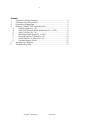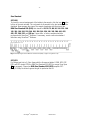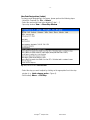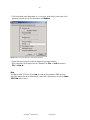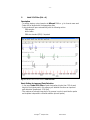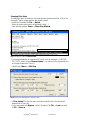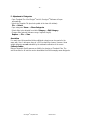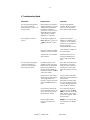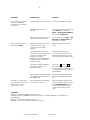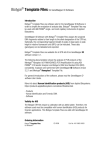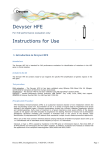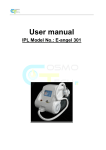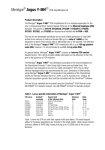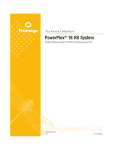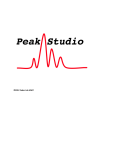Download Biotype ® Template Files for Genotyper
Transcript
Biotype® Template Files for Genotyper® Software Introduction Biotype® Template Files are software sets (macros) for the Genotyper® Software in order to simplify the analysis of GeneScan® data. Biotype® Template Files may be used with ABI PRISM® single- and multi capillary instruments of Applied Biosystems. Genotyper® Software with Biotype® Template Files assign the analyzed DNA fragments relative to their length to the allele designation of the STR loci. Optionally, the corresponding fragments length of peaks in base pairs or peak height in relative fluorescent units (RFU) can be indicated. These data (genotypes) can be tabulated and exported. Biotype® Template Files are available for all STR-Kits: - From Genotyper® Version 2.5 (Macintosh®) - From Genotyper® Version 3.7 (Windows®) Note Both Genotyper and GeneScan Software applications from Applied Biosystems are scheduled for discontinuation and will be unavailable for purchase as of June 1, 2004. Applied Biosystems have provided support, ending June 1, 2009. The following documentation shows the analysis of PCR products of the Mentype® Nonaplex I (6-FAM/HEX/NED) PCR Amplification Kit using the ABI PRISM® 310 Genetic Analyzer and Biotype’s DNA size standard 550 (ROX) consistently. Analyses were performed with Genotyper® Software version 3.7 for Windows® and the Mentype® Nonaplex I Template File. For general introductions of the software, please read the Genotyper ® Software User’s Manual. Ordering Information Biotype® Template Files for Macintosh® and Windows® CD-ROM Cat. No. 49-10900-0000 -2- Contents 1 Setup on the Analysis Computer................................................................3 2 Calibration using Allelic Ladders ................................................................3 3 Evaluation of Analysis Data .......................................................................4 4 Macros for Biotype® PCR Amplification Kits................................................5 A. Calibrate Ladder (Ctrl + 0)...................................................................7 B. Label 20% Filter/incl. bp/incl. peak height (Ctrl + 1/2/3) .......................8 C. Label 10% Filter (Ctrl + 4).................................................................11 D. Blue/Green/Yellow Panels (Ctrl + 5/6/7).............................................13 E. Horizontal Table for 2 Alleles (Ctrl + 8)...............................................14 F. Vertical Table for 10 Alleles (Ctrl + 9).................................................15 G. Calculate Category Offsets ................................................................15 5 Adjustment of Categories........................................................................16 6 Troubleshooting Guide ............................................................................17 Genotyper® Template Files March 2010 -3- 1 Setup on the Analysis Computer Biotype® Template Files for Genotyper® Software are available as free downloads from our homepage www.biotype.de or as CD-ROM on request. Before using the Genotyper® Software for the first time, Biotype® Template Files have to be saved inside a folder to the local analysis computer (Windows® or Macintosh®). e. g. for Mentype® Nonaplex I Mentype_Nonaplex I_v3c (or current version) For Macintosh® computers please use the CD-ROM in order to avoid nonconformities during conversion. 2 Calibration using Allelic Ladders Workings with the Genotyper® Software are done with related analysis data, i.e. analyzed DNA samples with allelic ladders as gta-file. To analyse DNA samples with the Genotyper® Software, calibration with a current run of the allelic ladder has to be done. The allelic ladder of the used test kit should be analysed at the beginning and the end of the DNA samples. For calibration the measured allele sizes are transferred automatically to the expected sizes within the categories of the Template File. In general, calibration bases on one current run of the allelic ladder. Calibration using Multi-Capillary Analysers To ensure a reliable allelic assignment on multi-capillary analysers, a number of allelic ladders should be run on different capillaries. The room temperature might influence the running performance of PCR products that might result in split peaks especially at low temperatures or an altered run velocity of DNA fragments. Please pay attention to keep conditions recommended by the instrument manufacturer. System Parameters Different analysis instruments, DNA size standards or polymers might result in different fragment lengths. Thus, DNA samples and allelic ladders from one sample set should be analysed using the same system parameters. Genotyper® Template Files March 2010 -4- 3 Evaluation of Analysis Data - Open Template File of the Biotype® test kit, Genotyper® Software will open automatically - Import data: File → Import → From GeneScan File - Select GeneScan® Analysis Data Files: Add Sample Files → Add → Finish - Data Files appear at the top of the window. - To import, choose dye colours of the Biotype® test kit and the red colour for the DNA size standard (e. g. B, Y, G, R): Edit → Set Preferences → Import Colours - To run macro, mark the appropriate macro or double click the macro (bottom left of the main window): Macro → Run Macro Note Before analysing data, always run macro Calibrate Ladder first (see chapter 4A). General Procedure for Analysis 1. Check Size Standard 2. Check Allelic Ladder 3. Check Positive Control 4. Check Negative Control 5. Review Sample Data Genotyper® Template Files March 2010 -5- 4 Macros for Biotype® PCR Amplification Kits A. B. C. D. E. F. G. Calibrate Ladder Label 20% Filter Label 20% Filter incl. bp Label 20% Filter incl. peak height Label 10% Filter Blue Panels Green Panels Yellow Panels Horizontal Table for 2 Alleles Vertical Table for 10 Alleles Calculate Category Offsets Strg + 0 Strg + 1 Strg + 2 Strg + 3 Strg + 4 Strg + 5 Strg + 6 Strg + 7 Strg + 8 Strg + 9 Macro Calibrate Ladder always needs to be executed whereas the use of additional macros is facultative. Genotyper® Template Files March 2010 -6- Size Standard SST-ROX To check the correct assignment of the labels to the sample, click the icon R at the left top of the main window. The red panels of all samples in the plot window will be displayed. Now compare the sizes of the sample fragments with the sizes of the DNA Size Standard 550 (ROX) that should be 50, 60, 70, 80, 90, 100, 120, 140, 160, 180, 190, 200, 220, 240, 260, 280, 300, 320, 340, 360, 380, 400, 425, 450, 475, 500, 525, and 550 bp. If sizes differ, a further analysis should be performed with GeneScan® Software. If necessary, create a new size standard definition using GeneScan® Software. Fig. 1 Electropherogram of the DNA size standard 550 (ROX), Lengths of Fragments in bp SST-BTO For Biotype test kits in 5 Color Assay with the fluorescent labels 6-FAM, BTG, BTY, BTR, and BT0 (matrix BT5) the DNA Size Standard 550 (BTO) in orange Panel (icon O is necessary. Please use DNA Size Standard 550 (BTO) template SSTBTO_60-500bp to define fragment length for particular test kit. Genotyper® Template Files March 2010 -7- A. Calibrate Ladder (Ctrl + 0) Description - To calibrate the Template File with a current allelic ladder - If Template File will be saved, the generated calibration may be used for DNA sample data based on this allelic ladder - After calibration the macro Label 20% Filter will run automatically Identification of the Allelic Ladder All colours of the imported allelic ladder have to be defined as ladder in the Dye/Lanes window (Views → Show Dye/Lanes Window). Therefore, add the term “ladder” to every colour in the text field Sample Info. Fig. 2 Add the Term “ladder” to every Colour in the Text Field Sample Info Note Peaks in the allelic range which are not identified by the GeneScan® Software can not be labelled by the GeneScan® Software! Controls In order to check allele designations please compare the alleles of the allelic ladder and Control DNA of the test kit with data of the latest user’s manual. Genotyper® Template Files March 2010 -8- B. Label 20% Filter/incl. bp/incl. peak height (Ctrl + 1/2/3) Description - To analyze samples of one DNA, unsuitable for DNA mixtures - Macro Label 20% Filter: Peaks are indicated with their allele designation - Macro Label 20% Filter incl. bp: Peaks are indicated with their allele designation and their sizes in base pairs - Macro Label 20% Filter incl. peak height: Peaks are indicated with their allele designation and their peak height in relative fluorescent units (RFU) - A plot window will open up automatically with the following entries: DNA samples allelic ladder DNA size standard (ROX), if imported Fig. 3 Plot Window after Execution of Macro Label 20% Filter Labelling of all relevant Peaks - Peak designations below 20% of the height of the highest peak of the category (STR loci) are not shown in the macro Label 20% Filter. For changing the preselected 20% filter of the macro see Changing Filter Value (p. 12) - Filter options are integrated in order to avoid stutter peaks and templateindependent nucleotide addition (minusA peaks) - Peaks in the allelic range labelled with “allele?” can not be assigned to an allele size. These labels have to be checked manually and may be deleted by clicking on (see Troubleshooting on page 18). If necessary, scale down the window Genotyper® Template Files March 2010 -9- New Peak Designations (Labels) To change peak designations in the macro, please perform the following steps: - Unlock the Template File: File → Unlock - Select the macro which has to be adjusted (“Label …“) - Open step window: View → Show Step Window Fig. 4 Step Window of Macro Label 20% Filter - Select the step you want to adjust by clicking on the appropriate line in the step window (e. g. Label category peaks... Figure 4) - Edit this step: Macro → Edit Step Genotyper® Template Files March 2010 - 10 - - Click the desired peak designation (e. g. size in bp, peak height, peak area) in the appearing window and fix the adjustment with Replace Fig. 5 Window in the Step Window to edit Peak Designations - Repeat the same procedure with all categories you want to adjust - After performing the changes lock the Template File (File → Lock) and save it: File → Save as Note The Macro Label 20% filter should not be used for the analysis of DNA mixtures. New filter options has to be defined by the user itself. Alternatively, the macro Label 10% Filter can be used. Genotyper® Template Files March 2010 - 11 - C. Label 10% Filter (Ctrl + 4) Description - To analyze stains or mixed samples of different DNAs, e .g. for forensic case work - Peaks will be labelled with the appropriate allele - A plot window will open automatically with the following entries: DNA samples allelic ladder DNA size standard (ROX), if imported Fig. 6 Plot Window after Execution of Macro Label 10% Filter Basic Setting for improved Peak Detection - In the macro Label 10% Filter all peak designations higher than 10% of peak height of the highest peak in this category are labelled to achieve an improved peak detection (preselected: 10% filter) - Filter options are already integrated in the macros in order to avoid stutter peaks and template-independent nucleotide addition (minusA peaks) Genotyper® Template Files March 2010 - 12 - Changing Filter Value To change the lower threshold for the peak detection (preselection filter 20%) in the Genotyper® macro, please perform the following steps: - Unlock the Template File: File → Unlock - Select the macro which has to be adjusted (“Label…“) - Open the step window: Views → Show Step Window ▼ Threshold Peak Detection (Filter Value: 20%) Fig. 7 Step Window of Macro Label 20% Filter - For improved detection of categories (STR-Loci) such as Amelogenin, D3S1358, TH01, SE33, select the step Remove Labels… by clicking on the appropriate line in the step window (see Figure 7) - Edit this step: Macro → Edit Step Fig. 8 Window in the Step Window to edit Filter Values - In Filter Labels fill in the new value for lower threshold of the filter (see black shaded field in Figure 8) - Fix the adjustment with Replace, lock the Template File (File → Lock) and save it: File → Save as Genotyper® Template Files March 2010 - 13 - D. Blue/Green/Yellow Panels (Ctrl + 5/6/7) Description - To compare samples with the appropriate allelic ladder - Shows the labels generated with macro “Label…“ (see chapter B+C) - To simplify allocation, zoom up the appropriate area: Views → Zoom → Zoom To (e. g. 150 to 190 bp) Fig. 9 Plot Window after Execution of the Macro Blue Panels with allelic ladder and DNA Sample Show Categories (STR-Loci) To display all categories (STR loci) in the panel of one colour, set a tick at the check box Category boundaries (Views → Plot Options → Plot Window, Upper Panel and Plot Window, Lower Panel). In Plot Window, Upper Panel the allelic ladder fixes at the top of the window. In Plot Window, Lower Panel the DNA samples are shown at the bottom of the window. If different colours of the panels are displayed one below the other, the Genotyper® Software is not able to indicate categories such as Amelogenin, D3S1358, TH01, SE33,… any more. Genotyper® Template Files March 2010 - 14 - E. Horizontal Table for 2 Alleles (Ctrl + 8) Description - To analyze samples of one DNA, e. g. for a DNA-database - Generates a table after the macro “Label…” has been performed - Displays the allele designation of up to two peaks per category (STR locus) for each sample in one line - For genetical homozygote peaks the allele designation will be displayed twice (with exception of X- and Y-chromosomal test kits) - To discriminate between individual samples the field Sample Info of each sample colour has to be filled in with an appropriate description: Views → Show Dye/Lanes Window - Use Table → Update Table to take over the current allele designation of the peaks to the table. Misnomers resulting from pull-up peaks between different panels can be deleted manually by clicking onto. Fig. 10 Output File after Execution of the Macro Horizontal Table for 2 Alleles Table Export To export the table to Microsoft® Excel®, please perform the following steps: - Table → Export to File (save with extension “xls“) - Open Excel® software and load table - open Excel® software, load table, and follow the conversion procedure up to step 3: Step 3 Click Button → „Advanced“ Decimal separator → . (dot) Thousands separator → (space) Genotyper® Template Files March 2010 - 15 - F. Vertical Table for 10 Alleles (Ctrl + 9) Description - To analyze stains or mixed samples of different DNAs - Generates a table after the macro “Label…” has been performed - Shows the allele designation of up to ten alleles in each category (STR locus) and generates a vertical table. The categories are listed in one line, e. g. Nonaplex I: all categories x 10 alleles - In Sample Info the File Name (name of the sample) is displayed automatically - For genetical homozygote peaks of a category the allele designation will be displayed twice (with exception of X- and Y-chromosomal test kits) - Use Table → Update Table to take over the current allele designation of the peaks to the table. Misnomers resulting from pull-up peaks between different panels can be deleted manually by clicking onto. Fig. 11 Output File after Execution of the Macro Vertical Table for 10 Alleles G. Calculate Category Offsets Macros for calibration of individual categories. They are used to “Calibrate Ladder“ and should not be implemented separately. Genotyper® Template Files March 2010 - 16 - 5 Adjustment of Categories - Open Template File of the Biotype® test kit, Genotyper® Software will open automatically - Unlock the Template File (see lock symbol at the lower left sidebar): File → Unlock - Open categories: Views → Show Categories - Select allele to be adjusted from table: Category → Edit Category - Change allele features (tolerance range, fragment length): Replace → File → Save Annotation For newly found (intermediate) alleles additional categories can be created in the same way. Here, a tolerance range of ±0.45 bp should be chosen. However, these added categories are not evaluated by the automatic calibration of the macro Calibrate Ladder. Biotype Diagnostic GmbH assumes no liability for changing of Template Files. The actual versions for all test kits can be downloaded from the homepage www.biotype.de. Genotyper® Template Files March 2010 - 17 - 6 Troubleshooting Guide Observation Possible Cause Comments Error message during program start “Could not start the application because there is not enough memory.” Both Genotyper and GeneScan Software applications have been scheduled for discontinuance and will be unavailable for purchase as of June 1st, 2004. Applied Biosystems stopped support for these software applications in June 2009. Use appropriate windows computer. Maybe a computer with less than 1 GB memory works with Genotyper software. The template file cannot be opened. The Genotyper® Software has not the Macintosh® version 2.5 or not the Windows® version 3.7. Upgrade the Genotyper® Software (The old Macintosh® Version 2.1 can be updated to Version 2.5 by free download from the homepage www.appliedbiosystems.com). Genotyper® Software was not installed on the local computer. Install Genotyper® Software on the local Computer. Template Files or the CD-ROM were damaged. Download the files from the homepage www.biotype.de again or order the CD-ROM again. An additional signal can be identified as peak of the allelic ladder because of dysfunctions during the electrophoresis. If peaks of the allelic ladder are miscalled, the ladder can not be used for the analysis. Use a different injection of the allelic ladder. The analysed fragments of the internal size standard (in bp) of the allelic ladder file should be examined first. One peak of the allelic ladder is smaller than the peak detection value (50-200 RFU) of the GeneScan® Analysis parameter used and is not identified as a peak. A larger quantity of the allelic ladder has to be loaded again to the instrument. Alternatively, the allelic ladder file can be analysed again with a smaller peak detection value in the GeneScan® Software. One peak of the allelic ladder was not identified, because the size is not in the range (in bp) expected by the software. First compare the length of fragments (in bp) of the first allele in one colour of the allelic ladder with the corresponding value in the categories, then of the other alleles. Deviant fragment lengths because of unsuitable size standard. Always use the internal DNA size standard 550 for Biotype® test kits. Error message during analysis “Could not complete your request because the labeled peak could not be found.” Genotyper® Template Files March 2010 - 18 - Observation Possible Cause Comments Error message during analysis “Could not complete your request because no dye/lanes are selected.” The allelic ladder file was not loaded. Import the file with the allelic ladder. The allelic ladder file was not identified. For every colour of the allelic ladder the term “ladder” has to be listed in Views → Show Dye/lanes Window in the text field Sample Info. Not all four dye colours (blue, green, yellow, red) have been imported. Choose all dye colours via Edit → Set Preferences - Import Colours and import them once again. Bubbles in the capillary lead to pullup peaks in all colour panels („spikes”) that result in allele misnomer. Repeat electrophoresis to confirm results. Too high intensities at the analysis instrument. If the peak heights of the samples are outside the linear detection range (>4000 RFU/ABI310; >5000 RFU/ABI3130), stutters, split peaks, and artefacts might be increased. Reduce the injection time up to 1 second, reduce the amount of the PCR amplification product for analysis, or reduce the quantity of DNA for PCR. The DNA size standard 550 (ROX or BTO) was not defined or was identified incorrectly. Click on icon R for ROX or O for BTO in the left upper corner of the Genotyper software and display the red or orange fragments of all samples in the Plot Window. Data from different analysers like ABI 310 and ABI 3130 have been saved within one gta-file. Data from different analysers always have to be saved within different gtafiles. The point alleles were not separated in the GeneScan® analysis. Check the settings of the GeneScan® analysis parameters. Change the value of the Peak Window Size to 11 pts and save! Then, analyse the DNA samples with the new parameters again. There are many peaks of the sample termed allele? Point alleles, i.e. alleles with at least 1 bp difference to the next integer allele (e. g. TH01 9.3/10), are not found. Trademarks Mentype® is a trademark of Biotype Diagnostic GmbH. 6-FAM, HEX, NED, ROX, ABI PRISM®, GeneScan®, Genotyper®, and Applied Biosystems are trademarks of Life Technologies. Macintosh® is a trademark of Apple Computers, Inc. Windows® and Excel® are trademarks of Microsoft Corporation. Genotyper® Template Files March 2010