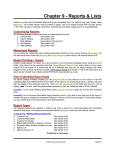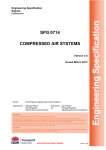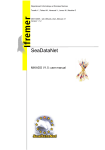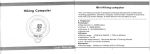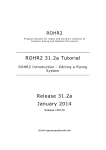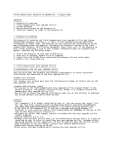Download [PSS 21S-2B11 B4] Field Device Manager for IACC and
Transcript
I/A Series® SOFTWARE Product Specifications PSS 21S-2B11 B4 I/A Series® Field Device Manager for IACC and FOUNDATION™ Fieldbus Engineering and Device Management for Field Devices Achieve unprecedented productivity and operational savings when managing FOUNDATION Fieldbus devices throughout their entire lifecycle with a unique combination of both FDT and EDDL technologies. FEATURES Complete lifecycle coverage of all field device tasks, configuration, commissioning, maintenance, and diagnostics, in one comprehensive tool set. Field Device Manager delivers industry leading capabilities to perform predictive maintenance and diagnostics on field devices, and to improve maintenance staff productivity. It is not only the first product to make use of both FDT and Enhanced EDDL technologies, but it does so in a unique combination to make more powerful and customizable user interfaces for field device maintenance. Provides advanced device specific user interfaces for diagnosing and managing field devices via FDT Device Type Manager plug-ins. (DTMs). Provides enhanced EDDL support for improved on-line device configuration and data views with menus organized by the device vendor. Smart device templates for dramatically reduced engineering and device commissioning times. User customizable device views, captured in templates, increase maintenance productivity and ease of spotting, diagnosing, and correcting device problems. PSS 21S-2B11 B4 Page 2 An innovative commissioning Wizard automates starting up or replacing field devices. Smart device templates provide hyperlinks to all maintenance manuals, procedures, notes, and other documentation. An available Instrument Workshop edition can be used to tag, pre-calibrate, test, or precommission devices before their plant installation. OVERVIEW I/A Series Field Device Manager is a software application that adds on to the I/A Series® Configuration Component (IACC) to provide complete management of FOUNDATION™ fieldbus devices. The graphical user interface of Field Device Manager opens inside the editor area of IACC. Field Device Manager is Device Description (DD) based. Upon importing DD files into Field Device Manager for each model of field device used in the plant, users can perform functions, such as: Creating smart device templates Configuring a field device database, either off-line or on-line Calibration or starting up a field device by running methods in the DDs Customizing User Interface screens useful in diagnosing and viewing field devices. Smart Device Templates provide the ability to engineer a typical field device type once, and propagate all the user interface, configuration, and download behaviors to each tag of the same device model type, achieving maximum reusable engineering. The templates are made possible by layering FDT technology on top of DD technology. Starting from the DD file, the designer customizes the template for each model of field device in the plant. Templates are managed as FDT DTMs, but they remain linked to the DD files for device description. Customization of the template includes the following and more: Creating and naming new Field Device Manager device and block viewing screens Selecting the parameters to appear on each of those screens Organizing the configuration screens for the resource and transducer blocks of the field device Setting parameters and locking them so each instance or tag will have the value of the template Selecting which parameters will be downloaded from the host to the device during commissioning. Field Device Manager is the first device management system to support the new Enhanced EDDL (Electronic Device Description Language) technology, as recently adopted by the Fieldbus Foundation's DD cooperation project. This technology enhances configuration and on-line device viewing screens by having the device vendor organize screen menus in a hierarchical fashion, and organizing data presentation and content for a device screen, with items such as gauges, bar indicators, trends, histograms, and embedded graphic images. Field Device Manager excels at in depth diagnosis of the performance and health of today's sophisticated field devices. Often this is best accomplished with a user interface, made specifically for that device model by the device vendor, which plugs-into Field Device Manager. For example, today's valve positioners often capture extensive on-line diagnostic data, and support running a comprehensive repertoire of on-line and off-line tests to diagnose and maintain the valve, for example, multi-point step tests and valve deadband tests. Field Device Manager is the first system application that supports opening FDT compliant DTM plug-ins for FOUNDATION Fieldbus. Like the other user PSS 21S-2B11 B4 Page 3 interfaces these also open in the editor area of IACC. Configuring Loops and Function Blocks To enable this capability, Field Device Manager embeds an FDT compliant frame application inside IACC, and adds a Communication DTM that supports the I/A Series system with FBM228 FOUNDATION Fieldbus interface modules. The IACC Control Strategy Diagram (CSD) editor enables users draw or bulk generate loop diagrams. The diagrams can intermix function blocks for FF devices and conventional I/O points. Whether the blocks are Fieldbus related or conventional, the drag and drop approach to adding blocks and interconnecting them is identical. Function blocks for Fieldbus devices are linked to their device by dragging a connection from a device object to the function block, in the same fashion that AIN and AOUT blocks are linked to an FBM interface card. IACC and Field Device Manager currently support configuration and scheduling of AI, AO, DI, and DO function blocks in the field devices. IACC EXTENSIONS FOR FIELDBUS Creating Device Templates The IACC navigation pane named System View contains a hierarchical tree of field device templates. In seconds, a user may create the initial templates for each model of field device used in the plant, by browsing to the DD files, confirming the name of the device model and revisions, and approving the configuration. The initial template has built-in configuration and diagnostic screens. The resource and transducer block configuration screens default to the parameters that are defined as writable in the DD files. The, the user can customize the template further as previously discussed. Configuration of alarm limits, alarm priorities, and operator screen alarm destinations is performed identically for FF and traditional function blocks. Figure 1 shows an edited control strategy, with the dialog for entering parameter settings of an FF AI block open. Notice the enumeration of choices for Channel, coming from the DD. DD Aware Engineering As soon as the device template has been added, both off-line and on-line configuration of a device's blocks is possible. The user may build loops, using the Control Strategy Diagram editor of IACC, adding and editing field device function blocks. All choices of parameter settings are guided by the choice lists the device vendor puts into the DD files. Figure 1. Control Loop with FF Blocks PSS 21S-2B11 B4 Page 4 Bulk Generation of Fieldbus Control Loops IACC provides two convenient ways to automate the process of generating control loop databases, without drawing each loop. IACC ships with pre-built templates of the most common types of FF loops. The first technique is to create a new Control Strategy Diagram from a Control Strategy Template, followed by user edits as desired. The second bulk generation approach for maximum productivity is to use both control strategy templates and a tag list. The tag list sets parameter values and specifies the control strategy templates to use. The control strategy diagram is automatically constructed, with no or minimal remaining parameters in the instance that require further manual edits. Adding Field Devices & Tags to the Database A new field device and its tag are added by pointing to the FBM228 Fieldbus interface card, choosing the added device type from the list of templates, and assigning the tag name. All the settings from the device template are automatically created, saving a large configuration effort. Accessing Field Devices SMART DEVICE TEMPLATES FOR REUSABLE ENGINEERING Field Device Manager eliminates repetitive engineering of each and every field device. Instead, most engineering is performed once in the Smart Device Template, which serves as a master for each model of field device. The template can capture: Typical parameter settings, for example, in transducer and resource blocks Links to maintenance manuals, product data sheets, repair procedures, diagrams images used for device maintenance Maintenance notes regarding a particular model of field device Customized choices of the list of parameters to appear on Field Device Manager configuration, diagnostic, and watch screens Creation of new tabs for viewing screens within Field Device Manager Customization of access privileges to screens and functions by user role Choice of resource and transducer block parameters to be downloaded upon device commissioning. Field device tags are found both under the Fieldbus interface card in the Network View navigational tree, and under the control strategy diagram in the Plant View navigation tree. You can click on the device tag in either view and have a choice to launch either Field Device Manager or a DTM made by the device vendor. A DTM made by the device vendor can be added to the system at any time, and automatically attached to all existing tag instances of that type of device. Figure 2. Creation of Tabs for User Defined Screens PSS 21S-2B11 B4 Page 5 LINKING SUPPORTING DEVICE MAINTENACE DOCUMENTATION Field Device Manager provides quick and easy access to any document, image, or file useful in engineering or maintaining a field device. All such documents are linked to the Identification screen at the device and block level of each template. If desired, individual tagged instances may add extra documents. Figure 3. Choice of Parameters for Download Templates may be nested with as many levels as desired. For example, when using a given model of pressure transmitter, sub templates can be created for absolute and differential pressure applications, and the differential pressure template could master sub templates for flow and level applications. For productivity and engineering, management templates have an inheritance capability. If a parameter setting is locked to the template, each device tag will follow the value in the template. At any time, you can return to the template, change the value, and the database for each device is set to match the change made to the template automatically. Alternatively, if a parameter is set in the template, but not locked to the template, the first time a device database is created it will equal the template but is not forced to subsequently follow the template. In a similar fashion customization of viewing screens can be set and locked within the templates if desired. The document linkage system opens files in the same fashion as the My Computer functionality of a PC. The linked document may be of any Windows® operating system file type, for example, .pdf, .doc, .xls, .txt, .ppt, as shown in Figure 4. Left click on the document file name and Field Device Manager launches the Windows® application associated with the file type, for example, Adobe® Acrobat, Microsoft® Word, or Microsoft® Excel® software. Figure 4. Identification Page with Linked Document As diagrams and pictures are often useful in managing a device, a second file linkage area in the upper left, allows connection of .jpeg and .bmp formatted images. These images open in the lower right area of the Identification screen of Field Device Manager. PSS 21S-2B11 B4 Page 6 Do you ever find it useful to leave notes for others in your plant about a specific model or tag of a field device? Field Device Manager allows notes about the device and its blocks to be attached at the template level, or added in at the tag level for a specific device instance. Both IACC and Field Device Manager have a built-in user manual / help system to guide you in their use. CUSTOMIZABLE DEVICE VIEWS Field Device Manager offers many screens beyond the traditional configuration screens. The different screens are arranged in a row of tabs for easy selection. The default template has tabs for an Identification, Configuration, Diagnostics, and Compare screen for each block of the device. The user may setup as many or as few tabs for each device as desired. Typically, most customization is performed as part of template definition for each model of device. The following types of tabs are supported. Figure 6. Trend Watch Screen Watch Screen - Trend Format - a screen displaying a real time trend of up to 8 parameters of a device block. Figure 7. Table Watch Screen Watch Screen - Table Format - a screen Figure 5. Diagnostic Screen Diagnostic - An on-line continuously updating screen showing the most recent data values from the device. displaying sampled parameter data, each row of the table representing a scan of the device PSS 21S-2B11 B4 Page 7 Figure 8. Configuration Screen Configuration Screen - an off-line and on-line screen used to enter resource and transducer block parameter settings into the Field Device Manager Database, and to download those changes to the device. Figure 9. Tuning Screen Tuning Screen - an on-line screen having an upper portion that allows setting parameters in the device and a lower portion where the response of up to 8 dynamic parameters can be watched in tabular or trend format. Typically, the set parameter is not a static parameter that is configured once, but rather a state command or tuning type parameter. In this example, a valve positioner has been given an autostart command to begin the valve's self calibrate routine, and the use is watching the auto initiate status, block error and transducer errors below. PSS 21S-2B11 B4 Page 8 RUNNING DD METHODS DEVICE COMMISSIONING WIZARD For each block, a dedicated built in user interface screen is provided to run and interact with DD method execution. Typically these methods are device calibration and commissioning routines. Field Device Manager provides an intuitive to use commissioning wizard that takes the guess work and manual drudgery out of setting device tags, and addresses, downloading configurations, and synchronizing the host and device databases. The same wizard is used to startup devices during initial commissioning at site, or to make quick foolproof replacements of a failed device. The upper portion of the screen lists the method choices available. The middle portion of the screen dynamically shows progress of the method execution in the form of message transactions to and from the device. The lower portion of the screen is a configurable watch window displaying up to eight block data variables, in trend or table format. Methods typically require user interaction, as evidenced by the dialog box in this example where the user must confirm everything is ready for the device to go out of service and begin its self calibration routine. The commissioning wizard is launched from the device tag in the IACC network or plant navigation pane. It automatically: Guides the user in the selection of devices of the correct model types Sets the device resource block to the Out of Service mode in preparation for downloading Sets the device tag to match the host database If necessary, automatically moves the device address from a default address to a permanent node address Downloads parameters in the resource and transducer blocks marked for downloading in the device template Coordinates downloading the device function blocks defined in the control loop strategy diagrams Uploads block parameters to automatically synchronize the host and device copies of the database Figure 10. Device Methods Screen At the end of commissioning either places the Resource block in Auto, or waits for the user to do so, according to a Commissioning Wizard option Commands the FBM interface card to include the device in its scheduled LAS (Link Active Schedule) communications. PSS 21S-2B11 B4 Page 9 Figure 11. Device Commissioning Wizard SYNCHRONIZATION OF DEVICE AND HOST DATABASES Do the host and the device both agree on how the device is configured? They should. In addition to the automatic synchronization possible through the commissioning wizard, Field Device Manager has a built in Compare screen for each block in the device (see Figure 12). This screen is used for manual comparison and synchronization between the host database and device database. A pull down menu allows various sets of parameters to be displayed for comparison, including all device parameters. Synchronization is accomplished by selecting one or more parameters, and then uploading the device value into the host database, or downloading the host database value to the device. Figure 12. Compare Screen AUDIT TRAIL Fox™CTS (Change Tracking Software) may be used to track any changes downloaded to the field device. FoxCTS audits the user who logged in, the time the changes were made, the value prior to the change, and the value after the change. FoxCTS not only tracks device changes, it can track other control configuration changes made through IACC. FoxCTS supports creating reports with tools such as the I/A Series Report Writer. These capabilities aid in managing changes to device databases, and in complying to applicable change management policies and regulations, for example, 21CFR part 11. DIAGNOSING FIELD DEVICE PROBLEMS The largest economic benefit of FOUNDATION Fieldbus technology is the ability to achieve operational savings by better managing, diagnosing, and maintaining field devices. With traditional instrumentation and maintenance tools, many customers report they spend more than 50% of their device maintenance effort on routine instrument checks and callouts where no problem is found. PSS 21S-2B11 B4 Page 10 Field Device Manager leads to dramatic improvements in the uptime and performance of the field devices themselves, as well as improved productivity of the instrument maintenance personnel. Maintenance staff can examine device status and diagnose problems quickly. Activities can be performed at PCs located conveniently in areas where maintenance staff work, eliminating the need to make trips out to the device. Field Device Manager screens can be customized to present the right information in the optimal way to the maintenance personnel. Trend and tabular watch screens can be particularly useful in dynamically observing device behavior. ENHANCED EDDL One of the benefits of the enhancements to the DD language is that the language allows the device vendor to organize and define content of screens used for on-line viewing of field devices. Now, it becomes possible to define gauges, trends, histograms, and embedded graphic images in the DD files. Field Device Manager is the first product to support these new DD files. Figure 13 shows a trend view of the terminal temperature of a field device, and a menu of screens to see process variables, sensor diagnostics and other screens for this field device. Figure 13. Enhanced EDDL View Even when using Enhanced DDs, definition of additional screens and their customization is possible through Field Device Manager. PSS 21S-2B11 B4 Page 11 ADVANCED DEVICE SPECIFIC DIAGNOSTICS & FDT DEVICE TYPE MANAGERS Often the most dramatic improvements in device uptime are achieved through the use of device specific user interface screens. User interface screens that allow executing, viewing, and documenting on-line and off-line tests of control valves are a good example. The Device Type Managers offered by vendor's of valve positioners are an excellent example, with extensive capabilities to perform continuous on-line examination of valve and positioner health and performance data, and also provide off-line tests for in-depth diagnostic evaluation. For example on-line tests can spot the following: Load for opening can indicate seat wear in Figure 14. Valve Diamond Analysis Note this vendor provides a built-in help system to guide users in using their DTM. butterfly valves or crystallization in ball valves Increased stem friction can indicate a sticking valve, and is a predictive indictor of future accuracy problems or complete valve failure Decreased stiction can indicate excessive wear or a valve shaft break Abnormal changes in spool valve position may indicate problems such as an air leak in the actuator Dynamic deviation can indicate how responsive the valve is Steady state deviation can indicate how accurately the valve achieves setpoint Partial stroke testing of valves in ESD applications can indicate if the valve will be able to operate on demand. Figure 15. Valve Response History PSS 21S-2B11 B4 Page 12 FIELD DEVICE MANAGER - INSTRUMENT WORKSHOP EDITION The full Control Room edition of Field Device Manager for the I/A Series system has all the features previously described. This edition is used on the system, with I/A Series Control Processors and FBM228 H1 interface cards. Figure 16. Valve Process & Partial Stroke Status The vendors typically provide off line tests, that can drill down even deeper into valve problems and performance. For example: Step response tests can indicate how well the valve follows setpoint, and validate how well the positioner is tuned. Signature tests can validate valve performance. The ability to archive and restore past valve signatures can help benchmark valve performance changes. In addition IACC and Field Device Manager are offered in a bundled instrument workshop edition. This edition is used in a non system setting to calibrate, pre-commission, or test instrumentation prior to installation and connection to the FBM228 interface card and I/A Series system. This edition interacts with the resource and transducer blocks of the field device, for the following functions: Running methods in the DD files through Field Device Manager Exercising off-line diagnostic tests, or running commissioning or calibration functions contained in an FDT compliant DTM made by the device vendor Diagnosing the device using the universal screens of the Field Device Manager Setting or changing the tag of the device Running the Field Device Manager commissioning wizard to pre-commission a device prior to connection to the I/A Series system. Figure 17. Multipoint Step Response Test PSS 21S-2B11 B4 Page 13 IACC Clients Off-line device configuration only Windows XP Desktop Windows XP Desktop Second Ethernet Network I/A Series Workstation - CP Host I/A Series Workstation I/A Series THE MESH Control Network FBM228 Controller Windows XP-based Workstation (IACC Server + Client) Note: For I/A Series V8.x, all IACC communications can occur over The MESH control network. Control Downloads Windows XP-based Workstation (IACC Client) Database Communications On-line Device Communication Figure 18. Typical System Architecture of IACC and Field Device Manager NOTES: Figure 18 illustrates the full Control Room edition of Field Device Manager. The computer acting as IACC server typically has both the IACC server and IACC client installed. Use of multiple databases on the IACC server is recommended. Organizing each database for one control processor and its associated field devices is a recommended practice. The IACC Server may be installed off platform if desired. Field Device Manager can be installed on any computer having an IACC client. Field Device Manager has on-line interaction capability with the field device if it is installed on is an I/A Series workstation on The MESH control network, regardless of whether the IACC server is on The MESH control network, or off platform. Field Device Manager will have only off-line configuration capability with respect to field devices if it is installed on an IACC client off The MESH control network. PSS 21S-2B11 B4 Page 14 H A R DWAR E A N D S O F T WA R E RE Q U I RE M E N T S The Full Control Room Edition for the I/A Series System: Computer Requirements: On platform: • Should be installed on a H90, P90, H91, P91, H92, or P92 I/A Series workstation, committed as an AW70 or WP70, also having an IACC Client software installation. Off platform: • Desktop, or server class computer • Minimum of 2 GB free space, 512 MB RAM, CD-ROM drive • 750 Mhz or greater Intel® Celeron®, Pentium®, or equivalent processor • Windows XP® or Windows Server® 2003 operating system System Hardware Requirements: The MESH control network-connected station committed as AW70 or WP70 at V8.1 or later. ZCP270 or FCP270 at Version 8.0 or greater, with FBM228 Software Minimum Requirements: S10 Workstation Software License for both IACC and Field Device Manager Computers having the IACC Server license should be sized for the I/O points of all Control Processors for which IACC keeps the database. Computers having only the IACC Client license should have the S10…99 license with no I/O points Media kits; I/A Series Workstation 8.1 or later, IACC 2.2 or later, Field Device Manager for IACC Full System Control Room 1.0 or later Instrument Workshop Edition Computer Requirements: Laptop, Desktop, or server class computer Minimum of 2 GB free space, 512 MB RAM, CD-ROM drive 750 Mhz or greater Intel® Celeron®, Pentium®, or equivalent processor Windows XP® or Windows Server® 2003 operating system National Instruments H1 interface card for one H1 segment compatible with the computer H1 junction devices, power supplies, and fieldbus terminations as necessary to connect the field device. Software Requirements: Field Device Manager Workshop edition V1.0 or later media kit including licenses for one install of IACC and Field Device Manager IACC V2.2 or later media kit PSS 21S-2B11 B4 Page 15 PSS 21S-2B11 B4 Page 16 Invensys Operations Management 5601 Granite Parkway Suite 1000 Plano, TX 75024 United States of America http://iom.invensys.com Global Customer Support Inside U.S.: 1-866-746-6477 Outside U.S.: 1-508-549-2424 or contact your local Invensys representative. Website: http://support.ips.invensys.com Invensys, Foxboro, I/A Series, and the Invensys logo are trademarks of Invensys plc, its subsidiaries, and affiliates. All other brands and product names may be the trademarks of their respective owners. Copyright 2006–2011 Invensys Systems, Inc. All rights reserved. Unauthorized duplication or distribution is strictly prohibited. MB 21A 0811