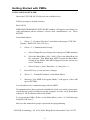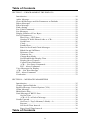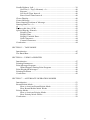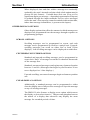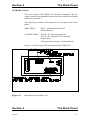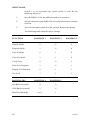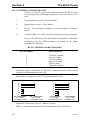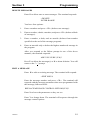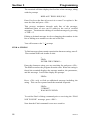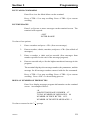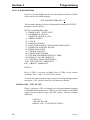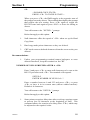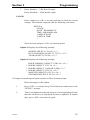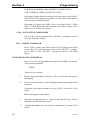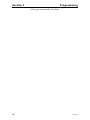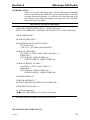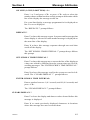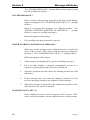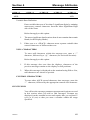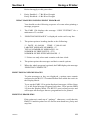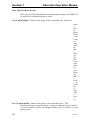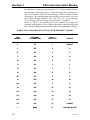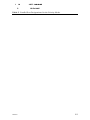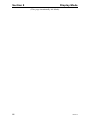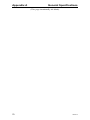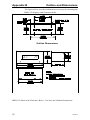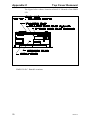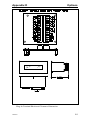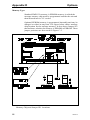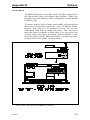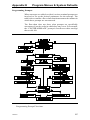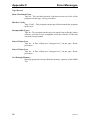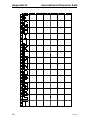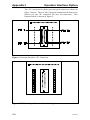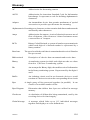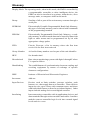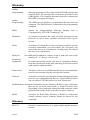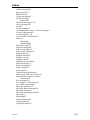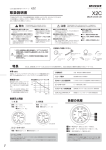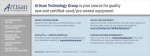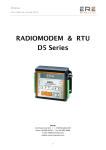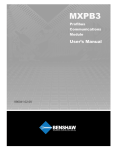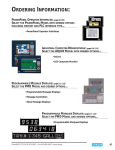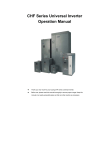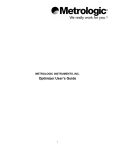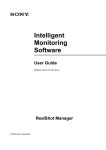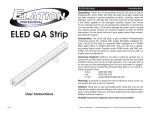Download PMD 150/155 User`s Manual
Transcript
PMD 150/155 User's Manual WARNING In the application of UTICOR Technology, LP programmable control devices, you should consider them components. Therefore, provisions other than the programmable control device must be taken to protect personnel in the event of a programmable control device malfunction. Programmable control devices should not be used as stand-alone protection in any application. Unless proper safeguards are used, unwanted start-ups could result in equipment damage or personal injury. If programmable controllers are used with operator interface and like devices, this hazard should be of primary importance. The operator should be made aware of this hazard and appropriate precautions should be takern. In addition, consideration should be given to the use of an emergency stop function that is independent of the programmable controller The diagrams and examples in this user manual are included for illustrative purposes only. UTICOR Technology, LP cannot assume responsibility or liability for actual use based on the diagrams and examples. CAUTION Static messages that remain on the display for extended periods of time may cause uneven illumination of the display’s dot matrix grid. This is caused by inherent properties of all vacuum fluorescent display technology. To avoid uneven character display, use the Display Saver Timeout feature described on page 31. Do not leave the same message on the display for indefinite periods of time. The brightness damaged screen may be partially restored by performing the Test Functions - Display option on the PMD. © Copyright 1993-1999 All rights reserved UTICOR Technology, LP AVG Automation P.O. Box 1327 4140 Utica Ridge Road Bettendorf, IA 52722 2nd printing - 6/99 Manual Number 79707-8 Getting Started with PMDs The first step in programming a UTICOR Programmable Message Display is establishing communication between your computer and the PMD. Follow the guidelines below. COMPUTER HARDWARE IBM or compatible computer 512K RAM One RS-232 serial port (COM1 or COM2) DOS 3.3 or later The CONFIG.SYS file in the computer’s root directory should have the following two statements: FILES=20 BUFFERS=20 SOFTWARE UTICOR PMD Programming Software (Part Number 10F50) Note: any terminal emulation software can also be used. INTERCONNECT CABLE An RS-232 interconnect cable is required for proper communication. This cable will connect to the COM1 or COM2 port of the computer and the programming port of the PMD. Computer 25 pin female PMD male 2 ------------------------ 2 3 ------------------------ 3 7 ------------------------ 7 Computer 9 pin female PMD male 3 ------------------------- 2 2 ------------------------- 3 5 ------------------------- 7 Note: Additional wires or jumpers in the cable may cause communication problems between the computer and the PMD. i Getting Started with PMDs USING 10F50 SOFTWARE Insert the UTICOR 10F50 disk into an available drive. Follow prompts to install software. Run 10F50. PMD PROGRAMMING SOFTWARE window will appear providing you with information about software version, date, manufacturer, etc. Press ENTER. From Main Menu: 1. Select “7 - Product Selection” and choose the proper UTICOR display ( PMD 150, 200, 300, etc.) 2. Select “2 - Communication Setup.” a. Select Output Port (to change this setting, see PMD manual.) b. Select the Baud Rate (300 - 9600). This is the Baud Rate for the computer. This Baud Rate MUST match the Baud Rate setting of the PMD. All PMDs shipped from the factory are set to 1200 Baud. c. Select: Parity = none; Data bits = 8; Stop bits = 1. 3. Press ESC key to exit and save changes. 4. Select “1 - Terminal Emulator” from Main Menu. 5. Message “Put PMD in Program Mode” will appear, select OK (press ENTER). You should now be communicating with the PMD. If communications have not been established; check your cable connections; check that the proper COM port on the computer is used; verify Baud Rate setting of 10F50 matches that of the PMD. To program the PMD off-line, at the Main Menu, select “8 - Edit Message Program (Off-Line).” Refer to this manual for proper operation and programming. UTICOR Technology, LP 4140 Utica Ridge Road Bettendorf, Iowa 52722 ii Table of Contents SECTION 1. INTRODUCTION Introduction ................................................................................................1 Physical Characteristics ..............................................................................1 The Front Panel ..................................................................................1 The Back Panel ...................................................................................2 Features and Options ..................................................................................2 Operating Voltage...............................................................................2 Front Panel..........................................................................................2 Control Inputs .....................................................................................3 Type of Message Memory...................................................................3 Clock Option.......................................................................................3 Unit Power Up/Mode Selection..................................................................4 Programming ..............................................................................................4 EPROM Memory (Light Erasable) .....................................................4 EEROM Memory................................................................................5 Message Display Options ...........................................................................5 Standard Messages..............................................................................6 Scrolling Messages .............................................................................6 Chained Messages...............................................................................6 Special Display Features.............................................................................6 Other Display Options ................................................................................7 Scroll Options .....................................................................................7 Centered/Uncentered Option .............................................................7 Clear Display Option ..........................................................................7 Blinking Messages ..............................................................................8 Print Output ................................................................................................8 Displaying Messages ..................................................................................8 Alternate Operation - Round Robin Mode..........................................9 Alternate Operation - Priority Mode...................................................9 Conclusion..................................................................................................9 SECTION 2. - THE BACK PANEL Introduction ..............................................................................................11 Switch One ...............................................................................................12 Restart Button ...........................................................................................13 Parallel Port ..............................................................................................13 Parallel Port Definitions ...................................................................14 Control Input Definitions..................................................................14 Parallel Port Pin Assignments...........................................................15 RS-232 Terminal/Printer Port...................................................................16 Power Input Terminal Block.....................................................................17 Conclusion................................................................................................17 iii Table of Contents SECTION 3. - PROGRAMMING THE PMD 150 Introduction ..............................................................................................19 Add a Message..........................................................................................20 Clear All Messages and Set Parameters to Defaults .................................20 Delete Messages .......................................................................................21 Edit a Message..........................................................................................21 Find a String .............................................................................................22 List Valid Commands ...............................................................................23 List Messages............................................................................................23 Display Number of Free Bytes..................................................................23 Set Up Parameters.....................................................................................24 Hard Copy / CRT State .....................................................................24 Number of Nulls Printed After a <CR> ............................................25 Serial Ports........................................................................................26 Clock.................................................................................................27 Parallel Port ......................................................................................28 Rate for Scroll and Chain Messages .................................................28 Blink On and Off Rates.....................................................................29 Debounce Time.................................................................................29 Character Set ....................................................................................30 Change Run Mode ............................................................................30 Set Round Robin Display Time ........................................................31 Display Saver Timeout......................................................................31 Control Lines Definition...................................................................31 <CR> - List Setup Commands ..........................................................32 ESC - Abort Command.....................................................................32 View Messages On Display ......................................................................32 <CR> - List Next Message .......................................................................33 ESC - Abort Command ..........................................................................33 Conclusion................................................................................................33 SECTION 4. - MESSAGE PARAMETERS Introduction ..............................................................................................35 Change Option Defaults............................................................................35 Replace Message Control Options (Y/N) .................................................36 Chain Message..........................................................................................36 Blink Entire Msg ......................................................................................37 Send Message to RS232 Port....................................................................37 On One Line .....................................................................................38 <CR><LF> at End of Message .........................................................38 Scrolls Upward .........................................................................................38 On Line (1=Top,2=Bottom,3=Both) <1>: ........................................39 Repeats..............................................................................................39 Set Scroll Time Interval ....................................................................39 Enter Scroll Time Interval.................................................................39 Table of Contents iv Scrolls Right to Left..................................................................................39 On Line (1=Top,2=Bottom) <1>: .....................................................40 Repeats..............................................................................................40 Set Scroll Time Interval ....................................................................40 Enter Scroll Time Interval.................................................................40 Clears Display...........................................................................................40 Center Message.........................................................................................41 Enter Starting Position of Message...........................................................41 Starting Data Set <1>................................................................................41 @ .............................................................................................................42 Replace this Line (Y/N)............................................................................42 Special Display Features...........................................................................43 Display Time.....................................................................................43 Display Date .....................................................................................43 Display Variable Data.......................................................................43 Null Characters .................................................................................44 Control Characters ............................................................................44 Conclusion................................................................................................44 SECTION 5. - TAPE MODE Introduction ..............................................................................................45 The Baud Rate ..........................................................................................45 SECTION 6. - USING A PRINTER Introduction ..............................................................................................47 Printing Parameters...................................................................................47 Print Message Program.............................................................................47 What Happens During Print Program ...............................................48 Print Displayed Messages .........................................................................48 Printing Problems .....................................................................................48 Conclusion................................................................................................49 SECTION 7. - ALTERNATE OPERATION MODES Introduction ..............................................................................................51 Round Robin Mode ..................................................................................51 How to Activate Round Robin Mode ...............................................51 How Round Robin Mode Works ......................................................51 Priority Mode............................................................................................55 How to Activate Priority Mode.........................................................55 How Priority Mode Works................................................................56 Conclusion................................................................................................58 v Table of Contents SECTION 8. - DISPLAY MODE Introduction ..............................................................................................59 Display Mode Preparation ........................................................................59 What Happens During the Display Mode .................................................59 Display Mode Operation...........................................................................60 Displaying Messages ................................................................................61 Conclusion................................................................................................61 APPENDICES Appendix A - General Specifications ...............................................................63 Appendix B - Panel Cut-Out and Outline Dimensions .....................................67 Appendix C - Removing the Top Cover ...........................................................73 Appendix D - Options.......................................................................................75 Operating Voltages ...................................................................................75 Message Inputs .........................................................................................76 Memory Type ...........................................................................................78 Clock Option ............................................................................................79 Appendix E - Programming Menus & System Defaults ...................................81 Main Menu ...............................................................................................81 Set Up Parameters Menu ..........................................................................82 Programming Prompts ..............................................................................83 Default Settings for the PMD 150 ............................................................84 Appendix F - Error Messages ...........................................................................85 Programming Prompts ..............................................................................85 Display Errors...........................................................................................85 Tape Errors ...............................................................................................86 Appendix G - Sourcing/Sinking Inputs ............................................................87 Appendix H - International Character Sets .......................................................89 Appendix H - PMD 155 Operator Interface .....................................................91 Glossary............................................................................................................97 Index...............................................................................................................103 vi Section 1 Introduction INTRODUCTION The PMD 150/155 Programmable Message Display is an intelligent, alphanumeric display panels that is user programmed with customized messages. Its compact size reduces space previously required for annunciator panels and indicator lights. Unlike annunciator panels, the PMD 150 can be used to provide complete information of machine or process diagnostics, operator prompting, and fault indications. A number of different models of PMD 150 displays are available to suit your requirements. Your PMD 150 is equipped with the features you specify and lets you pay only for the capabilities that your application needs. You can also upgrade your PMD 150 later with many of the features available. The PMD 150 can be interfaced to any type of controller. Specific interfacing examples are available upon request from UTICOR Technology, LP. This manual provides the information necessary to install, program, and operate your PMD 150. Use of this manual will help you make full use of your PMD 150. PHYSICAL CHARACTERISTICS The PMD 150 is housed in a rugged, black aluminum case. Panel cut-out and outline dimensions for the PMD 150 are located in appendix B. THE FRONT PANEL The small 4.25" X 8.00" (107.95 mm x 203.20 mm) front plate integrates neatly into custom or standard panel design. The stainless steel version front plate measures 4.75" x 8.00" (120.65 mm x 215.9 mm), and the DIN dimensioned panels measure 7.559" x 2.835" (192 mm x 72 mm). The front panel features either a 20- or 40-character display and the mounting hardware for the unit. The vacuum-fluorescent display consists of 1 or 2 rows of 20 characters which are 0.2" (5.05 mm) high. Each character location consists of a 5 x 7 dot matrix which will display all standard U.S. ASCII characters as well as 6 other international character sets. The characters are crisp and brilliant and are more legible than larger characters at distances of 10 feet or less. 79707-8 1 Section 1 Introduction The front panel also has gasketing and built-in mounting studs, although the standard unit can be ordered with clearance holes in place of mounting studs. In addition, the PMD 150 is available as an operator interface (PMD 155). The PMD 155 features eight function keys and a numeric keypad. The keys provide contact closure and are completely isolated from the internal electronics. See appendix I. THE BACK PANEL Section 2 of this manual covers the switches and connectors located on the back panel of the PMD 150. An 8-position dip switch sets the unit for the various modes of operation and provides an external setting for the baud rate. A Restart button resets the unit and allows the readings of the switch settings to take effect. An RS-232 port provides connection for a programming terminal, printer, or digital tape recorder. A parallel port accepts input signals from the controlling device. FEATURES AND OPTIONS Two “standard models” of the PMD 150 are available: the 1-line and the 2-line display. These standard models are specified as 115 VAC powered display with 8K EPROM memory, 8 isolated inputs, and a NEMA 12 front panel. Other features are considered “add ons” although some of them do not change the price of the unit. This section will outline the features and options of the PMD 150. OPERATING VOLTAGE The PMD 150 can be ordered with any of three operating voltages: 115 (102-132) VAC, 230 (102-132) VAC, or 24 (21.6-26.4) VDC. Control inputs on all three versions require 10-30 VDC to operate the parallel inputs. FRONT PANEL As mentioned previously, the PMD 150 can have the standard NEMA 12 front panel or can be specified for NEMA 4X (stainless steel), or NEMA 12 DIN dimensioned. NEMA 4X models have built-in mounting studs. NEMA 12 versions can be ordered with mounting studs or clearance holes. 2 79707-8 Section 1 Introduction CONTROL INPUTS The standard PMD 150 has 8 message/data inputs that specify a message number or data from 0-99 BCD or 0-255 Binary. The PMD 150 can optionally include an additional 8 inputs for a total of 16. This allows message numbers from 0-9999 (binary or BCD) and data from 0-9999 BCD and 0-65535 Binary. Optional Plug-In Terminal Blocks are also available. This connects to the 25-pin “D”-type socket connector of the Parallel Port and provides screw-type terminals for 18-22 AWG wire for all of the inputs. TYPE OF MESSAGE MEMORY The PMD 150 offers two types of memory: EPROM and EEROM. Standard EPROM memory is fixed, and the memory chip must be programmed externally and then inserted into the display. This requires some type of device for programming IC chips. An EPROM programming device and software (for a personal computer) for programming chips are available from UTICOR Technology, LP. Once inserted into the PMD 150, this memory cannot be altered. Good applications for EPROM memory are large OEM applications when many PMD 150s will require the same message program. Optional EEROM memory can be programmed using any ASCII terminal or personal computer with an RS-232C interface. Personal computers require software for terminal mode (available from UTICOR). Message programs can be stored on digital tape and reloaded into one or more message displays at any time. Both types of memory allow you to compare their programs with a program stored on tape. Also, both allow the PMD 150 to be interfaced to a printer, either to print the entire program or to print individual messages as they are selected. CLOCK OPTION The PMD 150 can be ordered with or without a real-time clock. Units without the clock option cannot display time or print the time and date. 79707-8 3 Section 1 Introduction UNIT POWER UP/MODE SELECTION Each time the PMD 150 is powered up or the Restart Button of the unit is pressed, the software in the display performs a self-test to ensure the soundness of the unit. While the self-test is underway, the unit will display a message to indicate this. Then the PMD 150 will enter the Mode for which the unit is set according to the setting of Switch One. [Note that units with unprogrammed EEROM memory power up with the message EPROM INOPERATIVE. Program memory before operating unit.] When self-testing is complete, an appropriate message is displayed to indicate which mode the unit is currently in. The exception to this is the Display Mode. When the PMD 150 enters the Display Mode, the display will clear, and nothing will appear on its display until the message control terminals indicate that a message select number is present. PROGRAMMING How you program the PMD 150 depends upon the type of memory in the unit. EPROM memory is programmed externally, and then the memory chip is inserted into the display. EEROM memory is programmed internally. Existing message programs can be downloaded from digital tape, computer diskette (using PMD programming software), or from another PMD 150. New message programs are created “on-line” by programming the PMD 150 with a programming terminal. EPROM MEMORY (LIGHT ERASABLE) EPROM memory must be programmed externally using an EPROM programming device. Once programmed and installed, EPROM memory cannot be changed. You can connect a programming terminal to the unit and enter the Set Up Parameters Mode. This allows you to select options from the Set Up Parameters menu to see the programmed values for the PMD 150’s parameters. EPROM does not allow you to change these settings. The programming terminal will also provide a means to set the real-time clock. 4 79707-8 Section 1 Introduction EEROM MEMORY EEROM memory is easily programmed with a dumb terminal or a computer operating in terminal mode. EEROM programming is menu driven with continual prompts that let you quickly create message programs and set up the unit’s parameters without constant reference to this manual. Sections 3 and 4 of this manual provide programming information for the PMD 150 with EEROM memory. Section 3 covers operation of programming menus and sub-menus. Section 4 describes programming prompts encountered and display options available for messages that are added or edited in the message program. A totally customized message program is easily created and modified when programming the PMD 150. THE MAIN MENU Programming commands allow you to add, edit, and delete messages, as well as clear the message program memory in the PMD 150. Messages can be viewed on the programming terminal or the PMD 150 display while you are programming. Other commands can search the current program and locate messages that contain particular words or characters or can display information regarding the number of messages programmed and the amount of unprogrammed memory available. THE SET UP PARAMETERS MENU A parameters menu provides software configuration of the back panel ports for the various modes of operation. The input terminals used to select messages and the multi-purpose RS-232C Terminal/Printer Port used for Program, Tape, and Print Modes can be set up within this menu. Additionally, this menu is used to set the unit’s real-time clock and define system time rates for scrolled and chained messages, as well as time rates for blinking characters. MESSAGE DISPLAY OPTIONS Programming prompts allow you to program messages of various lengths that can be displayed in various ways. 79707-8 5 Section 1 Introduction STANDARD MESSAGES Standard messages contain 20 or 40 characters (or less) and can be displayed alone or with other messages: 1. They can be included in any number of chained messages and can be included multiple times within one chained message. 2. Messages can be overlaid on the display. Two or more messages can be displayed without clearing the display. The second message can cover parts of the first message and can skip over other parts of the first message where the second message is programmed with “null” characters. Large numbers of messages can be generated by overlaying several messages together. SCROLLING MESSAGES Scrolled messages contain up to 235 “characters” and can scroll upward or from right to left. Upward-scrolling messages scroll up on either line or both. Left-scrolling messages scroll on either line of the display. The unused line (on 2-line displays) can be blank or display one line of a standard message or another left-scrolling message. CHAINED MESSAGES Chained messages link up to 115 individual messages together under one message number. While each message within a chained message can be displayed individually, it will also be displayed when a chained message, that contains its message number, is selected. Messages within a chained message are displayed in their programmed order for a user defined length of time. The message chain repeats until a new message is selected. SPECIAL DISPLAY FEATURES When the PMD 150 contains a real-time clock, any message can be programmed (by entering control characters or other characters on the programming terminal) to contain time, date, variable data from the controller, or null (non-programmed) characters. 6 79707-8 Section 1 Introduction When displayed, time and date within a message are continually updated by the unit’s internal real-time clock (clock option must be present for this feature). Variable data (four sets of up to five significant digits per message -- depending upon number of inputs) is updated through the input terminals used to select messages (when the unit’s four message control terminals indicate that data, rather than message information, is present at the inputs). OTHER DISPLAY OPTIONS Other display options that affect the manner in which messages are displayed are programmed into the message through responses to programming prompts. SCROLL OPTIONS Scrolling messages can be programmed to repeat, and each message can be programmed to scroll at a unique rate. Upwardscrolling messages can scroll on either line or both (2-line displays). Left-scrolling messages can be displayed on either line. CENTERED/UNCENTERED OPTION Standard and upward-scrolling messages can be programmed to center their “lines” of message text on the 20-character framework of the message line. Standard, uncentered messages can begin at any character location between 1 and 40. (Messages that begin beyond location 20 are never displayed on 1-line displays.) Upward-scrolling, uncentered messages begin at character position one. CLEAR DISPLAY OPTION Additionally, a standard message can be programmed to either clear the display area of all previous messages or layer the message on top of existing messages. The PMD 150 also features a display-saver option which causes the display to clear when inactive. This prevents phosphor burn on the matrix of a display that otherwise may display the same message for extended periods of time. 79707-8 7 Section 1 Introduction BLINKING MESSAGES Messages can also be programmed so that all characters on the display will blink. PRINT OUTPUT Messages can also be programmed to send the contents of the message to a printer. Programming prompts provide not only selection of which messages are to be printed when displayed, but also how each message is to be printed. The printed message will include real-time and variable data if they are part of the message and any characters that remain on the display from previously displayed messages. This feature provides selective data logging with a permanent record for each day’s events. DISPLAYING MESSAGES Despite all of the features and flexibility built into the PMD, the most basic function of the unit is to provide information regarding the controlled process by displaying messages that have been programmed into the display. To accomplish this, the PMD 150 must be interfaced to the controlled system. The display can be interfaced to a programmable controller through discrete, data, or relay output modules in the 10 VDC to 30 VDC range. The input lines on the PMD 150 are read by the unit as a number. This number can either be interpreted as a binary or BCD (Binary Coded Decimal) number which, in turn, is either converted into a Message Number (the location of a programmed message in the memory) or a Variable Data number (a value to be inserted into an assigned location in the displayed message). Each of the unit’s message select inputs represents a binary/BCD number value that will be added to the values of the other terminals to form a Message/Data Number. The value on the terminal will be counted if current is present on the input (non-inverted mode) or current is absent on the input (inverted mode). These values are read by the PMD at regular intervals. Additional terminals must have current present so that the unit can determine whether the values it is reading is a message number or a data value. If no current is present on these terminals (the message control terminals), input information is disregarded by the PMD 150. 8 79707-8 Section 1 Introduction A message is displayed on the PMD 150 as soon as it is selected. Most messages remain on the display until a new message replaces it. When a new message is selected, it will replace the existing message, regardless of how long this message was displayed. If no message appears on the PMD 150 display when it is in the Display Mode, either no message has been selected since the unit entered the Display Mode, or the most recently selected message was a non-repeating, scrolled message. ALTERNATE PARALLEL PORT OPERATION ROUND ROBIN MODE The Round Robin Mode provides you with direct status-indicator pilot light replacement. Each parallel input is similar to an input wire for an individual pilot light. Each input has two message numbers which correspond to it. If the line is normally OFF, the ON message number should be programmed and vice versa. While both the ON and OFF message number can be programmed, doing so will cause a message to be displayed for that input each time the parallel port is scanned. ALTERNATE PARALLEL PORT OPERATION PRIORITY MODE The Priority Mode provides you with direct diagnostic-indicator pilot light replacement. Each of the data lines is assigned a priority in relation to the other data lines. Each input has one message number which corresponds to it. When the line to an input turns ON, the message programmed at the location will be displayed. The smaller the message number (and input number), the higher the priority. When more than one input is ON at the same time, the higher-priority message will be displayed. This message will be displayed until its input is no longer energized or until a higherpriority message takes its place. When a priority message (input) is no longer active, it will be replaced by a lower-priority message of message #17 (if programmed). CONCLUSION The essence of the PMD 150 is information: information that is fast, accurate, and complete: information where it is most needed. With appropriate planning, you can always be aware of the current status of your process and react immediately to unwanted situations. 79707-8 9 Section 1 Introduction The PMD 150 is designed to provide maximum economy by offering many of its features as options. Because every application is different, the PMD 150 lets you order only the features that your system requires. Some of the options available can be added to the PMD 150 at a later date. Call Customer Service at UTICOR Technology for more information. Get to know your new PMD 150 by first browsing through this manual. Section 2 describes the external components of the unit. Next, when you program the unit, experiment with your messages to obtain the most effective method for displaying them. View your messages individually and in various sequences on the display when you are programming so that unforeseen effects can be easily edited and corrected. Sections 3 and 4 of the manual provide information on programming. The rest of the manual is a reference for the other modes of operation of the PMD 150. Combine this information with your knowledge of your needs, your other equipment, and your imagination to make your control network one that is complete. 10 79707-8 Section 2 The Back Panel INTRODUCTION The back panel of the PMD 150 contains connectors for the various interfacing capabilities and switches to enable the different modes of operation. The following switches and connectors are located on the back panel: SWITCHES: CONNECTORS: SW1 - 8-Position Dip Switch Restart Button 25-Pin “D”-Type Parallel Port 25-Pin “D”-Type RS-232 Terminal/ Printer Port 3-Position Power Input Terminal Block Figure 2-1 below shows the back panel of the PMD 150. Figure 2-1. Section 2 79707-8 Back Panel of the PMD 150. The Back Panel 11 SWITCH ONE Switch 1 is an 8-position dip switch which is used for the following purposes: 1. Sets the PMD 150 for the different modes of operation. 2. Sets the baud rate of the PMD 150 or lets the baud rate be software selected. 3. Tests the dot matrix pattern of the vacuum fluorescent display. The following table identifies these settings: FUNCTION POSITION 1 POSITION 2 POSITION 3 Display Mode 0 0 0 Program Mode 1 0 0 Tape In Mode 0 1 0 Tape Out Mode 1 1 0 Verify Tape 0 0 1 Print User Program 1 0 1 Display Test Function 0 1 1 Not Used 1 1 1 POSITION 4 POSITION 5 300 Baud (external) 0 0 1200 Baud (external) 1 0 0 or 1 1 BAUD RATES Baud Set Internally 12 79707-8 Section 2 The Back Panel PROGRAM MODE SETUP POSITION 8 POSITION 5 MUST = 0 No Parity, 1 Stop Bit, 8-bit Characters 0 0 Odd Parity, 2 Stop Bits, 7-bit Characters 1 0 POSITIONS 6 AND 7 ARE NOT USED Switch One - Switch Setting Definitions. RESTART BUTTON The Restart Button resets the unit. Press this button after changing the settings on Switch One. When you press restart, the unit displays the message “SELF TESTING” briefly while it conducts internal test routines. Then it enters the selected mode of operation. PARALLEL PORT The Parallel Port is a 25-pin “D”-type female connector through which message numbers and data information from a controller or other device is entered into the PMD 150 when the unit is in the Display Mode of operation. This port consists of either 8 or 16 message select inputs, 4 message control inputs, and customer common. These inputs can operate with BCD or binary, inverted or non-inverted signals (source), and also, for 8- or 16-bit wide data signals. The PMD 150 features two alternate methods of selecting messages via the parallel port: Round Robin Mode and Priority Mode. These two methods provide direct pilot light replacement, and each input operates independently to select messages. Information for these two alternatives, including parallel port definitions, are found in Section 7 of this manual. Refer to this section for parallel port information when using these modes. 79707-8 13 Section 2 The Back Panel PARALLEL PORT DEFINITIONS ACTIVE: Current flow on input. NON-ACTIVE: No current flow on input. INVERTED: Active state reads logic ‘0’. Non-active state reads logic ‘1’. NON-INVERTED: Active state reads logic ‘1’. Non-active state reads logic ‘0’. BCD: The 8 or 16 bits are interpreted as 2 or 4 BCD digits and can specify a message number or data from 0-99 or 0-9999. BINARY: The 8 or 16 bits are interpreted as a message number from 0-255 or 0-9999 (largest programmable message number) or data from 0-255 or 0-65535. CONTROL INPUT DEFINITIONS The four message control inputs are Data Hold, Message/Data, Data Select 1, and Data Select 2. A description of these lines follows: DATA HOLD Logic ‘1’ on this input allows the information present on the parallel port to be accepted by the PMD 150. This information can be a message number or data. Signals on the parallel port must be held constant for (scan time + debounce time) to be considered valid. MESSAGE/DATA Logic ‘1’ on this input signifies that the information present on the message select inputs represents a message number. Logic ‘0’ signifies that this information represents variable data. DATA SELECT 14 When the Message/Data input indicates a message 1 and 2 number (logic ‘1’), the status of these lines is inconsequential. 79707-8 Section 2 The Back Panel When the Message/Data line indicates data (logic “0”), the logic state of these lines determine which data set will be assigned the value present on the parallel inputs. The following table indicates the logic state of the two select lines for the four data sets. DATA SELECT 2 DATA SELECT 1 DATA SET 0 0 1 1 0 1 0 1 1 2 3 4 Data Set Truth Table. PARALLEL PORT PIN ASSIGNMENTS PIN NUMBER TERMINAL DESIGNATION 1 2 3 4 5 6 7 8 9 10 11 12 13 14 15-17 18 19 20 21 22 23 24 25 CUST. COMMON MESSAGE/DATA DATA SELECT 1 DATA SELECT 2 DATA HOLD D1 D2 D3 D4 D5 D6 D7 D8 CUST. COMMON NOT USED D9 (opt. 16 inputs) D10 (opt. 16 inputs) D11 (opt. 16 inputs) D12 (opt. 16 inputs) D13 (opt. 16 inputs) D14 (opt. 16 inputs) D15 (opt. 16 inputs) D16 (opt. 16 inputs) BCD BINARY 1 2 4 8 10 20 40 80 1 2 4 8 16 32 64 128 100 200 400 800 1000 2000 4000 8000 256 512 1024 2048 4096 8192 16384 32768 Parallel Port Pin Number Assignments. 79707-8 15 Section 2 The Back Panel RS-232 TERMINAL/PRINTER PORT This is a 25-pin “D”-type female connector where the RS-232 port is terminated. The following equipment can be interfaced to this port: 1. Programming terminal - Program Mode. 2. Digital tape recorder - Tape Modes. 3. Printer - Print Message Program or print messages in Display Mode. 4. Another PMD 150 - to directly load and dump message programs. Refer to the following table for terminal designations. Minimum connections for the IBM computer are found in the figure immediately following. RS-232 TERMINAL/PRINTER PORT * PIN NUMBER ASSIGNMENT 1 2 3 4 5 7 * Chassis Ground * Receive Data * Transmit Data Request to Send Clear to Send * Signal Common Minimum cable connections for RS-232C communications when control signals for handshaking are not used. Pin Number Assignment - RS-232 Terminal/Printer Port. COMPUTER 1 2 3 5 6 20 7 25 TERMINAL "D" TYPE CONNECTOR * 16 PMD 1 2 3 7 25 TERMINAL "D" TYPE CONNECTOR COMPUTER 1 2 3 5 4 6 8 9 TERMINAL "D" TYPE CONNECTOR PMD 1 3 2 7 25 TERMINAL "D" TYPE CONNECTOR Minimum Connections for the * IBM Computer. IBM is a registered trademark of International Business Machines. 79707-8 Section 2 The Back Panel POWER INPUT TERMINAL BLOCK This 3-position terminal block is for connecting to an external power source to power the unit. Always connect the ground terminal to the safety ground. CONCLUSION The back panel connectors described in this section of the manual provide all of the connections to the unit from the outside world. The switches of the back panel provide an external baud rate setting and allow you to put the unit into the various modes of operation. The following sections of the manual provide information for the various modes of The PMD 150. Section 3 provides information on programming the unit. 79707-8 17 Section 2 The Back Panel (This page intentionally left blank) 18 79707-8 Section 3 Programming INTRODUCTION This section describes the commands found in the Main Menu of the PMD 150 Program Mode (EEROM memory units only). Use these commands to develop and maintain PMD message programs. A typical sequence to develop a new message program follows: 1. Set up PMD and programming terminal for programming (see preparation below). 2. Use the Clear All Messages Command to remove any existing program. 3. Use the options from the Set Up Parameters Menu to define parameter defaults. 4. Use the Add A Message Command to enter messages. Program Mode Preparation 1. Connect power to the Power Input Terminal Block. 2. Connect the RS-232 Terminal/Printer Port to a programming terminal (either a dumb or smart terminal or a personal computer with a software program diskette for terminal mode). Refer to Section 2 for cable information. 3. Set the baud rate on Switch One. 4. Set Switch One for Program Mode and push Restart. 5. The PMD displays the message: PROGRAM MODE REV X Rev X indicates the revision of the software in the unit. The programming terminal displays the PMD 150’s Main Menu shown below: COMMANDS ARE: A ADD A MESSAGE C CLEAR ALL MESSAGES AND SET PARAMETERS TO DEFAULTS D DELETE MESSAGES E EDIT A MESSAGE 79707-8 19 Section 3 Programming F FIND A STRING H LIST VALID COMMANDS L LIST MESSAGES N DISPLAY NUMBER OF FREE BYTES S SETUP PARAMETERS V VIEW MESSAGES ON DISPLAY <CR> LIST NEXT MESSAGE ESC ABORT COMMAND ADD A MESSAGE This command allows you to create a new message. (Use the E command to modify an existing message.) Enter A at the “>” prompt to add a message. You will see: ADD MESSAGE # Enter a number between 0 and 9999 (for the desired message number) and press <CR>. The terminal responds with the current message option defaults, followed with: CHANGE OPTION DEFAULTS ? Enter N for no to leave the control options as they are set. Enter Y for yes to change the option defaults. The terminal will sequence through these prompts as shown in a table in Appendix E and described in Section 4. When the terminal displays the "@ " prompt, you may enter the message text. Once the message is added, you will return to the "> " prompt. CLEAR ALL MESSAGES AND SET PARAMETERS TO DEFAULTS Enter C to clear the message program in the PMD. The terminal will prompt you to confirm this: >CLEAR ALL MESSAGES ARE YOU SURE(Y/N)? Enter N to abort or enter Y to clear all messages. The terminal responds: CLEARING MESSAGES > The Clear All Messages Command should be used prior to programming the PMD for the first time. 20 79707-8 Section 3 Programming DELETE MESSAGES Enter D to delete one or more messages. The terminal responds: >DELETE ENTER RANGE You have four options: 1. Enter a number and press <CR> (deletes one message). 2. Enter a number, a dash, a number, and press <CR> (deletes a block of messages). 3. Enter a number, a dash, and an asterisk (deletes from number specified to the end of the message program). 4. Enter an asterisk only to delete the highest numbered message in the program. After you respond to the Delete prompt in one of the above manners, the terminal responds: ARE YOU SURE (Y/N)? Press Y to delete the message(s) or N to abort deletion. You will return to the "> " prompt. EDIT A MESSAGE Enter E to edit an existing message. The terminal will respond: >EDIT MSG # Enter the message number and press <CR>. The terminal will respond with the message parameters that were programmed with the message, followed with: REPLACE MESSAGE CONTROL OPTIONS(Y/N)? Enter N to leave the parameters as they are set. Enter Y to change them. The terminal will sequence through the message control options. 79707-8 21 Section 3 Programming The terminal will then display the first line of the message, along with the prompt: REPLACE THIS LINE(Y/N)? Enter N to leave the line of text as it is or enter Y to replace it. Reenter the line and press <CR>. This process continues through each line of the message. Additional lines of text can be added to the end of scrolled messages. Terminate the editing of scrolled messages by pressing <CTRL> Z. Editing a chained message involves changing the numbers in the list or adding new numbers to the end of the list. You will return to the "> " prompt. FIND A STRING To find messages that contain a particular character string, enter F. The terminal will look similar to this: > FIND ENTER THE STRING > Enter the character string you are searching for and press <CR>. The PMD searches the program from the start. When the string is found, the terminal displays the message number, the parameters, and the message. It will also display the prompt: FIND> Press <CR> only to find an additional message including the string. This can be repeated until the terminal responds: FIND> "STRING" WAS NOT FOUND > To end the Find A String command prior to receiving the “WAS NOT FOUND” message, press <ESC>. Note that the Find command is not case sensitive. 22 79707-8 Section 3 Programming LIST VALID COMMANDS Enter H to view the Main Menu on the terminal. Press <CTRL> S to stop scrolling. Press <CTRL> Q to resume scrolling. LIST MESSAGES Enter L to list one or more messages on the terminal screen. The terminal will respond: >LIST ENTER RANGE You have four options: 1. Enter a number and press <CR> (lists one message). 2. Enter a number, a dash, a number, and press <CR> (lists a block of messages). 3. Enter a number, a dash, and an asterisk (lists messages from number specified to the end of the message program). 4. Enter an asterisk only to list the highest numbered message in the program. The terminal displays the message number, the parameters, and the message for all message numbers entered with the list command. Press <CTRL> S to stop scrolling. Press <CTRL> Q to resume scrolling. Press <ESC> to abort listing process. DISPLAY NUMBER OF FREE BYTES Enter N to display message program information on the terminal screen. An example follows: >N LARGEST MESSAGE NUMBER : 87 TOTAL NUMBER OF MESSAGES : 84 NUMBER OF FREE BYTES : 6123 NUMBER OF DELETED MESSAGES : 1 > You have returned to the "> " prompt. 79707-8 23 Section 3 Programming SET UP PARAMETERS Enter S to put the PMD into the Set Up Parameters Mode. While in this mode, the PMD displays: SET PARAMETERS REV X The terminal displays the Set Up Parameters Menu and “SETUP>” prompt as shown below: SETUP COMMANDS ARE: 1) HARD COPY / CRT STATE 2) NUMBER OF NULLS PRINTED AFTER A <CR> 3) SERIAL PORTS 4) CLOCK 5) PARALLEL PORT 6) RATE FOR SCROLL AND CHAIN MESSAGES 7) BLINK ON AND OFF RATES 8) DEBOUNCE TIME 9) CHARACTER SET 10) CHANGE RUN MODE 11) SET ROUND ROBIN DISPLAY TIME 12) DISPLAY SAVER TIMEOUT 13) CONTROL LINES DEFINITION <CR> LIST SETUP COMMANDS ESC ABORT COMMAND SETUP> Press <CTRL> S to stop scrolling. Press <CTRL> Q to resume scrolling. Press <ESC> to exit Set Up mode. To select an item from this menu, enter the corresponding number and press <CR> while in the Set Up Parameters Mode. HARD COPY / CRT STATE Enter 1 and press <CR> to change how the programming terminal will handle deleted characters. When you select option 1, the PMD toggles between Hard Copy and CRT modes, and the terminal responds: SETUP>1 <IN CRT STATE> PRESS <CR> TO TOGGLE STATE > 24 79707-8 Section 3 Programming OR: <IN HARD COPY STATE> PRESS <CR> TO TOGGLE STATE > When you press <CR>, the PMD toggles to the opposite state of the prompt currently shown. The terminal then displays the prompt that reflects the new setting. Press <CR> again to toggle the HC/CRT state back again or press <ESC> to leave the setting as shown. You will return to the "SETUP> " prompt. Rules that apply to this option: 1. Null characters affect the speed of <CR> when set up for Hard Copy State. 2. Hard copy mode prints characters as they are deleted. 3. CRT mode removes deleted characters from the screen as they are deleted. Recommendations 1. Unless your programming terminal cannot backspace to erase deleted characters, keep the terminal set for CRT. NUMBER OF NULLS PRINTED AFTER A <CR> Enter 2 and press <CR> to enter null characters to be sent to the RS-232 port after each <CR>. The terminal will respond: SETUP>2 ENTER NUMBER OF NULLS<0> ? Enter a number between 0 and 255 and press <CR>, or press <CR> to leave it in its current state (shown within brackets). Default is 0 characters. You will return to the "SETUP> " prompt. Rules that apply to this option: 1. 79707-8 Some printers require a delay time after receiving a carriage return to prevent loss of characters at the beginning of lines. This command allows the creation of a delay (after <CR>) which may be adjusted to the required value. 25 Section 3 2. Programming Null characters affect the speed at which Hard Copy Mode operates. SERIAL PORTS Enter 3 and press <CR> to set up the RS-232 Terminal/Printer Port. The terminal will respond with the following sub-menu: SETUP>3 SELECT WHICH MODE TO SETUP 1) PROGRAM TERMINAL 2) PRINTER 3) TAPE IN AND OUT ? Select an item (1-3) and press <CR> to set up the port for that mode. The following prompts will be displayed and must be answered: BAUD RATE (1=300, 2=600, 3=1200, 4=2400 5=4800, 6=9600) <9600> ? STOP BITS (SELECT 1 OR 2)<1> ? PARITY ENABLED (SELECT Y OR N)<N> ? PARITY MODE (0=ODD, 1=EVEN)<0> ? CHECKSUM TYPE (0=CRC, 1=EOR)<0> ? Enter the proper letter or digit to select each item, or press <CR> to retain the current setting. Note that in some cases, some parameters are fixed and won’t be included in prompts. Program Terminal: No checksum type Printer: No checksum type Tape In and Out: Select baud rate only You will return to the Setup Serial Ports sub-menu. Rules that apply to this option: 26 1. Press <ESC> to exit the Setup Serial Ports Sub-menu. 2. The Parity Mode prompt will not be displayed when the Parity Enabled prompt receives a no response. 79707-8 Section 3 3. Programming Parity Enabled = 7 Bit Word Length Parity Disabled = 8 Bit Word Length CLOCK Enter 4 and press <CR> to set time and date or check the current settings. The terminal responds with the following sub-menu: SETUP>4 CLOCK DATE : DD-MMM-YY TIME : HH:MM:SS AM 1) SETUP DATE 2) SETUP TIME ? Select an item and press <CR> for desired option. Option 1 Displays the following prompts. MONTH (SELECT 1 TO 12) <1> ? DAY OF MONTH (SELECT 1 TO 31) <15> ? YEAR (SELECT 0 TO 99) <87> ? Option 2 Displays the following prompts: HOUR FORMAT (SELECT 12 OR 24) <12> ? * HOURS (SELECT 1 TO 12) <2> ? * HOURS (SELECT 1=AM OR 2=PM) <2> ? * HOURS (SELECT 0 TO 23) <14> ? MINUTES (SELECT 0 TO 59) <18> ? SECONDS (SELECT 0 TO 59) <14> ? * Prompts returned depend upon response to Hour Format prompt. Rules that apply to this option: 1. Press <ESC> to exit the Setup Clock Sub-menu and return to the "SETUP>" prompt. 2. Time is not updated on the sub-menu as it is being displayed. Each time the sub-menu is re-displayed, the time is updated. To update time, press <ESC> and select 4 again. 79707-8 27 Section 3 Programming 3. The time setting you enter takes effect when you finish responding to all time prompts. While setting time, the real-time clock becomes “frozen.” Leaving the terminal while in the Time Set Mode causes the PMD to “lose time.” 4. If your PMD does not have an internal real-time clock (optional), the terminal responds with the message “NOT SELECTABLE WITHOUT CLOCK.” 5. If you have a PMD 150 with a real-time clock and EEROM (light erasable) memory, you may temporarily select 12- or 24-hour format. After power-up or reset, the unit reverts back to the mode selected in the programmed EEROM chip. PARALLEL PORT Enter 5 and press <CR> to set up the Parallel Port of the PMD. The terminal responds with the following prompts: SETUP>5 PARALLEL PORT 0=INVERTED,1=NONINVERTED <0> ? 0=BCD,1=BINARY <0> ? 0=8 BIT,1=16 BIT DATA <1> ? Enter 0 or 1 and press <CR> in response to these prompts, or press <CR> only to leave them in their current state. If your PMD does not have 16 message/data inputs (optional), press <CR> only in response to the Data Bit prompt. Any other response returns the message “NOT SELECTABLE WITH 8 BIT DATA.” RATE FOR SCROLL AND CHAIN MESSAGES Enter 6 and press <CR> to setup default time rates for chained and scrolling messages. The terminal responds with the following submenu: SETUP>6 SCROLL AND CHAIN MESSAGES 1) DEFAULT TIME RATE FOR CHAIN MESSAGES 2) DEFAULT TIME RATE FOR SCROLL UP 3) DEFAULT TIME RATE FOR SCROLL LEFT ? 28 79707-8 Section 3 Programming Select an item (1-3) and press <CR> for desired option. The terminal returns the following prompt: ENTER TIME IN TENTHS OF SECONDS <5> ? Enter a number between 1 (0.1 second) and 255 (25.5 seconds) and press <CR>. Item 1 - This is the amount of time each message within a chained message will remain on the display. Item 2 - This is the amount of time each message line will remain on each line of the display. Item 3 - This is the amount of time each character will remain at each character location. Rules that apply to this option: 1. Press <ESC> to exit the Setup Rate Sub-menu. BLINK ON AND OFF RATES Enter 7 and press <CR> to select the rate at which blinking characters blink on and off. The terminal responds: SETUP>7 BLINK ON AND OFF RATES BLINK ON TIME IN TENTHS OF SECONDS <5>? BLINK OFF TIME IN TENTHS OF SECONDS <5>? Enter a number between 1 (0.1 second) and 99 (9.9 seconds) and press <CR> for each prompt. DEBOUNCE TIME Enter 8 and press <CR> to select the debounce time for the parallel port. This returns the following prompt: SETUP>8 <DEBOUNCE TIME IS 5 MSEC> 1) DC 2) AC 3) VARIABLE ? 79707-8 29 Section 3 Programming Select debounce time (1-3) and press <CR>. Item 1 (DC) sets the inputs for 5 VDC or 10 to 30 VDC operation. This debounce time is 5 msec. Item 2 (AC) sets the inputs for 115 VAC operation. This debounce time is 47 msec. Note that at this time, the PMD 150 is DC source only. While the unit will set the parallel port for AC debounce time, actual AC parallel inputs will require using an AC adapter that will be available at a later date. Item 3 (Var) returns the following prompt: ENTER TIME(1-99): Enter a number (between 1 and 99) for the desired number of msec debounce time delay. You have returned to the “SETUP>” prompt. Purpose The debounce time selection will cause the indicated input signal delay (in addition to the scan time) to protect against noise when parallel inputs change. CHARACTER SET Enter 9 and press <CR> to select a different character set for displaying messages. The terminal responds: SETUP 9> CHARACTER SET (1=U.S., 2=CYRILLIC, 3=FRANCE, 4=GERMANY, 5=ENGLAND, 6=DENMARK, 7=SWEDEN) <1> ? Enter the number which corresponds to the desired character set and press <CR>. Or press <CR> only to leave it in its current state. CHANGE RUN MODE Select 10 and press <CR> to select one of the discrete-type message selection modes for PMD 150 operation. Round Robin mode is used for pilot light replacement. Each parallel input is similar to an input wire for an individual pilot light. Priority mode provides diagnostic-type pilot light replacement. Each line (input) is ranked for precedence (D1 is highest). Section 3 30 Programming 79707-8 When you select 10 from the menu, you will see: ENTER MODE (0=REG, 1=ROUND, 2=PRIORITY)<0> ? Press <CR> only to maintain standard parallel input operation. Select 1 or 2 to select round robin or priority modes. If you select round robin mode, use option 11 from the set up menu to define display time. SET ROUND ROBIN DISPLAY TIME Select 11 and press <CR> to set the display time for round robin mode messages. When you select this from the menu, you will see the prompt: ENTER DISPLAY TIME IN TENTHS OF SECONDS FOR ROUND ROBIN MESSAGES<5>? Enter a number between zero and 255 and press <CR>. Or, press <CR> only to keep the setting shown in brackets (the default value or the last number selected). Note that 255 (25.5 seconds) is the maximum allowed. DISPLAY SAVER TIMEOUT Select 12 and press <CR> to set the display saver feature so that an inactive PMD 150 will clear a displayed message from its vacuum fluorescent display and prevent phosphor burn. When you select this from the menu, you will see the prompt: DISPLAY SAVER TIMEOUT IN HOURS (0-24) <0>? Enter a number between 0 and 24 and press <CR>. Or, press <CR> only to keep the setting shown in brackets (the default value or the last number selected). This option is set at zero until you program it. Zero setting disables the display saver option and messages will not be cleared from the display even though inactive. CONTROL LINES DEFINITION Select 13 and press <CR> to set control terminal use for the round robin and priority modes of operation. The control terminals can be used either to select message bank messages or as additional discrete inputs for selecting messages. When you select this from the menu, you will see the prompt: 79707-8 31 Section 3 Programming FOR ROUND ROBIN AND PRIORITY MODES ONLY. USE CONTROL LINES AS INPUTS (Y/N)? Selecting no limits discrete message-selecting inputs to the 16 D1D16 (D1-D7 for 8-input port) inputs. Use the control terminals to select message bank messages. Selecting yes causes the PMD 150 to read Data Select 1, Data Select 2, Data Hold, and Message/Data as discrete inputs (for a total of 12 or 20 discrete inputs). <CR> - LIST SETUP COMMANDS Press <CR> only in response to the “SETUP>” prompt to view the Set Up Parameters Menu. ESC - ABORT COMMAND Press <ESC> at any time while in the Set Up Mode to abort the current Set Up Command and return to the “SETUP>” prompt. Press <ESC> at the “SETUP>” prompt to return to the Main Menu. VIEW MESSAGES ON DISPLAY Enter V to view a programmed message on the PMD 150 display. The terminal responds: VIEW> You have two options: 1. Enter a message number and press <CR> to view that message on the display. 2. Enter an asterisk only to view the highest numbered message in the program. Continue in the above manner or press <ESC> to exit the View Mode. Rules that apply to this option: 32 1. Messages programmed to be output to the RS-232 port will be displayed on the terminal screen. 2. Variable data digits are represented as numbers (1-5) in the View Mode. 79707-8 Section 3 Programming <CR> - LIST NEXT MESSAGE When <CR> only is pressed in response to the “>” prompt, the terminal will List the next message in the program (from the program position most recently addressed). If the most recent position is at the end of the program, <CR> will list message number zero. ESC - ABORT COMMAND Press <ESC> at any time to abort a command and return to the “>” prompt. When <ESC> is pressed during the editing process, the terminal responds with the prompt: ABORT EDITING OF MESSAGE(Y/N)? Enter Y for yes to confirm this. Pressing <ESC> does not abort the Clear All Messages Command once you respond Y to the “ARE YOU SURE?” prompt. When <ESC> is pressed during Delete Messages Command, some messages may be saved. CONCLUSION The programming commands described in this section of the manual provide an easy and quick method to develop your message program and alter it when necessary. The Set Up Parameter menu commands let you to determine the current settings of the display unit and/or change them. Section 4 of this manual provides information concerning parameters and options for individual messages. When you have finished programming your PMD 150, you can put the unit to work for you. Section 8 of the manual provides information on the Display Mode. 79707-8 33 Section 3 Programming (This page intentionally left blank) 34 79707-8 Section 4 Message Attributes INTRODUCTION When you use the Add A Message or Edit A Message Commands while programming the PMD 150, the terminal prompts you with message parameter prompts. You will never be dealing with all of the prompts when adding or editing a message, however. The table below lists these prompts. MESSAGE OPTION PROMPTS CHANGE OPTION DEFAULTS ? (Add A Message) REPLACE MESSAGE CONTROL OPTIONS(Y/N) ? (Edit A Message) CHAIN MESSAGE ? BLINK ENTIRE MSG ? SEND MESSAGE TO RS232 PORT ? ON ONE LINE ? <CR><LF> AT END OF MESSAGE ? SCROLLS UPWARD ? ON LINE (1=TOP,2=BOTTOM,3=BOTH) <1>: REPEATS ? SET SCROLL TIME INTERVAL ? ENTER SCROLL TIME INTERVAL: SCROLLS RIGHT TO LEFT ? ON LINE (1=TOP,2=BOTTOM) <1>: REPEATS ? SET SCROLL TIME INTERVAL ? ENTER SCROLL TIME INTERVAL: CLEARS DISPLAY ? CENTER MESSAGE ? ENTER STARTING POSITION OF MESSAGE > STARTING DATA SET <1> @ (Add A Message) REPLACE THIS LINE(Y/N)? (Edit A Message) Message Option Prompts for the Program Mode. CHANGE OPTION DEFAULTS ? 79707-8 35 When you add a message, the programming terminal displays the current defaults (those most recently used) and asks if you want to change them. 36 79707-8 Section 4 Message Attributes If you enter N, you may begin to enter your message. The message is set up according to the parameters listed on the screen. If you enter Y, you see the “CHAIN MESSAGE ?” prompt. REPLACE MESSAGE CONTROL OPTIONS(Y/N)? When you edit a message, your programming terminal displays the parameters that are currently set up for the message you want to edit and asks if you want to change them. If you enter N, you may begin to edit your message line by line. The message parameters for the message remain as they were previously set. If you enter Y, the “BLINK ENTIRE MSG ?” prompt follows (when this is not a chained message). CHAIN MESSAGE ? A chained message can contain up to 115 message numbers. The chain message option assigns a message number to an ordered list of other message numbers. Chained messages display the selected sequence of messages repeatedly, until another message is selected. Parameters and text for chained messages are set up within the individual messages to be displayed. Enter Y to enter a chained message. Enter a message select number and press <CR> (up to 115 times). To terminate entry of a chained message, press <CR> twice. An example follows: CHAIN MESSAGE ?Y 1>31 2>32 3>30 4>33 5> 79707-8 37 Section 4 Message Attributes The following rules apply to chained messages: 1. Message select numbers can be repeated within a chained message. 2. The message select number of a chained message is ignored when included in the message number list of a chained message. After entering a chained message, you return to the “>” prompt. BLINK ENTIRE MSG ? Enter Y at this prompt to have the entire message (including time, date, and variable data) blink on and off when it is displayed. Enter N at this prompt if you don’t wish to have the message blink. The “SEND MESSAGE TO RS232 PORT ?” prompt always follows this prompt. The following rules apply to blinking messages: 1. If more than one message is being displayed, the “Blink Option” of the most recently selected message determines what all characters on the display will do. A blinking message causes the entire display to blink. A nonblinking message causes all characters to not blink. SEND MESSAGE TO RS232 PORT ? Enter N if you don’t want this message to be sent to the RS-232 Terminal/Printer Port when it is selected. The “SCROLLS UPWARD ?” prompt follows. Enter Y if you want this message to cause a printout of the line(s) of the display after the message is displayed. Note that characters from previous messages that remain on the display will be printed. When you select this option, you must determine how it will be printed. The “ON ONE LINE ?” prompt follows. 38 79707-8 Section 4 Message Attributes The following rules apply to these messages: 1. Characters that remain on the display from previous messages are sent also. 2. Non-programmed (null) characters within the message are not sent. ON ONE LINE ? Enter Y if you want the message to be printed on one line. Enter N if you want the printer to print each line of the message on separate lines. The “<CR><LF> AT END OF MESSAGE ?” prompt always follows this prompt. Rules that apply to this prompt: 1. On one line - one space is sent between the contents of each line. 2. Rule 1 does not apply to left-scrolling messages. 3. Scrolling messages printed on one line may cause “line wrap.” <CR><LF> AT END OF MESSAGE ? Enter Y to have the printing element advance to the beginning of the next line after this message is printed. Enter N to have the printer begin printing the next message on the same line as this one. The “SCROLLS UPWARD ?” prompt always follows this prompt. SCROLLS UPWARD ? Enter Y to have this message scroll upward when it is selected and displayed. The “ON LINE (1=TOP, 2= BOTTOM, 3=BOTH) <1>:” prompt follows. When you enter N, the “SCROLLS RIGHT TO LEFT ?” prompt follows. 79707-8 39 Section 4 Message Attributes ON LINE (1=TOP,2=BOTTOM,3=BOTH) <1>: Enter a number between 1 and 3 and press <CR> or press <CR> only to select the number shown within brackets on this prompt. This number indicates which line or lines of the display the upward scrolling message is displayed on. For a one-line display, a message programmed to be displayed on line 2 only is never displayed. The “REPEATS ?” prompt follows. REPEATS ? Enter Y to have this message repeat (until a new message is selected) when it is displayed. Enter N to have this message sequence through once and then scroll off the display. The “SET SCROLL TIME INTERVAL ?” prompt always follows this prompt. SET SCROLL TIME INTERVAL ? Enter Y to have this message move on the display at a time rate which is different from the system time rate for upward- scrolling messages. The “ENTER SCROLL TIME INTERVAL:” prompt follows. Enter N to have this message scroll at the system-set rate for upward- scroll. The “CLEARS DISPLAY ?” prompt follows. ENTER SCROLL TIME INTERVAL: Enter a number between 1 (0.1 second) and 99 (9.9 seconds) and press <CR>. The “CLEARS DISPLAY ?” prompt follows. SCROLLS RIGHT TO LEFT ? Enter Y to have this message scroll from right to left when it is displayed. The “ON LINE (1=TOP, 2=BOTTOM) <1>:” prompt follows. When you enter N, the “CLEARS DISPLAY ?” prompt follows. 40 79707-8 Section 4 Message Attributes ON LINE (1=TOP,2=BOTTOM) <1>: Enter 1 or 2 and press <CR> or press <CR> only to select the number shown within brackets on this prompt to determine which line of the display the message scrolls on. For a one-line display, a message programmed to be displayed on line 2 is never displayed. The “REPEATS ?” prompt follows. REPEATS ? Enter Y to have this message repeat. It repeats until a message that clears display is selected or until another message is displayed on the same line of the display. Enter N to have this message sequence through once and then scroll off the display. The “SET SCROLL TIME INTERVAL ?” prompt always follows this prompt. SET SCROLL TIME INTERVAL ? Enter Y to have this message move across the line of the display at a time rate which is different from the system time rate for leftscrolling messages. The “ENTER SCROLL TIME INTERVAL:” prompt follows. Enter N to have this message scroll at the system-set rate for leftscroll. The “CLEARS DISPLAY ?” prompt follows. ENTER SCROLL TIME INTERVAL: Enter a number between 1 (0.1 second) and 99 (9.9 seconds) and press <CR>. The “CLEARS DISPLAY ?” prompt follows. CLEARS DISPLAY ? Enter Y to have the display and data set values cleared before this message is displayed. Enter N to retain previously displayed characters in locations where this message does not overwrite them. 79707-8 41 Section 4 Message Attributes The “CENTER MESSAGE ?” prompt follows this prompt (except for left scrolling messages). CENTER MESSAGE ? Enter Y to have this message centered on the lines of the display when it is displayed. The “STARTING DATA SET <N>” prompt follows. Enter N to position this message in a different manner. The “ENTER STARTING POSITION OF MESSAGE >” prompt follows (except for scrolling messages). Rules that apply to this prompt. 1. Left-scrolling messages cannot be centered. ENTER STARTING POSITION OF MESSAGE > When you see this prompt, enter a number between 1 and 40 and press <CR> or press <CR> only to start the message at character position 1. The “STARTING DATA SET<1>” prompt follows. Rules that apply to this prompt: 1. This prompt is not displayed for upward-scrolling messages. 2. For a one-line display, a message programmed to start at a character position greater than 20 is never displayed. 3. Character positions located before the starting position are null characters. 4. If this message does not clear the displays, characters of the previous message remain on the display in null positions. 5. When this message is displayed on the terminal using Edit or List, null characters are shown as periods. STARTING DATA SET<1> Enter a number between 1 and 4 and press <CR> or press <CR> only to select the number shown within brackets on this prompt. 42 79707-8 Section 4 Message Attributes If this message does not contain variable data, this setting is inconsequential, however, you must respond to this prompt. Once you respond to this prompt, you are ready to enter or edit the message. @ At this prompt, begin to enter the message. Rules that apply to this prompt: 1. The lines of the message are entered 20 characters at a time. Press <CR> to advance to the next line of text. 2. A 40-character message is terminated when the second <CR> is pressed. When entering a 20-character message (for 1- line displays, you must press <CR> a second time after entering your message. You may enter a second line of message text, but this data is never displayed (non- scrolling messages). This second line of text is output to the printer, however. 3. A scrolling message can be 235 “characters” in length (a <CR> counts as a “character”). 4. The line of the display (two-line displays only) that does not display a scrolling message can be blank (Clear Display Option) or characters from a previously displayed message can remain on this display line. 5. To end scrolling message text, press <CTRL> Z. REPLACE THIS LINE(Y/N)? When using the Edit A Message Command, you see this prompt instead of the "@ " prompt. Enter Y to replace the line of text shown. Enter the new text and press <CR>. Enter N to leave the line of text as it is. This procedure repeats for each line of the message. Additional lines of text may be added to the end of scrolling messages. Terminate the edit process on a scrolled message by entering <CTRL> Z. 79707-8 43 Section 4 Message Attributes SPECIAL DISPLAY FEATURES Some features are not handled by prompts. This section covers these options. DISPLAY TIME To enter the time of day into a message, enter <CTRL> T (available with clock option only). The terminal displays the indicator: HH:MM:SS Rules that apply to this option: 1. This option occupies 8 character locations of the message. 2. You cannot enter <CTRL> T beyond the 13th character location of any line of the message. 3. You cannot enter time in a PMD 150 without the clock option. DISPLAY DATE To enter the date into a message, enter <CTRL> D. The terminal will display the indicator: DD-MMM-YY Rules that apply to this option: 1. This option occupies 9 character locations of the message. 2. You cannot enter <CTRL> D beyond the 12th character location of any line of the message. 3. You cannot enter date in a PMD 150 without the clock option. DISPLAY VARIABLE DATA Each message can have 4 separate data sets of up to 5 significant digits each (size of data sets depends on the number of message/data inputs of your display). To enter variable data digits in a message, enter the designated control characters as shown on the next page. 44 79707-8 Section 4 <CTRL>U Message Attributes <CTRL>V <CTRL>W MSD <CTRL>X <CTRL>Y LSD Variable Data Definition. Enter variable data sets of less than 5 significant digits by omitting unnecessary control characters from the Most Significant Digit side of the chart. Rules that apply to this option: 1. The most significant data locations that do not contain data remain blank (in the Display Mode). 2. Either text or a <SPACE> character must separate variable data control characters of different data sets. NULL CHARACTERS To enter null characters within the message text, enter a “^” character, followed by a “@” character (for each null location). Rules that apply to this option: 1. If this message does not clear the displays, characters of the previous message remain on the display in null positions. 2. When this message is displayed on the terminal using Edit or List, null characters are shown as periods. CONTROL CHARACTERS To enter other ASCII control characters into messages, enter the “^” character, followed by the appropriate control code character. CONCLUSION You will use the message parameter prompts and options covered in this section when you add or edit messages. Prompts are displayed on the terminal screen and require that you respond Y (yes) or N (no) or that you enter a number within the range specified. 79707-8 45 Section 5 Tape Mode INTRODUCTION Operations provided by the Tape Modes are: 1. Tape Out - Dumps message programs to a digital cassette recorder (EEROM or EROM memory). 2. Tape In - Loads a stored message program into the PMD 150 from tape (EEROM memory only). 3. Verify A Tape - Compares a tape to the message program in the PMD 150 (both EEROM and EPROM memory). 4. Tape In and Tape Out - Loads a message program directly from one PMD 150 to another (EEROM memory only). THE BAUD RATE The baud rate for the Tape Functions may be set either internally in the Set Up Parameters Mode or externally on Switch One. Rules that apply to the baud rate: 1. The baud rate of the PMD 150 must match the baud rate of the tape recorder. 2. When using Tape In or Tape Verify, the PMD 150 must be set to the baud rate at which the tape was made. 3. When transferring message programs from one PMD 150 to another, both units must be set at the same baud rate. 4. 46 A message program that is “dumped” at 9600 baud may not load correctly if it contains messages that are 130 bytes or more in length. This is due to the amount of time it takes to program EEROM memory chips. 79707-8 Section 5 Tape Mode (This page intentionally left blank) 79707-8 47 Section 6 Using a Printer INTRODUCTION The PMD 150 can output messages to a printer for two reasons: 1. To produce a hard copy of the entire message program. 2. To print a list of displayed messages that are programmed to be output to the RS-232 port. PRINTING PARAMETERS The baud rate, stop bits, and parity settings of the RS-232 Port must be set to match those of the printer. These parameters are set internally in the PMD 150 in the Set Up Parameters Mode. The baud rate can be set externally on Switch One, however to change the default values of the stop bits and parity, you must set these internally. NOTES: The Print Functions of the PMD 150 sends an ASCII character string to the RS-232 terminal/Printer Port. When the unit is set for any of the international character sets, the manner in these messages are printed is dependent upon the printer. Time and date (shown in the examples in this section) are never output or printed when the PMD 150 does not have the clock option. PRINT MESSAGE PROGRAM Use the following procedure to print a hard copy of the message program. 48 1. Set up number of nulls to be sent if necessary. 2. Set the baud rate, stop bits, and parity mode on the PMD 150 and the printer. 3. Connect the printer to the PMD 150 at the RS-232 Terminal/Printer Port. 4. Set Switch One to Print User Program. 5. Press the Restart Button. 79707-8 Section 6 Using a Printer Rules that apply to this procedure: 1. Parity Enabled = 7 Bit Word Length Parity Disabled = 8 Bit Word Length WHAT HAPPENS DURING PRINT PROGRAM You should see the following sequence of events when printing a message program: 1. The PMD 150 displays the message “SELF TESTING” for a minimum of 3 seconds. 2. “PRINTING MESSAGES” is displayed on the unit’s top line. 3. The printer prints a heading similar to the following: ** DATE : 01-JAN-88 TIME : 12:00:00 AM LARGEST MESSAGE NUMBER : 97 TOTAL NUMBER OF MESSAGES : 86 NUMBER OF FREE BYTES : 4733 NUMBER OF DELETED MESSAGES : 2 ** Prints out only when unit contains real-time clock. 4. The printer prints the messages and their control options. 5. When the whole program is printed, the PMD displays the message “PRINTING COMPLETE.” PRINT DISPLAYED MESSAGES To print messages as they are displayed, a printer must remain connected to the RS-232 Terminal/Printer Port while the unit is in the Display Mode. To set up the PMD 150 to print displayed messages, follow Steps 1-3 in the Print Message Program procedure. Then put the PMD 150 into the Display Mode. The RS-232 port is always active and will output all messages that are programmed to be printed. PRINTING PROBLEMS If the printout is made up of “garbage” characters, verify that the PMD 150 and the printer are set for the same baud rate, parity and stop bits. 79707-8 49 Section 6 Using a Printer If characters are missing from the printouts, the PMD 150 is probably sending characters faster than the printer can print them. You can correct this by either going to a lower baud rate with both the printer and the PMD or by using handshaking between the printer and the PMD 150. Some printers provide a “Busy” or “RTS” output that goes low when the printer cannot accept any more characters. This line can be connected to the PMD 150’s “CTS” line to implement handshaking. If characters are missing from only the beginning of lines, the printer may require some (or more) null characters to be sent after the carriage return. Determining the number of nulls will require some trial and error on your part. Some options that work with the PMD 150 are: *1. An OKIDATA (Microline 82A) printer at 300 baud (no nulls). *2. An OKIDATA printer without Superspeed (Microline 82A) at 1200 baud with 75 nulls. **3. An MPI (Model No. 88G) at 300 baud with 30 nulls (not using the handshaking capabilities of the printer). **4. An MPI (Model No. 88G) at 300 baud or 1200 baud (using handshaking capabilities). NOTE: The printer’s RTS (Request To Send) line must be connected to the PMD 150’s CTS (Clear To Send) line. CONCLUSION The Print User Program Mode described in this section of the manual provides a hard copy of the entire message program. This includes all messages and their parameters, as well as the total number of messages in the program, the largest programmed message, and other information. The Print Displayed Messages option provides a printed report of significant events. 50 79707-8 Section 6 Using a Printer These print functions are valid on both the EPROM and EEROM memory units. Time and date are output to the printer only when the PMD 150 contains the clock option. * ** OKIDATA, Microline, and Superspeed are registered trademarks of the Okidata Corporation. MPI is a trademark of Micro Peripherals, Inc. 79707-8 51 Section 7 Alternate Operation Modes INTRODUCTION This section covers two alternative methods of operation for the PMD 150 (in addition to the normal display mode) for selecting messages on the parallel port: the round robin mode and the priority mode. ROUND ROBIN MODE The Round Robin Mode provides you with direct status-indicator pilot light replacement. Each parallel input is similar to an input wire for an individual pilot light. Each input has two message numbers which correspond to it. If the line is normally OFF, the ON message number should be programmed with a message. If the line is normally ON, the OFF message number should be programmed. While both the ON and OFF message numbers can be programmed, doing so will cause a message to be displayed for that input each time the parallel port is scanned for it. Table 1 shows parallel port pin number designations for the discrete inputs and their assigned ON/OFF message numbers. Note that the PMD 150 contains either 8 or 16 discrete inputs (depending upon the options you ordered). Also, the message control terminals can be used either to select message banks, messages, or as additional discrete inputs (for a total of either 12 or 20). Table 3 shows pin designations for the 20 (12) input mode. How to Activate Round Robin Mode The Round Robin mode is selected during programming. To activate this mode of operation, refer to Section 3 of this manual. How Round Robin Mode Works Once you select the round robin mode and program the messages, the PMD 150 is ready to be installed and put to work. 16 (8) Input Mode Connect each input to the coinciding line. Connect a strobe line to Data Hold, and connect common (see Table 1). Set the Function Switch for display mode (refer to Section 2) and apply power. 52 79707-8 Section 7 Alternate Operation Modes 20 (12) Input Mode Connect each input to the coinciding line. This includes message control terminals. Set the Function Switch for display mode (refer to Section 2) and apply power. PARALLEL PORT DESIGNATIONS FOR THE ROUND ROBIN MODE Pin Number Terminal Designations ON Message Number OFF Message Number 6 7 8 9 10 11 12 13 18 19 20 21 22 23 24 25 D1 D2 D3 D4 D5 D6 D7 D8 D9 D10 D11 D12 D13 D14 D15 D16 1 2 3 4 5 6 7 8 9 10 11 12 13 14 15 16 17 18 19 20 21 22 23 24 25 26 27 28 29 30 31 32 1 & 14 Cust. Common 5 Data Hold Table 1. Parallel Port Designations for Round Robin Mode. Pin Number Terminal Designation 2 Message/Data 3 Data Select 1 4 Data Select 2 Table 2. Message Bank Pin Designations for the Parallel Port. 79707-8 53 Section 7 Alternate Operation Modes PARALLEL PORT FOR ROUND ROBIN 20 (12) INPUT MODE Pin Number Terminal Designations ON Message Number OFF Message Number 6 7 8 9 10 11 12 13 18 19 20 21 22 23 24 25 D1 D2 D3 D4 D5 D6 D7 D8 D9 D10 D11 D12 D13 D14 D15 D16 1 2 3 4 5 6 7 8 9 10 11 12 13 14 15 16 21 22 23 24 25 26 27 28 29 30 31 32 33 34 35 36 2 3 4 5 1 & 14 Message/Data Data Select 1 Data Select 2 Data Hold Cust. Common 17 18 19 20 37 38 39 40 Table 3. Parallel Port Designations for Round Robin 20-Input Mode. HOW THE INPUTS AND THEIR MESSAGES WORK Each parallel input can trigger two messages: an ON message and an OFF message. Unprogrammed message numbers are ignored and do not affect display operation. During operation, an ON line with a programmed ON message will cause that message to be displayed. Likewise, an OFF line with an OFF message will cause that message to be displayed. ON/OFF states do not affect the display when the corresponding message number is not programmed. UNIT POWER-UP Upon power-up, input lines are read in numeric order (D1 through D8 or D1 through D16). The ON/OFF state of each line is compared with its ON/OFF messages. When an input state has a corresponding programmed message, that message will be 54 79707-8 displayed for the programmed display time. 79707-8 55 Section 7 Alternate Operation Modes In order for any message to be displayed, however, the DATA HOLD line must be active (for the scan time + the programmed debounce time). NOTE For 20 (12) input mode, DATA HOLD is read as a discrete input, therefore, this line is NOT used in the message selection process for other inputs. Debounce time is still implemented on the individual inputs. Input scan stops while a message is displayed and resumes where it left off. Input scan is a repetitive cycle. If two lines are set to trigger a message, the first one triggered is displayed for the programmed display time. Scan resumes and the second one is triggered and displayed for the programmed display time. Until new activity occurs on the parallel port, these messages will alternate on the display for the programmed display time. If only one line is set to trigger a message, the message is displayed for the programmed display time. The message remains on the display while scan continues and remains on the display until it is replaced. A non-repeating, scrolled message is only shown when it is initially triggered. Likewise, messages to be sent to a printer are sent only once. Actual message triggering happens only as a result of an input transition. If a data line changes state and changes back before it is scanned, it will not be displayed. This information is not remembered by the PMD 150 and will be lost. MESSAGE BANK MESSAGES Round robin mode does not support variable data. Parallel port data select lines (which signal variable data insertion in normal operating mode) are used to select alternate messages from the message bank when the 20 (12) input mode is not used. Pin numbers for parallel port signals used for message bank data selection are shown in Table 2. Table 4 shows ON/OFF designations for Digit Select 1, Digit Select 2, and Message Data inputs for selecting message banks. The right-hand column (Add to Message Number) shows the value that will be added to the ON/OFF message number for an input. For example, strobing data bank 4 and input D6 will result in selecting message number 406. 56 79707-8 Section 7 Alternate Operation Modes Bank Number Digit Select 2 Digit Select 1 Message Data Add to Msg # 0 1 2 3 4 5 6 7 0 0 0 0 1 1 1 1 0 0 1 1 0 0 1 1 0 1 0 1 0 1 0 1 0 100 200 300 400 500 600 700 Table 4. Message Bank Message and Control Input Designations. PRIORITY MODE The Priority Mode provides you with direct diagnostic-indicator pilot light replacement. Each of the data lines is assigned a priority in relation to the other data lines. Each input has one message number that corresponds to it. When the line to an input turns ON, the message programmed at this location will be displayed. The smaller the message number (and input number), the higher the priority. When more than one input is ON at the same time, the higher-priority message will be displayed. This message will be displayed until its input is no longer energized or until a higherpriority message takes its place. When a priority message (input) is no longer active, it will be replaced by a lower-priority message or message 17 [message 21 for 20-input mode]. Table 5 shows parallel port pin number designations for the discrete inputs and their assigned message numbers. Note that the PMD 150 contains either 8 or 16 inputs (depending on the options you ordered). Also, message control terminals can be used either to select message banks or as additional discrete inputs (for a total of either 12 or 20). 20 (12) input mode pin designations are shown in Table 7-6. How to Activate Priority Mode The Priority Mode is selected during programming. To activate this mode of operation, refer to Section 3 of this manual. 79707-8 57 Section 7 Alternate Operation Modes How Priority Mode Works Once you select Priority Mode and program the messages, the PMD 150 is ready to be installed and put to work. 16 (8) Input Mode Connect each input to the coinciding line, connect a strob e line to Data Hold , and conn ect com mon to pins 1 and 14. Set the Func tion Swit ch for Disp lay Mod e (refe r to Secti on 2) and appl y pow er. 20 (12) Input Mode Connect each input to the coinciding line. This includes message control terminals. Connect common to pins 1 and 14. Set the Function Switch for Display Mode (refer to Section 2) and apply power. 58 79707-8 Each parallel input triggers its associated message when it turns ON. The smaller the message number, the higher its priority. Displayed messages are bumped (replaced) by higher a priority message. A message is displayed until a higher priority input turns ON or until a lower-priority message is active (after the higher-priority input turns OFF. Unprogrammed message numbers are ignored, and message 17 [message 21 for 20-input mode) will be displayed (if programmed) when no inputs are ON. NOTE If message 17 (21) is not programmed, a “MESSAGE #17 NOT PROGRAMMED” message is displayed. UNIT POWER-UP Upon power-up input lines are read in numeric order (D1 through D8 or D1 through D16). In order for a message to be displayed, the DATA HOLD line must be active (for the scan time + the programmed debounce time). The parallel port is always active and will replace the message on the display when a higher priority input turns ON (and the DATA HOLD line is active). MESSAGE BANK MESSAGES Priority Mode does not support variable data. Parallel port data select lines (that signal variable data insertion in normal operating mode) are used to select alternate message from the message bank. 79707-8 59 Section 7 Alternate Operation Modes In addition to using message numbers 0-17 for the parallel inputs, the message bank allows up to 7 other messages for each input or state. For instance, line DI select message number 1 under normal conditions. By manipulating the message control lines, you can also select message numbers 101, 201, 301, etc., up to message 701 with input D1. Using the message bank is optional. Refer to Table 2 for parallel port pin numbers for using the message bank option. Table 4 shows message control settings and the corresponding message number adder (the right-hand column). PARALLEL PORT DESIGNATIONS FOR PRIORITY MODE Pin Number Terminal Designations Msg # Displayed Priority 6 D1 1 Highest 7 D2 2 2 8 D3 3 3 9 D4 4 4 10 D5 5 5 11 D6 6 6 12 D7 7 7 13 D8 8 8 18 D9 9 9 19 D10 10 10 20 D11 11 11 21 D12 12 12 22 D13 13 13 23 D14 14 14 24 D15 15 15 25 D16 16 Lowest --- none 17 no lines active 60 79707-8 1 & 14 Cust. Common 5 Data Hold Table 5. Parallel Port Designations for the Priority Mode. 79707-8 61 Section 7 Alternate Operation Modes PARALLEL PORT FOR PRIORITY MODE 20 (12) INPUT MODE Pin Number Terminal Designations Msg # Displayed Priority 6 7 8 9 10 11 12 13 18 19 20 21 22 23 24 25 2 3 4 5 --1 & 14 D1 D2 D3 D4 D5 D6 D7 D8 D9 D10 D11 D12 D13 D14 D15 D16 Message/Data Data Select 1 Data Select 2 Data Hold none Cust. Common 1 2 3 4 5 6 7 8 9 10 11 12 13 14 15 16 17 18 19 20 17 Highest 2 3 4 5 6 7 8 9 10 11 12 13 14 15 16 17 18 19 Lowest no lines active Table 6. Parallel Port Assignments for 20-Input Priority Mode. CONCLUSION These alternative methods of operating the PMD 150 provide added flexibility for adapting to your specific application. The following section explains the standard operating mode for the PMD 150 and its parallel port. 62 79707-8 Section 8 Display Mode INTRODUCTION The Display Mode is the operating mode for the PMD 150. While in the Display Mode, the PMD 150 is controlled by a programmable controller or other intelligent device. The PMD 150 may also be interfaced to a printer for a hard copy of selected messages. DISPLAY MODE PREPARATION Use the following procedure to prepare the PMD 150 for the Display Mode: 1. Connect AC and DC power lines to the PMD 150. 2. Enter the message program into the PMD 150 memory or insert programmed memory chip. 3. Set up the Parallel Port, Printer Port and debounce time. 4. Connect controller and other (optional) devices to the PMD 150 back panel. 5. Set Switch One to Display Mode. Press the Restart Button. WHAT HAPPENS DURING THE DISPLAY MODE The following sequence of events occurs when the PMD 150 is put into the Display Mode: 1. The PMD 150 displays the message “SELF TESTING” for a minimum of 3 seconds. 2. The display clears and enters the Display Mode. 3. If the Data Hold line of the Message Control inputs is enabled and if the Message/Data line indicates that a message number is present on the Parallel Port, the message indicated is displayed on the PMD 150. 4. The unit remains in the Display Mode indefinitely. NOTE: 79707-8 A unit with unprogrammed EEROM memory will power up with the message EPROM INOPERATIVE. Once the EEROM is programmed, the unit will work properly. Be sure to program the memory chip before trying to operate the unit. 63 Section 8 Display Mode DISPLAY MODE OPERATION In the Display Mode, the PMD 150’s software operates in a repetitive loop: reading parallel inputs, and updating the display. This loop is the PMD’s “scan,” and its length varies between 1 and 75 msec, depending upon the amount of the PMD’s display that must be updated. When changing from one message number to another on the parallel inputs to the PMD 150, there is a transition time during which some of the inputs change from high to low and some change from low to high (also applies when changing data). If the PMD 150 reads the inputs during this transition time, it may read a number different from either of the two valid message numbers. For a new message number to be accepted from the parallel inputs, the PMD 150 must read the same new value on two successive scans plus every scan after that for the amount of time specified by the debounce time parameter. If the inputs don’t change for that period of time, the message whose number is read is displayed. Note that this means that the inputs to the PMD 150 must be held constant for at least one PMD 150 scan (up to 75 msec) plus the selected debounce time (or another PMD 150 scan if it is longer than the debounce time. The PMD 150 features a display-saver option to help prevent phosphor burn on inactive displays (if, for instance, power is not removed from the unit during down shifts). If display-saver option has been set, displayed messages are cleared from the display after the parallel port has been inactive for the programmed saver time. Then the display remains blank until valid information is received through the parallel port and the display-saver timer is reset. NOTE The largest valid message number that can be programmed is 9999. On 8-input displays, the largest message or data numbers which can be read from the input port is 99 BCD or 255 Binary. On 16-input displays (optional), the largest possible message number is the 9999 maximum for programmed messages. The largest possible data read from the input port is 9999 BCD or 65535 Binary. 64 79707-8 Section 8 Display Mode DISPLAYING MESSAGES When selected and displayed, a message displays itself according to how it is programmed. Exceptions to this rule follow. Sometimes messages are cleared from the displays even though the newly selected message is not programmed with the “Clear Display” option. These exceptions follow: 1. When the previous message was a centered message containing control characters, time, date, or nulls. 2. If an error message was previously being displayed. 3. When the new and previous messages scroll (affected lines are cleared). The following rules apply to blinking messages: 1. If more than one message is being displayed, the Blink Option of the most recently selected message determines what all characters on the display will do. A new blinking message causes the entire display to blink. A nonblinking message causes all remaining characters to become stationary. NOTE If a message that does not clear the display is selected while a leftscrolling message is displayed, the new message scrolls off the display (with the scrolling message) on the affected line. CONCLUSION Putting the PMD 150 into the Display Mode is a simple operation. Once in the Display Mode, the PMD 150 operates solely by the control device and requires no user input. Other than occasionally changing the batteries for the real-time clock (optional), a user may never have to touch the unit again. 79707-8 65 Section 8 Display Mode (This page intentionally left blank) 66 79707-8 Appendix A General Specifications POWER REQUIREMENTS: Model Number 150-115: 115 VAC (102-132) 47-63 Hz Model Number 150-230: 230 VAC (155-253) 47-63 Hz Model Number 150-024: +24 VDC (21.6-26.4) Control Inputs: 10 to 30 VDC, customer supplied, (75 mA at 10 VDC)(200 mA at 30 VDC) Source Inverted/Non-Inverted, Software Selectable BCD/Binary, Software Selectable OPERATING 0C to +60C Ambient TEMPERATURE: STORAGE TEMPERATURE: -40C to +95C Ambient HUMIDITY: 10-95% RH Non-condensing ELECTRICAL INTERFERENCE TOLERANCE: NEMA ICS 2-230 Showering Arc Test ANSI C37.90a-1974 (SWC) Surge Withstand Capability Test FUSE TYPE: Model Number 150-115: 0.25 Amp @ 250 V - Slo-Blo Model Number 150-230: 0.25 Amp @ 250 V - Slo-Blo Model Number 150-024: 0.75 Amp @ 250 V - Slo-Blo 0.177" x 0.58", 2AG (See Appendix D for Replacement) REAL-TIME CLOCK BATTERY: Panasonic BR2032 - 3.0 V, coin-type cell Poly-carbonmonofluoride Lithium BATTERY LIFE: Typically 5 Years Minimum 1 1/2 Years CLOCK ACCURACY: EEROM LIFE: 1 Minute Per Month Error (Maximum) Min. 10,000 Changes to a Given Location 79707-8 67 Appendix A OVERALL DISPLAY: DISPLAY CHARACTERS: General Specifications 1 or 2 Lines of 20 Characters Vacuum Fluorescent (Blue) 5 X 7 Dot Matrix - 5.05 mm High CHARACTER SET: All Standard ASCII Upper/Lower Case and Symbols (U.S.) INTERNATIONAL CHARACTER SETS: Cyrillic, French, German, English, Danish, Swedish MEMORY USAGE: Up to 250 20-Character Messages Up to 150 40-Character Messages SPACE REQUIREMENTS: Panel Space: 8.00" Wide x 4.25" High (Standard Model) 8.50" Wide x 4.75" High (Stainless Steel) 7.559" Wide x 2.835" High (DIN Model) Unit Depth: 4.685" (Standard PMD 150) 5.501" (Standard PMD 150 with Parallel Port Terminal Block) 6.055" (DIN PMD 150) 6.886" (DIN PMD 150 with Parallel Port Terminal Block) HOUSING: The Front Panel: Black, Anodized Aluminum - NEMA 12 Gasketing - Six Built-In Mounting Studs Stainless-Steel - NEMA 4X Gasketing - Eight Built-In Mounting Studs The Body: Black Anodized Aluminum WEIGHT: 2 pounds, 12 ounces CONNECTORS: RS-232 Port: 25-Pin “D”-Type Socket (Female) Parallel Port: 25-Pin “D”-Type Socket (Female) Terminal Optional Plug-In Terminal Block Power Input Terminals: Wire-Clamp Screws for 18-22 AWG 68 79707-8 Appendix A PART NUMBER: General Specifications 150 - 115 N 1L 08 E C 1 2 3 4 5 67 1 = Model - 79707-8 150 = PMD 150 155 = PMD 155 Operator Interface 2= Voltage - 024 = 24 VDC Power Supply 115 = 115 VAC Power Supply 230 = 230 VAC Power Supply 3= Front Plate 4= Display - 1L = 1 Line (20 Characters) 2L = 2 Line (40 Characters) 5= Inputs - 08 = 8 Isolated Inputs 16 = 16 Isolated Inputs 6= Memory - L = 8K EPROM (light erasable) E = 8K EEROM 7= Clock - X = No clock C = Clock N = NEMA 12 C = NEMA 12 Clearance Holes S = NEMA 4X Stainless Steel D = DIN Front Panel Dimension B = DIN + Stainless Steel 69 Appendix A General Specifications (This page intentionally left blank) 70 79707-8 Appendix B Outline and Dimensions The figure below provides information necessary for mounting the PMD 150 standard and stainless steel display. Standard and Stainless Steel PMD 150 Panel Cut-Out and Outline Dimensions. 79707-8 Outline Dimensions 71 Appendix B Outline and Dimensions The figure below provides information necessary for mounting the PMD 150 display with clearance holes. Outline Dimensions PMD 150 Panel with Clearance Holes - Cut-Out and Outline Dimensions. 72 79707-8 Appendix B Outline and Dimensions The figure below provides information necessary for mounting the PMD 150 DIN dimension display. Outline Dimensions DIN Dimensioned PMD 150 Panel Cut-Out and Outline Dimensions. 79707-8 73 Appendix B Outline and Dimensions The figure below provides information necessary for mounting the PMD 155 NEMA 12 dimension operator interface. Outline Dimensions NEMA 12 Dimensioned PMD 155 Panel Cut-Out and Outline Dimensions. Appendix B 74 Outline and Dimensions 79707-8 The figure below provides information necessary for mounting the PMD 155 NEMA 4X dimension operator interface. NEMA 4X Dimensioned PMD 155 Panel Cut-Out and Outline Dimensions. 79707-8 Outline Dimensions 75 Appendix B Outline and Dimensions (This page intentionally left blank) 76 79707-8 Appendix C Top Cover Removal The top cover of the PMD 150 must be removed to change the fuse and real-time clock battery or to add options in the field. The figure below shows the correct method for removing the top cover. Removing the Top Cover. 79707-8 77 Appendix C Top Cover Removal The figure below shows location of the P.C. Boards of the PMD 150. PMD 150 P.C. Board Locations. 78 79707-8 Appendix D Options The PMD 150 offers many of its features as options. Options available for the PMD 150 are: OPERATING VOLTAGES - 115VAC/230VAC/24VDC (Not interchangeable) MESSAGE INPUTS - Standard 8 Message/Data Select Optional 8 Additional Plug-In Terminal Block MEMORY TYPE - Standard EPROM Optional EEROM CLOCK OPTION - Standard - No Clock Optional Real-Time Clock Operating Voltages The operating voltage is specified at the time of order and cannot be changed. The figure below shows the fuse location of all PMD 150s. When replacing the fuse, refer to the General Specification section for the fuse type. Fuse location for the PMD 150. WARNING: REMOVE AC POWER FROM THE UNIT BEFORE CHANGING THE FUSE! Appendix D 79707-8 Options 79 The PMD 150 has 8 (standard) inputs that select message numbers or data values (BCD or binary). An optional add-on P.C. board (the 9-16 Bit Input Board) boosts the inputs to 16. This 9-16 Bit Input Board (Part Number 75E03) can be ordered from UTICOR Technology and added at a later date. P.C. Board location is shown in Figure C-2. 9-16 Bit Input Board Location. The PMD 150 also has an optional Plug-In Terminal Block that is inserted in the 25-pin “D”-type socket connector of the Parallel Port. This provides screw-type terminals for 18-22 AWG for all the inputs. For Standard and stainless steel units this Terminal Block Board is Part Number 75E04. For DIN units the Part Number is 75E53. The figure on the next page shows this terminal block and clearance dimensions for the PMD 150 with the terminal block installed. 80 79707-8 Appendix D Options Plug-In Terminal Block and Clearance Dimension. 79707-8 81 Appendix D Options Memory Type Standard PMD 150 memory is EPROM memory in which the message memory chip must be programmed outside the unit and then inserted into its I.C. socket. Optional EEROM memory is programmed internally and may be changed or edited at any time. The figure below shows memory chip location for the message memory. It also shows Jumper JP1 that indicates whether the memory is EPROM or EEROM. These jumper positions are also noted in Figure C-5. Memory Chip and Jumper JP1 Locations. 82 79707-8 Appendix D Options Clock Option The PMD 150 can have a real-time clock. The figure below shows the add-on Real-Time Clock Board (Part Number 75E02) and location for the clock battery. Refer to Appendix A of this manual for battery type. To remove battery, insert a blunt, non-metallic tool (through the access slot) between the bottom face of the cell and the holder. Remove with fingers or an insulated tweezers. Do not use uninsulated metal tools to change the battery. Take care not to short the battery terminals to each other or to any part of the circuitry. Insert new battery at an angle with the negative (-) side facing the battery holder. When the battery is inserted correctly, the top contact of the holder will snap closed. Real-Time Clock Board and Battery Location. 79707-8 83 Appendix D Options (This page intentionally left blank) 84 79707-8 Appendix E Program Menus & System Defaults The following tables provide a reference of the Main Menu and Set Up Parameters menu of the Program Mode and of the default settings of the PMD 150. Main Menu The table below lists the Main Menu of Program Mode. MAIN MENU A C ADD A MESSAGE CLEAR ALL MESSAGES AND SET PARAMETERS TO DEFAULTS D DELETE MESSAGES E EDIT A MESSAGE F FIND A STRING H LIST VALID COMMANDS L LIST MESSAGES N DISPLAY NUMBER OF FREE BYTES S SETUP PARAMETERS V VIEW MESSAGES ON DISPLAY <CR> LIST NEXT MESSAGE ESC ABORT COMMAND Program Mode Main Menu. 79707-8 85 Appendix E Program Menus & System Defaults Set Up Parameters Menu Table D-2 lists the Set Up Parameters Menu of the Program Mode and the sub-menus of the Set Up Parameters Mode. SET UP PARAMETERS MENU 1) 2) HARD COPY / CRT STATE NUMBER OF NULLS PRINTED AFTER A <CR> 3) SERIAL PORTS 4) CLOCK 5) PARALLEL PORT 6) RATE FOR SCROLL AND CHAIN MESSAGES 7) BLINK ON AND OFF RATES 8) DEBOUNCE TIME 9) CHARACTER SET 10) CHANGE RUN MODE 11) SET ROUND ROBIN DISPLAY TIME 12) DISPLAY SAVER TIMEOUT 13) CONTROL LINES DEFINITION <CR> LIST SETUP COMMANDS ESC ABORT COMMAND SERIAL PORTS SUB-MENU 1) PROGRAM TERMINAL 2) PRINTER 3) TAPE IN AND OUT CLOCK SUB-MENU 1) SETUP DATE 2) SETUP TIME RATE FOR SCROLL AND CHAIN MESSAGE 1) DEFAULT TIME RATE FOR CHAIN MESSAGES 2) DEFAULT TIME RATE FOR SCROLL UP 3) DEFAULT TIME RATE FOR SCROLL LEFT DEBOUNCE TIME SUB-MENU 1) DC 2) AC 3) VARIABLE Program Mode Set Up Parameters Menu and Sub-Menus. 86 79707-8 Appendix E Program Menus & System Defaults Programming Prompts When messages are added or edited, various terminal prompts are involved to set up the desired parameters for the message. The table below contains a flow-chart that demonstrates the manner in which these prompts are encountered. The flow-chart does not show what prompts are specifically encountered, just the order in which they may occur. For example, the “CENTER MESSAGE” prompt is not shown with a message that scrolls left. Programming Prompt Flowchart. 79707-8 87 Appendix E Program Menus & System Defaults Default Settings for The PMD 150 The table below lists default settings of the PMD 150 after memory is cleared. SYSTEM DEFAULTS Number of Nulls Printed after a <CR> = 0 SERIAL PORTS SETUPS Program Terminal Baud Rate = 1200 • Stop Bits = 1 Parity Enabled = No • CRT State Printer Baud Rate = 1200 • Stop Bits = 1 Parity Enabled = No Tape In and Out Baud Rate = No default CLOCK - Time hour format = 12 (not selectable without Clock) PARALLEL PORT Inverted, BCD, 8-bit (8 input display) • 16-bit (16 input display) RATE FOR SCROLL AND CHAIN MESSAGES Chain Messages = 100 (sec) Scroll Up = 5 (sec) Scroll Left 5 (sec) BLINK ON AND OFF RATES Blink ON Time = 5 (tenths of secs) Blink OFF Time = 5 (tenths of secs) DEBOUNCE TIME - 5 (msec) CHARACTER SET - U.S. MESSAGE OPTION DEFAULTS Clears Display Starting Data Set = 1 Starting Position of Message = 1 PMD 150 Default Settings. 88 79707-8 Appendix F Error Messages The PMD 150 returns error messages - either on its display or on the programming terminal when problems occur during the various modes of operation. The following sections cover the error messages sent by the PMD 150. Programming Errors Cannot Make Scrolling Msg Non-Scrolling Msg When Editing a message -Scrolling messages cannot become nonscrolling messages. To enter a scrolling message at this location, delete the current message using the Delete Command, and add the scrolling message using the Add Command. Message Number Out of Bounds When entering a chained message - You entered a message select number that is higher than the largest programmed message select number in the unit. When editing a message - This message number was larger than any existing message number in the unit. When viewing a message - This message number is larger than the largest programmed message in the unit. XXXX Not Programmed When viewing a message - This message was deleted and not replaced. Or, the message was never programmed and messages exist in the program with larger message numbers. Display Errors XXXX Not Programmed When selected in the Display Mode - This message was deleted and not replaced. Or, the message was never programmed and messages exist in the program with larger message numbers. XXXX Out Of Bounds When selected in the Display Mode - This message number is larger than the largest programmed message in the unit. 79707-8 89 Appendix F Error Messages Tape Errors Data Checksum Error Tape In - The unit has detected a checksum error on a line of the program on the tape. Retry procedure. Did Not Verify Tape Verify - The program on the tape did not match the program in the unit. Incompatible Types Tape In - The program on the tape was made from a display whose software revision is not compatible with the software of the unit currently being loaded. Line Of Data Lost Tape In - A line of data was “skipped over” on the tape. Retry procedure. Line Of Data Lost Tape In - A line of data was “skipped over” on the tape. Retry procedure. Not Enough Memory Message program is larger than the memory capacity of the PMD 150. 90 79707-8 Appendix G Sourcing/Sinking Inputs The figure below shows how the inputs on the Parallel Port should be interfaced for sourcing the inputs. “Source” Input Interfacing. 79707-8 91 Appendix G Sourcing/Sinking Inputs If it is necessary to sink the inputs to the parallel port, there must also be a 75E28 sinking board attached to the port. The proper 75E28 connections are shown below. “Sink” Input Interfacing. 92 79707-8 Appendix H International Character Sets The PMD 150 supports 6 international character sets in addition to U.S. (default). To program messages in a non-U.S. character set, refer to the charts on the following pages. Enter the ASCII character or code equivalent to the non-U.S. character desired. Blank areas on the chart indicate no change from the American set. If no character is shown for the character set in use, the American character is displayed. For example, when using the English character set, enter the “#” character (Program Mode) to program and display the “£” character. All international character sets use the standard ASCII codes for that character. NOTE 79707-8 The programming terminal or computer always shows only the American character set. To check your messages, use the View Command of the Program Mode. 93 Appendix H 94 International Character Sets 79707-8 Appendix H 79707-8 International Character Sets 95 Appendix H 96 International Character Sets 79707-8 Appendix H 79707-8 International Character Sets 97 Appendix H 98 International Character Sets 79707-8 Appendix I Operator Interface Option The PMD 150 can be ordered with an operator interface front plate. The end product is called the PMD 155. The front plate features eight function keys and a numeric keypad. Each of these keys provide contact closure for discrete inputs on the PLC. The PMD 155 is the same as a PMD 150 with an added function and numeric keypad. The maximum voltage and current ratings for the contacts of each keypad are 30 mA. and 30 VDC. The keypads are terminated on a “D”-style connector located on the circuit board on the back of the unit. The keypads provide contact closure for your automated process - and you can define them any way you wish. The function keys have a changeable legend so that you can customize the labeling of each function key if you wish. The termination of each key is as shown below. Numeric Keypad “D” Connector Pin Number 1 2 3 4 5 6 7 8 9 0 Clear Enter F1 F2 F3 F4 F5 F6 F7 F8 Common 79707-8 1 2 3 4 5 6 7 8 9 10 17 14 25 24 23 22 21 20 19 18 11, 12, 13 99 Appendix I Operator Interface Option The “D” connector for the keypad and pin locations are shown in figure 1 below. There is also a plug-in terminal block that can be placed over the “D” connector for ease of connection. This terminal block is shown in figure 2. Figure 1. Operator Interface “D” Connector. Figure 2. 75G20 - Plug-in Terminal Block for keypad connector. 100 79707-8 Glossary AC Abbreviation for alternating current ASCII Abbreviation for American Standard Code for Information Interchange. It represents a code for defining alphanumeric characters. Adapter An intermediate device that permits attachment of special accessories or provides special means for mounting Alphanumeric Pertaining to a character set that contains both letters and numerals and usually other characters Amps Abbreviation for ampere; A unit of electrical current or rate of flow of electrons. One volt across 1 ohm of resistance causes a current flow of 1 ampere. BCD Binary Coded Decimal; a system of number representation in which each digit of a decimal number is represented by a binary number Baud rate The speed at which serial data is transmitted and received. Rated at bits per second. Bidirectional Descriptive of a device that can transmit and receive data Binary A numbering system in which each digit can take on values from 0 to 1; the base 2 numbering system Bit An acronym for Binary digit; the smallest unit of information in the binary numbering system. Represented by the digits 0 and 1 Buffer An isolating circuit used in an electronic device to avoid reaction of a driven circuit on the corresponding driver circuit Byte A single group of bits processed together (in parallel). It can consist of a variable number of bits Byte Diagram Illustration that defines how bytes are utilized in message memory Checksum A calculation of all data bits being transmitted, used by the receiving device for data integrity Chain Message A message which links up to 115 individual messages together and displays at a user-defined rate 79707-8 101 Glossary Computer Interface Peripheral equipment for attaching computer to other devices Control Characters ASCII codes used to make the display perform special tasks Controller Terminal These terminals interface to the programmable controller or other device that operates the PMD; terminals used by the controller are the parallel port, the message control terminal and VDC In and Out terminals Daisy Chain A serial wiring method where the cable goes from unit to unit Data Hold Allows data present on the parallel port to be accepted by the PMD Data Log An area of memory set aside for a time and date stamped historical record of events in the PMD Data Select Two control inputs on the parallel port used to select the data set number DC Abbreviation for direct current Debounce Time A period allowed for contacts to stabilize Decrement Subtract one Default The initial state of attributes Delimiter A character that distinguishes a string of characters and therefore cannot be a member of the string: e.g., Blink delimiter DIN Deutsche Industrie Normenausschuss; German association that determines the standards for electrical and other equipment in that country; European standard which gives very precise cutout mounting dimensions Dip Switch 102 A mechanical switch housed in a dual inline pack used for selecting unit attributes 79707-8 Glossary Display Mode The operating mode; when in this mode, the PMD is controlled by a programmable controller or other intelligent device; the PMD can also be interfaced to a printer, alarm device, slave message units, or computer while in this mode Dump Sending of all or part of the unit memory contents through a serial port EEPROM Electronically Erasable Programmable Read Only Memory; this type of read only memory can be altered with commands of the programming terminal EPROM Electronically Programmable Read Only Memory; a readonly memory in which stored data can be erased by ultraviolet light or other means and re-programmed bit by bit with appropriate voltage pulses FIFO First-in, First-out; a list in memory where the first item received is the first item retrieved Group Number A four-bit binary number used as part of the unit identifier HEX See hexadecimal Hexadecimal Base sixteen numbering system with digits 0 through F where F is equal to fifteen Handshaking The establishment of synchronization between sending and receiving equipment by means of exchange of specific character configurations IEEE Institute of Electrical and Electronics Engineers Increment Add one Input Devices Devices such as limit switches, pressure switches, push buttons, etc., that supply data to a controller. These discrete inputs are two types: those with common return, and those with individual returns (referred to as isolated inputs). Other inputs include analog devices and digital encoders Interfacing Interconnecting a controller with its application devices, and data terminals through various modules and cables. Interface modules convert controller logic levels into external signal levels and vice versa 79707-8 103 Glossary Invisible Messages Messages sent to printer or slave but not the master display Isolated Bidirectional Adapter LED Provides two-way interface between devices using RS-232C and RS-422A/RS-485A communication standards Light-Emitting Diode---a pn junction that emits light when biased in the forward direction Message Attributes NEMA Standards The specific codes/commands of a PMD message Consensus standards for electrical equipment approved by the majority of the members of the National Electrical Manufacturers Association NEMA 4X National Electrical Manufacturers Association; 4X enclosures are intended for indoor or outdoor use primarily to provide a degree of protection against corrosion, windblown dust and rain, splashing water, and hose-directed water; and to be undamaged by the formation of ice on the enclosure. They shall meet hosedown, external icing, and corrosion-resistance design tests. UTICOR uses #316 grade stainless steel NEMA 12 National Electrical Manufacturers Association; 12 enclosures are intended for indoor and outdoor use primarily to provide a degree of protection against dust, falling dirt, and dripping noncorrosive liquids. They meet drip, dust, and rustresistance design tests. Noise Immunity The ability of an electronic device to reject interfering noise signals Null Character An ASCII character that is neither a displayed character or a command but can be defined by the user. In UTICOR displays, the null character is used as placeholder in the current message when overlaying it on an existing message and will not effect that previous message where there are null characters. 104 79707-8 Glossary Offline Programming Online Programming Message programs are developed with UTICOR software and stored to disk. The message file can then be up loaded to the PMD display. The computer does not need to be connected to the PMD to program messages. The PMD master display is programmed directly from the computer. The PMD must be connected to the programming computer. PMD Stands for Programmable Message Display and is Copyrighted by UTICOR Technology, LP. Parameter A constant or element, the value of which characterizes the behavior of one or more variables associated with a given system Parity A method of testing the accuracy of binary numbers used in recorded, transmitted, or received data: for even parity, the sum of the ones is an even number; for odd parity, the sum of the ones is an odd number Parity bit Peripheral Equipment An additional bit added to a binary word to make the sum of the number of “1s” always even or odd In a data processing system, any unit of equipment, distinct from the central processing unit, that may provide the system with outside communication Printer Port The place of access on a PMD that allows for communication between the message display and specified printer Protocol A formal set of rules governing the format and timing of data between two communicating devices. Some PMD products can use either UTICOR protocol or ASCII protocol. RAM Memory Acronym for Random Access Memory; RAM is a type of memory that can be accessed (read from) or loaded (written into) depending on the particular addressing and operation codes generated internally in the controller; requires a battery. ROM Acronym for Read Only Memory; a ROM is a solid-state storage memory whose contents cannot be altered by the controller Glossary RS-232 79707-8 Electrical characteristics of a single-ended digital interface circuits 105 RS-422 Electrical characteristics of balanced-voltage digital interface circuits Real-time Clock A clock that indicates the passage of actual time during which physical events take place Scrolling Message Sink A message that contains up to 235 characters and scrolls upward or from right to left. When using the parallel port with a sinking module, the positive side of the source is used for reference and the negative voltage level is equal to logic one. Slave Port The place of access on a PMD master for serial connection to a slave display Slo Blo A type of fuse that will withstand short current surges Source When using the parallel port, this term refers to using the negative side of the voltage supply for reference and the positive side for logic one levels Stop Bit The last one or two bits sent in a synchronous data transmission to indicate the end of the message Unit Address Two bytes that contain the two identifiers (Group and Unit number) distinguishing one message display from another; present in each message to specify which PMD should respond Unit Number A twelve-bit binary number used to identify which member of its group it is VAC Voltage alternating current VDC Voltage direct current Variable Data Fields within a message that allow the real-time display of values that are entered either from the keypad or controlling device Vacuum Fluorescent 106 An evacuated display tube in which the anodes are coated with a phosphor that glows when electrons from the cathode strike it, to create a display 79707-8 Index Add a message20 Back panel2, 11 Blink rates29 Center message41 Chain messages Interval28 Chained messages6, 36 Clear messages20 Clock3 Clock settings27 Communication setup, Switch setting13 Control characters44 Control inputs3, 14 Control lines, Definition31 Data set Starting41 Displaying43 Debounce time29 Default settings84 Delete messages21 Dip switch settings12 Display date43 Display Mode59 Display saver31 Display time43 Displaying messages8 Edit a message21 Error messages85 Find a string22 Front panel1 General Specifications63 Hard copy/CRT state option24 International character sets89 Selection30 List messages23 List number of free bytes23 List valid commands23 Message attributes35 Message bank messages56 Message memory3 Message starting position41 Messages6 Mounting67 Null characters44 Nulls printed25 Operating mode12 79707-8 107 Index Operating voltage2 Operator interface option95 Options75 Parallel Port13 Parallel port settings28 Printer Using47 Printing messages8 Priority Mode9, 55 Programming19 Main menu19 Programming menus81 Round Robin Mode9, 51 Run mode Selection30 Scrolling message Interval28 Scrolling messages Right to left39 Upward38 Send message to RS-232 port37 Serial ports26 Set up parameters menu24 Sink input interfacing88 Source input interfacing87 Tape mode45 Terminal/Printer port16 Top cover Removal73 View messages command32 108 79707-8