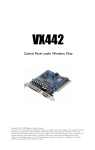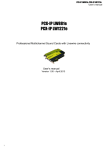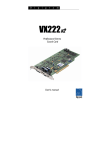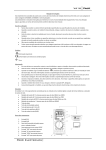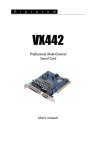Download User`s manual - 8th Street Music
Transcript
D i g i g r a m UAX220 Professional USB Audio Interface User’s manual D i g i g r a m For technical support, please contact your supplier www.digigram.com Digigram S.A. Parc de Pré Milliet, 38330 Montbonnot - FRANCE Tel: +33 (0)4 76 52 55 01• Fax: +33 (0) 4 76 52 53 07• E-mail: [email protected] Digigram Inc. 2101 Wilson Boulevard, Suite 1004, Arlington, VA 22201-USA Tel: +1 703 875 9100 • Fax: +1 703 875 9161 • E-mail: [email protected] Digigram Asia Pte Ltd. 350 Orchard Road - #19-07 Shaw House Singapore 238868-SINGAPORE Tel: +65 6291 2234• Fax: +65 6291 2234• Fax: [email protected] 2 UAX220 User’s manual Table of Contents INFORMATION FOR THE USER ...................................................................4 IMPORTANT NOTICE ..............................................................................................5 CONTENTS OF THIS PACKAGE ....................................................................5 FEATURES ............................................................................................................................5 Main hardware features ..................................................................................................5 Main software features ....................................................................................................6 HARDWARE REQUIREMENTS ........................................................................6 Software requirements .....................................................................................................6 Supported operating systems..........................................................................................6 HARDWARE INSTALLATION .........................................................................6 UAX220 installation..........................................................................................................6 SOFTWARE INSTALLATION .............................................................................6 HOW TO CHECK THE INSTALLATION .................................................7 Under Windows..................................................................................................................7 Under Mac OS X...............................................................................................................8 Under Linux .........................................................................................................................8 LEVEL CONTROLS ........................................................................................................9 Control Panel under Windows ..................................................................................... 10 Sound panel under Mac OS X .................................................................................... 12 CONFIGURATION ..................................................................................................... 13 SPECIFICATIONS ....................................................................................................... 14 Configuration.................................................................................................................... 14 Inputs/Outputs................................................................................................................. 14 Audio specifications ........................................................................................................ 15 APPENDICES .................................................................................................................. 16 Schematic diagram ......................................................................................................... 16 Connector allocation....................................................................................................... 16 XLR-3 ........................................................................................................................... 16 Headphone connector:............................................................................................. 16 Copyright 2005 Digigram. All rights reserved. No portion of this manual may be reproduced without prior written consent from Digigram. The copyright protection claimed here includes photocopying, translation and/or reformatting of the information contained in this manual. While every effort has been made to ensure accuracy, Digigram is not responsible for errors and omissions, and reserves the right to make improvements or changes in the products and programs described without notice. Digigram and the Digigrazm logo, and UAX220 are registered trademarks or trademarks of Digigram S.A. All other trademarks are property of their respective holders. 3 D i g i g r a m INFORMATION FOR THE USER This device complies with part 15 of FCC rules. Operation is subject to the following two conditions: (1) This device may not cause harmful interference, and (2) This device must accept any interference received, including interference that may cause undesired operation. This equipment has been tested and found to comply with the limits for a CLASS B digital device, pursuant to Part 15 of the FCC Rules. These limits are designed to provide reasonable protection against harmful interference in a residential installation. This equipment generates, uses, and can radiate radio frequency energy and, if not installed and used in accordance with the instructions contained in this data sheet, may cause harmful interference to radio and television communications. However, there is no guarantee that interference will not occur in a particular installation. If this equipment does cause harmful interference to radio or television reception, which can be determined by turning the equipment off and on, the user is encouraged to try to correct the interference by one or more of the following measures: * reorient or relocate the receiving antenna * increase the separation between the equipment and the receiver * connect the equipment into an outlet on a circuit different from that of the receiver * consult the dealer or an experienced audio television technician. Note: Connecting this device to peripheral devices that do not comply with CLASS B requirements or using an unshielded peripheral data cable could also result in harmful interference to radio or television reception. The user is cautioned that any changes or modifications not expressly approved by the party responsible for compliance could void the user’s authority to operate this equipment. To ensure that the use of this product does not contribute to interference, it is necessary to use shielded I/O cables. 4 UAX220 User’s manual IMPORTANT NOTICE This device has been tested and found to comply with the following standards: • • • International: CISPR22 Class B Europe : EMC 89/336/CEE (1992) specifications. United States: FCC Rules-Part 15-Class B (digital device). CONTENTS OF THIS PACKAGE Thank you for purchasing a Digigram UAX220 USB audio device. The UAX220 package consists of the following components: * the UAX220 audio device * the user’s manual at hand * a carrying case Feel free to visit our web site www.digigram.com to get more technical information, consult FAQs, and discover our complete and updated audio product line. FEATURES UAX220 is a stereo audio interface for USB ports (compatible with USB ports 1.1 and 2.0). It is fed via USB, and does not require any driver installation of (as it is compatible with the USB Audio specification 1.0). Main hardware features 2 balanced ∗ analog mono line inputs 2 servo-balanced ∗∗ analog mono line outputs 1 female ¼'' jack headphone stereo output with potentiometer adjustable gain 24 bits/96 kHz A/D and D/A converters Direct monitoring enabled via switch on the box • • • • • Note: ∗ ∗∗ the input echo is mixed on the output with the sounds played by the application. can be used with unbalanced signals Electronically servo-balanced outputs provide automatic level adjustment to accommodate either balanced or unbalanced lines 5 D i g i g r a m Main software features UAX220 complies with the USB Audio specification. Therefore, and depending on the operating system used, it is compatible with WDM DirectSound, ALSA, and CoreAudio. Furthermore, it is possible to use a third-party ASIO driver. HARDWARE REQUIREMENTS • • • A USB port (standard 1.1 or higher) Minimum Apple Macintosh configuration: PowerMac G3, G4 or G5 with 128 MB RAM Minimum PC configuration: Pentium III (or equivalent), 256 MB RAM Software requirements Your UAX220 does not require any driver installation, because it meets the USB Audio Standard 1.0. Supported operating systems Windows XP Mac OS X Linux HARDWARE INSTALLATION UAX220 installation Connect the UAX220 to the USB port (USB 1.1 or 2.0) of your computer. It will then automatically be detected by the operating system and its driver will also be automatically installed. SOFTWARE INSTALLATION Your UAX220 does not require any driver installation, because it meets the USB Audio 1.0 standard, which is supported by your operating system (Windows XP, Mac OS X, Linux). 6 UAX220 User’s manual HOW TO CHECK THE INSTALLATION Once the UAX220 is connected to the USB port of your computer, you can check the accessibility of its inputs/outputs as described hereafter. Under Windows Go to <Start> <Settings> <Control panel><Sound and Multimedia >. The UAX will be displayed like this: 7 D i g i g r a m Under Mac OS X Go to the <System Preferences> <Sound>. The UAX will be displayed as follows. Under Linux The UAX220 parameters are accessible from the sound editing application of your choice. 8 UAX220 User’s manual LEVEL CONTROLS The UAX220 provides level adjustment and mute controls on the outputs of the D/A converters. These controls are applied to both line and headphone outputs. By default, the output level of the D/A converter is set to maximum: a full scale digital signal of 0 dBfs is thus restored at +10 dBu. This operating mode is recommended to obtain finest audio quality.On the inputs, there are no controls available. You will rarely access these controls, as the headphone level potentiometer gives you direct access to its volume control. However, in case you’d like to modify the D/A converter output, this is how to proceed under Windows XP and Mac OS X: 9 D i g i g r a m Control Panel under Windows To control the output levels of your UAX220, use the Volume Control application. To open this application, double-click onto the speaker icon in the Windows task bar. In case this icon is not displayed in the task bar, go to <Start>, <Settings>, <Control panel>, <Sound and Multimedia >. On the ‘Volume’ tab, check the box “Show volume icon in the task bar”. The UAX2200 offers Volume and Mute controls for the outputs. These controls are not available for the inputs. 10 UAX220 User’s manual ‘Speaker’ volume control The fader ‘Speaker’ modifies the output level of the D/A converter of UAX220. This control applies to both line output and headphones. The check box ‘Mute all’ in the speaker section allows muting/unmuting the outputs of your UAX220. ‘Wave’ volume control The volume and mute controls are applied to the audio stream read by the application. 11 D i g i g r a m Sound panel under Mac OS X The fader ‘Output volume’ modifies the output level of the D/A converter of UAX220. This control applies to both line output and headphones. The check box ‘Mute’ allows muting/unmuting the outputs of your UAX220. 12 UAX220 User’s manual CONFIGURATION UAX220 operates by default at an internal sample rate of 48 kHz. In case the files played back have a different sampling rate, the operating system performs a real-time frequency conversion. Under Windows XP (≥SP2) only, it is possible to modify the embedded firmware version of the UAX220 so that it accepts other internal sample rates: 8 kHz, 11.025 kHz, 16 kHz, 22.05 kHz, 24 kHz, 32 kHz, 44.1 kHz, 48 kHz. That makes it possible to work with files at e.g. 44.1 kHz without frequency conversion. To use this feature, please download the corresponding firmware update application at www.digigram.com/drivers/index.htm. In the ‘Firmware’ section, select ‘UAX220’. Read the instructions on how to use this application carefully. Attention: When using this firmware, UAX220 notifies Windows that it is able to manage sample rates from 8 through 48 kHz. Nevertheless, UAX220 uses internally the same sampling rate for recording and playback. This entails, that if an application plays a file at a given sample rate, and then another application is launched in parallel to record at another sampling rate, UAX220 will record at the sampling rate defined by the playback application, whereas the recording application assumes to work at another sampling rate. On the other hand, if a recording is already in hand at a certain frequency and a playback is launched at another frequency, the output will have the right frequency. To sum up, the audio stream being recorded or played back first imposes the sampling rate! With the firmware delivered by default, Windows detects that UAX220 supports only 48 kHz, and in consequence performs frequency conversions automatically when it detects that the frequency required by the application is different from 48 kHz. 13 D i g i g r a m SPECIFICATIONS Configuration Bus/Format Size Power consumption Operating: temperature/humidity (non-condensing) Storage: temp / humidity (non-condensing) USB1.1 (compatible USB 2.0) Box: 90 x 81 x 22 mm (3,55 x 3,19 x 0,87'') USB cable: 2 m (~6.6 ft) Audio cables: 0.5 m (~1.65 ft) 500 mA max, powered via USB 0°C / +50°C • 5% / 90% -5°C / +70°C • 5% / 95% Inputs/Outputs Analog line inputs (mono) Maximum input level/impedance Analog outputs (mono) Maximum output level / impedance Programmable output gain Headphone output Connectors Operating mode Direct monitoring ∗ 2 balanced ∗ +10 dBu/ >10kΩ 12 servo-balanced ∗∗ +10 dBu / 100 Ω by steps of 1 dB, from -60 dBr ∗∗∗ to +10 dBr Dedicated headphone output stage with volume control by potentiometer Maximum power: 55 mW + 55 mW/32Ω • Standard USB type A for connection with computer • Neutrik™ XLR-3 female for line inputs • Neutrik™ XLR-3 female for line outputs • Locking ¼'' cable jack Full duplex Enabled via switch on the box Mixed with the output stream on line and headphone outputs can be used with unbalanced signals electronically servo-balanced outputs provide automatic level adjustment to accommodate either balanced or unbalanced lines ∗∗∗ D/A converter gain, reference value: 0dBfs equals 0 dBu ∗∗ 14 UAX220 User’s manual Audio specifications Sampling frequencies available A/D and D/A converter resolution Frequency response Channel phase difference 20 Hz/20 kHz Dynamic range Distortion + noise at 1 kHz (record + play) Analog channel cross talk at 1 kHz Note: ∗ 48 ∗ kHz 24 bits / 96 kHz 20 Hz -20 kHz: ±0.2 dB <0.2°/2° Input: >104 dBA Output: >103 dBA Input: <-98 dB Output: <–97 dB Loop: <-93 dB 1 kHz at 10 dBu: <-110 dB 15 kHz at 10 dBu: <-95 dB All measurements are done at Fs=48 kHz. Unless explicitly specified, results are unweighted. A frequency conversion is automatically applied by the host operating system if required. Other frequencies are available by means of a firmware upgrade. Please refer to chapter ‘Configuration’ 15 D i g i g r a m APPENDICES Schematic diagram Monitoring CLOCK GENERATION LINE IN 1-2 ADC USB STREAMING CONTROLLER LINE OUT 1–2 DAC Level adjustement by software Headphones OUT Level adjustement by potentiometer USB Connector allocation XLR-3P Female 1 XLR-3 Pin # 1 2 3 Signal Ground Positive signal (‘hot pin’) Negative signal (‘cold pin’) 3 2 XLR-3P Male 2 Headphone connector: Contact Sleeve Tip Ring 16 Signal Ground Left channel Right channel 3 1