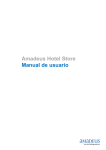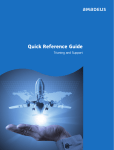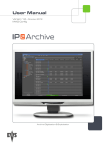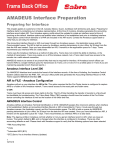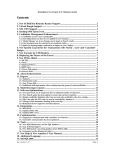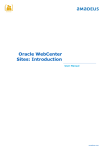Download Amadeus Activities & Entertainment
Transcript
Amadeus Activities & Entertainment User Manual Version 1.1 User Manual A&E Contents 1 2 3 Introduction .................................................................................................................. 3 Available Functions ...................................................................................................... 4 Description of booking procedure ................................................................................. 4 3.1 Accessing Amadeus Activities & Entertainment ....................................... 4 3.1.1 Accessing Amadeus Activities & Entertainment while having a active PNR (for IATA Agencies only) .......................................................................... 5 4 3.1.2 Accessing Amadeus Activities & Entertainment without a PNR opened ... 7 3.2 3.2.1 Demand of offers and information .......................................................... 10 Wish list ................................................................................................. 11 3.3 3.4 3.4.1 Destination information .......................................................................... 13 Site Tools............................................................................................... 14 Print this Page........................................................................................ 14 3.4.2 E-Mail a Link to this Guide ..................................................................... 14 3.4.3 List of Frequently Asked Questions........................................................ 15 3.4.4 Your Custom link builder ........................................................................ 15 3.4.5 Currency Converter................................................................................ 15 3.4.6 Reports .................................................................................................. 16 3.5 3.5.1 B2C Features......................................................................................... 17 CMT & Itinerary e-mail Link (IEP)........................................................... 17 3.5.2 Lowest Price Guarantee......................................................................... 18 3.6 3.6.1 Booking Process .................................................................................... 18 Shopping Cart ........................................................................................ 18 3.6.2 Complete a booking ............................................................................... 20 3.7 Payment Options ................................................................................... 21 3.8 Print the Voucher ................................................................................... 23 3.9 PNR integration (for IATA agencies only)............................................... 26 3.10 Modifications and Cancellations ............................................................. 27 Activities & Entertainment Support – Your contact for questions ................................ 27 Sales & Marketing 21 January 2008 Page Nº 2 User Manual A&E 1 Introduction Amadeus Activities & Entertainment is an easy-to-use booking and information tool for you to provide extra products at destinations for your clients. More than 400 destinations around the globe are already available. Activities & Entertainment is accessed via a smart tab within Amadeus Selling Platform. Besides Event Tickets also Airport-Transfers, Access to Airport Lounges, Tours and many more Activities are bookable through this new tool. Amadeus Activities & Entertainment also contains information about the destination like general tourist information, top sights, restaurant reviews, nightlife hotspots, events and weather forecasts. A link to this information can also be e-mailed directly to the customer. Activities & Entertainment allows you to optimize your customer service as well as to gain supplementary revenue. The commission for these destination content bookings can be up to 8%. Amadeus Activities & Entertainment contains destination content from different providers worldwide and allows travel agencies to book directly through Selling Platform. In addition customers can access Activities & Entertainment directly through a link on the itineraries you sent to them by e-mail or through checkmytrip.com. This gives customers the possibility to choose and book destination content easily from home. For bookings made via this channel your agency will also receive some commission. Activities & Entertainment is offered in partnership with Unaira, which is the European daughter of 10Best, a worldwide leading provider of destination services and Travel Guides. Amadeus Activities & Entertainment is active on Amadeus th Selling Platform since the 4 quarter 2008 and accessible through a Smart Tab, which symbolise a photo camera and a ticket. With its graphical and intuitive view Amadeus Activities & Entertainment is an easy-to-use booking and information tool. The use of Amadeus Activities & Entertainment is free and no additional technical features are needed. In the integrated reporting tool all sold items are shown. For every bookable product, commission can be viewed directly on the screen or can of course as well be hidden, if the travel agent wants to show something to the customer on the screen. Sales & Marketing 21 January 2008 Page Nº 3 User Manual A&E 2 Available Functions Amadeus Activities & Entertainment offers the following basic functions: Product information Shopping basket Booking Payment option by agency credit card or customer credit card Voucher-Print Send links to product sites Wish list Automatic adoption of booking information from and in a PNR (for IATA agencies only) 3 Description of booking procedure On the following sites detailed descriptions on how you can search and book offers on Amadeus Activities & Entertainment are available. 3.1 Accessing Amadeus Activities & Entertainment Amadeus Activities & Entertainment is accessible within the Amadeus Selling Platform over the Smart Tab Sales & Marketing 21 January 2008 Page Nº 4 (photo camera and ticket). User Manual A&E Language and currency can be selected in the following fields (please be aware that for the German version just the navigation appears in German – product descriptions are only available in English): 3.1.1 Accessing Amadeus Activities & Entertainment while having a active PNR If you already have a PNR open, the travel information (destination and dates) will automatically be absorbed from the PNR to Activities & Entertainment and matching offers will be shown: Sales & Marketing 21 January 2008 Page Nº 5 User Manual A&E The most popular products will be shown on the first page as default. Of course you are able to do your own selection by clicking on the different categories on the left side (Tours & Activities, Transfers & Services and Event Tickets). By clicking on (change) in the field „My Destination“ you can choose another destination: The travel dates from an open PNR as well as the earlier chosen destinations will be saved in the window „CHANGE DESTINATION“. This allows you to easily change between the different searches during a session. If you would like to hide the net price and the commission that your agency earns you simply click on the following button : Important advice for IATA agencies: If you have just ended the PNR with ER (end and redisplay), you must Ignore and Redisplay (IR) before accessing Amadeus Activities & Entertainment. Otherwise, you may get simultaneous changes, and be unable to save the miscellaneous segment which is created from an Activities & Entertainment booking. Sales & Marketing 21 January 2008 Page Nº 6 User Manual A&E 3.1.2 Accessing Amadeus Activities & Entertainment without a PNR opened If you do not have an open PNR, please enter the destination you are looking for (city name or threeletter-code) in the field “Destination” (city names should be written in English). You could also access your destination by clicking directly on one of the „Top 20 Destinations“: After receiving the detailed product list you can improve your search by choosing a category on the left side: Sales & Marketing 21 January 2008 Page Nº 7 User Manual A&E After choosing a category you will see all available offers: Sales & Marketing 21 January 2008 Page Nº 8 User Manual A&E Behind the city name the total available offers are displayed (see example for London 96). The chosen category (in our example „Tours & Activities“) is highlighted in a different colour. To define the travel dates of your customer, simply enter start and end date of the journey in the field „When are you travelling?“ and confirm with “OK”: To narrow the product list down you have the possibility to click on the relevant „Pick your preference“-links on the left side (multiple choices possible). Preferences that are not possible will be displayed as inactive (grey) after the first selection. After each selection you will have the relevant number of available offers mentioned behind the city. Sales & Marketing 21 January 2008 Page Nº 9 User Manual A&E By clicking on the city name (in our example London, England), you will be navigated back to the overall offer-list. 3.2 Demand of offers and information To do a search for specific products or events please use the function “Keyword Search”: Enter a keyword (in English) and click on „Search“. Click on „...Read More” or the product title for the product full description. The information on a product is available in English only: Sales & Marketing 21 January 2008 Page Nº 10 User Manual A&E Proceed to the Price and Availability section by clicking on „Booking & options“ or “Book Now”. On this mask you need to select an available date from the drop down menu and then select the amount of tickets you wish to purchase. Special reductions (if available) could be chosen here as well (please see 3.6.1). 3.2.1 Wish list If the customer is not sure which product to choose you can send him a „Wish list“ by E-Mail in which the different possibilities are put together. The customer receives the E-Mail with the different links directly to the products on a specific site from Amadeus Activities & Entertainment for end customers (see also 3.5.1). Sales & Marketing 21 January 2008 Page Nº 11 User Manual A&E This allows the customer to have a look at the offers in Amadeus Activities & Entertainment at home and to finally do the booking on his own. For this booking you will receive a pro rata commission which is about 3%. Just click for the selected products on “Add to Wish List“: On the message displayed you will see that the product has been taken over successfully to the Wish List: Close the window to add further products or click on “View your Wish List” to either send the Wish List to your customers by email (1) or save it (2) or print it out (3). (The function „Bookmark“ is not working for the moment): Sales & Marketing 21 January 2008 Page Nº 12 User Manual A&E The function „Read More“ will pass you to the product details, „Remove➻ ➻ “ will cancel the product form the Wish List. You are able to access the Wish List any time on the right side through the navigation column: 3.3 Destination information Destination information can be accessed from the top of the home page, in the section marked “Read more about…”. There you will find comprehensive city information, weather forecasts, shopping recommendations, restaurants and many more interesting tips: Sales & Marketing 21 January 2008 Page Nº 13 User Manual A&E Simply click on the different categories under „Recommendations”: and you will be transmitted to the detailed site. The current weather as well as a forecast will be illustrated below. 3.4 Site Tools Under „Site Tools“ you can: print the current page email a guide to a customer have a look at the Frequently Asked Questions (FAQ) build a link to the Activities & Entertainment Platform via your own company website. access a currency converter access to reports detailing 3.4.1 Print this Page The simple functionality „Print this Page“ enables the user to print the current page being viewed. 3.4.2 E-Mail a Link to this Guide If you wish to send your customer a link to the Activities & Entertainment platform simply click on the link “E-Mail a Link to this Guide” and enter the customers e-mail address. The customer will receive Sales & Marketing 21 January 2008 Page Nº 14 User Manual A&E an e-mail link to the city page you have suggested. This allows the customer to further read the product offerings and city guides at their own convenience. The customer can then purchase the product at home via its own PC and you will still earn commission on the sale. Bookings done through customers can also be sawn on your reporting tool (please see under chapter 3.4.6). 3.4.3 List of Frequently Asked Questions The “FAQ-list” is a helpful reference tool which will help answer many questions you (as an agent) or your customers may have regarding bookings, reservations, commission etc. (please see also chapter 4). 3.4.4 Your Custom link builder This tool allows you to effortlessly build a link to the Amadeus Activities and Entertainment Platform via your own company’s website. This easy two step process provides you with a link which can then be included on flight confirmations or advertising material sent to your customers, and again, every time that a customer makes a purchase via the link, you earn commission. 3.4.5 Currency Converter Using this tool, you are able to view the daily exchange rates for all currencies. Sales & Marketing 21 January 2008 Page Nº 15 User Manual A&E A new window will be opened where you can insert the amount (1), the given currency (2) and the currency you need to know (3): After clicking on „Convert Currency“ you will find the converted amount at the top of the window. If you click on „Close Window” you will return to the Activities & Entertainment homepage. 3.4.6 Reports With this link you are able to access detailed reports. All information related to bookings is clearly arranged for the booking month you choose. On the far right corner, you can select the option “More Details“ where you can pull up individual transactions and view customer details and product specific information. There is also a stored copy of the customer’s sales voucher, which often hold all Sales & Marketing 21 January 2008 Page Nº 16 User Manual A&E necessary post purchase product information (i.e. Where the tour departs from, Supplier Contact Details, Confirmation requirements etc.) 3.5 B2C Features 3.5.1 CMT & Itinerary e-mail Link (IEP) The end customer is able to access Amadeus Activities & Entertainment through a link in Check My Trip or in the e-mail confirmation (sent from the travel agency). The end customer can thereafter continue to look for destination information and make event bookings from their home which also generates commission for the travel agency. Of course the B2C-Website has not exactly the same features as the B2B-Tool accessible via Selling Platform (i.e. not as many Site Tools, end customer specific FAQs etc). Sales & Marketing 21 January 2008 Page Nº 17 User Manual A&E 3.5.2 Lowest Price Guarantee By clicking on this icon, the user will be directed to our “Lowest price Guarantee” form, which explains the terms of the guarantee and also allows the user to submit a claim. Unaira’s full terms and conditions are also available on this page. 3.6 Booking Process 3.6.1 Shopping Cart Once a product has been selected, proceed to the Price and Availability section by clicking on „Booking & options“ or “Book Now”. Here you will need to select an available date from the drop down menu (1.) and then select the amount of tickets you wish to purchase in the mentioned categories or reductions (2.). Afterwards click on “Add to Cart” (3.). Sales & Marketing 21 January 2008 Page Nº 18 User Manual A&E You will then be presented with the ”Your Shopping Cart” page, where you can either select to “Continue Shopping” (1.) (where you’ll be returned to the City Homepage) or “Proceed to Checkout” (2.) where billing details will be finalized: If you decided to „Continue Shopping“ but realise that there is nothing else to add you can end your transaction by clicking on “Go to Checkout”. Sales & Marketing 21 January 2008 Page Nº 19 User Manual A&E 3.6.2 Complete a booking After proceeding to checkout the order form will be presented requiring the agency information and customer contact details. Fields marked with an asterisk (*) are mandatory. a) Lead Traveller Please add first the information of the Lead Traveller.: b) Agency Contact Information Please complete your Email Address and phone number. This information will only be used to notify you of product cancellations or modification. If you would like to receive a copy of your customer’s voucher per email please check the relevant box: Sales & Marketing 21 January 2008 Page Nº 20 User Manual A&E c) Agency Billing Information Advice: Your Agency Contact Information is mostly pre-filled. Please complete the missing mandatory fields (marked with an asterisk *): 3.7 Payment Options There are two options to pay for Amadeus Activities & Entertainment orders booked in a travel agency which are explained below. The billing flow is between the owner of the Credit Card and Unaira. Payment by Agency Credit Card If you have an Agency Credit Card, this option allows you to instantly pay Unaira the Net Rate for the order. After completing the booking, the customer should pay the stated Retail Price to the agency directly. This way, the agent immediately collects its commission (the difference between the Retail Price and the Net Rate). Please be aware that it depends on the Credit Card provider if an additional fee (i.e. for foreign country) is charged. We recommend doing payments via Agency Credit Card. Payment by Customer Credit Card Alternatively, you can use the Customer's Credit Card to pay Unaira for the order. This option is useful if the agent doesn't have an Agency Credit Card or if you want to avoid paying credit card fees. Choosing this option will mean that the commission will be paid to the agency as part of Unaira’s regular payment cycle. (Please see under FAQs section Net Rates, Revenues and Commissions “How do I collect the commission I have earned?”) Please choose one of the following two payment options and enter the relevant Credit Card details. Sales & Marketing 21 January 2008 Page Nº 21 User Manual A&E To be able to submit your order form you need to check the below box to agree with Unaira’s Terms & Conditions and then click the button “Proceed”. After submitting your order form, you will be presented with a ‘Confirm Details’ page which will recap the details which were just submitted on the order form, requesting you to confirm those details. Should the details be incorrect, the “Back” button can be clicked to make amendments to the booking or alternatively, the “Submit” button can be selected to confirm and proceed with the booking. Sales & Marketing 21 January 2008 Page Nº 22 User Manual A&E 3.8 Print the Voucher Please print the voucher(s) for your customers after every booking in Amadeus Activities & Entertainment. After your successful booking you will see following confirmation page on your screen: Sales & Marketing 21 January 2008 Page Nº 23 User Manual A&E Click on the link(s) and the voucher(s) will be shown on the screen: Print the voucher(s) and hand it over to your customer. The voucher is the only proof of payment recognized by the product providers, and therefore should be treated like cash. Please instruct your customer not to lose the voucher(s)! Without it they will not be allowed entry or provided the product or service. Furthermore there might be some premises which need to be complied that the customer can obtain the service (i.e. dress code for visits in religious sites). Please note that each product booked has a separate voucher. The information on the voucher is in English. A confirmation e-mail will also automatically be sent to the customer (as well as to the travel agent, if this option was selected within the order form.) Moreover there is a stored copy of the customer’s sales voucher in the reports tool, which often holds all necessary post purchase product information (i.e. where the tour departs from, Supplier Contact Details, Confirmation requirements etc.). Out of the reporting tool you can do printouts of the voucher any time. Sales & Marketing 21 January 2008 Page Nº 24 User Manual A&E Sales & Marketing 21 January 2008 Page Nº 25 User Manual A&E 3.9 PNR integration For all bookings made on Amadeus Activities & Entertainment a Miscellaneous (MISC) segment is integrated in the PNR. In the Graphical Interface (Tab “AIR”) it appears as follows: A MISC segment will also be created, if you did not have a PNR opened. Remark: If the PNR contains more than one passenger name you need to do a manual passenger allocation to the segment. Sales & Marketing 21 January 2008 Page Nº 26 User Manual A&E After completion of a booking a confirmation e-mail will automatically be sent to the customer (as well as to the travel agent, if this option was selected within the order form). If you do not receive the confirmation e-mail please check your Spam- or Junk-Mail-Folder. It might be possible that the confirmation was blocked because of a Spam-Filter. 3.10 Modifications and Cancellations Modifications and cancellations cannot be made through the PNR or through Amadeus Activities & Entertainment. Bookings done through Amadeus Activities & Entertainment are binding. Please contact Unaira directly to make any modifications, or to cancel bookings. Conditions for the booking will be displayed on the voucher (and can also be sawn under the product details – Conditions section – before booking). If changes are permitted, contact details will be given to call Unaira. 4 Activities & Entertainment Support – Your contact for questions Amadeus Activities & Entertainment offers a detailed Frequently Asked Questions (FAQ) list in the Site Tools: In the FAQ list you will find answers to the questions asked most of the time. If you have any further questions please contact your local Amadeus help desk. Sales & Marketing 21 January 2008 Page Nº 27