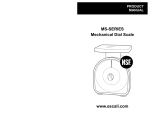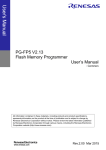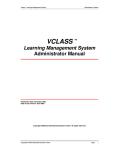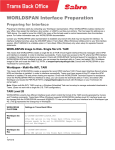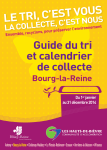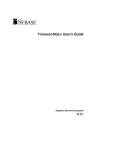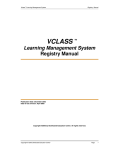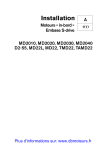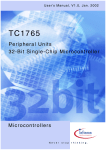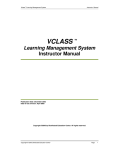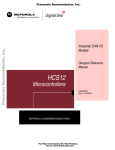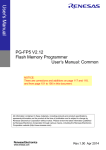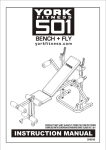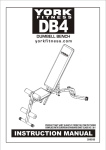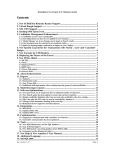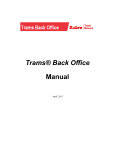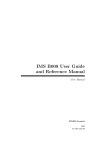Download AMADEUS Interface Preparation
Transcript
AMADEUS Interface Preparation Preparing for Interface This chapter applies to customers in the US, Canada, Mexico, Guam, Caribbean (US territories) and Japan. Preparing for Interface starts by contacting your Amadeus representative. At the time of invoicing, Amadeus generates the accounting interface record called AIR. Your Amadeus agency profile should be updated to create an interface record at time of invoicing as the default. Interface options are enabled when interface is first established and prior to initializing interface. These options control which elements of a PNR are included in the AIR record. Contact the Amadeus support desk to verify that you are setup for interface. The Accounting Interface Record or AIR must pass through two Amadeus queues - the Application queue and the Communication queue. The AIR is held on queue by Amadeus, pending transmission to your office, for 28 days from the date the AIR was created. Once you have transmitted an AIR, it remains on the application queue for 7 days. Trams recommends you interface AIRs on a daily basis. Trams uses the Amadeus interface as a method of data entry. Trams does not control the ability to interface, or the method of transmission. Trams may reside on or off the Amadeus network, but a Trams client must have access to the records via a valid network connection. AMADEUS needs to be aware of any branch links that may be required for interface. All Amadeus branch offices can transmit AIRs to a single Interface queue for transmission to Trams. (MULTI-BRANCH is a billed option in Trams if you are maintaining separate branch financial reports.) Amadeus Interface Level 206 The AMADEUS Interface level controls the format of the Interface records. At the time of ticketing, the Amadeus Central System collects data from the PNR, TST, and your office profile and generates the Accounting Interface Record or AIR. Trams supports AMADEUS Interface 206. AIR to FILE - Amadeus Configuration Amadeus will set up your interface for AIR to file. This option requires that the Pro-Printer device is configured to capture AIRS to a folder on the Amadeus network. Trams needs access to the exact path and folder name. C:\AIR Trams must have full access and share rights to the file. The Pro-Printer handling the transfer of records to a file should be identifiable for troubleshooting. The Trams Back Office (TBO) operator should know the location of the Pro-Printer device controlling the interface as well as the location of the folder and files. AMADEUS Interface Control Amadeus defines an Amadeus Terminal Identification or ATID. AMADEUS assigns this mnemonic address when interface is first established. Before an Accounting Interface Record or AIR is transmitted to Trams, it must pass through two Amadeus queues, the Application queue, and the Communication queue. The AIR is held on queue by AMADEUS, pending transmission to your office, for 28 days from the date the AIR was created. Once you have transmitted an AIR, it remains on the application queue for 7 days. Trams recommends you interface AIRs on a daily basis. Note: The Agency profile in Amadeus controls whether or not you get an interface record or AIR, when you issue an invoice. The system default is NO, and is changed when the interface is configured in Amadeus. There are other accounting defaults as well. Please check with Amadeus support to verify that the following options have been selected. **RM Accounting lines **Voids **Automated MC0 (B13) **BTZ (Set to Yes to Interface itinerary Updates) 1 10/15/15 An AIR is created each time a document is issued (i.e ticket, invoice), this includes e-mails and faxes. To suppress the AIR from being created for a fax or e-mail enter /ZX at the end of the invoice/ticket command. Determine Accounting Mnemonic Address - TTQLIST This accounting mnemonic address is used to check the communication queue. It’s a different level than you would use or need on a daily basis, but may help when first establishing the link. F/AIR/GENERAL S lniata Initialize Transmission of All Pending Messages - BASTART This entry requests AMADEUS begin the transmission of all pending AIR records from the Interface queue to Trams. This entry must be the first entry made to initialize interface. This entry is only required to initialize interface for the first time. After stopping transmission (BSSTOP), DO NOT continue to transmit data on a daily basis with the BASTART/BSSTOP commands. AIRs are sent using the more specific entries that follow (i.e. BADATE). The BASTART entry is only used to initialize interface the first time or to re-start interface. Stop Transmission of Pending Messages - BSSTOP This entry requests AMADEUS to stop the transmission of records from the queue to Trams. Enter the BSSTOP, immediately after the BASTART, to stop the automatic transmission of AIRs. You are allowed to selectively transmit records while in the STOP mode using the more specific entries that follow (i.e.BADATE). Check Status of the Interface Queue - BB This entry allows you to see the status of the Application queue. AMADEUS responds with a status of START or STOPPED. Note: Amadeus recommends the Application queue status remains in the stop mode. This allows new records to accumulate on the queue. In order to maintain the integrity of their system resources, Amadeus has implemented an urgent enhancement to the processing of BASTART and BR transactions. The limitation of records that can be transmitted through a BASTART or any BA with follow-up: TRANSACTION IS BEING REDUCED FROM 4000 TO: *100 RECORDS BETWEEN 6AM AND 6PM LOCAL TIME *1000 RECORDS BETWEEN 6PM AND 6AM LOCAL TIME If additional A.I.R.S are waiting in queue for transmission, the following warning message is displayed: * TOO MANY AIRS - BASTART TO CONTINUE TRANSMISSION (Please note that the processing time for a BASTART or other BA transaction option transmitting 1000 items may take more than 6 minutes. A limitation of records that can be re-transmitted through a BR transaction is being introduced as follows: * BR date transactions are rejected between 6AM AND 6PM local time with the following error message: * RESTRICTED DAY/TIME (SYSTEM SECURITY) * BR sequence number range transactions are rejected between 6am and 6pm local time if the sequence number range exceeds 100 items. * The following error message is displayed: TRANSACTION LIMITED TO 100 ITEMS Check Number of Messages on Queue - BDdate This entry displays by sequence number all AIRs that have been generated and are stored in the system. The BD can also be entered without the date for a a complete list of AIRs. The first column is the system-assigned sequence number. An asterisk (*) before the number indicates the AIR has been transmitted. A dash (-) indicates the AIR is incomplete due to a missing ticket or invoice number. The letter V at the end of the sequence number indicates the AIR was voided. A blank, or no symbol, indicates the AIR has not been transmitted. The different IATA numbers in the display represent branch offices that are linked, if entered at the main office. If entered from a branch office, the display only shows local AIRs. 2 10/15/15 Selective Transmission of Airs - BAdate This entry, followed by a date or sequence numbers displayed by the BD entry, requests AMADEUS begin the transmission of specific AIR records from the Application queue to Trams. By date BA03FEB By sequence # range BA020021-020035 By ARC/BSP number BA05123456 While in the stop mode, only the records specified are transmitted. All other records remain on the Application Queue. This is the recommended procedure. Retransmission of Airs - BRdate This entry, followed by a date or sequence numbers displayed by the BD entry, requests AMADEUS begin the retransmission of specific AIR records from the Application queue to Trams. By date BR03FEB By sequence # range BR020021-020035 By ARC/BSP number BR05123456 While in the stop mode, only the records specified are transmitted. All other records remain on the Application Queue. This is the recommended procedure. Interfacing Multiple Branches If you have multiple branches, Amadeus links the branches to a single Application queue. Trams sorts the invoices into their proper branches by ARC/BSP numbers. Set up ARC/BSP numbers in Trams prior to sending records from Amadeus. In addition to loading the ARC/BSP numbers, set the field “Allow Branch Entries” to “STP” or “FULL” To set up Branches in Trams Back Office, go to Utilities|Set Up|Branches. Establishing Daily Procedures (Go over the Interface Overview Section of this guide for a detailed description of the Download and Processing steps. Use this as your guide for establishing daily procedures.) Interface is a great tool for communicating with the Trams Back Office system. In order to optimize the database that Trams is creating from your AIRs, you’ll want to set up some minimum daily requirements to ensure the integrity of the data and to maintain the system. TBO=Trams Back Office (Windows) Download Procedures for TBO 1) From an Amadeus workstation type: • BDdate to check the AIRs on queue • BAdate to start the transmission of records • or BRdate to re-transmit records 2) From the Trams main menu, select Interface|Download: • Click on the Download button • Once all records are received, click on the close button 3) From the Trams Main menu select Reports|Interface • Review the Download Error Log for missing invoices. 3 10/15/15 • Print the Interface Invoice List to compare to your invoice hard copies. 4) From the Trams Main menu select Interface|Process • Process all records until the file is empty. 5) From the Trams Main menu select Invoice|Query • Enter the date range you just processed and reconcile to your invoice hard copies. • Make any changes to records at the invoice or booking level. • Add any missing invoices • Void any invoices to be voided • Enter Full Invoice refunds 6) From the Trams Main menu select Reports|Invoice • Run the ARC/BSP reconciliation report • Reconcile agent/auditor coupons to the ARC reconciliation report • Correct any errors in the booking itself by going to Invoice|Query. 7) From the Trams Main menu select Payments|Deposit • Enter the total of all receipts from the bank deposit slip. 8) From the Trams Main menu select Payments|Received • Enter any cash/check payments received from clients and vendors. 9) From the Trams Main menu select Reports|Payments|Receipts • Reconcile the day’s receipts to the bank deposit slip 10) From the Trams Main menu select Payments|Made • Enter all the agency disbursements 11) From the Trams Main menu select Reports|Core Process and review the Core Reports - Client Balances, Vendor Balances, ARC|BSP Balances, and Check Register. The ARC/BSP Balance report only displays data after the first ARC settlement has been processed in Trams. Until the first ARC settlement is processed in Trams, the ARC/BSP Reconciliation (Reports|Invoice|ARC/BSP Reconciliation) report may be used to verify all ARC/BSP documents. 12) From the Trams Main menu, select Utilities|Backup. Entries that Affect Invoices and Tickets The AMADEUS Account Interface Record or AIR transmitted to the Trams system gets its information from the PNRs you create. How information is entered into the PNR is directly related to Trams’ success in translating the information. A special Accounting Remark line entered with a RM* format must be included in the PNR before invoicing to capture specific information about the customer and the transaction. These entries may not affect the AMAEDUS invoice, but transmits to Trams in the AIR. Some Descriptor codes are also entered at the booking level. (See DESCRIPTOR CODES table in this section for a completed description of codes.) Special Note: Interfaced Air bookings (ARC and non-ARC) that don't have fare by leg information, will have fare-by-leg auto-calculated based on the Base Fare divided by the number of legs. Customer ID/Customer Number - RM*AN The Customer ID should be made mandatory for interface to Trams. The Customer ID should match the Interface ID in the Trams client profile. Interface ID’s are a maximum of 10 alpha/numeric characters. New client profiles are created in Trams during the interface processing. Trams recommends a customer number for every billing entity to capture billing and marketing information. Customer numbers entered with the RM*AN format interface successfully on both TTP and INV driven invoices, but do not print on the invoice or ticket. The RM*AN format overrides the AIAN entry if both are entered in the PNR. 4 10/15/15 Customer ID prints on ticket and invoice AIAN3106882324 AIANABCINC Customer ID overrides the AIAN if present. Does not print on ticket or invoice. RM*AN3106882324 RM*ANABCINC The AIAN is an AMADEUS PNR element that prints on the ticket invoice and is included in the AIR for interface to Trams. Billing Address - AB/ABS Customer name and address information interfaces to Trams for any new clients. AMADEUS accepts a maximum of 26 characters for each AB line, though Trams accepts up to 40 characters for each address line, if entered manually. The address interfaces when creating new client profiles during the Interface process. A change of address for existing clients is noted in the Processing Error Log for review, but does not update profiles automatically.In Amadeus, enter HELP ADDRESS for additional information. Billing Address entry – AB ABNAME,ADDRESS1/ADDRESS2,CITY ST POSTAL Billing Address entry – AB ABCUSTOMER NAME ABADDRESS 1 ABADDRESS 2 (optional) ABCITY ST POSTAL CODE Bill Address - AB (Structured Format) AB//CY-GREAT COMPANY/NA-MR LUIS SMITH/A1-12 LONG STREET/ZP-90036/CI-NEWTOWN/ST-CA/CO-US Phone Number - RM*PH The customer’s telephone number may also be captured when creating new client profiles during the Interface process. The PH code is added to a remark field and transmits to the communication tab, as the primary phone in the Trams profile, for any new client profiles created during interface. Add Phone number to the PNR for interface to Trams. RM*PH 310-555-1212 Fax Number - RM*FX The customers fax phone number may be captured when creating new client profiles during the Interface process. The FX code is added to a remark field and transmits to the communication tab in the Trams profile for any new client profiles created during interface. Add FAX number to the PNR for interface to Trams. RM*FX 310-555-1213 Client E-mail Address - RM*EU The client e-mail address can be captured via interface to when creating new clients or to update client profiles with an email address. The EU entry is added to the remark field and transmits to the phone field called E-MAIL in the Trams Client Profile. 5 10/15/15 [email protected] RM*[email protected] [email protected] RM*EUB//[email protected] [email protected] RM*[email protected] Character definitions used: @ used for @ at symbol // used for the _ underscore symbol - used for the - dash symbol Trams does not capture or track e-mail addresses at the passenger level, so any other GDS formats for mail address in the PNR are not captured by Trams. Agent ID AMADEUS includes the two-character agent ID of the sine-in agent that created the original PNR. The agent is interpreted by Trams as the inside sales agent and booking agent for productivity reports. The agent ID should match the Interface ID in the Trams Agent Profile. Additional Agents - RM*SA The sine-in agent ID can be overridden by entering an RM*SA, followed by the new agent code. This prompts Trams to ignore the original booking agent. To add a second agent to a booking without ignoring the sine-in agent, two entries are required as follows; RM*SA (original sine-in agent ID and RM*SA (second sales agent ID). Ignore sine-in agent RM*SA Override sine in agent and add new booking agent RM*SALR Add commission override RM*SALR 20 OR RM*SALR $20.00 Add agent statement remark RM*SA80 20 BONUS OVERRIDE Add sales agent at booking level* RM*MS25S*VC01234*TT9*TF1000.00*CM0 RM*MS25*SA80 20 BONUS OVERRIDE The space following the agent sine and the commission percent are mandatory to allow for alphanumeric entries. The commission defaults to a percentage. For actual commission, use the dollar sign ($). i.e. RM*SAMM $2.40 REFERRAL. Note: Inside agents can be linked to a customer profile instead of interfacing. Use one option or the other, or two 2 sales agents are attached to the Invoice booking. Adding a sales agent at the booking level does not override the default inside sales agent so two sales agent id's will appear on the booking. Outside Agent ID - RM*OA Trams will track additional outside agents for commission statements and productivity reports. A total of nine agents can be linked to a booking. The Outside Agent ID should match the Interface ID in the Trams Agent Profile. See the Profile section in the user’s manual for a full description of agent profiles. 6 10/15/15 Note: Outside agents can be linked to a customer profile instead of interfacing. Use one option or the other, or 2 outside sales agents are attached to the invoice. Adding a sales agent at the booking level does not override the default inside sales agent, so two sales agent id’s will appear on the booking. Add new booking agent RM*OASM Add commission override RM*OASM 30 OR RM*OASM $25.00 Add agent statement remark RM*OA80 30 CRUISE PROMO Add sales agent at booking level RM*MS25S*VCSUNBURST*TT9*TF 1000.00*CM0 RM*MS25*OA80 20 BONUS OVERRIDE Department Information - RM*DP Department information interfaces to Trams with the RM*DP entry. Enter up to 20 alpha-numeric characters for the department. The department information is included in invoice information and available for reporting and sorting through the Trams report generator. Add department ID for all bookings on invoice. RM*DP340WEST Add department ID at booking level RM*MS25S*VCSUNBURST*TT9*TF1000.00*CM0 RM*MS25*DP123456 UDIDS Remarks - RM*UD1 User Defined Interface Data Storage (UDIDS) remarks track customer-related information used for reporting and sorting purposes in the Trams report generator. UDIDS can be used for any information you want to track for a customer or a market. You may enter a maximum of 999 UDIDS remark lines. Trams accepts up to 60 alphanumeric characters for the UDIDS field. The UDID number can be unique for each customer. UDID definitions included in the AMADEUS Customer Profile Bar ensures consistent use and transfer to the PNR. A corporate client has asked for travel management reports that contain information on his employees’ travel patterns, by employee number and department. Run some sample reports to test how the information should be captured and stored. By assigning a UDID for employee number and requiring the department for each passenger, you can run a report to your customer’s specifications. Note: Any agency having a conflict with the Client Remarks field of a booking being interfaced to a UDID field, can ignore UDID formats in the Client Remarks field of a booking by entering -NU in the Option field on the Download Screen. You must indicate an appropriate UDID number after the UD entry for Trams to sort the remarks correctly. The space following the UDID number is mandatory to allow for alphanumeric data. Add UDIDS for client information Add UDIDS for marketing info 7 10/15/15 RM*UD1 WEST9866 RM*UD3 PROMO224 Add UDIDS at booking level RM*MS25S*VNRCCL*TT9*TF320.00*CM0*UD1 9866 Add UDID for each passenger NM1SMITH/JOHN (IDU1-FREEFLOW) Add UDID for a specific ARC booking RM*MS201*UD2 EUROPE PROMO Note: 201 will link to air segment 1. The UDID information will apply to the booking that includes that air segment. UDIDS can also be used globally to track market information for special promotions. The agency has just started an advertising campaign to promote cruises. To test the effectiveness of the cruise promotions, a special marketing code was included in the advertisement. In one advertisement, clients were directed to request information on a “Year 2000 Cruise.” In another advertisement clients were asked to request information on a “Millennium Madness” cruise. Both advertisements promoted the same cruise. Each time a cruise is booked, the sales agent enters the appropriate marketing code. UD20 MKY2000 UD20 MKMMAD A report is created in the Trams report generator, that includes a UD1 field comparing the results of each advertising campaign. When run for cruise sales, and UDID1 with a value of MK, the report helps determine which advertising campaign is most effective. Group Affiliation - RM*GP Group affiliation can be entered by front office agents and linked to the invoice as an invoice group. This allows for reports on groups of invoices. Clients that belong to a group for reporting purposes can also be linked in Trams through the Client Profile as shown in the Profile section of the manual. Group names can be defined in Utilities, Setup, Groups. The group name can be up to 10 alphanumeric characters. Group information received through interface using the RM*GP entry is captured to the invoice and the payment group field (for the appropriate client payment closing the booking) for reporting and querying purposes. The group information can also be 10 alpha-numeric characters. The Trams client profile is not updated with group information through the interface process. Add group ID to invoice and payment group fields RM*GPSUPERBOWL Client Remarks - RM*RM free flow Client remarks are interfaced using an RM*RM entry. A total of 120 characters can be included in the remarks field of the Trams invoice booking and used for client statements and reports. Remarks entered are included in the report generator as both selection criteria and printable fields. Trams can accept up to 255 alphanumeric characters in the remarks field manually, but AMADEUS has a maximum of 50. Add client remarks RM*RMCORP BILLING Add client remarks at the RM*MS25S*VCPRINCESS*TT9*TF1000.00*CM0 8 10/15/15 booking level RM*MS25*RMCORP BILLING Add as passenger statement remark P1SMITH/JOHN*IDFREEFLOW UP TO 60 CHARACTERS INCLUDNG SPACES Fare Savings Report Information Trams receives Fare Savings Report information through interface to produce Client Fare Savings Reports. The Fare Justification code is entered with the RM*FJ entry and should match the Fare Code table in Trams. See the Trams Interface Setup section for additional information. For additional information on Fare Savings Reports see the Reports section of the Trams User Manual. Add Fare Justification Code Add full fare amount RM*FJ EX RM*FF 638.00 RM*LF 68.00 Add low fare amount Fare Savings w/passenger association for multiple tickets RM*FF638.00@P1 Add Fare Savings for a Non ARC booking RM*MS25S*VCWN*TT1*TF69.00*CM10 RM*FF340.00@P2 RM*MS25*CF123456*FPCHECK*SG RM*MS25*FJEX*FF638.00*LF68.00 Add Fare Savings for Specific ARC Booking RM*MS201*FF500.00 Note: 201 will link to air segment 1. The fare savings information will apply to the booking that includes that air segment. Form of Payment Override - RM*FP Trams receives the FOP used to create AMADEUS generated tickets and invoices. You can override the FOP generated by AMADEUS with the RM*FP entry. Override the AMADEUS Form of Payment if desired. This is not a mandatory field. RM*FPCK RM*FPCASH RM*FPAX304172345667 Override FOP at booking level RM*MS25S*VNRCCL*TT9*TF1000.00*CM0*FPCASH Note: The form of payment override accepts CASH, CK and CHECK (CHEQUE) for cash and check forms of payment. Any other entries are interpreted as a credit card form of payment. Branch Override - RM*BR 9 10/15/15 The ARC/BSP number in the AMADEUS Air is used to sort invoices by branch during the interface process. You can override the branch designation with the RM*BR entry in AMADEUS. Trams tracks up to 249 branches. The main branch should always be defined as branch zero (0) in Trams Utilities|Setup |Branches. Override to specific branch and associated ARC/BSP number RM*BR7 Override to specific branch and different ARC/BSP number RM*BR7*01234567 Face Value and Income Earned - RM*FV Discounted Cash or Check FOP transactions can be included for interface. Enter the fare charged to the client with the RM*FV entry followed by the net commission earned (commission minus discount). The total fare on the AMADEUS invoice is not affected by this entry). Add the total fare and net commission after discount. For multiple tickets with different face value amounts use the AMADEUS passenger association. RM*FV500.00*45.00 Note: Add the passenger association if multiple values are needed: RM*FV500.00*45.00@P1 RM*FV350.00*35.00@P2 Example: An employee buys an ARC ticket for $385.95 at a net fare. By entering the above information for Face value, Trams captures the correct amount to be collected from the employee, the 0.00 commission earned, and the real value of the ARC document from the ticketing information. Trams interprets the transaction as follows for accounting and the ARC report. The invoice reflects the amount to collect from the customer in the total fare. Base fare and Taxes can be changed manually, but neither affect the ARC report. Total Fare 350.86 Base Fare 324.91 Taxes 25.95|Commission:0.00 The expanded fare information screen reflects the Face Value of 385.95 The ARC report shows the correct totals for reporting to ARC. Gross Fare:385.95|Commission:35.09|Rate:10.00|Net Remit:350.86 Note: This is not to be used for Credit Card transactions to ARC. Note: Enhanced the Amadeus interface to read private and negotiated fares from the KN (Net Fare [Face Value]) and KS (fare customer paid) fields when available. The KN line is in lieu of requiring an RM*FV entry. Segment Information An accurate Fare-by-Leg for non-ARC/BSP air bookings, or ARC/BSP bookings that do not have the Fare-by-Leg included, is calculated by using a mileage formula when mileage is present in the interface record. When mileage is not present in an interface record then Fare-by-Leg is calculated by dividing the base fare by the number of Origin/Destination trips. Capturing Foreign and Local Currency For car and hotel bookings the Foreign Currency and Local Currency are captured for each booking when both are present in the interface record. The local currency populates the General Tab Total Fare field and the Foreign Currency populates the Total Fare field on the Foreign Currency Tab. 10 10/15/15 If the local currency is not present, TBO will calculate the local currency based on the Conversion Rates set up table (Utilities/Set up/Conversion Rates). If the currency code and rate are not entered for the foreign currency the default will be zero for the total fare. The currency of the Agency's location must be entered in the Local currency Code field in the Interface Mailmerge set up screen. (Utilities|SetUp|Global Defaults.) Partial Payment - RM*PP TBO has the ability to interface a Partial Payment. Only one partial payment is allowed per booking. The partial payment applies to the invoice level and not the booking level. No credit card (CC) transactions can have a partial payment, only Cash/Check & CC Merchant payments. You must have the box Allow Cash/Ck Payments in Utilities|Setup|Global Defaults|Interfacemailmerge Prompt Tab "Checked", or this partial payment enhancement will not be active for the Cash/Check partial payments, but, is not required for the CC merchant partial payment to interface. The entry for your GDS needs to contain (amount), (form of payment), (Check or CC Number/expiration date for CC Merchant). All other forms of payment are ignored, including the form of payment in the RM*MS line when the RM*PP entry is present. Cash RM*PP100.00*CASH Check or Ck RM*PP100.00*CHECK*5432 Cheque RM*PP100.00*CHEQUE*5432 Credit Card Merchant RM*PP100*4855265986325645/0504 Descriptor Codes Valid at Invoice Level Descriptor codes entered as AMADEUS Invoice remarks cannot be strung together and apply to entire invoice. RM*[code][data] does not print on invoice. Code Length Description Example AN 10 Alphanumeric Customer ID must match Interface ID in Client Profile AN3106418726 Not valid for Credit Card Form of Payment FV1200.00 FV 13 Face Value for discounted ARC/BSP documents. FJ 6 Fare Justification Code as defined in Utilities|Setup|Fare Codes ANUNIVERSITY FV1200.00*300.00 FV1200.00*300.00@P1 FJA FJEX FJEX@P1 FF 13 11 10/15/15 Full Fare for Fare Savings Tracking FF650.00 FF650.00@P1 LF 13 Low Fare for Fare Savings Tracking LF69.00 LF69.00@P1 MI 10 Indicates the marketing ID (code) (IC's client profile Interface ID) for each invoice created by the IC who chooses not share their client profile information with the Host agency (single House Account client profile). MIXXXXX UD 60 User Defined Interface Data can be used for any customer data you want to track for reporting purposes. Space required between fields. UD1 FREE FLOW GP 10 Group affiliation included in invoice and payment group field GPTAHITI97 RM 60 Client remarks are displayed on the Client Statement RMCORP BILLING IR 35 Invoice remarks display in the Invoice header and are displayed on an Invoice printed from Trams IR FAMILY PLAN DP 20 Department DPSALES DP00234 SA 0 Ignore the original sine-in agent SA(enter) 10 Override inside (sine-in) sales agent SAMT 11 16 Commission override SAMM 25 or SAMM $20.00 SAMM 30 PROMO Sales Agent Remarks (Space required between fields) OA BR 10 Outside Agent added to booking OA44 11 Agent Commission Override or Amount overrides% in Agent Profile OA70 30 or OA70 $20.00 16 Sales Agent Remarks (Space required between fields) OASUE 30 UAl 12 To override the agency branch BR99 12 10/15/15 number ONLY. To override the ARC/BSP number of the branch override to a different branch BR99*01234567 FP 21 Form of Payment overrides Amadeus form of payment for individual booking FPCK FPCHECK FPCASH FPAX334104230004311 FPAR 25 Additional Interface No FOP FPAR AR (Accounts Receivable) can be added for use with *FP at the Invoice and Booking levels. When the Allow Cash/Check Payments option in the Utilities|Setup|Global DefauIts|Interface Mailmerge tab is checked and the *FPAR override format is added, the invoice bookings interface as Open and appear on Client Balances & Statements. Enables agencies to streamline the processing of receipts in the back office IC 10 Independent Contractor code. The IC Agency enters the IC code from the "Host" Agency. (For more details see the TBO Manual or Help Screen.) ICxxxxxxx IV 8 Override the GDS Invoice Number IV123456 IN 1 International Indicator INX 1 Transborder Indicator INT 1 Domestic Indicator IND (Affects BSP only when entered on the Invoice level) PP TY 2 13 10/15/15 Partial Payment Cash PP100.00*Cash Partial Payment Check PP100.00*Check*5432 Partial Payment CK PP100.00*CK*5432 Partial Payment Cheque PP100.00*CHEQUE*5432 Partial Payment CC Merchant PP100.00*4888602388226584/0504 Travel Type Override TY15 (15=the table number of the travel type under (Affects ARC or BSP bookings Only) Utilities|Setup|Travel Types. Descriptor Codes Valid at Booking Level The following descriptor codes can be added to an RM* accounting remark to allow the interface of auxiliary and non ARC/BSP segments. The following code are valid when included within a miscellaneous segment or MS line. When adding MS lines, it’s important to use a segment larger than what AMADEUS assigns. It’s a good idea to start with a segment number of 25. Note: Trams reads the passenger name field from the I-00 field in Amadeus whenever possible instead of only reading from the NM field. This helps to create consistency with how passenger names are captured on invoice bookings for cleaner reporting. RM*MS[SEGMENT #][SUBMIT TO]*[DESCRIPTOR CODE][DATA] Code Length Description Example VC 10 Alphanumeric Vendor Code should match Interface ID in Vendor Profile VC002505 VCRCCL VN 40 Vendor Name should match Name in Vendor Profile VNPRINCESS CRUISES TT 10 Travel Type numbers are found under Utilities|Setup|Travel Type TT4 TF 13 Total Fare (amount charged to Client) TF595.00 CM 7 Commission override percent% CM15 13 Commission override Amount CM$25.50 3 Submit To override SBCOM SB SBSUP SBARC BF 13 FB TX 13 14 10/15/15 Base Fare BF421.48 *FB override on the MS line to set the fare basis code for all segments linked to the booking. *FB on the MS line Tax [Optional Tax ID] Amount with decimal [25.00] TX25.00 Note: Tax codes may be entered individually in the following format: TXUS13.00*TXXT3.00*TXXY6.00 IN GQ 1 International Indicator INI 1 Transborder Indicator INT 1 Domestic Indicator IND 1 Valid in BSP Version Only Note: To override GST/QST/VAT on commission for International Air Bookings processed via Interface, check the option Ignore GST/HST for Intl BSP Air in the Interface|Mailmerge Prompt screen under Utilities|Set Up|Global Defaults. A=No GST or QST B=GST only C=QST only GQA GQB GQC GQD D=GST and QST GC Overrides the auto-calculations on GST GC10.00 QC Overrides the auto-calculations on QST QC5.00 AL 2 Validating Carrier [mandatory for ARC/BSP transactions entered with MS line] ALUA CF 24 Confirmation number CF123456789 IN 1 International Indicator INI 1 Transborder Indicator INT 1 Domestic Indicator IND TK 20 Ticket number [mandatory for ARC/BSP transactions entered with MS line] TK8031234567890 SG 0 No data required - captures segment information from Air segment in PNR on non-ARC/BSP suppliers SG OR SG 01 02 03 04 (to specify air 15 10/15/15 segments, include segment number) FJ 6 Fare Justification Code as defined in Utilities|Setup|Fare Codes FJA FJEX FF 13 Full Fare for Fare Savings Tracking FF650.00 LF 13 Low Fare for Fare Savings Tracking LF69.00 PN 30 The Passenger Name is captured from the PNR passenger name field. PNSMITH/JOHN NP 2 Number of Passengers for Car Booking NP3 NR 2 Number of Rooms for Hotel Booking NR1 DE 10 Car/Hotel Description DEICAR DESNGL DP 20 Department Information DPSALES DP00234 SA OA 10 Add sales agent to booking SA32 11 Override Commission% SAMM 25 16 Sales Agent Remarks SA8M 30 CRUISE PROMO (Space required between fields) Note - At the booking level the SA entry does not override the sine in agent, but adds the sales agent specified in the entry. 10 Add Outside Agent OA44 11 Override Commission% OA70 30 16 or Amount overrides OA70 $50.00 Sales Agent Remarks OASUE 30 UALSPCL (Space required between fields) RL 5 16 10/15/15 Specifies a booking-level Record Locator *RLxxxxx UD 60 User Defined Interface Data -received in UDID field UD1 FREEFLOW (Space required between fields) FD 7 Final Payment due date for reports FD03MAY98 FA 9 Final Payment Amount FA3000.00 FC 9 Final Commission Amount FC360.00 FPAR 25 Additional Interface No FOP FPAR AR (Accounts Receivable) can be added for use with *FP at the Invoice and Booking levels. When the Allow Cash/Check Payments option in the Utilities|Setup|Global DefauIts|Interface Mailmerge tab is checked and the *FPAR override format is added, the invoice bookings interface as Open and appear on Client Balances & Statements. Enables agencies to streamline the processing of receipts in the back office VR 45 Vendor Remarks print on Vendor statements VRNON REFUNDABLE RM 45 Client Remarks print on Client statements RMCORP CHARGE ED 7 End date or Arrival date ED30JUN98 SD 7 Start date or Departure date SD22JUN98 IT 45 Manual itinerary ITLAXSFOLAX PD 8 The date the payment is due to the vendor. PD Code is Valid for Supplier/Comm Track bookings PD25AUG03 CP 1 Client Payment Method used in conjunction with a valid Form of Payment entry. 1 = CASH 2 = CHECK 3 = CREDIT CARD CP1 CP2 CP3 CP4 or CP4*cccc cccc cccc/mmyy 17 10/15/15 4 = CC MERCHANT Note: Add credit card information to the CC Merchant format. 5 = ELECTRONIC FUNDS TRANS (EFT) CP5 *CP7 7= ACH OPTION XP 4 Credit card expiration date XPMMYY MM=Month YY=Year Note: May be used with the FP and CP form of payment codes in MS line only PI Per Invoice PI CC 3 Currency code CCJPY CV 10 Foreign Currency Amount CV590.00 BK Alternate CC Merchant Bank Account BK IG Ignores an otherwise valid accounting line. For example, if you have a discount line that you would like to ignore, *IG on the discount line instructs TBO to ignore that line and not include it in the invoice. *IG on the accounting line OT 10 Indicate the original ticket number for non ARC/BSP ticket exchanges OT1234567890 EX 3 Indicate the ticket type for non ARC/BSP air EXE Even Exchange EXR Refund Exchange EXA Add collect AMTRAK Amtrak segments with the same confirmation number will be captured in one booking in TBO. Append the Amtrak information by adding a RM*MS linked to one of the Amtrak MIS segments. Include the *TF (total fare) for the trip. Below is an example of 2 Amtrak segments with a corresponding MS entry. Example: 18 10/15/15 U-001X;002MIS 1A OK01;HK01 11MAR;XZE;RAIL GENERIC;*RAIL-AMTRAK PHILADELPHIA 30TH ST,WASHINGTON,TRAIN 2255 DEP 1812,ARR 1952 KC CLASS,ARROW-09E550 CONF-AMDA151971,CONTACT AGENT FOR MODIFICATIONS,STATUS PAID; U-002X;003MIS 1A OK01;HK01 13MAR;XZE;RAIL GENERIC;*RAIL-AMTRAK WASHINGTON,PHILADELPHIA 30TH ST,TRAIN 2122 DEP 1700,ARR 1828 KB CLASS,ARROW-09E550 CONF-AMDA151971,CONTACT AGENT FOR MODIFICATIONS,STATUS PAID; Append the Amtrak booking RM*MS2S*VC2V*TT6*TF532.00 RM*MS2*CF09E550*FPCHECK Hotel and Car Segments Standard AMADEUS formats for booking cars and hotels interfaces to Trams without additional formats. Trams captures the segment as a Commission Track booking unless otherwise indicated with an override for the booking type. Itinerary information is included in the interface record on valid invoices only. The Amadeus hotel vendor ID is gathered from different areas within the Amadeus hotel segment in the AIR file to populate the Interface ID field in the TBO vendor profile. The format always adheres to chain code, property number and city code (example: HH722MCO). This format varies from the Amadeus hotel listing which shows the hotel ID as chain code, city code, property number (example: HHMCO722). Agents entering passive segments may enter this code instead causing a processing error during the interface routine. Recommendation is to enter the Amadeus hotel ID in the alternate interface ID of the TBO vendor profile (under the marketing tab), so that either vendor ID will match during interface. Note: When a passenger (pax) association exists in the Amadeus record; i.e. P1, P2, P3, TBO links the hotel to the correct pax even when issuing separate invoices from a single PNR. Note: When processing Car and Hotel interface records, where there's a foreign currency and no equivalent local currency, we now try to do a lookup in the currency conversion table and use that rate if present. If no rate is found, the local currency is set to zero. For this feature to work properly, the TBO user must insure that Currency Codes and Conversion Rates are set up for each currency that may be interfaced, in Utilities|Setup|Conversion Rates. Note: TBO excludes car vendor profiles when searching by interface ID if there's a property code (i.e. Hotel). This prevents bookings from being processed to a car profile that has the same two letter code as a hotel chain code. In the past when a hotel property did not exist in Trams prior to interface, bookings could be processed to a car profile with the same ID as a hotel chain code. Weekly Car Rate: Trams reads the weekly car rate fairly accurately by using the weekly rate and 1/7 of the weekly rate for extra days. The weekly rate is used when available. (We do not mix weekly with given XD or XH rates.) Note: Automated hotels where the CC is used to guarantee the reservation, capture the Comm Track CC number in the Client Remarks field of the booking, with a message that says: 'Guaranteed to: VI ending in 5874'. This is what shows for the Comm Track Booking when included on the Printed Invoice. If you do not want to capture the Comm Track CC Number, with the 'Guaranteed to:' message in Client Remarks, add an NG to the Options field on the Trams Download Screen. Adding -NG ignores the C/C 'Guarantee' information on automated hotel bookings (Guaranteed To VI ending in 5874). The Comm Track Hotel CC number, with the 'Guaranteed to:' message, will not appear on printed invoices, and the Comm Track CC Number will continue to be captured in the Comm Track CC No field on the Expanded Fare Tab of the Booking. When a -RC is placed in the Download options field, the capture of the full hotel rate type code is enabled. The code is captured in the booking Expanded Fare/Description field (BOOKING.CARDESC). Only newly downloaded transactions will be affected after the -RC is placed in the download options field. Itinerary Updates RM*HU Added a Seek & Replace Interface enhancement for Car/Hotel & Air Flight Change Itineraries in Amadeus. For all Amadeus PNR's containing a RM*HU line, Trams reads Itinerary information transmitted from Amadeus. To issue an Itinerary in Amadeus that creates an Interface Record, you need to issue the Itinerary with an BT command. For all Commission Track car and hotel records or Air Flight Changes in the itinerary, Trams interfaces and processes these Non-Invoiced records and searches for existing invoices in the system by the Amadeus Record Locator. If no 19 10/15/15 RM*HU entry is entered into the Amadeus PNR, then the itinerary is not read or processed by Trams. Any Tour or Cruise records are ignored. Only Car and Hotel, and Air Flight Change records are read. When Trams finds one or more invoices with the same Record Locator that is in the Itinerary Record, it voids any existing commission track records in any or all invoices, and add the most current CAR & HOTEL records only to the most recently dated invoice in the system. If exiting commission track records do not exist in the invoices, new ones are added. The most recent invoice in Trams contains the most recent Car and Hotel records from the Amadeus PNR. Cancelled and duplicate records are automatically voided from Trams leaving only current, not cancelled bookings to track. In order for Trams to determine what is a car or hotel booking, you need to make sure that the Travel Categories are properly configured in Utilities|Setup|Global Defaults|Travel Types. For Amadeus itineraries with a RM*HU command in the PNR, certain air segment information (Arrival/Depart Dates and Times and Flight #s) update existing Trams invoices with this updated flight information by matching invoices with the Record Locator Number. If an Itinerary Update doesn't find a matching invoice, a message is added to the log and the record is deleted. There is no chance to reprocess the record. Vendor Profiles Vendor profiles are used in Trams for both Supplier and Commission Tracking bookings. Transactions booked directly through AMADEUS have Vendor Interface ID numbers already assigned to them (i.e. Hertz = ZE). These same ID's can be entered into Trams by going into Vendor Profiles in the field called Interface ID. Trams suggests adding these Interface ID's as records, and are processed for each vendor. For Vendor profiles already in the Trams system, the Interface ID’s can be obtained from the reservation system. Refer to the AMADEUS help desk for assistance. For Vendors not booked directly through Amadeus, a format can be added to the PNR indicating the Interface ID for the Vendor (*VC), or a Vendor profile can be automatically selected by Trams during the process routine if it finds an exact match on the Vendor name in both the Interface Record and in the Trams Vendor profiles. It is suggested an Amadeus profile be built for the purpose of storing frequently used Vendor names with ID’s not booked directly through Amadeus. This gives your agents one place to go to find the Vendor ID they need to complete a PNR. When new vendors are created during the interface process, the travel category in the marketing tab of a new vendor profile is updated. This assists in determining the proper profile to link a transaction to during subsequent interface sessions when there are two vendors using the same interface ID. Automated Hotel Segments Automated hotels interface with the following defaults: The total fare is determined by calculating the number of nights by the nightly rate. A commission of 10% is assumed for all bookings. Note: For automated hotel bookings, Trams reads the G-CC field, if present, to populate the CommTrackCCNo with the credit card number used to guarantee the booking. For any Comm Track booking where no CommTrackCCNo is specified, Trams reads the PNR FOP (if C/C) as CommTrackCCNo and capture on the Expanded Fare Tab of the booking. Passive Hotel Segments Hotel segments booked through AMADEUS interface to Trams with the following defaults. The total fare is determined by calculating the number of nights by the nightly rate. A commission of 10% is assumed for all bookings. HUIAHK1LAX10OCT-13OCT/NAME-ADDRESS-CITY ST/PH:3103878267/USD$120.00/FREEFLOW/CF123456 MS line is needed to link to the above manual sell format. MS lines must be included for Passive Hotel segments RM*MS2*VCHINYC*TT2*TF120.00.00*CM10*CF12345 RM*MS2*SD10OCT98*ED13OCT98 Trams reads the AMADEUS passenger association on Car and Hotel bookings Automated Car Segment 20 10/15/15 Cars are booked through AMADEUS interface to Trams without additional entries. The total fare is calculated based on the rates booked. A commission of 10% is assumed for all bookings. To enter the true commission rate, link an MS line that matches the segment # assigned to the booking being overridden. A RM*MS segment can be linked to car segment to reflect the actual commission RM*MS3*CM20 RM*MS4*TF200.00*CM$20.00 Non-Automated Car Segment Passive car segments are interfaced if included in a valid invoice. Trams assumes 10% commission. Direct Sell CSZEJFK2MAR-15MAR/ARR-CO123-2PM/RT-7PM Complete Access 11ACSZEMIA1MAY-2MAY/VT-ICAR/CF-234/RQUSD100.00DLY/ARR-1PM/RT-7PM . To append or override the rate or commission information in a car segment, an MS line can be linked by segment #. RM*MS3*TT625.00*CM15 Note: TBO reads the AMADEUS passenger association on car and hotel bookings. ARC/BSP Ticketing and Invoicing The following procedures for ticketing and invoicing are examples for handling transactions that interface successfully to Trams. This is not meant to be an exhaustive list. Except as noted, your PNR can have a combination of ARC/BSP and non-ARC/BSP segments. Any billed non-ARC/BSP segments should be entered using a special Accounting Remark (RM*) for interface to Trams. Any PNR elements, including the RM* must be entered prior to the ticketing command that drives the invoice. (See Non ARC/BSP Supplier Invoice section.) The AIR is created at the same time the ticket or invoice is generated. Voided Tickets Voided Tickets interface to TBO with the following rules. The invoice must contain only ARC/BSP ticket booking. The invoice must be open or paid by credit card, and the payment must only be applied to the invoice with the voided tickets. Invoices with multiple tickets will need to be adjusted manually. If you do not wish to interface voids, there is an option in the Global Default (Utilities|Setup|Global Defaults) menu where that option may be disabled. Amadeus Invoice and Ticketing Commands TTP Issue ticket and create air TTP/INV Issue ticket/invoice and create air INV Issue itinerary/invoice and create air TTP/INVJ Issue ticket/joint invoice and create air 21 10/15/15 INVJ Issue joint invoice and create air TTP/IEP Ticket and extended itinerary TTP/TKT Run system check without issuing tickets for prevalidation TTP/BTK Only fare information Note: Use this entry for manual documents such as PTAs, MCOs and TOURs. You must include on the PNR an FH or FA element from an automatic ticket number; i.e., FH005-123456789//INV-12345 Note: An indicator in your office profile controls whether or not you get an interface record or AIR, when you issue an invoice. The system default is NO, so contact Amadeus to change your defaults. To get an AIR if the indicator is set to NO, enter: /ZA; to suppress the AIR if the indicator is set to YES, enter /ZX (use this entry when you send a fax or e-mail from your Amadeus system). Issue Automated ARC/BSP Ticket Create the AMADEUS PNR, and issue the ticket and invoice with a valid ticketing entry: TTP/INV Issue Invoice for Hand Written ARC/BSP Ticket Create the AMADEUS PNR, and add an accounting remark using a segment number larger than the last segment in the PNR: RM*MS25A*ALCO*TK1234567890*TT1*tf500.00*CM8 Issue invoice with a valid invoicing entry: INV Issue Invoice for Prepaid Ticket Advice (PTA) Create the AMADEUS PNR for a Prepaid Ticket Advice using the appropriate TK PT and/or extended security elements. Before you create the PTA, you must price the PNR (FXP) and store the fare (TST). Amadeus uses the fare information in the TST to create the PTA total. Add a RM*MS remark for an accountable document, using the 10-digit ticket number and the appropriate Trams descriptor codes as needed. The following example shows the minimum requirements for a manual document. RM*MS25A*ALCO*TK8030589942*TT1*TF500.00*CM10 Issue invoice with the following format: INV Issue Invoice for Manual MCO Create the AMADEUS PNR for a Miscellaneous Charge Order, and add a RM*MS remark for an accountable document, using the 10-digit ticket number and the appropriate Trams descriptor codes as needed. The following example shows the minimum requirements for a manual document. ARC Document with CC Form of Payment 22 10/15/15 RM*MS25A*ALCO*TK8010589942*TT1*TF500.00 RM*MS25*CM8*FPCCAX43216667890433689 ARC Document for tour deposit RM*MS25A*ALDL*TK8011234567*TT9*TF500.00 RM*MS25*CM0*PNSMITH/JOHN*FPCK*VCDLDREAM Issue invoice with a valid invoicing entry: INV Issue Invoice for Automated MCO for a Service Fee Create the AMADEUS PNR with the appropriate formats. Automated MCO for a service fee IMC XD ARC 23APR/USD25.00/*FREEFLOW/**-FREEFLOW area for accounting data **Free flow remarks are optional but are included in the AIR record. **Override the commission amount by using the *CM entry and commission. Trams receives the automated MCO’s for Service Fee’s with no additional entries. Issue invoice with a valid invoicing entry: INV Note: To ensure the automated MCO’s interface the AMADEUS switch B13 must be set to YES. If there is a service fee issued for each passenger, an MCO line is needed for each traveler with the passenger designator (i.e. /P1,/P2). Amadeus currently, does not allow an exchange and automated MCO to be issued at the same time. It is suggested by Amadeus to do the following. Issue documents separately. First, TTM/EXCH/INV and then TTP/EXCH/INV. There will be two invoices and interface records created. For further information on the Amadeus formats see the Amadeus help screen, HE SERVICE FEE. Exchange ticket issued with an MCO Amadeus currently, does not allow an exchange and automated MCO to be issued at the same time. It is suggested by Amadeus to do the following. Issue documents separately. First, TTM/EXCH/INV and then TTP/EXCH/INV. There will be two invoices and interface records created. For further information on the Amadeus formats see the Amadeus help screen, HE SERVICE FEE. Electronic Ticket Refund - ETR Interface captures AIRS created when generating an electronic ticket refund, however the information is limited and no invoice number is generated by Amadeus. To accommodate this during processing, TBO queries the original sales invoice and uses the information from that invoice to build the refund invoice. The refund invoice appears on the screen for you to modify or approve and save. Issue an EXCHANGE Ticket Create the AMADEUS PNR with the appropriate exchange format, and enter a Trams exchange information in the following format: E = EVEN A= Exchange with ADD collect R= Exchange with REFUND Note: The Tax ID fields are optional. RM*EXA*[BASE FARE]+[PENALTY]*[TAX ID][TAX AMT] Even exchange RM*EXE Exchange with Add-collect RM*EXA*115.45*US11.50*XT3.00 Exchange with Refund RM*EXR*115.45*14.55 To ADD commission on exchange with refund: RM*CM$5.00 Issue new ticket and invoice using the following type of format: TTP/EXCH/INV 23 10/15/15 Note: For non ARC/BSP transactions to interface with an exchange, you need to select the option Allow Comm Track On Exchanges (Utilities|Setup|Global Defaults|Interfacemailmerge Prompt). Amadeus currently, does not allow an exchange and automated MCO to be issued at the same time. It is suggested by Amadeus to do the following: Issue documents separately. First, TTM/EXCH/INV and then TTP/EXCH/INV. There will be two invoices and interface records created. Full Invoice Refunds At this time refunds must be manually entered into Trams and do not translate through interface. Discounts RM*MS line entries with a negative total fare and commission amount (i.e. refund or discounts) must now have an TBO FP code to indicate form of payment (FPCASH). If the FP code is absent, the payment will be read from the invoice FOP. RM*MS25S*VCDISCOUNT*TF-25.00*TT1*CM$-25.00*FPCASH OB Fees The Amadeus OB fees are read from the ATF line in the Amadeus 206 AIR file. This fee is being treated as a tax by BSP/ARC therefore to properly reconcile the BSP/ARC report and to see the OB fee broken out, the OB code must be added to Utilities/Setup/Global Defaults/Tax Related Tab. The Tax code to place in tax code field 1,2,3 or 4 is OB. To ensure the OB fee is not combined with any other taxes, ensure the code is added to a tax field that is not currently be used to capture any other taxes. Additionally the Read Multiple Taxes option under Utilities|Setup|Global Defaults|Interface Mailmerge Tab must also be enabled (checked). Ancillary Airline Charges EMD Separate booking records for each EMD accounting line are created in the TBO invoice. The submit to field defaults to ARC/BSP (as these transactions are reconciled through ARC/BSP). The travel type will default to miscellaneous, unless a travel type override (*TT) is present. Therefore, the transactions can be linked to any travel type the users deem appropriate. In each TBO booking record, a notation of the EMD charge type is placed in the remarks tab, within the client remarks field, and the number of passengers the fee applies to, is placed in the number of rooms/cars field, within the expanded fare tab. Added support to read the Amadeus EMD record for additional ancillary airline charges, is in the Amadeus AIR record. Automated Cruise and Tour Supplier Invoice Tour Booking Automated tour segments (i.e Tour Source) are captured without additional formats. The following information will be processed and displayed in the invoice booking: Vendor code (i.e FUN), Total fare, Commission, Confirmation number, Number in Party, and Travel Type which faults to the first Tour travel type listed in the Travel Type set up screen in Trams normally Tour-Dpst. To override the default travel type (i.e Tour-Finl), see instructions below. To override or include additional information enter a RM*MS line with the appropriate two letter codes, linked to the cruise segment in the PNR. Example: RM*MS5*FP CHECK*TT 10*ITCZM*SD06JUN09*ED14JUN09 See the section Descriptor Codes - Valid at Booking Level for the two letter codes and descriptions. Note: For non automated cruise bookings see the section Non-ARC/BSP Supplier Invoice. Any RM*MS entry that is not linked to a specific Tour segment will create a new booking in Trams Back Office. Cruise Booking Automated cruise segments (i.e Cruise Match) are captured without additional formats. The following information will be processed and displayed in the invoice booking: Vendor code (i.e CCL), Total fare, Commission, Confirmation number, Departure date, Return Date, Departure city (Displayed in the Itinerary field), and Travel Type which defaults to the first 24 10/15/15 Cruise travel type listed in the Travel Type set up screen, normally Ship-Dpst. To override the default travel type (i.e ShipFinl), see instructions below. To override or include additional information enter a RM*MS line with the appropriate two letter codes, linked to the cruise segment in the PNR. Example: RM*MS5*FP CHECK*NP 4*NR 2*DE LIDO DECK*TT 5 See section, Descriptor Codes - Valid at Booking Level for the two letter codes and descriptions. Note: For non-automated cruise bookings see the section Non-ARC/BSP Supplier Invoice. Any RM*MS entry that is not linked to a specific cruise segment will create a new booking in Trams Back Office. Non-ARC/BSP Supplier Invoice Non-ARC/BSP items are dependent on the use of a special Accounting Remark (RM) line and driven with a valid invoicing command (i.e. INV). To interface to Trams the following RM*MS formats must be included in the PNR before invoicing. Trams does not translate the FOP for Non-ARC Suppliers unless the “Allow Supplier Payments” option in Utilities|Setup|Global Defaults is enabled (checked). Note: To ensure that bookings entered using the RM*MS format are interpreted accurately, use a segment number larger than the segments in the original booking. You may want to start with segment number 25, and proceed with 26, 27, etc. Each RM*MS remark with a different segment number will indicate a new booking in TBO. Do not select a number higher than 99. The following format should be followed. The example shows the mandatory fields required by Trams. RM*MS[Segment #][Booking Type]*VC[Vendor Code]*TT[Travel Type]*TF[Total Fare]*CM[Commission]*PI[Per Invoice] Trams offers three booking types. Refer to the Invoice section of the user’s manual for additional information on booking types. A = ARC/BSP Assumes a client payment and net remit to ARC/BSP S = Supplier Assumes a client payment and a net remit to the Supplier/Vendor C = Commission Assumes no client payment to be received. Allows for tracking of commissions due Track from Supplier/Vendor. Defers accounting of the sale until the income is received from the Commission Track vendor. The transaction examples that follow are samples of how a transaction can be entered for successful interface to Trams. This is not meant to be an exhaustive list. The descriptor codes available at the booking level are listed in the Descriptor code chart. The travel types are defined in Trams under Utilities|Setup|Travel Types. Issuing Invoice for Tour Deposit Supplier segment RM*MS25S*VNSUNBURST HOLIDAYS*TT9*TF1000.00*CM0 RM*MS25*CF37842*FA3000.00*FC320.00*FD03JUN97 Commission track RM*MS25C*VCDELTA*TT9*TF2000.00*CF37842*CM$320 Note: Booking level codes FA, FC, and FD are used to track future payments in Trams report generator. Travel types are defined in Trams Utilities|Setup|Travel Types. Trams can interpret the travel type by Number, Name or Category. Note: Automated tour segments (i.e Tour Source) are captured without additional formats. The following information will be processed and displayed in the invoice booking: 25 10/15/15 Vendor code (i.e FUN), Total fare, Commission, Confirmation number, Number in Party, and Travel Type which faults to the first Tour travel type listed in the Travel Type set up screen in Trams normally Tour-Dpst. To override the default travel type (i.e Tour-Finl), see instructions below. To override or include additional information enter a RM*MS line with the appropriate two letter codes, linked to the cruise segment in the PNR. Example: RM*MS5*FP CHECK*TT 10*ITCZM*SD06JUN09*ED14JUN09 See section, Descriptor Codes - Valid at Booking Level for the two letter codes and descriptions. Any RM*MS entry that is not linked to a specific Tour segment will create a new booking in Trams Back Office. Issuing Invoice for Tour Final Payment If using the same PNR for the final payment, be sure to modify the accounting information before driving the new invoice. A Check Final Payment RM*MS25S*VC02150*TT10*TF2000.00 RM*MS25*CF37842*FPCHECK*CM$320.00 A Commission track booking segment for CC final payment RM*MS25C*VNSUNBURST HOLIDAYS*TT10*TF2000.00 RM*MS25*CF37842*CM$320.00 (The CC number is not needed if the booking type is Commission Track.) Final Payments made with a credit card can be shown as a supplier or commission track booking. The booking type determines how the sale is accounted for. If the final payment is made with a credit card to the vendor, Trams shows the vendor payment for the gross sale, leaving a balance due to the agency. This balance is reported in Reports|Core|Vendor Balance. A supplier booking with a CC form of payment. RM*MS25S*VNSUNBURST HOLIDAYS*TT10*TF2000.00 RM*MS25*CM$320.00*CF37842*FPAX3072456983323 Note: The booking type determines how the sale is accounted for. Check with your Trams to determine the preferred option for your office. operator to determine the preferred option for your office. Travel types are defined in Trams Utilities|Setup|Travel Types. Trams can interpret the travel type by Number, Name or Category. Note: Automated tour segments (i.e Tour Source) are captured without additional formats. The following information will be processed and displayed in the invoice booking: Vendor code (i.e FUN), Total fare, Commission, Confirmation number, Number in Party, and Travel Type which faults to the first Tour travel type listed in the Travel Type set up screen in Trams normally Tour-Dpst. To override the default travel type (i.e Tour-Finl), see instructions below. To override or include additional information enter a RM*MS line with the appropriate two letter codes, linked to the cruise segment in the PNR. Example: RM*MS5*FP CHECK*TT 10*ITCZM*SD06JUN09*ED14JUN09 See section, Descriptor Codes - Valid at Booking Level for the two letter codes and descriptions. Any RM*MS entry that is not linked to a specific Tour segment will create a new booking in Trams Back Office. Issuing Invoice for Cruise Deposit A Supplier segment showing no commission on the deposit. 26 10/15/15 RM*MS25S*VCPRINCESS*TT4*TF1000.00*CM0*FPCK RM*MS25*CF37842*FA3000.00*FC320.00*FD03JUN04 Booking level codes FA, FC, and FD are used to track future payments in Trams report generator. Note: Automated cruise segments (i.e Cruise Match) are captured without additional formats. The following information will be processed and displayed in the invoice booking: Vendor code (i.e CCL), Total fare, Commission, Confirmation number, Departure date, Return Date, Departure city (Displayed in the Itinerary field), and Travel Type which defaults to the first Cruise travel type listed in the Travel Type set up screen, normally Ship-Dpst. To override the default travel type (i.e Ship-Finl), see instructions below. To override or include additional information enter a RM*MS line with the appropriate two letter codes, linked to the cruise segment in the PNR. Example: RM*MS5*FP CHECK*NP 4*NR 2*DE LIDO DECK*TT 5 See section, Descriptor Codes - Valid at Booking Level for the two letter codes and descriptions. Any RM*MS entry that is not linked to a specific cruise segment will create a new booking in Trams Back Office. Issuing Invoice for Cruise Final Payment If using the same PNR to for the final payment, be sure to modify the accounting information before driving the new invoice A Supplier segment to account for check form of payment RM*MS25S&*VCRCCL*TT5*TF2000.00*CM$320.00 A Comm Track booking to account for a CC FOP on final payment RM*MS25C*VCRCCL*TT5*TF2000.00*CM$320.00 RM*MS25*CF1234455*FPCHECK RM*MS25*CF1234455 Note: Automated cruise segments (i.e Cruise Match) are captured without additional formats. The following information will be processed and displayed in the invoice booking: Vendor code (i.e CCL), Total fare, Commission, Confirmation number, Departure date, Return Date, Departure city (Displayed in the Itinerary field), and Travel Type which defaults to the first Cruise travel type listed in the Travel Type set up screen, normally Ship-Dpst. To override the default travel type (i.e Ship-Finl), see instructions below. To override or include additional information enter a RM*MS line with the appropriate two letter codes, linked to the cruise segment in the PNR. Example: RM*MS5*FP CHECK*NP 4*NR 2*DE LIDO DECK*TT 5 See section, Descriptor Codes - Valid at Booking Level for the two letter codes and descriptions. Any RM*MS entry that is not linked to a specific cruise segment will create a new booking in Trams Back Office. Service Fee A supplier sale - Cash and per invoice RM*MS25S*VNTRAVELAGENCY*TT11*TF25.00 RM*MS25*CM$25.00*FPCASH*PI Supplier sale - Credit Card Merchant RM*MS25S*VCAGENCY*TT11*TF25.00*CM$25.00 RM*MS25*FP334733056789001*CP4*XP0504 A supplier sale - TAFP RM*MS25S*VCTAFP*TT11*TF25.00*CM$24.13 (The TAFP form number is entered as the RM*MS25*FPAX334733056789001*CF8526458963 Confirmation number.) Issuing Invoice for Insurance 27 10/15/15 You may want to check the travel type table in Trams Utilities to verify a travel type for insurance sales. Add supplier booking for Insurance paid by check. RM*MS25S*VCVOYAGEUR*TT7*TF20.00*CM$2.00 A comm track booking for Insurance paid by CC. RM*MS25C*VCVOYAGEUR*TT7*TF20.00*CM$2.00 RM*MS25*CF1073237842*TXCA1.80*FPCK RM*MS25*CF10732YR*TXCA1.80 Issuing Invoice for Non-ARC/BSP Air Supplier segment RM*MS25S*VCWN*TT1*TF69.00*CM10 RM*MS25*CF1234567890*FPCHECK*SG Non ARC/BSP tickets can be recorded as supplier booking or a commission track booking. Check with your Trams operator or accountant for office policy. Or Comm Track RM*MS25C*VCWN*TT1*TF69.00*CM10 RM*MS25*CF1234567890*SG Note: The *SG descriptor code can be used to capture the segment information for non-ARC/BSP transactions to be available for reporting purposes in Trams. This *SG entry has been expanded to allow the user to specify which segments are to be included. The format is "*SG 01 02 03 04" where each segment number is separated by a space. You are able to specify the proper segments for each booking in an invoice. Supplier Exchange Ticket Trams reads a supplier exchange ticket even when an ARC/BSP sale is in the same invoice, when entered at the booking level using MS line options. For example: MS25S*VCWEBAIR*TT1*CF1234567890*SG*EXA MS25*BF201.00*TXXG14.07 MS25*FPVI12345678901234*XP1107 Split Form of Payment A single booking should include a single FOP. Trams processes payment information at the booking level. This allows a different FOP for each booking. When receiving a split form of payment from the customer for a single transaction, you must account for the transaction with separate bookings. This records the proper fare and commission totals for clients and vendors. Note: The second MS line starts with segment number 26 to indicate a new booking in Trams. First booking with zero comm. FOP CC RM*MS25S*VCRCCL*TT5*TF300.00*CM0*CFYZ13PQ RM*MS25*FPAX30743384052 Second booking with full comm. FOP CK RM*MS26S*VCRCCL*TT5*TF700.00*CM100.00*FPCK RM*MS26*CF78PQU33 28 10/15/15