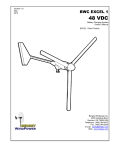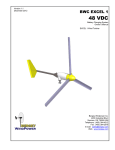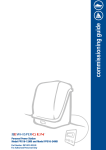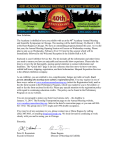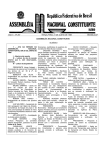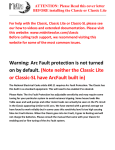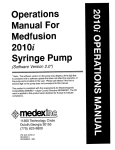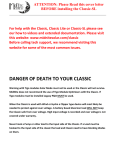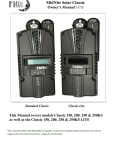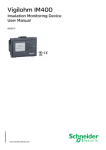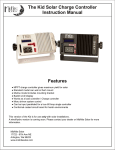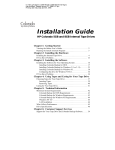Download Midnite Classic Operators Manual here
Transcript
MidNite Solar Classic Owner’s Manual This Manual covers models Classic 150, 200, 250 &250KS 1|Page The MidNite Solar Classic charge controller conforms to UL 1741, Safety for Inverters, Converters, Controllers and Interconnection System Equipment for Use With Distributed Energy Resources, Second Edition, May 7, 1999 with revisions through January 28, 2010 and CAN/CSA C22.2 No. 107.1: 2001/09/01 Ed: 3 (R2006) Note: The Classic KS has not been evaluated by ETL. Notice of Copyright MidNite Solar's Classic charge controller User’s Manual Copyright 2010 all rights reserved. MidNite Solar Inc. reserves the right to revise this document and to periodically make changes to the content hereof without obligation or organization of such revisions or changes unless required to do so by prior arrangement. Disclaimer Unless specifically agreed to in writing, MidNite Solar Inc. (a) Makes no warranty as to the accuracy, sufficiency or suitability of any technical or other information provided in its manuals or other documentation. (b) Assumes no responsibility or liability for loss or damage whether direct, indirect, consequential or incidental, which might arise out of use of such information. The use of any such information will be entirely at the user's risk. Contact Information Telephone: 360.403.7207 Fax: 360.691.6862 Email: [email protected] Web: www.midnitesolar.com 2|Page Contents Scope..........................................................................................................................................................5 Introduction..............................................................................................................................................5 Classic Power Curves...............................................................................................................................7 Unpacking the Classic............................................................................................................................10 Removing and installing the front cover on the Classic ..................................................................... 10 Mounting the Classic .............................................................................................................................12 Alternative Mounting.......................................................................................................................... 13 Dimensions ..................................................................................................................................... 13 Sealed or Vented.................................................................................................................................. 13 Network Cable Routing and Installation Guidelines..........................................................................14 Battery Temperature Sensor Installation.............................................................................................17 Chassis Grounding.................................................................................................................................19 DC System Grounding ........................................................................................................................ 19 DC GFP (Ground Fault Protection) .....................................................................................................19 Disabling GFP..................................................................................................................................... 20 Wiring the Classic ..................................................................................................................................20 DC Terminal Connector ...................................................................................................................... 23 Over Current Protection and Wire Size Requirements......................................................................23 Current Rating..................................................................................................................................... 23 Temperature Current Limit ................................................................................................................. 23 Over Current Protection ...................................................................................................................... 24 Long Distance Wire Runs ................................................................................................................... 24 Maximum and Minimum Wire Size.................................................................................................... 24 Connecting the Classic to the Clipper ..................................................................................................25 Commissioning the Classic....................................................................................................................26 Using the Classic Setup Screen's...........................................................................................................26 Setting Nominal Battery voltage...........................................................................................................27 Battery Charge Stages and Meanings ................................................................................................. 27 Bulk MPPT ..................................................................................................................................... 27 Absorb............................................................................................................................................. 27 Float ................................................................................................................................................ 27 Equalize........................................................................................................................................... 27 Adjusting Absorb, Equalize and Float Voltages.................................................................................. 27 Battery Size and Chemistry................................................................................................................. 28 Battery Temperature Compensation.................................................................................................... 28 Calibrating Battery and PV Voltage.....................................................................................................28 Configuring DC Input Source...............................................................................................................28 Configuring the Classic for Photovoltaic Input Source......................................................................29 Solar .................................................................................................Error! Bookmark not defined. U- SET voc% .................................................................................................................................. 29 Slow Track .......................................................................................Error! Bookmark not defined. Configuring the Classic for Wind Input Source..................................................................................30 Wind Track...................................................................................................................................... 30 Setting the Date and Time .....................................................................................................................30 Setting Longitude and Latitude ............................................................................................................30 Configuring Auxiliary Input/Output....................................................................................................30 3|Page Aux 1 Function ................................................................................................................................... 32 Aux 2 Function. Output/Input............................................................................................................. 33 Setting the MNGP features, Access the Version of software and Restore factory defaults .............33 Operating the Classic.............................................................................................................................34 Navigating the Menu's ........................................................................................................................ 34 Viewing Other MidNite Products on the Display................................................................................35 Connecting Classic to Two MNGPs/Network cable............................................................................35 Arc Fault .................................................................................................................................................35 View Faults and Warning's ...................................................................................................................36 View Logged Data ..................................................................................................................................37 Uploading New Firmware to the Classic..............................................................................................37 Updating Classic Firmware (Windows XP)........................................................................................ 37 Connecting the Classic to the Internet .................................................................................................53 Networking.......................................................................................................................................... 53 Network Setup Through the MNGP ................................................................................................... 54 DHCP .................................................................................................................................................. 54 Static IP ............................................................................................................................................... 55 IP Address ....................................................................................................................................... 55 Subnet ............................................................................................................................................. 55 Gateway .......................................................................................................................................... 55 DNS 1 & 2 ...................................................................................................................................... 55 Web Access ......................................................................................................................................... 56 Local Network..................................................................................................................................... 56 Advanced ........................................................................................................................................ 56 MODBUS (Preliminary)........................................................................................................................56 DISCLAIMER .................................................................................................................................... 56 Conventions: ....................................................................................................................................... 57 Dealer Information Screen ....................................................................................................................77 Positive Ground systems........................................................................................................................77 HyperVOC ™.........................................................................................................................................77 HyperVOC ™ Origins ...........................................................................................................................78 Troubleshooting......................................................................................................................................78 Technical information............................................................................................................................79 Specifications Electrical.........................................................................................................................79 Specifications Mechanical .....................................................................................................................80 Default Battery charge set points .........................................................................................................81 Optional accessories...............................................................................................................................81 Regulatory Approval..............................................................................................................................81 Warranty.................................................................................................................................................82 End of Warranty tune up ..................................................................................................................... 82 Aux 1 and Aux 2 Graphs/Jumpers .......................................................................................................83 Aux 1 Voltage-Time Relation (Relay/12v) ......................................................................................... 84 Aux 2 Voltage-Time Relation (PWM) ................................................................................................ 84 Classic Breaker sizing ............................................................................................................................85 Classic Menu Map..................................................................................................................................86 4|Page Scope This Manual provides safety guidelines and installation information for the Classic charge controller. It does not provide brand specific information about photovoltaic panels, batteries etc. Contact the manufacturer of other components in the system for relevant technical data. Introduction The MidNite Classic charge controller is unique in its ability to be used for a great variety of DC input sources. The Classic is designed to regulate DC input from PV, Hydro, Wind and other DC sources.. The Classic 150, 200 and 250 are designed to work with 12, 24, 36, 48, 60 and 72 volt battery banks. The Classic250KS is designed to charge up to a 120V nominal battery bank. The Classic can be installed stand alone or as a multi-unit networked installation. Standard features of the Classic charge controller include: *3 input operating voltage ranges 150, 200 and 250 VDC *Multiple DC input options (example Solar, Wind or Hydro) *Wizard driven setup interface including voice and help screens *Graphical display *Previous 180 days of operational data logged *Internet ready This Manual covers Classic 150, Classic 200 Classic 250 and the Classic 250KS. It covers the installation, wiring and use of the Classic charge controller. WARNING Warnings signs identify conditions or practices that could result in personal injury or loss of life. CAUTION Cautions identify conditions or practices that could result in damage to the unit or other equipment. MIDNITE SOLAR CHARGE CONTROLLER INSTALLATION GUIDELINES AND SAFETY INSTRUCTIONS This product is intended to be installed as part of a permanently grounded electrical system as shown in the system configuration sections. The following important restrictions apply unless superseded by local or national codes: •The System's DC Negative conductor must not be bonded to earth ground. The Classic does this with its internal Ground Fault Protection circuitry. The battery negative and ground are not bonded together directly but are connected together by the Classic’s internal GFP device. All negative conductor connections must be kept separate from the grounding conductor connections. The equipment ground terminal inside the Classic must be connected to Earth Ground for the internal DC-GFP to work. Continue • With the exception of certain telecom applications, the Charge Controller should never be positive grounded. 5|Page • The Charge Controller equipment ground is marked with this symbol: • If damaged or malfunctioning, the Charge Controller should only be disassembled and repaired by a qualified service center. Please contact your renewable energy dealer/installer for assistance. Incorrect reassembly risks malfunction, electric shock or fire. • The Charge Controller is designed for indoor installation or installation inside a weatherproof enclosure. It must not be exposed to rain and should be installed out of direct sunlight. For routine, user-approved maintenance: • Turn off all circuit breakers, including those to the solar modules, batteries and related electrical connections before performing any maintenance. Standards and Requirements All installations must comply with national and local electrical codes; professional installation is recommended. The NEC in the USA requires a DC ground fault interrupter for all residential PV installations. NEC2011 requires an ARC FAULT detector on all charge controllers and inverters operating above 80VDC. Both of these devices are built into the Classic. DC and Battery-Related Installation Requirements: All DC cables must meet local and national codes. Shut off all DC breakers before connecting any wiring. Torque all the Charge Controller’s wire lugs and ground terminals to the specs found on page 19. Copper wiring must be rated at 75° C or higher. Keep cables close together (e.g., using a tie-wrap) as much as possible to reduce inductance. Ensure both cables pass through the same knockout and conduit to allow the inductive currents to cancel. DC battery over-current protection must be used as part of the installation on the input and output. Breakers between the battery and the Classic must meet UL489 standards. Breakers between the DC source and the Classic must meet UL1077 or UL489 standards. Design the battery enclosure to prevent accumulation of hydrogen gas at the top of the enclosure. Vent the battery compartment from the highest point to the outside. A sloped lid can also be used to direct the flow of hydrogen to the vent opening. Sealed (AGM, Gel etc) batteries do not normally require ventilation. Consult your battery manufacturer for details. WARNING: PERSONAL PRECAUTIONS DURING INSTALLATION WARNING BATTERIES PRESENT RISK OF ELECTRICAL SHOCK, BURN FROM HIGH SHORT CIRCUIT CURRENT, FIRE OR EXPLOSION FROM VENTED GASES. FOLLOW PROPER PRECAUTIONS. Someone should be within range of your voice to come to your aid if needed. Keep plenty of fresh water and soap nearby in case battery acid contacts skin, clothing, or eyes. Wear complete eye protection. Avoid touching eyes while working near batteries. Wash your hands with soap and warm water when done. 6|Page If battery acid contacts skin or clothing, wash immediately with soap and water. If acid enters an eye, flood the eye with running cool water at once for at least 15 minutes and get medical attention immediately following. Baking soda neutralizes lead acid battery electrolyte. Keep a supply on hand in the area of the batteries. NEVER smoke or allow a spark or flame in vicinity of a battery or generator. Be cautious to reduce the risk of dropping a metal tool onto batteries. It could short the batteries or other electrical parts that can result in fire or explosion. Never wear metal items such as rings, bracelets, necklaces, and watches when working with a battery or other electrical circuits. A battery can produce a short circuit current high enough to weld a ring or the like to metal, causing severe burns. Classic Power Curves Figure 2.1 Figure 2.2 7|Page Figure 2.3 The graphs above represent the max power output for a given input for each Classic. Using and understanding these power graphs will help maximize Classic’s output power and aid in selecting wire and breaker/disconnects. The built in set up wizard also helps select breakers and wire sizes. Notice that lower battery voltages and lower PV input voltages result in higher continuous output power. The PV voltages listed are for reference and are not intended to be the only PV voltages supported. The battery voltages listed show the most used battery bank configurations. Other voltages are also supported. The Classic battery voltage parameters are fully user adjustable. For example: if you are using a Classic 250 and 48v battery bank, the maximum continuous output power based on 25 degree C ambient is 55 amps when using a PV array that yields a Maximum Power Voltage of 180 volts. The same set up using a bit higher voltage modules that result in a 200V Maximum Power voltage will result in only 53 amps. Although 55 to 53 amps is not a significant change, it does give you the idea that all things being equal, lower voltages are a bit more efficient. Below are the labels present on the Classic. 8|Page 9|Page Unpacking the Classic When you receive your Classic you will want to unpack it and make sure everything is there and in good shape. Refer to Figure 1.1. Included in the Classic package should be: *Classic charge controller *Battery temperature sensor *Snap on upper vent cover *Knock out covers 4 screened and 4 solid *User’s manual DVD, printed installation instructions *1 ten foot custom USB cable If anything is missing or damaged please refer to Page 2 for details on contacting us. Figure 1.1 Removing and installing the front cover on the Classic Removing the front art deco cover is required to gain access to the wiring compartment. Be aware there is a cable connecting the cover to the electronics. Do not pull hard or fast. Damage will result. To remove the front cover of the Classic in preparation for installation, remove the 4 Phillips head screws with a #2 Phillips screwdriver. Lift the front half of the Classic casting off. You will need to unplug the display cable. It works the same as any 10” long 6 conductor phone cable To re-install the front cover of the Classic you will need to plug in the display cable and carefully route 10 | P a g e it around the components on the circuit board as you set the cover in place. See Figure 1.2 Do not force the cover if it does not seat into place easily stop and look for any cables or wires that may be interfering. With the cover seated in place install the four Phillips screws with a #2 Phillips screwdriver. Figure 1.2 11 | P a g e Mounting the Classic The following section covers typical mounting arrangements. If you require additional details that are not covered here please contact us at technical support. The Classic is designed to be directly mounted onto the MidNite Solar E-Panel as well as other installation methods. Mount in an upright position out of direct sunlight when possible. The Classic has four one inch knock outs for your convenience they are pre cast. The Classic has mounting and conduit location similar to other brands to facilitate ease of upgrading older technologies to features available only on the Classic. Mounting the Classic directly to the E Panel: *Remove the front cover of the Classic. *Install the mounting bracket on the E Panel and start the upper mounting screw into the bracket leaving it about half way out so you can hang the Classic on this screw. *Install the 1 inch close nipple into the E Panel as shown in the E-Panel directions. The 1” close nipple, 3 locknuts and 2 plastic bushings are included with each E-Panel. One locknut acts as a spacer. *Carefully hang the Classic on the screw in the bracket and slide it over the close nipple see figure 1.3. *Install the lock nut and bushing on the close nipple and tighten the screw in the mounting bracket. *Don't install the front cover until you complete the wiring of the Classic. Figure 1.3A Charge controller bracket mounted to the E-Panel. The bracket comes with every E-Panel Figure 1.3B Classic Mounted to side of E-Panel 12 | P a g e Figure 1.3C Nipple, locknuts and bushings that come with every E-Panel Figure 1.3D Classic mounted to the side of a MidNite Solar E-Panel Install locknut here to act as a spacer. Alternative Mounting To mount the Classic to a plywood surface use 1 1/2” wood screws in the top key hole slot hole and the holes in the wiring compartment. Taking care to make sure the Classic is Plumb and Level. Dimensions See page 40 for more details. Sealed or Vented The Classic ships with all parts needed to convert to a sealed unit. If you live in a dusty or salt air environment you may wish to seal the Classic. Sealing the Classic does not make the unit water resistant. To seal the Classic install the solid plastic knock out covers into any unused knock outs and snap the upper vent cover onto the Classic as 13 | P a g e seen in the photo below. Note that the Classic will be slightly de-rated (puts out less power) by sealing it. Refer to the owner’s manual for the specifications page for ratings in the sealed mode. Refer to Figure 1.4 and 1.5 Figure 1.4 Figure 1.5 Figure 1.6 Power wire hook up between the Classic and E-Panel Network Cable Routing and Installation Guidelines The Classic uses a network cable to communicate with other Classic's or other MidNite products. This cable is a standard 6 conductor phone cable and simply plugs into the jack on the Classic labeled slave. Plug the other end into the master jack on the second device. There is a plastic clamp located on the circuit board for routing the network cables above the USB jack so they stay tied down out of the way. Refer to figure 1.7A and 1.7B At this time you can use 2 Classics on one wind turbine if it is a 3 phase ac turbine. You need to use a separate 3 phase bridge rectifier on each Classic otherwise they back feed each other and will blow up one or both controllers. Here is a wiring diagram of a typical install with two Classics 14 | P a g e 15 | P a g e Figure 1.7A Master / Slave methods of hook up Master Classic Slave Classic 16 | P a g e Cable Clamp for network cables Battery Temp Sensor USB connector 10 foot USB cable is included Ethernet connector Figure 1.7B Battery Temperature Sensor Installation CAUTION - To reduce risk of injury, charge only deep-cycle lead acid, lead antimony, lead calcium, gel cell or absorbed glass mat type rechargeable batteries. Other types of batteries may burst, causing personal injury and damage. Never charge a frozen battery. WARNING: RISK OF INJURY. To reduce the risk of injury, charge only properly rated (such as 6 V 12 V and 24 V ) lead-acid (GEL, AGM, Flooded, or Nickel Cadmium) rechargeable batteries. Other battery types may burst, causing personal injury and damage. WARNING: Explosion hazard during equalization, the battery generates explosive gases. Follow all the battery safety precautions listed in this guide. Ventilate the area around the battery using ventilators with brushless motors thoroughly and ensure that there are no sources of flame or sparks in the vicinity. The Classic comes with a Battery temperature sensor which plugs into the jack beside the DC Terminal connector labeled “Battery Temp”. Refer to Figure 1.8 Route the cable through the E-panel into the battery box. Pick a battery in the middle of the bank and about half way up the side of the battery thoroughly clean a spot off on the case. Then remove the protective tape from the sensor and adhere the 17 | P a g e temperature sensor to the battery. Some manufacturers use a double wall case on the battery. For mounting a temp sensor to them please refer to the battery manufacturer's recommended procedure. Figure 1.8 Insert BTS to the jack labeled BATTERY TEMP on the control board. Figure 1.9 18 | P a g e Before placing the Battery Temperature Sensor make sure battery surface is clean from any dust or acids. Placement is not very critical. Chassis Grounding In all installations the Classic chassis should be connected to ground. For systems with a battery breaker sized 60 amps and smaller 10 AWG (6 mm2) copper is generally sufficient. For systems with a battery breaker sized 100 amps and smaller 8 AWG (10 mm2) copper is required. For grounding conductor requirements on your specific installation please consult your local electrical code. The chassis grounding terminal is in the upper right corner of the electrical connection compartment see Figure 2.0 Figure 2.0 DC System Grounding The Classic charge controller is designed to work with negatively grounded or ungrounded power systems. In grounded systems, dc negative may be connected to ground either externally or by using the Classic’s internal grounding jumper, shown on figure 2.1. The internal grounding jumper should only be installed when the Classic’s GFP is enabled. In a system with multiple charge controllers the grounding jumper should only be installed on one charge controller. If the charge controllers have different voltage ratings, install the jumper on the charge controller with the highest voltage rating. DC GFP (Ground Fault Protection) The Classic has internal ground fault protection (GFP) built in. Since 2008 the NEC requires a DC-GFP on all PV systems in the USA. The built in DC-GFP eliminates the need to purchase and install an external DC-GFP. If the internal grounding jumper is installed in a Classic, the battery negative and DC source negative must not be connected to the system grounding conductor anywhere in the system. Grounding of these circuits will defeat the GFP function. In a network with multiple Classics, all Classics must have the internal grounding jumper installed and enabled. The factory setting will make a 19 | P a g e DC negative to System Ground connection in the Classic charge controller. The GFP function will need to be disabled for an ungrounded DC system. Figure 2.1 The Ground fault device is simple to understand and use. The Classic DC-GFP works a bit different than others. It detects a fault between battery/PV negative and earth ground just like the breaker DC-GFP system. The difference with the Classic is that it simply turns off when a ground fault is detected. This is different than disconnecting the PV plus circuit. This trick of turning off was first pioneered by another charge control company as an alternative to $100 external circuit breaker assemblies. The Classic’s system consists of a PTC that is between the Negative and Ground internally in the Classic. A PTC is basically a type of resistor with a 1 ohm value that when loaded to three quarters of an amp will heat up and go to a very high resistance looking like an open circuit. One of the 3 Classic microprocessors watches the PTC and when it sees a high resistance it will disable the Classic. The ground fault device will then require a manual reset. The PTC is self healing though so no fuses to change. This method meets the requirement for DC ground fault protection in the National Electric Code. To disable the internal Ground Fault Protection function, the jumper labeled GFP needs to be removed, and the GFP function must be disabled in the TWEAKS menu. See section below for instructions. To reset the internal GFP function after detection has occurred, fix the actual ground fault, then turn OFF Classic and turn it back ON. Do this by turning the external battery breaker to OFF position and then to ON position. Disabling GFP The GFP feature should only be disabled to operate the Classic in an ungrounded power system or in systems where GFP is not required. ¾ Press Main Menu ¾ Scroll to the right or left until TWEAKS is highlighted and press ENTER ¾ In TWEAKS press the right soft key to get to the BITS menu ¾ In BITS scroll until GFP is highlighted ¾ Use the up and down arrow keys to toggle between on and off ¾ Press ENTER to save Wiring the Classic WARNING: Shock hazard. Disconnect the batteries and input power before opening the Classic front cover The Classic should be wired by a qualified professional and needs to meet all applicable electrical codes. Always make sure all source and battery circuits are de energized and wait 5 minutes before 20 | P a g e working on the wiring in the Classic. The Classic has 2 common neutral (negative) terminals. Therefore, only one neutral conductor is required to run from the E-Panel and terminate on either (or both) common neutral terminal. The Positive DC source wire goes to the PV+ Turbine+ screw. The Positive Battery DC wire goes to battery + terminal. Torque the terminal screws to the specs below. To connect the wiring to the Classic: Ensure the DC source and Battery are disconnected Connect a grounding conductor between the Classic and system ground Ensure the breaker between the battery and Classic meets UL489 standards. Ensure the breaker between the dc source and Classic meets UL1077 standards. Connect the DC source and Battery wire to the Classic Connect any communications cable or auxiliary input/output wires Torque terminal connector screws to the following specs The Torque specs on the DC terminal connector (big blue terminal connector) are: Up to #10 AWG torque to 25-35 inch pounds. #8 AWG torque to 30-40 inch pounds. #6 AWG or above. Torque to 40-50 inch pounds. Figure 2.1 21 | P a g e Figure 2.2 22 | P a g e DC Terminal Connector Figure 2.4 The Classic's DC terminal connector is located on the circuit board as shown in. The connector will take up to a #4 AWG. 4AWG THHN wire when installed in the Classic. The MidNite E-Panel is rated for over 100 amps and is therefore suitable for the highest power Classic 150. Over Current Protection and Wire Size Requirements The over current devices, wiring, and installation methods used must conform to all electrical codes applicable to the location of installation. Wiring needs to be protected with proper strain relief clamps and or conduit. See page 49 for a breaker and wire size chart. The network cables, USB cable, BTS cable and auxiliary input/output cables should run in a different conduit to preserve their signal. When installing the Classic in a MidNite E-Panel, it is acceptable to run all wiring through the same knockout hole. It is legal to run signal and power wires together as long as all wiring is listed for the highest voltage to be encountered. Current Rating The Classic limits the output current to the maximum for the model you have. The Classic current ratings are: Classic 150v - 96 amps maximum Classic 200v - 79 amps maximum Classic 250v - 62 amps maximum Temperature Current Limit The Classic has a current limit component which interacts with the temperature of the charge controller. If the Classic is exposed to extremely hot ambient conditions the out put current will be reduced 23 | P a g e automatically to keep the charge controller safe, if the orange LED comes on, on the MNGP it means that the Classic is in current limit mode. If you believe the Classic is not hot and the orange LED is on, most likely the current limit set point is too low. To check this follow steps bellow. • Press Main Menu • Highlight CHARGE menu and press the Enter Button • Press the upper right soft button • Press the right arrow key to highlight Out Amps column • Use the up and down arrow keys to change the current limit. Over Current Protection The Classic must have over current protection to protect wiring from over current events. A means of disconnect must be installed on the DC in and DC out of the Classic. Consult your local codes to determine over current ratings. The breaker between the battery bank and the Classic must conform to UL489. The breaker between the DC source and the Classic must conform to UL1077 or UL489. The NEC requires 1.56 times short circuit current for PV over current protection. This is reduced to 1.25 times when using a breaker rated for continuous duty. All MidNite Solar breakers are hydraulic/magnetic and are rated for continuous duty. No de-rating is required for the output breaker when using MidNite Solar breakers. PV in particular will be capable of producing more current than its name plate rating in extreme situations so the safe minimum wire size should be selected for the PV array maximum short circuit current. Please consult PV manufacturer for specifications. The US National Electrical Code requires 1.56 times the PV short circuit current for wire size on the PV input. Output wire size follows the NEC guidelines. Typical wire size for output is 6AWG for the Classic250 and 4AWG for the Classic200 and 150 but check all de-ratings for your wire type and installation method. Long Distance Wire Runs The Classic offers some unique opportunities if you are faced with longer than normal wire runs between the DC source and the Classic. The Classic comes in 3 input voltage ranges letting you design a DC source at a higher voltage if it is beneficial. For example let’s say you have a 300 ft run from a PV array to the Classic you could wire for an open circuit voltage close to 250vdc accounting for the coldest temperature you will encounter. This will allow you to run a smaller gauge than with a lower voltage charge controller. The efficiency of a high voltage Classic is less than the lower voltage versions, so you need to weigh the benefit. If this sounds too complicated use this rule of thumb in selecting the proper Classic. PV runs up to 100 feet, use the Classic 150. Runs up to 180 feet, use the Classic 200. Above 180 feet use the Classic 250 or 250KS. If the wire size between the DC source and the Classic is larger than the Classic's DC terminal connector you can use a splicer block or similar connector to reduce down to #4 AWG close to the Classic. The MidNite E-Panels are supplied with a PV input busbar that accepts up to 1/0 wire. Maximum and Minimum Wire Size The Classic DC terminal connector will accept wire from #14-#4 AWG 24 | P a g e Connecting the Classic to the Clipper The Classic will work in conjunction with either of the MidNite Solar Clipper's when available. To connect the Classic to a Clipper you need to plug a MidNite network cable (standard 6 conductor phone cable) into the jack labeled MASTER/IN Clipper and the other end into the jack labeled SLAVE/OUT on the Classic. The DC output of the Clipper will go to The DC input terminals on the Classic. Refer to the figures below. Classic network To Classic Figure 2.5 Figure 2.6 25 | P a g e Commissioning the Classic The Classic will enter into the setup wizard upon initial power up. If the Classic does not enter into the setup wizard or you want to enter the wizard at any time follow these steps to get into the setup wizard. Press the Main Menu button. Scroll Left or Right until Wizard is highlighted and press the Enter button. Follow the on screen instructions through to the end. Using the Classic Setup Screen's The Classic setup wizard will walk you through the set up process. Below is a description of the steps. DO YOU WANT PASSWORD ENABLED? PASWORD WILL BE 142 YES NO CONNECTED TO CLASSIC 150 IS THIS A GRID TIED SYSTEM (BATTERY BACKUP) YES NO TIME DATE 24:00:00 01/10/2010 BATTERY CHEMISTRY FLOODED LEAD ACID ENTER BATTERY BANK VOLTAGE 48 DO YOU KNOW THE BATTERY BANK AMP HR CAPACITY YES NO WHAT IS THE VOLTAGE OF AN INDIVIDUAL BATTERY 6 SET CURRENT LIMIT 80 ENTER TO CONTINUE CONTROLLER MODE SOLAR WIND HYDRO SCROLL < > TO SELECT THEN PUSH ENTER STC MODULE POWER 210 ^ WATTS 26 | P a g e Sets the password On Classic Settings Tells you which classic model it is This menu will determine how to treat batteries differently. sealed batteries lower voltage for grid tied Set time and date, this is important because Classic will automatically know at what time to wake up and go to sleep mode (Sunrise/sunset using Astronomical formulas) Sets up battery temp compensation and absolute maximum charge voltages regardless of temp Selects between different voltage configurations on the system, increments of 12 volts (12v, 24v, 36v, 48v, 60v, 72v) Helps set Absorption time and EQ defaults This is necessary for the set up software to help figure out battery capacity Sets classic’s max output current Selects classic’s mode. This can be changed in the mode menu Photovoltaic module power rating STC VOC RATING 44.3^ VOLTS STC ISC RATING Photovoltaic module voltage rating Photovoltaic module current rating Setting Nominal Battery voltage Upon initialization the Classic will display battery To set up the Classic to a preset battery voltages (e.g. 12v, 24v… 48v) follow the steps below. Press Main Menu Scroll to the left until Charge is highlighted and push the Enter button Highlight Volts and press the Enter button Press the Right soft key Scroll up and down to select the desirable battery voltage Battery Charge Stages and Meanings Bulk MPPT This stage of the Classic means; that the Classic will be putting out as much current as it can trying to charge the batteries to the absorb voltage set point. This is also known as constant current mode. Absorb This stage means that the Classic will maintain the absorb set point voltage until the batteries are charged or it reach Float stage. At this stage the classic is not putting out maximum current, as that would increase the battery voltage over the Absorb set point. This is also referred to as constant voltage mode. The absorb time is proportional to the bulk time. (i.e. the time bulk takes to reach the absorb voltage.) The battery it’s considered “full” at the end of the absorb charge cycle. Float A Float cycle follows after the Absorb cycle is completed; Float is displayed on the screen. Battery voltage is held at the float voltage set point, float time can be changed by the user. Equalize Equalization function has to be enabled by the user, refer to page 25. The intent of an equalization charge is to bring all battery cells to an equal voltage by a deliberate overcharge. The goal is to return each battery cell to its optimum condition through a series of voltage controlled chemical reactions inside the batteries. Adjusting Absorb, Equalize and Float Voltages Setting the Classic though the wizard will set Absorb, Float and EQ to the factory default set voltage to the specified battery type. (E.g. Flooded Lead, Gel...) These voltages are fully adjustable, just follow the steps below. 27 | P a g e Press Main Menu Scroll to the left until Charge is highlighted and push the Enter button Highlight Volts and press the Enter button Use left and right arrows keys to highlight the set point voltage to adjust Use up and down arrow keys to lower or raise the voltage Press the Enter button to save the new voltages. Battery Size and Chemistry The Classic supports a variety of battery chemistries including; Flooded lead acid, sealed – AGM, gel cell and Nickel Cadmium. These different types of batteries have different charging parameters. These parameters are crucial for long- time battery life. Go through the WIZARD to select the battery type of your system. If you replace the batteries for a different type make sure you change the type on the WIZARD. That is the only place where the battery type can be changed. Battery Temperature Compensation The Classic comes with a battery temperature sensor (BTS). This sensor raises or lowers charge voltage based on temperature. Connect BTS to the BATT TEMP jack. (Refer to fig 1.7B and 1.9) Battery temperature menu appears as T-Comp in the BATTERY MENU. In this menu you can change the voltage compensation as needed. If the BTS is disconnected or shorted the Classic will automatically use the default charge voltages non-compensated. Calibrating Battery and PV Voltage To calibrate the Classic battery and PV voltage reading, you will need a Volt meter to check the actual battery bank voltage or input PV voltage. Using the volt meter measure the voltage on the DC terminal connector of the Classic (refer to Figure 2.4) compare this reading to the reading on the Status screen in the Classic,(press Status if not in this screen) to adjust the reading of the Classic to the one in the volt meter follow these steps: Press Main Menu, scroll to TWEAKS and press Enter Highlight VBatt and use the up and down arrow keys to match both of the readings Press the Enter button to save Note. Use the description below to help complete the calibration of the Classic voltages. TWEAKS screen Battery voltage adjust PV in voltage adjust PV in voltage offset Battery voltage offset Displayed battery voltage Displayed battery voltage Figure 2.7 Configuring DC Input Source To select the Mode the Classic will run in, follow the steps below. Push the Main Menu button. Scroll left or right until Mode is highlighted and then push the Enter button. 28 | P a g e The ON/OFF has to be set to OFF in order to change the operational mode. Scroll to the right to highlight the word ON or OFF and use the up and down keys to change it to OFF. Push the Enter button to save this change. Now you can scroll to the right and highlight the mode under Function. Scrolling up or down changes the modes. Once a mode is selected push the Enter button to save this change. Then you can use the right soft key to select “setup”. This would be where you will manually set up any parameters specific to the mode you selected. Configuring the Classic for Photovoltaic Input Source The Classic has more than one mode to be used for Photovoltaic arrays; USET, O&P Solar, SOLAR and Solar 1. Solar This is the ultra-fast, Maximum Power Point tracking mode. It finds MPP in less than half a second with a precision of +-5 watts; this is the default solar mode. Use this mode except in special cases. To select this mode just select Solar from the list in the MODE Menu. There is one parameter of this mode which can be configured. Interval- In minutes. Is the maximum amount of time in between sweeps. We recommend to set the time to 15 min. let the Classic figure out if the input power has changed, in which case the Classic will automatically sweep for a new MPP. 1 Note. Setting Interval to 0 will set the Classic to only do an initial sweep down to battery voltage when turned ON. However it will still do automatic sweeps. 2 Note. The Classic does automatic sweeps thought out the day to optimize maximum output power. Every time there is a change in the input power of more than 10% the Classic will do a sweep, this could be caused by a cloud passing by or shadows of a tree branch. U- SET voc% U- SET Lets the user pick the VOC % meaning that for any specific reason the VOC should stay constant it will, only while in BULK MPPT charging state, after going to absorb or float VOC% will change to maintain the batteries at their absorb voltage set point. (See pg. 31) This mode will not automatically find Maximum Power Point. U-SET will also let you do an interval. But it is utilized differently. To set Interval time or to set VOC% do the following: Press main menu and scroll to MODE, press Enter Highlight ON/OFF and select OFF Scroll to the right and press the up and down arrow keys to select from the list of input modes Highlight the mode you wish to use and press the right soft key to enter the setup window Use the left and right arrow key to select the parameter to change Press the up and down arrow keys to adjust Press Enter to save Slow Track Same as Solar, this mode will automatically do a sweep down to just a couple of volts above battery voltage to find the MPP but in variation will take longer to do this sweep. This mode makes use of a much different method to obtain the MPP. In the Setup menu you can select how often it does a sweep. Interval can also be set in this mode. 29 | P a g e Configuring the Classic for Wind Input Source Wind Track If you selected “Wind Track” you will need to select a power curve from the list of pre-loaded curves or build your own. To access the list of power curves follow the steps below. Push the Main Menu button. Scroll left or right until “Mode” is highlighted and push the Enter button. Set the status to OFF and then use the right soft key to select “Graph”. Using the left soft key select “MEM”. Now you can scroll up and down through the menu and select from the curve that was designed for your turbine. Once you find the correct power curve use the right soft key to select “RECALL”. Now push the Enter button to save this power curve to the Classics memory. There are also 9 memory spaces for you to save a custom power curve. To build custom power curves select a memory location between 1 and 9 and hit “RECALL”. Use the right and left arrow buttons to scroll through the 16 steps in the custom curve. On each step you can set the amperage by using the up and down buttons. When you have the power curve the way you want it select “MEM”. Use the up and down buttons to select a location 1 through 9 to save it in and select “SAVE”. Now push the Enter button to save it to the Classic's memory. For more information consult the videos contained in this DVD as well as the MidNite Solar web site. Classic-Wind-Graph-Editor-1.mpg Setting the Date and Time To set the date and time manually on the Classic follow the steps below. Push the Main Menu button. Scroll left or right to highlight “TIME” and push the Enter button Now scroll left or right to highlight the data you want to manually change. Use the up and down buttons to change the data. When you have all the data changed push the Enter button to save the changes. The Classic includes a battery in the MNGP portion, to keep the time running even when the power is disconnected. To replace the battery refer to the Installation Manual Setting Longitude and Latitude With the built in virtual map, you are able to select where you are in the world. For a more precise setting you can manually enter the longitude and latitude coordinates, geographic location is important because it helps determine when the Classic wakes up and when it goes to sleep. This setting tells the Classic when sunrise and sunset are to happen. The Classic will use this information on future features also. To set longitude and latitude coordinates you need to go thought the WIZARD that is the only way to gain access of this feature Configuring Auxiliary Input/Output The Classic includes two auxiliary ports which can be configured to become inputs or outputs. These aux ports can be used as a secondary power supply to be used for accessories such as vent-fan, anemometer 30 | P a g e and generator starter or even and anemometer. These aux ports if used correctly could extend the system life. Here is an explanation of how they work. ¾ An internal, re-settable Positive Temperature Co-efficient (PTC) fuse protects the AUX internal components from overcurrent or a short circuit. ¾ AUX 1 consists of either RELAY or LOGIC operation depending on the user selection function. ¾ AUX 2 could be set to become an INPUT or OUTPUT. One at a time this port could be reading the state of a device connected and takes an action from there. To configure the Classic's Aux ports: Push the Main Menu button Scroll left or right to highlight “AUX” and push the Enter button. Scroll left or right to highlight the relay you wish to change. Push the right soft key labeled “SETUP”. Scroll up or down to change the function of the relay. Select the right soft key to set the parameters of the function. When finished push the ENTER button to save the changes. Main Aux Screen shows both Aux1 and Aux2 functions Off Auto On - Table 2.0 Places output to Low state (0 Volts) Selects the assigned function to the Aux output or input Sets output for Low state (12 Volts or Relay On) Aux 2... Used with a SSR relay a FET type of SSR for the DC side should be perfect here. You can set the diversion threshold V to either be absolute, (pick a voltage), or a voltage relative to the particular charge stage the system is in at the moment... (Absorb, EQ, Float) This diversion mode can be adjusted to start diverting (Pulsing or "Buzzing") at (0.0V) or above / below the present battery set point voltage (absorb, float, EQ). You most likely will want to adjust it slightly below the set point voltage.... For example, -0.3 Volts. There is also a voltage "width" adjustment, the voltage width being the range where the PWM goes from a short pulse, beginning right at the charge set point voltage, and full on at the diversion set point voltage "plus" the width voltage. For example, if the Controller is presently Absorbing (voltage regulating) at 14.5 Volts and the Aux 2 Relative threshold voltage is set for -0.3 Volts, the Aux 2 diversion PWM pulsing or "buzzing" will start to become ACTIVE when the battery reaches 0.3 Volts below 14.5 volts.... (14.2 Volts and if the Width adjustment is at 1.0 Volts)... The Aux 2 diversion output would be fully Active (not pulsing anymore) at 14.3 V ~PLUS~ 1.0 Volt or, 15.3 Volts. This voltage width gives the PWM diversion function some "room" for the SSR and loads to work. How much of that voltage width is actually used depends on the value of the load resistance and the amount of power available from the source (PV or turbine etc.) If the diversion load resistance is not low enough, it will not be able to load down the battery enough and will more likely approach the full voltage width.... The higher the diversion load is, (lower resistance), the less width will be used. This leaves some room for more available power to be diverted. However, the diversion load resistance doesn't want to be TOO low, or the diversion 31 | P a g e operation won't work quite as smoothly as it would if it has SOME room to move about. Aux 1 diversion mode is similar to Aux 2 diversion mode except that it does not PWM, Pulse or buzz at hundreds of Hz rate. Instead, Aux 1 diversion goes Active at or above the "High" voltage setting, after a programmable "Delay" time, and goes Inactive when the voltage drops below the "Low" voltage setting after a programmable "Hold" time. These Delay (or Attack) and Hold times are adjustable in 0.1 Volt increments. The Aux Relative Voltage adjustments are referenced to the temperature compensated Absorb, Float or EQ voltage. In the Classic, the EQ regulation voltage can be chosen to be either battery temperature compensated or not. This choice is picked in the Charge -- Temp-Comp menu. In battery relative diversion mode, when either Aux outputs go "active", either solidly for Aux 1 or pulsed for Aux 2, you can choose to keep the charge timers and counters running (or not) for the Absorb and EQ stages so that the controller will go to Float when that charge stage is finished (its timer has expired). This could be important, because the diversion might be holding the battery voltage below the desired set point voltage for that charge stage. As long as the Relative diversion threshold voltage and absolute Absorb, Float and EQ voltages (charge menu) are chosen with some degree of thought, using the diversion in concert with the normal "raising the input power source voltage" method to regulate battery voltage, can work very well for battery charging cycles. You might want to set the absolute a few tenths of a volt higher than usual so that the diversion mode can be used to greater benefit. This will help to ensure that if the diversion loads go away, the battery voltage won't go TOO much higher than desired and battery overgassing would be minimal. Using diversion in this way is what we call "Use It Or Lose It" mode (Ui-Loi)... Just think of the song, "Louie-Louie". For Relative diversion using Aux 1 or Aux 2, the default to keep the charge timers running will be enabled. Aux 1 and Aux 2 outputs can also be chosen to be "Active High" or "Active Low"... Active "High" is the normal mode of operation and means that the Aux output will be at 0 Volts (ground) when Off and 12 Volts when On... Low, being 0 volts and High being 12 volts. Active High is shown in the Aux menus with a "+" sign following the mode name and Active LOW mode with a "-" following the name. The output voltage for a High is actually more like 14 or 15 Volts DC and can supply up to 200 milli-Amps of current. Aux 1 also has a (small) relay that can be jumpered into the circuit if an isolated switch is needed. This might be used to start or stop a generator. Remember though that this is a very small relay with 1 Amp rating and a series 1/2 Amp re-settable fuse in series with it to help protect its contacts. Aux 1 Function OUTPUT = Relay or 12V/0V Signal jumper selectable Aux 1 has the relay so Diversion functions must operate slowly DIVESION SLW+ DIVESION SLWBAT DIV V REL+ 32 | P a g e Table 2.1 Battery diversion using contact relay. Active high Battery diversion using contact relay. Active low Battery diversion relative to charge stage voltage. Active high BAT DIV V RELPV V TRIGGER + PV V TRIGGER MANUAL ON-OFF TOGGLE TEST Battery diversion relative to charge stage voltage. Active low Input voltage controlled. Active high Input voltage controlled. Active low Manual button on- off control. Output toggle once per second Aux 2 Function. Output/Input DIVERT DGTL F+ DIVERT DGTL FBAT DIV V REL+ BAT DIV V RELPV V TRIGGER + PV V TRIGGER MANUAL ON-OFF TOGGLE TEST Table 2.2 Battery diversion controlled by PWM. Active high. Output Battery diversion controlled by PWM. Active high. Output Battery diversion relative to charge stage voltage, controlled by PWM Active high. Output Battery diversion relative to charge stage voltage, controlled by PWM Active low. Output Input voltage controlled. Controlled by PWM Active high. Output Input voltage controlled. Controlled by PWM Active low. Output Manual button on- off control. Output Output toggle once per second. Output To set/ change threshold voltage as well as time do the following: ¾ When in the function you wish to use press the right soft button ¾ This will take you to the VOLTS menu here is where you set your threshold voltage ¾ Use the left and right arrow keys to navigate through the options ¾ Use the up and down arrow keys to raise or lower the threshold voltage ¾ To change the time press again the right soft button to get to the TIME menu ¾ In this menu do the same as you did in the VOLTS menu, until desired adjustments are made ¾ Press ENTER to save Setting the MNGP features, Access the Version of software and Restore factory defaults The Classic comes with an integrated “MidNite Graphics Panel” (MNGP), which is the primary interface to the Classic. Setting up contrast, backlight and volume its simple just follow the steps below. Push the Main Menu button. Scroll left or right to highlight “Misc” and push the Enter button. Use the left and right arrow keys to select the feature to set and press the Enter button Press the up and down buttons to adjust Press Enter to save Use diagram below for MNGP reference. Figure 2.8 Figure 2.8 Screen name 33 | P a g e Communication indicator Menu name USB activity indicator Menu description Current limit indicator Right soft key Speaker Up arrow key Right arrow key Left soft key Left arrow key Main Menu Status screen Enter button Down arrow key Operating the Classic Once the parameters have been set via the set up wizard or from manual set up, there are no further requirements to make the Classic function. It is all automatic. Navigating the Menu's Push MAIN MENU Push right and left buttons to see the different menus To return to the status screen push STATUS button * To navigate from one end of the main menus to the other end push the top right and left buttons When the Classic first turns on it will take you through the WIZARD setup. After all of these parameters are set and saved, you will be placed in the MAIN MENU screen with WIZARD highlighted. Below the name of the menu is a description of the menu. Pushing the left and right buttons will enable you to see all the main menus provided. Inside some of these main menus will be sub-menus to adjust the parameters of the selected feature. Here is an overview of these menus: <<WIZARD— CHARGE —MODE—AUX—MISC—LOGS—TWEAKS—TEMPS—NET>> Below each of the menu names is a row with a description of the menu inside. To enter a menu, the name of the menu has to be highlighted. Pushing ENTER will show the submenus. The up and down arrow keys are enabled for easier navigation. Highlighting a sub menu and pushing ENTER will take you inside the submenu where you will be able to change the parameters of the unit. To get out of the submenus push MAIN MENU, this will take you out of the submenus one at a time every time you push it. See page 44 for entire Menu Map. 34 | P a g e Viewing Other MidNite Products on the Display The Classic is able to view other products or Classics connected to the network. For example: the MidNite Solar Clipper. To view other products or Classics connected to the Classic network, go to the Status screen and press the UP and DOWN arrows to scroll between the addresses of the different items. The Classic is address 10 and labeled. CLASSIC Connecting Classic to Two MNGPs/Network cable The Classic can be controlled with two MNGPs at the same time. This will help when the Classic is in a shop and there is a considerable distance between the Classic and the controlling point (office, inside house, garage etc.). Instead of going to the Classic to check status or to change a setting, the user can run a cable to the controlling point and see the Classic in a second MNGP. The cable is a six wire phone cable. Connect one side of the extension cable to the jack in the Classic labeled SLAVE/OUT and the other end to the second MNGP. Since the Classic transmits power and data signals through the phone cable to the MNGP the length of the cable is limited to 100ft. MidNite Solar only offers a 3ft as an optional accessory. If you are making your own cable be sure be sure to insert cable end all the way into the phone terminal to get a good contact. Use the phone crimping pliers to crimp both ends of the cable. We recommend using flat phone cable for extension, just because it is easier to work with. Use the two pictures above as reference. Make sure the color and position of the wires are as shown in the diagram below. Use terminal connector tab as reference. Arc Fault The Arc Fault Detector is a unique safety component included in every Classic, because safety is not an option, the engineers at MidNite take action as the 2011 NEC code requires. The Classic is the first charge controller in the world to successfully stop a series arc. The Classic can detect an arc in less than 100mSec. From low power arcing to devastating high power arcing, the Classic will detect and shut down with an audible and visible alert to announce that there is a problem in the PV side of the system. When an arc is detected the Classic has to be manually cleared. 35 | P a g e Resetting the Arc Fault Detector after detection has occurred: The First thing to do is find and fix the actual arcing wire, terminal, splice etc. The Classic needs to be powered down completely for 15 seconds and then powered back up. Do this by turning the DC source (PV, Wind or hydro etc.) breaker off. Then turn off the external battery breaker. Than simply turn the 2 breakers back on starting with the battery breaker. The arc fault module has three adjustable parameters consisting of: MODE, TIME & SENSITVY MODE: Is assigned as a 1 from factory default and it should stay that way unless instructed by MidNite Solar. TIME: This sets the length of the arc the Classic has to monitor before tripping the Arc fault detection. This parameter is set to 4 from the factory. SENSITIVITY: This parameter determines how sensitive the Arc fault detector will be 1 being the most sensitive and 15 the least. This parameter is set to 10 from the factory. If you experience nuisance tripping you can raise the sensitivity one digit at a time. Follow the instructions below to make adjustments or disable Arc fault. As a last resort, you may disable Arc fault if your system cannot work with the arc fault detector. To change the parameters of the Arc Fault, follow the steps below: Press Main Menu Scroll to the right or left until TWEAKS is highlighted and press ENTER In TWEAKS press the right soft key to get to the BITS menu In BITS press the right soft key to get to ARC ADJ In this menu use the left and right keys to select the feature to adjust Use the up and down arrow keys to change the parameters In order for the Classic to read the new settings you must power cycle the Classic. Do this by turning the DC source (PV, Wind or hydro etc.) breaker off. Then turn off the external battery breaker. Than simply turn the 2 breakers back on starting with the battery breaker. View Faults and Warning's The Classic has some helpful safety features including the GFP (Ground Fault Protection) and AFD (Arc Fault Detector). When one or more faults are detected the Classic will stop outputting power and display a fault message in the bottom right corner of the home screen (STATUS). To clear the fault refer to Page 19 and page 33; Arc Fault section. 36 | P a g e View Logged Data The Classic can log the power produced by your system. Shown in Total kilo Watt hours (kWh), you can view daily logged data or accumulated throughout the life time of the Classic. Daily logged data is displayed in the bottom left corner of the Status screen; the daily logged data will get reset to 0 kWh every 24hrs. The total logged data is displayed in a menu screen called LOGS. Total logged data is an accumulation of all of the power that has been produced by the system; this data cannot be reset back to 0 kWh. To view total kWh produced by you system: Press Main Menu, Scroll to LOGS and Press the Enter button. Uploading New Firmware to the Classic There is also an Ethernet method for updating software in the Classic itself (Ethernet for MNGP Remote coming soon). Up to this point the Classic cannot be updated using Windows 7® Updating Classic Firmware (Windows XP) Requirements: PC with Windows XP One available USB port Internet Connection 1. To retrieve the firmware, go to www.midnitesolar.com, then click on the link labeled “Firmware” in the top menu bar of the web site. 37 | P a g e 2. Fill out the registration form with the required fields and click Submit. 3. An email will be sent to you with a link to the firmware. Click the link to start the download. If the download does not start, copy the link, paste it in the URL address bar and then press enter. 4. Select “Save” to save the file on your computer. 38 | P a g e If your antivirus sees the MidNite Update.exe as a threat, temporarily disable your antivirus. When the install is complete enable your antivirus. 5. After saving the MidNiteSolarSetup_3-4-2011.exe file double click on it to start the installation. 6. The Software License Agreement dialog box will appear. Click “Yes” to except the terms. 39 | P a g e 7. In the “Select Program Folder” dialog box make sure that MidNiteSolar is in the Program Folder field, and then click “Next”. 8. The “Start Copying Files” dialog box will appear, click “Next”. Files will begin to install on your computer. 40 | P a g e 9. In the Setup Complete dialog box click “Finished”. A new MidNite Solar folder will be placed in your C:\ drive. We will refer to this folder in step 20. By default the “View Readme” check box is checked. If you don’t want to read the Readme file, uncheck this box before clicking the “Finish” button. Prepare Classic charge controller for update. 10. Now go to your electrical panel and identify the input and output breakers for the Classic. Turn them off. Wait 3 minutes for the Classic to de-energize. 41 | P a g e 11. Remove the four screws holding the front cover of the Classic charge controller. Do not let the front cover hang by the cable. 12. Holding the front cover with one hand, place a screw in the top left hole of the front cover and screw it into the top right hole of the back casting. 42 | P a g e 13. Use the provided USB cable to connect the Classic to the PC. The smaller terminal connects to the USB port on the Classic. The USB port is located on the right side of the Ethernet Jack in the lower part of the Classic. 14. Connect the other end of the USB cable to an available port of the PC. 43 | P a g e Install USB Classic driver 15. Go back to the electrical panel and turn on the battery breaker to the Classic. 16. The LED above the USB port on the Classic will light up and stay on. 44 | P a g e 17. The computer will prompt with a “Found New Hardware” pop-up. Select “Not at this time” and press “Next”. 18. A “New Found Hardware Wizard” dialog box will appear. Select “Install from a list or specific lo- cation (Advanced)” and click “Next”. 45 | P a g e 19. Select “Search for the best driver in this location”. Check the “Include this location in the search” checkbox and then click “Browse”. 20. Browse to the MidNite Solar folder located on the C:\\ drive and click OK. 21. Click “Next”. 46 | P a g e 22. In the Hardware Installation dialogue box click on “Continue Anyway”. 23. Click Finish to finish driver installation. 47 | P a g e Changing Classics’ COM port The Classic charge controller can only be recognized if it is set up for COM 8 on the PC; most likely you’ll need to change the default COM number of the classic. Here is how: 24. On your computer go to the Control Panel and click on System. 25. Select the tab labeled “Hardware” and click on “Device Manager”. 48 | P a g e 26. In the Device Manager, expand the tree branch labeled “Ports (COM & LPT1)”. Right click on “USB CDC serial port emulation (COMxx)” and select “Properties”. 27. Select the tab labeled “Port Settings” and click on “Advanced”. 49 | P a g e 28. In the “COM Port” number drop down selection box, select “COM8” and press “OK” to exit that window. 29. Click “OK” on the “USB CDC serial port emulation (COM8) Properties” to save changes. Now close the “Device Manager”, click “OK” on “System Properties” and then close the “Control Panel”. Uploading Classic Firmware 30. Turn OFF the battery breaker to the Classic on the electrical panel and open the “MidNite Update GUI”. The “MidNite Update GUI” can be found by clicking on the Start menu in the lower left portion of the monitor screen and then selecting “MidNite Update GUI”. 50 | P a g e 31. Click on the model (150, 200, and 250) of the Classic to be updated. A black window will appear and close automatically upon completion of the update. 32. Now turn ON the battery breaker to the Classic. The update should start automatically. Wait until the “update” goes to 100% then turn the battery breaker to the Classic OFF and then ON. 51 | P a g e Turning the breaker off and on resets the Classic so the new settings take effect. 33. If MNGP (MidNite Graphics Panel) needs to be updated as well, turn OFF the battery breaker to the Classic. Click on the “MNGP” button on the “MidNite Update GUI” then turn ON the breaker. 34. Wait until the uploading percentage reaches 100% and then turn the battery breaker to the classic OFF and then ON. Turning the breaker off and on resets the Classic so the new settings to take effect. This now completes the firmware installation. The battery settings, saved graphs and LCD settings on the Classic will remain the same. Beware: If the Classic has been updated with a different model of Classic firmware than the factory default, the charge controller will display a “WRONG CODE” message on the bottom right corner of the Status screen and it will not turn ON. 52 | P a g e Connecting the Classic to the Internet Networking The Classic supports standard 10/100-base T Ethernet networks. For Gigabit networks you will need a common network switch that is capable of mixed mode operation. The Classic may also be placed on a, b, g, or n wireless networks by using a wireless network bridge device. Depending on your network you may use one of the topographies detailed in Figures 5 – 5.3. Note that the switch may be self-contained or, in many cases, may already be integrated into your cable or DSL modem. Refer to Figure 1.7B for Ethernet connector location in the Classic. 4-Port Switch / Router Figure 5 Local network through switch. In some cases you may be able to connect Classic directly to your PC; however, this is not a recommended topography. Wireless Bridge Wireless Router/ Access Point Figure 5.1 Local network through wireless bridge. Wireless Router/ Access Point Figure 5.2 Local wireless network 53 | P a g e Wireless enabled computer Wireless Bridge Wireless Router/ Access Point Wireless enabled computer Figure 5.3 Local wireless network through wireless bridge There are many different configurations possible when it comes to networking that are beyond the scope of this manual. The basic ones in the above figures should help get you going. Network Setup Through the MNGP The Classic’s Ethernet capabilities may be configured using the Network menu on the MNGP. From the main menu select “NET”. There are three screens that configure network settings. Table TBD decodes the descriptions from the MNGP’s small screen. MNGP Mode Long-hand IP address configuration mode: DHCP/Static IP SN GW D1 D2 IP Address Subnet Gateway Address Primary DNS Address Secondary DNS Address - Web Access MA MAC Address DI Device ID Description The Classic supports both static and dynamically (DHCP) allocated IP addresses. If you are unsure which to choose try DHCP first. If you have trouble move to the troubleshooting section. The Network address of the Classic The Subnet or address class specifier The address of the network’s gateway device Primary Address lookup device Secondary Address lookup device (optional) Enables or disables the Classic’s online web service feature The hardware or Ethernet address of the Classic The unique MidNite Solar address of the Classic Table 5.1 Net Menu Details DHCP The Classic supports Dynamic Host Configuration Protocol (DHCP) in which all networking settings are derived from a DHCP-enabled router. This is the simplest configuration method and recommended unless you explicitly need a statically allocated IP address for your Classic. In this mode all other settings are automatically configured and are read only (informational) with the exception of the Web Access feature. • • Press Main Menu Scroll to NET menu and press the Enter button 54 | P a g e • Highlight and select DCHP Please note that the Classic’s DHCP protocol implementation usually takes a few seconds up to a minute to update the network settings. If the network settings do not update within a minute, please consult the troubleshooting section. Static IP The Classic supports static IP address allocation. In this mode you can assign the Classic a specific IP address. This lets you set up things like port forwarding from your router or for networks with static IP allocations. • • • • • Press Main Menu Scroll to NET menu and press the Enter button Highlight and select STATIC Using the left and right keys, navigate to the settings to change and use the up and down arrows to adjust the desired fields. Press the COMMIT softkey at any time to commit the settings to the Classic’s Flash memory. Please note that static settings span two menu screens. You may use the soft keys to navigate between the two menus. Pressing the ENTER key in either menu saves all settings to Flash memory. For convenience when you manually set the device’s IP address the Gateway and Primary DNS addresses follow the change. See the following sections for details on each of these fields. IP Address This is the local network address of your Classic. It usually takes the form “192.169.0/1.x” or “10.0.0.x” depending on your networking equipment. You must be careful when selecting this address. If it does not match your network subnet then the classic will not be able to communicate with the network. If it is the same as another device on the network then collisions will occur causing both devices to act erratically. Check your router settings or ask your network administrator which local address to use. Also refer to the troubleshooting section for tips. Subnet This refers to the class of local network you are using. This depends on your network hardware but most users should use “255.255.255.0” for this field. Gateway This is the address of your router or modem – the device which is connected directly to the Internet proper. It will usually take the form 192.168.0/1.1 or 10.0.0.1 depending on your network configuration and hardware. Check your router settings or ask your network administrator which local address to use. Also refer to the troubleshooting section for tips. DNS 1 & 2 The DNS is the means by which human-readable internet addresses are resolved to actual IP addresses on the network. These values can usually be set identically to the gateway address depending on your network hardware. If your ISP provides you with specific DNS servers then use those addresses in these fields instead. Example 1: Your gateway is a DSL modem with address 192.168.1.1. If your ISP has not given you 55 | P a g e explicit DNS servers to use then set the D1 field to 192.168.1.1. D2 can be ignored. Example 2: Your gateway is a cable modem with address 10.0.0.1. Your ISP has specified primary and secondary DNS server addresses of 11.22.33.44 and 11.22.33.55, respectively. Set the D1 address to 11.22.33.44 and the D2 address to 11.22.33.55. Web Access MidNite Solar offers a free web service with which you can access your Classic from a web page from anywhere in the world simply by pointing your favorite web browser to http://www.mymidnite.com See the web section further on for instructions on how to create an account and use the web-based system. All communications between the Classic and MidNite Solar’s server are encrypted using a strong sessionbased algorithm. To respect your privacy, however, it is required that you manually enable this feature if you’d like to use it. In order to enable the web access feature: • • • • • Press Main Menu Scroll to NET menu and press the Enter button using the soft keys, navigate to the ADVANCED menu (NET→NEXT→ADVANCED) The Web Access option should be highlighted. Use the up/down keys to now enable or disable the feature. Note that the Web Access selection indicates the current setting of the feature: i.e. ENABLED means the feature is currently in operation. Note also that you will need the values MA and DI handy in order to create an account on the MidNite Solar web site. This unique number pair identifies your particular classic to our server and helps to prevent malicious users from trying to access your Classic. The DI or Device Id is different than your Unit’s Serial Number. Local Network Note that your classic identifies itself by name to DHCP-enabled routers as “Classic”. There is facility to change the name of a given classic via the local and web-based interfaces as well as using third-party MODBUS software packages. Advanced The Classic advertises its address every 10 seconds using the UDP protocol on port (TBD). Advanced users and programmers may use this feature to identify Classics on their network. MODBUS (Preliminary) DISCLAIMER There is not a convention on the write-ability of registers. You may write to any register in the system including registers THAT MAY DAMAGE OR DESTROY your Classic and attached equipment like battery banks. Please make sure that you understand what you are doing before attempting to change any settings (like battery voltage) using the raw MODBUS interface. MidNite Solar cannot take responsibility for any damage to your Classic in the event of misconfiguration. 56 | P a g e Registers and bits marked RESERVED are not necessarily unimplemented. Great care must be taken not to overwrite these registers or bits to ensure proper operation of the Classic. Wherever possible we have tried to indicate settings that may have an adverse effect on your system if set incorrectly. If you need to configure your system, please consider using the MNGP’s built in configuration wizard which will step you through the process. Conventions: Register units are expressed using formulas to try to reduce the ambiguity surrounding converting from the raw bus formats and human-readable values. Due to the nature of the Classic’s operation, there is not a uniform convention as far as data endianness so you may find some classes of values that follow a Most Significant Byte (MSB) first convention and others that use the Least Significant Byte (LSB) first convention. Bits are numbered from 0-15 in the little-endian or LSB-0 notation. That is, the least significant bit is indexed by 0. For Example, the number 43,981 is 0xABCD in hex is represented in binary as 1010101111001101. The bit ordering is as shown in the following table: 15 1 14 0 13 1 12 0 11 1 10 0 9 1 8 1 7 1 6 1 5 0 4 0 3 1 2 1 1 0 0 1 So that the binary digit indexed by (0) is 1. (1) is 0, (6) is 1, and (10) is 0. MODBUS registers are 16-bit (2-octet/byte) in size. When using values from the map to indicate conversion formulas the following convention is used to access different octets: Note that when talking about bytes or octets, it is more convenient to describe them in hexadecimal (base 16) form than in decimal. Some values are expressed in bytes as it is a more compact way of dealing with certain classes of numbers (IP addresses, for example). We use the ‘C’ convention of referring to hexadecimal numbers by prefixing them with ‘0x’. So the decimal value 10 is represented by the hexadecimal value 0x0A. A note on Read/Write: The Classic MODBUS does not strictly enforce the Read/Write accessibility of some registers. It is possible to write to some registers marked Read Only. This will usually have no effect on Classic operation, but in some cases you may corrupt a register from which you wanted to read data. In some cases the registers are reset internally as new values. Additionally, some counters are accessible directly. For example, the AbsorbTime (4139) timer is a “suggested” read only register; however, if your MODBUS application has reason to reset or adjust this register, there is nothing to prevent you from changing it however you please. Don’t be surprised if your batteries pop in and out of Absorb stage unexpectedly, though! 57 | P a g e Operators: Indexing [] square brackets around an address indicate the value of the register specified: ex: [4116] indicates the value of the register at address 4116. Square brackets followed by an MSB means to use the most-significant byte of the register. [ ]MSB ex: if the value at register 4116 is 0x04B1 (decimal 1201): [4116] = 0x04B1, then [4116]MSB = 0x04 Square brackets followed by an LSB means to use the least-significant byte of the register. [ ]LSB ex: if the value at register 4116 is 0x04B1 (decimal 1201): [4116] = 0x04B1, then [4116]LSB = 0xB1 () Parentheses refer to bits within the register. For example: [4116](0) means “the 0th bit of the value in register 4116. So if 4116 held the value 1 (0x0001 hex) then [4116](0) would be a 1. [4116](1…15) would all be 0s. … Ellipses represent ranges of values or indices. For example to refer to the first three bits of a register you may see: [4116](0…3) which signifies the first three bits of the value of register 4116. You may also see spans of registers as: [4116…4120] which refer to registers 4116 to 4120 inclusive. Arithmetic + Add two numbers together Subtract two numbers (or negate the value on the right) / Divide two numbers (integer implied) * Multiply two numbers (integer implied) Logical << x >> x | & ^ 58 | P a g e Binary shift left. Shift the value x binary digits to the left. This is equivalent to multiplying the decimal number by 2x. Ex: [4116] = 0x0001 Then [4116] << 1 = 0x0002. Binary shift right. Shift the value x binary digits to the right. This is equivalent to dividing the decimal number by 2x. [4116] = 0x0002 Then [4116] >> 1 = 0x0001. OR two numbers together (aligned to LSB) AND two numbers together (aligned to LSB) XOR two numbers together (aligned to LSB) String || 59 | P a g e Concatenate. [4116] = 0x4142. [4116]MSB || [4116]LSB => 0x41 || 0x42 => ‘A’ ||‘B’ => “AB” Examples: Using the example of the Average PV Voltage register: dispavgVpv @ 4116 Suppose using a MODBUS scanner you retrieve the following (integer) value from the dispavgVpv register at address 4116: 4116: 1201 • The address itself: 4116 • Full 16-bit value at the address: [4116] = 1201 (0x04B1 hex) • The top-most (MSB) octet of the register: [4116]MSB = 0x04 hex • The bottom-most (LSB) octet of the register [4116]LSB = 0xB1 hex • Applying the Conversion ([4116] / 10) Volts: o [4116] = 1201 o 1201 / 10 = 120.1 Volts 60 | P a g e Base Registers Address R/W Name Conversion Notes 4101 R UNIT_ID PCB revision = [4101]MSB Unit Type = [4101]LSB The PCB revision is a value between 0 and 255 indicating the hardware revision of the PC board. The Unit Type is an integer value indicating the voltage category of the Classic See Table 4101-1. 4102 4103 R UNIT_SW_DATE_RO Year = [4102] Month = [4103]MSB Day = [4103]LSB Software Build date. 4104 4105 R UNIT_SerialNumber ([4105] << 16) + [4104] The serial number of the unit as appears on the label. 4106 4107 4108 R UNIT_MAC_AddressI [4108]MSB : [4108]LSB : [4107]MSB : [4107]LSB : [4106]MSB : [4106]LSB The unit’s Ethernet MAC address. 4109 4110 R UNIT_IP_Address [4110]MSB . [4110]LSB . [4109]MSB . [4109]LSB The Unit’s TCP/IP Address 4111 4112 R UNIT_Device_ID ([4112] << 16) + [4111] The device ID of the unit. 4113 RESERVED 4114 R RestartTimerms Restart time = [4114] seconds Time after which the Classic will wake up. (countdown) 4115 R dispavgVbatt ([4115] / 10) Volts Average Battery Voltage 4116 R dispavgVpv ([4116] / 10) Volts Average PV terminal input Voltage 4117 R IbattDisplaySi_mbus ([4117] / 10) Amps Average Battery Current 4118 R kWhoursAdj ([4118] / 10) kWh Average Energy to the Battery 4119 R Watts ([4119] / 10) Watts Average Power to the Battery 4120 R mbComboChrgStge Charge Stage = [4120]MSB State = [4120]LSB See Table 4120-1 for battery charge state. See Table 4120-2 for State 4121 R PvInputCurrent ([4121] / 10) Amps Average PV terminal input Current. 4122 R VocLastMeasured ([4122] / 10) Volts Last measured open-circuit Voltage at the PV terminal input. 61 | P a g e 4123 R HighestVinputLog ([4123] / 10) Volts Maximum measured voltage at the PV terminal input. 4124 R MatchPointShadow [4124] Instantaneous value of Wind curve being used. Values [1…16] 4125 R AmpHours ([4125] / 10) Amp Hour Daily Amp Hours 4126 4127 R TotalkWhours (([4127] << 16) + [4126]) kWh Lifetime Energy Generation 4128 4129 R TotalAmpHours (([4129] << 16) + [4128]) Amp Hours Lifetime Power Generation 4130 4131 R InfoFlagsBits ([4131] << 16) + [4130] See Table 4130-1 4132 R BATTtemperature ([4132] / 10) °C/F Temperature measured at the external Battery Temperature Sensor (if installed) 4133 R FETtemperature ([4133] / 10) °C/F Temperature of PWM FETs 4134 R PCBTemperature ([4134] / 10) °C/F Temperature of the Classic’s PCB NiteMinutesNoPwr [4135] minutes Nighttime Check 4135 4136 RESERVED 4137 4138 R TimeMinutesFloatToday [4138] minutes Number of minutes that the Batteries have spent in float today. 4139 R/W AbsorbTime [4139] seconds Absorb Time Counter 4140 R DaysSinceLastFloat [4140] days Elapse days since battery was last in FLOAT state 4141 R PWM_ReadOnly [4141] (TBD UNITS) Duty Cycle of PWM signal. 4142 R SunRiseTodayMsrd [4142] (TBD UNITS) Measured Sunrise Time (in TBD) 4143 R EqTime [4143] seconds Battery Stage Equalize Counter. Time remaining in Equalize Stage 4144 RESERVED 4145 R MppWLast ([4142] / 10) Watts Last detected Maximum Power Point in Watts 4146 R MppW_10p0_Prcnt ([4142] / 10) Watts Last detected Maximum Power Point * 10 % 4147 R NoDoubleClickTimer [4142] seconds Forced timeout between 62 | P a g e manual MPPT sweeps. 4148 R/W BulkLimitI [4148] / 10) Amps Battery Bulk Stage Limit Current 4149 R/W Vabsorb ([4149] / 10) Volts Battery Absorb Stage Voltage 4150 R/W Vfloat ( [4150] / 10) Volts Battery Float Stage Voltage 4151 R/W Vequalize ([4151] / 10) Volts Battery Equalize Stage Voltage 4152 R SlidingILimitRD [4152] Amps Instantaneous Current Limit 4153 R/W TabsorbMin [4153] seconds Minimum time for Batteries to remain in Absorb Stage. 4154 R/W TabsorbMax [4154] seconds Maximum time for Batteries to remain in Absorb Stage. 4155 R/W BattTempCompVoltsMa ([4155] / 10) Volts ximum TBD 4156 R/W BattTempCompVoltsMi ([4155] / 10) Volts nimum TBD 4157 R/W BattTempCompValue -([4157] / 10) mV/degree Absolute value of the C/cell Temperature Compensation Value in mV/°C / cell 4158 R/W BattType [4158] Type of Batteries. See Table 4158-1 4159 R/W BattNumberOf2Vcells [4159] Number of 2Volt Battery Cells. 4160 4161 W ForceFlagsBits ([4161] << 16) + [4160] See Table 4160-1. 4162 R/W Tequalize [4162] (TBD UNITS) Time for Batteries to remain in Equalize Stage. 4163 R/W EqualizeIntervalDays [4164] Number of days between Equalize Stages. 4164 R/W MpptMode [4164] Maximum Power Point Mode. See Table 4164-1. 4165 R/W Aux12FunctionS [4165] Aux 1 & 2 Functions. See Table TBD. 4166 R/W Aux1VoltsLoAbs [4166] millivolts (TBD UNITS) Aux 1 Absolute Low Voltage 4167 R/W Aux1DelayT [4167] ms (TBD UNITS) Aux 1 Delay time before Asserting. 4168 R/W Aux1HoldT [4168] ms (TBD units) 63 | P a g e Aux 1 Hold time before Deasserting. 4169 R/W Aux2PwmVwidth [4169] (TBD Units) 4170 R/W Aux2DelayT [4170] ms (TBD UNITS) Aux 2 Delay time before Asserting 4171 R/W Aux2HoldT [4171] ms (TBD UNITS) Aux 2 Hold time before Deasserting. 4172 R/W Aux1VoltsHiAbs [4172] millivolts (TBD UNITS) Aux 1 Absolute High Voltage 4173 R/W Aux2VoltsHiAbs [4173] millivolts (TBD UNITS) Aux 2 Absolute High Voltage 4174 R/W Aux1VoltsLoRel TBD Aux 1 Relative Low Voltage 4175 R/W Aux1VoltsHiRel TBD Aux 1 Relative High Voltage 4176 R/W Aux2VoltsLoRel TBD Aux 2 Relative Low Voltage 4177 R/W Aux2VoltsHiRel TBD Aux 2 Relative High Voltage 4178 R/W Aux1VoltsLoPv TBD Aux 1 Low PV Voltage 4179 R/W Aux1VoltsHiPv TBD Aux 1 High PV Voltage 4180 4181 RESERVED R/W Aux2VoltsHiPv 4182 4183 TBD Aux 2 High PV Voltage RESERVED R/W ArcFaultSenstvty Time = [4183] TBD Sense = [4183] TBD 4184 RESERVED 4185 4186 4187 R/W Enable Flags [4187] 4188 R/W PWM_Offset [4188] TBD UNITS 4189 R/W Vbatt_Offset [4189] mV (TBD UNITS) 4190 R/W Vpv_Offset [4190] mV (TBD UNITS) 4191 R/W VpvTargetRd [4191] (TBD) 4192 RESERVED 4193 R/W VbattGainAdj [4193] (TBD) 4194 R/W VpvGainAdj [4194] (TBD) 4195 R/W IbattGainAdj [4195] (TBD) 4196 R/W IpvGainAdj [4196] TBD 4197 R/W LgcySweepIntervalSecs [4197] seconds (TBD 64 | P a g e See Table TBD UNITS) 4198 R/W MinSwpVocPercentage ([4198] / 100)% Minimum sweep as a percentage of Voc 4199 R/W MaxSwpVocPercentage ([4199] / 100)% Maximum sweep as a percentage of Voc 4200 R/W SweepDepth 4201 R/W PrePwmConnectOffsetA djSS 4202 R/W ClipperMaxVoltage [4202] Volts (TBD UNITS) 4203 R/W WindNumberOfPoles [4203] poles 4204 R/W MppPercentVoc TBD 4205 R/W WindTableToUse [4205] See Table TBD 4206 R/W WindTableLearn [4206] See Table TBD 4207 R/W LEDmode [4207] See Table 4207-1 4208 4209 (TBD) Number of turbine alternator poles. RESERVED 4210 4211 4212 4213 R/W IDname [4210]MSB || [4210]LSB || [4210]MSB || [4210]LSB || [4210]MSB || [4210]LSB || [4210]MSB || [4210]LSB || Unit Name. DHCP and MODBUS name. 8 character ASCII. 4214 4215 R CTIME0 ([4215] << 16) + [4214] Consolidated Time Registers 4216 4217 R CTIME1 ([4217] << 16) + [4216] 4218 R CTIME2 [4218] 4219 R/W BaudRateStopStartEtc [4219] bps MODBUS Serial Baud rate. Note that writing this register will immediately change the target unit’s serial baud rate which may result in communication problems with other units in the system including the unit’s MNGP. 4220 R/W RemoteMenuMode [4220] TBD 4221 R/W RemoteButtons [4221] TBD 4222 R/W VbatOvrshootSenstvty [4222] TBD 4223 R/W VpvStartupDeltaSS [4223] TBD 65 | P a g e 4224 R/W PreVoc [4224] TBD 4225 R/W Vt2PwmDiff [4225] TBD 4226 R/W VauxA2Dinput [4226] TBD 4227 R/W MppW_10p0_Prcnt [4227] TBD 4228 R MppWLast [4228] TBD 4229 R/W NoDoubleClickTimer [4229] TBD 4230 VpvTarget [4230] Volts (TBD UNITS) TBD 4231 VocRD [4231] Volts (TBD UNITS) VOC 4232 R dispAvgWatts [4232] / 10 Watts Average Power (TBD— battery or PV?) 4233 R dispavgVpv [4233] / 10 Volts (TBD UNITS) Average Voltage at the PV terminal input. 4234 R flags2RD TBD 4235 RESERVED 4236 R/W AbsorbTime 4237 R/W AntiClickSenstvty TBD TBD 4238 SiestaTime [4238] seconds Sleep timer 4239 SiestaAbortVocAdj ([4239] / 10) Volts Volts above last Voc reading to abort Siesta. flagsRD ([4241] << 16) + [4240] See Table 4240-1 ([4245] / 10) Volts Nominal Battery bank voltage (i.e. 12V, 24V, etc) 4240 4241 R 4242 SwpIntrvlSecCapChrgC nt 4243 SwpIntrvlSecCapChrgC mp 4244 VbattRegSetPTmpComp 4245 R/W VbattNominal 4246 EndingAmps 4247 EndingSoc 4248 EndAmpSocMBaddress Absorb Time Counter 4249 R/W RebulkVolts [4249] V (TBD UNITS) Rebulk Stage Voltage 4250 R BattMonVolts TBD TBD 4251 R BattMonSOC TBD TBD 4252 R BattMonAmps TBD TBD 66 | P a g e 4253 R BattMonAHefficiency TBD TBD 4254 RESERVED 4255 4256 4257 4258 R/W RebulkTimerSec ([4258] << 16) + [4257] seconds 4259 4260 4261 4262 Rebulk interval timer RESERVED 4263 AD1CH.IbattMinus 4264 4265 Voc_Qualify_Timer_1m (([4265] << 16) + [4264]) sec msec 4266 MinVpvTurnOn ([4266] / 10) Volts (TBD UNITS) 4267 AD1CH.IpvMinus [4267] Raw 10-bit A/D reading at PV – Terminal 4268 AD1CH.Ipv [4268] Raw 10-bit A/D reading at PV + Terminal 4269 4270 iFlagsRO TBD 4271 RestartTimerms TBD Ibatt [4272] (TBD UNITS) 4272 R [4263] Raw 10-bit A/D reading at Battery - Terminal Battery Current 4273 AD1CH.Icap Raw 10-bit A/D reading at TBD 4274 AD1CH.brdgcntr Raw 10-bit A/D reading at TBD 4275 ReasonForResting [4275] See Table TBD 4276 R Vbatt ([4376] / 10) Volts (TBD Instantaneous Battery Voltage UNITS) 4277 R Vpv ([4377] / 10) Volts (TBD Instantaneous PV Voltage UNITS) 4278 4279 Typeint ([4279] << 16) + [4278] TBD 4280 DeltaVpv4DeltaVpvSL W TBD TBD 4281 67 | P a g e 4282 RESERVED 4283 Table 4101-1 Device Type Name Classic150 Classic200 Classic250 Classic250 KS Value 150 200 250 251 Description 150 V Classic 200 V Classic 250 V Classic 250 V Classic + 120 V Battery bank capability Table 4120-1 Battery Stage Name Resting Absorb BulkMppt Float FloatMppt Equalize PvShade OverLd Value 0 3 4 5 6 7 8 9 Description TBD TBD TBD TBD TBD TBD TBD TBD Table 4120-2 Classic State (TODO) Name 68 | P a g e Value Description Table 4130-1 Info Flag Bits: Flag Battery Over Temperature EEPROM error DayIs25Hrs Equalize In Progress Float In Progress Absorb In Progress Bulk In Progress EQ trying To Get There Value 0x00000001 0x00000002 0x00000004 0x00000008 0x00000010 0x00000020 0x00000040 0x00000080 In V is Lower Than Out 0x00000100 Input Voltage (PV) is lower than Vbatt Current Limit Hyper Voc Isense Test Mode 0x00000200 Either SlidingILimit or BulkLimitI 0x00000400 Hyper Voc PV input above Vmax+Vbatt 0x00000800 IsenseTestMode Current is signed Classic CRP enabled 0x00001000 If bit is "1", CRP is ENABLED Battery Temp Sensor Installed Aux1 State On Aux2 State On GroundFaultF DefCon4ErrF 0x00002000 0x00004000 0x00008000 0x00010000 0x00020000 ArcFaultF NegBatCurrentF 0x00040000 Arc Fault from AFPCB 0x00080000 Negative battery current DefCon3ErrF XtraInfo2DsplayF 0x00100000 Hardware /CPLD caught LowFet > 0 +V 0x00200000 Extra info to display present (Shading, etc) PvPartialShadeF 0x00400000 Partial Shade (Vmmp < 65% of Voc) WatchdogResetF 0x00800000 watchdog reset flag indicator LowBatteryVF 0x01000000 Vbatt lower than 8.0 Volts for now StackumperF 0x02000000 Stack Jumper state SolarModeF 0x04000000 If MPPT MODE is one of the SOLARs IsSolarFlag EqDoneF 0x04000000 EQ Finished. Reset when mode changed or new day TempCompShortedF 0x08000000 Indication of shorted Temp Comp LockJumperF 0x10000000 Lock Jumper state P2.12 (LEAVE ALONE) XtraJumperF 0x20000000 Jumper state P2.13 (LEAVE ALONE) 69 | P a g e Description Battery Over Temperature Internal error TBD Equalize Charge stage Active Float Charge Stage Active Absorb Charge stage Active Bulk Charge stage Active Attempting to reach EQ Voltage (EQ MPPT) Battery temperature sensor installed Aux 1 enabled Aux 2 enabled Ground Fault detected CPLD caught > 40 uSeconds Low P1.19 Table 4158-1 Name Flooded Gel AGM AGM2 Lithium Nicad VRLA AbsolyteIIP User1 Value 1 2 3 4 5 6 7 8 9 Description Lead Acid (Flooded) Lead Acid (Gel) Lead Acid (AGM) Lead Acid (AGM2) LiIon Nickel Cadmium AGM or AGM or AGM2 actually TBD TBD Table 4160-1 Name ForceIsenseTestMode Value 0x00000001 Description Tell Classic to go to current test mode ForceRstDailyKwHrsF ForceEEpromUpdateWriteF ForceEEpromInitReadF 0x00000002 0x00000004 0x00000008 Reset Daily kWh count Write all current settings to EEPROM Reset all values to EEPROM defaults ForceResetInfoFlags ForceFloatF ForceBulkF ForceEqualizeF ForceNiteF Force25HrDayF ForcePandOsweepF ForceSweepF ForceVbShadeChkF ForceGetTimeF ForceRstEQulzTimeF ForceRstAbsrbTimeF Reserved2F ForceResetCntrolrF Force24HrDayF ForceNewLogPointF ForceSystemPollF ForceRdSetPntsFromRemotF ForceIbattZeroOSCheckF 0x00000010 0x00000020 0x00000040 0x00000080 0x00000100 0x00000200 0x00000400 0x00000800 0x00001000 0x00002000 0x00004000 0x00008000 0x00010000 0x00020000 0x00040000 0x00080000 0x00100000 0x00200000 0x00400000 Force Isense Offset ReCalibrate Change battery state to Float Way more useful than Force Absorb Change battery state to Equalize WAS ForceNewDayF Otherwise it's a 24 Hour day Mini-Sweep Down to Vbatt -- Regular sweep Dwn 2 Vbatt & spring to Voc Get time from Remote or net Reset EQualize Time to Minumum Reset Absorb Timer to Minimum time Reserved, Same as for ForceFlags Reset Controller, "Gracefully"... Make it a 24 Hour day Take a new log sample point + time Poll network for UNITS & Broadcast Set values from Remote if allowed Get new Battery Current Offset 00 ForceResetFaultsF ForceWatchdogResetF 0x00800000 0x01000000 Just reset all of the faults watchdog reset Table 4164-1 Name 70 | P a g e Value Description Solar1_OandP LegacyPandO PV_LearnMode PV_LearnCombo Wind_Trk_Mode Wind_Learn_Mode SnowMelt_Mode Hydro_Mode 0x0001 0x0003 0x0009 0x000B 0x000D 0x0005 0x0007 0x0017 0x0015 Table 4207-1 Name All Off Rick Mode Value 0 1 Blinky 2 LED 1 3 LED 2 LED 3 4 5 Table 4240-1 Name WriteEEpagef WriteEEpgCrcFailedf OK2WriteStatusVars StatusCrcFailedf OK OK2 OK3 AbsorbTimeRunf EqTimeRunf FloatTimeRunf kWhAccumRunf BulkCountRunf AbsorbCountUpf Value 0x00000001 0x00000002 0x00000004 0x00000008 0x00000010 0x00000020 0x00000040 0x00000080 0x00000100 0x00000200 0x00000400 0x00000800 0x00001000 PV_Uset 71 | P a g e U-SET MPPT MODE (includes MPPT ENABLED FLAG) Solar 1 O & P (old dynamic tracking) Legacy P & O sweep mode PV Learn mode PV Learn Mode (Combo) Wind Track Mode Wind Learn Mode Snow Melt Mode Hydro mode Description No LED activity except on startup Minimal Activity: Remote Yellow LED indicates Current Limiting. All LEDs Active: Lightshow! MNGP Red LED : MNGP->Classic MODBUS active Status Mode: MNGP Green LED = Battery Full (Float) Classic Red LED = Aux 1 Active. Classic Yellow LED = Aux 2 Active Unimplemented Unimplemented Description Uart0 says to wrt EE page EEpg CRC failed From Rx Interrupt. Status received RX status buffer Bad CRC Generic OK flag another Generic OK flag UpHit and DwnHit (TIME) Absorb Time Run flag EQualize Time Run flag Float Time accumulate flag kil-Watt-hour accumulate flag Bulk Time Count Enable flag (???) Absorb Time count UP/Down flag OK2WriteIVtables WindLowflag SweepDwnEnabledf LowLightflag Aux2FastPwmPosNeg Aux2FastPwmEnable FastTrackflag SweepUpEnabledf PvAdjustUpf PvAdjustDwnf Testflag BattFull RejectThisSweep EqCountUpf SwpDwnLowdPdV ScnDwnWtTimrSecEdgf A2dMuxHoldChannel FastTimer0Int 72 | P a g e 0x00004000 0x00008000 0x00010000 0x00020000 0x00040000 0x00080000 0x00100000 0x00200000 0x00400000 0x00800000 0x01000000 0x02000000 0x04000000 0x08000000 0x10000000 0x20000000 0x40000000 0x80000000 OK to write WindPowerTableV[] & I[] Shows that we turned off for low I Sweeping Down Vpv State 2 detected low light Was dWdTNegTriggerflag Was dWdTPosTriggerflag If set, PID Voltage reg speed Sweeping UP Vpv PV is adjusting Up state 4 PV is adjusting Dwn state 4 Just for debugging Battery Full, Absorb complete Solar 2 Watts were too low etc... Was Master2SlaveRxBuffFull SET if we can scan/swp down faster ScanDownWaitTimerSec edge flag ScanDownWaitTimerSec edge flag faster than 200 uSecond timer0 interrupt The network registers are all Read/Write. You may write any values to these registers, however this may result in erratic operation in some instances. To set A static IP address, be sure to clear the DHCP bit in register 20481 before writing the static values to the Network Address Name Units Description 20481 IP Settings [20481] Network Settings Flags. See Table 20481-1 20482 20483 IP Address [20483]MSB . [20483]LSB . The IP address of the [20482]MSB . [20482]LSB Classic† 20484 20485 Gateway Address [20485]MSB . [20485]LSB . Network Gateway Address. † [20484]MSB . [20484]LSB 20486 20487 Subnet [20487]MSB . [20487]LSB . Network Subnet Mask† [20486]MSB . [20486]LSB 20488 20489 DNS_1 [20489]MSB . [20489]LSB . Primary DNS Address† [20488]MSB . [20488]LSB 20490 20491 DNS_2 [20491]MSB . [20491]LSB . Secondary/Alternate DNS [20490]MSB . [20490]LSB Address† † Read Only if the DHCP flag is set. To assign a static IP to the Classic, first clear the DHCP flag in the IP Settings Register (20481). Table 20481-1 Name Value DHCP 0x0001 Web Access 0x0002 73 | P a g e Description Set this bit to enable DHCP. Set this bit to enable online access to your Classic through http://www.mymidnite.com The Version Registers are all Read Only. Writes to any of these registers will have no long-term effect. Version Address Name units Description 16385 app_version Major: [16385](15…12) Release version of the application code Minor: [16385](11…8) Release: [16385](8..4) 16386 net_version, Major: [16386](15…12) Release version of the communications stack Minor: [16386](11…8) Release: [16386](8…4) 16387 16388 app_rev ([16388] << 16) + [16387] Build Revision of the application code 16389 16390 net_rev ([16390] << 16) + [16389] Build Revision of the communications code stack 74 | P a g e Communication Statistics are all Read/Write registers. You may write any value to these registers which will be incremented should the trigger for that counter occurs. The most useful type of write may be to periodically reset the counters to zero. These are all lifetime counters and due to the number of MODBUS transactions may overflow to 0. Communication Statistics Address Name units Description Master / In Bus Interface 10001 10002 rx_ok ([10002] << 16) + [10001] Number of correctly received packets 10003 10004 rx_crc_err ([10004] << 16) + [10003] Number of packets received with crc errors 10005 10006 requested_ok ([10006] << 16) + [10005] Number of transactions originating from this unit that completed successfully 10007 10008 requested_err ([10008] << 16) + [10007] Number of transactions originating from this unit that failed 10009 10010 forwarded ([10010] << 16) + [10009] Number of packets forwarded through this interface 10011 10012 broadcast ([10012] << 16) + [10011] Number of broadcast packets received 10013 10014 dropped_busy ([10014] << 16) + (10013) Number of packets dropped due to the interface being busy. 10015 10016 RESERVED Slave / Out bus interface 10017 10018 rx_ok ([10018] << 16) + [10007] Number of correctly received packets 10019 10020 rx_crc_err ([10020] << 16) + [10020] Number of packets received with crc errors 10021 10022 requested_ok ([10022] << 16) + [10021] Number of transactions originating from this unit that completed successfully 10023 10024 requested_err ([10024] << 16) + [10023] Number of transactions originating from this unit that failed 10025 10026 forwarded ([10026] << 16) + [10025] Number of packets forwarded through this interface 10027 10028 broadcast ([10028] << 16) + [10027] Number of broadcast packets received 10029 10030 dropped_busy ([10030] << 16) + [10029] Number of packets dropped due to the interface being busy. 10031 10032 75 | P a g e RESERVED Communication Statistics Remote bus interface 10033 10034 rx_ok ([10034] << 16) + [10033] Number of correctly received packets 10035 10036 rx_crc_err ([10036] << 16) + [10035] Number of packets received with crc errors 10037 10038 requested_ok ([10038] << 16) + [10037] Number of transactions originating from this unit that completed successfully 10039 10040 requested_err ([10040] << 16) + [10039] Number of transactions originating from this unit that failed 10041 10042 forwarded ([10042] << 16) + [10041] Number of packets forwarded through this interface 10043 10044 broadcast ([10044] << 16) + [10043] Number of broadcast packets received 10045 10046 dropped_busy ([10046] << 16) + [10045] Number of packets dropped due to the interface being busy. 10047 10048 RESERVED TCP bus interface 10049 10050 rx_ok ([10050] << 16) + [10049] Number of correctly received packets 10051 10052 rx_crc_err ([10052] << 16) + [10051] Number of packets received with crc errors 10053 10054 requested_ok ([10054] << 16) + [10053] Number of transactions originating from this unit that completed successfully 10055 10056 requested_err ([10056] << 16) + [10055] Number of transactions originating from this unit that failed 10057 10058 forwarded ([10058] << 16) + [10057] Number of packets forwarded through this interface 10059 10060 broadcast ([10060] << 16) + [10059] Number of broadcast packets received 10061 10062 dropped_busy ([10062] << 16) + [10061] Number of packets dropped due to the interface being busy. 10063 10064 76 | P a g e RESERVED Reserved Address 6144161442 Name Reserved units Description Reserved Dealer Information Screen For dealers’ convenience the Classic has a display screen that can be modified to publicize the dealers’ business information. This is helpful because the customer will know who to contact in case they want to report any problems regarding the product. This will also help to promote retailers’ accessories that are compatible with the Classic. This screen is capable of 20 characters per row and four rows, for a total of 80 modifiable characters. To modify this display screen, follow these steps: Press main menu Scroll to MISC and select it On the following screen, select LCD and press enter On this screen select LOAD DEFAULTS press enter On the password select 360 and press enter Using the up and down keys will allow you to change the alphabet characters Now scroll left and right to go to the next character block Do this until your desired message is complete Press enter to save on the classic memory Positive Ground systems When installing the Classic in a positive ground systems there are a few extra steps that need to be taken. The Ground fault jumper needs to be removed, and ground fault needs to be disabled in the menu. Refer to page 19 for instructions on doing this. The overcurrent protection needs to be done a little different as well. The input and output breakers need to be double poles. Battery negative and positive conductor both need to be protected. Refer to Classic Breaker Sizing. Table 6.1 IMPORTANT: Do not connect both, positive battery and positive PV input to ground. One or the other positive (normally battery +) but not both otherwise the Classic input and output will be shorted. HyperVOC ™ HyperVOC is a unique feature the Classic has built in. HyperVOC refers to; when the DC Input Voltage raises above the maximum operating voltage (150V, 200V, 250V, depending on the Classic model). HyperVOC gives you the flexibility to go up to the maximum operating voltage PLUS the nominal 77 | P a g e battery voltage. For example, the Classic 150 has an input voltage rating of 150 operating volts, if the Classic 150 is connected to a 48 volt battery bank, the HyperVOC voltage limit will be: 150V + 48V a total of 198 Volts that the Classic can withstand without breaking. When the Classic input voltage rises above 150 volts it will switch off (stop outputting power). As long as the Classic is in HyperVOC mode, the microprocessor and all other functions like AUX will continue running. When the input voltage comes back down below 150v (or the rated operating voltage of the Classic, depending on model) the Classic will wake up and start charging again automatically. This could happen in a really cold morning with a system that has a Voltage Open Circuit (VOC) close to the maximum operating input voltage. Note 1. A HyperVOC message will be displayed on the bottom right side of the Status screen. Note 2. Max nominal battery voltage to be added is 48v HyperVOC ™ Origins HyperVOC can be useful in overcoming an industry shortcoming in charging 48 volt battery’s with standard panels. For example let’s take a sample system with Solar World 165’s that have a VOC of 44.1vdc. The industry has limited us to 2 of these panels in series making it hard to charge a 48vdc battery on hot summer days. With the Classic we designed in Hyper VOC to allow you to run 3 of these in series. 3 panels at 44.1vdc will give you a total VOC of 132.3vdc. When temperature compensated for cold climates to 125% gives you 165vdc. This is above the maximum safe limits for most controllers but falls well into the Hyper VOC range of the Classic. We do have to use Hyper VOC wisely though if we abuse it the Controller will never wake up in colder weather. Troubleshooting 78 | P a g e Technical information Table 6.1 Specifications Electrical Model Classic150 Classic200 Classic250 Classic250KS Operating Volts in 150VDC 200VDC 250VDC 250VDC Max Hyper VOC 150+battery 200+battery 250+battery 250+battery *Battery Charge Volts 12-93 volts 12-93 volts 12-93 volts 12-150 volts **Absolute Current Output at 25°C 96a at 12v battery 94a at 24v battery 83a at 48v battery 74a at 12v battery 70a at 24v battery 65a at 48v battery 60a at 12v battery 62a at 24v battery 55a at 48v battery 40a at 120v battery 80 amperes 66 amperes 52 amperes 33 amperes De-rate current at 40°C+ Environment Dimensions of Classic Dimensions of Box Shipping Weight -40c to 40c 14.87”X 5.95”X 4.00” 378mm X 151mm X 102mm 19.00”X 8.50”X 5.70” 483mm X 216mm xX145mm 11.5 lb 4.9 kg NOTE: Current output ratings were measured with 75% of the PV array’s VOC (Open Circuit Voltage) *NOTE: Calculated by adding battery voltage to the maximum input operating voltage (48V battery max) **NOTE: Measurement Accuracies: +- 0.12v, offset calibration adjustment maybe necessary 79 | P a g e Specifications Mechanical 80 | P a g e Default Battery charge set points The table below describes the default preset voltages for the different nominal battery voltages. This means that if you set the Classic from the QUICK SET Menu (see page 25) to a different battery voltage the Classic will take the default voltage set points. Note. If you manually adjust the absorb float or equalize voltage set point, and then nominal battery voltage is changed to a different nominal voltage, (e.g. from 24v to 12v or to 48v etc.) manually adjustments may be required. See page 6 for further information Table 6.2 Battery Voltage Bulk MPPT Float Equalize 12v 24v 36v 48v 60v 72v 14.3v 13.6v 14.3 28.6v 27.2v 28.6v 42.9v 40.8v 42.9v 57.2v 54.4v 57.2v 71.5v 68.0v 71.5v 85.8v 81.6v 85.8v To adjust these voltage set point see page 25 of this manual. Optional accessories Optional accessories for the Classic include: Blank display for multiple Classic installations MidNite network cables various Lengths. Regulatory Approval The MidNite Solar Classic charge controller conforms to UL 1741, Safety for Inverters, Converters, Controllers and Interconnection System Equipment for Use With Distributed Energy Resources, Second Edition, May 7, 1999 with revisions through January 28, 2010 and CAN/CSA C22.2 No. 107.1: 2001/09/01 Ed: 3 (R2006) 81 | P a g e Warranty MidNite Solar's Classic comes with a standard 5 year warranty we will repair or replace the Classic at no charge to the consumer during this 5 year period End of Warranty tune up MidNite Solar offers a industry first Tune up / Extended Warranty. 6 months prior to the end of the warranty period Customers can ship their Classic back to MidNite Solar with a check for $125 dollars and we will replace any wearable items like the fans and the capacitors and in general tune the Classic up. This will also extend the warranty by 2 additional years as well. 82 | P a g e Figure 3.0 Aux 1 and Aux 2 Graphs/Jumpers Figure 3.0 shows the two Aux port terminals, with their respective polarities. These terminals are located at the bottom of the power board below the battery temperature jack. Use a mini flat head screw driver to tighten the screws. The jumpers are described in the section below. + Aux 2 IN/OUT - + Aux 1 RELAY/OUT In order to select operation of Aux 1 between relay contact or 12v output JP6 and JP8 need to be configured accordingly following the instructions provided in this section. Figure 3.2 Figure 3.1 JP6 and JP8 positioned to supply 12v out of the Aux 1 terminals When Aux 1 is used to supply 12v out, JP6 and JP8 have to be in the position shown in Figure 3.1. The basic schematic of how this works is shown in Figure 3.2. The 12v out is more like 14.5v. The maximum current from Aux 1 should not exceed 200mA. The Aux 1 output can be set to operate at either Active High (12V) or Active Low (0V) when the Aux 1 function condition is true. For more information see Table 2.1, page 31. Figure 3.3 Figure 3.4 To configure Aux 1 to use the internal relay, JP6 and JP8 have to be in the position shown in Figure 3.4. This configuration is commonly known as “dry contact” because it does not provide 12v at the Aux1 terminals; it acts more like an isolated switch (to the ratings of the relay). The Aux 1 output can be set to operate at either normally open, (Active High) or normally closed (Active Low) when the Aux 1 function condition is true. For more information see Table 2.1, page 31. This is ideal for an Auto Gen Start. 83 | P a g e Aux 1 Voltage-Time Relation (Relay/12v) Aux 1 Function Graph shows the relationship between voltage and time of AUX 1. (The axis labeled VOLTAGE could be battery, PV, wind input voltage, etc. depending on the function selected by the user) VHIGH is the upper voltage limit, as soon as the voltage reaches this limit the Delay time will then start, as soon as the Delay time expires AUX1 will change state and stay there until the voltage drops below VLOW set point, then another timer called Hold Time will start and when this expires the out put will go back to the original state. Figure 3.5 Aux 2 Voltage-Time Relation (PWM) The graph below describes the relation in Aux 2, between voltage and time. The difference in Aux 2 is the use of PWM running at a hundreds of Hz rate and is suitable for use with Solid State Relays (SSRs). The way this works is: user sets a desired threshold and a width voltage, this means that at the desired voltage (VOLTS), the aux will start to PWM and it has to go above or below the width to completely change states (from 0v to 12v, or from 12v to 0v depending on the user selection, active high or active low). This gives a much smoother transition. For more information see; Configuring Auxiliary Input/Output. Page 29 PWM PWM Figure 3.6 84 | P a g e Table 6.1 Classic Breaker sizing 85 | P a g e Classic Menu Map 86 | P a g e