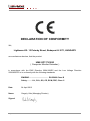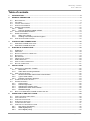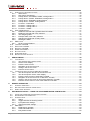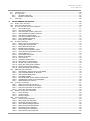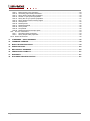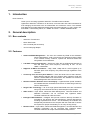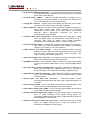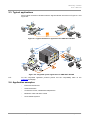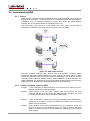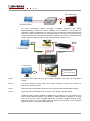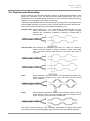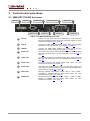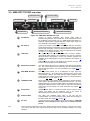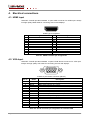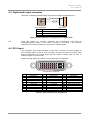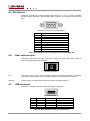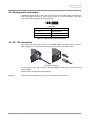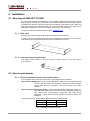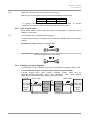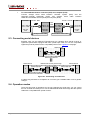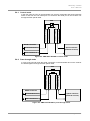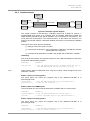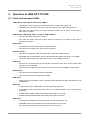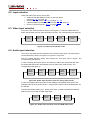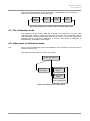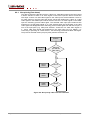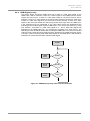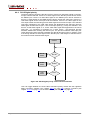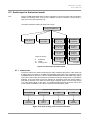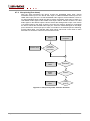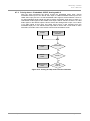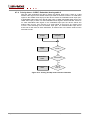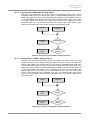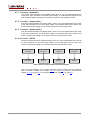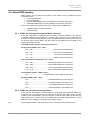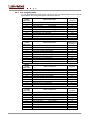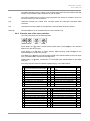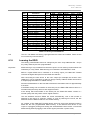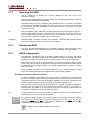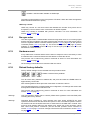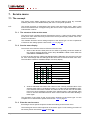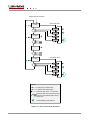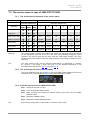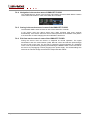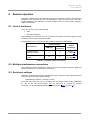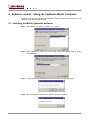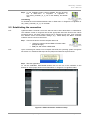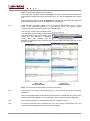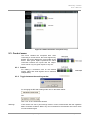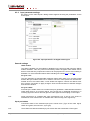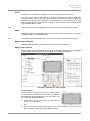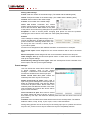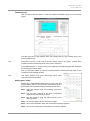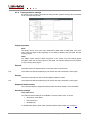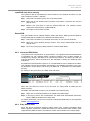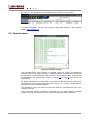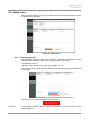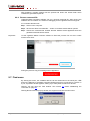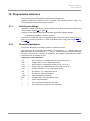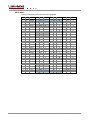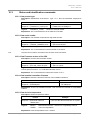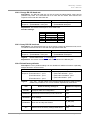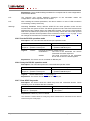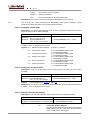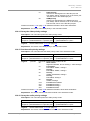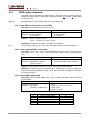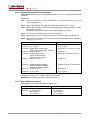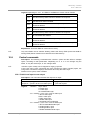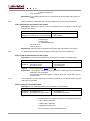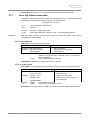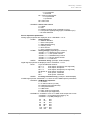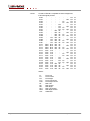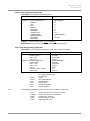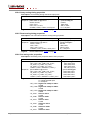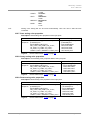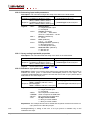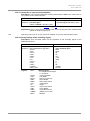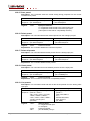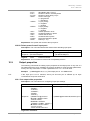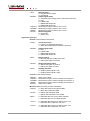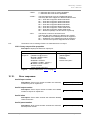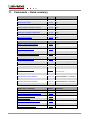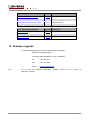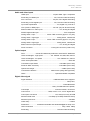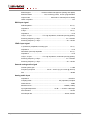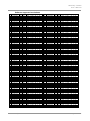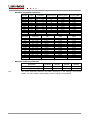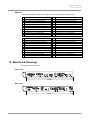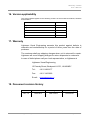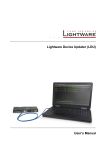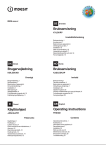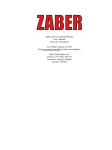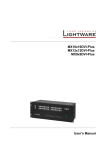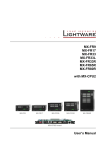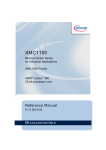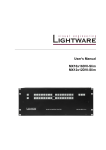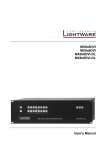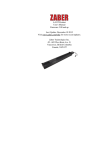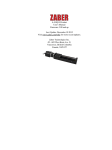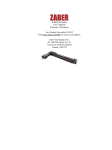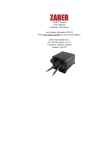Download UMX-OPT-TX150R User`s Manual
Transcript
UMX-OPT-TX150R
User’s Manual
UMX-OPT-TX150R
User’s Manual
SAFETY INSTRUCTIONS
Class II apparatus construction.
This equipment should be operated only from the power source indicated
on the product.
To disconnect the equipment safely from power, remove the power cord
from the rear of the equipment, or from the power source. The MAINS plug
is used as the disconnect device, the disconnect device shall remain
readily operable.
There are no user-serviceable parts inside of the unit. Removal of the top
cover will expose dangerous voltages. To avoid personal injury, do not
remove the top cover. Do not operate the unit without the cover installed.
The apparatus shall not be exposed to dripping or splashing and that no
objects filled with liquids, such as vases, shall be placed on the apparatus.
The apparatus must be safely connected to multimedia systems. Follow
instructions described in this manual.
WEEE (Waste Electrical & Electronic Equipment)
Correct Disposal of This Product
This marking shown on the product or its literature, indicates that it should
not be disposed with other household wastes at the end of its working life.
To prevent possible harm to the environment or human health from
uncontrolled waste disposal, please separate this from other types of
wastes and recycle it responsibly to promote the sustainable reuse of
material resources.
Household users should contact either the retailer where they purchased
this product, or their local government office, for details of where and how
they can take this item for environmentally safe recycling.
Business users should contact their supplier and check the terms and conditions of the
purchase contract. This product should not be mixed with other commercial wastes for
disposal.
Caution: Laser product
This laser product is designated
as Class 3R, wavelengths are
778, 800, 825, 850, 911 and
980 nm. Direct intrabeam viewing
normally hazardous.
LASER RADIATION
AVOID EXPOSURE TO BEAM
CLASS 3R LASER PRODUCT
Page 3 / 107
DECLARATION OF CONFORMITY
We,
Lightware Kft. 15 Peterdy Street, Budapest H-1071, HUNGARY
as manufacturer declare, that the product
UMX-OPT-TX150R
( Computer Monitor Extender )
in accordance with the EMC Directive 2004/108/EC and the Low Voltage Directive
2006/95/EEC is in conformity with the following standards:
EMI/EMC ..................................... EN 55022 Class B
Safety........... UL, CUL, GS, CR, RCM, PSE, Class II
Date:
24 April 2013
Name:
Gergely Vida (Managing Director)
Signed:
Page 4 / 107
UMX-OPT-TX150R
User’s Manual
Table of contents
1.
INTRODUCTION....................................................................................................................................... 9
2.
GENERAL DESCRIPTION ....................................................................................................................... 9
2.1.
BOX CONTENTS .................................................................................................................................... 9
2.2.
FEATURES ........................................................................................................................................... 9
2.3.
TYPICAL APPLICATIONS....................................................................................................................... 11
2.4.
APPLICATION EXAMPLES ..................................................................................................................... 11
2.5.
UNDERSTANDING EDID ...................................................................................................................... 12
2.5.1.
Basics ...................................................................................................................................... 12
2.5.2.
Common problems related to EDID ......................................................................................... 12
2.6.
ADVANCED EDID MANAGEMENT ......................................................................................................... 13
2.7.
HDCP MANAGEMENT ......................................................................................................................... 13
2.7.1.
HDPC key caching ................................................................................................................... 13
2.7.2.
Avoiding unnecessary HDCP encryption ................................................................................. 13
2.8.
PIXEL ACCURATE RECLOCKING........................................................................................................... 15
3.
CONTROLS AND CONNECTIONS ....................................................................................................... 16
3.1.
3.2.
4.
ELECTRICAL CONNECTIONS.............................................................................................................. 18
4.1.
4.2.
4.3.
4.4.
4.5.
4.6.
4.7.
4.8.
4.9.
5.
UMX-OPT-TX150R FRONT VIEW ....................................................................................................... 16
UMX-OPT-TX150R REAR VIEW ......................................................................................................... 17
HDMI INPUT ...................................................................................................................................... 18
VGA INPUT ........................................................................................................................................ 18
DIGITAL AUDIO INPUT CONNECTOR ...................................................................................................... 19
DVI-I INPUT ....................................................................................................................................... 19
RS-232 PORT .................................................................................................................................... 20
FIBER OPTICAL OUTPUT ...................................................................................................................... 20
USB CONNECTOR .............................................................................................................................. 20
ANALOG AUDIO CONNECTORS ............................................................................................................. 21
DC +5V CONNECTION ........................................................................................................................ 21
INSTALLATION ...................................................................................................................................... 22
5.1.
MOUNTING OF UMX-OPT-TX150R .................................................................................................... 22
5.1.1.
Rack shelf ................................................................................................................................ 22
5.1.2.
Under desk mounting kit double .............................................................................................. 22
5.2.
ABOUT SERIAL DEVICES ...................................................................................................................... 22
5.2.1.
General information about serial communication .................................................................... 22
5.2.2.
Type of serial cables ................................................................................................................ 23
5.2.3.
Example connection diagrams................................................................................................. 23
5.3.
CONNECTING SERIAL DEVICES ............................................................................................................ 24
5.4.
OPERATION MODES ............................................................................................................................ 24
5.4.1.
Control mode ........................................................................................................................... 25
5.4.2.
Pass-through mode ................................................................................................................. 25
5.4.3.
Changing the working mode .................................................................................................... 26
5.4.4.
Speed of the serial communication.......................................................................................... 26
5.4.5.
Detailed example ..................................................................................................................... 27
5.5.
BOOT UP OF UMX-OPT-TX150R TRANSMITTER UNIT .......................................................................... 28
6.
OPERATION OF UMX-OPT-TX150R..................................................................................................... 29
6.1.
FRONT AND REAR PANEL LEDS ........................................................................................................... 29
6.2.
INPUT SELECTION ............................................................................................................................... 30
6.3.
VIDEO INPUT SELECTION ..................................................................................................................... 30
6.4.
AUDIO INPUT SELECTION..................................................................................................................... 30
6.5.
THE AUTOSELECT MODE ..................................................................................................................... 31
6.6.
VIDEO INPUT IN AUTOSELECT MODE .................................................................................................... 31
6.6.1.
Non-priority (first detect) .......................................................................................................... 32
6.6.2.
HDMI Digital priority ................................................................................................................. 33
6.6.3.
DVI-D Digital priority ................................................................................................................ 34
Page 5 / 107
6.7.
AUDIO INPUT IN AUTOSELECT MODE .................................................................................................... 35
6.7.1.
Static select .............................................................................................................................. 35
6.7.2.
Non-priority (first detect) .......................................................................................................... 36
6.7.3.
Priority detect – Embedded, S/PDIF, Analog audio 2.............................................................. 37
6.7.4.
Priority detect – S/PDIF, Embedded, Analog audio 2 ............................................................. 38
6.7.5.
Priority detect –Embedded, Analog audio 2 ............................................................................ 39
6.7.6.
Priority detect – S/PDIF, Analog audio 2 ................................................................................. 39
6.7.7.
Fix select – Embedded ............................................................................................................ 40
6.7.8.
Fix select – Analog audio 1...................................................................................................... 40
6.7.9.
Fix select – Analog audio 2...................................................................................................... 40
6.7.10. Fix select – S/PDIF .................................................................................................................. 40
6.8.
ABOUT EDID MEMORY ....................................................................................................................... 41
6.8.1.
EDIDs are referred with Lightware Matrix Controller ............................................................... 41
6.8.2.
EDIDs are referred with rotary switches .................................................................................. 41
6.8.3.
The assigning table .................................................................................................................. 42
6.8.4.
Example state of the rotary switches ....................................................................................... 43
6.8.5.
Switching the EDID with a rotary switch .................................................................................. 44
6.8.6.
Deleting the EDID .................................................................................................................... 44
6.9.
EDID TYPES ...................................................................................................................................... 44
6.9.1.
Factory preset EDID list ........................................................................................................... 44
6.10. LEARNING THE EDID .......................................................................................................................... 45
6.11. SWITCHING THE EDID ........................................................................................................................ 46
6.12. DELETING THE EDID .......................................................................................................................... 46
6.13. HDCP MANAGEMENT ......................................................................................................................... 46
6.14. NO SYNC COLOR ................................................................................................................................ 47
6.15. HARDWARE RESET ............................................................................................................................. 47
6.16. RELOAD FACTORY DEFAULTS .............................................................................................................. 47
7.
SERVICE MENU ..................................................................................................................................... 48
7.1.
THE CONCEPT .................................................................................................................................... 48
7.1.1.
The structure of the service menu ........................................................................................... 48
7.1.2.
Service menu display ............................................................................................................... 48
7.1.3.
Enter the service menu ............................................................................................................ 48
7.1.4.
Navigation in the service menu................................................................................................ 49
7.1.5.
Saving in the service menu ...................................................................................................... 49
7.1.6.
Exit from service menu ............................................................................................................ 49
7.2.
THE SERVICE MENU IN CASE OF UMX-OPT-TX150R ........................................................................... 51
7.2.1.
The device specific structure of the service menu................................................................... 51
7.2.2.
The device specific service menu display ............................................................................... 51
7.2.3.
Enter the service menu of UMX-OPT-TX150R........................................................................ 51
7.2.4.
Navigation in the service menu of UMX-OPT-TX150R ........................................................... 52
7.2.5.
Saving in the service menu in case of the UMX-OPT-TX150R ............................................... 52
7.2.6.
Exit from service menu in case of the UMX-OPT-TX150R ..................................................... 52
8.
REMOTE OPERATION .......................................................................................................................... 53
8.1.
8.2.
8.3.
9.
CONTROL INTERFACES ....................................................................................................................... 53
MULTIPLE SIMULTANEOUS CONNECTIONS ............................................................................................ 53
SERIAL PORT SETTINGS ...................................................................................................................... 53
SOFTWARE CONTROL – USING THE LIGHTWARE MATRIX CONTROLLER ................................. 54
9.1.
INSTALLING THE MATRIX CONTROLLER SOFTWARE............................................................................... 54
9.2.
ESTABLISHING THE CONNECTION......................................................................................................... 55
9.3.
CONTROL MENU ................................................................................................................................. 57
9.3.1.
Switch ...................................................................................................................................... 57
9.3.2.
Toggle between the working modes ........................................................................................ 57
9.3.3.
Input parameter settings .......................................................................................................... 58
9.3.4.
Output parameter settings ....................................................................................................... 62
9.4.
EDID MENU ....................................................................................................................................... 63
9.4.1.
EDID Router operation ............................................................................................................ 63
9.4.2.
Advanced EDID Editor ............................................................................................................. 65
9.4.3.
Easy EDID Creator .................................................................................................................. 65
Page 6 / 107
UMX-OPT-TX150R
User’s Manual
9.5.
TERMINAL MENU................................................................................................................................. 66
9.6.
STATUS MENU .................................................................................................................................... 67
9.6.1.
Generate report file .................................................................................................................. 67
9.6.2.
Browse command file .............................................................................................................. 68
9.7.
FIND MENU ........................................................................................................................................ 68
10.
PROGRAMMERS REFERENCE............................................................................................................ 69
10.1. SERIAL PORT SETTINGS ...................................................................................................................... 69
10.2. PROTOCOL DESCRIPTION .................................................................................................................... 69
10.3. STATUS AND IDENTIFICATION COMMANDS ............................................................................................ 71
10.3.1. View product type .................................................................................................................... 71
10.3.2. View serial number .................................................................................................................. 71
10.3.3. View Firmware version of the CPU .......................................................................................... 71
10.3.4. View installed controllers’ firmware.......................................................................................... 71
10.3.5. View device’s temperature ....................................................................................................... 71
10.3.6. View CPU firmware compile time ............................................................................................ 72
10.3.7. View installed I/O boards ......................................................................................................... 72
10.3.8. Query all port status ................................................................................................................. 72
10.4. SYSTEM COMMANDS........................................................................................................................... 72
10.4.1. Query current control protocol ................................................................................................. 72
10.4.2. Change RS-232 baud rate ....................................................................................................... 73
10.4.3. Query RS-232 baud rate .......................................................................................................... 73
10.4.4. Reload factory defaults ............................................................................................................ 73
10.4.5. Set the RS-232 operation mode .............................................................................................. 74
10.4.6. Query the RS-232 operation mode .......................................................................................... 74
10.4.7. Count HDCP keys .................................................................................................................... 75
10.4.8. Clear HDCP key cache ............................................................................................................ 74
10.4.9. Restart transmitter ................................................................................................................... 75
10.4.10. View error list ........................................................................................................................... 75
10.4.11. Configure remote alerts ........................................................................................................... 76
10.4.12. Query level of remote alerts ..................................................................................................... 76
10.4.13. Set the video priority settings................................................................................................... 76
10.4.14. Query the video priority settings .............................................................................................. 77
10.4.15. Set the audio priority settings .................................................................................................. 77
10.4.16. Query the audio priority settings .............................................................................................. 77
10.5. EDID ROUTER COMMANDS ................................................................................................................. 78
10.5.1. Save EDID to user memory (Learn EDID) ............................................................................... 78
10.5.2. View emulated EDIDs on all inputs.......................................................................................... 78
10.5.3. Watch EDID validity table ........................................................................................................ 78
10.5.4. View EDID header ................................................................................................................... 79
10.5.5. Download EDID content from the transmitter .......................................................................... 79
10.5.6. Upload EDID content to the transmitter ................................................................................... 80
10.5.7. Delete EDID from memory....................................................................................................... 80
10.6. CONTROL COMMANDS ........................................................................................................................ 81
10.6.1. Switch one input to one output ................................................................................................ 81
10.6.2. Disconnect any inputs from output .......................................................................................... 82
10.6.3. View all connections on the output .......................................................................................... 82
10.6.4. Query the autoselect state ....................................................................................................... 82
10.7. ERROR LOG RELATED COMMANDS ....................................................................................................... 83
10.7.1. List a directory.......................................................................................................................... 83
10.7.2. List the log file .......................................................................................................................... 83
10.7.3. Clear the log file ....................................................................................................................... 84
10.8. INPUT PROPERTIES ............................................................................................................................. 84
10.8.1. Set input port properties .......................................................................................................... 84
10.8.2. Query input port properties ...................................................................................................... 87
10.8.3. Set analog timing properties .................................................................................................... 87
10.8.4. Query analog timing properties................................................................................................ 88
10.8.5. Reset analog timing properties ................................................................................................ 88
10.8.6. Set analog color properties ...................................................................................................... 88
10.8.7. Save analog color properties ................................................................................................... 89
10.8.8. Query analog color properties ................................................................................................. 89
Page 7 / 107
10.8.9. Reset analog color properties .................................................................................................. 89
10.8.10. Set analog input audio parameters .......................................................................................... 90
10.8.11. Query analog input audio properties ....................................................................................... 90
10.8.12. Set the no sync picture properties ........................................................................................... 90
10.8.13. Query the no sync picture properties ....................................................................................... 91
10.8.14. Query timings of the incoming signal ....................................................................................... 91
10.8.15. Save preset .............................................................................................................................. 92
10.8.16. Delete preset............................................................................................................................ 92
10.8.17. Delete all presets ..................................................................................................................... 92
10.8.18. Clone preset............................................................................................................................. 92
10.8.19. List presets ............................................................................................................................... 92
10.8.20. Delete preset from all input ports ............................................................................................. 93
10.9. OUTPUT PROPERTIES ......................................................................................................................... 93
10.9.1. Set output video properties ...................................................................................................... 93
10.9.2. Query output video properties ................................................................................................. 95
10.10. ERROR RESPONSES ........................................................................................................................... 95
11.
COMMANDS – QUICK SUMMARY ....................................................................................................... 96
12.
FIRMWARE UPGRADE ......................................................................................................................... 98
13.
BASIC TROUBLESHOOTING ............................................................................................................... 99
14.
SPECIFICATIONS ................................................................................................................................ 100
15.
MECHANICAL DRAWINGS ................................................................................................................. 105
16.
VERSION APPLICABILITY .................................................................................................................. 107
17.
WARRANTY ......................................................................................................................................... 107
18.
DOCUMENT REVISION HISTORY ...................................................................................................... 107
Page 8 / 107
UMX-OPT-TX150R
User’s Manual
1. Introduction
Dear Customer,
Thank you for choosing Lightware UMX-OPT-TX150R monitor extender.
Lightware’s UMX-OPT-TX150R is an all-round, universal video and audio transmitter for
ever-changing environments such as small board and conference rooms. The extender
was designed to handle digital and analog video and audio signals e.g. VGA, YPbPr, DVI
and HDMI 1.3 with analog stereo, 5.1 S/PDIF and even 7.1 HDMI embedded audio.
2. General description
2.1. Box contents
UMX-OPT-TX150R unit
Quick Start Guide
User’s manual (this document)
+5V DC wall plug adaptor
2.2. Features
Advanced EDID Management – The user can emulate any EDID at the extender's
inputs independently, read out and store the attached monitor's EDID
in the internal memory locations, upload and download EDID files
using Matrix Control Software.
2.25 Gb/s channel transmission – Extend any VGA, DVI or HDMI signal between 25
and 225 MHz pixel clock frequency conforming to DVI 1.0 and
HDMI 1.3 standards.
Supports all HDTV resolutions – 720p, 1080i, 1080p 2K etc. HDTV signals up to
225 MHz pixel clock frequency are passed through regardless of the
resolution.
Control by front and rear panel buttons – Video and audio source select buttons,
EDID address selection with four decimal rotary switches, baud rate
selector, LEARN EDID and reset buttons are available for Advanced
EDID Management and control the device.
Galvanic Isolation between source and display – Lightware fiber optical extenders
are isolated between transmitter and receiver to eliminate ground loop
noise or HUM effects.
Single Fiber Technology – All of the high-speed TMDS data lanes are transmitted
using only one multimode 50/125 (or 62.5/125) fiber optical cable.
USB control – Input status, Advanced EDID Management, Terminal Window and
hardware information can be accessed with Lightware Matrix
Controller software via USB connection.
Intelligent HID Emulation - Intelligent HID (Human Interface Device) Emulation is
provided for two devices with full transparency. Special HID devices
including keyboards and mouse - are emulated by the extender and
transparently transferred to the computer with the result that no drivers
are required for proper functionality, it’s as easy as Plug & Play.
RS-232 control – Input status, Advanced EDID Management, Terminal Window and
hardware information can be accessed with Lightware Matrix
Controller software via simple ASCII based RS-232 protocol.
Section 1. Introduction
Page 9 / 107
Bi-directional RS-232 pass-through – AV systems can contain serial port controllers
and controlled devices. Serial port pass-through supports any unit that
works with standard RS-232.
Universal power adaptor – UMX-OPT-TX150R transmitter is equipped with a
universal +5V DC power adaptor, which accepts AC voltages from
100 to 240 Volts with 50 or 60 Hz line frequency.
Locking DC connector – Special plug of wall adaptor ensures safe power supply.
This type of connector prevents unwanted extractions.
HDCP compliant – UMX-OPT-TX150R complies with HDCP standard. Lightware is a
legal HDCP adopter. Both HDCP encrypted and non-HDCP
components can be installed in the same system. The included
advanced HDCP management eliminates the need for
re-authentication upon switching.
20 meters input cable compensation – Using 22AWG high quality DVI or HDMI
cable, the digital inputs are automatically compensated for up to
20 meters cable length at 24bpp, which extends installation
possibilities even at the highest HDTV or computer resolutions.
Pixel Accurate Reclocking – (removes jitter caused by long cables) The output has a
clean, jitter free signal, eliminating signal instability and distortion
caused by long cables or connector reflections.
Frame detector and signal analysis – Using the Lightware Matrix Controller
software the exact video and audio signal format can be determined
such as timing, frequencies, scan mode, HDCP encryption, color
range, color space and audio sample rate.
Deep Color support and conversion – It is possible to transmit the highest quality
36-bit video streams for perfect color reproduction.
DVI/HDMI conversion – The transmitter is able to convert from HDMI to DVI signals
so that you can watch HDMI videos on your computer display without
audio.
Zero frame delay – Even on Analog Inputs - Lightware’s UMX-OPT-TX150R add no
frame noticeable delay to the switched signal. There is no frame or
line period delays to the signals when passing a Lightware device.
Separate Audio and Video switching – Video and audio signals are separated and
can be switched independently. Even if the HDMI stream contains
embedded audio.
Analog Audio and Video A/D conversion – UMX-OPT-TX150R converts
uncompressed analog audio and video signal to digital and places it to
the output.
Rack mounting options – Several mounting methods ensure universal usage. Units
can be placed into standard racks or under flat surfaces.
Input (video & audio) status LEDs – Front panel LEDs give feedback about state of
the unit and the video and audio signals.
Accepts analog and digital audio signals - Accepts analog stereo; 5.1 S/PDIF and
even 7.1 HDMI embedded audio signals. Analog signals are
converted to digital formats and digital or digitized analog audio can
be embedded in the video stream.
Autoswitch function for video and audio inputs – Autoselect mode with or without
priority can toggles between inputs. It helps the handling of the
transmitter and installation of new devices.
Page 10 / 107
Section 2. General description
UMX-OPT-TX150R
User’s Manual
2.3. Typical applications
Some typical connection variations with the signal extender are shown on Figure 2-1 and
Figure 2-2.
Figure 2-1. Typical stand-alone application for UMX-OPT-TX150R
Figure 2-2. Integrated system application for UMX-OPT-TX150R
Info:
For the compatible Lightware products please see the compatibility table on the
Lightware homepage.
2.4. Application examples
Executive boardrooms
Small classrooms
Conference rooms, collaborative telepresence
Multiroom video and audio control
Home theatre systems
Section 2. General description
Page 11 / 107
2.5. Understanding EDID
2.5.1. Basics
EDID stands for Extended Display Identification Data. Simply put, EDID is the passport of
display devices (monitors, TV sets, projectors). It contains information about the display’s
capabilities, such as supported resolutions, refresh rates (these are called Detailed
Timings), the type and manufacturer of the display device, etc.
After connecting a DVI source to a DVI display, the source reads out the EDID to
determine the resolution and refresh rate of the image to be transmitted.
Figure 2-3. EDID communication
Most DVI computer displays have 128-byte long EDID structure. However, Digital
Televisions and HDMI capable displays may have another 128 bytes, which is called
E-EDID and defined by CEA (Consumer Electronics Association). This extension contains
information about additional Detailed Timings, audio capabilities, speaker allocation and
HDMI capabilities. It is important to know, that all HDMI capable devices must have CEA
extension, but not all devices are HDMI capable which have the extension.
2.5.2. Common problems related to EDID
Problem: „I have changed to a different EDID on an input port of the matrix to have a
different resolution but nothing happens.”
Solution:
Some graphics cards and video sources read out the EDID only after
power-up and later they don’t sense that EDID has been changed. You need
to restart your source to make it read out the EDID again.
Problem: „I have a UMX-OPT-TX150R and I’m using a Lightware factory preset EDID. I
would like to be able to choose from different resolutions, but my source
allows only one resolution.”
Solution:
Page 12 / 107
Most Lightware factory preset EDIDs allow only one resolution, forcing the
sources to output only that particular signal. You need to select a Universal
EDID. It supports all common VESA resolutions. Additionally it also features
audio support.
Section 2. General description
UMX-OPT-TX150R
User’s Manual
2.6. Advanced EDID Management
Each DVI sink (e.g. monitors, projectors, plasma displays, and switcher inputs) must
support the EDID data structure. Source BIOS and operating systems are likely to query
the sink using DDC2B protocol to determine what pixel formats and interface are
supported. HDMI standard makes use of EDID data structure for the identification of the
monitor type and capabilities. Most DVI sources (graphic cards, set top boxes, etc.) will
output DVI signal after accepting the connected sink’s EDID information. In case of EDID
readout failure or missing EDID the source will not output DVI video signal.
UMX-OPT-TX150R provides Lightware’s Advanced EDID Management function that
helps system integration. The built in EDID Router stores and emulates 36 EDID data
plus all monitor's EDID that are connected to the output connectors. There are 20 factory
preset and 16 user programmable EDIDs. The router stores the EDID of all attached
monitors or projectors for the output in a non-volatile memory. This way the EDID from a
monitor is available when the monitor is unplugged, or switched off.
An emulated EDID can be copied from the EDID router's memory (static EDID
emulation), or from the last attached monitors memory (dynamic EDID emulation). For
example, the router can be set up to emulate a device, which is connected to the output.
In this case the EDID automatically changes, if the monitor is replaced with another
display device (as long as it has a valid EDID).
EDID is independently programmable for all inputs without affecting each other. All inputs
have their own EDID circuit. EDID Router can be controlled via USB or serial port.
Info:
The user is not required to disconnect the video cables to change an EDID as opposed to
other manufacturer’s products. EDID can be changed even if a source is connected to the
input and it is powered ON.
Info:
When EDID has been changed, the unit toggles the HOTPLUG signal for 2 seconds.
Some sources do not observe this signal, so in this case the change is not recognized by
the source. In such cases the source device must be restarted or powered OFF and ON
again.
2.7. HDCP management
Lightware Visual Engineering is a legal HDCP adopter, and has developed several
functions that helps to solve HDCP related problems.
2.7.1. HDPC key caching
Lightware introduced the HDCP key cashing technique in early 2009 that validates all the
display keys in an AV system during system boot up and keeps them constantly available
for sources. This method eliminates the HDCP handshake at every switch and keeps all
sources sending uninterrupted signals.
Without this function the sources should re-authenticate HDCP after each crosspoint
switch which makes the displays to drop the signal and go black for 5-8 seconds. The
HDCP key cashing technique avoids this and allows instantaneous switching between
two encrypted signals.
2.7.2. Avoiding unnecessary HDCP encryption
Many video sources send HDCP protected signal if they detect that the sink is HDCP
capable – even if the content is not copyrighted. This can cause trouble if a HDCP
capable device (e.g. repeater or matrix router) is connected between the source and the
display. In this case the content can’t be viewed on non-HDCP capable displays and
interfaces like event controllers.
Rental and staging technicians often complain about Apple laptops, who always send
HDCP encrypted signals if the receiver device (display, matrix router, etc.) reports HDCP
compliancy. However HDCP encryption is not required all the time (e.g. computer
desktop image) MacBook and MacBookPro still do that.
Section 2. General description
Page 13 / 107
Non HDCP display
encrypted signal
HDCP compliant
repeater
unprotected content
To avoid unnecessary HDCP encryption, Lightware introduced the HDCP
enabling/disabling function: the HDCP capability can be disabled on each input port
separately. If HDCP is disabled on an input port, the connected source will detect that the
sink is not HDCP capable, and turn off authentication. The source will not be able to
communicate with any of the devices (displays, repeaters, etc.) that are connected to the
routers output, therefore it could not see if they are HDCP capable or not.
note 1
note 2
note 3
protected content
unprotected content
HDCP disabled
input port
HDCP enabled
input port
protected content
HDCP disabled
input port
HDCP compliant display
Non HDCP display
encrypted signal
note 4
non encrypted signal
Note 1:
If a source detects that the input port is HDCP disabled, it will send only unprotected
content.
Note 2:
If a source detects that the input port is HDCP enabled, it could send protected or
unprotected contents as well.
Note 3:
HDCP protected content will not be sent to any input port with disabled HDCP setting.
Note 4:
HDCP protected content will never be sent to a non HDCP compliant display.
Please note that if HDCP capability is disabled on an input port, the connected source
cannot send protected content to any display. If HDCP function is enabled on an input
port and the source sends encrypted signal, the non-HDCP compliant devices cannot
display the video. This new feature does not remove the encryption of an encrypted
signal, and does not void HDCP standard at all.
Page 14 / 107
Section 2. General description
UMX-OPT-TX150R
User’s Manual
2.8. Pixel Accurate Reclocking
Signal reclocking is an essential important procedure in digital signal transmission. After
passing the reclocking circuit, the signal becomes stable and jitter-free, and can be
transmitted over more equipment like processors, or event controllers. Without reclocking,
sparkles, noise and jaggies can be seen on the image.
Lightware’s sophisticated Pixel Accurate Reclocking technology fixes more problems than
general TMDS reclocking. It removes not only intra-pair skew but inter-pair skew as well.
The Pixel Accurate Reclocking circuit eliminates the following errors:
Intra-pair skew: skew between the + and - wires within a differential wire pair (e.g.
Data2- and Data2+). It’s caused by different wire lengths or slightly
different wire construction (impedance mismatch) in HDMI cable. It
results in jitter.
Inter-pair skew: skew between two differential wire pairs in a cable. It’s caused by
different wire pair lengths or different number of twists in the HDMI
cable. Too much inter-pair skew results in color shift in the picture or
sync loss.
Jitter:
signal instability in the time domain. The time difference between two
signal transitions should be a fix value, but noise and other effects
cause variations.
Noise:
electromagnetic interference between other electronic devices such as
mobile phones, motors, etc. and the HDMI cable are coupled onto the
signal. Too much noise results in increased jitter.
The Pixel Accurate Reclocking circuit completely regenerates the original video signal
and outputs a strong, high-quality digital signal that conforms to the HDMI specification.
Section 2. General description
Page 15 / 107
3. Controls and connections
3.1. UMX-OPT-TX150R front view
DVI-I IN
1
VGA IN
2
AUDIO 2 IN
AUDIO 1 IN
4
5
HDMI IN
STATUS LEDS
3
6
7
S/PDIF IN
AUDIO SEL. 9
8
VIDEO SEL.
Figure 3-1. UMX-OPT-TX150R front view
1
DVI-I IN
Connect one DVI cable (DVI-DVI or DVI-HDMI) or VGA cable with
VGA-to-DVI adapter between the source and the transmitter. For more
information see section 4.4 on page 19.
2
VGA IN
Connect one VGA cable between the analog video source and the
transmitter. For more information see chapter 4.2 on page18.
3
HDMI IN
Connect one HDMI cable between the HDMI source and the
transmitter. For more information see chapter 4.1 on page 18.
4
AUDIO 1 IN
3.5 mm jack connector for unbalanced analog stereo audio input signal
with right and left channel. For more information see section 4.8 on
page 21.
5
AUDIO 2 IN
3.5 mm jack connector for unbalanced analog stereo audio input signal
with right and left channel. For more information see section 4.8 on
page 21.
6
S/PDIF input
RCA jack connector with S/PDIF digital audio signal. For more
information see chapter 4.3 on page 19.
7
Status LEDs
The LEDs give feedback about state of the unit and the video and
audio signals. For more information about names and meanings of the
Status LEDs see chapter 6.1 on page 29.
8
VIDEO SEL.
Switching between video inputs (DVI-D / DVI-A / VGA / HDMI /
Autoselect) is available with the VIDEO select button. For more
information see section 6.3 on page 30.
9
AUDIO SEL.
Switching between audio inputs (DVI-D / Audio 1 / Audio 2 / HDMI /
S/PDIF) is available with the AUDIO select button. For more
information see section 6.4 on page 30.
Page 16 / 107
Section 3. Controls and connections
UMX-OPT-TX150R
User’s Manual
3.2. UMX-OPT-TX150R rear view
LEARN BUTTON
RS-232 PORT
1
2
USB PORT
SC MM OUT
4
6
7
STATUS LEDS
RESET BUTTON
3
BAUD RATE ROTARY
5
8
9
DC 5V IN
EDID MEM. ROTARY
Figure 3-2. UMX-OPT-TX150R rear view
Info:
1
SC MM OUT
Connect a 50/125 multimode fiber optical cable (OM4 is
recommended) between the SC MM OUT of the transmitter unit and
the SC MM IN of the receiver unit. (e.g. HDMI-3D-OPT-RX100RA or a
Lightware Hybrid Matrix equipped with fiber optical input cards). For
more information see chapter 4.6 on page 20.
2
RS-232 port
9-pole D-sub female connector for standard RS-232 port. Connect a
serial cable between the transmitter unit and the serial device. RS-232
pass-through, third party control and Advanced EDID management are
available via the RS-232 interface. For more information see chapters
4.5 and 5.2 - 0 on pages 20 and 22 - 27.
3
USB PORT
Mini USB-B connector for standard USB port. Connect a USB-A –
Mini USB-B cable between the transmitter unit and the computer.
Advanced EDID management, control and firmware upgrades are
available via the USB interface. For more information see chapter 4.7
on page 20.
(USB port can be used as USB KVM for HID devices, as well. This
function is under development, available later.)
4
BAUD RATE ROTARY
The rotary switch selects one of 5 speeds of the serial communication
(#1 .. #4) or the Software Control mode (#0). The #8 and #9 states are
used for special functions. For more information see chapter 5.4.4 on
page 26 and.
5
EDID MEM. ROTARY
The rotary switch selects one of 10 addresses on every input port.
EDID memories #1 .. #5 contain factory presets and #6 .. #9 are user
programmable. Address #0 enable dynamic EDID emulation which
copies EDID from receiver device’s video output. For more information
see chapter 6.8 - 6.12 on page 41 - 46.
6
LEARN BUTTON
Stores the EDID of the display device attached to receiver device’s
video output in the selected memory address between #6 .. #9 on the
selected input port. To learn the EDID, select the desired input and an
appropriate address with the rotary switches and press and hold the
Learn button for two seconds. For more information see chapter 6.10
on page 45.
7
Reset button
Hardware reset button. It resets the whole device, however saved
settings and EDIDs will be preserved. This is the same as
disconnecting from power source, and reconnect again.
8
STATUS LEDS
The LEDs give feedback about state of the unit and the
communications. For more information about names and meanings of
the Status LEDs see chapter 6.1 on page 29.
9
DC 5V in
Connect the output of the supplied +5V DC power adaptor. CAUTION!
Warranty void if damage occurs due to use of a different power
source.
Use a flat head screwdriver to the rotary swithes that fits into the actuator. Avoid the use of keys,
coins, knives and other sharp objects because they might cause permanent damage to the rotary
switches.
Section 3. Controls and connections
Page 17 / 107
4. Electrical connections
4.1. HDMI Input
UMX-OPT-TX150R provides standard 19 pole HDMI connector for HDMI input. Always
use high quality HDMI cable for connecting sources and displays.
19 17 15 13 11 9
18 16 14 12 10 8
7
5
6
3
4
1
2
HDMI Type A receptacle
Pin
1
2
3
4
5
6
7
8
9
10
Signal
TMDS Data2+
TMDS Data2 Shield
TMDS Data2–
TMDS Data1+
TMDS Data1 Shield
TMDS Data1–
TMDS Data0+
TMDS Data0 Shield
TMDS Data0–
TMDS Clock+
Pin
11
12
13
14
15
16
17
18
19
Signal
TMDS Clock Shield
TMDS Clock–
CEC
Reserved
SCL
SDA
DDC/CEC/HEC Ground
+5 V Power (max 50 mA)
Hot Plug Detect
Table 4-1. HDMI connector pin assignments
4.2. VGA Input
UMX-OPT-TX150R provides standard 15 pole D-SUB female connector for VGA input.
Always use high quality VGA cable for connecting sources and displays.
5
1
10
6
15
11
D-SUB 15 pole female connector (DE15F)
Pin nr.
1
2
3
4
5
6
7
8
9
10
11
12
13
14
15
Name
RED
GREEN
BLUE
ID2
GND
RGND
GGND
BGND
KEY
SGND
ID0
SDA
HSYNC
VSYNC
SCL
Description
Red Video (75 ohm, 0.7 V p-p)
Green Video (75 ohm, 0.7 V p-p)
Blue Video (75 ohm, 0.7 V p-p)
Monitor ID Bit (Not used, internally connected to Pin 5)
Ground
Red Ground (Internally connected to Pin 5)
Green Ground (Internally connected to Pin 5)
Blue Ground (Internally connected to Pin 5)
Optional +5V output from graphics card
Sync Ground (Internally connected to Pin 5)
Monitor ID Bit 0 (Not used, internally connected to Pin 5)
2
I C bidirectional data line
Horizontal Sync
Vertical Sync which works also as data clock
2
I C data clock in DDC2
Table 4-2. D-sub connector pin assignment for standard VGA
Page 18 / 107
Section 4. Electrical connections
UMX-OPT-TX150R
User’s Manual
4.3. Digital audio input connector
UMX-OPT-TX150R has standard RCA receptacles for digital coaxial audio input.
3
2
1
000
0
RCA receptacle
Nr.
1
2
3
RCA plug
Name
S/PDIF input or output
Plastic insulator
GND
Table 4-3. RCA connector pin assignments for digital audio
Info:
Plugs and sockets on consumer equipment are conventionally color-coded by
CEA/CEDIA-863-B (ANSI) to aid correct connections. According to the standard
Lightware uses orange colored RCA connectors for S/PDIF signals.
4.4. DVI-I input
The transmitter unit provides standard 29 pole DVI-I connectors for DVI-D (digital) or
DVI-A (analog) inputs. This way, users can plug in any DVI connector, but keep in mind
that the transmitter unit accepts single link DVI, HDMI or analog (such as VGA or
RGBHV) signals on the DVI input.
Always use high quality DVI cable for connecting sources and displays.
1
2
3
4
5
6
7
8
C1
C2
9 10 11 12 13 14 15 16
17 18 19 20 21 22 23 24
C3 C4
C5
29 pole DVI-I connector
Pin
1
2
3
4
5
6
7
8
C1
C4
Signal
TMDS Data2TMDS Data2+
TMDS Data2 Shield
not connected
not connected
DDC Clock
DDC Data
Analog Vertical Sync
Analog Red
Analog Horizontal Sync
Pin
9
10
11
12
13
14
15
16
C2
C5
Signal
TMDS Data1TMDS Data1+
TMDS Data1 Shield
not connected
not connected
+5V Power
GND (for +5V)
Hot Plug Detect
Analog Green
GND
Pin
17
18
19
20
21
22
23
24
C3
Signal
TMDS Data0TMDS Data0+
TMDS Data0 Shield
not connected
not connected
TMDS Clock Shield
TMDS Clock+
TMDS ClockAnalog Blue
Table 4-4. DVI-I connector pin assignments
Section 4. Electrical connections
Page 19 / 107
4.5. RS-232 port
UMX-OPT-TX150R has RS-232 pass-through function or can be remote controlled
through industry standard 9 pole D-SUB female connector. The extender uses RS-232
port.
5
1
9
6
D-SUB 9 pole female connector (DE9F)
Pin nr.
1
2
3
4
5
6
7
8
9
RS-232
NC - non connected
TX data transmit (output)
RX data receive (input)
DTR (Internally connected to Pin 6)
GND signal ground (shield)
DSR (Internally connected to Pin 4)
RTS (Internally connected to Pin 8)
CTS (Internally connected to Pin 7)
NC - non connected
Table 4-5. D-sub connector pin assignment for standard RS-232
4.6.
Fiber optical output
UMX-OPT-TX150R has SC fiber connector. Always use high quality fiber cable for
connecting transmitters and receivers.
SC fiber receptacle
Info:
Fiber optic cables can be easily damaged if they are improperly handled or installed.
Handle the optical cables with care to avoid damage and/or limiting their usefulness.
Warning!
Avoid exposure to beam! Direct intrabeam viewing normally hazardous.
4.7.
USB connector
UMX-OPT-TX150R has standard Mini USB Type B receptacle.
1
5
Mini USB B connector
Pin
1
2
3
4
5
Name
VBUS
DD+
ID
GND
Cable color
Red
White
Green
None
Black
Signal description
+5V
Data Data +
Not connected
Signal ground
Table 4-6. Mini USB B connector pin assignments
Page 20 / 107
Section 4. Electrical connections
UMX-OPT-TX150R
User’s Manual
4.8. Analog audio connectors
Unbalanced analog audio 1 and audio 2 can be connected to the device with TRS (Tip,
Ring, and Sleeve) connectors. They are also known as (3,5 mm or approx. 1/8”) audio
jack, phone jack, phone plug, and mini-jack plug.
123
3 pole TRS
TRS connector
Right channel
Left channel
GND
1 Tip
2 Ring
3 Sleeve
Table 4-7. TRS connector pin assignment
4.9. DC +5V connection
The device has locking DC connector to establish robust and safe power connection.
After plugging it in, turn the plug clockwise as you can see in the picture below.
Locking DC connector
Do not forget to turn the connector counterclockwise before trying to disconnect the
power adaptor.
Always use the supplied +5V power adaptor.
Warning!
Warranty void if damage occurs due to use of a different power source.
Section 4. Electrical connections
Page 21 / 107
5. Installation
5.1. Mounting of UMX-OPT-TX150R
To mount the half rack sized extender unit Lightware supplies optional accessories for
different usage. All kind of mounting kits have a similar fixing method. UMX-OPT-TX150R
transmitter unit has two mounting holes with inner thread on the bottom side. Fasten the
device by screwing the enclosed M3x6 mm cross recessed, countersunk head screws
(DIN 965A) through two holes of the shelf into the device’s mounting hole.
To order mounting accessories please contact Lightware LLC.
5.1.1. Rack shelf
Allows rack mounting for half-rack, quarter-rack and pocket sized units.
1U high rack shelf provides mounting holes for fastening two half-rack or four quarterrack sized units. Pocket sized devices can also be fastened on the self.
5.1.2. Under desk mounting kit double
The UD-kit double makes it easy to mount a single device on any flat surface
(e.g. furniture).
5.2. About serial devices
5.2.1. General information about serial communication
In our aspect there are two type of devices in general serial communication:
Data Terminal Equipment – Data Terminal Equipment (DTE) is an end instrument that
converts user information into signals or reconverts received signals.
Typical DTE devices: computers, LCD touch panels and control
systems.
Data Circuit-terminating Equipment – Data Circuit-terminating Equipment (DCE) is a
device that sits between the DTE and a data transmission circuit. It
also called data communication equipment and data carrier
equipment. Typical DCE devices: projectors, industrial monitors and
amplifiers.
Among others the pin assignment is different between DTE and DCE.
DTE
DCE
Pin 2:
RD
TD
Pin 3:
TD
RD
RD: Received Data (digital input)
TD: Transmitted Data (digital output)
Page 22 / 107
Section 5. Installation
UMX-OPT-TX150R
User’s Manual
Info:
UMX-OPT-TX150R is DCE unit according to their pin-out.
Different type of serial cables must be used between different serial devices.
DTE
DCE
DTE
Null-modem
Straight
DCE
Straight
Null-modem*
* in general contact DCE with DCE by tail-circuit serial cable. To connect
UMX-OPT-TX150R and a DCE unit use male-male null-modem cable.
5.2.2. Type of serial cables
Serial cables between devices may have male or female plugs and their type may be
straight or null-modem.
Info
The cable type does not depend on the plug type.
If cable’s plug and device’s receptacle do not match get a suitable cable or use a gender
changer.
Straight serial cable – straight pin-outs both ends
Null-modem serial cable – straight pin-out at the one end and cross pin-out at the other
end. (Interchange lines of TX and RX).
5.2.3. Example connection diagrams
The following cases are examples. Devices may have different receptacles and pin-outs.
To extend RS-232 between controller system (DTE) and projector (DCE).
Connect straight serial cable between controller system (DTE) and the
UMX-OPT-TX150R transmitter (DCE) and null-modem serial cable between
HDMI-3D-OPT-RX150RA receiver (DCE) and projector (DCE).
Controller
Controller
Female - Male
Female - Male
Pin 2: RD ◄
Pin 3: TD ►
◄ Pin 2: TD
► Pin 3: RD
RS-232
DTE
UMX-OPTTX150R
1 Straight serial cable
Section 5. Installation
Fiber
cable
Pin 2: RD ◄
Pin 3: TD ►
HDMI-3DOPTRX150RA
Projector
◄ Pin 2: TD
► Pin 3: RD
RS-232
DCE
Straight serial cable 2
Page 23 / 107
To extend RS-232 between controller (DTE) and computer (DTE).
Connect straight serial cable between controller system (DTE) and the
UMX-OPT-TX150R transmitter (DCE) and straight serial cable between
HDMI-OPT-RX150RA receiver (DCE) and computer (DTE).
Female - Male
Controller
Female - Female
Pin 2: RD ◄
Pin 3: TD ►
◄ Pin 2: TD
► Pin 3: RD
RS-232
DTE
UMX-OPTTX150R
1 Straight serial cable
Fiber
cable
Pin 2: RD ◄
Pin 3: TD ►
HDMI-3DOPTRX150RA
PC
► Pin 2: RD
◄ Pin 3: TD
RS-232
DTE
Null-modem serial cable
2
5.3. Connecting serial devices
Extender units can be UMX-OPT-TX150R and any Lightware fiber optical receiver or
Lightware Hybrid Matrix equipped with fiber optical input cards, etc. For the compatible
Lightware products please see the compatibility table on the Lightware homepage.
Serial device
Serial device
A
B
Serial cable #1
Bidirectional RS-232
=
Serial device
Bidirectional RS-232 pass-through
Serial cable #2a
optical extension
Serial device
Serial cable #2b
A
B
Control from UMX side
Figure 5-1. Connecting serial devices
If cable’s plug and device’s receptacle do not match get a suitable cable or use a gender
changer.
5.4. Operation modes
There are two kinds of operations for the unit regarding the serial port: you can control
the unit via USB and serial port or use the bidirectional serial link through the fiber optical
cable with a compatible fiber optical receiver.
Page 24 / 107
Section 5. Installation
UMX-OPT-TX150R
User’s Manual
5.4.1. Control mode
In the first case the CPU in the transmitter can receive commands and send responses
either to and from the own serial port or to and from the serial port on the receiver unit
through the fiber optical cable.
CPU OPT RX (IN)
CPU OPT TX (OUT)
CPU DSUB RX (IN)
CPU DSUB TX (OUT)
CPU
DSUB connector
Optical interface
(towards receiver)
Pin 2: DSUB TX OUT
Pin 3: DSUB RX IN
Figure 5-2. UMX-OPT-TX150R in control mode
5.4.2. Pass-through mode
In case of the second mode the serial connectors on the transmitter and on the receiver
are linked together through the fiber optical cable.
CPU OPT RX (IN)
CPU OPT TX (OUT)
CPU DSUB RX (IN)
CPU DSUB TX (OUT)
CPU
DSUB connector
Pin 2: DSUB TX OUT
Optical interface
(towards receiver)
Pin 3: DSUB RX IN
Figure 5-3. UMX-OPT-TX150R in pass-through mode
Section 5. Installation
Page 25 / 107
5.4.3. Changing the working mode
Turn the BAUD RATE rotary switch to address #8, and press and hold the LEARN button
for approximately 3 seconds. (The addresses of EDID MEMORY rotary switches can be
anything.)
+LEARN = Toggle between pass and control mode
BAUD RATE
The current status can be seen on the rear panel LED tower. If the working mode is
PASS-THROUGH the RS-232 LED is off. If the working mode is CONTROL the RS-232
LED lights continuously.
Changing the working mode can be done by protocol command (section 10.4.5 on
page 74) or the Lightware Matrix Controller software (section 9.3.2 on page 57), as well.
Info:
UMX-OPT-TX150R stores the RS-232 working mode and starts the saved one after
reboot.
The RS-232 settings – baud rate is included – are valid for the CONTROL and the
PASS-THROUGH mode, as well.
For example if the BAUD RATE was changed from 57600 to 9600 in CONTROL mode
the device sends commands only with 9600 BAUD RATE in PASS-THROUGH mode, as
well.
5.4.4. Speed of the serial communication
UMX-OPT-TX150R uses some of the standard timings for the RS-232 control and
pass-through mode. To work the bidirectional serial communication well between serial
ending devices users must choose the proper baud rate on the transmitter units. Please
read the serial devices’ user’s manual to find the appropriate baud rates. The best one is
both devices’ most common value.
If the communication speed ability of a serial device is unknown use the lowest (#1: 9600)
value.
Lightware Matrix Controller software works with 9600 or 57600 baud. The BAUD RATE
rotary must be #0, #1 or #4. In case of #0 the controller software gives the baud rate to
the device.
Available BAUD RATE rotary values:
#0
#1
#2
#3
#4
Page 26 / 107
Software set (57600 default)
9600
19200
38400
57600
#5
#6
#7
#8
#9
Not used
Not used
Not used
RS232=Pass / Control
KVM (under development)
Section 5. Installation
UMX-OPT-TX150R
User’s Manual
5.4.5. Detailed example
Touch
panel
RS-232
Blu-Ray HDMI
HDMI
Fiber cable
UMX-OPT-TX150R
Laptop
HDMI-3D-OPTRX150RA
VGA
Projector
RS-232
Figure 5-4. Example system diagram
The system consists of the following: a Blu-Ray player and a laptop as sources, a
programmable touch panel as a controller, then a Lightware UMX-OPT-TX150R and
HDMI-3D-OPT-RX150R as the optical extenders, then a projector as a sink device. The
touch panel has three buttons. The desired functions of the buttons are that they can
power on and off the projector, and switch between the inputs. Let’s examine the detailed
solution.
Three types of the touch panel’s commands:
( ): settings of the touch panel / not sent /
[ ]: command to the projector / sent via RS-232 to UMX-OPT-TX150R then via fiber
optical cable to the projector /
{ }: command to the UMX-OPT-TX150R / sent via RS-232 to UMX-OPT-TX150R /
Initializing:
First of all the touch panel can control the projector only if RS-232 settings are the same
for the touch panel and the projector.
Info:
Commands:
Comments:
(set_RS-232)
/* Set the appropriate RS-232 settings which are fit to
the UMX-OPT-TX150R and the projector as well. */
57600, 38400, 19200 or 9600 Baud, 8 bit, 1stop bit, no parity. These settings are fit to the
UMX-OPT-TX150R.
Button 1 (Power on the projector):
The touch panel can control the projector only if the UMX-OPT-TX150R is in
pass-through mode.
{RS232=PASS}
[projector_on]
/* Set the UMX-OPT-TX150R in pass-through mode */
/* Power on the projector */
Button 2 (Select the HDMI input):
The touch panel can only control the UMX-OPT-TX150R if that is in control mode.
Commands:
Comments:
{RS232=CONTROL}
{4@1 AV}
/* Set the UMX-OPT-TX150R in control mode */
/* Select the HDMI input on the UMX-OPT-TX150R */
Button 3 (Power off the projector):
The touch panel can control the projector only if the UMX-OPT-TX150R is in
pass-through mode.
Commands:
Comments:
{RS232=PASS}
[projector_off]
/* Set the UMX-OPT-TX150R in pass-through mode */
/* Power off the projector */
Section 5. Installation
Page 27 / 107
5.5. Boot up of UMX-OPT-TX150R transmitter unit
Warning!
When building an electronic system, make sure that all of the devices are powered down
before connecting them. Powered on devices may have dangerous voltage levels that
can damage sensitive electronic circuits.
After all the other connections in the system are complete, connect the output of the +5V
Power Adaptor to the UMX-OPT-TX150R.
The special locking DC plug provides safe connection. Plug the connector into the +5V
1A DC IN receptacle and twist 90° clockwise to lock it. Plug the adaptor into the electric
outlet. The unit is immediately powered ON.
Figure 5-5. Locking DC plug
After being powered on, the UMX-OPT-TX150R lights up all LEDs from top to bottom,
than displays its firmware version using the three upper LEDs of the front panel VIDEO
LED bar. The top LED (DVI-D) means the first number of the firmware version, actually
this is the main version. From the top the second (DVI-A) and the third (VGA) LEDs mean
the second and the third number of the firmware version, actually these are the
subversions.
The following example shows this process for a firmware version of 1.0.1
The top LED (DVI-D) blinks once → Short pause → The second LED (DVI-A) does not
blink, this means the number 0 → Short pause → The third LED (VGA) blinks once →
Short pause → The normal function of the LED is in effect.
After indicating the firmware version, UMX-OPT-TX150R checks the video output: reads
the EDID if there is a Hot Plug signal and authenticates devices in case of HDCP
encryption. This procedure takes approximately 5 seconds.
UMX-OPT-TX150R stores the video and audio crosspoint state in a non-volatile memory
and after booting it starts with it.
After the UMX-OPT-TX150R is initialized, the attached source(s), receiver pair and
monitor(s) can be powered on.
Info
Page 28 / 107
If none of the LEDs light up upon power-up, the unit is most likely damaged and further
use is not advised. Please contact [email protected]
Section 5. Installation
UMX-OPT-TX150R
User’s Manual
6. Operation of UMX-OPT-TX150R
6.1. Front and rear panel LEDs
VIDEO Status LEDs (DVI-D, DVI-A, VGA, HDMI) is
▪
ON when the video input port is selected and there is a valid video signal on it.
▪
BLINKING when the video input port is selected and there is no valid video signal on it.
▪
OFF when the video input port is NOT selected. Another port is active or there was a
disconnect command.
AUDIO Status LED (DVI-D, Audio 1, Audio 2, HDMI, S/PDIF) is
▪
ON when the audio input port is selected.
▪
OFF when the audio input port is NOT selected. Another port is active or there was a
disconnect command.
HDCP LED is
▪
ON when the incoming video signal is HDCP protected.
▪
OFF when the incoming video signal is NOT protected.
Autoselect LED is
▪
ON when the autoselect mode is selected and a valid video signal is found.
▪
BLINKING when the autoselect mode is selected and video signal searching is in progress.
▪
OFF when another video input port (DVI-D, DVI-A, VGA, HDMI) is selected.
LINK LED is
▪
ON when the TX and the RX (or OPT-IB) are connected to each other via the optical cable
and they can communicate.
▪
OFF when the TX and RX (or OPT-IB) are not connected or they CANNOT communicate.
RS-232 LED is
▪
ON when the RS-232 working mode is CONTROL.
▪
OFF when the RS-232 working mode is PASS.
KVM LED is
▪
always OFF in this firmware version. USB HID (KVM) extension is under development, only
available later.
EDID LED
▪
is ON when there is a valid EDID on the currently active input port.
▪
is BLINKING FAST continuously when there is an INVALID EDID on the currently active
input port.
▪
BLINKS FAST THREE TIMES when EDID learning was unsuccessful.
▪
BLINKS SLOW THREE TIMES when EDID learning was successful.
PWR LED is
▪
ON: when the transmitter unit is powered with +5V DC and ready to use.
▪
BLINKING: when the transmitter unit is powered but an error occurred.
▪
OFF: when the transmitter unit is NOT powered or out of order.
Section 6. Operation of UMX-OPT-TX150R
Page 29 / 107
6.2. Input selection
Video and Audio input can be chosen with:
VIDEO and AUDIO SELECT button on the front panel
(sections 6.3, 6.4 on page 30)
Autoselect mode (section 6.5 - 6.7 on pages 31 - 35)
Lightware Matrix Controller software (section 9.3.1 on page 57)
Protocol command (section 10.6.1 on page 81)
6.3. Video input selection
The order of the video selection is shown on the Figure 6-1. After the VIDEO SELECT
button was pushed, the next video input will be chosen. The corresponding LED lights up.
DVI-D
INPUT
DVI-A
INPUT
VGA
INPUT
HDMI
INPUT
AUTOSELECT
MODE
Figure 6-1. Video input selection order
6.4. Audio input selection
The order of the audio selection depends on the selected video input. The audio inputs
can be selected are shown on Figure 6-2, Figure 6-3, Figure 6-4.
After the AUDIO SELECT button was pushed, the next input will be chosen. The
corresponding LED lights up.
In case of analog video inputs (DVI-A and VGA) any audio input can be selected. After
the AUDIO SELECT button was pushed, the next audio input will be chosen. The
corresponding LED lights up.
DVI-D
EMBED.
INPUT
AUDIO 1
INPUT
AUDIO 2
INPUT
HDMI
EMBED.
INPUT
S/PDIF
INPUT
Figure 6-2. Audio input selection order for analog video inputs
In case of the digital video inputs (DVI-D and HDMI) the embedded audio input of the
selected video input, the analog audio 1, analog audio 2 inputs and the S/PDIF audio can
be selected.
It means that analog audio input 1, analog audio input 2, HDMI embedded and S/PDIF
audio inputs can be used for HDMI video input.
AUDIO 1
INPUT
AUDIO 2
INPUT
HDMI
EMBED.
INPUT
S/PDIF
INPUT
Figure 6-3. Audio input selection order for HDMI video input
Page 30 / 107
Section 6. Operation of UMX-OPT-TX150R
UMX-OPT-TX150R
User’s Manual
The DVI-D embedded audio, analog audio input 1, analog audio input 2 and S/PDIF
audio inputs can be used for DVI-D video input.
DVI-D
EMBED.
INPUT
AUDIO 1
INPUT
AUDIO 2
INPUT
S/PDIF
INPUT
Figure 6-4. Audio input selection order for DVI-D video input
6.5. The Autoselect mode
The Autoselect function means UMX-OPT-TX150R can recognize the incoming valid
video and audio signals on all the input ports and can choose one automatically, without
user intervention. Autoselect searching starts after an event. It can be the stepping into
Autoselect mode, plugging or unplugging a video or audio cable or appearing or
disappearing a valid video or audio signal.
6.6. Video input in Autoselect mode
Info:
DVI-D, VGA and HDMI video inputs are available for video autoselect. DVI-A input can be
choosen manually only.
The video Autoselect mode can work in three ways:
VIDEO AUTOSELECT
Non-priority
First detect
Priority detect
DVI-D
Priority detect
HDMI
Priority – Digital priority
Figure 6-5. Autoselect for video inputs
Section 6. Operation of UMX-OPT-TX150R
Page 31 / 107
6.6.1. Non-priority (first detect)
The device checks the DVI-D input first. If there is a valid video signal on the DVI-D input
it will be selected. If there is no video signal on the DVI-D input the device checks the
VGA input. If there is a valid video signal on the VGA input it will be selected. If there is
no video signal on the VGA input the device checks the HDMI input. If there is a valid
video signal on the HDMI input it will be selected. If there is no video signal on the HDMI
input the searching process starts again. The selected video input port remains active
while there is a valid video signal on it. If the selected input was unplugged or the valid
video signal was disappeared the searching process starts again from the DVI-D input. If
one of the input ports (e.g. VGA) was selected - and there is a valid video signal on
it - and a valid video signal was appeared on the other input port (e.g. HDMI) – by
connecting or powering on a video source - the searching process does NOT start again.
The previous selected video input port (VGA) remains the active one.
EVENT
Remains
active
Selected
port still has
valid video?
Y
N
DVI-D
select
Y
DVI-D?
N
VGA
select
Y
VGA?
N
HDMI
select
Y
HDMI?
N
Figure 6-6. Non-priority video selection flowchart
Page 32 / 107
Section 6. Operation of UMX-OPT-TX150R
UMX-OPT-TX150R
User’s Manual
6.6.2. HDMI Digital priority
The device always checks the HDMI input first. If there is a valid video signal on the
HDMI input it will be selected. If there is no video signal on the HDMI input the device
checks the DVI-D input. If there is a valid video signal on the DVI-D input it will be
selected. If there is no video signal on the DVI-D input the device checks the VGA input.
If there is a valid video signal on the VGA input it will be selected. If there is no video
signal on the VGA input neither the searching process starts again from the HDMI input.
If the selected input was unplugged or the valid video signal was disappeared the
searching process starts again from the HDMI input. If one of the input ports (e.g. VGA)
was selected - and there is a valid video signal on it - and a valid video signal was
appeared on the HDMI input port – by connecting or powering on a video source - the
searching process STARTS AGAIN with checking the HDMI input. The previous selected
video input port (VGA) becomes inactive and the privileged one (HDMI) becomes active.
In briefly in case of incoming valid HDMI video signal on the HDMI input, it will always be
selected even if there was an earlier selected video signal.
EVENT
HDMI
select
Y
HDMI?
N
DVI-D
select
Y
DVI-D?
N
VGA
select
Y
VGA?
N
Figure 6-7. HDMI Digital priority video selection flowchart
Section 6. Operation of UMX-OPT-TX150R
Page 33 / 107
6.6.3. DVI-D Digital priority
The device always checks the DVI-D input first. If there is a valid video signal on the DVID input it will be selected. If there is no video signal on the DVI-D input the device checks
the HDMI input. If there is a valid video signal on the HDMI input it will be selected. If
there is no video signal on the HDMI input the device checks the VGA input. If there is a
valid video signal on the VGA input it will be selected. If there is no video signal on the
VGA input neither the searching process starts again from the DVI-D input. If the selected
input was unplugged or the valid video signal was disappeared the searching process
starts again from the DVI-D input. If one of the input ports (e.g. VGA) was selected - and
there is a valid video signal on it - and a valid video signal was appeared on the DVI-D
input port – by connecting or powering on a video source - the searching process
STARTS AGAIN with checking the DVI-D input. The previous selected video input port
(VGA) becomes inactive and the privileged one (DVI-D) becomes active. In briefly in case
of incoming valid DVI-D video signal on the DVI-D input, it will always be selected even if
there was an earlier selected video signal.
EVENT
DVI-D
select
Y
DVI-D?
N
HDMI
select
Y
HDMI?
N
VGA
select
Y
VGA?
N
Figure 6-8. DVI-D Digital priority video selection flowchart
User can toggle between the three video Autoselect priority modes with the Lightware
Matrix Controller software (see chapter 9.3.4 on page 62), protocol command (see
chapter 10.4.13 on page 77) or the service menu (see chapter 7 on page 48).
Page 34 / 107
Section 6. Operation of UMX-OPT-TX150R
UMX-OPT-TX150R
User’s Manual
6.7. Audio input in Autoselect mode
Info:
DVI-D or HDMI embedded (either of them, depends on the result of the video autoselect),
S/PDIF and Analog audio 2 inputs are available for audio autoselect. Analog audio 1
input can be choosen manually only.
The audio Autoselect mode can work in ten ways:
AUDIO AUTOSELECT
Non-priority
First detect
Static select
Priority detect
E – S - A2
Fix select
Embedded
Priority detect
S – E – A2
Fix select
Analog 1
Priority detect
E - A2
Fix select
Analog 2
Priority detect
S – A2
Fix select
S/PDIF
Legend for Priority:
E: Embedded
S: S/PDIF
A2: Analog audio 2
Priority
Fix select
Figure 6-9. Autoselect for audio inputs
6.7.1. Static select
The device select one video input during the video Autoselect procedure. If the result was
a digital video input (DVI-D or HDMI) its embedded audio input will be selected. (DVI-D
embedded audio to the DVI-D video or HDMI embedded audio to the HDMI video input.)
If the DVI-A video input was selected in Autoselect mode the Analog audio 1 input will be
selected. If the VGA video input was selected in Autoselect mode the Analog audio 2
input will be selected. This video and audio input assigning will be occurred even if there
is no valid audio signal on the input. The selected audio input will be active until a new
result of video Autoselect or the device exits from the Autoselect mode.
Result of VIDEO Autoselect
DVI-D VIDEO
DVI-A VIDEO
VGA
HDMI
DVI-D
embedded
Analog
audio 1
Analog
audio 2
HDMI
embedded
Figure 6-10. Static priority audio selection flowchart
Section 6. Operation of UMX-OPT-TX150R
Page 35 / 107
6.7.2. Non-priority (first detect)
After the video Autoselect the device checks the embedded audio input. (DVI-D
embedded audio input to the DVI-D video input or HDMI embedded audio input to the
HDMI video input) If there is a valid embedded audio signal it will be selected. If there is
no valid embedded audio signal the device checks the S/PDIF audio input. If there is a
valid S/PDIF audio signal on the S/PDIF audio input it will be selected. If there is no valid
audio signal on the S/PDIF input the device selects the analog audio 2 input, even if there
is no audio signal on this input. If there is an event (any audio is plugged or unplugged)
the device checks the selected audio input port. If there is valid audio signal on this input
port it remains the active input port. If there is no audio on the selected port the searching
process starts again. The selected audio input will be active until a new result of video
Autoselect or the device exits from the Autoselect mode.
Result of VIDEO
autoselect
EVENT
Remains active
Y
Selected
port still has
valid audio?
N
Embedded
select
Y
Embedded?
N
S/PDIF
select
Y
S/PDIF?
N
Analog audio 2
select
Y
Analog
audio 2?
Figure 6-11. Non-priority audio selection flowchart
Page 36 / 107
Section 6. Operation of UMX-OPT-TX150R
UMX-OPT-TX150R
User’s Manual
6.7.3. Priority detect – Embedded, S/PDIF, Analog audio 2
After the video Autoselect the device checks the embedded audio input. (DVI-D
embedded audio input to the DVI-D video input or HDMI embedded audio input to the
HDMI video input) If there is a valid embedded audio signal it will be selected. If there is
no valid embedded audio signal the device checks the S/PDIF audio input. If there is a
valid S/PDIF audio signal on the S/PDIF audio input it will be selected. If there is no valid
audio signal on the S/PDIF input the device selects the analog audio 2 input, even if there
is no audio signal on this input. Any audio event occurs a new searching from the
embedded input port. The selected audio input will be active until a new result of video
Autoselect, an audio event or the device exits from the Autoselect mode.
Result of VIDEO
autoselect
EVENT
Embedded
select
Y
Embedded?
N
S/PDIF
select
Y
S/PDIF?
N
Analog audio 2
select
Y
Analog
audio 2?
Figure 6-12. Priority (E-S-A2) audio selection flowchart
Section 6. Operation of UMX-OPT-TX150R
Page 37 / 107
6.7.4. Priority detect – S/PDIF, Embedded, Analog audio 2
After the video Autoselect the device checks the S/PDIF audio input. If there is a valid
S/PDIF audio signal on the S/PDIF audio input it will be selected. If there is no valid audio
signal on the S/PDIF audio input port the device checks the embedded audio input (DVID embedded audio input to the DVI-D video input or HDMI embedded audio input to the
HDMI video input). If there is a valid embedded audio signal it will be selected. If there is
no valid embedded audio signal on the embedded input port the device selects the
analog audio 2 input, even if there is no audio signal on this input. Any audio event
occurs a new searching from the S/PDIF input port. The selected audio input will be
active until a new result of video Autoselect, an audio event or the device exits from the
Autoselect mode.
Result of VIDEO
autoselect
EVENT
S/PDIF
select
Y
S/PDIF?
N
Embedded
select
Y
Embedded?
N
Analog audio 2
select
Y
Analog
audio 2?
Figure 6-13. Priority (S-E-A2) audio selection flowchart
Page 38 / 107
Section 6. Operation of UMX-OPT-TX150R
UMX-OPT-TX150R
User’s Manual
6.7.5. Priority detect –Embedded, Analog audio 2
After the video Autoselect the device checks the embedded audio input. (DVI-D
embedded audio input to the DVI-D video input or HDMI embedded audio input to the
HDMI video input) If there is a valid embedded audio signal it will be selected. If there is
no valid embedded audio signal the device selects the analog audio 2 input, even if there
is no audio signal on this input. Any audio event occurs a new searching from the
embedded input port. The selected audio input will be active until a new result of video
Autoselect, an audio event or the device exits from the Autoselect mode.
Result of VIDEO
autoselect
EVENT
Embedded
select
Y
Embedded?
N
Analog audio 2
select
Y
Analog
audio 2?
Figure 6-14. Priority (E -A2) audio selection flowchart
6.7.6. Priority detect – S/PDIF, Analog audio 2
After the video Autoselect the device checks the S/PDIF audio input. If there is a valid
S/PDIF audio signal on the S/PDIF audio input it will be selected. If there is no valid audio
signal on the S/PDIF audio input port the device checks the embedded audio input (DVID embedded audio input to the DVI-D video input or HDMI embedded audio input to the
HDMI video input). If there is a valid embedded audio signal it will be selected. If there is
no valid embedded audio signal on the embedded input port the device selects the
analog audio 2 input, even if there is no audio signal on this input. Any audio event
occurs a new searching from the S/PDIF input port. The selected audio input will be
active until a new result of video Autoselect, an audio event or the device exits from the
Autoselect mode.
Result of VIDEO
autoselect
EVENT
S/PDIF
select
Y
S/PDIF?
N
Analog audio 2
select
Y
Analog
audio 2?
Figure 6-15. Priority (S -A2) audio selection flowchart
Section 6. Operation of UMX-OPT-TX150R
Page 39 / 107
6.7.7. Fix select – Embedded
The device selects always the embedded audio input in any case independently the
result of the video Autoselect or the audio input validity. The selected audio input is active
until another Audiopriority setting or if the device exits from the Autoselect mode.
6.7.8. Fix select – Analog audio 1
The device selects always the Analog audio 1 input in any case independently the result
of the video Autoselect or the audio input validity. The selected audio input is active until
another Audiopriority setting or if the device exits from the Autoselect mode.
6.7.9. Fix select – Analog audio 2
The device selects always the Analog audio 2 input in any case independently the result
of the video Autoselect or the audio input validity. The selected audio input is active until
another Audiopriority setting or if the device exits from the Autoselect mode.
6.7.10. Fix select – S/PDIF
The device selects always the S/PDIF audio input in any case independently the result of
the video Autoselect or the audio input validity. The selected audio input is active until
another Audiopriority setting or if the device exits from the Autoselect mode.
Result of VIDEO
autoselect
Result of VIDEO
autoselect
Result of VIDEO
autoselect
Result of VIDEO
autoselect
Embedded
(H-H;D-D)
Analog
audio 1
Analog
audio 2
S/PDIF
Figure 6-16. Fix select audio selection flowcharts
User can toggle between the ten audio Autoselect priority modes with the Lightware
Matrix Controller software (see chapter 9.3.4 on page 62), protocol command (see
chapter 10.4.15 on page 77) or the service menu (see chapter 7 on page 48).
Page 40 / 107
Section 6. Operation of UMX-OPT-TX150R
UMX-OPT-TX150R
User’s Manual
6.8. About EDID memory
EDID memory is non-volatile and consists of four blocks, each for different purpose.
These blocks are:
Factory preset EDIDs
User saved EDIDs
Dynamic EDID (EDID of last connected sink on the DDC output port)
Emulated EDIDs (EDID currently emulated on a specific input port)
This manual refers to the EDIDs in two ways. Using, selecting EDIDs with
Lightware Matrix Controller software
Rotary switches
6.8.1. EDIDs are referred with Lightware Matrix Controller
In the first case EDID is mentioned with the Matrix Controller software or the protocol
commands. EDIDs are numbered from 1 in each block, and they can be referred as the
first letter of the block name, and the number of the desired EDID. This way F02 refers to
the second factory preset EDID, and D01 refers to the display device’s EDID on the
output (on the DDC output).
The EDID memory structure in protocol reference:
Factory Preset EDIDs ( F01 .. F20 ):
F01 .. F05 ............................................... DVI-D Factory Preset EDIDs
F06 .. F10 ............................................... DVI-A Factory Preset EDIDs
F11 .. F15 ................................................. VGA Factory Preset EDIDs
F16 .. F20 ................................................ HDMI Factory Preset EDIDs
User programmable memories ( U01 .. U16 ):
U01 .. U04 ................................. User programmable DVI-D memories
U05 .. U08 .................................. User programmable DVI-A memories
U09 .. U12 .................................... User programmable VGA memories
U13 .. U16 .................................. User programmable HDMI memories
Last attached monitor’s EDID: ( D01 ):
D01 .................................. Last attached monitor’s EDID on the output
Emulated EDIDs ( E01 .. E04 ):
E01 ...............................................Emulated EDIDs on the DVI-D input
E02 ............................................... Emulated EDIDs on the DVI-A input
E03 ................................................. Emulated EDIDs on the VGA input
E04 ............................................... Emulated EDIDs on the HDMI input
6.8.2. EDIDs are referred with rotary switches
In the second case EDID is mentioned with the rear panel rotary switches. EDIDs are
numbered from 0 on each rotary, and they can be referred with hash symbol, and the
number of the desired EDID. This way #6 on the DVD-D rotary refers to the first user
preset EDID (U01), and #0 refers to the display device’s EDID (called Dynamic or Last
attached monitor’s EDID) on the output (on the DDC output).
Info:
The Emulated EDIDs on the video inputs can be chosen by rotary switches only!
Section 6. Operation of UMX-OPT-TX150R
Page 41 / 107
6.8.3. The assigning table
To help understand the EDID memory structure see the matching table below. It shows
all the EDIDs, their short descriptions and their references.
Number
on DVI-D
EDID rotary
#0
EDID reference
in protocol
Copy from SC MM OUT (Dynamic EDID)
D01
#1
#2
Factory EDID Universal HDMI (default)
Factory EDID (DVI)
1024x768@60
F01
F02
#3
Factory EDID (HDMI)
1280x720p@60
F03
#4
Factory EDID (HDMI)
1920x1080p@60
F04
#5
Factory EDID (DVI)
1920x1200@60
#6
User EDID (def.: Univ. HDMI EDID)
U01
#7
#8
User EDID (def.: Univ. HDMI EDID)
User EDID (def.: Univ. HDMI EDID)
U02
U03
#9
User EDID (def.: Univ. HDMI EDID)
U04
F05
Number
on DVI-A
EDID rotary
#0
Copy from SC MM OUT (Dynamic EDID)
D01
#1
Factory EDID Universal Analog (default)
F06
#2
#3
Factory EDID (Analog) 1024x768@60
Factory EDID (Analog) 1280x720@60
F07
F08
#4
Factory EDID (Analog) 1920x1080@60
F09
#5
Factory EDID (Analog) 1920x1200@60
F10
#6
User EDID (def.: Univ. Analog EDID)
U05
#7
User EDID (def.: Univ. Analog EDID)
U06
#8
#9
User EDID (def.: Univ. Analog EDID)
User EDID (def.: Univ. Analog EDID)
U07
U08
EDIDs for DVI-A Input
EDID reference
in protocol
Number
on VGA
EDID rotary
#0
Copy from SC MM OUT (Dynamic EDID)
D01
#1
Factory EDID Universal Analog (default)
F11
#2
Factory EDID (Analog) 1024x768@60
F12
#3
#4
Factory EDID (Analog) 1280x720@60
Factory EDID (Analog) 1920x1080@60
F13
F14
#5
Factory EDID (Analog) 1920x1200@60
F15
#6
User EDID (def.: Univ. Analog EDID)
U09
#7
User EDID (def.: Univ. Analog EDID)
U10
#8
User EDID (def.: Univ. Analog EDID)
U11
#9
User EDID (def.: Univ. Analog EDID)
U12
Number
on HDMI
EDID rotary
#0
Page 42 / 107
EDIDs for DVI-D Input
EDIDs for VGA Input
EDIDs for HDMI Input
EDID reference
in protocol
EDID reference
in protocol
Copy from SC MM OUT (Dynamic EDID)
D01
#1
Factory EDID Universal HDMI (default)
F16
#2
Factory EDID (DVI)
1024x768@60
F17
#3
Factory EDID (HDMI)
1280x720p@60
F18
#4
#5
Factory EDID (HDMI)
Factory EDID (DVI)
1920x1080p@60
1920x1200@60
F19
F20
#6
User EDID (def.: Univ. HDMI EDID)
U13
#7
User EDID (def.: Univ. HDMI EDID)
U14
#8
User EDID (def.: Univ. HDMI EDID)
U15
#9
User EDID (def.: Univ. HDMI EDID)
U16
Section 6. Operation of UMX-OPT-TX150R
UMX-OPT-TX150R
User’s Manual
All EDIDs (including factory presets; user programmable memories and EDID at SC MM
output) can be switched and emulated at any of the inputs.
Info:
The factory EDIDs (Fxx) are factory preprogrammed and cannot be modified. These are
the most commonly used resolutions.
Info:
UMX-OPT-TX150R can handle both 128 Byte EDID and 256 Byte extended EDID
structures.
Info:
The attached monitor’s EDID is the Lightware Universal EDID by factory default.
Warning!
Emulated EDIDs can be switched with the rotary switches only.
6.8.4. Example state of the rotary switches
The rotary switches have the following state:
DVI-D
DVI-A
VGA
HDMI
DVI-D Rotary is in #2 state, it means Factory EDID (DVI) 1024x768@60 is the selected
EDID on the DVI-D input port.
DVI-A Rotary is in #5 state, it means Factory EDID (Analog) 1920x1200@60 is the
selected EDID on the DVI-A input port.
VGA Rotary is in #0 state, it means Dynamic EDID is the selected EDID on the VGA input
port. (The EDID will be copied from SC MM OUT)
rd
HDMI Rotary is in #8 state, it means the 3 User EDID is the selected EDID on the HDMI
input port.
The rotary switches select the EDIDs highlighted gray in the tables below:
DVI-D EDID rotary
#0 Copy from SC MM OUT (Dynamic EDID)
D01
#0
#1 Factory EDID Universal HDMI (default)
F01
#1
DVI-A EDID rotary
Copy from SC MM OUT (Dynamic
D01
EDID)
Factory EDID Universal Analog (default) F06
#2 Factory EDID (DVI)
F02
#2
Factory EDID (Analog) 1024x768@60
F07
F03
F04
#3
#4
Factory EDID (Analog) 1280x720@60
Factory EDID (Analog) 1920x1080@60
F08
F09
1024x768@60
#3 Factory EDID (HDMI) 1280x720p@60
#4 Factory EDID (HDMI) 1920x1080p@60
#5 Factory EDID (DVI)
F05
#5
Factory EDID (Analog) 1920x1200@60
F10
#6 User EDID (def.: Univ. HDMI EDID)
1920x1200@60
U01
#6
User EDID (def.: Univ. Analog EDID)
U05
#7 User EDID (def.: Univ. HDMI EDID)
U02
#7
User EDID (def.: Univ. Analog EDID)
U06
#8 User EDID (def.: Univ. HDMI EDID)
U03
#8
User EDID (def.: Univ. Analog EDID)
U07
#9 User EDID (def.: Univ. HDMI EDID)
U04
#9
User EDID (def.: Univ. Analog EDID)
U08
VGA EDID rotary
HDMI EDID rotary
#0 Copy from SC MM OUT (Dynamic EDID) D01 #0 Copy from SC MM OUT (Dynamic EDID)
D01
#1 Factory EDID Universal Analog (default)
F11 #1 Factory EDID Universal HDMI (default)
F16
#2 Factory EDID (Analog) 1024x768@60
F12 #2 Factory EDID (DVI)
F17
#3 Factory EDID (Analog) 1280x720@60
#4 Factory EDID (Analog) 1920x1080@60
F13 #3 Factory EDID (HDMI) 1280x720p@60
F14 #4 Factory EDID (HDMI) 1920x1080p@60
F18
F19
#5 Factory EDID (Analog) 1920x1200@60
F15 #5 Factory EDID (DVI)
F20
#6 User EDID (def.: Univ. Analog EDID)
U09 #6 User EDID (def.: Univ. HDMI EDID)
U13
#7 User EDID (def.: Univ. Analog EDID)
U10 #7 User EDID (def.: Univ. HDMI EDID)
U14
#8 User EDID (def.: Univ. Analog EDID)
U11 #8 User EDID (def.: Univ. HDMI EDID)
U15
#9 User EDID (def.: Univ. Analog EDID)
U12 #9 User EDID (def.: Univ. HDMI EDID)
U16
Section 6. Operation of UMX-OPT-TX150R
1024x768@60
1920x1200@60
Page 43 / 107
6.8.5. Switching the EDID with a rotary switch
Use a screwdriver to change the memory address on the rear side of the
UMX-OPT-TX150R.
After either one of the rotary switches has been rotated, the unit waits approximately 2
seconds before the selected EDID becomes active.
Info
After every EDID change, UMX-OPT-TX150R toggles the HOT PLUG signal for approx. 1
second. Some graphic cards or DVD players do not sense the HOT PLUG signal, and
even if EDID has been changed, the set resolution is not affected. In this case the source
device must be restarted, or powered OFF and ON again.
Important!
Switching EDID for any inputs is available only with rotary switches. (Switching with
Lightware Matrix Controller Software or protocol command is not available.)
6.8.6. Deleting the EDID
Deleting EDID is available only with Lightware Matrix Controller Software. Only user
EDIDs can be deleted. Deleting means the factory EDID (Universal HDMI or Analog
EDID) will be loaded into the desired user EDID memory.
6.9. EDID types
Most of the factory preset EDIDs include only one resolution. This is to force the
connected source to give a signal with the needed resolution. However there are
Universal EDIDs as well which allow many resolutions.
The factory EDIDs are divided into groups regarding their type. Some EDIDs are
supporting DVI only, some support HDMI, and some are for analog VGA signals.
Analog EDIDs can be used for VGA (RGBH) input port.
DVI EDIDs does not support embedded audio.
HDMI EDIDs support embedded audio. These EDIDs – include Universal HDMI EDID indicate that any audio format is accepted (PCM, Dolby, DTS, etc.).
Info:
Analog and HDMI user EDIDs are the Universal Analog and HDMI EDIDs in factory
defaults.
6.9.1. Factory preset EDID list
Lightware factory pre-loaded EDIDs are specially provided to force graphic cards to
output only the exact pixel resolution and refresh rate.
HDMI and VGA universal EDIDs (#1 on both rotary switches) allow multiple resolutions
including all common VESA defined resolutions. In addition, HDMI universal EDID also
features audio support. The use of universal EDID is recommended for fast and easy
system setup.
Page 44 / 107
Section 6. Operation of UMX-OPT-TX150R
UMX-OPT-TX150R
User’s Manual
Mem.
F01
F02
F03
F04
F05
F06
F07
F08
F09
F10
F11
F12
F13
F14
F15
F16
F17
F18
F19
F20
Resolution
Universal_HDMI_DC
1024 x 768 @ 60.0 Hz
1280 x 720 @ 60.0 Hz
1920 x 1080 @ 60.0 Hz
1920 x 1200 @ 59.55 Hz
Universal_Analog
1024 x 768 @ 60.0 Hz
1280 x 720 @ 60.0 Hz
1920 x 1080 @ 60.0 Hz
1920 x 1200 @ 59.55 Hz
Universal_Analog
1024 x 768 @ 60.0 Hz
1280 x 720 @ 60.0 Hz
1920 x 1080 @ 60.0 Hz
1920 x 1200 @ 59.55 Hz
Universal_HDMI_DC
1024 x 768 @ 60.0 Hz
1280 x 720 @ 60.0 Hz
1920 x 1080 @ 60.0 Hz
1920 x 1200 @ 59.55 Hz
Type
Audio support
PCM
Other
Deep color support
24 bit
30 bit
36 bit
HDMI
x
DVI
x
x
x
x
x
HDMI
x
x
x
x
x
x
x
x
x
x
x
Analog
x
x
x
x
x
Analog
x
x
x
x
x
Analog
x
x
x
x
x
Analog
x
x
x
x
x
Analog
Analog
x
x
x
x
x
x
x
x
x
x
Analog
x
x
x
x
x
Analog
x
x
x
x
x
Analog
x
x
x
x
x
Analog
x
x
x
x
x
HDMI
DVI
x
x
x
x
x
HDMI
x
x
x
x
HDMI
x
x
DVI
x
x
x
x
x
HDMI
DVI
x
Table 6-1. Factory Preset EDID list
Info
6.10.
The F01..F20 EDIDs are factory preprogrammed and cannot be modified. These are the
most commonly used resolutions.
Learning the EDID
The factory preset EDIDs cannot be changed by the user. Only addresses #6 .. #9 (on
any rotary switches) are user programmable.
Important!
EDID learning is only available from the active input to a user memory location which was
selected by a rotary switch. EDID learning is not allowed in AUTOSELECT mode.
Info:
Before a digital EDID will be selected to an analog output port UMX-OPT-TX150R
removes the digital descriptor from the EDID and selects it.
After connecting the sink device to the unit’s output (for example the receiver unit’s
HDMI OUT), use a screwdriver to select an empty memory address. EDIDs are stored in
a multiple programmable non-volatile memory.
Push the LEARN button on the front side of the device and hold it down for approximately
3 seconds.
If the EDID storing was successful on the active port, the EDID LED blinks 3 times in 3
seconds slowly then they return to their original function.
If the storing was unsuccessful on the active port, the EDID LED blinks 3 times in 1
second quickly then they return to their original function.
Info:
The last attached monitor’s EDIDs are stored automatically, until a new monitor is
attached to the output (or receiver’s output). In case of powering the unit off, the last
attached monitor’s EDID remains in non-volatile memory.
Info:
As a matter of fact UMX-OPT-TX150R always learns the stored last attached monitor’s
EDID into the user programmable EDID memory. If the attached sink device on the
output is unplugged pushing and holding the LEARN EDID button causes a successful
EDID learning without plugging in the monitor again (even after a power reset).
Section 6. Operation of UMX-OPT-TX150R
Page 45 / 107
6.11.
Switching the EDID
Use a screwdriver to change the memory address on the rear side of the
UMX-OPT-TX150R.
After any of the rotary switches has been rotated, the unit waits approximately 2 seconds
before the selected EDID becomes active.
The address #0 (on any rotary switches) has a special function. If a receiver is connected
to the output, then its EDID is copied to the input connector. If no receiver is connected to
the output then the EDID transmitted to the input connector is the EDID of the last
connected monitor.
Info
After every EDID change, UMX-OPT-TX150R toggles the HOT PLUG signal for approx. 1
second. Some graphic cards or DVD players do not sense the HOT PLUG signal, and
even if EDID has been changed, the set resolution is not affected. In this case the source
device must be restarted, or powered OFF and ON again.
Important!
Switching EDID is available only with rotary switches. (Switching with Lightware Matrix
Controller Software or protocol command is not available.)
6.12.
Deleting the EDID
Only user and last attached EDIDs can be deleted. Deleting means the factory EDID
(Universal HDMI or Analog EDID) will be loaded into the desired user EDID memory.
6.13.
HDCP management
The UMX-OPT-TX150R can work as a HDCP compliant device, or act as a non-HDCP
compliant sink. The HDCP capability can be disabled or enabled on the digital video input
ports (DVI-D, HDMI). This function helps to apply encryption only when it is mandatory.
Some video sources send encrypted signal when they are connected to a HDCP capable
device even if the content is not protected. This way even the unprotected content cannot
be displayed on non-HDCP displays if the signal travels through a HDCP compliant
matrix or repeater
However HDCP encryption is not required all the time (e.g. computer desktop image)
some video cards still encrypt if they detect that the sink is HDCP capable.
Avoiding unnecessary HDCP encryption
If HDCP is disabled on any digital video input port, the connected source will detect that
the sink is not HDCP capable, and turn off authentication. The source will not be able to
communicate with any of the devices (displays, repeaters, etc.) that are connected to the
receiver’s output, therefore it could not see if they are HDCP capable or not.
This forces the source to send unprotected signal only. If HDCP capability is disabled on
an input port, the connected source cannot send protected content to any display. If
HDCP function is enabled on an input port and the source sends encrypted signal, the
non-HDCP compliant devices cannot display the video.
Info:
In HDCP disable mode, protected content (i.e. Blu-ray disc) will not be displayed, thus
maintaining the rules set by the HDCP standard.
To toggle the HDCP function on the desired input port, use Matrix Controller software
(see section 9.3.3 on page 58), use protocol command (see section 10.8.1 on page 84),
or turn the desired digital input’s rotary switch to address #1, and press and hold the
LEARN button for approximately 3 seconds.
+LEARN = HDCP enable / disable on DVI-D input
DVI-D
Page 46 / 107
Section 6. Operation of UMX-OPT-TX150R
UMX-OPT-TX150R
User’s Manual
+LEARN = HDCP enable / disable on HDMI input
HDMI
The status change appears on the front panel’s LED tower. When the status changed the
EDID LED blinks three times quickly.
HDCP key counter
HDCP key counter is a tool that counts and validates the number of keys that can be
accepted by a source device when connected to an HDCP repeater.
HDCP key counting is available with protocol command. For more information, see
section 10.4.8 on page 75.
6.14.
No sync color
The device generates a solid 640x480 resolution image when there is no incoming signal
and this function is enabled. The status of the function and the color of this picture can be
set in the Lightware Matrix Controller software (section 9.3.3 on page 58) or with protocol
command (section 10.8.12 on page 90). The service menu (section 7 on page 48) allows
enabling or disabling this function but only for all the input ports (the color set is not
allowed in the service menu).
6.15.
Hardware reset
If any malfunction is noticed and the device does not respond it can be necessary to have
a hardware reset. Push and release the reset button to restart the device.
This process can be induced by protocol command as well. For more information see
section 10.4.9 on page 75.
Info:
6.16.
Saved settings and EDIDs will be remained after the reboot.
Reload factory defaults
Factory default settings can be reloaded with the procedure below:
+LEARN = Restore factory defaults
DVI-D DVI-A
VGA
HDMI
Turn all of the rotary switches to address #0, and press and hold the LEARN button for
approximately 10 seconds.
After restoring default values press the reset button to reboot the device.
This operation affects the crosspoint table and configuration, I/O settings and stored User
and Dynamic EDIDs and the RS-232 mode.
This process can be induced by protocol command as well. For more information see
section 10.4.4 on page 73.
Warning!
User and Dynamic EDIDs will be cleared (refilled with Lightware Universal EDID) after
reloading the factory defaults.
Warning!
Reloading factory defaults by rotary switches plus learn button AFFECTS the serial
operation mode and the RS-232 baud rate options as well. The default operation mode is
the PASS mode and the default baud rate is 57600 baud in the UMX-OPT-TX150R. If the
previous serial settings differ from the default ones, please set up the necessary values
after reboot with protocol commands. (Set the RS-232 operation mode command in
section 10.4.5 on page 74 and the Change RS-232 baud rate command in section 10.4.2
on page 73.)
Section 6. Operation of UMX-OPT-TX150R
Page 47 / 107
7. Service menu
7.1. The concept
The service menu allows changing some main services (without using any controller
software) which are not available directly with front or rear panel operation.
Info:
The normal operation is suspended if the device enter the service menu. Video, audio
and RS-232 transmisson is stopped during the service menu. Signal transmisson will be
restored after a reboot.
7.1.1. The structure of the service menu
The service menu contains functions (what device has e.g. Video priority mode, Output
mode) as a menu items and every function have some (at least two) values can be set.
There is no submenu.
Info:
The available functions and its settings depend on the device type. For the complete list
of functions and settings please read section 7.2.1 on page 51.
7.1.2. Service menu display
The service menu uses the device’s LEDs to inform the user.
1. Some of the devices’ LEDs (three or four LEDs in generally) show the number of
the currently selected function (menu item) IN BINARY FORM. These LEDs are
called MENU FEEDBACK LEDs.
In case of the first item the LSB (Least Significant Bit) LED lights only the other ones are
off. If the second digit and the LSB light at the same time it means the third menu item.
The next table contains a detailed example of a binary display.
Functions as a menu items
in binary form by LEDs
LED 3
LED 2
in decimal form
LED 1
st
1 function
2
nd
function
rd
3 function
th
4 function
th
5 function
th
6 function
th
7 function
Table 7-1. Numbers of the functions in binary form
2. Another dedicated LED shows the number of the currently selected value of the
selected menu item by its blinking number. It is called VALUE FEEDBACK LED.
If the selected menu item contains six values can be set the LED can be blinks
from one to six according the number of the selected value. If the selected value
th
is the 5 one the LED blinks 5 times. After a short break the LED starts blinking 5
times again.
Info:
The allocation of the LEDs for the service menu depends on the device type. For the
complete list of LED allocation please read section 7.2.2 on page 51.
7.1.3. Enter the service menu
Executing a device specific sequence results the entering to the service menu.
Info:
Page 48 / 107
The entering the service menu depends on the device type. For the entering procedure of
the device please read section 7.2.3 on page 51.
Section 7. Service menu
UMX-OPT-TX150R
User’s Manual
7.1.4. Navigation in the service menu
st
After the entering the 1 menu item and the last saved value will be selected.
Info:
The functions and the settings in the service menu can be modified by Lightware Matrix
Controller software or protocol commands, as well. The last saved values mean the last
saving by any way, instead of the last saving by the service menu.
After every pressing of the FUNCTION SELECT BUTTON the next function will be
selected. (The value feedback LED shows the corresponding last saved value.) The first
menu item will be selected after the last one.
After every pressing of the VALUE SELECT BUTTON the next value will be selected. The
first value will be selected after the last one.
7.1.5. Saving in the service menu
In the service menu the device saves every value changing after some seconds (the
saving time) automatically. If the device exits from service menu (because of a hardware
reset) before the SAVING TIME after a value changing the last modification will be lost.
7.1.6. Exit from service menu
During the service menu the device is suspends its normal operation. The signal
transmission and the communication (USB, RS-232 control and RS-232 pass-through)
are out of work in this case. The only way to restore the normal operation is a hardware
reset. It can be performed by pushing and releasing the RESET button on the rear side of
the device or just plug out then plug in the power supply. The saved settings are stored in
an external storage and the device keeps that after reboot.
Section 7. Service menu
Page 49 / 107
ENTER the service menu
Last saved value
st
1 item
..
st
1 value
2
2
..
nd
item
nd
...
value
...
...
th
..
m value
...
...
...
th
..
n item
Last saved value
st
1 value
2
nd
value
...
th
k value
...
..
Legend:
Pushing menu select button
Pushing value select button
st
Automatic step to the 1 menu item
Automatic step to the last saved value
..
Number of the selected menu item in
binary form
Value feedback LED, blinks 2x
Figure 7-1. The service menu flowchart
Page 50 / 107
Section 7. Service menu
UMX-OPT-TX150R
User’s Manual
7.2. The service menu in case of UMX-OPT-TX150R
7.2.1. The device specific structure of the service menu
Function
Menu item
Number of blinks on DVI-D audio LED
Select with VIDEO button
Select with AUDIO button
DVI-A
VGA HDMI
VIDEO VIDEO VIDEO
1
2
3
4
5
6
Auto
DVI
HDMI 24
n/a
n/a
n/a
Disable
Enable
n/a
n/a
n/a
n/a
HDCP output mode
Auto
Always
n/a
n/a
n/a
n/a
NoSyncScreen
enable for all inputs
Disable
Enable
n/a
n/a
n/a
n/a
Video priority
First detect
DVI-D
priority
n/a
n/a
HDMI
priority
n/a
Audio priority
Static select
First
detect
Priority
E - S - A2
Priority
S - E - A2
Priority
E - A2
Priority
S - A2
Audio fix
Embedded
Analog 1
Analog 2
S/PDIF
n/a
n/a
Output mode
HDCP input mode
for all inputs
Warning!
The values (enable / disable) of the HDCP input mode and the NoSyncScreen functions
(in the highlighted rows) can be set for every input port separately during the normal
operation. The service mode set the value FOR ALL THE INPUT PORTS. The value
feedback LED shows enable value if the NoSnycScreen or the HDCP is enabled on ANY
input port.
Info:
The audio priority modes use the following abbreviations: E - Embedded, S – S/PDIF,
A1 – Analog 1, A2 – Aalog 2 audio input port. For the detaiteld explanation of the
Autoselect mode see sections 6.6, 6.7 on pages 31, 35.
7.2.2. The device specific service menu display
The menu feedback LEDs are the DVI-A, VGA and HDMI VIDEO LEDs and the DVI-D
AUDIO LED is the value feedback LED in case of the UMX-OPT-TX150R.
7.2.3. Enter the service menu of UMX-OPT-TX150R
Step 1. Supply the unit with +5V DC
Step 2. Press and hold the RESET button.
Step 3. While pressing and holding the RESET button press and hold the VIDEO
SELECT button.
Step 4. Release the RESET button.
Step 5. Release the VIDEO SELECT button.
Info:
Don’t need to unplug video or fiber cables to enter the service menu.
Section 7. Service menu
Page 51 / 107
7.2.4. Navigation in the service menu of UMX-OPT-TX150R
The VIDEO SELECT button is the function select button and the AUDIO SELECT button
is the value select button in case of the UMX-OPT-TX150R.
7.2.5. Saving in the service menu in case of the UMX-OPT-TX150R
The SAVING TIME is three seconds in case of the UMX-OPT-TX150R.
In the service menu the device saves every value changing after three seconds
automatically. If the device exits from service menu (because of a hardware reset) before
3 seconds after a value changing the last modification will be lost.
7.2.6. Exit from service menu in case of the UMX-OPT-TX150R
During the service menu the device is suspends its normal operation. The signal
transmission and the communication (USB, RS-232 control and RS-232 pass-through)
are out of work in this case. The only way to restore the normal operation is a hardware
reset. It can be performed by pushing and releasing the RESET button on the rear side of
the device or just plugging out then plugging in the power supply. The saved settings are
stored in an external storage and the device keeps that after reboot.
Page 52 / 107
Section 7. Service menu
UMX-OPT-TX150R
User’s Manual
8. Remote operation
UMX-OPT-TX150R can be controlled through various interfaces remotely. This makes it
possible to use functions that are not accessible via the front panel. Also, this helps
system integrators and operators to control multiple devices in a big system through a
single user interface.
8.1. Control interfaces
Users can connect to the matrix through
USB
Serial port (RS-232)
After establishing connection, there is no difference between connection types (except
some rare cases, which are uniquely noted).
The available remote connections and the relating chapters are listed below.
Connection type
User interface
further
information
USB port
RS-232
serial port
Lightware matrix
controller software
chapter 9
on page 54
third party control
system
no
chapter 10
on page 69
Table 8-1. Available remote connections
8.2. Multiple simultaneous connections
The transmitter allows simultaneous remote control over multiple interfaces. USB and
Serial connections can be used at the same time.
8.3. Serial port settings
UMX-OPT-TX150R uses RS-232 communication port. The device uses standard RS-232
interface with the following default settings:
57600 Baud, 8 data bit, 1 stop bit, no parity
The serial port baud rate can be changed with the BAUD RATE rotary (addresses
#1 .. #4) on the rear panel (section 5.4.4 on page 26) or remotely by protocol
command - in case of #0 BAUD RATE rotary state (section 10.4.2 on page 73).
Section 8. Remote operation
Page 53 / 107
9. Software control – Using the Lightware Matrix Controller
The device can be controlled using the Lightware Matrix Controller from a Windows PC or
laptop through USB and RS-232 port.
9.1. Installing the Matrix Controller software
Step 1. Run Installer_LW_matrix_controller_v3_4_5.exe
Step 2. Select destination folder and click Install (Using the default path is highly
recommended)
Step 3. If you want to create desktop icon click Yes in the next pop-up window:
Step 4. After finishing the installation the following message appears:
Page 54 / 107
Section 9. Software control – Using the Lightware Matrix Controller
UMX-OPT-TX150R
User’s Manual
Step 5. To run Lightware matrix control software find the shortcut
icon in Start menu Programs Lightware
LW_matrix_controller_v3_4_5 or on the desktop, and double
click:
Uninstalling
To uninstall the control software double click on: Start menu Programs Lightware
LW_matrix_controller_v3_4_5 Uninstall
9.2. Establishing the connection
Info:
Lightware Matrix Controller can works with two baud rates: 9600 Baud or 57600 Baud.
The software is able to recognize and set the appropriate baud rate from the two values
mentioned above, but these values cannot set or changed by the user. If the computer
has different serial communication settings (e.g. 19200 Baud) the Matrix Controller
software cannot connect to the device.
Step 1. Connect the device and the computer either via
Serial port, with an RS-232 Male to Female cable
(straight through)
USB port, with a Mini USB-B cable
Info:
Upon connecting the matrix to the computer with USB, the operating system recognizes
the device as a standard USB Input device (HID) and installs the required driver.
Step 2. Start the application
To run the CONTROL SOFTWARE double click on the icon of the software on the
desktop or select proper shortcut from Start Menu Programs Lightware folder.
Figure 9-1. Matrix Controller software startup
Section 9. Software control – Using the Lightware Matrix Controller
Page 55 / 107
Step 3. The Find dialog appears automatically
If the connection has been made via serial port, the device type and serial number can
be inquired by double clicking the appropriate port, or it can be highlighted with a single
click.
If the connection has been made via USB port, the device type and the serial number are
displayed automatically. Click the desired device, to highlight it.
Info:
Lightware Matrix Controller software can only connect to the extender if it is in control
mode. If the UMX-OPT-TX150R is in pass-through mode, the software cannot
communicate with it and cannot list it as an available device.
If you want to connect to the extender which
is in pass-through mode click on the desired
com port with the right mouse button, then
choose the “Set RS-232 to CONTROL
mode” option. The software sets the
extender to CONTROL mode. Now the device can be listed with double left click on the
discover window.
Figure 9-2.
Serial connection
Figure 9-3.
USB connection
Step 4. Click on the Connect button to connect to the device
Info:
If the device is not listed, try searching again, or reconnect the device and restart the
application.
When the Lightware Matrix Controller finds the hardware, it determines the product type,
and the control menu appears. The current state of the crosspoint switch is displayed.
Info:
The controller software can communicate only with Lightware protocol.
Info:
For RS-232 connection the transmitter has to be set to 9600 or 57600 baud rate. The
controller software determines the baud rate automatically.
Page 56 / 107
Section 9. Software control – Using the Lightware Matrix Controller
UMX-OPT-TX150R
User’s Manual
Figure 9-4. Matrix Controller crosspoint array
9.3. Control menu
This menu contains the crosspoint area. After
connecting to a new device, this menu appears by
default. This menu displays the current state of the
device. Each green square represents an active
connection between the inputs and the output.
There can be only one green square in any row.
9.3.1. Switch
For making a connection click on the desired
square. Video and audio signals can be switched
independently
9.3.2. Toggle between the working modes
For changing the RS-232 working mode click on the button below:
OR
Click “Yes” in the confirmation window.
Warning!
If the device was set to pass-through mode it cannot communicate with the Lightware
Matrix Controller software. Before any new command for the extender the control mode
must be selected again.
Section 9. Software control – Using the Lightware Matrix Controller
Page 57 / 107
9.3.3. Input parameter settings
By clicking on the video inputs a dialog window appears showing the parameters for the
active input.
Figure 9-5. Input parameters for digital video signal
General settings
HDCP enable
The HDCP capability can be enabled or disabled on the input port with using the HDCP
enable checkbox. This can prevent unnecessary HDCP encryption with certain source
devices. Note that only unprotected content can be played on the source if this setting is
disabled. For more information about HDCP handling see section 2.7 on page13.
No sync color
The port generates a solid 640x480 resolution image when there is no incoming signal
and the No Sync enable check box is marked. The color of this picture can be set here.
Double click on the colored field, a new window will appear. Choose the desired color
then click the ‘OK’ button to apply changes. Click the Cancel button to discard changes
and close the window.
No sync enable
If the No Sync enable check box is marked the port generates a solid 640x480 resolution
image when there is no incoming signal. If the check box is unmarked and there is no
incoming signal the device does not give the video signal and the hotplug on the output.
Info:
Audio transmission is available with video transmission only. If the No sync picture is
disabled the audio transmission is available with valid incoming video signal only.
Input port status
Connection status of the selected input port is shown here. (Type of the video signal,
HDCP encryption, the source 5V, sync type)
Info:
Page 58 / 107
These fields are filled automatically by the device after the examination of the signal.
Section 9. Software control – Using the Lightware Matrix Controller
UMX-OPT-TX150R
User’s Manual
Video
Resolution, color depth and colorspace of the incoming signal are shown here.
The ‘Timing type’ and ‘Timing ID’ fields show which parameters are used to digitize the
incoming analog signal. The input port measures the incoming analog signal and
determines the timings. If the parameters need adjustment, it can be done on the right
side at ‘analog options’. In this case the ‘Timing ID’ field changes to ‘user modified’ unless
the parameters are not saved.
Info:
These fields are filled automatically by the device after the examination of the signal.
Audio
Information about the embedded audio signal is shown here. (Audio signal, audio type,
sampling frequency, channel allocation)
Info:
These fields are filled automatically by the device after the examination of the signal.
Reload factory defaults
Current input: Reloads the default values to the currently selected input.
Analog video options
Analog video signals are digitized on the input. The timing parameters can be adjusted
here if needed. Timing presets can be saved for each resolution separately.
9-6. Input parameters for analog signal
Screen position
Screen position is an easy way to fit the visible area of
the analog video signal and the sink device. Actually the
horizontal and vertical positions (H.Pos and V.Pos) can
be set with two different methods:
1. Click on the arrows to increase or decrease the
H.Pos and V.Pos values,
OR
2. Move the mouse over the visible (grey) area. Click and hold with the left mouse
button. Drag the visible area to the desired position.
Section 9. Software control – Using the Lightware Matrix Controller
Page 59 / 107
Analog video timings
V.total: Total line number of the whole image. (The visible and the blanking area)
H.total: Total pixel number of the whole image. (The visible and the blanking area)
H.active: Pixel number of the visible image.
V.active: Line number of the visible image.
H.Pos and V.Pos: Horizontal and vertical
position values specify the location of the visible
area on the sink device. Black border on any side
of the picture can means wrong settings for the position of the visible area.
Pix.phase: In case of unclear picture changing pixel phase can solve the problem.
Changing the source device or the cable can cause pixel phase shifting.
Presets
User’s settings for analog video timings can be
set into the UMX-OPT-TX150R as presets. One
preset contains the following values which can
be set by the user: H.active, V.active, H.pos,
V.pos and Pix.phase.
Presets can be assigned for each different resolution to the actual or to all inputs.
Save to this input: Preset assigned for the current resolution will be set to the actual
input.
Save to all inputs: Preset assigned for the current resolution will be set to all inputs.
Undo changes: Backup the last saved preset values. If there were no saved values it
sets up the original settings.
Reload factory settings for this signal: Clear the saved preset for this resolution from
all the inputs, and sets up the original settings.
Preset manager
User can handle the saved values with the builtin preset manager. Click on the “Preset
manager...” button and a new window will open.
Presets are showed for the actual input port.
Delete record from this port: Delete the
selected preset from only the current port.
Delete record from all ports: Don’t need to
open every preset manager for each input port to
delete an unwanted preset. Just click the “Delete
record from all ports” button. Never mind if the
selected preset has different number in the other
input properties list, because the device search
by the current resolution.
Clone record to all port: Don’t need to reload
the saved values and save to all port. It can be
done with only one step. Just select the desired preset and click the “Clone record to all
port” button.
Columns: User can select which fields will be shown for the saved presets. The default
fields are: Name, V.freq, H.freq, V.pos, H.pos, V.size, H.size and Phase.
Info:
Page 60 / 107
Analog timing presets can be saved only for the analog input port so „Delete record from
all ports” and „Clone record to al port” buttons are kept for compatibility reasons.
Section 9. Software control – Using the Lightware Matrix Controller
UMX-OPT-TX150R
User’s Manual
Frame detector
Click the frame detector button to view the measured detailed timings on the incoming
signal.
The dark grey zone is the blanking area (non-visible) and the cyan colored zone is the
picture (visible area).
Info:
Resolution is given by the source devices always means the picture (visible area)
resolution and the refresh rate means the VSYNC frequency.
If the Refresh button is clicked on then the UMX-OPT-TX150R samples and calculates
the analog signal values again.
Click on the Close button to close the Frame detector window and step back to the
current input port settings window.
Info:
The frame detector only gives information about video
signal from the selected input.
Analog gain / offset
Analog gain / offset window allows users to correct the gain
and the offset values if the automatic mode doesn’t give a
good result. Gain and offset settings method are the same:
Step 1. Select the manual mode if the settings need to be
changed.
Step 2. Tick the Lock channels if the three components
might change with the same extent.
Step 3. Use the mouse to drag the slider and set to the
desired position.
Step 4. Click on the Save button to store the changes.
Step 5. Click on the OK button when the confirmation message appears.
Step 6. Click on the Analog gain / offset button to close the window.
Section 9. Software control – Using the Lightware Matrix Controller
Page 61 / 107
9.3.4. Output parameter settings
By clicking on the Video output label a dialog window appears showing the parameters
for the corresponding output.
Output properties
Mode
The ‘Mode’ can be set to Auto, DVI, HDMI 24bit, HDMI 30bit or HDMI 36bit. The ‘Auto’
option sets the signal mode regarding to the attached display device’s EDID and the
incoming signal.
HDCP
The ‘HDCP’ option sets the HDCP encryption on the output. The Auto setting applies
encryption when the incoming signal is encrypted. The Always setting forces encryption
on any incoming video signal.
General
Information about the signal and the connection status is shown here.
Info:
These fields are filled automatically by the device after the examination of the signal.
Display
Information retrieved from the connected display’s EDID is shown.
Info:
These fields are filled automatically by the device after the examination of the signal.
Supported audio formats
The connected display’s supported audio formats are shown based on the read EDID.
Autoselect settings
Video auto select
The video Autoselect settings are available in this drop-down menu. It can be:
NonPriority, First detect,
DVI-D priority or
HDMI priority.
For detailed description about video Autoselect please read chapter 6.6 on page 31.
Page 62 / 107
Section 9. Software control – Using the Lightware Matrix Controller
UMX-OPT-TX150R
User’s Manual
Audio auto select
The audio Autoselect settings are available in this drop-down menu. It can be
Static select (Digital + embedded, DVI-A + Audio 1, VGA + Audio 2),
First detect (Embedded, SPDIF, Analog 2),
Priority detect (Embedded, S/PDIF, Analog 2),
Priority detect (S/PDIF, Embedded, Analog 2),
Priority detect (Embedded, Analog 2),
Priority detect (S/PDIF, Analog 2),
Fix select (Embedded),
Fix select (Analog 1),
Fix select (Analog 2),
Fix select (S/PDIF),
For detailed description about audio Autoselect please read chapter 6.7 on page 35.
Optical parameters
Optical parameters give information about the device’s optical module and the type of the
connector.
Info:
These fields are filled automatically by the device after the examination of the signal.
9.4. EDID menu
Advanced EDID Management can be accessed by clicking on the EDID menu. This view
is divided in two segments. The upper segment can be opened by clicking the green
arrow. This segment contains the EDID editor. The lower segment is the EDID router
area. This consists of two list windows, which can display a selected part of the EDID
memory.
Info:
When the user enters the menu for the first time, the software starts to download the
whole EDID list from the device. It may take about 30-40 seconds.
9.4.1. EDID Router operation
After the list is downloaded, the current status is shown. The EDID memory consists of
four parts. Any memory part can be displayed on either side by using the drop down lists.
The Emulated EDID List shows the currently emulated EDIDs for each input. It contains
the resolution, manufacturer and vendor name of the EDID reported to the sources for
each input separately. The source column displays the memory location that the current
EDID was routed from.
The Last attached Monitor's EDID List contains the resolution, manufacturer and
vendor name of the display devices connected to device's output. The device remembers
the last display device’s EDID, so there is an EDID shown even if there is no device
attached to the transmitter’s output at the moment.
The Factory EDID List shows the factory memory locations (01# - 20#) with
preprogrammed EDID.
The User EDID List shows the memory locations (21# - 36#) which can be used by the
user to save custom EDIDs.
Section 9. Software control – Using the Lightware Matrix Controller
Page 63 / 107
Figure 9-7. EDID Management menu
Any source reads the EDID from the Emulated EDID memory for the corresponding port.
The user can select an EDID with the rotary switches to the desired input’s memory
location. This is called EDID switching. There are two types of the emulation: static and
dynamic.
Static EDID emulation happens, when an EDID from the Factory or User EDID list is
selected by the Rotary switches (#1 .. #36). In this case the Emulated EDID will
remain the same until the user emulates another EDID.
Dynamic EDID emulation can be enabled by selecting #0 on the EDID Rotary
switch. The attached monitor’s EDID is copied to the INPUT, if a new monitor is
attached to the output, the emulated EDID changes automatically.
Changing the emulated EDID at one or all inputs
To change the emulated EDID use the EDID Rotary switches on the rear panel of the
device.
Info:
If dynamic emulation is established, the emulated EDID will be changed on the INPUT
every time a new monitor is connected to the OUTPUT. If the monitor is disconnected
from the output, the last EDID remains emulated for the source. This feature helps
especially rental technicians or system integrators to keep the source continuously
transmitting the signal, and adopt the system for new incoming display devices.
Info:
Power ON/OFF cycle will not affect the emulated EDID or other settings.
Info:
EDID routing procedure causes a status change, hence it is reported back to the
CONTROL SOFTWARE within 2-3 seconds.
Learning EDID from attached display device
The system is able to learn the EDID from a connected display device and store it in one
of the user programmable memory locations.
Step 1. Select the User Memory in the drop-down menu in one of the list windows.
Step 2. Select the EDID to be saved from the other list window.
Step 3. Drag and drop the selected EDID to the desired User Memory location.
Step 4. Click Yes in the pop-up dialog window to confirm EDID change.
Saving EDID from memory to file
The control software is able to download EDID from the matrix and to save it as an EDID
file (.dat file extension).
Step 1. Select the desired EDID list in the drop-down menu in the list windows.
Step 2. Right click on the EDID to be saved.
Step 3. Click on the “Save to file” in the pop-up window.
Step 4. The Matrix Controller Software downloads the desired EDID and a save dialog
appears. It may take a few seconds to download the EDID. If the save dialog is
shown, type in the file name, and press Save button. After the process was
completed, an “EDID saved!” message confirms the command.
Page 64 / 107
Section 9. Software control – Using the Lightware Matrix Controller
UMX-OPT-TX150R
User’s Manual
Load EDID from file to memory
The system is able to load EDID from a file located on the computer and store it in the
matrix. EDID are stored in *.dat files.
Step 1. Select the User Memory list in one of the list windows
Step 2. Right click on the desired memory location. Then select “Load from file” from the
pop-up menu.
Step 3. Browse your hard drive to find the desired EDID file. The software checks
whether the selected file is a valid EDID file.
Step 4. Click Open in the browser window.
Delete EDID
Only user EDIDs can be deleted. Deleting means the factory EDID (Universal HDMI or
Analog EDID) will be loaded into the desired user EDID memory.
Step 1. Select the User Memory in the drop-down menu in one of the list windows.
Step 2. Right click on the desired memory location. Then select “Delete EDID” from the
pop-up menu.
Step 3. Click Yes in the pop-up dialog window to confirm EDID delete.
9.4.2. Advanced EDID Editor
This powerful tool is essential for AV professionals. The Lightware Advanced EDID Editor
is integrated into the Lightware Matrix Controller software, and it makes possible to
manage every setting in the EDID on an intuitive user interface. The editor can read and
write all descriptors, which are defined in the standards, including the additional CEA
extensions.
Any EDID from the transmitter’s memory or a saved EDID file can be loaded in the editor.
The software resolves the raw EDID, and displays it as readable information to the user.
All descriptors can be edited, and saved in an EDID file, or uploaded to the transmitter’s
memory.
By clicking on the green arrow, the editor area rolls down.
When the user enters the menu for the first time, an empty EDID is loaded into the
editor’s memory.
All EDID in the transmitter’s memory can be edited in the following way:
Step 1. Right click on the desired EDID to be loaded to the EDID Editor.
Step 2. In the pop-up menu, click on Edit EDID. The editor area automatically rolls down,
and the EDID is loaded into the editor area.
For further information, see the user’s manual of Advanced EDID Editor on the Lightware
website: www.lightware.eu
9.4.3. Easy EDID Creator
Since the above mentioned advanced editor needs more complex knowledge about
EDID, Lightware introduced a wizard like interface for fast and easy EDID creation. With
Lightware Easy EDID Creator it is possible to create custom EDIDs in four simple steps.
Section 9. Software control – Using the Lightware Matrix Controller
Page 65 / 107
By clicking on the wizard icon, the Easy EDID Creator opens in a new window.
For further information, see the user’s manual of Easy EDID Creator on the Lightware
website: www.lightware.eu
9.5. Terminal menu
Figure 9-8. Terminal window
This general-purpose serial terminal is intended mainly for testing and debugging
purposes. After a successful connection is established with a transmitter this terminal can
be used either via serial RS-232 or USB connection. All commands can be used here that
are discussed in the programmer’s reference, chapter 10 on page 69. The text can be
typed directly.
By default commands are automatically surrounded by framing brackets. Every sent
command and every received response gets an arrow (-> or <-) prefix, and has different
font colors in order to help distinguishing.
The timecode in every row shows the exact time when the command was sent or the
response received.
If the “Command framing” checkbox is unchecked, you can send multiple commands
together, however in this case you have to type in the framing brackets manually.
Page 66 / 107
Section 9. Software control – Using the Lightware Matrix Controller
UMX-OPT-TX150R
User’s Manual
9.6. Status menu
Basic device information, such as the installed boards’ firmware and hardware revisions
are displayed in this window.
Figure 9-9. Status menu
9.6.1. Generate report file
Lightware Matrix Controller allows user to generate a standard report file which contains
basic information about the health and the version numbers of the device.
The default file name is:
Lightware_matrix_standard_report_dd_mm_yyyy@hh_mm.lwr
User’s issues can be solved easier by Lightware technical support if the generated report
file was sent.
During the process a big red message will be appeared:
Important!
Let the Lightware Matrix Controller software to finish the process! Do not exit or select
another menu item.
Section 9. Software control – Using the Lightware Matrix Controller
Page 67 / 107
After finishing a window explorer will be opened and shown the actual folder which
contains the generated report file.
9.6.2. Browse command file
Lightware Matrix Controller software can run a special command file. After running the
software save a result file. It is useful for debugging for the Lightware technical support.
If a command file was sent:
Step 1. Save it to the computer.
Step 2. Click to the ‘Brose command file…’ button. A browser window will be opened.
Step 3. Choose the command file. Another browser window will be appeared where the
generated result file will be saved.
I
Let the Lightware Matrix Controller software to finish the process! Do not exit or select
m
another menu item.
p
o
r
t
a
n
t
Important!
L
e
t
t
h
e
9.7. Find
L
i
g
h During the process a big red message will be appeared:
t
w
a
r
e
menu
MBy clicking this menu, the available devices can be rescanned on the serial port, USB
a and on the Ethernet. If the Matrix Controller Software has a live connection to a device on
t a port, a question window appears, asking if you really want to search for devices.
r Clicking Yes will open the Find window. See section 9.2 about establishing the
i connection on page 55.
x
Clicking No will close the pop up window, the original connection remains active.
C
o
n
t
r
o
l
l
e
r
Page 68 / 107
s
o
f
t
w
a
Section 9. Software control – Using the Lightware Matrix Controller
UMX-OPT-TX150R
User’s Manual
10. Programmers reference
Users can connect to the extender through serial and USB port.
Lightware UMX-OPT-TX150R can be controlled with external devices which can
communicate according to the extender protocol.
10.1.
Serial port settings
UMX-OPT-TX150R uses RS-232 communication port. D-SUB connector pin assignments
can be found in section 4.5 on page 19.
The device uses standard RS-232 interface with the following default settings:
57600 Baud, 8 data bit, 1 stop bit, no parity
The serial port baud rate can be changed with rear panel rotary switch (section 5.4.4 on
page 26) or protocol command - in case of #0 BAUD RATE rotary state (section 10.4.2
on page 73).
10.2.
Protocol description
The protocol description hereinafter stands for Lightware protocol.
The devices accept commands surrounded by curly brackets - { } - and responds with
data surrounded by round brackets - ( ) - only if a command was successfully executed.
All input commands are converted to uppercase, but respond commands can contain
upper and lower case letters as well.
Legend for control commands:
<in>
=
input number in 1 or 2 digit ASCII format (01,5,07,16 etc.)
<out>
=
output number in 1 or 2 digit ASCII format
<in²>
=
input number in 2 digit ASCII format (01, 02, 10, 12 etc.)
<out²>
=
output number in 2 digit ASCII format (01, 02, 10, 12 etc.)
<loc>
=
location number in 1, 2 or 3 digit ASCII format
<id>
=
id number in 1 or 2 digit ASCII format
<id²>
=
id number in 2 digit ASCII format
<italic>
=
italic parameters are optional
CrLf
=
Carriage return, Line feed (0x0D, 0x0A)
●
=
space character (0x20)
→
=
each command issued by the controller
←
=
each response received from the transmitter
Section 10. Programmers reference
Page 69 / 107
ASCII table:
The most frequently used characters are highlighted.
Dec Hex
0 00
1 01
2 02
3 03
4 04
5 05
6 06
7 07
8 08
9 09
10 0A
11 0B
12 0C
13 0D
14 0E
15 0F
16 10
17 11
18 12
19 13
20 14
21 15
22 16
23 17
24 18
25 19
26 1A
27 1B
28 1C
29 1D
30 1E
31 1F
Page 70 / 107
Char
[NUL]
[SOH]
[STX]
[ETX]
[EOT]
[ENQ]
[ACK]
[BEL]
[BS]
[TAB]
[LF]
[VT]
[FF]
[CR]
[SOH]
[SI]
[DLE]
[DC1]
[DC2]
[DC3]
[DC4]
[NAK]
[SYN]
[ETB]
[CAN]
[EM]
[SUB]
[ESC]
[FS]
[GS]
[RS]
[US]
Dec Hex
Char
Dec Hex
32 20 [Space]
64 40
!
33 21
65 41
"
34 22
66 42
#
35 23
67 43
$
36 24
68 44
%
37 25
69 45
&
38 26
70 46
'
39 27
71 47
(
40 28
72 48
)
41 29
73 49
*
42 2A
74 4A
+
43 2B
75 4B
,
44 2C
76 4C
45 2D
77 4D
.
46 2E
78 4E
/
47 2F
79 4F
0
48 30
80 50
1
49 31
81 51
2
50 32
82 52
3
51 33
83 53
4
52 34
84 54
5
53 35
85 55
6
54 36
86 56
7
55 37
87 57
8
56 38
88 58
9
57 39
89 59
:
58 3A
90 5A
;
59 3B
91 5B
<
60 3C
92 5C
=
61 3D
93 5D
>
62 3E
94 5E
?
63 3F
95 5F
Char
@
A
B
C
D
E
F
G
H
I
J
K
L
M
N
O
P
Q
R
S
T
U
V
W
X
Y
Z
[
\
]
^
_
Dec Hex
96 60
97 61
98 62
99 63
100 64
101 65
102 66
103 67
104 68
105 69
106 6A
107 6B
108 6C
109 6D
110 6E
111 6F
112 70
113 71
114 72
115 73
116 74
117 75
118 76
119 77
120 78
121 79
122 7A
123 7B
124 7C
125 7D
126 7E
127 7F
Char
`
a
b
c
d
e
f
g
h
i
j
k
l
m
n
o
p
q
r
s
t
u
v
w
x
y
z
{
|
}
~
[DEL]
Section 10. Programmers reference
UMX-OPT-TX150R
User’s Manual
10.3.
Status and identification commands
10.3.1. View product type
Description: Identification of the device. Type ‘i’ or ‘I’ then the transmitter responds its
name.
Format
Example
Command {I}
Response (<PRODUCT_TYPE>)CrLf
Legend:
<PRODUCT_TYPE>
→ {i}
← (I:UMX-OPT-TX150R)CrLf
shows the extender model.
Explanation: The connected device is an UMX-OPT-TX150R.
10.3.2. View serial number
Description: The extender responds its 8-digit serial number.
Format
Example
Command {S}
Response (<SERIAL_NUMBER>)CrLf
Legend:
→ {s}
← (SN:10170142)CrLf
< SERIAL_NUMBER > shows the serial number of the extender.
Explanation: The connected device’s serial number is 10170142.
Info:
Only the last 4 numbers are written onto the back of the transmitter.
10.3.3. View Firmware version of the CPU
Description: View the CPU firmware revision.
Format
Example
Command {F}
Response (FW:<FW_VER><S>)CrLf
→ {f}
← (FW:1.0.1r)CrLf
Legend: <FW_VERSION> is the firmware version. It is followed by <s> string which may
indicate special versions. <s>=r indicates standard version.
Explanation: The connected device’s firmware version is 1.0.1r.
10.3.4. View installed controllers’ firmware
Description: Shows the firmware revisions of the installed controllers.
Format
Example
→ {fc}
← (CF END)CrLf
Command {FC}
Response (CF●END)CrLf
Explanation: There is no installed controller. This command is reserved for compatibility
reasons.
10.3.5. View device’s temperature
Description: Queries temperature status.
Format
Command {ST}
Response (ST●CPU●<DESC>●
<TEMP>)CrLf
Legend:
Example
→ {st}
← (ST CPU N/A N/A N/A N/A N/A 23.1C)CrLf
<DESC>
N/A N/A N/A N/A N/A – reserved for compatibility reasons
<TEMP>
The inner temperature.
Explanation: Internal temperature is 23.1 Celsius.
Section 10. Programmers reference
Page 71 / 107
10.3.6. View CPU firmware compile time
Description: Shows the CPU firmware compile time.
Format
Example
Command {CT}
→ {ct}
Response (Compiled:<DATE>●<TIME>● ← (Compiled:Sep 21 2012 14:06:36
Build:4427)CrLf
Build:<tag>)CrLf
Legend:
<DATE>
Month, Day and Year
<TIME>
Hours, minutes and seconds
<tag>
Identification number of the firmware
Explanation: The firmware was made in 21.09.2012, 14:06:36 and the identification
number of the firmware is 4427.
10.3.7. View installed I/O boards
Description: Shows the hardware name and revision of the installed cards. The number
of responses varies regarding the frame size (number of slots).
Format
Example
Command {IS}
→ {is}
Response (SL#●0●<MB_DESC>)CrLf ← (SL# 0 UMX-OPT-TX150R
SCH_1.1 PCB_1.1)CrLf
(SL●END)CrLf
← (SL END)CrLf
Legend:
Slot 0 represents the motherboard.
<MB_DESC>
The motherboard description contains the name and the
version number.
Explanation: The extender reports that it has one
UMX-OPT-TX150R and its version number is SCH_1.1 PCB_1.1.
motherboard
called
10.3.8. Query all port status
Description: Shows the actual status of all input and output ports.
Format
Command {PS}
Response (PS●<INPUT_D>,<OUTPUT_D>)CrLf
Example
→ {ps}
← (PS 0000,0)CrLf
Explanation: This command is reserved for compatibility reasons.
Legend: <INPUT_D> contains 4 decimal numbers. Each number must be 0.
<OUTPUT_D> contains 1 decimal number. It must be 0. The input and output state
tables are separated with a comma “,” character.
10.4.
System commands
10.4.1. Query current control protocol
Description: Shows the control protocol.
Format
Example
Command {P_?}
→{p_?}
Response (CURRENT●PROTOCOL●=●#<x>)Cr ←(CURRENT PROTOCOL = #1)CrLf
Lf
Legend:
<x>
stands for the active protocol.
Explanation: Protocol 1 is active here.
Info:
Page 72 / 107
User can query the protocol only. This command is reserved for compatibility reasons.
Section 10. Programmers reference
UMX-OPT-TX150R
User’s Manual
10.4.2. Change RS-232 baud rate
Description: The RS-232 baud rate can be set when the BAUD RATE rotary has #0
(software set) state. The command has to be sent with the earlier baud rate but the
response comes with the new baud rate.
Format
Command {RS232BAUD=<rate>}
Response (RS232BAUD=<rate>)CrLf
Example
→ {RS232BAUD=9600}
← (RS232BAUD=9600)CrLf
Explanation: The device RS-232 port is set to 9600 baud.
Possible settings:
<rate>
9600
19200
38400
57600
115200
Baud rate
9600 baud
19 200 baud
38 400 baud
57 600 baud
115 200 baud
(default)
10.4.3. Query RS-232 baud rate
Description: The RS-232 baud rate can be checked. It works via RS-232 as well, but if it
is used the command has to be sent with the appropriate baud rate.
Format
Command {RS232BAUD=?}
Response (RS232BAUD=<rate>)CrLf
Legend:
Example
→ {RS232BAUD=?}
← (RS232BAUD=57600)CrLf
Please read section 10.4.2 on page 73.
Explanation: The device communicates with 57600 baud on the RS-232 port.
10.4.4. Reload factory defaults
Description: Factory default settings can be reloaded for different functions separately.
Multiple functions can be entered.
Format
Command {FACTORY=<f1>;<f2>;…;<fx>}
Response (FACTORY●<f1>…)CrLf
(FACTORY●<f2>…)CrLf
…
(FACTORY●<fx>…)CrLf
Legend:
<f1>, <f2> are the names of the functions which have to be reset to factory
default. Any number of <fx> can be entered, separated by semicolons.
<fx>
XPOINT
→
←
←
←
Example
{factory=xpoint;iocards;edidmem}
(FACTORY XPOINT…)CrLf
(FACTORY IOCARDS…)CrLf
(FACTORY EDIDS…)CrLf
Restores factory settings to
Additional response
Crosspoint table and configuration
none
GENERAL
Elevelsend, RS-232 working mode, baud rate
none
IOCARDS
All I/O settings
none
Clear User and Dynamic EDIDs
(DE_OK)
(E_SW_OK)
…
(E_SW_OK)
Restores all of the factory settings listed above
none
EDIDMEM
ALL
Section 10. Programmers reference
Page 73 / 107
Explanation: Factory default settings reloaded for crosspoint and I/O card configurations
and emulated EDIDs.
Info:
The response may contain additional messages as the transmitter makes the
configurations. These responses can be omitted.
Info:
After resetting the needed parameters, the device restarts. In case of USB connection
reconnecting is always necessary.
Warning!
Reloading GENERAL factory defaults AFFECTS the serial operation mode and the
RS-232 baud rate options as well. The default operation mode is the PASS mode and the
default baud rate is 57600 baud in the UMX-OPT-TX150R. If the previous serial settings
differ from the default ones, please set up the necessary values after reboot with protocol
commands. (Set the RS-232 operation mode command in section 10.4.5 on page 74 and
the Change RS-232 baud rate command in section 10.4.2 on page 73.)
10.4.5. Set the RS-232 operation mode
Description: This command sets the RS-232 port operation mode.
Format
Command {RS232=<mode>}
Response (RS232=<mode>)CrLf
Legend:
<mode>
Example
→ {rs232=control}
← (RS232=CONTROL)CrLf
Two kinds of operation modes can be:
<CONTROL>
The CPU in the transmitter can receive
commands and send responses.
<PASS>
The serial connectors on the transmitter
and on the receiver are linked together.
Explanation: The device can be controlled via RS-232 port.
10.4.6. Query the RS-232 operation mode
Description: This command queries the current RS-232 operation mode.
Format
Command {RS232=?}
Response (RS232=<mode>)CrLf
Legend:
Example
→ {rs232=?}
← (RS232=CONTROL)CrLf
Please read section 10.4.5 on page 74.
Explanation: The device can be controlled via RS-232 port.
10.4.7. Clear HDCP key cache
Description: The device stores the HDCP keys from the connected devices. These
cached keys can be cleared with this command.
Format
Command {:HDCPRESET}
Response (Done)CrLf
Example
→ {:hdcpreset}
← (Done)CrLf
Explanation: HDCP key cache is cleared.
Info:
Page 74 / 107
This function is useful when too many keys were cached and a connected source device
cannot accept so many keys.
Section 10. Programmers reference
UMX-OPT-TX150R
User’s Manual
10.4.8. Count HDCP keys
Description: If there is an HDCP source on the HDMI input of the device, the device can
ask the source whether it can handle <num> piece of sink devices.
Format
Command {:HDCPTEST<in>@<num>}
Response (HDCPTEST=<resp>)CrLf
Legend:
Example
→ {:hdcptest4@9}
← (HDCPTEST=SUCCESS)CrLf
<in>
input port where the key counting will be executed. This input
port must be selected.
<num>
the number of the HDCP keys
<res>
Result of the HDCP key counting:
SUCCESS: The source on the <in> input can handle <num>
HDCP sink devices.
FAIL: The source on the <in> input cannot handle <num>
HDCP sink devices.
UNAVAILABLE: If the <in> input isn’t a HDCP compliant input
(e.g. VGA), the key counting function isn’t available.
NOAUTH: If the <in> input is a HDCP compliant input but there
is no connected source, the device cannot execute the key
counting.
th
Explanation: The source on the 4 input can handle 9 HDCP sink devices.
10.4.9. Restart transmitter
Description: The extender can be restarted without unplugging power.
Format
Command {RST}
Response (Booting…)CrLf
(<name>●READY!)CrLf
Legend:
<name>
Example
→ {rst}
← (Booting…)CrLf
← (UMX-OPT-TX150R READY!)
is the type of the extender
Explanation: The extender reboots and sends a message when it is ready.
Info:
The response can be seen only if the connection to the extender via RS-232 is still alive.
The response cannot be seen and reconnect is always necessary in case of USB
connection.
10.4.10. View error list
Description: Shows the basic error list since last boot up.
Format
Example
Command {ELIST=?}
→ {elist=?}
Response (ELIST#<num>●<elevel>●<code> ← (ELIST#1 Notice BOOT
●<param>●<occ>)CrLf
p:6 o:1)CrLf
…
…
(ELIST#<num>●<elevel>●<code> ← (ELIST#2 Notice READY
●<param>●<occ>)CrLf
p:0 o:1)CrLf
Legend:
<num>:
line number
<elevel>:
NOTICE =
Not an error. Initialization information.
WARNING = Possible problem without influencing normal
operation.
Section 10. Programmers reference
MATTER =
Problem that may lead to further errors.
ERROR =
Serious error. Must report to support.
FATAL =
Fatal error. Normal operation is not possible.
Page 75 / 107
<code>:
short name for type of log entry
<param>:
technical parameter
<occ>:
occurrence number for this type of log entry
Explanation: There are no errors only standard notices that occur on boot up.
Info:
The error list can contain NOTICEs and WARNINGs under normal operation. These
entries do not mean that there is any problem with the matrix!
10.4.11. Configure remote alerts
Description: The device logs different levels of errors. Configure which level of errors
has to be sent out as an alarm message.
Format
{ELEVELSEND#<p>=
Command
<0>,<1>,<2>,<3>,<4>}
Response (ELEVELSEND#<p>=
<0>,<1>,<2>,<3>,<4>)CrLf
Example
→ {ELEVELSEND#1=0,0,1,1,1}
← (ELEVELSEND#1=0,0,1,1,1)CrLf
Explanation: The device will send an immediate message on all control interfaces when
a ‘matter’, ‘error’ or ‘fatal’ level error occurs.
Legend: <p>: Adjusted control interface
<0>: ‘Notice’ level events
<1>: ‘Warning’ level events
<2>: ‘Matter’ level events
<3>: ‘Error’ level events
<4>: ‘Fatal’ level events
must be 1 = RS-232
0 = no immediate message send
1 = immediate message
0 = no immediate message send
1 = immediate message
0 = no immediate message send
1 = immediate message
0 = no immediate message send
1 = immediate message
0 = no immediate message send
1 = immediate message
10.4.12. Query level of remote alerts
Description: User can check which level of errors has to be sent out as an alarm
message.
Format
Command {ELEVELSEND#<p>=?}
Response (ELEVELSEND#<p>=
<0>,<1>,<2>,<3>,<4>)CrLf
Legend:
Example
→ {ELEVELSEND#1=?}
← (ELEVELSEND#1=0,0,1,1,1)CrLf
Please read section 10.4.11 on page 76.
Explanation: The device will send an immediate message on all control interfaces when
a ‘matter’, ‘error’ or ‘fatal’ level error occurs.
10.4.13. Set the video priority settings
Description: This command sets the video priority order of the Autoselect mode.
Format
Example
Command {VIDEOPRIORITY=<vpmode>}
→ {videopriority=4}
Response (VIDEOPRIORITY=<vpmode>)CrLf ← (VIDEOPRIORITY=4)CrLf
Legend:
Page 76 / 107
<vpmode> Three kinds of video priority modes can be:
<0>
First detect (factory default)
First the device check the DVI-D than VGA than the
HDMI video input port. That port will be selected
which contains valid video signal.
Section 10. Programmers reference
UMX-OPT-TX150R
User’s Manual
<1>
<4>
DVI-D priority
If there is a valid signal on the DVI-D input, this
port always will be selected, even if the active port
was the VGA or the HDMI input port.
HDMI priority
If there is a valid signal on the HDMI input, this
port always will be selected, even if the active port
was the VGA, DVI-A or the DVI-D input port.
Please see section 6.6 on page 31 for detailed information about video Autoselect.
Explanation: The device uses HDMI priority in the Autoselect mode.
10.4.14. Query the video priority settings
Description: This command queries the video priority mode.
Format
Example
Command {VIDEOPRIORITY=?}
→ {videopriority=?}
Response (VIDEOPRIORITY=<vpmode>)CrLf ← (VIDEOPRIORITY=1)CrLf
Legend:
Please read section 10.4.13 on page 76.
Explanation: The device uses HDMI priority in the Autoselect mode.
10.4.15. Set the audio priority settings
Description: This command sets the audio priority order of the Autoselect mode.
Format
Example
Command {AUDIOPRIORITY=<apmode>}
→ {audiopriority=1}
Response (AUDIOPRIORITY=<apmode>)CrLf ← (AUDIOPRIORITY=1)CrLf
Legend:
<pmode>
Ten kinds of audio priority modes can be:
<0>
Static select:
Digital+Embedded, DVI-A+Analog1, VGA+Analog2
<1>
First detect:
Embedded, S/PDIF, Analog 2
<2>
Priority:
Embedded, S/PDIF, Analog 2
<3>
Priority:
S/PDIF, Embedded, Analog 2
<4>
Priority:
Embedded, Analog 2
<5>
Priority:
S/PDIF, Analog 2
<H1>
Fix select: Embedded
<A1>
Fix select: Analog 1
<A2>
Fix select: Analog 2
<S1>
Fix select: S/PDIF
Please see section 6.7 on page 35 for detailed information about audio Autoselect.
Explanation: The device uses the first detect method in the Autoselect mode.
10.4.16. Query the audio priority settings
Description: This command queries the audio priority mode.
Format
Example
Command {AUDIOPRIORITY=?}
→ {audiopriority=?}
Response (AUDIOPRIORITY=<apmode>)CrLf ← (AUDIOPRIORITY=1)CrLf
Legend:
Please read section 10.4.15 on page 77.
Explanation: The device uses the first detect method in the Autoselect mode.
Section 10. Programmers reference
Page 77 / 107
10.5.
EDID router commands
The EDID router manipulates the EDID memory, which has memory locations that are
assigned to specific input or output ports. Please read section 6.8 on page 41 about EDID
memory structure.
Warning!
Emulated EDIDs can be switched with the rotary switches only.
10.5.1. Save EDID to user memory (Learn EDID)
Description: Learn EDID from <loc2> to <loc1>.
Format
Command {<loc1>:<loc2>}
Response (E_SW_OK)CrLf
(E_S_C) CrLf
Legend:
Example
→ {u3:d1}
← (E_SW_OK)CrLf
← (E_S_C)CrLf
<loc1>
has to be ‘Uxx’.
<loc2>
can be ‘Fxx’ or ‘Uxx’ or ‘Dxx’.
Explanation: EDID from the output 1 is saved to user EDID #3.
Info:
The transmitter sends (E_S_C) only if the new EDID is different from the earlier one.
10.5.2. View emulated EDIDs on all inputs
Description: Shows the currently emulated EDIDs for all the inputs. The value at the
given index (<in1>, <in2>, <in3>, <in4>) shows which EDID is used on that particular
input.
Format
Command {VEDID}
Response
Example
→ {vedid}
(VEDID●<in1>●<in2>●
<in3>●<in4>)CrLf
← (VEDID F005 D001 U001 U002)CrLf
Legend: All <inx> indexes show a <loc> which was copied to that input port.
Explanation: F005 (Factory preset EDID F05) is emulated on the input 1. EDID from
output is dynamically emulated on input 2. First and the second User EDID are emulated
on input 3 and input 4.
10.5.3. Watch EDID validity table
Description: Shows EDID validity table, which contains information about the EDID
memory states.
Format
Command {WV<type>}
Response (EV<type>●
<VALIDITY_TABLE>)CrLf
Example
→
←
←
←
{wv*}
(EVU 3111111111111111)CrLf
(EVD 1)CrLf
(EVE 1111)CrLf
Legend:
<type>
F
U
D
E
*
Page 78 / 107
<name>
Factory preset EDIDs
User saved EDIDs
Dynamic EDID
Emulated EDIDs
All ‘U’, ‘D’ and ‘E’ EDIDs
Response length
20
16
1
4
Section 10. Programmers reference
UMX-OPT-TX150R
User’s Manual
Each number represents the EDID validity state for the corresponding memory location.
Value
‘0’
‘1’
‘3’
Description
invalid EDID
valid EDID
changed EDID
st
Explanation: There is one ‘3’ in the first row on the 1 position. This means that the user
EDID is changed since the last EDID query on that port.
Info:
If a changed EDID is queried by the {WH} command (see the next section), its value
returns to ‘1’.
Info:
EDID deleting means the universal EDID will be uploaded to the deleted EDID’s place.
10.5.4. View EDID header
Description: Shows basic information about EDIDs in the memory.
Format
Command {WH<loc>}
Response (EH#<loc>●
<EDID_HEADER>)CrLf
Example
→ {whe1}
← (EH#E1 LWR 1920x1080@60Hz
Univ_HDMI_DC)CrLf
Legend: Depending on <loc> the query can be for one EDID, all EDID in the block.
<loc>
Fxx
Uxx
Dxx
Exx
F*
U*
D*
E*
Result
Factory EDID query
User EDID query
Dynamic EDID query
Emulated EDID query
All Factory preset EDIDs
All User saved EDIDs
All Dynamic EDIDs
All Emulated EDIDs
Response
header for one EDID
headers for all (20) Factory EDIDs
headers for all (16) user EDIDs
header from the output (1)
headers from all the four inputs (4)
<EDID_HEADER> consists of 3 fields separated by spaces:
PNPID code
The three letter abbreviation of the manufacturer
Preferred resolution
The resolution and refresh rate stored in the preferred detailed
timing block.
Name
The name of display device stored in product descriptor.
Explanation: Shows the EDID from the input 1.
10.5.5. Download EDID content from the transmitter
Description: EDID hex bytes can be read directly. The transmitter will issue the whole
content of the EDID present on memory location <loc> (256 bytes).
Format
Command {WE<loc>}
Response (EB#<loc>●<B1>
●<B2>●..●<B256>)CrLf
Example
→ {wef1}
← (EB#F1 00 FF FF FF FF FF FF 00 32 F2
00 00 00 .. .. .. 00 92) CrLf
Legend: <B1>..<B256> are space separated hex characters represented in ASCII
format.
Explanation: Full EDID from memory location 1 is downloaded.
Section 10. Programmers reference
Page 79 / 107
10.5.6. Upload EDID content to the transmitter
Description: EDID hex bytes can be written directly to the user programmable memory
locations.
Sequence:
Step 1. Prepare the device to accept EDID bytes to the specified location <loc> with
command {WL#<loc>}
Step 2. Device responds that it is ready to accept EDID bytes with (E_L_S)CrLf
Step 3. Send 1 block of EDID (1 block consist of 8 bytes of hex data represented in ASCII
format) with command:
{WB#<num>●<B1>●<B2>●<B3>●<B4>●<B5>●<B6>●<B7>●<B8>}
Step 4. The device acknowledges with response (EL#<num>)
Step 5. Repeat steps 3 and 4 to send the remaining 31 blocks of EDID (32 altogether)
Step 6. After the last acknowledge, the device indicates that the EDID status changed by
sending (E_S_C) CrLf
Example
→ {wl#u3}
← (E_L_S) CrLf
→ {wb#1 00 FF FF FF FF FF FF 00}
← (EL#1)CrLf
→ {wb#2 38 A3 8E 66 01 01 01 01}
…
← (EL#2)CrLf
…
Format
Command {WL#<loc>}
Response (E_L_S)CrLf
Command {WB#1●<B1>●<B2>●<B3>
●<B4>●<B5>●<B6>●<B7> ●<B8>}
Response (EL#<num>)CrLf
Command {WB#2●<B9>●<B10>
●<B11>●<B12>●<B13>
●<B14>●<B15>●<B16>}
Response (EL#<num>) CrLf
Command {WB#32●<B249>●<B250>
●<B251>●<B252>●<B253>
●<B254>●<B255>●<B256>}
Response (EL#<num>) CrLf
Response (E_S_C) CrLf
→ {wb#32 36 59 42 0A 20 20 00 96}
← (EL#32)CrLf
← (E_S_C)CrLf
Legend: <num> represents the sequential number of every 8 byte part of EDID. <num>
is between 1 and 32. <B1>..<B256> are the bytes of EDID.
Explanation: Full EDID uploaded to memory location U3.
10.5.7. Delete EDID from memory
Description: Clear EDID from memory location <loc>.
Format
Command {DE<loc>}
Response (E_SW_OK)CrLf
(DE_OK)CrLf
(E_S_C)CrLf
Page 80 / 107
Example
→
←
←
←
{deu3}
(E_SW_OK)
(DE_OK)CrLf
(E_S_C)CrLf
Section 10. Programmers reference
UMX-OPT-TX150R
User’s Manual
Legend: Depending on <loc>, one EDID, or all EDIDs in a block can be cleared.
<loc>
Result
Fxx
Not valid! Factory EDID cannot be deleted. No response.
Uxx
Specified User EDID is deleted.
Dxx
Exx
Dynamic EDID is the Universal EDID by factory default and it
cannot be deleted.
Specified Emulated EDID is selected by a rotary switch and it
cannot be deleted.
F*
Not valid! Factory EDID cannot be deleted. No response.
U*
All User EDIDs are deleted.
D*
E*
UMX-OPT-TX150R contains only one Dynamic EDID and and it
cannot be deleted..
All Emulated EDIDs are selected by rotary switches and they
cannot be deleted.
Explanation: Third user EDID is cleared from memory.
Info:
10.6.
Only user EDIDs can be deleted. Deleting means the factory EDID (Universal HDMI or
Analog EDID) will be loaded into the desired user EDID memory.
Control commands
Description: The following commands with <A/V/AV> option can take effect in multiple
layers, according to their parameters. Depending on ‘A’ or ‘V’ it can change only the
Audio, or only the Video layer; or ‘AV’ changes both.
Info:
<A/V/AV> option usually can be skipped for legacy purposes.
In this case using router commands the router changes all (Video & Audio) layers, but
using status commands it displays information about only the Video layer.
Please use AV option, when available.
10.6.1. Switch one input to one output
Description: This command switches the output to an input.
Format
Command {<in>@<out>●<A/V/AV>}
Response (O<out²>●I<in²>●<A/V/AV>)CrLf
Legend:
Example
→ {2@1 av}
← (O01 I02 AV)CrLf
<A/V/AV>:
Layer select:
A: Audio layer
V: Video layer
AV: Audio&Video layer
<in> must be 1,2,3,4 or 5 in case of video input.
1: DVI-D video input
2:DVI-I video input
3: VGA video input
4: HDMI video input
5: Automatic source selection
<in> must be 1,2,3,4 or 5 in case of audio input.
1: DVI-D embedded audio input
2: Analog audio 1 input
3: Analog audio 2 input
4: HDMI embedded audio input
Section 10. Programmers reference
Page 81 / 107
5: S/PDIF audio input
<out> must be 1
Explanation: The example shows how to connect both Audio and Video from input 2 to
output 1.
Info:
If the command is used without the <A/V/AV> parameter, both layers are switched.
10.6.2. Disconnect any inputs from output
Description: Switch the output to virtual unconnected input. No signal or the No sync
picture on the output.
Format
Example
{<in>@<out>●<A/V/AV>}
Command
→ {0@1}
Response (O<out²>●I<in²>●<A/V/AV>)CrLf ← (O01 I00)CrLf
Legend:
<A/V/AV>:
Layer select:
A: Audio layer
V: Video layer
AV: Audio&Video layer
<in> must be 0.
<out> must be 1.
Explanation: Inputs are disconnected from the output. (No input will be connected.)
Info:
To make a disconnected output live again another input has to be switched to it.
10.6.3. View all connections on the output
Description: This command displays the connections on a single or multiple layers.
Format
Command {VC●<A/V/AV>}
Response (ALLV●<in²>)CrLf
(ALLA●<in²>)CrLf
Legend:
Example
→ {vc●av}
← (ALLV●01)CrLf
(ALLA●01)CrLf
Please read section 10.6.1 on page 81.
Explanation: The response contains all the connections, if both layers are selected the
response is two messages.
The example shows that output 1 Audio & Video are connected to input 1
Audio & Video.
Info:
If the command is used without the <A/V/AV> parameter, the response shows only the
video layer connections.
10.6.4. Query the autoselect state
Description: This command queries the actual state of the autoselect.
Format
Command {AUTOSELECT=?}
Response (AUTOSELECT=<port>)CrLf
Legend:
<port>:
Example
→ {autoselect=?}
← (AUTOSELECT=3)CrLf
The number of the selected input port:
S: Searching is in progress and there is no selected video input.
1: DVI-I input is selected.
3: VGA input is selected.
4: HDMI input is selected.
N/A: The device is not in autoselect mode.
Page 82 / 107
Section 10. Programmers reference
UMX-OPT-TX150R
User’s Manual
Explanation: The device is in autoselect mode and the VGA input is selected.
10.7.
Error log related commands
UMX-OPT-TX150R logs the error events into an EPROM memory. The device emulates
a standard FAT16 file system with a fix directory and file structure.
M:\LOG\1970_01\1.CSV
Important!
M:\
virtual drive letter, root directory
LOG
directory
1970_01
directory, contains the log file
1.CSV
the log file (format of the log file is CSV - comma separated values)
The drive letter, directory names and file names are given with upper case and the
commands are case sensitive.
10.7.1. List a directory
Description: List the content of a directory.
Format
Command {SD_DIR=<path>}
Response (DIR1●<cont>)CrLf
(DIR_END)CrLf
Legend:
<path>:
<cont>:
→
←
←
Example
{sd_dir=M:\LOG}
(DIR1 1970_01 <DIR>)CrLf
(DIR_END)CrLf
The path of the directory with absolute reference.
There are only two directory: LOG and 1970_01 and the drive
letter is always M:\.
The content of the given directory.
Explanation: LOG directory contains the 1970_01 directory.
10.7.2. List the log file
Description: The command lists the saved error events. The log file is always available.
Format
Command {SD_GETT=M:\LOG\
1970_01\1.CSV}
Example
→ {SD_GETT=M:\LOG\
1970_01\1.CSV}
Response (LOG#1 …)CrLf
← (LOG#1 level;time;code;
(LOG#2…)CrLf
param;task;occurency;info)CrLf
…
← (LOG END)CrLf
(LOG●END)CrLf
Legend:
LOG#1
The header of the log file.
LOG#x
Every LOG# row is different event.
Explanation: The log file doesn’t contain any event. The header (LOG#1) is shown only.
Section 10. Programmers reference
Page 83 / 107
10.7.3. Clear the log file
Description: This command clears the error events but keeps the empty log file with
header and the directory structure.
Format
Command {SD_FORMAT}
Response (OK)CrLf
Example
→ {sd_format}
← (OK)CrLf
Explanation: The log file content is cleared.
10.8.
Input properties
The following commands are setting up the properties of the input ports. If only one or a
few parameters have to be modified, the protocol enables to mask the other parameters,
so they can stay untouched. To mask a parameter use “x” or “X” as its value.
Example: {:ANALOG#2@SI=x;x;x;x;210;x;} Only change the horizontal position on the
input port 2.
Info:
If the input port is not a selected, active port and this port is affected by an input
command the response will be N/A.
10.8.1. Set input port properties
Description: This command changes the setup of the input ports.
Format
Command {:DVII#<in>@<S/A>I=<VIDEO>;<X1>;<X2>;
<HDCP>}
Response (DVII#<in>@<S/A>I=<VIDEO>;<X>;<X>;
<HDCP>;<STATUS>;<SOURCE>;
<ATIM1/DCS>;<ATIM2/DRES>;
<ARES/HAUDIO>;<HASAMP><HCH>)CrLf
Example
→ {:dvii#1@si=x;x;x;1}
← (DVII#1@SI=D;x;x;
1;3;H;
20;1920x1080p60;
P;48;)CrLf
Explanation: This command enables the HDCP encryption.
Legend:
<S/A>:
<VIDEO>
Info:
Affected ports:
S = single selected input
A = all inputs
Video source: (read-only)
A = Automatic analog (color space detected by sync)
D = Digital (HDMI / YPbPr)
Video source gives information about the source. It is a read-only parameter. Automatic
analog (A) setting available with analog VGA INPUT and Digital (D) setting available with
HDMI INPUT.
<X1>:
<X1>:
Reserved for compatibility reasons. Don’t care.
Reserved for compatibility reasons. Don’t care.
Info:
The following parameters are available above 1.0.9 firmware version
Info:
HDCP setting available only on the HDMI input port.
<HDCP>:
Info:
HDCP capability:
0 = disabled,
1 = enabled.
The following parameters cannot be set, they only appear in response.
<STATUS> Status (hexadecimal):
bit 0: (LSB): Power 5V
Page 84 / 107
Section 10. Programmers reference
UMX-OPT-TX150R
User’s Manual
0 = not detected
1 = detected
bit 1: Source signal HDCP:
0 = not protected
1 = protected
bit 2: Don’t care
bit 3: Don’t care
<SOURCE> Actual video source:
H = HDMI
D = DVI
R = RGBHV (analog signal, separate HV sync)
C = Component signal (analog signal, embedded sync)
- = No video detected.
Source dependent parameters:
Analog signal properties are displayed, when <SOURCE> = R / C:
<ATIM1>
Analog timing1:
0 = SMTPE standard
1 = User saved preset
2 = EDID detailed timing
3 = Factory preset
4 = GTF formula
5 = User modified (not saved)
<ATIM2>
Analog timing2: (depending on <ATIM1>)
<ATIM1> = 0 -> SMTPE record number
<ATIM1> = 1 -> User preset number
<ATIM1> = 2 -> Detailed timing number
<ATIM1> = 3 -> Factory preset number
<ATIM1> = 4 -> Fixed zero.
<ARES>
Resolution string. (example: 1600x1200p60)
Digital signal properties are displayed, when <SOURCE> = H / D:
<DCS>
2 byte hexadecimal number:
bit 0 = 1:
Color depth: 30 bit/pixel (not supported)
bit 1 = 1:
Color depth: 36 bit/pixel
bit 2 = 1:
Color depth: 48 bit/pixel (not supported)
bit 0&1&2 =0: Color depth: 24 bit/pixel
bit 4:
Color space: YCbCr422
bit 5:
Color space: YCbCr444
<DRES>
Incoming resolution string. (example: 1600x1200p60)
If HDMI signal present <SOURCE> = H, there are more HDMI specific parameters:
<HAUDIO> HDMI Audio properties:
0 = no audio
P = 2 channel stereo (L-PCM)
M = Multichannel-PCM (M-PCM)
S = Compressed audio
H = HBR audio
D = DST audio (not supported)
E = DSD audio (not supported)
<HASAMP> If <HAUDIO> not S or H: HDMI audio sample rate in kHz.
<HAUDIO> = S (Compressed) multiply by 32,
<HAUDIO> = H (HBR) multiply by 4
32
44
48
88
96
176
192
Section 10. Programmers reference
32
44,1
48
88,2
96
176,4
192
kHz
kHz
kHz
kHz
kHz
kHz
kHz
Page 85 / 107
<HCH>
Contains CEA-861 compatible channel assignment,
if M-PCM signal present:
0x00
0x01
0x02
0x03
0x04
0x05
0x06
0x07
0x08
0x09
0x0A
0x0B
0x0C
0x0D
0x0E
0x0F
0x10
0x11
0x12
0x13
0x14
0x15
0x16
0x17
0x18
0x19
0x1A
0x1B
0x1C
0x1D
0x1E
0x1F
RRC
RRC
RRC
RRC
FRC
FRC
FRC
FRC
FRC
FRC
FRC
FRC
FRC
FRC
FRC
FRC
RC
RC
RC
RC
RLC
RLC
RLC
RLC
FLC
FLC
FLC
FLC
FLC
FLC
FLC
FLC
FLC
FLC
FLC
FLC
RR
RR
RR
RR
RR
RR
RR
RR
RR
RR
RR
RR
RR
RR
RR
RR
RC
RC
RC
RC
RL
RL
RL
RL
RL
RL
RL
RL
RL
RL
RL
RL
RC
RC
RC
RC
RL
RL
RL
RL
FC
FC
FC
FC
FC
FC
FC
FC
FC
FC
FC
FC
FC
FC
FC
FC
LFE
LFE
LFE
LFE
LFE
LFE
LFE
LFE
LFE
LFE
LFE
LFE
LFE
LFE
LFE
LFE
FR
FR
FR
FR
FR
FR
FR
FR
FR
FR
FR
FR
FR
FR
FR
FR
FR
FR
FR
FR
FR
FR
FR
FR
FR
FR
FR
FR
FR
FR
FR
FR
FL
FL
FL
FL
FL
FL
FL
FL
FL
FL
FL
FL
FL
FL
FL
FL
FL
FL
FL
FL
FL
FL
FL
FL
FL
FL
FL
FL
FL
FL
FL
FL
Where:
FL
FC
FR
FLC
FRC
RL
RC
RR
RLC
RRC
LFE
Page 86 / 107
Front Left
Front Center
Front Right
Front Left Center
Front Right Center
Rear Left
Rear Center
Rear Right
Rear Left Center
Rear Right Center
Subwoofer
Section 10. Programmers reference
UMX-OPT-TX150R
User’s Manual
10.8.2. Query input port properties
Description: Check status of the input ports.
Format
Command {:DVII#<in>@<S/A>I=?}
Response (DVII#<in>@<S/A>I=
<VIDEO>;
<X1>;
<X2>;
<HDCP>;
<STATUS>;
<SOURCE>;
<ATIM1/DCS>;
<ATIM2/DRES>;
<ARES/HAUDIO>;
<HASAMP>;
<HCH>;)CrLf
Legend:
Example
→ {:dvii#1@si=?}
← (DVII#1@SI=
D;
x;
x;
1;
3;
H;
20;
1920x1080p60;
P;
48;)CrLf
Please read section 10.8.1 on page 84.
Explanation: This command queries the HDMI input port properties.
10.8.3. Set analog timing properties
Description: This command changes the setup of the analog timing data.
Format
Command {:ANALOG#<in>@<S/A>I=
<PHS>;<FHS>;
<HS>;<VS>;
<HP>;<VP>;}
Response (DVII#<in>@<S/A>I=
<PHS><FHS>;
<HS>;<VS>;
<HP>;<VP>;
<LCF>;
<FORM>;<VSP>;<HSP>;
<FPS>;)CrLf
Legend:
<S/A>:
<PHS>
<FHS>
<HS>
<VS>
<HP>
<VP>
Info:
Example
→ {:analog#2@si=
10;2160;
1600;1200;
455;41;}
← (ANALOG#2@SI=
10;2160;
1600;1200;
455;41;
1124;
P;-;-;
50;)CrLf
Affected ports:
S = single selected input
A = all inputs
Phase
Full Horizontal Size
Horizontal Size
Vertical Size
Horizontal Position
Vertical Position
The following parameters cannot be set, they only appear in response.
<LCF>
<FORM>
<VSP>
<HSP>
<FPS>
Section 10. Programmers reference
Full Vertical Size (Line Count per Field)
Format: Progressive or Interlaced
Vertical Sync. Polarity
Horizontal Sync. Polarity
Frame Per Sec in Hz
Page 87 / 107
10.8.4. Query analog timing properties
Description: Check analog timing data of the input ports.
Format
Command {:ANALOG#<in>@<S/A>I=?}
Response (ANALOG#<in>@<S/A>I=
<PHS>;<FHS>;
<HS>;<VS>;
<HP>;<VP>;<LCF>;
<FORM>;<VSP>;<HSP>;<FPS>)CrLf
Legend:
Example
→ {:analog#2@si=?}
← (ANALOG#2@SI=
0;2160;
1600;1200;
455;41;1242;
P;+;+;60;)CrLf
Please read section 10.8.3 on page 87.
10.8.5. Reset analog timing properties
Description: This command resets the analog timing properties.
Format
Command {:ANALOG#<in>@<S/A>I=RESET}
Response (ANALOG#<in>@<S/A>I=
<PHS>;<FHS>;
<HS>;<VS>;
<HP>;<VP>;<LCF>;
<FORM>;<VSP>;<HSP>;<FPS>)CrLf
Legend:
Example
→ {:analog#2@si=reset}
← (ANALOG#1@SI=
0;2160;
1600;1200;
455;41;1242;
P;+;+;60;)CrLf
Please read section 10.8.3 on page 87.
10.8.6. Set analog color properties
Description: Set analog color properties data of the input ports.
Format
Command {:PICTURE#<in>@<S/A>I=
<DF_CHA>;<DF_CHB>;<DF_CHC>;
<G_CHA>;<G_CHB>;<G_CHC>;
<O_CHA>;<O_CHB>;<O_CHC>;
<CONT>;<SAT>;<BRIGHT>;<HUE>;)
Response (PICTURE#<in>@<S/A>I=
<DF_CHA>;<DF_CHB>;<DF_CHC>;
<G_CHA>;<G_CHB>;<G_CHC>;
<O_CHA>;<O_CHB>;<O_CHC>;
<CONT>;<SAT>;<BRIGHT>;<HUE>;)CrLf
Legend:
Page 88 / 107
Example
→ {:picture#2@si=
1023;1023;1023;
1023;1023;1023;
1023;1023;1023;
128;128;0;0;)CrLf
← (PICTURE#2@SI=
1023;1023;1023;
1023;1023;1023;
1023;1023;1023;
128;128;0;0;)CrLf
<S/A>:
Affected ports:
S = single selected input
A = all inputs
<DF_CHA> Digital fine-clamp for CH-A:
0-4096
<DF_CHB> Digital fine-clamp for CH-B:
0-4095
<DF_CHC> Digital fine-clamp for CH-C:
0-4095
<G_CHA> Gain for CH-A:
0-1023
<G_CHB> Gain for CH-B:
0-1023
<G_CHC> Gain for CH-C:
0-1023
<O_CHA> Offset for CH-A:
0-1023
<O_CHB> Offset for CH-B:
0-1023
<O_CHC> Offset for CH-C:
Section 10. Programmers reference
UMX-OPT-TX150R
User’s Manual
0-1023
Contrast:
0-255
<SAT>
Saturation:
0-255
<BRIGHT> Brightness:
0-255
<HUE>
Hue:
0-127
<CONT>
Info:
Analog color setting will not be saved automatically. User can save it with the next
command.
10.8.7. Save analog color properties
Description: Save analog color properties of the input ports.
Format
Example
Command {:PICTURE#<in>@<S/A>I=SAVE}
→ {:picture#3@si=save)CrLf
Response (P SAVED)CrLf
← (P SAVED)CrLf
(PICTURE#<in>@<S/A>I=
← (PICTURE#3@SI=
<DF_CHA>;<DF_CHB>;<DF_CHC>;
1023;1023;1023;
<G_CHA>;<G_CHB>;<G_CHC>;
1023;1023;1023;
<O_CHA>;<O_CHB>;<O_CHC>;
1023;1023;1023;
<CONT>;<SAT>;<BRIGHT>;<HUE>;)CrLf
128;128;0;0;)CrLf
Legend:
Please read section 10.8.6 on page 88.
10.8.8. Query analog color properties
Description: Check analog color properties data of the input ports.
Format
Command {:PICTURE#<in>@<S/A>I=?}
Response (PICTURE#<in>@<S/A>I=
<DF_CHA>;<DF_CHB>;<DF_CHC>;
<G_CHA>;<G_CHB>;<G_CHC>;
<O_CHA>;<O_CHB>;<O_CHC>;
<CONT>;<SAT>;<BRIGHT>;<HUE>;)CrLf
Legend:
Example
→ {:picture#2@si=?}
← (PICTURE#2@SI=
1023;1023;1023;
1023;1023;1023;
1023;1023;1023;
128;128;0;0;)CrLf
Please read section 10.8.6 on page 88.
10.8.9. Reset analog color properties
Description: Reset analog color properties of the input ports.
Format
Command {:PICTURE#<in>@<S/A>I=FACTORY}
Response (P SAVED)CrLf
(PICTURE#<in>@<S/A>I=
<DF_CHA>;<DF_CHB>;<DF_CHC>;
<G_CHA>;<G_CHB>;<G_CHC>;
<O_CHA>;<O_CHB>;<O_CHC>;
<CONT>;<SAT>;<BRIGHT>;<HUE>;)CrLf
Legend:
Example
→ {:picture#2@si=factory}
← (P SAVED)CrLf
← (PICTURE#2@SI=
1023;1023;1023;
1023;1023;1023;
1023;1023;1023;
128;128;0;0;)CrLf
Please read section 10.8.6 on page 88.
Section 10. Programmers reference
Page 89 / 107
10.8.10. Set analog input audio parameters
Description: This command changes the setup of the ADC on the audio board.
Format
Example
Command {:AUDIN#<in>@<S/A>I=<VOL>;
→ {:audin#2@si=0;50;0;0;0;}
<BAL>;<GAIN>;<PHS>;<DCF>}
Response (:AUDIN#<in>@<S/A>I=<VOL>;
← (AUDIN#2@SI=0;50;0;0;0;)CrLf
<BAL>;<GAIN>;<PHS>;<DCF>)CrLf
Legend:
<S/A>:
<VOL>:
<BAL>:
<GAIN>:
<POL>:
<DCF>:
Affected ports:
S = single selected output
A = all outputs
Volume: (default 0}
0, 100, 200, .. , 6200, 6300
where 0 = 0 dB, 6300 = - 63 dB
Balance: (default 50)
0 .. 100 %
Gain: (default 0)
0, 3, 6, .. , 21, 24 dB
Polarity inversion: (default 0)
0 = Normal (phase=0°),
1= Inverted (phase=180°)
Audio DC filter: (default 0)
0 = DC filter off,
1 = DC filter on.
10.8.11. Query analog input audio properties
Description: This command reads the setup of the ADC on the audio board.
Format
Example
Command {:AUDIN#<in>@<S/A>I=?}
→ {:audin#2@si=?}
Response (:AUDIN#<in>@<S/A>I=<VOL>;
← (AUDIN#2@SI=0;50;0;0;0;)CrLf
<BAL>;<GAIN>;<PHS>;<DCF>)CrLf
Legend:
Please read section 10.8.10 on page 90.
10.8.12. Set the no sync picture properties
Description: If there is no incoming video signal on the selected input and this function is
enabled the device gives a monochrome 640x480p60 picture to the output. This
command enables/disables this function and sets the color of the no sync picture with an
RGB value on the active input port.
Format
Example
Command {:SETBG#<in>@<S/A>I=
→ {:setbg#1@si=255;255;0;1}
<RED>;<GREEN>;<BLUE>;<nss>}
Response (SETBG#1@SI=
← (SETBG#1@SI=255;255;0;1)CrLf
<RED>;<GREEN>;<BLUE>;<nss>)CrLf
Legend:
<S/A>:
Affected ports:
S = single selected input
A = all outputs
<RED>
Red component of RGB value.
<GREEN> Green component of RGB value.
<BLUE>
Blue component of RGB value.
<nss>
No Sync screen enable
0 = No Sync screen disable
1 = No Sync screen enable
Explanation: The example shows how to enable and set yellow colored monochrome no
sync picture on the DVI-D input port.
Info:
Page 90 / 107
Enabling/Disabling or setting of the color of no sync picture is available only on the
selected active input.
Section 10. Programmers reference
UMX-OPT-TX150R
User’s Manual
10.8.13. Query the no sync picture properties
Description: This command reads the enabling status and the RGB color code of the no
sync picture on the active input port.
Format
Command {:SETBG#<in>@<S/A>I=?}
Response (SETBG#1@SI=
<RED>;<GREEN>;<BLUE>;1)CrLf
Legend:
Example
→ {:SETBG#1@SI=?}
← (SETBG#1@SI=255;255;0;1)CrLf
Please read section 10.8.12 on page 90.
Explanation: The no sync picture is enabled and its color is the (255, 255, 0) RGB coded
yellow on the DVI-D input port.
Info:
Querying of the color of no sync picture is available only on the selected active input.
10.8.14. Query timings of the incoming signal
Description: This command reads out the properties of the incoming signal on the
selected input ports.
Format
Command {:GETTIMINGS#<in>@<S/A>=?}
Response (GETTIMINGS#<in>@<S/A>=
<TLW>;
<LW>;
<HFP>;
<HW>;
<HBP>;
<TH>;
<H>;
<VFP>;
<VW>;
<VBP>;
<TMDS>;
<BPP>;)CrLf
Legend:
<S/A>:
<TLW>:
<LW>:
<HFP>:
<HW>:
<HBP>
<TH>
<H>
<VFP>
<VW>
<VBP>
<TMDS>
<BPP>
Section 10. Programmers reference
Example
→ {:GETTIMINGS#1@SI=?}
← (GETTIMINGS#1@SI=
2200;
1920;
89;
44;
147;
1125;
1080;
4;
5;
36;
148352;
24;)CrLf
Affected ports:
S = single selected input
A = all inputs
Total Line Width
Line Width
Hsync Front Porch
Hsync Width
Hsync Back Porch
Total Height
Height
Vsync Front Porch
Vsync Width
Vsync Back Porch
TMDS clock in kHz
Bit/Pixel
Page 91 / 107
10.8.15. Save preset
Description: This command saves the actual analog timing properties for the current
resolution as a preset.
Format
Command {:AF#<in>@SI=<IPS>}
Response (AF SAVED)CrLf
Legend:
<IPS>
Example
→ {:af#2@si=s}
← (AF SAVED)CrLf
Input port selector:
S = Properties will be saved to the current input port.
A = Properties will be saved to all of the input ports.
(This option is reserved for compatibility reasons.)
10.8.16. Delete preset
Description: This command deletes the desired preset from the analog input port.
Format
Command {:AF#<in>@SI=DEL;<PID>}
Response (AF DELETED)CrLf
Example
→ {:af#2@si=DEL;2}
← (AF DELETED)CrLf
Legend:
<PID>
Preset ID number:
Explanation: The command deletes the numbered 2 preset.
10.8.17. Delete all presets
Description: This command deletes all the presets from the analog input port.
Format
Command {:AF#<in>@SI=DEL;255}
Response (AF DELETED)CrLf
Example
→ {:af#2@si=DEL;255}
← (AF DELETED)CrLf
Explanation: The command deletes all the presets.
10.8.18. Clone preset
Description: This command clones the desired preset to all of the input ports.
Format
Command {:AF#<in>@SI=CL;<PID>}
Response (AF CLONED)CrLf
Example
→ {:af#2@si=CL;1}
← (AF CLONED)CrLf
Legend:
<PID>
Preset ID number
Explanation: This command is reserved for compatibility reasons.
10.8.19. List presets
Description: This command reads and lists all the saved presets from the analog VGA
input port.
Format
Command {:AF#<in>@<S/A>I=LIST}
Response (AF#<in>:<PID>=
<BL>;<LCF>;<FCL>;<LCVS>;
<SCN>;<VSPP>;<HSPP>;
<VPL>;<HPP>;<VSL>;<HSP>;
<FHSP>;<PHS>;)CrLf
(AF END)
Legend:
<S/A>:
<PID>
<BL>:
Page 92 / 107
Example
→ {:af#2@si=list}
← (AF#2:1=
3045;1249;1864;3;
0;1;1;
50;495;1200;1600;
2161;23;)CrLf
← (AF END)
Affected ports:
S = single selected input
A = all inputs
Preset ID number
(8 x 28.6363M) / fhsync
Section 10. Programmers reference
UMX-OPT-TX150R
User’s Manual
<LCF>:
<FCL>:
<LCVS>
<SCN>
<VSPP>
<HSPP>
<VPL>
<HPP>
<VSL>
<HSP>
<FHSP>
<PHS>
28.6363M / (256 * fvsync)
Number of lines in a whole picture
Number of lines during v.sync
Screen scan type:
0 = progressive
1 = interlaced
V.sync polarity
0 = negative
1 = positive
H.sync polarity
0 = negative
1 = positive
Vertical position in lines
Horizontal position in pixels
Vertical size in lines
Horizontal size in pixels
Full horizontal size in pixels
Phase (0 .. 31)
Explanation: One preset was saved to the input port 2.
10.8.20. Delete preset from all input ports
Description: This command deletes the desired from all analog input ports.
Format
Command {:AF#<in>@SI=DELALL;<PID>}
Response (AF DELETED)CrLf
Example
→ {:af#2@si=delall;1}
← (AF DELETED)CrLf
Legend:
<PID>
Preset ID number
Explanation: This command is reserved for compatibility reasons.
10.9.
Output properties
The following commands are setting up the properties of the output ports. If only one or a
few parameters have to be modified, the protocol enables to mask the other parameters,
so they can stay untouched. To mask a parameter use “x” or “X” as its value.
Example:
Info:
{:HDMI#1@SO=H;x;x;x;1;} Set output port no. 2 to HDMI 24 bit.
If the input port is not a selected, active port and this port is affected by an input
command the response will be N/A.
10.9.1. Set output video properties
Description: This command is for configuring output port settings.
Command
Response
Format
Example
{:HDMI#<out>@<S/A>O=
→ {:HDMI#1@SO=H;x;x;x;1;}
<MODE>;
<CSPAC>;
<CRANG>;
<SUBS>;
<HDCP>;}
(HDMI#<out>@<S/A>O=
← (HDMI#1@SO=G0H100;OHAAA1;)CrLf
G<CON><MODE><SIG>
<HDCP><HPD>;
O<MODE><CSPAC>
<CRANG>;<SUBS> <HDCP>)
M<HSUP><AUTH><REP>
<YUV4><YUV2>
<AUD><PCM><DC>CrLf
Legend for command:
Section 10. Programmers reference
Page 93 / 107
<S/A>:
Affected ports:
S = single-selected output
A = all outputs
<MODE>: Output signal mode:
A = Automatic (this setting gives a response as D/H/1/2),
D = DVI,
H = HDMI 24bit,
1 = HDMI 30bit deepcolor,
2 = HDMI 36bit deepcolor.
<CSPAC>: Reserved for legacy reasons. Set ‘X’ here.
<CRANG>: Reserved for legacy reasons. Set ‘X’ here.
<SUBS>:
Reserved for legacy reasons. Set ‘X’ here.
<HDCP>: HDCP encryption:
A = automatic,
1 = always use.
Legend for response:
G block: General status information
<CON>:
Connection sense:
0 = There is no attached sink device,
1 = Sink device attached (termination is present)
<MODE>:
Output signal mode
D = DVI,
H = HDMI 24bit,
1 = HDMI 30bit deepcolor
2 = HDMI 36bit deepcolor
<SIG>:
Signal present
0 = No valid signal is routed to this port,
1 = Valid video signal is present.
<HDCP>:
HDCP encryption status
0 = HDCP encryption is inactive,
1 = HDCP encryption is active.
<HPD>:
Hotplug detection
0 = Hotplug detect signal is low,
1 = Hotplug detect signal is high.
O block: Actual output settings
<MODE>:
<CSPAC>:
<CRANG>:
<SUBS>:
<HDCP>:
Same as in G block.
Reserved for legacy reasons. Response is always ‘A’.
Reserved for legacy reasons. Response is always ‘A’.
Reserved for legacy reasons. Response is always ‘A’.
Same as in G block.
M block: Attached device (monitor) information
Page 94 / 107
<HSUP>:
0 = Sink device does not support HDMI
1 = Sink device supports HDMI
<AUTH>:
0 = HDCP authentication failed
1 = HDCP authentication is successful
<REP>:
0 = Attached device is not an HDCP repeater
1 = Attached device is an HDCP repeater
<YUV4>:
0 = Attached device does not support YUV 4:4:4
1 = Attached device supports YUV 4:4:4
<YUV2>:
0 = Attached device does not support YUV 4:2:2
1 = Attached device supports YUV 4:2:2
Section 10. Programmers reference
UMX-OPT-TX150R
User’s Manual
Info:
<AUD>:
0 = Attached device has no audio capabilities
1 = Attached device has audio capabilities
<PCM>:
This field represents a byte in hexadecimal format.
The binary bits show support for different audio bit rates.
bit 0 - Sink device supports 32kHz PCM audio
bit 1 - Sink device supports 44kHz PCM audio
bit 2 - Sink device supports 48kHz PCM audio
bit 3 - Sink device supports 88kHz PCM audio
bit 4 - Sink device supports 96kHz PCM audio
bit 5 - Sink device supports 176kHz PCM audio
bit 6 - Sink device supports 192kHz PCM audio
bit 7 - Reserved (Always 0 in this version of protocol)
<DC>:
This field is a number is decimal format.
The binary bits show support for different color modes.
bit 2 - HDMI deep color 30bits/pixel mode is supported
bit 1 - HDMI deep color 36bits/pixel mode is supported
bit 0 - YUV444 color space is supported in DC modes
The M block can be missing if there is no attached device on output.
10.9.2. Query output video properties
Description: Displays the status for output port.
Command
Response
Legend:
10.10.
Format
{:HDMI#<out>@<S/A>O=?}
(HDMI#<out>@<S/A>O=
G<CON><MODE><SIG>
<HDCP><HPD>;
O<MODE><CSPAC>
<CRANG>;<SUBS> <HDCP>)
M<HSUP><AUTH><REP>
<YUV4><YUV2>
<AUD><PCM><DC>CrLf
→
←
Example
{:hdmi#1@so=?}
(HDMI#1@SO=
G1H111;
OAAAAA;
M100111070;)CrLf
Please read section 10.9.1 on page 93.
Error responses
Invalid input number
Description: Given input number exceeds the maximum
number of inputs or equals zero.
Response
(ERR01)CrLf
Response
(ERR02)CrLf
Response
(ERR03)CrLf
Response
(ERR04)CrLf
Invalid output number
Description: Given output number exceeds the installed
number of outputs or equals zero.
Invalid value
Description: Given value exceeds the maximum allowed
value can be sent.
Invalid preset number
Description: Given preset number exceeds the maximum
allowed preset number.
Section 10. Programmers reference
Page 95 / 107
11. Commands – Quick summary
Device Status commands
Section
Command
View product type
10.3.1
{I}
View serial number
10.3.2
{S}
View Firmware version of the CPU
10.3.3
{F}
View installed controllers’ firmware
10.3.4
{FC}
View device’s temperature
10.3.5
{ST}
View CPU firmware compile time
10.3.6
{CT}
View installed I/O boards
10.3.7
{IS}
Query all port status
10.3.8
{PS}
System commands
Section
Command
Query current control protocol
10.4.1
{P_?}
Change RS-232 baud rate
10.4.2
{RS232BAUD=<rate>}
Query RS-232 baud rate
10.4.3
{RS232BAUD=?}
Reload factory defaults
10.4.4
{FACTORY=<f1>;<f2>;…;<fx>}
Set the RS-232 operation mode
10.4.5
{RS232=<mode>}
Query the RS-232 operation mode
10.4.6
{RS232=?}
Clear HDCP key cache
10.4.7
{:HDCPRESET}
Count HDCP keys
10.4.8
{:HDCPTEST<in>@<num>}
Restart
10.4.9
{RST}
View error list
10.4.10
{ELIST=?}
Configure remote alerts
10.4.11
{ELEVELSEND#<p>=<0>;<1>;
<2>;<3>;<4>}
Query level of remote alerts
10.4.12
{ELEVELSEND#<p>=?}
Set the video priority settings
10.4.13
{VIDEOPRIORITY=<vpmode>}
Query the video priority settings
10.4.14
{VIDEOPRIORITY=?}
Set the audio priority settings
10.4.15
{AUDIOPRIORITY=<apmode>}
Query the audio priority settings
10.4.16
{AUDIOPRIORITY=?}
EDID router commands
Section
Command
Save EDID to user memory (Learn EDID)
10.5.1
{<loc1>:<loc2>}
View emulated EDIDs on all inputs
10.5.2
{VEDID}
Watch EDID validity table
10.5.3
{WV<type>}
View EDID header
10.5.4
{WH<loc>}
Download EDID content from the
10.5.5
{WE<loc>}
Upload EDID content to the
10.5.6
{WL#<loc>}
Delete EDID from memory
10.5.7
{DE<loc>}
Page 96 / 107
Section 11. Commands – Quick summary
UMX-OPT-TX150R
User’s Manual
Input settings
Set input port properties
Section
10.8.1
0
Command
{:DVII#<in>@<S/A>I=<VIDEO>;
<X1>;<X2>;<HDCP>}
{:DVII#<in>@<S/A>I=?}
Query input port properties
Set analog timing properties
10.8.3
0
{:ANALOG#<in>@<S/A>I=<PHS>
;<FHS>;<HS>;<VS>;<HP>;<VP>;}
{:ANALOG#<in>@<S/A>I=?}
Query analog timing properties
Reset analog timing properties
10.8.5
{:ANALOG#<in>@<S/A>I=
RESET}
Set analog color properties
10.8.6
{:PICTURE#<in>@<S/A>I=
<DF_CHA>;<DF_CHB>;
<DF_CHC>;<G_CHA>;<G_CHB>;
<G_CHC>;<O_CHA>;<O_CHB>;
<O_CHC>;<CONT>;<SAT>;
<BRIGHT>;<HUE>;)
Save analog color properties
10.8.7
{:PICTURE#<in>@<S/A>I=SAVE}
Query analog color properties
10.8.8
{:PICTURE#<in>@<S/A>I=?}
Reset analog color properties
10.8.9
{:PICTURE#<in>@<S/A>I=
FACTORY}
Set analog input audio parameters
10.8.10
{:AUDIN#<in>@<S/A>I=<VOL>;
<BAL>;<GAIN>;<PHS>;<DCF>}
Query analog input audio properties
10.8.11
{:AUDIN#<in>@<S/A>I=?}
Set the no sync picture properties
10.8.12
{:SETBG#<in>@<S/A>I=
<RED>;<GREEN>;<BLUE>;
<nss>}
Query the no sync picture properties
10.8.13
{:SETBG#<in>@<S/A>I=?}
Query timings of the incoming signal
10.8.14
{GETTIMINGS#<in>@<S/A>=?}
Save preset
10.8.15
{:AF#<in>@SI=<IPS>}
Delete preset
10.8.16
{:AF#<in>@SI=DEL;<PID>}
Delete all presets
10.8.17
{:AF#<in>@SI=DEL;255}
Clone preset
10.8.18
{:AF#<in>@SI=CL;<PID>}
List presets
10.8.19
{:AF#<in>@<S/A>I=LIST}
Delete preset from all input ports
10.8.20
{:AF#<in>@SI=DELALL;<PID>}
Output settings
Section
Command
Set output video properties
10.9.1
{:HDMI#<out>@<S/A>O=
<MODE>;<CSPAC>;<CRANG>;
<SUBS>;<HDCP>;}
Query output video properties
10.9.2
{:HDMI#<out>@<S/A>O=?}
Section 11. Commands – Quick summary
Page 97 / 107
Control commands
Section
Command
Switch one input to one output
10.6.1
{<in>@<out>●<A/V/AV>}
Disconnect any inputs from output
10.6.2
{<in>@<out>}
View all connections on the output
10.6.3
{VC●<A/V/AV>}
Query the autoselect state
10.6.4
{AUTOSELECT=?}
Error log related commands
Section
Command
List a directory
10.7.1
{SD_DIR=<path>}
List the log file
10.7.2
{SD_GETT=<path>}
Clear the log file
10.7.3
{SD_FORMAT}
12. Firmware upgrade
For firmware upgrade please contact Lightware technical support:
Lightware Visual Engineering
15 Peterdy Street, Budapest H-1071, HUNGARY
Info:
Page 98 / 107
Tel.:
+36 1 889 6177
Fax.:
+36 1 342 9903
E-mail:
[email protected]
Do not use the Lightware Bootloader Software version 3.2.9 or earlier for
UMX-OPT-TX150R.
Section 12. Firmware upgrade
UMX-OPT-TX150R
User’s Manual
13. Basic troubleshooting
General problems
Check the device
Check whether the device is properly powered. Try performing a reset through the
controller software, or push the device’s reset button.
Serial connection problems
Check the cable and the software settings
Check whether your serial cable is properly connected. In most cases there are more
COM ports present in the operating system. Please verify the connection settings of your
software. The extender communicates by default with 57600 Baud, 8 data bit, No parity, 1
stop bit.
Picture is not displayed or distorted
Check the cables (HDMI, DVI, VGA)
Due to the high data rates, the cables must fit very well. If your source or display has
more connectors then make sure that the proper input port is selected.
Check the cables (fiber)
Due to the high data rates, high quality cables must be used. It is recommended to use
OM3 or OM4 cables.
Check the crosspoint state
Check the connection between the inputs and the output port.
Check EDID related problems
Maybe your display device is not capable of receiving the sent video format. Try
emulating your display device’s EDID to the source.
Check the source
Check whether your source is powered on and configured properly. The HDMI output can
be turned off on most DVD players. If the source is a computer, then verify that the VGA
output is selected and active. Try restarting your computer; if you get a picture during the
booting process, you have to review the driver settings.
HDCP issues
Non HDCP compliant display
Many video sources send HDCP protected signal if they detect that the sink is HDCP
capable – even if the content is not copyrighted. This can cause trouble if a HDCP
capable device (for example optical extender) is connected between the source and the
display. In this case the content can’t be viewed on non-HDCP capable displays.
Disable HDCP function. For further information please see section 6.13 on page 46.
Section 13. Basic troubleshooting
Page 99 / 107
14. Specifications
General
Compliance ............................................................................................... CE, UL
EMI/EMC ................................................................................. EN 55022 Class B
Safety ..................................................... UL, CUL, GS, CR, RCM, PSE, Class II
Warranty .................................................................................................. 3 years
Cooling ....................................................................................... Convention only
Operating temperature .................................... -20°C ~ +50°C ( -4°F to +122°F )
Operating humidity ............................................... 10 ~ 90% RH, noncondensing
Power
Power adaptor ......................................................................................... External
Input ............................................................................... 100-240 V AC 50/60 Hz
Output ............................................................................................ +5V DC 2.5 A
Power consumption ...................................................... 3.5 W (typ.) / 5 W (max.)
Heat dissipation .......................................... 11.9 BTU/h (typ.) / 17 BTU/h (max.)
Enclosure
Rack mountable ............................................................................................. Yes
Material ............................................................................................... 1 mm steel
Dimensions in mm ....................................................... 221 W x 100.4 D x 26 H*
Dimensions in inch ..................................................... 8.70 W x 3.95 D x 1.02 H*
Net Weight .................................................................................................. 650 g
* Excluding connectors.
Control
Panel buttons ............................................. Yes, 4 buttons and 5 rotary switches
Serial port connector ........................ DE-9F ( 9 pole D-SUB female for RS-232 )
Available baud rates ...................................... 9600, 19200, 38400, 57600 Baud
Default baud rate for control .................... 57600 Baud, 8 bit, 1stop bit, no parity
USB port connector .......................................................... Mini USB-B receptacle
Service menu ................................................................................................. Yes
Page 100 / 107
Section 14. Specifications
UMX-OPT-TX150R
User’s Manual
Audio and video inputs
HDMI input ....................................................... 19-pole HDMI Type A receptacle
Reclocking on HDMI input ................................. Yes, Pixel Accurate Reclocking
DVI-I connector ................................................ 29-pole, DVI-I digital and analog
Reclocking on DVI digital input .......................... Yes, Pixel Accurate Reclocking
Input cable equalization ............................................ Yes, digital only, max 20 m
VGA (YPbPr or RGB) input ............................... DE-15F (15-pole D-sub Female)
EDID emulation on video inputs ...................................... Yes, analog and digital
S/PDIF Digital audio input ........................................................... RCA receptacle
Analog audio 1 input ......................... 3.5mm TRS connector (approx. 1/8’’ jack)
Analog audio 1 signal type ......................................... analog stereo, unbalanced
Analog audio 2 input ......................... 3.5mm TRS connector (approx. 1/8’’ jack)
Analog audio 2 signal type ......................................... analog stereo, unbalanced
EDID read from optical output ......................................... Yes, analog and digital
Power connector ........................................... locking DC connector (2.5/5.5 mm)
Optical output
Fiber ........................ 50/125 SC Multimode preferred or 62.5/125 SC Multimode
Laser wavelengths - high speed ................ 4ch. CWDM: 778; 800; 825; 850 nm
Laser wavelengths - low speed .................................. 2ch. CWDM: 911; 980 nm
Laser class specification ........................................................................ Class 3R
Transmitter output OMA* ................................................ -6.25 dBm (worst case)
Receiver OMA* sensitivity ............................................ -14.25 dBm (worst case)
Optical loss budget ............................................................... 8 dBm (worst case)
Transmission distance ................................ 2500 meters (using OM4 type fiber)
OMA*:..................................................................... Optical Modulation Amplitude
Digital video signal
Signal standard .................................................. HDMI standard which supports:
............................................................................................................ Deep color,
................................................................................................... Embedded audio
......................................................................... Dolby TrueHD bitstream capable,
Color depth ........................................................... maximum 36 bits, 12 bit/color
Color format .......................................... RGB, YCbCr 4:4:4, xvYCC digital video
Color space conversion ........................................ Yes, always from any to RGB
Maximum data rates ............................. 6.75 Gbps (2.25 Gbps /TMDS channel)
Maximum pixel clock .............................................................................. 225 MHz
Video delay .............................................................................................. 0 frame
Resolutions ................ all between 640x480 and 2048x1080@60 Hz deep color
HDTV resolutions .................................................................. 720p, 1080i, 1080p
Reclocking ................................................................. Pixel Accurate Reclocking
Section 14. Specifications
Page 101 / 107
EDID Support ....................... Advanced EDID management (analog and digital)
EDID Emulation .......................... Yes, 20 factory preset, 16 user programmable
Output mode ............................................... Automatic or manual (DVI or HDMI)
HDCP compliant ............................................................................................ Yes
RGB input signal
RGB amplitude ......................................................................................... 0.7 Vp-p
Impedance ................................................................................................... 75 Ω
G.Sync ..................................................................................................... 1.0 Vp-p
Impedance ................................................................................................... 75 Ω
H.Sync, V.Sync ........................ TTL high impedance, automatic pos/neg polarity
Scanning frequency, H.Sync .......................................................... 15 ~ 100 kHz
Scanning frequency, V.Sync ............................................................. 50 ~ 100 Hz
YPbPr input signal
Y (luminance) amplitude, including sync ................................................. 1.0 Vp-p
Impedance ................................................................................................... 75 Ω
PbPr/CbCr (chroma) amplitude ............................................................... 0.7 Vp-p
Impedance ................................................................................................... 75 Ω
H.Sync, V.Sync ........................ TTL high impedance, automatic pos/neg polarity
Scanning frequency, H.Sync .......................................................... 15 ~ 100 kHz
Scanning frequency, V.Sync ............................................................. 50 ~ 100 Hz
General analog audio signal
Overall system gain .................................................................................. -1.3 dB
Frequency response .......................... 20 Hz – 0.45 fs (e.g. 21.6 kHz @ 48 kHz)
S/N ........................................................................................................... > 66 dB
Analog audio input
Impedance .......................................................................................... >10 kOhm
Coupling mode ............................................................... AC (capacitive) coupled
Nominal level .............................................................................................. 0 dBu
Maximum level ........................................................................... 1VRMS (~2dBu)
Input gain adjustment ......................................... + 0 dB ... + 24 dB in 3 dB steps
A/D resolution ............................................................................................ 24 bits
A/D sample rate ............................................................................ 48 kHz, 96 kHz
Page 102 / 107
Section 14. Specifications
UMX-OPT-TX150R
User’s Manual
Software supported resolutions
1
2
3
4
5
6
7
8
9
10
11
12
13
14
15
16
17
18
19
20
21
22
23
24
25
26
27
28
29
30
31
32
33
34
35
36
37
38
39
40
41
42
43
44
45
46
47
48
49
50
51
52
53
54
55
56
57
58
59
60
61
62
63
64
65
66
67
68
69
70
71
72
73
74
75
Scan type
progressive
progressive
progressive
progressive
progressive
progressive
progressive
progressive
progressive
progressive
progressive
progressive
progressive
progressive
progressive
interlaced
interlaced
progressive
progressive
interlaced
progressive
progressive
progressive
progressive
progressive
progressive
interlaced
interlaced
progressive
progressive
progressive
progressive
progressive
progressive
progressive
interlaced
progressive
interlaced
progressive
progressive
progressive
progressive
interlaced
interlaced
interlaced
interlaced
progressive
progressive
progressive
progressive
progressive
progressive
progressive
interlaced
progressive
progressive
progressive
progressive
progressive
progressive
progressive
progressive
progressive
progressive
progressive
progressive
progressive
progressive
progressive
progressive
progressive
progressive
progressive
progressive
progressive
HS
pos
pos
pos
pos
pos
neg
neg
neg
neg
neg
pos
neg
neg
neg
neg
neg
neg
neg
neg
neg
neg
neg
neg
neg
neg
neg
neg
neg
neg
neg
neg
neg
neg
neg
neg
neg
neg
neg
neg
neg
neg
pos
pos
pos
neg
neg
neg
neg
neg
neg
neg
neg
neg
neg
pos
pos
pos
pos
pos
pos
pos
pos
neg
neg
neg
neg
neg
neg
neg
pos
neg
pos
pos
pos
neg
VS
pos
pos
pos
neg
neg
pos
pos
pos
neg
neg
pos
neg
neg
neg
neg
neg
neg
neg
neg
neg
neg
neg
neg
neg
neg
neg
neg
neg
neg
neg
neg
neg
neg
neg
neg
neg
neg
neg
neg
neg
neg
pos
pos
pos
neg
neg
neg
neg
neg
neg
neg
neg
neg
neg
pos
pos
pos
pos
pos
neg
pos
pos
neg
neg
neg
neg
neg
neg
neg
neg
pos
pos
pos
pos
neg
1440
1440
1440
640
640
720
640
720
640
720
848
640
640
640
640
640
640
640
640
640
640
640
640
640
640
640
720
720
720
720
720
720
720
720
640
720
720
1440
704
720
712
720
1440
2880
720
1440
702
704
720
768
720
768
768
1440
800
800
800
800
800
800
1280
1280
1280
1280
1280
1280
1280
1280
1024
1280
1280
1360
1366
1366
1024
Section 14. Specifications
x
x
x
x
x
x
x
x
x
x
x
x
x
x
x
x
x
x
x
x
x
x
x
x
x
x
x
x
x
x
x
x
x
x
x
x
x
x
x
x
x
x
x
x
x
x
x
x
x
x
x
x
x
x
x
x
x
x
x
x
x
x
x
x
x
x
x
x
x
x
x
x
x
x
x
Resolution
288
@
288
@
288
@
350
@
400
@
400
@
400
@
400
@
480
@
480
@
480
@
480
@
480
@
480
@
480
@
480
@
480
@
480
@
480
@
480
@
480
@
480
@
480
@
480
@
480
@
480
@
480
@
480
@
480
@
480
@
480
@
480
@
480
@
480
@
480
@
480
@
480
@
480
@
480
@
480
@
486
@
576
@
576
@
576
@
576
@
576
@
576
@
576
@
576
@
576
@
576
@
576
@
576
@
576
@
600
@
600
@
600
@
600
@
600
@
600
@
720
@
720
@
720
@
720
@
720
@
720
@
720
@
720
@
768
@
768
@
768
@
768
@
768
@
768
@
768
@
p
p
p
p
p
p
p
p
p
p
p
p
p
p
p
i
i
p
p
i
p
p
p
p
p
p
i
i
p
p
p
p
p
p
p
i
p
i
p
p
p
p
i
i
i
i
p
p
p
p
p
p
p
i
p
p
p
p
p
p
p
p
p
p
p
p
p
p
p
p
p
p
p
p
p
50
50
50
85
85
85
85
85
60
60
60
73
75
85
60
60
60
60
60
60
60
60
72
72
120
120
60
60
60
60
72
72
120
120
60
60
60
60
30
30
30
50
52
52
50
50
25
25
25
25
50
50
50
50
56
60
72
75
85
120
50
60
60
60
72
72
120
120
60
60
60
60
60
60
70
76
77
78
79
80
81
82
83
84
85
86
87
88
89
90
91
92
93
94
95
96
97
98
99
100
101
102
103
104
105
106
107
108
109
110
111
112
113
114
115
116
117
118
119
120
121
122
123
124
125
126
127
128
129
130
131
132
133
134
135
136
137
138
139
140
141
142
143
144
145
146
147
148
149
150
Scan type
progressive
progressive
progressive
progressive
interlaced
progressive
progressive
progressive
progressive
progressive
progressive
progressive
progressive
progressive
progressive
progressive
progressive
progressive
progressive
progressive
progressive
progressive
progressive
progressive
progressive
progressive
progressive
progressive
progressive
progressive
progressive
progressive
progressive
progressive
progressive
progressive
progressive
progressive
progressive
progressive
progressive
progressive
progressive
progressive
progressive
progressive
progressive
progressive
progressive
progressive
progressive
interlaced
progressive
interlaced
interlaced
progressive
progressive
progressive
progressive
progressive
progressive
progressive
interlaced
progressive
progressive
interlaced
progressive
progressive
progressive
progressive
progressive
progressive
progressive
progressive
progressive
HS
pos
neg
pos
neg
pos
pos
pos
pos
neg
pos
neg
neg
neg
pos
pos
pos
neg
pos
neg
neg
pos
pos
pos
pos
pos
pos
pos
pos
pos
neg
neg
neg
neg
neg
neg
neg
neg
pos
neg
pos
neg
neg
neg
neg
neg
pos
pos
pos
pos
pos
pos
pos
pos
neg
neg
neg
neg
neg
neg
pos
pos
pos
pos
pos
neg
pos
pos
pos
pos
neg
pos
pos
pos
neg
neg
VS
pos
pos
pos
pos
pos
neg
neg
neg
neg
neg
pos
pos
pos
neg
pos
neg
pos
pos
pos
pos
neg
pos
pos
neg
pos
pos
pos
pos
neg
neg
neg
neg
neg
neg
neg
neg
neg
neg
pos
neg
pos
pos
pos
pos
pos
neg
pos
pos
pos
pos
pos
pos
pos
neg
neg
neg
neg
neg
neg
pos
pos
pos
pos
pos
neg
pos
pos
pos
neg
pos
pos
pos
pos
pos
pos
1024
1280
1024
1280
1024
1024
1280
1360
1360
1280
1280
1280
1280
1280
1152
1440
1440
1600
1440
1440
1440
1280
1280
1280
1280
1280
1280
1280
1280
1360
1360
1360
1360
1360
1360
1360
1360
1400
1400
1680
1680
1400
1680
1400
1680
1400
1920
1920
1920
1920
1920
1920
1920
1920
1920
1920
1920
1920
1920
1920
1920
1920
1920
1920
1920
1920
2048
1600
1920
1920
1600
1600
1600
1792
1856
x
x
x
x
x
x
x
x
x
x
x
x
x
x
x
x
x
x
x
x
x
x
x
x
x
x
x
x
x
x
x
x
x
x
x
x
x
x
x
x
x
x
x
x
x
x
x
x
x
x
x
x
x
x
x
x
x
x
x
x
x
x
x
x
x
x
x
x
x
x
x
x
x
x
x
Resolution
768
@
768
@
768
@
768
@
768
@
768
@
768
@
768
@
768
@
800
@
800
@
800
@
800
@
800
@
864
@
900
@
900
@
900
@
900
@
900
@
900
@
960
@
960
@
960
@
960
@
1024
@
1024
@
1024
@
1024
@
1024
@
1024
@
1024
@
1024
@
1024
@
1024
@
1024
@
1024
@
1050
@
1050
@
1050
@
1050
@
1050
@
1050
@
1050
@
1050
@
1050
@
1080
@
1080
@
1080
@
1080
@
1080
@
1080
@
1080
@
1080
@
1080
@
1080
@
1080
@
1080
@
1080
@
1080
@
1080
@
1080
@
1080
@
1080
@
1080
@
1080
@
1152
@
1200
@
1200
@
1200
@
1200
@
1200
@
1200
@
1344
@
1392
@
p
p
p
p
i
p
p
p
p
p
p
p
p
p
p
p
p
p
p
p
p
p
p
p
p
p
p
p
p
p
p
p
p
p
p
p
p
p
p
p
p
p
p
p
p
p
p
p
p
p
p
i
p
i
i
p
p
p
p
p
p
p
i
p
p
i
p
p
p
p
p
p
p
p
p
75
75
85
85
90
120
120
120
60
60
60
75
85
120
75
60
60
60
75
85
120
60
85
120
60
60
75
85
120
48
48
50
60
60
72
72
72
60
60
60
60
75
75
85
85
120
24
24
25
30
30
52
60
60
60
60
60
72
72
24
30
50
50
60
60
60
60
60
60
60
65
70
75
60
60
Page 103 / 107
Hardware supported resolutions
Videos
Standard
480i 2x1
480i 4x1
480p 2x1
576p 2x1
576i 2x1
576i 4x1
720p
720p
1080p
1080p
1080i
1080i
Graphics
Standard
VGA
VGA
VGA
VGA
SVGA
SVGA
SVGA
SVGA
SVGA
XGA
XGA
XGA
XGA
SXGA
SXGA
Lines per
Frame
526
525
525
526
527
525
750
750
1125
1125
1125
1125
Active Pixels per
Line/Frame
720
x 480
720
x 480
720
x 483
720
x 576
720
x 576
720
x 576
1280 x 720
1280 x 720
1920 x 1080
1920 x 1080
1920 x 1080
1920 x 1080
Active Pixels per
Line/Frame
640 x 480
640 x 480
640 x 480
640 x 480
800 x 600
800 x 600
800 x 600
800 x 600
800 x 600
1024 x 768
1024 x 768
1024 x 768
1024 x 768
1280 x 1024
1280 x 1024
Vertical
Frequency (Hz)
60
60
60
50
50
50
60
50
60
50
60
50
Vertical Frequency
(Hz)
59,930
72,810
75,000
85,010
56,250
60,320
72,190
75,000
85,060
60,000
70,070
75,030
85,000
60,020
75,025
Horizontal
Frequency (KHz)
15,734
15,734
31,469
31,250
15,625
15,625
45,000
37,500
67,500
56,250
33,750
28,125
Horizontal Frequency
(KHz)
31,460
37,860
37,500
43,270
35,160
37,880
48,080
46,880
53,670
48,360
56,480
60,020
68,680
63,980
79,976
Sampling
Frequency (MHz)
27,000
54,000
54,000
54,000
27,000
54,000
74,250
74,250
148,500
148,500
74,250
74,250
Sampling Frequency
(MHz)
25,170
31,500
31,500
36,000
36,000
40,000
50,000
49,500
56,250
65,000
75,000
78,750
94,500
108,000
135,000
Maximum extension distances
Resolution
1920 x 1080p@60Hz 24bpp
1920 x 1080p@60Hz 36bpp
Info:
Page 104 / 107
OM1
(62,5/125)
250 m
150 m
OM2
(50/125)
600 m
400 m
OM3
(50/125)
1200 m
800 m
OM4
(50/125)
2500 m
1300 m
The actual achievable distances may differ, depending on the topology of the whole
system. The use of OM3 or OM4 category cables is always recommended.
Section 14. Specifications
UMX-OPT-TX150R
User’s Manual
EDID list
The Emulated EDIDs on the video inputs can be chosen by rotary switches only:
DVI-D EDID rotary
DVI-A EDID rotary
#0 Copy from SC MM OUT (Dynamic EDID)
#0 Copy from SC MM OUT (Dynamic EDID)
#1 Factory EDID Universal HDMI (default)
#2 Factory EDID (DVI)
1024x768@60
#1 Factory EDID Universal Analog (default)
#2 Factory EDID (Analog) 1024x768@60
#3 Factory EDID (HDMI)
1280x720p@60
#3 Factory EDID (Analog)
1280x720@60
#4 Factory EDID (HDMI)
1920x1080p@60
#4 Factory EDID (Analog)
1920x1080@60
#5 Factory EDID (DVI)
1920x1200@60
#5 Factory EDID (Analog)
1920x1200@60
#6 User EDID (def.: Univ. HDMI EDID)
#6 User EDID (def.: Univ. Analog EDID)
#7 User EDID (def.: Univ. HDMI EDID)
#8 User EDID (def.: Univ. HDMI EDID)
#7 User EDID (def.: Univ. Analog EDID)
#8 User EDID (def.: Univ. Analog EDID)
#9 User EDID (def.: Univ. HDMI EDID)
#9 User EDID (def.: Univ. Analog EDID)
VGA EDID rotary
HDMI EDID rotary
#0 Copy from SC MM OUT (Dynamic EDID)
#0 Copy from SC MM OUT (Dynamic EDID)
#1 Factory EDID Universal Analog (default)
#2 Factory EDID (Analog) 1024x768@60
#1 Factory EDID Universal HDMI (default)
#2 Factory EDID (DVI)
1024x768@60
#3 Factory EDID (Analog)
1280x720@60
#3 Factory EDID (HDMI) 1280x720p@60
#4 Factory EDID (Analog)
1920x1080@60
#4 Factory EDID (HDMI) 1920x1080p@60
#5 Factory EDID (Analog)
1920x1200@60
#5 Factory EDID (DVI)
1920x1200@60
#6 User EDID (def.: Univ. Analog EDID)
#6 User EDID (def.: Univ. HDMI EDID)
#7 User EDID (def.: Univ. Analog EDID)
#8 User EDID (def.: Univ. Analog EDID)
#7 User EDID (def.: Univ. HDMI EDID)
#8 User EDID (def.: Univ. HDMI EDID)
#9 User EDID (def.: Univ. Analog EDID)
#9 User EDID (def.: Univ. HDMI EDID)
15. Mechanical Drawings
The given values are in mm.
26,00
Front view
221,00
26,00
Rear view
221,00
Section 15. Mechanical Drawings
Page 105 / 107
100,40
Top view
221,00
Bottom view
21,25
100,40
16,40
21,25
M3 thread
221,00
26,00
Left view
100,40
Page 106 / 107
Section 15. Mechanical Drawings
UMX-OPT-TX150R
User’s Manual
16. Version applicability
This User’s Manual applies to the following versions of the mentioned software, firmware
and hardware:
version
Lightware Matrix Controller software
3.4.5
Lightware Bootloader software
3.2.9
Firmware
1.0.1r
Hardware
PCB 1.1
Enclosure
230-101-110
17. Warranty
Lightware Visual Engineering warrants this product against defects in
materials and workmanship for a period of three years from the date of
purchase.
The customer shall pay shipping charges when unit is returned for repair.
Lightware will cover shipping charges for return shipments to customers.
In case of defect please call your local representative, or Lightware at
Lightware Visual Engineering
15 Peterdy Street, Budapest H-1071, HUNGARY
Tel.:
+36 1 889 6177
Fax.:
+36 1 342 9903
E-mail:
[email protected]
18. Document revision history
Document
Release Date
Changes
Checked by
Rev. 1.0
10-09-2013
Initial version
Zsolt Markó
Section 16. Version applicability
Page 107 / 107