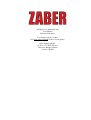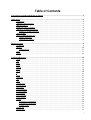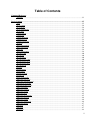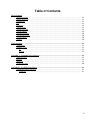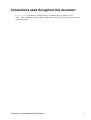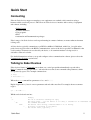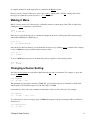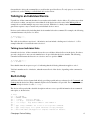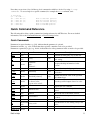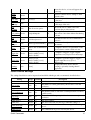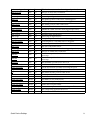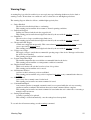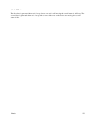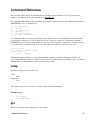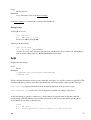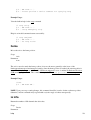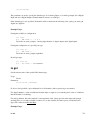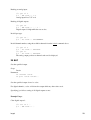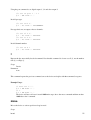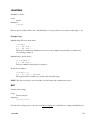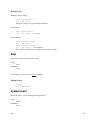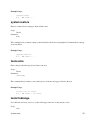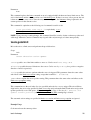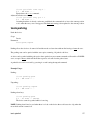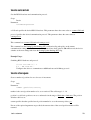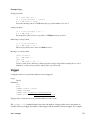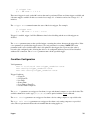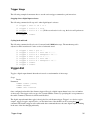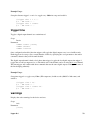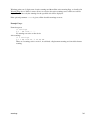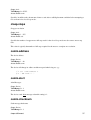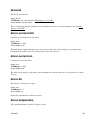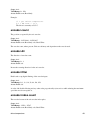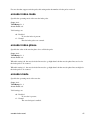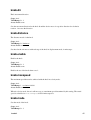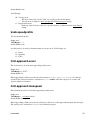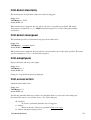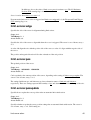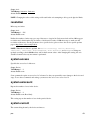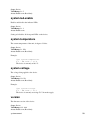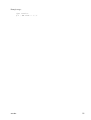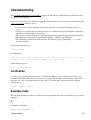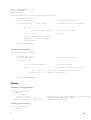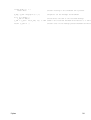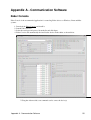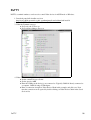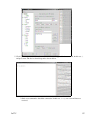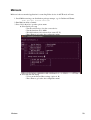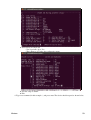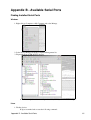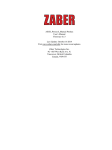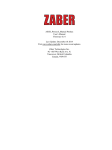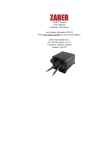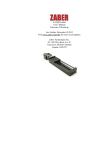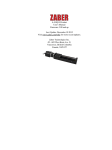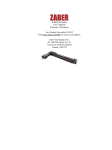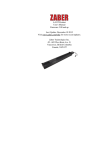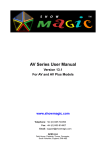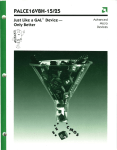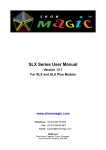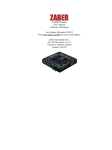Download ASCII_Protocol_Manual Product User`s Manual Firmware 6.06 and
Transcript
ASCII_Protocol_Manual Product
User's Manual
Firmware 6.06 and up
Last Update: January 31 2014
Visit www.zaber.com/wiki for more recent updates.
Zaber Technologies Inc.
1st Floor, 1777 West 75th Ave
Vancouver, British Columbia
Canada, V6P 6P2
Table of Contents
Conventions used throughout this document..................................................................................................1
Quick Start.........................................................................................................................................................2
Connecting..............................................................................................................................................2
Talking to Zaber Devices........................................................................................................................2
Making it Move......................................................................................................................................3
Changing a Device Setting......................................................................................................................3
Talking to an Individual Device.............................................................................................................4
Talking to an Individual Axis...........................................................................................................4
Built-in Help...........................................................................................................................................4
Quick Command Reference....................................................................................................................5
Quick Commands.............................................................................................................................5
Quick Device Settings......................................................................................................................6
Message Format.................................................................................................................................................9
Commands..............................................................................................................................................9
Replies..................................................................................................................................................10
Warning Flags................................................................................................................................12
Info........................................................................................................................................................13
Alerts.....................................................................................................................................................14
Command Reference.......................................................................................................................................16
estop......................................................................................................................................................16
get..........................................................................................................................................................16
help........................................................................................................................................................17
home......................................................................................................................................................18
io info....................................................................................................................................................18
io get.....................................................................................................................................................19
io set......................................................................................................................................................20
l.............................................................................................................................................................21
move......................................................................................................................................................21
renumber...............................................................................................................................................23
set..........................................................................................................................................................23
stop........................................................................................................................................................24
system reset...........................................................................................................................................24
system restore........................................................................................................................................25
tools echo..............................................................................................................................................25
tools findrange......................................................................................................................................25
tools gotolimit.......................................................................................................................................26
tools parking.........................................................................................................................................27
tools setcomm.......................................................................................................................................28
tools storepos........................................................................................................................................28
trigger....................................................................................................................................................29
Condition Configuration.................................................................................................................30
Command Configuration................................................................................................................31
Trigger Usage.................................................................................................................................32
trigger dist.............................................................................................................................................32
trigger time............................................................................................................................................33
i
Table of Contents
Command Reference
warnings................................................................................................................................................33
Device Settings..................................................................................................................................................35
accel......................................................................................................................................................35
cloop.counts..........................................................................................................................................36
cloop.mode............................................................................................................................................36
cloop.stalltimeout..................................................................................................................................36
cloop.steps.............................................................................................................................................37
comm.address........................................................................................................................................37
comm.alert............................................................................................................................................37
comm.checksum....................................................................................................................................37
comm.protocol......................................................................................................................................38
comm.rs232.baud..................................................................................................................................38
deviceid.................................................................................................................................................39
driver.current.hold.................................................................................................................................39
driver.current.run..................................................................................................................................39
driver.dir................................................................................................................................................39
driver.temperature.................................................................................................................................39
encoder.count........................................................................................................................................40
encoder.dir............................................................................................................................................40
encoder.filter.........................................................................................................................................40
encoder.index.count..............................................................................................................................40
encoder.index.mode..............................................................................................................................41
encoder.index.phase..............................................................................................................................41
encoder.mode........................................................................................................................................41
knob.dir.................................................................................................................................................42
knob.distance........................................................................................................................................42
knob.enable...........................................................................................................................................42
knob.maxspeed......................................................................................................................................42
knob.mode.............................................................................................................................................42
knob.speedprofile..................................................................................................................................43
limit.approach.accel..............................................................................................................................43
limit.approach.maxspeed......................................................................................................................43
limit.detect.decelonly............................................................................................................................44
limit.detect.maxspeed...........................................................................................................................44
limit.swapinputs....................................................................................................................................44
limit.sensor.action.................................................................................................................................44
limit.sensor.edge...................................................................................................................................45
limit.sensor.pos.....................................................................................................................................45
limit.sensor.posupdate..........................................................................................................................45
limit.sensor.preset.................................................................................................................................46
limit.sensor.state...................................................................................................................................46
limit.sensor.triggered............................................................................................................................46
limit.sensor.type....................................................................................................................................47
limit.max...............................................................................................................................................47
limit.min................................................................................................................................................47
maxspeed...............................................................................................................................................48
ii
Table of Contents
Device Settings
motion.accelonly...................................................................................................................................48
motion.decelonly...................................................................................................................................48
peripheralid...........................................................................................................................................48
pos.........................................................................................................................................................48
resolution..............................................................................................................................................49
system.access........................................................................................................................................49
system.axiscount...................................................................................................................................49
system.current.......................................................................................................................................49
system.led.enable..................................................................................................................................50
system.temperature...............................................................................................................................50
system.voltage.......................................................................................................................................50
version...................................................................................................................................................50
Checksumming.................................................................................................................................................52
Verification...........................................................................................................................................52
Example Code.......................................................................................................................................52
C.....................................................................................................................................................52
Python.............................................................................................................................................53
Appendix A - Communication Software........................................................................................................55
Zaber Console.......................................................................................................................................55
PuTTY..................................................................................................................................................56
Minicom................................................................................................................................................58
Troubleshooting....................................................................................................................................60
Appendix B - Available Serial Ports...............................................................................................................61
Finding Installed Serial Ports................................................................................................................61
Windows.........................................................................................................................................61
iii
Conventions used throughout this document
• Fixed width type indicates ASCII characters communicated to and from a device.
• The ↵ symbol indicates a carriage return, which can be achieved by pressing enter when using a
terminal program.
Conventions used throughout this document
1
Quick Start
Connecting
Zaber A-Series devices support connecting to user equipment over standard serial connections using a
human-readable, text-based protocol. This allows A-Series devices to interface with a variety of equipment
and software, including:
• Zaber Console
• Terminal Emulators
• User programs
• PLCs
• Automation and Instrumentation packages
Zaber's range of A-Series devices can be up and running in a matter of minutes, no matter what environment
is being used.
A-Series devices typically communicate over RS232 at 9600 or 115200 baud, with 8 bits, 1 stop bit and no
parity, however please refer to the RS232 Communications section of the device-specific User Manual for the
correct settings. Characters are not echoed by the device, so if a terminal emulator is being used, it is
advisable to turn on local echo.
For detailed instructions on how to set up and configure various communication software, please refer to the
Communication Software section below.
Talking to Zaber Devices
Zaber devices listen for Commands sent to them over a serial port and then immediately respond with a
Reply. Commands always begin with a / and end with a new line. Some commands take parameters, which
are separated by spaces. Two example commands are:
/1 help↵
/1 move abs 10000↵
Where the move command has parameters of abs and 10000.
Replies begin with a @, have 4 or more parameters and end with a new line. For example, the most common
reply is:
@01 0 OK IDLE -- 0
Which can be broken down into:
@
01
0
OK
IDLE
-0
Quick Start
A Reply
The id of the device sending the reply
The reply scope. 0 for the device or all axes, 1 onwards for an individual a
The command succeeded.
The device isn't moving, otherwise BUSY if it is moving.
No faults or warnings in the device
The return value, typically 0.
2
A complete description of the reply fields is available in the Replies section.
Devices can also send two other types of messages; Alerts, starting with ! and Info, starting with #. Info
messages are commonly seen in response to a help command.
Making it Move
Before a device can moved, it first needs to establish a reference to the home position. This is achieved by
sending the home command, as shown below:
/home↵
@01 0 OK BUSY WR 0
If the device isn't homed and a move command is attempted, the device will respond with a rejection reply
and the Invalid Reference (WR) flag set:
/move rel 10000↵
@01 0 RJ IDLE WR BADDATA
Once the device has been homed, you can make the device move by sending a move command. For example,
to move 10000 microsteps forward from the current position:
/move rel 10000↵
@01 0 OK BUSY -- 0
To move 10000 microsteps away from the home position, regardless of the current position:
/move abs 10000↵
@01 0 OK BUSY -- 0
Changing a Device Setting
All of the device settings are read and modified using the get and set commands. For example, to query the
device maxspeed:
/get maxspeed
@01 0 OK IDLE -- 153600
The maximum speed setting is currently 153600. The speed in microsteps/sec is calculated as data/1.6384,
which equates to 93570 microsteps/sec for the data value of 153600.
On a multi axis device, the same command would return a value for each of the axes. For example:
/get maxspeed
@01 0 OK IDLE -- 153600 153600
To set the device to move at a target speed of 50000 microsteps/sec, the speed setting would be modified as
shown below:
/set maxspeed 81920
@01 0 OK IDLE -- 0
Talking to Zaber Devices
3
On a multi axis device, the command above would set the speed for all axes. To only query or set a value for a
specific axis, see the Talking to an Individual Axis section below.
Talking to an Individual Device
Up until now all the commands that have been sent haven't included a device address. If you have more than
one device in a chain, you may have noticed that all of the devices moved at once in the Making it Move
example above and that multiple responses were received. While this is a handy feature for initial setup,
general use requires a way to instruct only an individual device to move.
Devices can be addressed by including their device number before the command. For example, the following
command instructs only device 1 to move:
/1 move abs 10000↵
@01 0 OK BUSY -- 0
The valid device addresses are from 1 - 99 inclusive and can include a leading zero for devices 1 - 9. For
example either 01 or 1 would both refer to device 1.
Talking to an Individual Axis
On multi axis devices, all the commands shown above would have affected all axes in the device. In order to
get only a single axis to move an axis number has to be provided after the device number. The following
command would instruct the first axis on a device to move to position 10000.
/1 1 move abs 10000↵
@01 1 OK BUSY -- 0
Note that this time the response scope is 1, indicating that the following information applies to axis 1.
Valid axis numbers are 0 - 9 inclusive, where 0 means all axis of the device, depending on the command or
setting.
Built-in Help
All Zaber A-Series devices feature built-in help, providing a quick and easy reference for all Commands and
Settings that the device has. Help commands require a device number to be provided. For example to access
the built-in help for device 1, send: /1 help↵.
The device will respond with a detailed description on how to access specific information about commands
and replies, as shown below:
/1 help↵
@01 0 OK IDLE WR 0
#01 0 COMMAND USAGE:
#01 0 '/stop'
stop all devices
#01 0 '/1 stop'
stop device number 1
#01 0 '/1 2 stop'
stop device number 1 axis number 2
#01 0
#01 0 Type '/help commands' for a list of all top-level commands.
#01 0 Type '/help reply' for a quick reference on reply messages.
#01 0 Visit www.zaber.com/support for complete instruction manuals.
Changing a Device Setting
4
Note that you can view a list of all the top level commands available to device 1 by using /1 help
commands↵. To access help for a specific command, for example the move command, send:
/1 help move↵
@01 0 OK IDLE -- 0
#01 0 move abs {x}
#01 0 move rel {x}
#01 0 move vel {x}
#01 0 move min
#01 0 move max
Move
Move
Move
Move
Move
to
by
at
to
to
absolute position
relative position
constant velocity
minimum position
maximum position
Quick Command Reference
The following table offers a quick command and setting reference for ASCII devices. For more detailed
information, refer to the Command Reference or Device Settings below.
Quick Commands
Parameters in square brackets, e.g. [clr], indicate that the parameter is optional.
Parameters in italics, e.g. value, indicate that data, typically a number, needs to be provided.
Parameters separated by a pipe, e.g. abs|rel, indicate that one of the parameters in the set need to be provided.
Command
Scope
Parameter(s)
estop
Axis
Device and
setting
get
Axis
commands
help
Device
reply
command ...
home
Axis
Returns
Description
0
Performs an emergency stop on the axis.
Retrieves the current value of the device or
value
axis setting.
io info
Device
[ai|ao|do|di]
ports
io get
Device
ai|ao|do|di [channel]
value
io set
Device
ao channel value
do channel value
do port value value2...
0
Sets the specified output channel to value.
l
Device
0
move
Axis
abs|rel|vel value
0
move
Axis
min|max
0
move
Axis
stored number
0
Repeats the last command.
Moves the axis to various positions along its
travel.
Moves the axis to the limits of travel.
Moves the axis to a previously stored
position.
Renumbers all devices in the chain.
Sets the device or axis setting setting to the
value.
Decelerates the axis and brings it to a halt.
renumber
Device
value
Device and
set
setting value
Axis
stop
Axis
system reset Device
Built-in Help
0
0
0
0
0
0
Displays the help information for the
system.
Moves the axis to the home position.
Returns the number of I/O channels the
device has.
Returns the current value of the specified
I/O channel type.
5
system
restore
Device
tools echo
Device
tools
findrange
tools
gotolimit
Axis
Axis
tools parking Device
tools
setcomm
tools
storepos
Device
Axis
trigger
Device
trigger dist
Device
trigger time Device
warnings
Axis
Resets the device, as it would appear after
power up.
Restores common device settings to their
0
default values.
Echoes the provided message (if any) back
(message)
0
to the user.
Uses the home and away sensors to set the
0
valid range of the axis.
Moves the axis to a limit sensor and
limit dir action update
0
performs the provided actions.
Parking allows the device to be turned off
state|park|unpark
0|1
and used at a later time without first having
to home.
Sets RS232 baud rate and communication
rs232baud protocol
0
protocol.
Stores a number of positions for easy
number [position|current] 0|position
movement.
Configures actions to be performed on the
Refer to the documentation
0
device when a certain condition is met.
below
number axis displacement
Configures a trigger to toggle a digital
number enable [count]
0
output line every displacement microsteps.
number disable
number period
Configures a periodic trigger to toggle a
number enable [count]
0
digital output line every period
number disable
milliseconds.
Displays the active device and axis
[clear]
0
warnings, optionally clearing them if
applicable.
Quick Device Settings
The settings listed below can be inspected and modified with the get and set commands described above.
Setting
accel
cloop.counts
cloop.mode
cloop.stalltimeout
cloop.steps
comm.address
comm.alert
comm.checksum
comm.protocol
Quick Commands
Scope Writable
Description
Axis
Yes
Sets the acceleration used to modify the speed.
The number of counts generated by the encoder for one full
Axis
Yes
revolution.
Axis
Yes
Sets the closed loop control mode.
The amount of time to wait after a stall/displacement condition,
Axis
Yes
in milliseconds.
The number of full steps required for the motor to complete one
Axis
Yes
revolution.
Device Yes
The device address.
Device Yes
The device will send alert messages when this setting is 1.
The device includes checksums in its messages if this setting is
Device Yes
set to 1.
Device Yes
The communications protocol used by the device.
6
comm.rs232.baud
deviceid
Device Yes
Device No
driver.current.hold
Axis
Yes
driver.current.run
driver.dir
driver.temperature
encoder.count
encoder.dir
encoder.filter
encoder.index.count
encoder.index.mode
encoder.index.phase
encoder.mode
knob.dir
Axis
Axis
Axis
Axis
Axis
Axis
Axis
Axis
Axis
Axis
Axis
Yes
Yes
No
Yes
Yes
Yes
Yes
Yes
Yes
Yes
Yes
knob.distance
Axis
Yes
knob.enable
Axis
Yes
knob.maxspeed
Axis
Yes
knob.mode
Axis
Yes
knob.speedprofile
Axis
Yes
limit.approach.accel
Axis
limit.approach.maxspeed Axis
Yes
Yes
limit.detect.decelonly
Axis
Yes
limit.detect.maxspeed
Axis
Yes
limit.swapinputs
Axis
Yes
limit.home.action
limit.home.edge
limit.home.posupdate
limit.home.preset
limit.home.state
limit.home.triggered
limit.home.type
limit.away.action
limit.away.edge
limit.away.posupdate
limit.away.preset
limit.away.state
Axis
Axis
Axis
Axis
Axis
Axis
Axis
Axis
Axis
Axis
Axis
Axis
Yes
Yes
Yes
Yes
No
No
Yes
Yes
Yes
Yes
Yes
No
Quick Device Settings
The baud rate used by RS232 communications.
The device id for the unit.
Current used to hold the motor in position, as a percentage of
maximum.
Current used to drive the motor as percentage of maximum.
Reverse the motor driver output direction.
The current temperature of the axis driver, in degrees Celsius.
The recorded counts of the axis encoder.
Inverts the counting direction for the axis encoder.
Enable and set up digital filtering of the encoder inputs.
The recorded counts of the axis encoder index pulse.
The operating mode of the axis encoder index signal.
The required phase for an index pulse to be counted.
The operating mode of the axis encoder.
Sets the movement direction for the knob.
Sets how far the device moves with each step of the knob in
displacement mode, in units of microsteps.
Disable the use of the knob when set to 0.
The maximum speed that can be reached using the knob in
velocity mode.
Sets the mode of the knob. 0 for velocity mode, 1 for
displacement mode.
Sets the profile to be used per increment when in velocity
mode.
Acceleration used when approaching a limit sensor.
Maximum speed used when approaching a limit sensor.
Deceleration used when stopping after a limit sensor has
triggered.
Maximum speed used when moving away from a limit sensor.
Reverses the limit positions by swapping the home and away
sensors.
Automatic limit switch action.
Sensor edge to align action to.
Position update to occur when sensor is triggered.
The default position of the home sensor.
The state of the home sensor.
Whether the home sensor has been triggered previously.
The type of home sensor connected.
Automatic limit switch action.
Sensor edge to align action to.
Position update to occur when sensor is triggered.
The default position of the away sensor.
The state of the home sensor.
7
limit.away.triggered
limit.away.type
limit.c.action
limit.c.edge
limit.c.pos
limit.c.posupdate
limit.c.preset
limit.c.state
limit.c.triggered
limit.c.type
limit.d.action
limit.d.edge
limit.d.pos
limit.d.posupdate
limit.d.preset
limit.d.state
limit.d.triggered
limit.d.type
Axis
Axis
Axis
Axis
Axis
Axis
Axis
Axis
Axis
Axis
Axis
Axis
Axis
Axis
Axis
Axis
Axis
Axis
No
Yes
Yes
Yes
Yes
Yes
Yes
No
No
Yes
Yes
Yes
Yes
Yes
Yes
No
No
Yes
limit.max
Axis
Yes
limit.min
Axis
Yes
maxspeed
motion.accelonly
motion.decelonly
peripheralid
pos
resolution
system.access
system.axiscount
system.current
system.led.enable
system.temperature
system.voltage
version
Axis
Axis
Axis
Axis
Axis
Axis
Device
Device
Device
Device
Device
Device
Device
Yes
Yes
Yes
Yes
Yes
Yes
Yes
No
No
Yes
No
No
No
Quick Device Settings
Whether the away sensor has been triggered previously.
The type of away sensor connected.
Automatic limit switch action.
Sensor edge to align action to.
The updated position of the sensor, when triggered.
Position update to occur when sensor is triggered.
The default position of the c limit sensor.
The state of the c limit sensor.
Whether the c limit sensor has been triggered previously.
The type of c limit sensor connected.
Automatic limit switch action.
Sensor edge to align action to.
The updated position of the sensor, when triggered.
Position update to occur when sensor is triggered.
The default position of the d limit sensor.
The state of the d limit sensor.
Whether the d limit sensor has been triggered previously.
The type of d limit sensor connected.
The maximum position the device can move to, measured in
microsteps.
The minimum position the device can move to, measured in
microsteps.
The maximum speed the device moves at.
Sets the acceleration used to increase the speed.
Sets the deceleration used when decreasing the speed.
The id of the connected peripheral.
The current absolute position of the device.
Microstep resolution
Sets the access level of the user.
The number of axes in the device.
The current being drawn by the device and motors.
Enables the front panel LEDs.
The current temperature of the unit, in degrees Celsius.
The voltage being applied to the device.
The firmware version of the device.
8
Message Format
The protocol uses a command-reply model, such that:
• Communication must be initiated by a user sending a device a command.
• The device always responds with one reply immediately after a command has been received.
• Unless explicitly enabled, a device will not send any message other than a reply to a command.
The contents of the message is space delimited, with consecutive spaces being treated as a single space. There
is only one command or response per message. Sending multiple commands in a single message is not
supported.
Commands
Commands are sent from the user to one or more devices, which always and immediately respond with a
Reply. The data field in the command is case sensitive, space delimited and depends on the command being
executed. See the Command Reference for all the available commands.
A command instructs the device to perform an operation. A typical command message and associated fields
are:
/1 1 move abs 10000↵
/n a xxxx yyy yyyyy[:CC]ff
/ - Message Type
Length: 1 byte.
The message type for a command is always /.
This field, and the footer, are the only required fields, all others are optional.
n - Device Address
Length: 1+ bytes.
The address indicates which device number should perform the command. The address is optional and
if left out, or set to zero, the command is executed by all devices on the chain. Device addresses range
from 1 - 99 inclusive.
Examples of acceptable addresses are:
0, 00, 1, 01, 000001, 76, 99, 0x00, 0x01, 0x5A, 0x5a
Invalid addresses include:
100, -1, 0x65 - The addresses are out of range and while the message may be valid, no
device will respond.
a - Axis Number
Length: 1 bytes.
The axis number indicates which axis within a device should perform the command. The axis number
is optional and if left out, or set to zero, the command is executed by all axes in the device. Axis
numbers range from 0 - 9 inclusive.
xxxx... - Command
Length: Variable.
Message data containing command information. The contents are space delimited.
Message Format
9
The Command Reference below covers the available commands.
yyy... - Command Parameters
Length: Variable.
Message data containing command parameters and data, the contents are space delimited.
Numerical values can be in decimal, or hexadecimal when prefixed with 0x.
Negative decimal values are prefixed with '-'
The Command Reference below covers the contents of the parameters field for the available
commands.
CC - Message Checksum
Length: 3 bytes.
If provided, the device will reject messages that have been corrupted during transmission.
More information and code examples are provided in the Checksumming section below.
ff - Message Footer
Length: 1 - 2 bytes.
A newline, typically achieved by pressing enter or return. For convenience, the device accepts any
ASCII combination of Carriage Return (CR, \r) and/or Line Feed (LF, \n) as a message footer.
Smallest Command
The smallest valid command is just /↵ which generates a response from all devices in the chain, as
demonstrated below:
/↵
@01 0 OK IDLE -- 0
@03 0 OK IDLE -- 0
@02 0 OK IDLE -- 0
This can be used as a quick way to check that communications and all devices are functioning as expected.
Replies
A reply is sent by the device as soon as it has received a command and determined if it should respond. A
typical response message and associated fields are:
@01 0 OK IDLE -- 0↵
@nn a fl bbbb ww x[:CC]ff
@ - Message Type
Length: 1 byte.
This field always contains @ for a reply message.
nn - Device Address
Length: 2 bytes.
This field contains the address of the device sending the reply, always formatted as two digits.
a - Axis Number
Length: 1 byte.
Commands
10
This field contains the reply scope, from 0 to 9. 0 indicates that the following fields apply to the
whole device and all axes on it, otherwise the fields apply to the specific axis indicated.
fl - Reply Flags
Length: 2 bytes.
The reply flag indicates if the message was accepted or rejected and can have the following values:
◊ OK - The command was valid and accepted by the device.
◊ RJ - The command was rejected. The data field of the message will contain one of the
following reasons:
⋅ BADCHECKSUM - The checksum provided in the command message was incorrect.
⋅ BADDATA - The data provided in the command is incorrect or out of range.
⋅ BADCOMMAND - The command or setting is incorrect or invalid.
⋅ FAILED - Either a) The device cannot move because it is currently parked, or b) The
device cannot be parked because it is currently moving.
⋅ DEVICEONLY - An axis number was specified when trying to execute a device only
command.
bbbb - Device Status
Length: 4 bytes.
This field contains BUSY when the axis is moving and IDLE otherwise. All movement commands,
including stop, put the axis into the BUSY state, while they are being executed.
ww - Warning Flags
Length: 2 bytes.
Contains the highest priority warning currently active for the device or axis, or -- under normal
conditions. A full description of the flags is available in the Warning Flags Section.
xxx.. - Response Data
Length: 1+ bytes.
The response for the command executed. The contents and format of this field vary depending on the
command, but is typically 0 (zero).
CC - Message Checksum
Length: 3 bytes.
A device will append a checksum to all replies if the comm.checksum setting is configured to 1. More
information and code examples are provided in the Checksumming section below.
ff - Message Footer
Length: 2 bytes.
This field always contains a CR-LF combination (\r\n) for a reply message.
Replies on Multi axis Devices
For replies with an axis number of 0, the status and warning flags apply to the whole device. If any axis on the
device is moving, then the reply status will be busy. Similarly the warning flags show the highest warning
across all axes.
For replies with an axis number of 1 or above, the status and warning flags only apply to the axis indicated.
Replies
11
Warning Flags
A warning flag is provided in each device-to-user reply message, indicating whether any device fault or
warning is active. If more than one condition is active, it shows the one with highest precedence.
The warning flags are defined as follows, with the highest priority first:
FD - Driver Disabled.
The driver has disabled itself due to overheating.
This warning persists until the driver returns to normal operating conditions.
FS - Stalled and Stopped.
Stalling was detected and the axis has stopped itself.
This warning persists until acknowledged and cleared by the user with the warnings command.
FE - Limit Error.
The axis took too long to reach the target limit sensor.
This warning persists until acknowledged and cleared by the user with the warnings command.
WL - Unexpected Limit Trigger.
A limit sensor triggered unexpectedly. This occurs when an automatic limit sensor action is carried
out on a previously triggered sensor.
This warning persists until acknowledged and cleared by the user with the warnings command.
WV - Voltage out of range.
The supply voltage is outside the recommended operating range of the device. Damage could result to
the device if not remedied.
This warning persists until the condition is remedied.
WT - System Temperature High
The internal temperature has exceeded the recommended limit for the device.
This warning persists until the over temperature condition is remedied.
WM - Displaced when stationary.
While not in motion, the axis has been forced out of its position.
This warning persists until the axis is moved.
WR - No Reference Position.
Axis has not had a reference position established.
This warning persists until the axis position is updated via homing or any command/action that sets
position.
NC - Manual Control.
Axis is busy due to manual control via the knob.
This warning persists until a movement command is issued.
NI - Command Interrupted.
A movement operation (command or manual control) was requested while the axis was executing
another movement command. This indicates that a movement command did not complete.
This warning persists until a movement command is issued when the axis is either idle or executing a
manual control movement.
NU - Setting Update Pending.
A setting is pending to be updated.
This warning is cleared automatically, once the settings have been updated.
To see and clear all current warnings, use the warnings command.
Warning Flags
12
Info
This message type contains extra information from the device for testing/debugging/programming purposes.
One or more info messages can follow a reply or alert message. This message type is designed to be read by
the user and to be ignored by software.
A typical info message and its fields are:
#01 0 Visit www.zaber.com/support for complete instruction manuals.↵
#nn a xxxxxxxxxxxxx...[:CC]ff
# - Message Type
Length: 1 byte.
This field always contains # for an info message.
nn - Device Address
Length: 2 bytes.
This field contains the address of the device sending the reply, always formatted as two digits.
a - Axis number.
Length: 1 byte.
Always 0 for info messages.
xxx.. - Data
Length: 1+ bytes.
The data for the info message, typically human readable text.
CC - Message Checksum
Length: 3 bytes.
A device will append a checksum to all info messages if the comm.checksum setting is configured to
1. More information and code examples are provided in the Checksumming section below.
ff - Message Footer
Length: 2 bytes.
This field always contains a CR-LF combination (\r\n) for a info message.
The common occurrence of info messages is in reply to a help command, e.g.:
/1 help↵
@01 0 OK IDLE WR 0
#01 0 COMMAND USAGE:
#01 0 '/stop'
stop all devices
#01 0 '/1 stop'
stop device number 1
#01 0 '/1 2 stop'
stop device number 1 axis number 2
#01 0
#01 0 Type '/help commands' for a list of all top-level commands.
#01 0 Type '/help reply' for a quick reference on reply messages.
#01 0 Visit www.zaber.com/support for complete instruction manuals.
Info
13
Alerts
An alert message is sent from a device when a motion command has completed.
If it is enabled, this message can be sent at any time without being preceded by a command from the user.
This message type is used for informational purposes or time-sensitive operations.
Alerts are controlled by the comm.alert setting, which has to be 1 for the device to send status alerts.
A typical alert message and its fields are:
!01 0 IDLE --↵
!nn a ssss ww[:CC]ff
! - Message Type
Length: 1 byte.
This field always contains ! for an alert message.
nn - Device Address
Length: 2 bytes.
This field contains the address of the device sending the alert, always formatted as two digits.
a - Axis Number
Length: 1 byte.
ssss - Device status.
Length: 4 bytes.
This field contains BUSY when any axis is moving and IDLE when all axes are stopped.
ww - Warning flags.
Length: 2 bytes.
Contains the highest priority warning currently active for the device, or -- under normal conditions. A
full description of the flags is available in the Warning Flags Section.
CC - Message Checksum
Length: 3 bytes.
A device will append a checksum to all alert messages if the comm.checksum setting is configured to
1. More information and code examples are provided in the Checksumming section below.
ff - Message Footer
Length: 2 bytes.
This field always contains a CR-LF combination (\r\n) for an alert message.
Multi axis Alerts
On a multi axis device with completion alerts enabled, an alert will be generated each time an axis stops. In
the example below, axis 2 is closer to it's maximum position than axis 1 is:
/move max↵
@01 0 OK BUSY -- 0
!01 2 IDLE --
Alerts
14
!01 1 IDLE --
The first alert is generated when axis 2 stops, but as one axis is still moving the overall status is still busy. The
second alert is generated when axis 1 stops and as none of the axes on the device are moving, the overall
status is idle.
Alerts
15
Command Reference
The following section details all commands that are available in the ASCII protocol. For specific device
support of a command, please refer to that device's User Manual.
For commands with a device scope, specifying an axis number other than zero in the command will result in a
DEVICEONLY error, as shown below:
/1 tools parking park↵
@01 0 OK IDLE -- 0
/1 0 tools parking park↵
@01 0 OK IDLE -- 0
/1 1 tools parking park↵
@01 1 RJ IDLE -- DEVICEONLY
For commands with an axis scope, specifying an axis number of zero or not including any axis number will
both apply the command to all axes on the device. If one of the axes is unable to complete the command, a
BADDATA response will be returned and none of the axes will perform the command. For example, moving
to a position that is outside the range of one axis, but within for another axis will result in an error:
/1 get limit.max↵
@01 0 OK IDLE -- 3038763 6062362
/1 move abs 4750000↵
@01 0 RJ IDLE -- BADDATA
Parameters in square brackets, e.g. [clr], indicate that the parameter is optional. Parameters in italics, e.g.
value, indicate that data, typically a number, needs to be provided. Parameters separated by a pipe, e.g. abs|rel,
indicate that one of the parameters in the set needs to be provided.
estop
Performs an emergency stop on the axis.
Scope
Axis
Parameters
none
The device is forced to zero velocity, no control of deceleration is performed.
Example Usage:
/1 1 estop↵
@01 1 OK IDLE -- 0
get
Retrieves the current value of the device or axis setting.
Command Reference
16
Scope
Device and Axis
Parameters
setting The name of one of the Device Settings.
See Device Settings for a detailed list or settings and what they do.
Example Usage:
Viewing the device id:
/get deviceid↵
@01 0 OK IDLE -- 20022
Device id is 20022 (A-LSQ150B)
Viewing an invalid setting:
/get cloop.mode↵
@01 0 RJ IDLE -- BADCOMMAND
cloop.mode is only valid on devices with encoders, and this device does not have one. Attempting to
read an invalid setting results in a BADCOMMAND rejection reply.
help
Displays the built-in help.
Scope
Device
Parameters
[commands|reply|warnflags|enumscommand]
commands list
Displays the help information for the system, commands and replies or a specific command as applicable. This
command will always return a successful reply and the help information will be returned in info messages.
help warnflags displays information about the warning flags that can be present in a reply.
help commands list can be used to list all supported commands and settings of the device.
As the built-in help is specific to each device, a device number is required when sending the command.
Issuing a help command without a device number will result in each device in the chain requesting that a
device number be specified, as shown below:
/help↵
@01 0 OK IDLE -- 0
#01 0 Please provide a device address for querying help
get
17
@02 0 OK IDLE -- 0
#02 0 Please provide a device address for querying help
Example Usage:
View the built-in help for the estop command
/1 help estop↵
@01 0 OK IDLE -- 0
#01 0 estop Emergency stop
Help for an invalid command returns successfully:
/1 help dlkjsfbi↵
@01 0 OK IDLE -- 0
#01 0 No help found
home
Moves the axis to the home position.
Scope
Axis
Parameters
none
The axis is moved towards the home position (closest to the motor generally) at the lesser of the
limit.approach.maxspeed and maxspeed settings. Once the home position is reached, the current position is
reset to the limit.home.preset. Additionally, limit.home.triggered is set to 1, and the No Reference Position
(WR) warning flag is cleared. This command is equivalent to tools gotolimit home neg 2 0.
Example Usage:
/home↵
@01 0 OK BUSY WR 0
NOTE: Upon power up or setting changes, this command should be issued to obtain a reference position.
Otherwise, motion commands may respond with a rejection reply or behave unexpectedly.
io info
Returns the number of I/O channels the device has.
Scope
Device
Parameters
help
18
[ao|ai|do|di]
The parameters are used to specify the channel type: ai for Analog Input, ao for Analog Output, di for Digital
Input and do for Digital Output. Channel numbers start at 1 for each type.
If the channel type is not specified, all channels will be returned in the following order: analog out, analog in,
digital out, digital in
Example Usage:
Getting the available io configuration:
/io info↵
@01 0 OK IDLE -- 0 4 4 4
Device has no analog outputs, 4 analog input channels, 4 digital outputs and 4 digital inputs.
Getting the configuration of a specific port type:
/io info ao↵
@01 0 OK IDLE -- 0
Device has no analog output capabilities
Invalid port type:
/io info as↵
@01 0 RJ IDLE -- BADCOMMAND
io get
Get the current value of the specified I/O channel type.
Scope
Device
Parameters
ao|ai|do|di [channel]
If channel isn't specified a space delimited list of all channels of the requested type are returned.
For digital channels, a value of 0 indicates that the input or output is not conducting and a value of 1 indicates
that the channel is conducting.
For analog channels, the vaule returned is a measurement of the voltage present on the input with enough
decimal places to cover the available resolution. To see the available resolution, please consult the Series
Specs Tab on the device Product Page.
Example Usage:
io info
19
Reading an analog input:
/io get ai 2↵
@01 0 OK IDLE -- 7.5
Analog input 2 has 7.5V on it
Reading all digital outputs:
/io get do↵
@01 0 OK IDLE -- 0 0 1 0
Digital output 3 is high while the rest are low.
Invalid port type:
/io get as 0↵
@01 0 RJ IDLE -- BADCOMMAND
Invalid channel number, using the available channels from the io info command above:
/io get ai 5↵
@01 0 RJ IDLE -- BADDATA
/io get ao↵
@01 0 RJ IDLE -- BADDATA
The analog output port has no channels and can't be displayed.
io set
Sets the specified output.
Scope
Device
Parameters
do channel value
do port value value2...
Sets the specified output channel to value.
For digital channels, a value of 0 clears the output while any other value sets it.
Specifying 'port' allows setting of all digital outputs at once.
Example Usage:
Clear digital output 3:
/io set do 3 0↵
@01 0 OK IDLE -- 0
io get
20
Using the port command to set digital output 1, 3, 4 and clear output 2:
/io set do port 1 0 1 1↵
@01 0 OK IDLE -- 0
Invalid port type:
/io set ad 2 50↵
@01 0 RJ IDLE -- BADCOMMAND
Port type that's not an output or has no channels:
/io
@01
/io
@01
set ai 2 50↵
0 RJ IDLE -- BADDATA
set ao 2 50↵
0 RJ IDLE -- BADDATA
Invalid channel number:
/io set do 8 1↵
@01 0 RJ IDLE -- BADDATA
l
Repeats the last successfully decoded command. Note that this command is a lower case L (l), not the number
One (1) or a Pipe (|).
Scope
Device
Parameters
none
This command repeats the previous command sent to the device and replies with that command's response.
Example Usage:
/1 move rel 10000↵
@01 1 OK BUSY -- 0
/1 l↵
@01 1 OK BUSY -- 0
The device will move all axes forward 10000 microsteps due to the move command and then another
10000 due to the l command.
move
Moves the device to various positions along its travel.
Scope
io set
21
Axis
Parameters
abs|rel|vel value
min|max
stored number
value is in units of microsteps.
abs moves to the absolute position of value. Value must be in the range [ limit.min,limit.max ].
rel moves the axis by value microsteps, relative to the current position. Value must be in the range [ limit.min
- pos, limit.max - pos ].
vel moves the axis at the velocity specified by value until a limit is reached. Value must be in the range [
-resolution*16384, resolution*16384 ].
min moves the axis to the minimum position, as specified by limit.min.
max moves the axis to the maximum position, as specified by limit.max.
stored moves the axis to a previously stored position. number specifies the stored position number, from 1 16. Refer to the tools storepos command for more information.
Example Usage:
Move all axes on the device forward by 200000 microsteps:
/move rel 200000↵
@01 0 OK BUSY -- 0
No reference point:
/move rel 2000000↵
@01 0 RJ IDLE WR BADDATA
The WR flag indicates that there is no reference point and the axis has not been homed. Sending the
home command will allow the move command to succeed.
Invalid position:
/get limit.max↵
@01 0 OK IDLE -- 305381
/move abs 305888↵
@01 0 RJ IDLE -- BADDATA
A bad data rejection was received because the position specified is beyond the range of the axis.
Parked:
/move abs 10000↵
@01 0 RJ IDLE -- FAILED
Axes cannot be moved when the device is parked. Either unpark or home it.
move
22
renumber
Renumbers a device.
Scope
Device
Parameters
[value]
The new device number will be value, which defaults to 1 if not provided. Value must be in the range 1 - 99.
Example Usage:
Renumbering all devices in the chain:
/renumber↵
@01 0 OK IDLE -- 0
@02 0 OK IDLE -- 0
The devices renumbered, with the device closest to the computer being at address 1, and the next
closest being at address 2.
Renumbering a specific device:
/2 renumber 4↵
@04 0 OK IDLE -- 0
Device 2 renumbered and replied on address 4.
Invalid device number:
/renumber 999↵
@01 0 RJ IDLE -- BADDATA
The requested device number was outside of the allowable range.
NOTE: The device will reply on its new address, not the address the command was sent to.
set
Sets the device setting.
Scope
Device and Axis
Parameters
setting value
Sets the device setting setting to the value. See Device Settings for a detailed list or settings and what they do.
renumber
23
Example Usage:
Writing a device setting:
/set knob.enable 1↵
@01 0 OK IDLE -- 0
The device setting was successfully configured.
Invalid value:
/set knob.enable 7↵
@01 0 RJ IDLE -- BADDATA
Invalid setting:
/get system.voltage↵
@01 0 OK IDLE -- 0
/set system.voltage 0↵
@01 0 RJ IDLE -- BADCOMMAND
It's possible to read from some settings but not write to them.
stop
Decelerates an axis and brings it to a halt.
Scope
Axis
Parameters
none
To quickly stop an axis, see the estop command.
Example Usage:
/stop↵
@01 0 OK BUSY -- 0
system reset
Resets the device, as it would appear after power up.
Scope
Device
Parameters
none
set
24
Example Usage:
/system reset↵
@01 0 OK IDLE -- 0
system restore
Restores common device settings to their default values.
Scope
Device
Parameters
none
This command resets common settings to their default for the device and peripheral. Communications settings
are not modified.
Example Usage:
/system restore↵
@01 0 OK IDLE -- 0
tools echo
Echoes the provided message (if any) back to the user.
Scope
Device
Parameters
[message]
This command always returns a successful response, with any message provided by the user.
Example Usage:
/tools echo hi there↵
@01 0 OK IDLE -- hi there
tools findrange
Uses the home and away sensors to set the valid range of the axis for the current session.
Scope
Axis
system reset
25
Parameters
none
This command replaces the home command on an axis equipped with both home and away limit sensors. The
axis is first homed and the current position set to limit.home.preset. If there is an away sensor present, the axis
is then moved to the away sensor. Once the away sensor is triggered, the limit.max setting is updated to the
current position for the current session.
This command is equivalent to the following set of commands issued in order:
tools gotolimit home neg 2 0 (or equivalently, home)
tools gotolimit away pos 1 1
NOTE: Upon power up or setting changes, this command should be issued to obtain a reference position and
valid range. Otherwise, motion commands may respond with a rejection reply or behave unexpectedly.
tools gotolimit
Moves the axis to a limit sensor and performs the provided actions.
Scope
Axis
Parameters
sensor direction action update
sensor specifies one of the limit switches to move to. Can be one of home, away, c or d.
direction specifies the travel direction to the sensor. Can be one of pos or neg for a positive or negative
direction of travel, respectively.
action specifies the action to perform when the sensor is triggered. This parameter shares the same values
and effects as the limit.sensor.action setting, except that it cannot be 0 (Disabled).
update how to update the sensor position setting. This parameter shares the same values and effects as the
limit.sensor.posupdate setting.
This command moves the axis in the direction specified and waits for sensor to trigger. The axis will then
align itself to the sensor edge specified by limit.sensor.edge and perform the limit switch action and position
update specified by action and update. limit.sensor.triggered is set to 1. If action is 2 (Retract and
update current position), the No Reference Position (WR) warning flag is cleared.
The automatic action settings as specified in limit.sensor.action and limit.sensor.posupdate are ignored.
Example Usage
Go home and reset the current position
tools findrange
26
/tools gotolimit home neg 2 0↵
@01 0 OK BUSY -- 0
Equivalent to the home command.
Adjust the effective travel range
/tools gotolimit away pos 1 1↵
@01 0 OK BUSY -- 0
Assuming that there is already a reference established, the command above leaves the current position
as it is when the away sensor it triggered. The limit.max setting is then updated to the current position.
tools parking
Parks the device.
Scope
Device
Parameters
state|park|unpark
Parking allows the device to be turned off and then used at a later time without first having to home the axes.
The parking state can be queried with the state option, returning 1 if parked or 0 if not.
A device can be parked with the park option. Once parked, any movement commands will result in a FAILED
error, except for home, which will home the respective axis and clear the parked state.
A parked device can be restored by powering it on and issuing the unpark command.
Example Usage:
Parking:
/tools parking park↵
@01 0 OK IDLE -- 0
Unparking:
/tools parking unpark↵
@01 0 OK IDLE -- 0
Parking when busy:
/tools parking park↵
@01 0 RJ BUSY -- FAILED
The device cannot be parked while it is moving.
NOTE: Parking should not be used when there is a load on the device that could cause it to slip when the
motor hold current is turned off.
tools gotolimit
27
tools setcomm
Sets the RS232 baud rate and communication protocol.
Scope
Device
Parameters
rs232baud protocol
rs232baud specifies the desired RS232 baud rate. This parameter shares the same values as comm.rs232.baud.
protocol specifies the desired communication protocol. This parameter shares the same values as
comm.protocol.
This command sets comm.rs232.baud and comm.protocol.
This command sets the Setting Update Pending (NU) notification flag and replies on the current
communication settings. Once all communication channels have been quiet for 500 milliseconds, the device
switches to the new settings and clears the Setting Update Pending (NU) flag.
Example Usage:
Switching RS232 baud rate and protocol:
/tools setcomm 9600 1↵
@01 0 OK IDLE NU 0
Configures the device to communicate at 9600 baud rate and in Binary protocol.
tools storepos
Stores a number of positions for axes for ease of movement.
Scope
Axis
Parameters
number [position|current]
number is the stored position number to be set or retrieved. The valid range is 1 - 16.
position is a valid axis position to move to and must be in the range of limit.min to limit.max. The position
defaults to 0 if not set.
current specifies that the specified stored position number be set to the current position, pos.
If none of the optional arguments are provided, the current value of the stored position number will be
returned.
tools setcomm
28
Example Usage:
Storing a position:
/1 1 move abs 74920↵
/1 1 tools storepos 1 current↵
@01 1 OK IDLE -- 74920
Stores the current position of 74290 microsteps to position number 1 for axis 1.
Setting a position:
/1 1 tools storepos 1 150000↵
@01 1 OK IDLE -- 0
Stored position 1 has been set to a position of 150000 microsteps for axis 1.
Retrieving a stored position:
/1 1 tools storepos 1↵
@01 1 OK IDLE -- 150000
The stored position 1 has a value of 150000 for axis 1.
Moving to a stored position:
/move stored 1↵
@01 0 OK BUSY -- 0
/get pos↵
@01 0 OK IDLE -- 150000 0
All axes on the device will move to their respective stored position. In the example above, axis 2
didn't have a value set for position 1 and moved to a position of 0.
trigger
Configures actions to be performed when an event is triggered.
Scope
Device
Parameters
info
show
number
number
number
number
enable [count]
disable
when condition configuration
action act command configuration
Triggers allow certain actions to be performed when an event occurs.
The trigger info command returns four values, the number of triggers in the device, the number of
available actions per trigger, the number of time triggers and the number of distance triggers. For example:
tools storepos
29
/1 trigger info↵
@01 0 OK IDLE -- 6 2 2 2
There are 6 triggers in total, each with 2 actions that can be performed. There are 2 time triggers available and
2 distance triggers available. In this case number has a range of 1 - 6 inclusive and act has a range of 'a' - 'b'
inclusive.
The trigger show command returns the state of the device triggers. For example:
/1 trigger show↵
@01 0 OK IDLE -- e d 500 d d d
Trigger 1 is enabled, trigger 3 will fire 500 more times before disabling and the rest of the triggers are
disabled.
The enable parameter turns on the specified trigger, executing the actions whenever the trigger fires. If the
count parameter is specified, the trigger action(s) are only performed count times. NOTE: The count
parameter itself is non-volatile but the value is not updated as the triggers fire. Upon reset, the value is
restored to the configured value, allowing the device to be configured and then powered off and installed
without a PC connection. The disable parameter turns off the specified trigger.
Condition Configuration
Valid parameters
when io ao|ai|do|di chan trigger_condition value
when setting trigger_condition value
when axis setting trigger_condition value
Trigger Conditions
== Equal To
!= Not Equal To
< Less Than
> Greater Than
<= Less Than or Equal To
>= Greater Than or Equal To
The when io parameter sets a trigger to fire when a io type and channel compares to a provided value. The
available channels for each io type (ai|ao|do|di) can be queried with the io info command.
The when setting parameter sets a trigger to fire when a device setting compares to a provided value.
The when axis setting parameter sets a trigger to fire when a axis setting compares to a provided
value. The axis parameter indicates the axis number that the setting applies to.
trigger
30
Example Usage:
Triggering when an analog input exceeds a set voltage
/1 trigger 1 when io ai 2 > 7.5
@01 0 OK IDLE -- 0
Trigger 1 will fire when analog input 2 exceeds 7.5 volts.
Triggering when an axis position exceeds a value
/1 trigger 1 when 1 pos >= 750000
@01 0 OK IDLE -- 0
Trigger 1 will fire when the position of axis 1 hits or exceeds 750000 microsteps.
Command Configuration
Valid parameters
action
action
action
action
act
act
act
act
none
io do chan toggle|value
axis stop|move value
axis setting =|+= value
The action ... none parameter removes the specified action from the trigger.
The action ... io parameter sets a io digital output channel to the specified value, or toggles it. The
available channels for each io type (ai|ao|do|di) can be queried with the io info command.
The action ... stop|move parameter stops or performs one of the move commands on the specified
axis.
The action ... setting parameter adjusts a setting for the specified axis. The setting can be
configured to a certain value using the = option, or incremented by a set amount using the += option.
NOTE: No range checking or validity is performed on any of the value parameters. It is up to the user to
ensure that the provided value is always valid, otherwise the trigger will fail to carry out the desired action
under certain conditions.
Example Usage:
Moving to a position
/1 trigger 1 action a 1 move rel 10000
@01 0 OK IDLE -- 0
When trigger 1 fires, axis 1 of the device will move forward 10000 microsteps as the first action.
Toggle a digital output line
/1 trigger 1 action b io do 1 toggle
@01 0 OK IDLE -- 0
When trigger 1 fires, the device will toggle the state of digital output 1 as the second action.
Condition Configuration
31
Trigger Usage
The following examples demonstrate how to use the various trigger commands to perform actions.
Stopping when a digital input activates
The following commands will stop axis 1 when digital input 1 activates
/1 trigger 1
/1 trigger 1
/1 trigger 1
emergency stop
/1 trigger 1
when io di 1 == 1
action a 1 stop
action b 1 stopIf the second action is also stop, the device will perform an
enable
Cycling back and forth
The following commands will cycle axis 1 between 0 and 100000 microsteps. The maximum speed is
adjusted so that forward travel is twice as fast as backwards travel.
/1
/1
/1
/1
/1
/1
/1
/1
trigger
trigger
trigger
trigger
trigger
trigger
trigger
trigger
1
1
1
2
2
2
1
2
when 1
action
action
when 1
action
action
enable
enable
pos
a 1
b 1
pos
a 1
b 1
== 0
move abs 100000
maxspeed = 150000
== 100000
move abs 0
maxspeed = 75000
trigger dist
Toggles a digital output channel when the axis travels a certain number of microsteps.
Scope
Device
Parameters
number enable [count]
number disable
number axis interval
Once configured and enabled, the distance trigger will toggle a digital output channel every interval number
of microsteps. The trigger can be set up to fire a certain number of times by specifying the count parameter to
the enable command, otherwise it will fire until disabled.
The digital output channel that toggles is hard coded for each distance trigger. Trigger 1 on a device toggles
output 1, trigger 2 toggles output 2 and so on. The initial state of the channel can be set using the io set
command. The distance triggers will conflict with other commands that use the same digital outputs, resulting
in the state of the line changing arbitrarily.
Trigger Usage
32
Example Usage:
Set up the distance trigger 1 on axis 1 to toggle every 1000 microsteps and enable it.
/trigger
@01 0 OK
/trigger
@01 0 OK
dist
IDLE
dist
IDLE
1 1 1000↵
-- 0
1 enable↵
-- 0
trigger time
Toggles a digital output channel at a certain interval.
Scope
Device
Parameters
number enable [count]
number disable
number interval
Once configured and enabled, the time triggers will toggle the digital outputs every interval milliseconds.
Each trigger can be set up to fire a certain number of times by specifying the count parameter to the enable
command, otherwise they will fire until disabled.
The digital output channel is hard coded, where time trigger 1 toggles the last digital output, time trigger 2
toggles the second last output and so on. The initial state of the channel can be set using the io set command.
The time triggers will conflict with other commands that use the same digital output, resulting in the state of
the line changing arbitrarily.
Example Usage:
Set up time trigger 1 to toggle every 250ms (2Hz output rate) for 60 seconds (60/0.25 = 240 counts) and
enable it.
/trigger
@01 0 OK
/trigger
@01 0 OK
time
IDLE
time
IDLE
1 250↵
-- 0
1 enable 240↵
-- 0
warnings
Displays the active warnings for the device and axes.
Scope
Axis
Parameters
[clear]
trigger dist
33
Warnings prints out a 2 digit count of active warnings and then all the active warning flags, as described in
Warning Flags above. If this is sent to all axes on a device, the active warnings across all the axes will be
displayed, otherwise only the warnings for the specified axis will be displayed.
If the optional parameter clear is given, all the clearable warnings are reset.
Example Usage:
Normal response
/1 warnings↵
@01 0 OK IDLE -- 00
No warnings are active on the device
Axis warnings
/1 2 warnings↵
@01 2 OK IDLE FS 03 FS WD WR
There are 3 warnings active on axis 2, A stall fault, a displacement warning and a invalid reference
warning.
warnings
34
Device Settings
The following section covers all device settings that are available in the ASCII protocol, as such some of these
settings may not be available for a particular device. To see the available settings, consult the Device Settings
section of the product User Manual or the built-in help via: /1 help get↵.
All the settings listed below are used with the get and set commands to read and change their value. All
settings that can be modified require an integer value within the valid range. Some of the settings may return
dotted decimals or multiple values.
A get command on a setting that applies to an axis where a specific axis number has not been supplied will
result in a value being returned for each axis. For example, on a two axis device:
/1 get pos↵
@01 0 OK IDLE -- 10000 15000
Similarly, configuring an axis setting without specifying an axis number will result in the value being applied
to all axes on the device. For example, on a two axis device:
/1 set maxspeed 75000↵
@01 0 OK IDLE -- 0
/1 get maxspeed↵
@01 0 OK IDLE -- 75000 75000
If the specified value is outside the valid range for any axis, none of the axes will be set and a BADDATA
reply will be returned.
Settings labelled Read-Only cannot be configured and will reply with a BADCOMMAND error if the set
command is used with them. Configuring a setting with a value outside of its specified range will result in a
BADDATA reply.
For the default values of the settings please refer to the Device and Peripheral Pages for firmware 6.
accel
Determines the acceleration and deceleration used when changing speed.
Scope: Axis.
Valid Range: 0 - 32767.
Access Level: norm.
When a movement command is issued, the axis will increase and decrease its speed at a rate determined by
this setting. The actual acceleration is calculated as accel*10000/1.6384 microsteps/sec^2. A value of 0
specifies infinite acceleration.
To modify only the acceleration or deceleration see the motion.accelonly and motion.decelonly settings.
When queried, this setting returns the value of the acceleration setting, regardless of the deceleration setting.
Device Settings
35
cloop.counts
The number of encoder counts for a full revolution.
Scope: Axis.
Valid Range: 1 - 65535.
Access Level: adv.
Specifies the number of encoder counts used for the closed loop mode encoder count to motor step ratio.
This number is typically 4x the encoder lines per revolution.
cloop.mode
The closed loop control mode.
Scope: Axis.
Valid Range: 0 - 5.
Access Level: norm.
Valid settings are:
• 0 - Disabled.
Encoder input is ignored and the axis behaves as a open-loop device.
• 1 - Passive Mode.
Slip conditions are detected and reported but no position correction is made.
• 2 - Stall Detection.
Same as passive mode but the axis will also detect and report stall conditions.
If a stall condition is detected the axis will stop after a stall timeout
• 3 - Position Correction (Default).
Axis detects, reports and recovers from slip conditions. Stall conditions are detected and
reported.
• 4 - Stall Recovery.
Same as Position Correction, however if stalling is detected, the axis will stop and resume
after a stall timeout.
• 5 - Displace Recovery
Same as Stall Recovery, however if a stationary axis is forced out of position, the axis will
restore to the original location after a timeout.
Closed loop mode can be enabled on devices with built-in encoder.
To use closed loop modes with a third party encoder, enable encoder.mode and configure all encoder related
settings. Set encoder.dir so that encoder.count increments in the same direction as pos. Adjust cloop.steps and
cloop.counts to reflect the correct ratio between motor full steps and encoder counts.
cloop.stalltimeout
Stall recovery time out.
cloop.counts
36
Scope: Axis.
Valid Range: 0 - 65535.
Access Level: norm.
Specifies, in milliseconds, the amount of time to wait after a stall/displacement condition before attempting to
recover from it for closed loop modes.
cloop.steps
Steps per revolution
Scope: Axis.
Valid Range: 1 - 255.
Access Level: adv.
Specifies the number of stepper motor full steps used for the closed loop mode encoder count to motor step
ratio.
This value is typically the number of full steps required for the motor to complete one revolution.
comm.address
The device address.
Scope: Device.
Valid Range: 1 - 99.
Access Level: norm.
The device will change its address and then respond when being set, e.g.:
/01 set comm.address 5↵
@05 0 OK IDLE -- 0
comm.alert
Alert Messages.
Scope: Device.
Valid Range: 0 - 1.
Access Level: norm.
The device sends Alert messages when this setting is 1.
comm.checksum
Send message checksums.
Scope: Device.
Valid Range: 0 - 1.
cloop.stalltimeout
37
Access Level: norm.
The device includes checksums in its messages if this setting is 1.
comm.protocol
The communications protocol used by the device.
Scope: Device.
Valid Range: 1 - 2.
Access Level: norm.
Valid settings are:
• 1 - Binary Only.
Legacy T-Series binary protocol only.
• 2 - ASCII Only.
A-Series ASCII protocol only.
When writing to this setting, the device raises the Setting Update Pending (NU) notification flag and replies in
the current protocol. Once all communication channels have been quiet for 500 milliseconds, the device
switches to the new protocol and clears the Setting Update Pending (NU) flag.
To set protocol and RS232 baud rate at the same time, use the tools setcomm command.
comm.rs232.baud
The baud rate used by RS232 communications.
Scope: Device.
Valid Range: 9600 - 115200.
Access Level: norm.
Valid Settings:
• 9600
• 19200
• 38400
• 57600
• 115200.
All other serial parameters are 8 bits, 1 stop bit, No parity and no flow control.
When writing to this setting, the device raises the Setting Update Pending (NU) notification flag and replies in
the current baud rate. Once all communication channels have been quiet for 500 milliseconds, the device
switches to the new baud rate and clears the Setting Update Pending (NU) flag.
To set RS232 baud rate and protocol at the same time, use the tools setcomm command.
comm.checksum
38
deviceid
The device id for the unit.
Scope: Device.
Valid Range: Any value defined at Zaber Support - Device IDs.
Access Level: norm, Read Only.
The id specifying the model of the Zaber device. Each device and its associated id number is listed at Zaber
Support - Device IDs.
driver.current.hold
Current used to hold the motor in position.
Scope: Axis.
Valid Range: 0 - 100.
Access Level: norm.
The hold current is applied when the axis is not in motion. The value of this settings is a percentage of the
maximum drive current of the axis (2.5A typically for A-Series devices).
driver.current.run
Current used to drive the motor.
Scope: Axis.
Valid Range: 0 - 100.
Access Level: norm.
The value of this setting is a percentage of the maximum drive current of the axis (2.5A typically for A-Series
devices).
driver.dir
The direction of motor driver output.
Scope: Axis.
Valid Range: 0 - 1.
Access Level: adv.
Inverts the output direction of the motor driver.
driver.temperature
The current temperature of driver, in degrees Celsius.
deviceid
39
Scope: Axis.
Valid Range: 0 - 150.
Access Level: norm, Read-Only.
Example:
/1 1 get driver.temperature↵
@01 1 OK IDLE -- 53.5
The driver is currently at 53.5°C.
encoder.count
The position as reported by the axis encoder.
Scope: Axis.
Valid Range: -214783648 - 214783647.
Access Level: norm, Read-Only; adv, Read-Write.
The encoder count, where present. Units are arbitrary and dependent on the encoder used.
encoder.dir
The direction of encoder count.
Scope: Axis.
Valid Range: 0 - 1.
Access Level: adv.
Inverts the counting direction for the axis encoder.
encoder.filter
Enable and set up digital filtering of the encoder inputs.
Scope: Axis.
Valid Range: 0, 1, 2, 4, 16, 32, 64, 128, 256.
Access Level: adv.
A value of 0 disables filtering and any other value proportionally rejects noises while reducing the maximum
speed the encoder can update at.
encoder.index.count
The recorded counts of the axis encoder index pulse.
Scope: Axis.
Valid Range: -32768 - 32767.
Access Level: norm, Read-Only; adv, Read-Write.
driver.temperature
40
For encoders that support an index pulse, this setting tracks the number of index pulses received.
encoder.index.mode
Specifies the operating mode of the encoder index pulse.
Scope: Axis.
Valid Range: 0 - 1.
Access Level: adv.
Valid settings are:
• 0 - Disabled.
No encoder index is present.
• 1 - Normal.
Encoder index pulses are counted.
encoder.index.phase
Specifies the value of the encoder phase for a valid index pulse.
Scope: Axis.
Valid Range: 0 - 1.
Access Level: adv.
When this setting is 0, the encoder index line needs to go high when both the encoder phase lines are low for
the index pulse to be counted.
When this setting is 1, the encoder index line needs to go high when both the encoder phase lines are high for
the index pulse to be counted.
encoder.mode
Specifies the operating mode of the encoder.
Scope: Axis.
Valid Range: 0 - 1.
Access Level: adv.
Valid settings are:
• 0 - Disabled.
No encoder is present.
• 1 - Normal.
The encoder input is enabled.
encoder.index.count
41
knob.dir
Knob movement direction.
Scope: Axis.
Valid Range: 0 - 1.
Access Level: norm.
Sets the movement direction for the knob. 0 and the device moves in a positive direction for clockwise
rotation. 1 reverses the direction.
knob.distance
The distance moved via the knob.
Scope: Axis.
Valid Range: 0 - limit.max.
Access Level: norm.
Sets how far the axis moves with each step of the knob in displacement mode, in microsteps.
knob.enable
Enables the knob.
Scope: Axis.
Valid Range: 0 - 1.
Access Level: norm.
Enables the use of the knob when set to 1.
knob.maxspeed
The maximum speed that can be achieved with the knob in velocity mode..
Scope: Axis.
Valid Range: 1 - resolution*16384.
Access Level: norm.
When in velocity mode, the axis will move up to a maximum speed determined by this setting. The actual
speed is calculated as knob.maxspeed/1.6384 microsteps/sec.
knob.mode
Sets the mode of the knob.
Scope: Axis.
Valid Range: 0 - 1.
knob.dir
42
Access Level: norm.
Valid Settings:
• 0 - Velocity mode.
The knob controls the velocity of the axis, varying for the amount turned.
Velocity mode is defined by knob.speedprofile and knob.maxspeed setting.
• 1 - Displacement mode.
Each step of the knob moves the axis a specific distance, as indicated by the knob.distance
setting.
knob.speedprofile
Velocity increment profile.
Scope: Axis.
Valid Range: 1 - 3.
Access Level: norm.
Sets the profile to be used per increment when in velocity mode. Valid settings are:
• 1 - Linear
• 2 - Quadratic
• 3 - Cubic
limit.approach.accel
The acceleration to be used when approaching a limit sensor.
Scope: Axis.
Valid Range: 0 - 32767.
Access Level: adv.
When approaching a limit sensor, the axis will accelerate to limit.approach.maxspeed at the rate
specified. The actual acceleration is calculated as accel*10000/1.6384 microsteps/sec^2. A value of 0
specifies infinite acceleration.
limit.approach.maxspeed
The maximum speed to be used when approaching a limit sensor.
Scope: Axis.
Valid Range: 1 - resolution*16384.
Access Level: adv.
When approaching a limit sensor, the axis will travel at the lesser of limit.approach.maxspeed and maxspeed.
The actual speed is calculated as maxspeed/1.6384 microsteps/sec.
knob.mode
43
limit.detect.decelonly
The deceleration to be used when a limit sensor has been triggered.
Scope: Axis.
Valid Range: 0 - 32767.
Access Level: adv.
When a limit sensor is triggered, the axis will slow down to a stop at the rate specified. The actual
deceleration is calculated as decel*10000/1.6384 microsteps/sec^2. A value of 0 specifies infinite
acceleration.
limit.detect.maxspeed
The maximum speed to be used when moving away from a limit sensor.
Scope: Axis.
Valid Range: 1 - resolution*16384.
Access Level: adv.
When a limit sensor is triggered, the axis will move away from the sensor at the speed specified.. The actual
speed is calculated as maxspeed/1.6384 microsteps/sec.
limit.swapinputs
Reverses the home and away sensor inputs.
Scope: Axis.
Valid Range: 0 - 1.
Access Level: adv.
Setting to 1 swaps the home and away input pins.
limit.sensor.action
Automatic limit switch action.
Scope: Axis.
Valid Range: 0 - 2.
Access Level: adv.
Specifies the automatic limit sensor action to be performed when sensor becomes active during axis
movement. The sensor is one of home, away, c or d. Valid setting are:
• 0 - Disabled.
No action is performed when this sensor is triggered.
• 1 - Retract.
Retract to the side of the sensor specified in limit.sensor.edge.
• 2 - Retract and update current position.
limit.detect.decelonly
44
In addition to above, the value of limit.sensor.preset is written to pos. The No Reference
Position (WR) warning flag is cleared.
Sensor is active when limit.sensor.state is 1.
If an automatic limit sensor action is triggered and limit.sensor.triggered is 1, the Unexpected Limit Trigger
(WL) warning flag is set.
limit.sensor.edge
Specifies the side of the sensor for alignment during limit actions.
Scope: Axis.
Valid Range: 0 - 1.
Access Level: adv.
Specifies the side of the sensor to align with when the sensor is triggered. The sensor is one of home, away, c
or d.
A value of 0 aligns the axis with the positive side of the sensor, a value of 1 aligns with the negative side of
the sensor.
The positive and negative directions follow the orientation of the axis position.
limit.sensor.pos
The updated position of the sensor.
Scope: Axis.
Valid Range: -1000000000 - 1000000000.
Access Level: adv.
Can be updated to the current position of the sensor, depending on the setting of limit.sensor.posupdate. The
sensor is one of home, away, c or d.
The settings limit.home.pos and limit.away.pos have alternative names of limit.min and limit.max,
respectively. These two settings represent the boundary of pos and determine the valid travel range of the axis.
limit.sensor.posupdate
Specifies how to update the sensor position after an automatic limit switch action.
Scope: Axis.
Valid Range: 0 - 2.
Access Level: adv.
Specifies whether to update the sensor position setting after an automatic limit switch action. The sensor is
one of home, away, c or d. Valid setting are:
limit.sensor.action
45
• 0 - Disabled.
The sensor position is not updated.
• 1 - Set to current.
The current position (pos) is written to limit.sensor.pos for this session only.
• 2 - Set to current and save.
The current position (pos) is written to limit.sensor.pos. The value of limit.sensor.pos is saved
to non-volatile memory and persists over power cycle.
The sensor position is updated after the automatic limit sensor action has been carried out. This setting has no
effect if automatic limit sensor action is disabled (limit.sensor.action is 0 (Disabled)).
If sensor is one of home or away, this mechanism affects the valid travel range of the axis. See limit.min and
limit.max.
limit.sensor.preset
The default position of the sensor.
Scope: Axis.
Valid Range: -1000000000 - 1000000000.
Access Level: adv.
Specifies the default position of the sensor, which can be used to update the current position, depending on the
limit.sensor.action setting. The sensor is one of home, away, c or d.
limit.sensor.state
The current state of the sensor.
Scope: Axis.
Valid Range: 0 - 1.
Access Level: adv, Read-Only.
This setting is 1 when the sensor is active, and 0 otherwise. The sensor is one of home, away, c or d.
If limit.sensor.type is 0 (Disabled), this setting is always 0.
limit.sensor.triggered
Whether the sensor has been triggered previously.
Scope: Axis.
Valid Range: 0 - 1.
Access Level: adv, Read-Only.
This setting is set to 0 at start up. The setting is set to 1 after a limit sensor command such as home, or an
automatic limit sensor action. The sensor is one of home, away, c or d.
limit.sensor.posupdate
46
If an automatic limit sensor action is triggered and this setting is 1, the Unexpected Limit Trigger (WL)
warning flag is set.
limit.sensor.type
The type of connected sensor.
Scope: Axis.
Valid Range: 0 - 2.
Access Level: adv.
Specifies the type of connected sensor. The sensor is one of home, away, c or d. Valid settings are:
• 0 - Disabled:
No sensor is connected.
• 1 - Active Low:
When active, the sensor outputs a logic low.
• 2 - Active High:
When active, the sensor outputs a logic high.
limit.max
The maximum position of the device, in microsteps.
Scope: Axis.
Valid Range: -1000000000 - 1000000000.
Access Level: norm.
Use this setting to limit the range of travel to a value other than the default. This setting is an alternative name
for the limit.away.pos setting.
NOTE: Exercise caution when modifying this setting, since it is possible to set the range to a value greater
than the physical limits of the axis.
limit.min
The minimum position the device can move to, measured in microsteps.
Scope: Axis.
Valid Range: -1000000000 - 1000000000.
Access Level: norm.
The range of travel ( limit.max - limit.min ) is axis dependent. This setting is an alternative name for the
limit.home.pos setting.
NOTE: Exercise caution when modifying this setting, since it is possible to set the range to a value greater
than the physical limits of the axis.
limit.sensor.triggered
47
maxspeed
The maximum speed the axis moves at.
Scope: Axis.
Valid Range: 1 - resolution*16384.
Access Level: norm.
When a movement command is issued, the axis will move at a speed determined by this setting. The actual
speed is calculated as speed/1.6384 microsteps/sec.
motion.accelonly
Determines the acceleration used when increasing the speed.
Scope: Axis.
Valid Range: 0 - 32767.
Access Level: norm.
When a movement command is issued, the axis will accelerate up to the maximum speed at a rate determined
by this setting. The actual acceleration is calculated as accel*10000/1.6384 microsteps/sec^2. A value of 0
specifies infinite acceleration.
motion.decelonly
Sets the deceleration used when slowing down.
Scope: Axis.
Valid Range: 0 - 32767.
Access Level: norm.
When a movement command is issued, the axis will decelerate at a rate determined by this setting. The actual
deceleration is calculated as decel*10000/1.6384 microsteps/sec^2. A value of 0 specifies infinite
acceleration.
peripheralid
The ID of the Zaber peripheral connected to a controller.
Scope: Axis.
Valid Range: Any of the values listed at Zaber Support - Peripheral IDs or 0.
Access Level: norm.
All Zaber peripheral IDs are specified at Zaber Support - Peripheral IDs.
pos
The current absolute position of the axis, in microsteps.
maxspeed
48
Scope: Axis.
Valid Range: limit.min - limit.max
Access Level: norm.
NOTE: Changing the value of this setting could result in the axis attempting to drive past its physical limits.
resolution
Microstep resolution.
Scope: Axis.
Valid Range: 1 - 256.
Access Level: norm.
Defines the number of microsteps per step of the motor. A typical A-Series motorized axis has 200 steps per
revolution and a default microstep resolution of 64, therefore it takes 12800 microsteps to make one full
revolution of the motor. For the parameters for a specific device, please refer to the device specific product
page at http://www.zaber.com/products.
NOTE: When the resolution is updated, the motion.accelonly, motion.decelonly,
limit.min, limit.max, knob.maxspeed, knob.distance, and maxspeed settings are
updated according to their default values and not their current values. After changing this setting, the axis
should be homed before any movement is performed.
system.access
Specifies the access level of the user.
Scope: Device.
Valid Range: 1 - 2.
Access Level: norm
Some commands require an access level of 'advanced' as they can potentially cause damage to the device and
stage. To use those commands and setting, system.access has to be set to access level 2.
system.axiscount
Reports the number of axes in the device.
Scope: Device.
Valid Range: 1 - 2.
Access Level: norm, Read Only
This setting reports the number of axes in the queried device.
system.current
The current being drawn by the device and motors.
pos
49
Scope: Device.
Valid Range: 0 - 5.
Access Level: norm, Read-Only.
system.led.enable
Enables and disables the indicator LEDs.
Scope: Device.
Valid Range: 0 - 1.
Access Level: norm.
Setting to 0 disables all front panel LEDs on the device.
system.temperature
The current temperature of the unit, in degrees Celsius.
Scope: Device.
Valid Range: 0 - 150.
Access Level: norm, Read-Only.
Example:
/get system.temperature↵
@01 0 OK IDLE -- 26.8
The device is currently at 26.8°C.
system.voltage
The voltage being applied to the device.
Scope: Device.
Valid Range: 10 - 50.
Access Level: norm, Read-Only.
Example:
/get system.voltage↵
@01 0 OK IDLE -- 47.1
The device is currently receiving 47.1V from the supply.
version
The firmware version of the device.
Scope: Device.
Valid Range: 6.0 - 6.99
Access Level: norm, Read-Only.
system.current
50
Example usage:
/get version↵
@01 0 OK IDLE -- 6.06
version
51
Checksumming
The Longitudinal Redundancy Check (LRC) is employed. This allows corrupted message detection but does
not provide error correction.
Devices will verify a message checksum if it appears in the message. Devices will only send checksums if the
comm.checksum variable is set to 1.
• A device will verify the checksum if the 3rd last character of a command (excluding footers) is a
colon.
• All devices on a chain will send a rejection reply if a command message fails checksum verification,
regardless of message address and content.
• The colon is a reserved character for checksum indication and should not appear in the message data.
• The checksum is repesented as 2 hexadecimal characters, which are case insensitive.
• The checksum is calculated from the first byte after the message type. The leading /><!# of the
message is ignored.
For example if the message is:
01 tools echo
the checksum is:
((48 + 49 + 32 + 116 + 111 + 111 + 108 + 115 + 32 + 101 + 99 + 104 + 111)
^ 0xFF) + 1 = ((1137 & 0xFF) ^ 0xFF) + 1 = 143 = 0x8F
and the final message is:
/01 tools echo:8F\r\n
Verification
To verify a message checksum the 8-bit sum of all the bytes in the message is calculated and added to the
transmitted checksum, which has been converted to an integer. The message is valid when the 8-bit result of
the sum is zero. The colon in the message is only used as a seperator and is otherwise ignored. Using the
example above:
(1137 + 0x8F) & 0xFF = 0
Example Code
The following examples show how to calculate a message checksum and verify a received message in several
languages.
C
Calculating a checksum
#define CSUM_NOTPRESENT (-2)
Checksumming
52
#define CSUM_NOSPACE
#define CSUM_FAIL
#define CSUM_OK
(-1)
(0)
(1)
int csum_message(char *message, unsigned int max_length)
{
unsigned char c_sum = 0;
char *p = message+1;
//skip the type character
if(strlen(message) + 6 < max_length)
{
while(*p != 0x00)
{
c_sum += (unsigned char)*p++;
}
c_sum = ~c_sum + 1;
//is there room for the checksum?
//calculate the checksum
//negate
//add the checksum to the message
sprintf(p, ":%02X\r\n", c_sum);
return CSUM_OK;
}
return CSUM_NOSPACE;
}
Verifying a received message
int csum_verify(char *message)
{
unsigned char c_sum = 0;
char *p = message+1;
while(*p != 0x00)
{
c_sum += (unsigned char)*p++;
//skip the type character
//calculate the sum
if(*p == ':')
//found the checksum field, process
{
c_sum += strtol(++p, NULL, 16); //convert the sent checksum
return((c_sum == 0) ? CSUM_OK : CSUM_FAIL);
}
}
return CSUM_NOTPRESENT;
}
Python
Calculating a message checksum
def csum_message(msg):
c_sum = 0
for c in msg[1:]:
c_sum += ord(c)
c_sum = 256 - (c_sum & 0xFF)
return '%s:%02X\r\n' % (msg, c_sum)
#calculate the sum of the message to be transmitted
#take the ones compliment (negate)
#return the full message
Verifying a received message
def csum_verify(msg):
c_sum = 0
C
53
if msg.find(':') < 0:
return None
#return nothing if the checksum isn't present
x_msg, x_sum = msg.split(':', 1)
#seperate out the message and checksum
for c in x_msg[1:]:
c_sum += ord(c)
c_sum = (c_sum + int(x_sum, 16)) & 0xFF
#recalculate the sum of the received message
#add in the received checksum and truncate to a 8-bi
return (c_sum == 0)
#return true if the message passed checksum verifica
Python
54
Appendix A - Communication Software
Zaber Console
Zaber Console is the recommended application for controling Zaber devices on Windows, Linux and Mac
systems.
1. Download the Zaber Console and install it.
2. Launch Zaber Console
3. Select the serial port and protocol from the list and click Open
4. Zaber Console will automatically find and list the devices in the chain, as shown below.
◊ Using the Advanced tab, text commands can be sent to the device(s)
Appendix A - Communication Software
55
PuTTY
PuTTY, a terminal emulator, can be used to control Zaber devices in ASCII mode on Windows.
1. Download putty-0.62-installer.exe from
http://www.chiark.greenend.org.uk/~sgtatham/putty/download.html and install it
2. Launch PuTTY
3. Under the Terminal category:
♦ Set Local echo to Force on
♦ Set Local line editing to Force on
4. Under the Session category
♦ Set the connection type to Serial
♦ Set the speed to 9600
♦ Enter the COM port the device(s) are connected to. Typically COM1 if directly connected to
a computer, COM3 if using a USB adapter.
♦ Enter a connection description, Zaber Device Chain in this example, and click save. Next
time the connection can be opened by double-clicking on 'Zaber Device Chain' in the Saved
Sessions list.
PuTTY
56
5. Click Open. A window similar to the one shown below will appear. Send a command, in this case /,
and press enter. The device should respond as shown below.
◊ Send a test command to check the connection. In this case /help was sent and data was
received.
PuTTY
57
Minicom
Minicom is the recomended application for controling Zaber devices in ASCII mode on Linux.
1. Install Minicom using your distributions package manager, e.g. for Debian and Ubuntu:
sudo apt-get install minicom↵
2. Run Minicom from a terminal
3. Press Ctrl-A then O to open the options menu
♦ Select Serial port setup
◊ Set the serial device (A) to the correct device
◊ Set the baud rate (E) to 9600
◊ Disable hardware and software flow control (F, G)
◊ Press Enter to go back to the configuration menu
♦ Select Modem and dialing
◊ Clear out the Init and Reset strings (option A, B)
◊ Press Enter to go back to the configuration menu
Minicom
58
♦ Select Screen and keyboard
◊ Set Local echo (Q) to Yes
◊ Press Enter to go back to the configuration menu
♦ Save the setup as default
♦ Exit
4. Type a test command, in this example /, and press enter. The device should respond as shown below.
Minicom
59
5. Minicom can be exited by pressing Ctrl-A then X.
Troubleshooting
• If no data is received from the device(s) check the following:
♦ The correct serial port and baud rate are being used. Refer to the device specific User Manual
for the correct settings.
♦ The devices are powered on. Each device should have a green light on the front panel.
♦ The devices are connected to the computer correctly.
Troubleshooting
60
Appendix B - Available Serial Ports
Finding Installed Serial Ports
Windows
1. Right click on Computer or My Computer and select Manage.
2. Select Device Manager from the Computer Management list
3. Expand the Ports (COM & LPT) category
♦ In this example there is one serial port installed (COM1), which is a USB adaptor.
Linux
1. Finding devices
♦ Open a terminal and execute the following command:
Appendix B - Available Serial Ports
61
dmesg | grep -E ttyU?S↵
♦ The response will be similar to the following:
[ 2.029214] serial8250: ttyS0 at I/O 0x3f8 (irq = 4) is a
16550A
[ 2.432572] 00:07: ttyS0 at I/O 0x3f8 (irq = 4) is a 16550A
[ 2.468149] 0000:00:03.3: ttyS4 at I/O 0xec98 (irq = 17) is a
16550A
[ 13.514432] usb 7-2: FTDI USB Serial Device converter now
attached to ttyUSB0
♦ This shows that there are 3 serial ports available: ttyS0, ttyS4 and ttyUSB0 (a USB adaptor)
2. Checking port permissions
♦ Using the ports found above, execute the following command
ls -l /dev/tty{S0, S4, USB0}↵
♦ The permissions, given below, show that a user has to be root or a member of the dialout
group to be able to access these devices
crw-rw---- 1 root dialout 4, 64 Oct 31 06:44 /dev/ttyS0
crw-rw---- 1 root dialout 4, 68 Oct 31 06:45 /dev/ttyS4
crw-rw---- 1 root dialout 188, 0 Oct 31 07:58 /dev/ttyUSB0
3. Checking group membership
groups↵
♦ The output will be similar to the following:
adm cdrom sudo dip plugdev users lpadmin sambashare
Notice that dialout is not in the list
♦ A user can be added to the dialout group with the following command
sudo adduser $USER dialout↵
♦ Group membership will not take effect until the next logon.
Windows
62