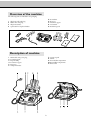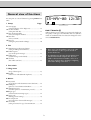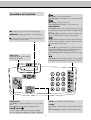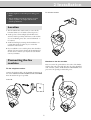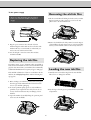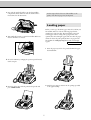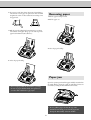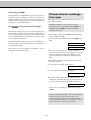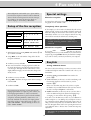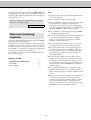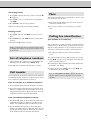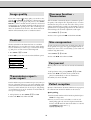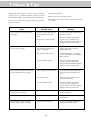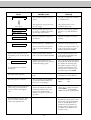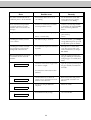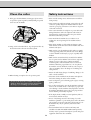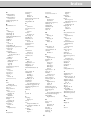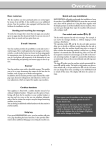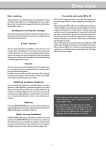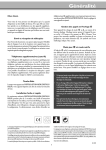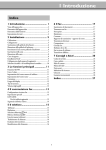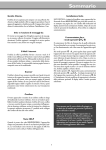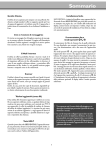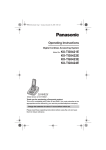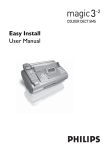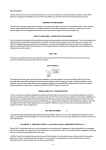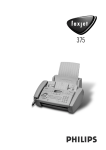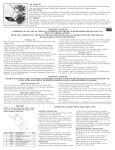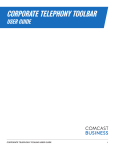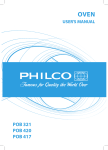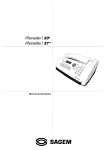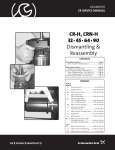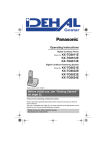Download lu Magic2 Primo en
Transcript
1 Introduction Table of contents 1 Introduction ................................ 1 6 Fax .............................................. 17 Overview of the machine ................................................. 2 Description of machine ................................................... 2 General view of functions ................................................ 3 Location of controls ........................................................ 4 Feeding documents in ................................................... 17 Sending faxes ................................................................ 17 Copying ....................................................................... 17 Image quality ................................................................ 18 Contrast ....................................................................... 18 Transmission report - error report .................................. 18 Overseas function -Transmission .................................... 18 Size compression ........................................................... 18 Fax journal.................................................................... 18 Polled reception ............................................................ 18 Polling send .................................................................. 19 Send later ..................................................................... 19 2 Installation ................................... 5 Location ......................................................................... 5 Connecting the fax machine ............................................ 5 Replacing the ink film ..................................................... 6 Removing the old ink film ............................................... 6 Loading the new ink film ................................................ 6 Loading paper ................................................................. 7 Removing paper .............................................................. 8 Paper jam ....................................................................... 8 Easy Install ..................................................................... 9 Connecting additional devices ......................................... 9 Private branch exchange - Line type ............................... 10 7 Hints & Tips ............................... 20 Service code .................................................................. 23 Care and maintenance ................................................... 23 Clean the scanner .......................................................... 23 Clean the roller ............................................................. 24 Safety instructions ......................................................... 24 3 Basic functions .......................... 11 HELP function ............................................................. 11 Time and date .............................................................. 11 Entering your number ................................................... 11 Entering your name ...................................................... 11 Correction .................................................................... 11 Language of display ....................................................... 12 Type of ring signal ......................................................... 12 Volume of the ring signal ............................................... 12 8 Appendix .................................... 25 Technical data ............................................................... 25 Glossary ....................................................................... 25 International guarantee .................................................. 26 Index .............................................. 27 4 Fax switch .................................. 13 Setup of the fax reception .............................................. 13 Special settings .............................................................. 13 Easylink - Setting additional devices ............................... 13 External answering machine .......................................... 14 5 Telephone ................................... 15 Making a call ................................................................ 15 Redial ........................................................................... 15 Short dial n ......................................................... 15 Telephone book a ................................................ 15 List of telephone numbers ............................................. 16 Call transfer .................................................................. 16 Mute ............................................................................ 16 Calling line identification .............................................. 16 1 Overview of the machine The following items are included in the packaging: 1 2 3 4 Telephone cable with plug Mains cable with plug Telephone handset Spiral cable for telephone handset 5 6 7 8 9 Fax machine Paper tray Document support User manual Installation guide 7 8 9 10 11 Operation panel Scanner Front ink film compartment Rear ink film compartment Printer roller Description of machine 1 2 3 4 5 6 Mains cable with power plug Document guide Paper feed flap Document support Paper tray Telephone handset 2 General view of functions 15-MaY-00 12:30 You can print out a list of functions by pressing MENU three times. 1 Setup Page 11 Set Language (select the language of the display text) ......................... 12 12 Set time and date (setting time and date) ................................................ 11 13 Your telephone number (enter your telephone number) .................................... 11 14 Your name (enter your name) ....................................................... 11 15 Line type (setting the private branch exchange) ........................... 10 FINE f/PHOTO F indicates whether you are sending or copying with a higher picture quality or with grey tones. If neither of the two symbols is visible, the standard resolution is selected. To change the resolution use FINE/PHOTO. 2 Fax 21 Transmission speed/overseas function (setting for half-speed transmission) ............................. 18 22 Polled reception (you can call up fax messages) ...................................... 19 23 Polling send (your fax message can be fetched)................................. 19 24 Send later (faxes will be sent later) ................................................ 19 ! Never expose your fax machine to rain or any other form of moisture, in order to prevent the risk of electric shock or fire. ! In a thunderstorm, disconnect the fax machine from both the mains and the telephone line. If you are unable to disconnect the fax machine, do not use it and do not telephone due to the danger of lightning strike and/or damage to the device. 3 Fax switch 31 Ring count (Setup of faxreception) ................................................ 13 34 Easylink (codes for use with additional telephones) .................... 13 4 Others 41 Fax journal (log of the last ten fax documents received and sent) ..... 18 42 Dialling list (print out of stored names and numbers) ..................... 16 43 Transmission report (automatic print out of transmission protocols) ............ 18 44 Ringer types (selection between ten ringer types) .............................. 12 45 Service code (deleting personal settings) .......................................... 23 46 Size compression (size compression of received fax messages) ................... 18 47 Set contrast (setting of contrast for copy / fax transamission ............ 18 3 Location of controls n press briefly: to select a phone number press and hold (two seconds): to store a telephone number a press briefly: to call up a name entry press and hold (two seconds): to store a name entry HELP/INSTALL press briefly (twice): print operating instructions for the most important functions with references to additional help pages press and hold (two seconds): to start the automatic installation of your fax machine / printout of Easy Install < to select options / to move cursor to left of display MENU/OK for calling up functions / to confirm entries T temporary mute of microphone during a call / transferring a call from the fax machine to another telephone (only for serial connections, see Glossary) > to select options / to insert a space when entering a name / to move cursor to right of display R press briefly: for special functions, e. g. for the use with a private branch exchange and for using various functions provided by your service provider (call waiting etc.) press and hold: to insert a dialling pause between two figures Display lamp If this lamp flashes, please read the message on the display. PP press briefly: to repeat the last five numbers you have dialled press and hold (two seconds): to browse the list of callers STOP stops procedures / document ejection START/COPY press briefly: to start fax transmission or to copy a document press and hold (two seconds): rapid call-up of faxes CLEAR press briefly: to delete messages / entries / individual symbols press and hold (two seconds): to cancel the whole entry F FINE f /PHOTOF to select a higher resolution when copying or sending (for text and graphics - FINE; for photographs - PHOTO) 4 2 Installation For all other countries ! Neither telephone nor fax will operate during power failure. ! Your fax machine was built for exclusive use in the country of purchase. It complies with the local network specifications. Location 1 The fax machine must stand securely on a smooth, flat, horizontal surface (no soft surface such as carpets etc.). 2 Avoid exposure to direct sunlight (the ink film is heat- sensitive) and close proximity with heaters, radios and TV sets, air conditioning vents, dust, water and chemicals - is not advised. 3 Avoid heat build-up by ensuring that the machine is not covered. Place the fax in such a way as to ensure free circulation of air around it. 4 If you would like to use a cordless phone, there should be a distance of at least 15 cm in between the fax machine and the base station, otherwise you may hear acoustic interference in your handset. Connecting the fax machine Handset to the fax machine Insert one end of the spiral cable into the socket of the handset and the other end of the spiral cable into the socket identified with a handset symbol, on the bottom of the machine, and press it into the specially provided cable groove. To the telephone socket Connect the telephone cable to the fax machine by inserting it in the socket on the bottom of the machine identified with LINE. Insert the cable in the groove provided. In the UK 5 To the power supply Removing the old ink film ! Please note that the handset must be replaced before you connect the machine to the power supply. 1 Lift the rear ink film roll holding both sides with your index fingers upwards, in order to remove it out of its seat and place it next to the front ink film roll. 2 Remove both ink film rolls. They cannot be reused. Dispose of the ink film rolls with normal waste. Load a new ink film, because your fax machine cannot work correctly without it. 1 Plug the power connector into the back of the fax machine. Plug the mains cable into the wall socket. The machine will carry out an internal test. Afterwards you need to enter the current time and date. 2 Use the dial pad to enter the correct time and date. Confirm with OK. Replacing the ink film You cannot receive or copy documents unless an ink film is loaded in the fax machine. For this reason an ink film for 50 pages has been inserted into your machine. The commercially available ink film PFA 321 has a capacity of approx. 260 pages. Loading the new ink film If the ink film is finished or if there is no ink film in the fax machine, the red display lamp flashes, and the following message appears: 1 Carefully remove the rubber rings from the new ink film. Take care not to damage the ink film. refill inkfilm 1 Before loading a new ink film you must remove the paper from the paper feed mechanism! Also follow the instructions on your ink film packaging! 2 To obtain optimum quality, please use only ink films as 2 Lay the large roll in the grooves provided in the rear ink film compartment. specified on your original roll. For safety reasons, do not use any other brands because they can damage your fax machine. 3 Open the machine by carefully lifting the operation panel at the recess in the middle. 6 3 Now take the small roll and lay it in the front ink film A silver strip is fixed to the start of the ink film, so the quality of the first few pages may be impaired. compartment. Please make sure that the smaller roller is inserted into the side identations. Loading paper Before you can copy documents, paper must be loaded in your fax machine. Please use only the following paper format: standard A4, 210 x 297 mm. The fax machine works with normal paper used for writing and copying and has been optimised for smooth 80 g/m2 papier. The smoother the paper surface the better the print quality. If there is no paper in the fax machine the red display lamp flashes and on the display appears: 4 Turn small roll forward to tension the ink film. Make sure that the ink film is not creased. OUT OF PAPER 1 Insert the paper tray in the slots provided behind the paper feed mechanism. 5 Close the machine by swinging the operation panel forward, until it snaps in. 2 Stick the paper support insertion in the openings provided on the paper feed flap. 6 Insert the yellow sheet with the printed side upwards and press START/COPY. 7 3 To prevent several sheets being drawn into the machine at once, first fan out the paper to separate the sheets and then straighten the stack on a flat surface before inserting it into the paper feed. Removing paper 1 Pull the paper feed flap forward. 2 Pull the paper out. 4 Pull the paper feed flap fully forward until it stops. Insert several sheets of A4 paper (80 g) up to the end-stop in the paper feed mechanism (max. 50 sheets). 3 Close the paper feed flap. 5 Close the paper feed flap. Paper jam Open the operation panel. Pull the paper carefully outwards from the inside. Before closing the panel the ink film roll must be tensioned by turning the front ink film roll forwards. ! Never load paper while the fax machine is printing! Do not use paper that has already been printed on one side! This could lead to a paper jam. ! Do not pull the paper out from the top of the machine because doing so can tear the paper and disrupt the functionality of the fax machine 8 To separate sockets (not in all countries) Easy Install Using Easy Install your fax machine will be configured according to your local conditions. You can connect additional devices to separate sockets on the same line even if they are in different rooms. Make sure that the fax machine is the first device connected. Please note: If you connect additional devices to separate sockets (e.g. in separate rooms) your active fax switch cannot control them (which means that your fax machine behaves like any ordinary fax machine). For this reason e.g. call transfer is not possible. Therefore we recommend you to connect your additional devices to the same socket. 1 Press HELP/INSTALL for at least two seconds. Your fax machine will print one page with the header Easy Install. Pull out the page firmly. 2 Your fax machine will then guide you on the display through the first settings such as your telephone number and your name. Connecting additional devices In addition to your fax machine, you can also connect other devices, such as additional telephones, call-fee indicators, answering machines or modems to a single telephone line [for UK: As long as the Ringer Equivalent Number (REN value) on the line doesn’t exceed 4. The REN value of this fax is 1]. To the same socket (not in all countries) You can connect additional devices to the same telephone plug. If you intend using special auxiliary devices with your fax machine, please contact your dealer. Make sure that the fax machine is the first device connected to the line. If you wish to receive faxes via modem, you must set your manual . fax machine to fax: Connecting additional devices to the same socket ensures you the optimal functionality of your active fax switch (e.g. call transfer). Your fax machine can control the additional devices. 9 Connecting to ISDN Private branch exchange Line type Your fax machine is not an ISDN fax (group 4), but an analogue fax machine (group 3). Therefore it cannot be used directly on an ISDN connection. You will need an (analogue) adapter or an ISDN connection for analogue devices. For further information please refer to your ISDN instructions. In the UK you can select with function 15 the connection to a private branch exchange. In all other countries it is also possible to select the telephone line type with this function. Press MENU 15, then OK, select with </> and confirm with OK. Continue with point 2. Connecting to a private branch exchange (PABX) Private branch exchange systems are very common in large companies. ISDN connections are private branch exchanges and are used very often in private households. To get a connection from a private branch exchange to the public network you have to dial a key to obtain the outside line. 1 Select function 15 by pressing MENU and then entering the digits 15. Press OK. 2 You can switch on the PABX operation using </>. Press OK. An additional telephone which is connected to a normal telephone line together with your fax machine must not be mixed up with a private branch exchange. If you wish to use your fax machine on a PABX you have to change some settings in function 15. PABX: NO PABX: yes 3 Now enter the key that has to be pressed to obtain an outside line (this outside line access code must be obtained from the manufacturer). This is either 0, R (in some systems also described as FLASH) or a number key. Press OK. 4 Press OK. Your machine will then check that the outside line can be obtained. 5 ... if the check is successful, briefly appears: CHECK OK 6 ... if the check is unsuccessful, briefly appears: CHECK NOT OK 7 You will be asked to repeat the entry. Check the key for obtaining an outside line. However, if you have chosen the correct key and on the display still appears the message CHECK NOT OK delete the key for obtaining the outside line by pressing CLEAR. In case your PABX requires R to obtain an outside line but it is still not possible to get through to the line, your system might not be according to the regulations. Therefore some technical settings have to be changed on your fax machine. Please refer to your “Fax Call Centre”. 10 3 Basic functions Grundeinstellung Entering your number ! If you press a wrong key by mistake, press the STOP key as often as necessary to return to the original position. Use # or * to enter the “+”, that is often used in international fax numbers in front of the country code, and > to enter a space. The maximum number of digits you can use for your number is 20. If you want to keep a note of the factory settings on your machine for later, we recommend printing out a function list before you change any of the settings (press MENU three times). 1 Select function 13 by pressing MENU and numbers 1 and 3. 2 Press OK. If you want to delete your individual settings, you can do so in function 45 Service code (see chapter Hints and Tips / Service code). 3 Enter your telephone or fax number (Country codes: UK +44, Ireland +353, Hong Kong +852, Singapore +65). “Your name” and “your telephone number” are transmitted at the top of each page (the first 4 mm) together with the date, time and page number. 4 Press OK. Your number is now stored. Entering your name HELP function When you enter a name (maximum 32 digits), the number keys are used to enter letters. Every key has a number of different characters. The table on the following page shows which characters are entered by which key. Every time you press a particular key you will call up the next character. After the last character the sequence starts again from the beginning. 1 Press HELP/INSTALL twice. You will receive a printout explaining how to use the most important functions. It also specifies how to obtain further HELP pages concerning other features of your fax machine. 1 Select function 14 by pressing MENU and numbers 1 and 4. Time and date 2 Press OK. 3 Enter your name by using the dial pad (see next page). 1 Select function 12 by pressing MENU and numbers 1 and 2. 4 Confirm with OK. Your name is now stored. 2 Press OK. 3 Enter the correct time using the number keys (e. g. 0915 for 9:15). Your fax machine will now ask you for the correct date (e. g. 150500 for May 15, 2000). Correction If you have entered a wrong letter or number in function 13 or 14 you can correct the mistake during the entering as well as later. If you want to make your corrections later you have to select the functions for entering numbers or names once again. 4 Press OK. 1 Position the cursor on the right side of the character you want to change with </>. Press CLEAR to delete the character. A long press on CLEAR will delete the whole line. 2 Now enter the correct characters by using the keyboard. Confirm with OK. 11 press 1x 2x 3x 4x 5x 6x 7x 8x 9x 10x 11x 12x 13x 14x 15x 0 space . - 0 + ? / : * % ! ( ) [ ] 1 1 2 A B C 2 a b c Ä Å Æ Ç ä å æ ç 3 D E F 3 d e f 4 G H I 4 g h i 5 J K L 5 j k l 6 M N O 6 m n o Ñ Ö ñ ö 7 P Q R S 7 p q r s 8 T U V 8 t u v Ü ü 9 W X Y Z 9 w x y z Language of display 16x ¨ Volume of the ring signal 1 For selecting the language of the display and the reports, enter function 11 by pressing MENU, 1 and 1 and OK. You can adjust the volume of the ring signal if the fax machine is in stand-by mode or if it is just ringing. 2 Select the desired language with </> and confirm with OK. 1 By pressing </> the display shows the current setting for about three seconds. 2 Change the volume by pressing </> until the desired volume is achieved. Type of ring signal You can choose between ten different ring signals. 1 Enter function 44 by pressing MENU, the numbers 4 and 4 and then OK. 2 Select the desired ring signal with 0 to 9. 3 Confirm your setting with OK. 12 4 Faxweiche Fax switch Die Special settings The intelligent fax switch enables you to phone and fax from the same telephone connection and use additional devices. The fax switch separates fax and voice messages. For example, it can receive fax messages silently, i.e. without ringing to avoid causing a disturbance. Silent fax reception Setup of the fax reception Completely silent operation FAX RINGS: 0 To receive faxes without any ring signals, set the amount of ring signals in FAX RINGS: to 0. TOTAL RINGS: 0, 1, 2, 3, 4, 5, 6, 7 If, for example, you do not wish to be disturbed by calls or faxes arriving at night, you may set the number of ringing signals to 0. With this setting the fax-switch is turned off, i.e. your device immediately switches over to fax reception and will not ring, when calls are received (the caller hears a whistling tone). FAX RINGS: 0, 1, 2, 3, 4, 5, MANUAL RECEPTION ! For this reason calls cannot be recorded by any external answering machine which may be connected. RINGER VOL.: low, medium, high Display Possible settings Manual fax reception 2 Using </>, set the total number of rings before the fax reception commences. 5 Easylink 3 Confirm your entry with OK. Setting additional devices 4 Now enter the number of ringing signals after which the fax-switch should accept the call and separate faxes from voice messages. Although the caller will continue to hear slightly different ringing tones after this time, charges will already accrue. FAX RINGS: manual manual , then faxes are only autoIf you select fax: matically printed out by your fax machine, if you activate the fax reception by pressing START. This may be sensible for example, if you wish to receive your faxes by modem at your computer. 1 Select function 31 by pressing MENU and numbers 3 and 1. Confirm with OK. TOTAL RINGS: fax: The three codes below will help you, when you receive a call on an additional telephone and wish to transfer a call or fax to your fax machine. 5 1 Code for starting your fax machine from another telephone: *5 5 Confirm your entry with OK. 2 Serial connection (see Glossary): Code for transferring a call from another telephone connected serial to your fax machine: *0 6 Using </>, determine the ringer volume when receiving a call. Press OK. RINGER VOL.:HIGH 7 Confirm with OK. Please note that when using this code you have to replace the handset of your additional device after you have entered the code. See chapter Telephone / Call transfer. If you cannot receive any faxes, you may have set both ringing signal numbers too high (see points 2 and 4). Set both ringing signal numbers to values lower than five . 3 Parallel connection (see Glossary): In case you have taken a call on an additional telephone and the fax machine keeps on ringing, you can switch it off by pressing: ** If you are using other devices apart from the fax machine (telephones, answering machines), which are not connected by serial links (see Glossary), the ringing pattern may change as follows: Other devices ring as often as set under FAX RINGS: . Your fax will ring as often as set under TOTAL RINGS: . To be able to use this function you must set your additional or cordless telephone to tone dialling. If your telephone service is not compatible with this dialling method and requires pulse dialling, you must temporarily set your additional device to transmit tone dial signals. Please refer to the operating instructions of your additional device to find out how to make this temporary adjustment. ! Only change the specified Easylink codes if absolutely necessary! 13 Tips: If you need to change the pre-set codes, select MENU 34 and press OK. Enter a two digit code. The first digit should be the sign * or #. Confirm with OK. Execute this procedure for each of the three codes. 1 The answering message of your answering machine should be shorter than 10 secs. 2 Please avoid music in your answering message. Please note that the three Easylink codes must be different. Otherwise on the display appears: 3 If your fax machine is unable to recognise older fax machine models, which do not transmit those signals that are commonly used in today's technology, you should advise your callers in your answering message to press * and 5 followed by START to commence the fax reception. CODE NOT OK 4 If the automatic fax reception is impossible, press START to manually begin receiving the fax. External answering machine 5 If your answering machine provides an "economy function" (e.g. a function which changes the number of ringing signals as soon as a message was recorded), you should preferably switch this function off. Connect the answering machine as described in chapter Installation / Connecting additional devices. To provide for the optimum performance of an external answering machine, set this device to ring once or twice. To avoid the automatic acceptance of calls by the fax switch, you must set FAX RINGS: to a value at least two ringing signals higher than the setting of the external answering machine. If you switch off the external answering machine, calls are accepted by the fax switch. 6 It is possible that the answering machine not only counts the messages received, but also the number of fax calls. 7 Please ensure that the code for starting the fax reception from other telephones (factory setting * and 5) is not the same as for remote access to recorded messages. Where necessary the code for function 34 may be changed (see sub-heading Easylink). 8 If your answering machine accepts the call but your fax machine does not stop ringing, try and install your answering machine by serial connection, for example by connecting it to the same telephone socket or to the EXT. port of your fax machine (see chapter Installation / Connection of additional devices). Setting example: ANSWERING MACHINE RINGS FAX RINGS: TOTAL RINGS: 2 4 4 9 If your answering machine cannot accept calls, your fax machine will automatically start to receive faxes after the number of ringing signals set in TOTAL RINGS: has been reached. 10If your external answering machine records fax signals, but your fax machine cannot receive any faxes, check the connection of your external answering machine. Connect the external answering machine to the same telephone socket or to the EXT. port of your fax machine (see chapter Installation / Connection of additional devices). 14 5Das Telephone Telefon 4 Enter the telephone number you wish to store and confirm with OK. If you enter a wrong digit, delete it by using CLEAR. Then lift the handset. The R key allows you to use various services offered by the telephone service provider (call waiting, toggling calls, etc.). Contact your telephone service provider for more information. Using short dial 1 Press n and choose a number between 0 and 9. The stored name or telephone number appears on the display. In order to edit the number press OK and make the desired changes. If you have not connected your fax machine to the mains, it will not function at all—even for making telephone calls. 2 Lift the handset. In case you want to send a fax message, press START. Making a call Correcting entries 1 Dial the desired number. 1 Press n and select an entry by using the number keys. 2 Press OK. 2 Press n for two seconds. Select the wrong character with </>. 3 Lift the handset as soon as you can hear the other party. 3 Press CLEAR to delete the wrong character. Redial 4 Enter the desired character and confirm with OK. With PP you can redial the last five numbers you have dialled previously. Deleting entries 1 Press n and then a key between 0 and 9. The stored name or telephone number appears on the display. 1 Press PP. 2 Press </> until the desired number appears on the display. If you want to edit the number press OK and make the desired changes. 2 Press CLEAR. Select with </> whether to actually delete the entry. 3 Press OK to delete the entry. 3 Lift the handset to dial. Telephone book a Delete stored numbers With CLEAR you can delete the numbers you do not need anymore from the redial memory. The telephone book function on your fax machine has a capacity for about 50 numbers and names. The exact figure depends on the length of each entry. You can also store numbers during a telephone conversation. 1 Press PP and CLEAR. 2 Choose with </> whether to delete only the last number displayed or all five numbers. Storing numbers 3 Press OK to execute the cancel command. 1 Press a for two seconds. 2 Use the dial pad to enter a name and then press OK. 3 Enter a telephone number and confirm with OK. Short dial n There are short dialling keys available, which you can use to store numbers you dial frequently. Using the telephone book 1 Press a. Storing numbers 2 Select with </>. The stored name or telephone number appears on the display. 1 Press n for two seconds. 2 Choose a number between 0 and 9. 3 Pick up the handset. In case you want to send a fax message, press START. 3 Use the dial pad to enter a name and press OK. 15 Correcting entries Mute 1 Press a and select the entry you want to edit with </ > (see above). You can mute the microphone of the handset so that the other party cannot hear you any more. 2 Press a for two seconds. Select the wrong character with </>. 1 Press T. You will still hear the person on the other end of the line at reduced volume. 3 Press CLEAR to delete the wrong character. 4 Enter the correct character and confirm with OK. 2 If you want to continue your conversation, press T again. Deleting entries 1 Press a and select with </> the entry you want to delete. Calling line identification 2 Press CLEAR. Select with </> whether to actually delete the entry. (not available in all countries) 3 Confirm with OK to delete the entry. Your fax machine is capable of showing the caller’s telephone number before you lift the handset. To have this feature at your disposal you must subscribe to it via your telephone service provider. The use of this feature is subject to network selection. Editing stored numbers may be particularly relevant when, for example, the number of a net operator should be stored as pre-fix code. 1 The telephone numbers of the last ten received calls are stored. 2 To call up the caller’s list keep PP pressed for two seconds. List of telephone numbers 3 Using </> you can now step through the entries. The new entries are marked with an „*“. 1 Choose function 42 to print a list of your stored Short dial and Telephone book numbers. Press MENU 42 . 4 To call back the displayed number just lift the handset. Your fax machine starts dialling. 2 Press OK. Your fax machine will then print out the list. 5 To delete an entry press CLEAR. Choose with </> and confirm deletion by pressing OK. Call transfer If you set FAX RINGS with MENU 31 to 0, then the telephone number cannot be displayed on your external telephones. You can transfer an existing phone call from your fax machine to an additional telephone and vice versa. This description only refers to telephones connected serial (see Glossary). From fax machine to an additional telephone 1 Press T during the phone call and replace the handset. 2 Your other telephone will ring for about 30 seconds. If the handset is not lifted in time, the fax machine takes over the call again and rings for about 20 seconds. If you do not lift the handset in time the call will be disconnected. From an additional telephone to the fax 1 Press * and 0 during the phone call. If the connection is established successfully, you will hear a tone. Replace the handset of the additional telephone within three seconds. 2 Your fax machine will ring for about 30 seconds. If the handset is not lifted in time, the additional device takes over the call again and rings for about 20 seconds. If you do not lift the handset in time the call will be disconnected. 16 Das 6 Fax Sending faxes The following points are the most common causes of errors when sending faxes! Don’t send 1 Dial the number you require. 2 Insert your documents face up into the document feed slot (max. ten pages). ... pages from newspapers (printer’s ink). ... stapled pages or pages held together with paperclips. Remove all staples and clips before sending. ... creased or torn pages. ... wet pages or pages with corrections made with correction fluid; dirty pages or pages with a glossy or laminated surface. ... pages joined with sticky tape or glue, with adhesive stickers such as “post-it®” notes, or pages which are too thin or too thick. 3 If you want to select a higher resolution, press FINE/ PHOTO. ... pages written in faint pencil, crayon, chalk or artist’s charcoal. 5 If you want to interrupt transmission, press STOP. 4 Press START. Transmission now begins. In case the connection is not successful your fax machine will redial later. Copying Documents smaller than A5 risk getting stuck in the machine. You can use your fax machine to make copies of an original. You may also choose PHOTO F and FINE f resolution (see Image quality). Write clearly and legibly. Only use pens with dark ink (black/dark-blue, not yellow/orange/light green). Documents printed on your fax machine are visible on the used up ink film. In case of confidential texts the ink film should be destroyed after usage. 1 Place your documents face up in the document feeder. The documents must rest against the document guide. To prevent several sheets being drawn into the machine at once, please straighten the documents to the same height before inserting them in the document feed. You can load up to ten pages at once. Feeding documents in 2 Select the desired resolution with FINE/PHOTO. To make a copy of the original, briefly press START. 1 To avoid more than one page being fed at the same time, first fan out the stack and then straighten it on a smooth surface. 3 The document that has been pulled through will come out on the top side of the fax machine. 4 To stop copying press STOP. The document and the copy will be ejected. 2 Insert your documents (max. 10 sheets) loosely with the printed side up into the document feed slot. In case a document jam occurs, remove the scanner from the device and remove the document. In case a paper jam occurs or the ink film is used up the copying process automatically stops. 17 Image quality Overseas function Transmission If you want to improve the image quality you can choose between the options FINE f (for small print or fine drawings) and PHOTO F (for photographs and pictures). Press FINE/ PHOTO as often as needed until the symbol for the desired resolution lights up. Document transmission will take longer in the FINE/PHOTO operating mode. After transmitting or, if there is no document in the feed slot, after 40 seconds the fax machine will automatically return to standard resolution. Your fax machine automatically adjusts its transmission speed to the quality of the telephone line. Especially in case of overseas transmissions this process can take more time. If the poor line quality is already known it is useful to set the machine at a slower speed from the very beginning using function 21. This will save time and charges the automatic adjustment would require. 1 Press MENU, 2 1 and OK. 2 Select a slower speed with </> and confirm with OK. Contrast Size compression The factory default for this feature has been set to medium. With function 47 you can adjust the contrast quality (brightness) for documents you want to copy or send as a fax message, e.g. dark photos or forms with coloured background. To make sure that received faxes that are slightly longer than A4 size are printed on one page, these pages are slightly reduced vertically. If you do not wish to use this facility, you can switch off reduction using function 46. 1 Press MENU, 47 and OK. 1 Press MENU, 4 6 and OK. 2 With </> you can choose between three different options: CONTRAST: 2 Select with </> and confirm with OK. LOW CONTRAST: MEDIUM CONTRAST: Fax journal HIGH The fax journal is a list of the last ten received and transmitted faxes. 3 Confirm your choice with OK. 1 Call up function 41 by pressing MENU, 41 and OK. 2 Select with </> if, and when the fax journal will be printed out (immediately or after ten transmissions). Transmission report error report 3 Confirm your choice with OK. Your fax machine can print a transmission report every time you have sent a document. This way you are given confirmation that your document has been received. If an error occurs during transmission you will be informed on the error report. The printing of a transmission report can be switched on and off while the error report is always printed. Polled reception By means of this function documents which have been prepared for collection from another fax machine can be retrieved. Quick polling 1 Call up function 43. Press MENU 4 3 and OK. 1 Dial the desired number with the handset replaced and press START for a longer time. 2 Select with </> and confirm with OK. 2 In case you want to enter a sub address or a code as well (check polling with code) enter the telephone number first and close with R. Attach the desired sub address or code and press START for a longer time. (e. g. 12345R17). 18 Das Fax Polling with code Send later If your correspondent has entered a code to protect the document to be retrieved please follow this procedure: If you wish to make use of cheaper telephone rates, or if your fax correspondent is only available at particular times, you can program automatic transmission of a fax at a later time (within 24 hours). 1 Select function 22 by pressing MENU, 2 2 and OK. 2 Enter the code and confirm with OK. 3 Enter the telephone number and press START. In case it does not work try to poll manually. Lift the handset, dial the required number and then press START. 1 Select function 24 by pressing MENU 2 4 and OK. Enter the time when you wish the document to be sent. 2 Press OK and insert the document. 3 Dial the desired telephone number and then press START or OK. 4 The fax machine is now ready to send the inserted document. You can still make telephone calls while this function is activated. Polling send You can allow a document to be polled from your fax machine. 5 If you remove the inserted document the stand-by mode is cancelled. 1 Insert the document in the document feed slot. 2 If you wish to protect the document from unauthorised access, enter a code with function 23. Press MENU, 2 3 and confirm with OK. The document can now be polled by a person in possession of this code. You can still make telephone calls while this function is activated. 3 The operation is interrupted as soon as you remove the document. Polling codes work in accordance with the ITU international standard. However, there are manufacturers who use other processes and whose machines are therefore not compatible. If you want to send faxes to fax databases or if you want to poll from these, some databases have a sub-address which you can add to the telephone number. This will save you money in telephone charges. First enter the telephone number of the database and then press R. Then enter the required sub-address. If you are not sure whether your fax polling service supports sub-addresses, please contact your polling service operator. 19 7 Hints & Tips 1 Disconnect the mains. The following table contains an overview of the most frequent operating errors or problems and their possible causes and remedies. Before calling our service desk, please consult this table. 2 Wait at least ten seconds and reconnect. 3 If the fault reoccurs, please contact your customer information center. If you can not rectify a fault using the instructions provided, please do as follows: Error You or your fax correspondent receive blank pages. Possible cause Remedy Your fax correspondent sends the wrong (blank) side of a document. Your fax correspondent must feed the document properly. The printer or scanner is faulty. Faxes are of poor quality. Test the fax machine by making a copy. If your copy is faultless the correspondent's fax machine might be defective. Call service if necessary. The document contains photographs or small print. Change the resolution setting to FINE or PHOTO. The document lacks contrast. Check the document or set a higher contrast with function 47 (see chapter Fax / Contrast). Your fax machine is faulty. Test the fax machine by making a copy. If your copy is faultless the correspondent's fax machine might be defective. Call service if necessary. There is paper in the sheet feeder. Open the operation panel and remove the paper from the document feed slot. The scanner is dirty. Clean the scanner with a cloth (see Care and maintenance). Your fax machine is faulty. Test the fax machine by making a copy. If your copy is faultless the correspondent's fax machine might be defective. Call service if necessary. Your fax machine produces white lines when receiving or copying. Thermal printhead is dirty. Copy a black page several times until the lines disappear. You can not send faxes. Scanner not put in. Please put in scanner (see Care and maintenance). The device does not draw the document in during copying or sending. Scanner has not clicked in. Press both sides of the scanner down until you hear a definite click. Your fax or your recipient’s fax machine produces black lines when printing. 20 Störungen Error Possible cause Remedy The telephone connection is of poor quality. Try again or send the fax at reduced speed (function 21). The recipient has a paper jam or has run out of paper. Call your fax partner or try to transmit at a later stage. REDIAL FAILED Your fax partner’s line is busy, does not answer or a different device like an answering device answers. Try later or draw your fax partner’s attention to a possible installation fault. NO LOOP CURRENT Improper installation or plug-in of fax machine. Check the installation of your fax machine. You are connected to a PABX system. Check the settings in function 15. You have connected your telephone cable to the socket identified with EXT. Connect your telephone cable to the socket on the bottom of your fax machine identified with LINE. You have connected the telephone cable to the socket marked with EXT. Plug the telephone cable into the socket marked with LINE on the base of the fax machine. Your fax correspondent has a fax machine that cannot receive the usual standard identifying signals. Try to send the fax manually: pick up the handset and dial the fax number. You will hear the call being established. If the recipient is using an automatic answering device, wait until you hear a tone after the prerecorded message. Press START. You cannot receive any faxes. You have set the number of rings too high. Set the number of ringing signals with function 31 lower than five. You cannot phone or send faxes. You are operating your fax machine on a private branch exchange and have not set it accordingly. In function 15, select When you receive a phone call, after the first ring your correspondent does not hear the usual ringback tone. Your correspondent is being informed that the fax machine has taken the call already and that he has to pay charges. Your machine checks whether it is a phone or a fax correspondence. In function 31 you can put the tollfree rings to a higher level under FAX RINGS: (see chapter Fax switch / Setting the operating mode). Your fax machine rings once, then there is a moment of silence and another ring signal after that. This process is perfectly normal! You have just noticed how the automatic fax-switch operates. After the first ring signal the fax machine takes over the call. When the fax machine has recognised that the incoming call is a telephone correspondence, the fax machine will continue to ring. TRANSM. ERROR Error report NO CONNECTION or NO DIALTONE When you lift the receiver of your fax machine you do not hear the dial tone. busy or fax transmissions are constantly interrupted. 21 PABX: yes Error Possible cause Remedy You cannot transfer calls from the additional phone to the fax machine. Your auxiliary devices are not set to tone dialling. See the instruction of your additional telephone how to change your device to tone dialling. Your external answering machine records fax signals but your fax machine does not receive these fax messages. You have not connected your external answering machine correctly. Connect your answering machine as described in the chapter Installation / Connecting additional devices. Copy is blank. Document loaded the wrong way up. Load the document with the printed side up. Service. Printer or scanner faulty. On lifting the handset you hear a tone or silence. The caller is trying to send a fax. On the fax machine: press START. On the additional phone: press * and 5. Then replace the handset. On lifting the handset of an additional telephone you hear in the background some brief tones. Your additional telephone is connected in parallel. Press * twice to switch off the tones. You can now make a call without interferences (see chapter Fax switch). Received documents do not appear as normal at the front of the fax machine. Paper jam. Open the operation panel. Leave the paper refill flap closed. Pull the crumpled paper out carefully from inside. One sheet or more sheets of paper were not drawn in straight. Open the operation panel and pull the paper carefully outwards from the inside. PAPER JAM Too many sheets inserted (more than 50 sheets). DOCUMENT JAM One document was not drawn in straight or more documents were both drawn in at the same time. Remove the scanner and pull the paper carefully outwards in one direction. You are now using an additional telephone. This is not a fault! Your ink film is nearly used up. Get a new ink film. external phone INKFILM LOW 22 Störungen Clean the scanner Service code 1 Carefully remove the scanner by pulling it upwards on both sides. ! Only use this function when absolutely necessary. If you are satisfied with your changes to the factory settings you should not use this function. Function 45 Service code is used to delete some or all of your changes to the factory settings. This function enables you to partially or fully reconfigure your device. It is especially helpful if you have modified settings but find that your fax machine does not respond as expected. After deleting some or all of your custom settings please rerun Easy Install. The following codes are at your disposal: Code No. 7117 This code erases all your modifications to the factory settings. The fax machine will therefore react in exactly the same way as on first installation. 2 Place the scanner in front of you with the scanning glass surface face up. Code No. 7140 When you enter this code, all your entered settings and data will be erased, except for: • • • • stored short dial numbers stored telephone book numbers your name your telephone number Example for using a service code: 3 Gently wipe the glass surface with a soft cloth (A). 1 Select MENU 45 and press OK. Enter the service code (7117 or 7140). Press OK. 4 Before you re-install the scanner, also wipe the scanner compartment. 2 With </> you can select whether you really want to delete your settings. Confirm with OK. Your fax machine will be reset to its original configuration. 5 Place the scanning device face front into the fax machine. Press both sides of the scanner down until you hear a definite click. Care and maintenance ! Before opening the fax machine, make sure that you are electrically discharged by e.g. touching the metal housing of a grounded appliance, a water pipe or radiator. ! Use a soft, fluff-free cloth lightly moistened with a little alcohol (96%). You can also use a special cloth for cleaning fax machines, which is available on the market. Do not allow any moisture to penetrate inside the device. 23 Clean the roller Safety instructions 1 If the paper feed mechanism contains paper please remove it. Open the operation panel by carefully lifting it upwards at the recess in the middle. Please read all warning notices and instructions and follow them precisely. Never connect the telephone in damp rooms unless the wall sockets are specially designed for humid conditions. Never touch the power plug, connection to the mains or telephone socket with wet hands. Never touch uninsulated or telephone or power cables with damaged insulation, unless the telephone cable is disconnected from the telephone line and/or the power cable is disconnected from the power line. Never install the fax machine close to radiators or air conditioners. Avoid operating the fax machine in direct sunlight. Place the fax machine on a flat surface and ensure a minimum clearance of 10 cm between the fax machine and other machines and objects. 2 Using a cloth as described above, wipe the printer roller (A). To clean the entire roller turn the roller by hand. Make sure that your fax machine is stable and rests squarely on the supporting surface. Any fall can cause severe damage to the fax machine and/or injury to people, especially small children. Make sure that air circulates freely around the fax machine. Do not operate the fax machine in closed boxes, cupboards, cabinets etc. Leave a clear space of 10 cm around the ventilation grilles of the fax machine. Never cover the fax machine (tablecloths, paper, folders etc.). Do not place the fax machine on beds, tablecloths, cushions, sofas, carpets or other soft underlays due to the danger of overheating and subsequent fire. Ensure safe cable laying (danger of stumbling, damage to the cable or the fax machine). 3 When cleaning is complete close the operation panel. Disconnect the fax machine from the mains and telephone line before cleaning the surface of the machine. Never use liquid or gaseous cleaning agents (sprays, scouring agents, polishes etc.). ! Do not use the fax cleaners available on the market which are drawn through the machine automatically. By doing so you can damage your fax machine! Do not allow any liquid to enter the fax machine. Otherwise there is a risk of electric shock or other injury to people and severe damage to the fax machine. If any liquid does enter the fax machine, immediately remove the power plug and have the fax machine professionally inspected. If the display breaks, a mildly corrosive liquid may leak out. Avoid contact with skin and eyes. In case of any damage caused to the housing of your fax machine in particular to power cables please remove the mains plug and call your service repair centre. The housing of your fax machine may only be opened by authorised service personnel. Your fax machine has been tested in conformity with standards UL 1950, EN 60950 and IEC 950 respectively, and may only be operated with telephone systems and power equipment which meet these standards. 24 8 Appendix Anhang Technical data Compatibility Type of connection Flash times Singapore: Glossary additional device, additional telephone: You can operate your fax machine together with additional devices such as (cordless) telephones, an answering machine etc. on a single telephone line. You have to enter some specific settings. ITU Group 3 outside line (PSTN) / extension (PABX) outside line (PSTN): 600 ms extension (PABX): 600 ms other countries: outside line (PSTN): 100 ms extension (PABX): 100 ms Size of document width: single sheet 148 - 217 mm several sheets 148 - 217 mm length: single sheet 100 - 600 mm several sheets 148 - 297 mm thickness: single sheet 0.05 - 0.2 mm several sheets 0.07 - 0.15 mm Printing paper A4 210 x 297 mm, 80 g/m2 Largest scanning width 216 ± 1 mm Resolution horizontal: 8 points/mm (200 dpi) vertical: standard 3.85 lines/mm fine 7.7 lines/mm Photo mode 16 grey tones Contrast control automatic and manual Copying fine and photo resolution Data compression MH, MR Modulation V29bis, V27ter, V21, V17 Transmission speeds 9600/7200/4800/2400 bps Sound power level stand by mode: <30 dBA copy mode: <53 dBA Printing method ink film printer Fax paper standard A4 210 x 297 mm (document) Document feed up to 10 letters (80 g/m²) Dimensions 356 x 240 x 163 mm (without paper tray) Weight about 3 kg Power consumption stand by: about 2 W telephoning: about 5 W sending a standard letter: ca. 20 W receiving a standard letter: ca. 35 W Power supply 220-240 V / 50-60 Hz Allowed operating environment temperature: 5 - 40 °C relative humidity: 15 - 85 % RH not condensing Recommended operating environment in use: temperature: 17 - 28 °C relative humidity: 20 - 80 % RH not condensing Recommended operating environment in unplugged status (ready for operation with loaded ink film and paper): temperature: 0 - 45 ° C relative humidity: 15 - 85 % RH not condensing Interference suppression: with EN 55022 / VDE 0878 part 1 class B document: The written note you want to send by fax to another party. DTMF: short for “Dual Tone Multiple Frequency”. With this signal you can start fax reception from an additional telephone which has tone dialling. fax switch, automatic and manual receive: The fax switch analyses incoming calls and detects whether it is a normal call or a fax call. If you have chosen automatic receive a fax will be received automatically and silently. If you have chosen manual receive, the fax switch is not operating and faxes can only be received by pressing START. Hook-Flash-Function: The R key enables you to use additional services that are provided by your telephone company. ink film: An “ink” coated foil (similar to a ribbon) for printing out on plain paper. ITU : International Telecommunication Union, which also sets standards. paper: Standard A4 paper 210 x 297 mm, 80 g/m2 parallel: Your connection is parallel, if you make a call with another telephone and your fax machine does not respond as described under ”serial“ (see serial). polling: You can collect documents which have been prepared for collection at a remote fax machine. private branch exchange (PABX): Private branch exchange systems are common in most large companies. They provide a kind of internal telephone network. In order to connect to the public network you must first dial an outside line. pulse dialling: The old dialling mode is pulse dialling. Every number key has a specific number of pulses assigned to it. scanner: input device for copying and faxing documents sender identification: On most fax machines the name and the number of the user can be entered. This so-called sender identification will be printed on the fax receipt and will also appear on the display of the fax correspondent’s machine. serial: Your connection is serial, if you make a call from another telephone and at the same time the red display lamp flashes and the display shows “EXTERNAL TELEPHONE“ (see parallel). tone dialling: Tone dialling is the modern dialling mode. Every key has a different tone assigned to it. 25 International guarantee PHILIPS products have been designed and manufactured to the highest quality standards. If, unfortunately, something should go wrong with this product, PHILIPS guarantees free of charge labour and replacement parts during a period of twelve months from date of purchase. This international PHILIPS guarantee complements the existing national guarantee obligations to you of dealers and PHILIPS in the country of purchase and does not affect your statutory rights as a customer. The PHILIPS guarantee applies provided the products are handled properly for its intended use, in accordance with its operating instructions and upon presentation of the original invoice or cash receipt, indicating the date of purchase, dealer’s name and model and production number of the product. The guarantee may not apply if: the documents have been altered in any way or made illegible; the model or production number on the product has been altered, deleted, removed or made illegible; repairs or product modifications and alterations have been executed by unauthorised service organisations or persons; damage is caused by accidents including but not limited to lightning, water or fire misuse or neglect; damage is caused by a power surge after a power cut. Please note that the product is not defective under this guarantee in the case where modifications become necessary in order for the product to comply with local or national technical standards which apply in countries for which the product was not originally designed and/or manufactured. Therefore always check whether a product can be used in a specific country. In case your PHILIPS product is not working correctly or is defective, please contact your PHILIPS dealer. In the event you require service whilst in another country, a dealer address can be given to you by the PHILIPS Consumer Help Desk in that country. In order to avoid unnecessary inconvenience, we advise you to read the operating instructions carefully before contacting your dealer. If you have questions which your dealer cannot answer or any related question please send these in writing to our address or telephone your customer information service. PHILIPS cannot be held liable for faulty or incompletely received information. 26 Index Anhang A Additional device Definition 25 Additional devices Connection 9 Additional telephone 16 ALT key 4 Easylink 13 Entering Name 11 Number 11 Environment protection 28 Error report 18 EU guidelines 28 B F Basic functions 11 Fax Journal 18 Fax switch 13, 25 Faxes Send 17 Feed in Document 17 Fine setting 17 Fine/Photo 4 Flash times 25 Function Overseas 18 Function list 11 Functions general view 3 C Call Making 15 Call transfer 16 Call waiting 15 Calling Line Identification 16 CE mark 28 CLEAR 4 CLID 16 Code Service 23 Compatibility 25 Completely silent operation 13 Compression Data 25 Connecting Additional devices To the same socket 9 ISDN 10 PABX 10 Connection Additional devices 9 Parallel 25 Serial 25 Type 25 Consumption (power) 25 Contrast 18 Controls location 4 Copy key 17 Copying 17 Correct Entries 15 Correction 11, 15 D Data Technical 25 Data compression 25 Date 11 Delayed send 19 Delete Entry 15, 16 Numbers 15 Description Machine 2 Dimensions 25 Display Language 12 Display lamp 4 Document Feed in 17 DTMF Explanation 25 E Easy Install 9 Location 5 Location of controls 4 M Machine Description 2 Overview 2 Manual fax reception 13 Menu key 11 Menu/OK 4 Modulation 25 Month 11 Mute 16 N Name Entering 11 Number Entering 11 Numbers Delete 15 O Other devices 16 Connection 9 Overseas function 18 Overview Machine 2 G General view functions 3 Grey tones 25 Guarantee 26 P PABX 10 Explanation 25 Packaging 28 Paper Format 18 Loading 7 Paper jam 8 Removing 8 Size 25 Paper format 7, 25 Paper tray 7 Parallel 9 Connection 25 Photo mode 25 Photo setting 17 Polled reception 18 Polling Explanation 25 Quick 18 Send 19 Polling with code 19 Power consumption 25 Power supply 25 Print List of telephone numbers 16 Private branch exchange 10 Pulse dialling Explanation 25 H Handset Mute 16 Help function 11 Help key 9, 11 Help/Install 4 Hook-Flash-Function 25 I Image quality 18 Ink film 25 Loading 6 Removing 6 Replacing 6 Install key 9, 11 Installation 5 Instructions Care and maintenance 23 Interference suppression 25 International guarantee 26 ISDN 10 ITU 25 J Journal 18 L Language Display 12 Line 5 List Telephone numbers 16 List of telephone numbers 16 Print 16 Loading Ink film 6 Paper 7 R R key 4, 15 Receive Automatic 25 Manual 25 Record 4 Recycling 28 Redial 4, 15 Removing 27 Ink film 6 Paper 8 Replacing Ink film 6 Report Error report 18 Transmission report 18 Resolution 17 Technical data 25 Ring signal 12 Type 12 Volume 12 S Safety instructions 24 Scanner Explanation 25 Send Delayed 19 Faxes 17 Sender identification Explanation 25 Serial 9 Connection 25 Service 26 Service code 23 Use 23 Shift key 4 Short dial 4, 15 Silent fax reception 13 Size Document 25 Size compression 18 Space key 4 START 4 Start/Copy 4 STOP 4 Stop 4 Storing numbers 15 T Technical data 25 Telephone 15 Telephone book 4, 15 List of numbers 16 Telephone cable 5 Telephone numbers List 16 Time 11, 19 Tips 20 Toggling calls 15 Tone dialling Explanation 25 Transmission report 18 Transmission speed 25 V Volume Ring signal 12 W Weight 25 Y Year 11 510350617211 UK/INT 1718 5103 506 1721.1 The CE mark confirms that the machine corresponds to the relevant guidelines of the European Union. This device has been approved throughout Europe for connection as an individual network terminating device to the public telephone network in accordance with decision 98/ 482/EC by the Council and the decision 1999/303/EC by the Commission. Due to differences between public telephone networks in various countries this approval does not represent a guarantee for the successful operation of this device with every PABX network terminating device. This product is prepared for use in the country indicated on the label of the box and on the bottom of the unit. The usage in other countries could cause malfunction. For further information please contact your national technical support centre. Initially contact your dealer if problems occur during operation. mands dispose the plastic foils either for recycling or with your rubbish. This operation manual has been printed on chlorine-free, recycled paper, in line with the highest standards of environmental friendliness. This electronic facility contains recyclable material. At the end of use of this facility please inform yourself about the corresponding recycling demands of your country. The used cardboard packaging as well as the cardboard protecting your facility at its sides made of waste paper can be recycled like waste paper; corresponding to your country’s de- 28 Technical changes and errors excepted. © 2000