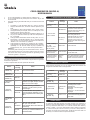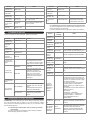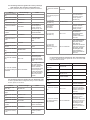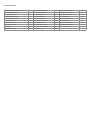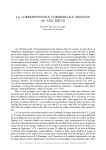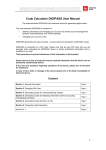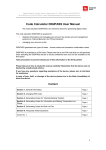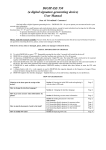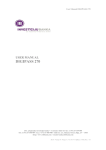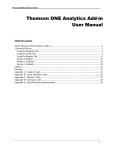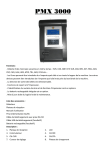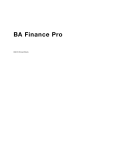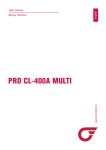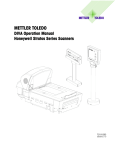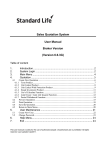Download CODE GENERATOR (MODEL A) USER MANUAL
Transcript
CODE GENERATOR (MODEL a) USER MANUAL 1. 2. 3. To turn code generator on, please press the “ON/OFF” key. To turn code generator off, please press the “ON/OFF” key or wait for 60 seconds. Only after changing the initial PIN code you can start use the code generator. The battery in code generator lasts for 3 years. If the token displays “BATTERY FAIL”, the device must be replaced by the bank. It is forbidden to keep code generator near a source of electromagnetic fields (for example, close to a mobile phone, loudspeakers, airport security gates etc.). If the device has been exposed to temperatures below 0°C, it may only be used after it warms up under room temperature in 20 – 30 minutes. Code generator authorisation device has keys from “0” to “9”, special keys (I, S, ENTER, ON/OFF, CC, F), and LCD screen. Using the “CC” key, the customer may return to the initial menu “SELECT I S F” and cancel any operation. Code generator is switched on by pressing the key “ON/OFF”. Code generator will switch off after pressing the key “ON/OFF” repeatedly or in 60 seconds unless any key is pressed. By pressing the key “CC”, you can return to the previous action. Attention! Immediately after receiving the new authorisation device, and not having used the device for a long period, please, check the correctness of the timer setup, which is important for generating correct electronic signature – see point 4. 1. Entering and replacing the initial PIN code You need to perform these steps once before using the device to generate the electronic signatures. In order to replace initial PIN code, please act as follows: Actions Screen message Notes 1. Press the “ON/OFF” key INIT PIN The message indicates that no one has used this device before. 2. Enter the initial PIN code ----- Provided by the bank. 3. Press the “ENTER” key NEW PIN 4. Enter your PIN code ----- CONFIRM The code chosen by you has been accepted. To confirm it, enter your new PIN code again. WEAK PIN New PIN code offers weak protection. The screen displays “NEW PIN” in a few seconds. Repeat the actions starting with step 4. 5. Press the “ENTER” key 7. Enter your new PIN code again 8. Press the “ENTER” key Enter your new PIN code that may consist of any 5 digits, except for 5 similar digits or five consecutive digits. 2. Warning about an incorrect PIN code Actions 1. Press the “ON/ OFF” key Screen message Notes ENTER PIN WRONG PIN 2. Incorrect PIN code is entered PIN TRIAL 2 (or 3 or 4) The PIN code you have entered is incorrect. In few seconds a message about the next try will appear on the screen. The 2nd trial (or the 3rd or 4th). If the code generator is switched off after an incorrect PIN code was entered, the message on the screen will appear again after switching the device on. 3. After switching on code generator, press the key “Enter” ENTER PIN Enter PIN code 4. The PIN code is entered incorrectly for the 4th time. LAST PIN TRY Warning about the last attempt to enter PIN code. 5. The PIN code is entered incorrectly for the 5th time. UNLOCK CHALL nnnnnn Your code generator is locked. The device must be replaced, please contact with the bank. 3. Changing the language Code generator language may only be changed after the customer has changed the initial PIN code of code generator. Actions Screen message 1. Press the “ON/ OFF” key ENTER PIN 2. Enter PIN code digits ----- 3. Press the “ENTER” key SELECT I S F Notes 4. Press the “F” key four times TO ENGLISH TO LIETUVIU The language will change according to the screen message TO ENGLISH – into the English language; LIETUVIU – into the Lithuanian language. 5. Press the “ENTER” key SELECT I S F The English language changes to the Lithuanian language and vice versa. ----4. Timer testing PIN CHANGED Initial PIN code has been replaced with your new PIN code. Code generator returns to the initial menu automatically. PIN CHG FAIL The code you re-entered is different from that entered before. To make sure that code generator is working correctly, it is necessary to check the time and date displayed in the device. Date and time in the device is by Greenwich Mean Time, i.e. in summer Lithuania time differs by 3 hours, in winter – by 2 hours. Authorization code is valid for 30 minutes, i.e., if device’s time plus 3 hours in summer (or 2 hours in winter) differs for more than 30 minutes from Lithuania time, the device cannot be used. It is necessary to contact the bank and replace the device. Actions 1. Press the “ON/OFF” key Screen Message Notes Actions Screen message ENTER PIN 1. Press the “ON/ OFF” key 2. Enter PIN code digits ----- 2. Enter PIN code digits ----- 3. Press the “ENTER” key SELECT I S F 3. Press the “ENTER” key SELECT I S F 4. Press the “F” key twice GMT DATE dd.mm.yyyy Date by Greenwich Mean Time (day, month, year) CODE 6-digit code 5. Press the “F” key once again 4. Press the “I” key GMT DATE hh.mm Time by Greenwich Mean Time (hours, minutes) 6. Press the “CC” key SELECT I S F 5. Changing the PIN code In order to change your PIN code again, please act as follows: ACTIONS SCREEN MESSAGE 1. Press the “ON/OFF” key ENTER PIN 2. Enter old PIN code digits ----- 3. Press the “ENTER” key SELECT I S F 4. Press the “F” key CHANGE PIN 5. Press the “ENTER” key NEW PIN 6. Enter your new PIN code digits 7. Press the “ENTER” key 9. Enter your new PIN code again NOTES ENTER PIN ----- CONFIRM You need to confirm your new PIN code. WEAK PIN New PIN code offers weak protection. You have to replace it with another PIN code. The screen shows “NEW PIN” in a few seconds. Repeat the actions starting with step 6. Actions Screen message 1. Press the “ON/OFF” key ENTER PIN 2. Enter PIN code digits ----- 3. Press the “ENTER” key SELECT I S F 4. Press the “S” key PAYMENT 5. Press the “ENTER” key ACCOUNT 7. Press the “ENTER” key 3-digit code from the “Currency Codes” Table. AMOUNT 10. Enter the payment amount 11. Press the “ENTER” key PIN CHANGED PIN CHG FAIL The code you re-entered is different from that entered before. 10. Press the “ENTER” key 6. Generating electronic signatures ATTENTION!!! In all cases data you use for electronic signature generation must coincide with that you specify in your order to the Bank. Please strictly observe the following algorithms in filling in your payment orders and calculating test keys. Enter the amount up to the decimal separator (without cents, copecks, santims etc.) BENEFICIARY a) In case the account number consists of 12 digits, enter the account number in full; b) In case the account number consists of more than 12 characters, the last 12 digits are used for calculation; c) In case the account number contains characters that are not digits (letters, slashes, hyphens, etc.), digits only are to be entered. d) In case the account number contains no digits at all, enter “0”. For example: 00 099 0000 => 000990000 111222333444555 => 222333444555 11a22b33c44d55e => 1122334455 LV84LACB0000435195001 => 000435195001 6.1.Generating an authorisation code for entering “Citadele” internet bank In order to generate an authorisation code for entering “Citadele” Online Banking, please act as follows 12. Enter the last 12 digits of the beneficiary’s account number. 13. Press “ENTER” the key 14. Press the “ENTER” key without entering the parameter You may delete incorrect digit in the account number by pressing the key “CC”. CURRENCY 8. Enter the currency code 9. Press the “ENTER” key Notes The last 10 digits are used for calculation. ----Your old PIN code has been replaced with your new PIN code. Code generator returns to the initial menu automatically. Please enter the 6-digit authorisation code in the “Authorisation code” field. 6.2.Generating an electronic signature for the payment order An electronic signature for the payment order provided by fax or email is generating in the same way. In order to generate electronic signatures, please act as follows: 6. Enter your account number Here you enter your invented PIN code that may consist of any 5 digits, except for 5 similar digits or five consecutive digits. Notes KEY1 “XX“ The first part of the electronic signature appears automatically, possible value from 00 to 99. KEY 2 “XXXXXXX“ The 10-digit second part of the electronic signature. Please write down or otherwise record both parts of the electronic signature, as these will disappear after code generator is idle for more than 60 seconds. 6.3.Generating electronic signature for currency exchange, term deposit or other contracts or application form In order to generate electronic signatures, please act as follows: Actions Screen message 1. Press the “ON/OFF” key ENTER PIN 2. Enter PIN code digits - 3. Press the “ENTER” key SELECT I S F 4. Press the “S” key PAYMENT 5. Press the “ENTER” key ACCOUNT 6. Enter your account number 7. Press the “ENTER” key 11. Press the “ENTER” key You may delete incorrect digit in the account number by pressing the key “CC”. AMOUNT Enter 0. BENEFICIARY 13. Press the “ENTER” key KEY1 “XX“ The first part of the electronic signature appears automatically, possible value from 00 to 99. KEY2 “XXXXXXX“ The 10-digit second part of the electronic signature. Please write down or otherwise record both parts of the electronic signature, as these will disappear after code generator is idle for more than 60 seconds. 6.4.Generating electronic signature for cash withdrawal order In order to generate electronic signatures, filling in a Cash Withdrawal Order, please act as follows: Screen message 1. Press the “ON/ OFF” key ENTER PIN 2. Enter PIN code digits ----- 3. Press the “ENTER” key SELECT I S F 4. Press the “S” key PAYMENT 5. Press the “ENTER” key ACCOUNT 6. Enter your account number 7. Press the “ENTER” key 8. Enter the currency code 12. Enter the beneficiary information. Enter all digits of the passport number, driver’s licence or identity number. 13. Press the “ENTER” key KEY1 “XX“ The first part of the electronic signature appears automatically, possible value from 00 to 99. KEY2 “XXXXXXX“ The 10-digit second part of the electronic signature. Please write down or otherwise record both parts of the electronic signature, as these will disappear after code generator is idle for more than 60 seconds. 14. Press the “ENTER” key without entering the parameter Enter 0 Actions BENEFICIARY 3-digit code from the “Currency Codes” Table. 12. Press the “ENTER” key 14. Press the “ENTER” key without entering the parameter Enter the amount up to the decimal separator (without cents, copecks, santims etc.) 10. Enter the payment amount CURRENCY 10. Enter the payment amount 11. Press the “ENTER” key AMOUNT Notes The last 10 digits are used for calculation. 8. Enter the currency code 9. Press the “ENTER” key 9. Press the “ENTER” key Notes The last 10 digits are used for calculation. CURRENCY 3-digit code from the “Currency Codes” Table. 6.5.Generating electronic signature for other format message In order to generate electronic signatures for the free format message, please act as follows: Actions Screen message 1. Press the “ON/ OFF” key ENTER PIN 2. Enter PIN code digits ----- 3. Press the “ENTER” key SELECT I S F 4. Press the “S” key twice FREE FORMAT 5. Press the “ENTER “ key FROM Notes 6. Enter your account number The last 10 digits are used for calculation. 7. Press the “ENTER” key KEY1 “XX“ The first part of the electronic signature appears automatically, possible value from 00 to 99. KEY2 “XXXXXXX“ The 10-digit second part of the electronic signature. Please write down or otherwise record both parts of the electronic signature, as these will disappear after code generator is idle for more than 60 seconds. 8. Press the “ENTER” key without entering the parameter CURRENCY CODES: AED (United Arab Emirates Dirham) 784 HKD (Hon Kong Dollar) 344 RUB (Russian Ruble) 643 AUD (Australian Dollar) 36 HUF (Hungary Forint) 348 SEK (Swedish Krona) 752 BGN (Bulgarian Lev) 975 ILS (Israeli Shekel) 376 SGD (Singapore Dollar) 702 BYR (Belarussian Ruble) 974 ISK (Iceland Krona) 352 TRY (Turkish Lira) 949 CAD (Canadian Dollar) 124 JPY (Japanese Yen) 392 UAH (Ukrainian Hryvna) 980 CHF (Swiss Franc) 756 KZT (Kazakhstan Tenge) 398 USD (US Dollar) 840 CZK (Czech Koruna) 203 MDL (Moldovan Leu) 498 UZS (Uzbekistan Sum) 860 DKK (Danish Krone) 208 NOK (Norwegian Krone) 578 ZAR (South African Rand) 710 Other currencies EUR (Euro) 978 NZD (New Zealand Dollar) 554 GBP (British Pound) 826 PLN (Polish Zloty) 985 0