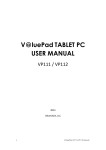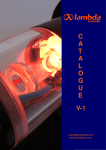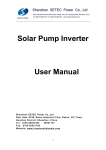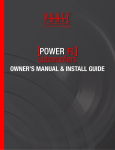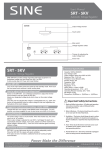Download AntMiner S4+ Manual - Antminer Distribution EU
Transcript
BITMAIN AntMiner S4+ Manual AntMiner Manual Last updated: 4/22/2015 Page 2 of 9 Contents 1 2 3 4 5 6 Overview ................................................................................................................................... 3 Features..................................................................................................................................... 3 Connect to Miner ...................................................................................................................... 3 Miner Configuration .................................................................................................................. 6 4.1 Pool Setting ................................................................................................................... 6 4.2 Frequency Modification ................................................................................................ 6 Miner Status .............................................................................................................................. 7 System Configuration and status............................................................................................... 7 6.1 System Upgrading ......................................................................................................... 7 6.2 Password Modification .................................................................................................. 8 6.3 Software Version Checking............................................................................................ 9 6.4 Restore Initial Setting .................................................................................................... 9 Page 2 / 9 AntMiner Manual Last updated: 4/22/2015 Page 3 of 9 1 Overview Bitmain is introducing the newest miner: the AntMiner S4+. More powerful and efficient than its predecessor, the S4+ packs quite a punch. It uses the state of the art BM1382 chip powered by ultra-low power 28nm technology, with 2570Gh/s hash rate. S4+ will be shipped out with built-in PSU and it’s tested and configured prior to shipping to make it easier for customers to set up. Please note: 1. The included PSU cannot be used in countries with a mains power voltage lower than 205V. The PSU will not start below this voltage. 2. Power line is not included, please find one with at least 10A in your local market. 2 Features Ideal Hash Rate (GH/s) 2570 Default chip clock (M) 200 Estimate power on wall (W) 1480 Estimate efficiency on wall (J/GH) 0.58 Dimensions (mm) 432 x 442 x 133 Weight (kg) 14.4 3 Connect to Miner Step 1. The default DHCP network protocol distributes IP addresses automatically. Please download IPReporter.zip from minerlink.com, then please follow below steps to find out the IP of Page 3 / 9 AntMiner Manual Last updated: 4/22/2015 Page 4 of 9 the miner. Note: when finding the IP address, the PC and miner should be connected to the same router via Ethernet wire. 1. Extract the file and double click ‘IPReporter.exe’. The ‘Shelf, Step, Position’ options are suitable for farm miners to mark the location of the miners. For home miners, it can be left as default. Then click ‘Start’. 2. Press the raised IP Reporter button on right top corner of panel, next to the green and red LED light, you’ll hear a beep sound: 3. Check your PC, you’ll see the IP address showing in the pop-up window. Page 4 / 9 AntMiner Manual Last updated: 4/22/2015 Page 5 of 9 Step 2. Enter the IP address provided into your WEB browser and proceed to login using ‘root’ for both the username and password. In the ‘Network’ section, you can assign a ‘Static’ IP address if you like. Click ‘Save&Apply’ after modifying it. Page 5 / 9 AntMiner Manual Last updated: 4/22/2015 Page 6 of 9 4 Miner Configuration 4.1 Pool Setting You can configure your miner through ‘Miner Configuration->General Settings‘. Pool URL- Enter the URL of your desired pool in this column. Worker- This is your worker ID on the selected pool. Password- This is the password for your selected worker. Comment: 4.1.1 The AntMiner S4+ can be set up with three mining pools, with decreasing priority from the first pool (pool 1) to the third pool (pool 3). The pools with low priority will only be used if all higher priority pools have gone offline. 4.1.2 When ‘Stop running when temperature is over 95℃’ is checked, the miner will stop mining when the temperature exceeds 95℃ to protect the miner. If it’s unchecked, the miner will still mine even in high temperature. Click ‘Save & Apply’ to save and restart miner. 4.2 Frequency Modification You are able to modify the frequency value through ‘Miner Configuration->Advanced Settings‘. The default frequency for the AntMiner S4+ is 200M. Page 6 / 9 AntMiner Manual Last updated: 4/22/2015 Page 7 of 9 5 Miner Status You can check the operating status of your miner on ‘Miner Status’ page. ASIC#: Number of chips detected in the chain Frequency: ASIC frequency setting Temp: Temperature, centigrade ASIC status: o stands for OK, x stands for error. 6 System Configuration and status 6.1 System Upgrading You can upgrade he miner’s firmware on ‘System->Upgrade’ page. Page 7 / 9 AntMiner Manual Last updated: 4/22/2015 Page 8 of 9 ‘Keep setting’ is chosen by default and should be enabled if you want to keep your current settings. You should deselect this option if you are trying to return the miner to default settings. Click ‘Browse’ button to choose upgrade file. Select the upgrade and click the ’Flash image...’ button. The interface will display if the firmware can be upgraded and download the software. During the upgrade process, you need to wait patiently, and must keep power on, otherwise, the AntMiner can only be fixed with returned to factory. You will see below screenshot after upgrading successfully. Clicking the ‘Reboot’ button will restart the miner so it can load the new software. Clicking ‘Go Back’ will keep the AntMiner mining, before switching to the new software when it is restarted next time or power cycled. 6.2 Password Modification The AntMiner login password can be changed on the ‘System->Administration’ page. Once modified, press ‘Save&Apply’ to save the new password. Page 8 / 9 AntMiner Manual Last updated: 4/22/2015 Page 9 of 9 6.3 Software Version Checking You can check which version of the software you are currently running on the ‘System->Overview’ page. ‘File System version’ displays the date of the firmware your miner use. In the example below, the miner is using 20150402 firmware. 6.4 Restore Initial Setting There is a ‘Reset’ button on the left hand side of the IP Reporter button, press and hold the button for 5 seconds in order to restore to the default settings and reboot. The red LED will flash once every 15 seconds automatically if the reset is operated successfully. Page 9 / 9