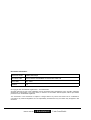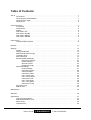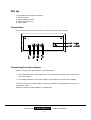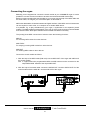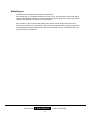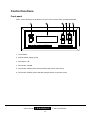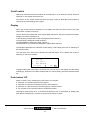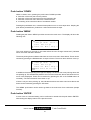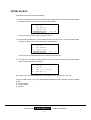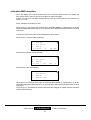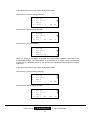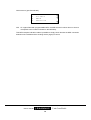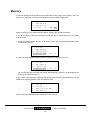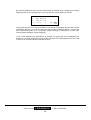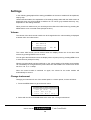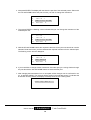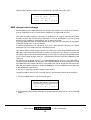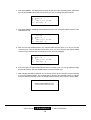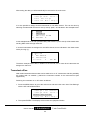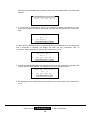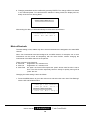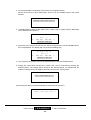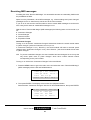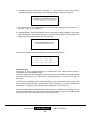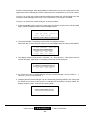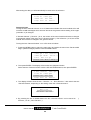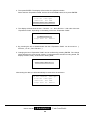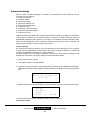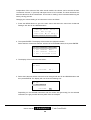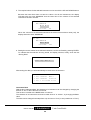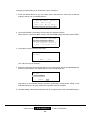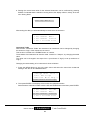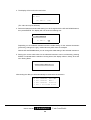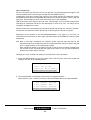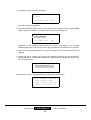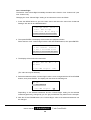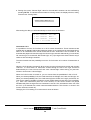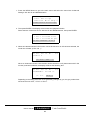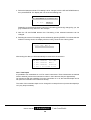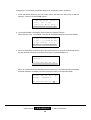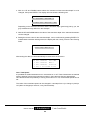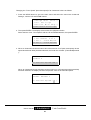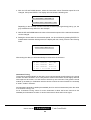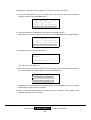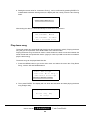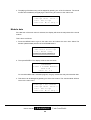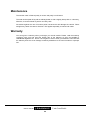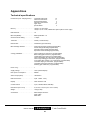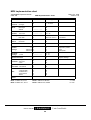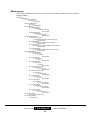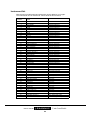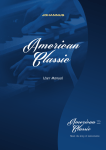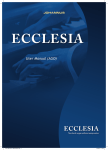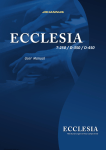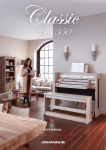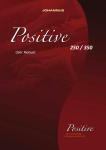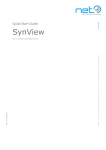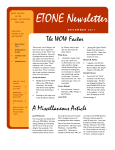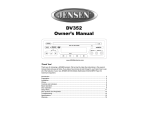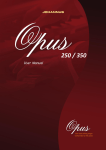Download JOHANNUS
Transcript
User’s Manual JOHANNUS Classic Sound Module CSM-128 Document information Document Code CSMV102US.wpd Document Title User’s Manual JOHANNUS Sound Module CSM-128 Issue date Oct. 1999 Version 1.2 © Copyright 1999 JOHANNUS Orgelbouw b.v. The Netherlands. All rights reserved. No part of this publication may be reproduced and/or published by print, microfilm, audiotape, electronically, mechanically or any other means, or stored in an information retrieval system, without prior written permission from JOHANNUS Orgelbouw. The information in this document is subject to change without any notice and should not be considered a commitment by Johannus Orgelbouw b.v. No responsibility is assumed for any error which may be appear in this document. User’s manual JOHANNUS Classic Sound Module Introduction Congratulations on your choice and the purchase of this JOHANNUS CLASSIC SOUND MODULE. The sound module (CSM-128) enables you to add 48 extra instruments (organ stops, classical instruments and effects) to your organ. This User’s manual contains a lot of useful information. First we will connect the sound module and put it into use. After that we will go through all the possibilities. In a number of chapters we will enter at length into selecting instruments, MIDI channels and presets, setting up the sound module, adjusting instruments, etc. In the appendices you will find technical specifications as well as a MIDI implementation chart, a menu survey and a list of instruments. User’s manual JOHANNUS Classic Sound Module Table of Contents Set up . . . . . . . . . . . . . . . . . . . . . . . . . . . . . . . . . . . . . . . . . . . . . . . . . . . . . . . . . . . . . . . . . . . . . . . Connections . . . . . . . . . . . . . . . . . . . . . . . . . . . . . . . . . . . . . . . . . . . . . . . . . . . . . . . . . . . . Connecting the mains adapter . . . . . . . . . . . . . . . . . . . . . . . . . . . . . . . . . . . . . . . . . . . . . . . Connecting the organ . . . . . . . . . . . . . . . . . . . . . . . . . . . . . . . . . . . . . . . . . . . . . . . . . . . . . Switching on . . . . . . . . . . . . . . . . . . . . . . . . . . . . . . . . . . . . . . . . . . . . . . . . . . . . . . . . . . . . 1 1 1 2 3 Control functions . . . . . . . . . . . . . . . . . . . . . . . . . . . . . . . . . . . . . . . . . . . . . . . . . . . . . . . . . . . . . . . Front panel . . . . . . . . . . . . . . . . . . . . . . . . . . . . . . . . . . . . . . . . . . . . . . . . . . . . . . . . . . . . . On/off switch . . . . . . . . . . . . . . . . . . . . . . . . . . . . . . . . . . . . . . . . . . . . . . . . . . . . . . . . . . . . Display . . . . . . . . . . . . . . . . . . . . . . . . . . . . . . . . . . . . . . . . . . . . . . . . . . . . . . . . . . . . . . . . Push button ‘UP’ . . . . . . . . . . . . . . . . . . . . . . . . . . . . . . . . . . . . . . . . . . . . . . . . . . . . . . . . . Push button ‘DOWN’ . . . . . . . . . . . . . . . . . . . . . . . . . . . . . . . . . . . . . . . . . . . . . . . . . . . . . . Push button ‘MENU’ . . . . . . . . . . . . . . . . . . . . . . . . . . . . . . . . . . . . . . . . . . . . . . . . . . . . . . Push button ‘ENTER’ . . . . . . . . . . . . . . . . . . . . . . . . . . . . . . . . . . . . . . . . . . . . . . . . . . . . . 4 4 5 5 5 6 6 6 Initial screen . . . . . . . . . . . . . . . . . . . . . . . . . . . . . . . . . . . . . . . . . . . . . . . . . . . . . . . . . . . . . . . . . . 7 Indication MIDI reception . . . . . . . . . . . . . . . . . . . . . . . . . . . . . . . . . . . . . . . . . . . . . . . . . . 8 Memory . . . . . . . . . . . . . . . . . . . . . . . . . . . . . . . . . . . . . . . . . . . . . . . . . . . . . . . . . . . . . . . . . . . . . 11 Settings . . . . . . . . . . . . . . . . . . . . . . . . . . . . . . . . . . . . . . . . . . . . . . . . . . . . . . . . . . . . . . . . . . . . . Volume . . . . . . . . . . . . . . . . . . . . . . . . . . . . . . . . . . . . . . . . . . . . . . . . . . . . . . . . . . . . . . . Change instrument . . . . . . . . . . . . . . . . . . . . . . . . . . . . . . . . . . . . . . . . . . . . . . . . . . . . . . MIDI channel select/change . . . . . . . . . . . . . . . . . . . . . . . . . . . . . . . . . . . . . . . . . . . . . . . Tremulant off/on . . . . . . . . . . . . . . . . . . . . . . . . . . . . . . . . . . . . . . . . . . . . . . . . . . . . . . . . Mute off/on/solo . . . . . . . . . . . . . . . . . . . . . . . . . . . . . . . . . . . . . . . . . . . . . . . . . . . . . . . . Receiving MIDI messages . . . . . . . . . . . . . . . . . . . . . . . . . . . . . . . . . . . . . . . . . . . . . . . . Instrument Changes . . . . . . . . . . . . . . . . . . . . . . . . . . . . . . . . . . . . . . . . . . . . . . . Preset Changes . . . . . . . . . . . . . . . . . . . . . . . . . . . . . . . . . . . . . . . . . . . . . . . . . . General Volume . . . . . . . . . . . . . . . . . . . . . . . . . . . . . . . . . . . . . . . . . . . . . . . . . . Expression Pedal . . . . . . . . . . . . . . . . . . . . . . . . . . . . . . . . . . . . . . . . . . . . . . . . . Advanced settings . . . . . . . . . . . . . . . . . . . . . . . . . . . . . . . . . . . . . . . . . . . . . . . . . . . . . . . Factory settings . . . . . . . . . . . . . . . . . . . . . . . . . . . . . . . . . . . . . . . . . . . . . . . . . . Instrument Volume . . . . . . . . . . . . . . . . . . . . . . . . . . . . . . . . . . . . . . . . . . . . . . . . Instrument Bass . . . . . . . . . . . . . . . . . . . . . . . . . . . . . . . . . . . . . . . . . . . . . . . . . . Instrument Treble . . . . . . . . . . . . . . . . . . . . . . . . . . . . . . . . . . . . . . . . . . . . . . . . . Instr. Volume Left . . . . . . . . . . . . . . . . . . . . . . . . . . . . . . . . . . . . . . . . . . . . . . . . . Instr. Volume Right . . . . . . . . . . . . . . . . . . . . . . . . . . . . . . . . . . . . . . . . . . . . . . . . Instrument C-Cis . . . . . . . . . . . . . . . . . . . . . . . . . . . . . . . . . . . . . . . . . . . . . . . . . Instr. Trem Depth . . . . . . . . . . . . . . . . . . . . . . . . . . . . . . . . . . . . . . . . . . . . . . . . . Instr. Trem Speed . . . . . . . . . . . . . . . . . . . . . . . . . . . . . . . . . . . . . . . . . . . . . . . . . Instrument Tuning . . . . . . . . . . . . . . . . . . . . . . . . . . . . . . . . . . . . . . . . . . . . . . . . Play demo song . . . . . . . . . . . . . . . . . . . . . . . . . . . . . . . . . . . . . . . . . . . . . . . . . . . . . . . . Module data . . . . . . . . . . . . . . . . . . . . . . . . . . . . . . . . . . . . . . . . . . . . . . . . . . . . . . . . . . . 13 13 13 15 17 19 21 21 22 24 25 27 27 28 29 31 33 35 36 38 40 42 44 45 Maintenance . . . . . . . . . . . . . . . . . . . . . . . . . . . . . . . . . . . . . . . . . . . . . . . . . . . . . . . . . . . . . . . . . 46 Warranty . . . . . . . . . . . . . . . . . . . . . . . . . . . . . . . . . . . . . . . . . . . . . . . . . . . . . . . . . . . . . . . . . . . . 46 Appendices . . . . . . . . . . . . . . . . . . . . . . . . . . . . . . . . . . . . . . . . . . . . . . . . . . . . . . . . . . . . . . . . . . Technical specifications . . . . . . . . . . . . . . . . . . . . . . . . . . . . . . . . . . . . . . . . . . . . . . . . . . MIDI Implementation chart . . . . . . . . . . . . . . . . . . . . . . . . . . . . . . . . . . . . . . . . . . . . . . . . Menu survey . . . . . . . . . . . . . . . . . . . . . . . . . . . . . . . . . . . . . . . . . . . . . . . . . . . . . . . . . . . Instrument list . . . . . . . . . . . . . . . . . . . . . . . . . . . . . . . . . . . . . . . . . . . . . . . . . . . . . . . . . . User’s manual JOHANNUS Classic Sound Module 47 47 48 49 50 Set up The complete sound module consists of: ! Sound module ! Mains adapter 9Vdc/1A ! MIDI cable (DIN cord) ! Audio cable Connections All connections can be found at the back of the sound module (see drawing). Connecting the mains adapter Before connecting the mains adapter check first whether: 1. The on/off switch of the sound module is off. The on/off switch is to be found on the front of the sound module. 2. The voltage indication on the mains adapter corresponds to the correct mains voltage. Then first connect the mains adapter to the sound module.The mains adapter connection is indicated as: 9Vdc. After this connect the mains adapter to a wall socket. User’s manual JOHANNUS 1 Classic Sound Module Connecting the organ Basically you are supposed to connect the sound module to your JOHANNUS organ. It is also possible to connect the sound module to another device fitted with MIDI functionality. Before you start connecting the sound module to your organ with the help of the MIDI cable and the audio cable, we will give you a brief description of what MIDI is. MIDI is the abbreviation of Musical Instruments Digital Interface. With MIDI musical instruments can be coupled, to each other, to a computer or to another MIDI device. It is possible, e.g. to play simultaneously your organ, a synthesizer or an expander (sound module). The MIDI standard is a description of the way in which music and sound are translated and communication takes place between devices fitted with MIDI functionality. The (mostly) three MIDI connections of a device have the following functions: MIDI IN For receiving MIDI codes from other devices. MIDI THRU For relaying incoming MIDI codes from other devices. MIDI OUT For sending MIDI codes to other devices. Connect the sound module as follows: 1. With the help of the MIDI cable (DIN cord) connect MIDI OUT of the organ with MIDI IN of the sound module. N.B. In organs fitted with programmable MIDI the MIDI cable must be connected to the output MIDI MOD. instead of the output MIDI OUT. 2. With the help of the Audio cable connect the AUDIO OUT L and the AUDIO OUT R of the sound module with the AUX IN L and the AUX IN R of the organ. User’s manual JOHANNUS 2 Classic Sound Module Switching on First switch on the sound module with the on/off switch. After switching on, the display will show four lines of text. This text will be shown just after a couple of seconds after switching on. This is because the various electronic circuits in the sound module need some time to reach the correct settings. Do not switch on the organ until the display of the sound module shows four lines of text. This order of switching on is important, to ensure that the sound module is ready to receive all the initial settings which the organ sends to the connected MIDI devices, via the MIDI OUT. The organ can then be switched on. User’s manual JOHANNUS 3 Classic Sound Module Control functions Front panel All the control functions are located on the front of the sound module, as illustrated below. 1. On/off switch 2. 4x20 character display (LCD) 3. Push button ‘UP’ 4. Push button ‘DOWN’ 5. Push button ‘MENU’ (store selected setting and back to main menu) 6. Push button ‘ENTER’ (store selected setting and back to previous menu) User’s manual JOHANNUS 4 Classic Sound Module On/off switch With the on/off switch the sound module can be switched on or off. When the sound module is switched on, the display will show a text. First switch on the sound module and then the organ. This is to allow the sound module to receive all the initial settings of the organ. Display When the sound module is switched on, the display will show four lines of text in the initial screen after a couple of seconds. The top three lines indicate the three highest MIDI channels to which an instrument has been assigned and what instrument it is. In the following example the FLUTE is assigned to MIDI channel 1. The PICCOLO is assigned to MIDI channel 2. The RECORDER is assigned to MIDI channel 3. Not indicated are the instruments assigned to higher MIDI channels. The left part of the bottom line indicates volume setting. This is always set at 0 on switching on the sound module. The right part of the bottom line indicates the selected preset. This is always set at M1 on switching on the sound module. 1 FLUTE 2 PICCOLO 3 RECORDER Volume: 0 PR:M1 Throughout this guide, when there is a reference to a text shown on the display, this text will be marked grey. As shown in the above example with the volume setting 0 and the selected preset M1. Push button ‘UP’ Within a chosen menu, pressing the push button ‘UP’ provides ! Selection of a previous part from the part list. ! Selection of a previous instrument from the instrument list. ! Selection of a previous menu item belonging to a selected menu. ! An increase of the numerical value of a selected number. Pressing the push button once, or several times produces one or more steps up. Keeping the push button pressed down, provides a continuous increment in steps. User’s manual JOHANNUS 5 Classic Sound Module Push button ‘DOWN’ Within a chosen menu, pressing the push button ‘DOWN’ provides ! Selection of the next part from the part list. ! Selection of the next instrument from the instrument list. ! Selection of the next menu item from a selected menu. ! A lowering of the numerical value of a selected number. Pressing the push button once, or several times produces one or more steps down. Keeping the push button pressed down, produces a continuous decrease in steps. Push button ‘MENU’ Pressing the push button ‘MENU’ provides access to the main menu. The display will show the following text: >Change Change Part Instruments Midi Chan's Settings Receive Midi Msg's ^ The arrow pointing to the right (in this case before the text “Change Instruments”) indicates which menu item has been selected. The arrow pointing down indicates that there are even more menu items below. These can be reached by pressing the DOWN button a couple of times. The menu items will then move up. ^ Change Part Midi Chan's Settings Receive Midi >Advanced Msg's Settings ^ In addition to the arrow pointing to the right, the display now shows one arrow pointing down and one pointing up. This indicates the presence of more menu items both above and below the four menu items displayed. These can be reached by pressing the UP or the DOWN button as necessary. The menu items will move down or up. If there is only an arrow pointing up, this indicates that there are other menu items above and these can be reached by pressing the UP button. The ‘MENU’ push button can be used to go back to the main menu from a submenu (escape function). Push button ‘ENTER’ A menu item or a selected setting can be confirmed or stored with the push button ‘ENTER’. After storing the display returns to the previous menu. User’s manual JOHANNUS 6 Classic Sound Module Initial screen The initial screen has 3 different readouts: 1. Volume setting bottom left, preset setting bottom right and above it the three lowest MIDI channels to which one or more instruments are assigned. 1 FLUTE 2 RECORDER 3 PANFLUTE Volume: 0 PR:M1 In this screen the volume can be set (see Volume). 2. Preset setting bottom left, volume setting bottom right and over it the three lowest MIDI channels to which one or more instruments are assigned. 1 FLUTE 2 RECORDER 3 PANFLUTE Preset: M1 Vol: 0 In this screen the required preset can be selected (see Memory). 3. The “part” list. This shows what instrument is at each memory location and to what MIDI channel each instrument is assigned. 1 FLUTE 6 CHOIR 8 ENGLISH 11 RANKET 1 HORN 8' By means of the UP and DOWN buttons it is possible to run through the “part” list. From the initial screen, any of the three different readouts can be selected, with the ENTER button: ! Volume setting ! Preset setting ! Part list User’s manual JOHANNUS 7 Classic Sound Module Indication MIDI reception When the display of the sound module shows one of the three initial screens, the display will also indicate which channels are receiving Note On MIDI messages. A Note On instruction is a MIDI message which gives the receiving device the instruction to switch on a tone. Some examples will make this clear: When playing on the Great of the organ and the stop MIDI GREAT1 is switched on, for all the instruments assigned to MIDI channel 1, two quavers will be displayed briefly behind the musical instrument. In the three initial screens this will be displayed as shown below: Initial screen 1 (volume setting selected). 1 2 3 FLUTE + + PICCOLO OBOE Volume: 0 PR:M1 Initial screen 2 (preset setting selected). 1 2 3 FLUTE + + PICCOLO OBOE Preset: M1 VOL: 0 Initial screen 3 (part list selected). 1 FLUTE 2 PICCOLO 3 OBOE 2 PANFLUTE + When playing on the Swell of the organ and the stop MIDI SWELL 2 is switched on, for all the instruments assigned to MIDI channel 2, two quavers will be displayed briefly behind the musical instrument. The plus sign (+) indicates that several instruments are assigned to a MIDI channel (see MIDI channel select/change). User’s manual JOHANNUS 8 Classic Sound Module In the three initial screens this will be displayed as follows: Initial screen 1 (volume setting selected). 1 2 3 FLUTE + PICCOLO + OBOE Volume: 0 PR:M1 Initial screen 2 (preset setting selected). 1 2 3 FLUTE + PICCOLO + OBOE Preset: M1 VOL: 0 Initial screen 3 (part list selected). 1 FLUTE 2 PICCOLO 3 OBOE 2 PANFLUTE + + When, e.g., playing on the GREAT of the organ, the coupler SWELL-GREAT is switched on and the stops MIDI GREAT 1 and MIDI SWELL 2 are switched on, for all the instruments assigned to MIDI channel 1 and MIDI channel 2, two quavers will be displayed briefly behind the musical instrument. In the three initial screens this will be displayed as follows: Initial screen 1 (volume setting selected). 1 2 3 FLUTE + + + PICCOLO OBOE Volume: 0 PR:M1 Initial screen 2 (preset setting selected). 1 2 3 FLUTE OBOE Preset: User’s manual + + + PICCOLO M1 VOL: JOHANNUS 9 0 Classic Sound Module Initial screen 3 (part list selected). 1 FLUTE 2 PICCOLO 3 OBOE 2 PANFLUTE + + + N.B. On organs fitted with programmable MIDI, the MIDI channel number does not have to correspond to the number indicated on the MIDI stop. This MIDI reception indication makes it possible to simply check whether the MIDI connection between sound module and the sending device (organ) is correct. User’s manual JOHANNUS 10 Classic Sound Module Memory The sound module has 16 presets (from M1 to M8 and from G1 to G8). Each preset, in turn, has 16 parts. On switching on the sound module the selected preset is always M1. 1 FLUTE 2 RECORDER 3 PANFLUTE Volume: 0 PR:M1 All the changes you now make and store will be stored in this selected preset M1. If you do not wish to store the changes in preset M1, but in another preset you can select another preset. 1. Press the ENTER button until the initial screen shows the preset setting bottom left (see Initial screen point 2). 1 FLUTE 2 RECORDER 3 PANFLUTE Preset: M1 Vol: 0 2. With the UP and DOWN buttons another preset can be selected (e.g. G2). 1 FLUTE 2 RECORDER 3 PANFLUTE Preset: G2 Vol: 0 All the changes that are made and stored, after selecting a memory, will automatically be stored in the selected memory. If the correct preset has been selected, the part list going with the selected memory can be displayed by pressing ENTER. (see also Initial screen). 1 FLUTE 6 CHOIR 1 8 ENGLISH 11 RANKET HORN 8' With the UP and DOWN buttons the part list can be scanned. User’s manual JOHANNUS 11 Classic Sound Module By pressing ENTER another time the initial screen is reached again, displaying the freshly selected preset (in this example G2) on the right and the volume setting on the left. 1 FLUTE 2 RECORDER 3 PANFLUTE Volume: 0 PR:G2 The presets from G1 to G8 can be recalled, on the sound module itself, but also with the free combination buttons (1 to 8) of the organ (G1 with the free combination button 1, G2 with the free combination button 2, etc.) if the item “Preset Changes” is switched to “receive” (see receiving MIDI-messages, Preset Changes). If one of the separate free combinations is pressed (on organs with free combinations per division) or one of the presets, the sound module will return to the latest preset (from M1 to M8 or from G1 to G8) that had been selected by hand. User’s manual JOHANNUS 12 Classic Sound Module Settings In the following paragraphs all the setting possibilities of the sound module will be explained, step by step. Unless otherwise stated, the explanation of the settings always starts with the initial screen as displayed when the sound module is switched on. Of course, grey marked texts may vary, dependent on the settings selected. When you are in a certain menu you can always return fast to the initial screen by pressing the MENU button once or several times (escape function). Volume The volume of the whole sound module can be changed when the volume setting is displayed at bottom left in the initial screen. 1 FLUTE 2 RECORDER 3 PANFLUTE Volume: 0 PR:M1 The correct initial screen can be reached when the display shows one of the other initial screens, by pressing ENTER once or twice. You can get to the initial screen when the display shows a (menu) item by pressing MENU once or several times (escape function). When the sound module has been switched on, the volume setting of the whole sound module can immediately be changed with the push buttons UP and DOWN. The volume level can be set from -5 to +5, in 11 steps. When the sound module is switched on again, the volume for the entire module will automatically be set to 0. Change instrument Changing an instrument of one of the several parts in a chosen preset, is done as follows: 1. Press the MENU button to get to the main menu. >Change Change Part Instruments Midi Chan's Settings Receive Midi Msg's ^ 2. Select with the UP and DOWN buttons the menu item “Change Instruments”. User’s manual JOHANNUS 13 Classic Sound Module 3. Next press ENTER. The display will now show the part list of the selected preset. Select with the UP and DOWN buttons the part of which you wish to change the instrument. 1 FLUTE 6 CHOIR 8 11 1 >ENGLISH RANKET HORN 8' 4. Then press ENTER. A flashing cursor indicates that you can change the instrument of the selected part now. 1 6 8 11 FLUTE CHOIR 1 > $NGLISH RANKET HORN 8' 5. With the UP and DOWN buttons the required instrument for the part concerned can now be selected. Press enter when you have selected the required instrument for the selected part. The flashing cursor will now disappear. 1 FLUTE 6 CHOIR 8 11 1 >RECORDER RANKET 8' 6. If you would like to change another instrument of another part you could go further through the part list with the UP and DOWN buttons to select another part. 7. After changing the instruments of one or more parts, all the changes can be confirmed in one go, by pressing MENU. The changes will be stored in the selected preset. To indicate that a selection is being stored, the display will briefly show the text “Storing Data”. Storing User’s manual Data... JOHANNUS 14 Classic Sound Module After the data has been stored, you are automatically returned to the main menu. >Change Change Part Instruments Midi Chan's Settings Receive Midi Msg's ^ MIDI channel select/change Before explaining how a MIDI channel can be changed, we will first, on the basis of an example, give an explanation of why an instrument is assigned to a certain MIDI channel. The MIDI connection between instruments is divided into 16 “logical” channels (each MIDI message is given the channel number belonging to it as an identification). This way several devices can be “operated”, independently, with a simple connection. A (sending) MIDI instrument can usually be set in such a way that this instrument can send MIDI messages through each of the 16 channels. A (receiving) MIDI device can usually be set in such a way that this instrument can receive messages only from certain channels, selected previously. Let’s assume that the sound module has been connected to a 2 manual JOHANNUS organ with MIDI stops. If the MIDI stop of the division in question is switched on, the division concerned will send MIDI codes to the sound module through its own channel. The Great sends MIDI codes to the sound module through channel 1. The Swell uses channel 2 and the pedalboard uses channel 3. By assigning on the sound module, e.g. the HARPSICHORD to channel 1, the PANFLUTE to channel 2 and the RANKET 8' to channel 3, the HARPSICHORD can be played from the Great if the MIDI stop of the Great is switched on. The PANFLUTE can be played from the Swell if the MIDI stop of the Swell is switched on and/or the RANKET 8' from the pedalboard if the MIDI stop of the pedalboard is switched on. In this way an extra stop has been added to each division. Changing a MIDI channel of one or several “parts” in the selected preset is done as follows: 1. Press the MENU button to get to the main menu. Change >Change Part Instruments Midi Chan's Settings Receive Midi Msg's ^ 2. Select the menu item Change “Midi Chan’s” (change MIDI channels) with the UP and DOWN buttons. User’s manual JOHANNUS 15 Classic Sound Module 3. Then press ENTER. The display will now show the part list of the selected preset. Select with the UP and DOWN buttons the part of which you wish to change the MIDI channel. 7 FLUTE 6 <CHOIR 1 8 ENGLISH 11 RANKET HORN 8' 4. Then press ENTER. A flashing cursor indicates that you can change the MIDI channel of the selected part now. 7 FLUTE $ <CHOIR 1 8 ENGLISH 11 RANKET HORN 8' 5. With the UP and DOWN buttons, the required MIDI channel (from 1 to 16) for the part concerned can now be selected. Press enter when you have selected the required MIDI channel for the selected part. The flashing cursor will now disappear. 7 FLUTE 9 <CHOIR 1 8 ENGLISH 11 RANKET HORN 8' 6. If you now wish to change another MIDI channel of another “part” you can go further through the part list with the UP and DOWN buttons to select another part. 7. After changing the MIDI channels of one or several “parts” all the changes can be confirmed in one go by pressing MENU. The changes will be stored in the selected preset. To indicate that your selection is being stored, the display will then briefly show the text “Storing Data”. Storing User’s manual Data... JOHANNUS 16 Classic Sound Module After storing the data you will automatically be returned to the main menu. >Change Change Part Instruments Midi Chan's Settings Receive Midi Msg's ^ It is also possible to assign several instruments to one MIDI channel. This can be done by selecting the same MIDI channel for two (or more) “parts”, as indicated in the example below. 2 FLUTE 2 CHOIR 8 ENGLISH 11 RANKET 1 HORN 8' In this example both the FLUTE (orchestra flute) and CHOIR 1 (choir sound) will be heard when sending MIDI codes through channel 2. If several instruments are assigned to one MIDI channel, this is indicated in the initial screen with a plus sign (+). 2 + FLUTE 8 RECORDER 11 PANFLUTE Volume: 0 PR:M1 The above example shows that, in addition to the FLUTE, one or more other instruments are assigned to channel 2. Tremulant off/on With certain instruments the tremulant can be switched on or off. Instruments with this possibility are marked with an asterisk (*) behind the instrument number in the instrument list (see Appendices). Switching the tremulant on or off is done as follows: 1. Press the MENU button to get to the main menu and select the menu item “Part Settings” with the UP and DOWN buttons. Change Instruments Change Midi >Part Chan's Settings Receive Midi Msg's ^ 2. Then press ENTER. The display will now show the (sub)menu below. User’s manual JOHANNUS 17 Classic Sound Module With the UP and DOWN buttons select the menu item “Tremulant Off/On” and then press ENTER. >Tremulant Mute Off/On Off/On/Solo 3. If a “part” with an instrument for which it is not possible to switch the tremulant on or off (instruments without a tremulant) is selected, the fourth line will show the text “(Tremulant: NO)”. Select Part Part 2 1 CLARINET (Tremulant: NO) If a “part” with an instrument for which it is possible to switch the tremulant on or off (instruments with a tremulant) is selected, the display will show the text “(Tremulant: ON)” or “(Tremulant: OFF)“ depending on whether this is switched on or off. Select Part Part 2 GOSPEL 2 ORGAN (Tremulant: 1 ON) 4. With the UP and DOWN buttons select the part of which you wish to switch the tremulant ON or OFF and then press ENTER. The display will now show the following text. Change Tremulant Part 2 GOSPEL 2 ORGAN Tremulant: 1 ON 5. By pressing the UP or DOWN buttons the tremulant of the selected part can be switched on or off. User’s manual JOHANNUS 18 Classic Sound Module 6. Changing a tremulant can be confirmed by pressing ENTER. The change will then be stored in the selected preset. To indicate that the selection is being stored, the display will now, briefly show the text “Storing Data”. Storing Data... After storing the data you will automatically be returned to the submenu. >Tremulant Mute Off/On Off/On/Solo Mute off/on/solo The mute setting, in fact, matters only when several instruments are assigned to the same MIDI channel. When four instruments have been assigned to one MIDI channel, for example, one or more instruments can be turned off temporarily with the mute function, without changing the instruments of the MIDI channels in the part list. There are three mute functions ! Mute Off Suppression off, instrument on. ! Mute On Suppression on, instrument off. ! Mute Solo All “parts” are turned off except those “parts” whose mute function is set to Solo. The Solo function especially comes in handy for quickly turning off all “parts” but one. Changing the mute setting is done as follows: 1. Press the MENU button to get to the main menu and select the menu item “Part Settings” with the UP and DOWN buttons. Change Instruments Change Midi >Part ^ User’s manual Chan's Settings Receive Midi JOHANNUS 19 Msg's Classic Sound Module 2. Then press ENTER. The display will now show the (sub)menu below. Select the menu item “Mute Off/On/Solo” with the UP and DOWN buttons, then press ENTER. Tremulant >Mute Off/On Off/On/Solo 3. The display will then show the text “(Mute: OFF)”, “(Mute: ON)” or “(Mute: SOLO)” depending on the selected mute function. Select Part Part 2 GOSPEL 1 ORGAN (Mute: 1 OFF) 4. Select the “part” whose mute function you wish to change with the UP and DOWN buttons, then press ENTER. The display will now show the following text. Change Mute Part 2 GOSPEL 2 ORGAN (Mute: 1 OFF) 5. The required mute function can now be selected with the UP and DOWN buttons. 6. Setting the correct mute function for a certain “part” can be confirmed by pressing the ENTER button. The change will be stored in the selected preset. To indicate that the selection is being stored, the display will briefly show the text “Storing Data”. Storing Data... After storing the data you will automatically be returned to the submenu. >Tremulant Mute User’s manual Off/On Off/On/Solo JOHANNUS 20 Classic Sound Module Receiving MIDI messages In treating the menu “Receive Midi Msg’s” it is assumed that users are reasonably familiar with the possibilities of MIDI. Apart from key information, other MIDI messages, e.g. volume settings and “patch changes” (messages to turn on instruments) can be sent to the sound module. If you do or do not want the sound module to react to certain MIDI messages it can be set in such a way that it reacts to certain MIDI messages or not. With the menu “Receive Midi Msg’s” (MIDI messages) the following items can be turned on or off: ! Instrument Changes ! Preset Changes ! General Volume ! Expression Pedal Instrument Changes Turning on or off the item “Instrument Changes” determines whether the sound module reacts to “patch changes” (select an instrument, turn on) or not. If “Instrument Changes” is on (- Receive -) the sound module will react to received “patch changes” and if “Instrument Changes” is off (- Don’t Receive -) the sound module will not react to “patch changes”. N.B. To prevent undesired changes, the sound module has been designed in such way that only those “parts” react to “patch changes” which have a MIDI channel number corresponding to the “part” number. Turning on or off the item “Instrument Changes” is done as follows: 1. Press the MENU button to get to the main menu and select the menu “Receive Midi Msg’s” (MIDI messages) with the UP and DOWN buttons. Change Instruments Change Midi Part Chan's Settings >Receive Midi Msg's ^ 2. Then press ENTER. The display will now show the (sub)menu below. Select the item “Instrument Changes” with the UP and DOWN buttons, then press ENTER. >Instrument Preset General Volume Expression User’s manual Changes Changes Pedal JOHANNUS 21 Classic Sound Module 3. The display will then show the text “- Receive -” or “- Don’t Receive -” with under it the text “Instrument Changes”, depending on the setting of the item “Instrument Changes”, - Don't Reiceive Instrument - Changes 4. By pressing the UP or DOWN buttons the item “Instrument Changes” can be turned on (Receive -) or off (- Don’t Receive -). 5. Changing the item “Instrument Changes” can be confirmed by pressing ENTER. The change will be stored for the entire sound module. To indicate that the selection is being stored, the display will then, briefly show the text “Storing Data”. Storing Data... After storing the data you will automatically be returned to the submenu. >Instrument Preset General Changes Changes Volume Expression Pedal Preset Changes Turning on or off the “Preset Changes” only makes sense if the sound module is used in combination with a JOHANNUS organ. The sound module has been designed in such a way that it reacts to MIDI messages (System Exclusive Codes) sent by the organ when a free combination or a preset on the organ is activated. If one of the free combinations from 1 to 8 is activated, one of the presets from G1 to G8 on the sound module will be selected, when the item “Preset Changes” is on (when activating free combination 1, preset G1, when activating free combination 2, preset G2, etc.). If one of the separate free combinations (on organs with free combinations per division) or one of the fixed combinations (presets) is pressed, the sound module will return to the latest preset (from M1 to M8 or from G1 to G8) which was selected by hand. User’s manual JOHANNUS 22 Classic Sound Module The item” Preset Changes” offers the possibility to store/recall not only stop combinations of the organ with the free combinations, but also to add instrument combinations of the sound module. Turning on or off the item “Preset Changes” determines whether the sound module will or will not react to MIDI messages sent when a free combination on the organ is activated. Turning on or off the item “Preset Changes” is done as follows: 1. Press the MENU button to get to the main menu and select the menu item “Receive Midi Msg’s” (MIDI messages) with the UP and DOWN buttons. Change Instruments Change Midi Part Chan's Settings >Receive Midi Msg's ^ 2. Then press ENTER. The display will now show the (sub)menu below. Select the item “Preset Changes” with the UP and DOWN buttons and then press ENTER. Instrument >Preset General Changes Changes Volume Expression Pedal 3. The display will then show the text “- Receive -” or “- Don’t Receive -” with under it the text “Preset Changes”, depending on the setting of the item “Preset Changes”. - Don't Preset Receive - Changes 4. By pressing the UP or DOWN buttons the item “Preset Changes” can be turned on Receive -) or off (- Don’t Receive -). (- 5. Changing the item “Preset Changes” can be confirmed by pressing ENTER. The change will be stored for the entire sound module. To indicate that the selection is being stored, the display will then, briefly, show the text “Storing Data”. Storing User’s manual Data... JOHANNUS 23 Classic Sound Module After storing the data you will automatically be returned to the submenu. >Instrument Preset Changes Changes General Volume Expression Pedal General Volume Turning the item “General Volume” on or off, determines whether the sound module will or will not react to MIDI messages which are sent whenever the general volume setting of the organ (controller 11) is changed. If “General Volume” (- Receive -) is on, the volume of the sound module will react to changes in the general volume of the organ and if “General Volume” (- Don’t Receive -) is off, the sound module will not react to changes in the general volume. Turning the item “General Volume” on or off is done as follows: 1. Press the MENU button to get to the main menu and select the menu item “Receive Midi Msg’s” (MIDI messages) with the UP and DOWN buttons. Change Instruments Change Midi Part Chan's Settings >Receive Midi Msg's ^ 2. Then press ENTER. The display will now show the (sub)menu below. Select the item “General Volume” with the UP and DOWN buttons, then press ENTER. Instrument Preset Changes Changes >General Volume Expression Pedal 3. The display will then show the text “- Receive -” or “- Don’t Receive -” with under it the text “General Volume”, depending on the setting of the item “General Volume”. - Receive General - Volume 4. By pressing the UP or DOWN button the item “General Volume” can be turned on Receive -) or off (- Don’t Receive -). User’s manual JOHANNUS 24 Classic Sound Module (- 5. Changing the item “General Volume” can be confirmed by pressing ENTER. The change will then be stored for the entire sound module. To indicate that the selection is being stored, the display will then, briefly, show the text “Storing Data”. Storing Data... After storing the data you will automatically be returned to the submenu. >Instrument Preset General Changes Changes Volume Expression Pedal Expression Pedal Turning the item “Expression Pedal” on or off, determines whether instruments of the sound module will react to MIDI messages sent when an expression pedal of the organ (controller 7) is used. When “Expression Pedal” is on (- Receive -) not all the instruments of the sound module will react when an expression pedal is used. When an expression pedal belonging to a certain division is used, only the instruments of the sound module which can be played from that division will react. In other words, the volume of the instruments of the sound module which are played from e.g. the Swell will only be changed if the expression pedal of the Swell is used. If “Expression Pedal” is off (- Don’t Receive -) no instrument of the sound module will react when an expression pedal of the organ is used. Turning on or off the item “Expression Pedal” is done as follows: 1. Press the MENU button to get to the main menu and select the menu item “Receive Midi Msg’s” (MIDI messages) with the UP and DOWN buttons. Change Instruments Change Midi Part ^ User’s manual Chan's Settings >Receive Midi JOHANNUS 25 Msg's Classic Sound Module 2. Then press ENTER. The display will now show the (sub)menu below. Select the item “Expression Pedal” with the UP and DOWN buttons, then press ENTER. Instrument Preset General Changes Changes Volume >Expression Pedal 3. The display will then show the text “- Receive -” or “- Don’t Receive -” with under it the text “Expression Pedal”, depending on the setting of the item “Expression Pedal”. - Receive Expression Pedal 4. By pressing the UP or DOWN button the item “Expression Pedal” can be turned on (Receive -) or off (- Don’t Receive -). 5. Changing the item “Expression Pedal” can be confirmed by pressing ENTER. The change will be stored for the entire sound module. To indicate that the selection is being stored, the display will then, briefly, show the text “Storing Data”. Storing Data... After storing the data you will automatically be returned to the submenu. >Instrument Preset General Changes Volume Expression User’s manual Changes Pedal JOHANNUS 26 Classic Sound Module Advanced settings With the menu “Advanced Settings” a number of characteristics of each instrument can be changed (voicing). Namely: ! Instrument Volume ! Instrument Bass ! Instrument Treble ! Instrument Volume Left ! Instrument Volume Right ! Instrument C-Cis ! Instrument Tremulant Depth ! Instrument Tremulant Speed ! Instrument Tuning With these instrument settings the settings of the instrument itself are changed. An instrument change does not depend on the selected preset. A change in a certain instrument setting is automatically applied to all the presets. If, for instance, a PICCOLO has been selected in both preset M1 and preset M2, and an instrument setting of the PICCOLO in M1 is changed, the setting of the PICCOLO in M2 will change along with it. Factory settings By changing the advanced settings, many characteristics of the instruments can be changed. It might even be exaggerated, so that certain instruments no longer sound as they should and it is almost impossible to restore their original character. Should this happen, there is always a possibility to recover the original factory settings for the ENTIRE sound module. The factory settings can be restored as follows. 1. Switch off the sound module. 2. Press BOTH buttons UP and DOWN. 3. Switch the sound module on, while keeping BOTH buttons UP and DOWN pressed down. During the time that the factory settings are being restored, the display will show the following text: Writing To Intonation Flash... 4. Release both buttons UP and DOWN only when the display has returned to the initial screen. 1 2 3 FLUTE + PICCOLO OBOE Volume: 0 PR:M1 The factory settings for all the instruments have now been restored. Instrument Volume User’s manual JOHANNUS 27 Classic Sound Module Independent of the volume of the entire sound module, the volume can be set with the item “Instrument Volume”, in (at most) 128 steps from 0 to 127 included, The lower limit does not have the value 0 for all the instruments. This is due to “scaling” which is determined during the factory voicing process. Changing the volume setting of an instrument is done as follows: 1. Press the MENU button to get to the main menu and select the menu item “Advanced Settings” with the UP and DOWN buttons. ^ Change Part Midi Chan's Settings Receive Midi >Advanced Msg's Settings ^ 2. Then press ENTER. The display will now show the (sub)menu below. Select the item “Instrument Volume” with the UP and DOWN buttons, then press ENTER. >Instrument Volume Instrument Bass Instrument Treble Instr Volume Left ^ 3. The display will now show the text below.: Select Voice Nr.: 1 FLUTE ( Volume: 64 ) 4. Select the instrument whose volume is to be changed with the UP and DOWN buttons and then press ENTER. The display will now show the following text. Voice: 1 RECORDER Volume: 64 Depending on the selected instrument and the volume set (previously) for the selected instrument, the grey marked text may differ from the example. User’s manual JOHANNUS 28 Classic Sound Module 5. The required volume for the selected instrument can be set with the UP and DOWN buttons. Because the lower limit does not have the value 0 for all the instruments, the display indicates with the word “MINIMUM” that the lower limit of the volume of the selected instrument has been reached. Voice: 3 RECORDER MINIMUM Volume: 11 When the volume for the selected instrument has reached the maximum value (127), the display shows the word "MAXIMUM". Voice: 3 RECORDER MAXIMUM Volume: 127 6. Setting the correct volume for the selected instrument, can be confirmed by pressing ENTER. To indicate that the selection is being stored, the display will then, briefly, show the text “Storing Data”. Storing Data... After storing the data you will automatically be returned to the submenu. >Instrument Volume Instrument Bass Instrument Treble Instr Volume Left ^ Instrument Bass With the item “Instrument Bass” the character of an instrument can be changed by changing the amount of "low" of the instrument concerned. This function is similar to the BASS button of a stereo. The character of an instrument can thus be made “thinner” or “thicker”, by changing the Bassvalue. The value can be changed in 64 steps from 0 (a minimum of "low") to 63 (a maximum of "low"). User’s manual JOHANNUS 29 Classic Sound Module Changing the bass setting of an instrument is done as follows: 1. Press the MENU button to get to the main menu and select the menu item “Advanced settings” with the UP and DOWN buttons. ^ Change Part Midi Chan's Settings Receive Midi >Advanced Msg's Settings ^ 2. Then press ENTER. The display will now show the (sub)menu below. Select the item “Instrument Bass” with the UP and DOWN buttons and then press ENTER. Instrument Volume >Instrument Bass Instrument Instr Treble Volume Left ^ 3. The display will now show the text below: Select Voice Nr.: 1 FLUTE (Bass: 63) (The value 63 may be different.) 4. Select the instrument whose bass setting is to be changed with the UP and DOWN buttons and then press ENTER. The display will now show the following text. Voice: 3 RECORDER Bass: 63 Depending on the selected instrument and the (previously) changed bass setting for the selected instrument, the grey marked text may differ from the example. 5. The bass-setting of the selected instrument can be changed with the UP and DOWN buttons. User’s manual JOHANNUS 30 Classic Sound Module 6. Setting the correct bass value for the selected instrument can be confirmed by pressing ENTER. To indicate that the selection is being stored, the display will then, briefly, show the text “Storing Data”. Storing Data... After storing the data you will automatically be returned to the submenu. >Instrument Volume Instrument Bass Instrument Treble Instr Volume Left ^ Instrument Treble With the item “Instrument Treble” the character of an instrument can be changed by changing the amount of "high" of the instrument concerned. This function is similar to the TREBLE button of a stereo. The character of an instrument can thus be made "rounder" or "sharper", by changing the treble value. The value can be changed in 64 steps from 0 (a minimum of "high") to 63 (a maximum of "high"). Changing the treble-setting of an instrument is done as follows: 1. Press the MENU button to get to the main menu and select the menu item “Advanced Settings” with the UP and DOWN buttons. ^ Change Part Midi Chan's Settings Receive Midi >Advanced Msg's Settings ^ 2. Then press ENTER. The display will now show the (sub)menu below. Select the item “Instrument Treble” with the UP and DOWN buttons and then press ENTER. Instrument Instrument >Instrument ^ User’s manual Instr Volume Bass Treble Volume JOHANNUS 31 Left Classic Sound Module 3. The display will now show the text below: Select Voice Nr.: 1 FLUTE (Treble: 63) (The value 63 may be different.) 4. Select the instrument whose treble setting is to be changed with the UP and DOWN buttons, then press ENTER. The display will now show the following text. Voice: 3 RECORDER Treble: 63 Depending on the selected instrument and the treble setting for the selected instrument (previously) changed, the grey marked text may differ from the example. With the UP and DOWN buttons you can change the treble setting of the selected instrument. 5. Setting the correct treble value for the selected instrument can be confirmed by pressing ENTER. To indicate that the selection is being stored, the display will then, briefly, show the text “Storing Data”. Storing Data... After storing the data you will automatically be returned to the submenu. >Instrument ^ User’s manual Volume Instrument Bass Instrument Treble Instr Volume JOHANNUS 32 Left Classic Sound Module Instr. Volume Left All the instruments can be set in such a way that they are reproduced both through the left channel (AUDIO OUT L) and through the right channel (AUDIO OUT R). Independent of all other volumes (set volume of the sound module, set instrument volume, transmitted general volume or transmitted swell volume) the volume left (Instr. Volume Left) and right (Instr. Volume Right) of each of the instruments can be set separately. With the functions “Instr. Volume Left” and “Instr. Volume Right” you can decide through which channel(s) an instrument will have to be reproduced in whole or in part . The value can be changed in 64 steps from 0 to 63. When the value is 0, the instrument will not at all be reproduced through the channel in question. At value 63, the instrument will be reproduced in full through the channel concerned. Depending on the position of the channels/loudspeakers in the organ or in the front, an instrument can be moved "from left to right" (the same effect as the PANPOT control in audio equipment). N.B. Bear in mind that "equalizing" the volumes of both channels (left and right) of the instruments without C-Cis effect or whose C-Cis effect has been turned off (see C-Cis) will have a negative effect on the "stereoscopic image”. With instruments whose C-Cis effect is turned on (see C-Cis) it is exactly important that the volumes of both channels (left and right) are the same. If only to prevent imbalance between the C side and the Cis side. Changing the “Instr. Volume Left” setting of an instrument is done as follows: 1. Press the MENU button to get to the main menu and select the menu item “Advanced Settings” with the UP and DOWN buttons. ^ Change Part Midi Chan's Settings Receive Midi >Advanced Msg's Settings ^ 2. Then press ENTER. The display will now show the (sub)menu below. Select the item “Instr. Volume Left” with the UP and DOWN buttons, then press ENTER. ^ User’s manual Instrument Volume Instrument Bass Instrument Treble >Instr Volume JOHANNUS 33 Left Classic Sound Module 3. The display will now show the text below: Select Voice Nr.: 1 FLUTE (Volume Left: 63) (The value 63 may be different.) 4. Select the instrument whose “Volume Left” value is to be changed with the UP and DOWN buttons, then press ENTER. The display will now show the following text. Voice: 3 RECORDER Volume Left: 63 Depending on the selected instrument and the “Volume Left” setting for the selected instrument (previously) changed by you, the grey marked text may differ from the example. 5. With the UP and DOWN buttons the “Volume Left” value of the selected instrument can be changed. 6. Setting the correct “Volume Left” value for the selected instrument can be confirmed by pressing ENTER. To indicate that the selection is being stored, the display will, briefly show the text “Storing Data”. Storing Data... After storing the data you will automatically be returned to the submenu. >Instrument ^ User’s manual Volume Instrument Bass Instrument Treble Instr Volume JOHANNUS 34 Left Classic Sound Module Instr. Volume Right The function “Instr. Volume Right” is basically the same as the function “Instr. Volume Left” (see Instr. Volume Left). Changing the “Instr. Volume Right” setting of an instrument is done as follows: 1. Press the MENU button to get to the main menu and select the menu item “Advanced Settings” with the UP and DOWN buttons. ^ Change Part Midi Chan's Settings Receive Midi >Advanced Msg's Settings ^ 2. Then press ENTER. The display will now show the (sub)menu below. Select the item “Instr. Volume Right” with the UP and DOWN buttons, then press ENTER. ^ Instrument Bass Instrument Treble Instr Volume Left >Instr Volume Right ^ 3. The display will now show the text below: Select Voice Nr.: 1 FLUTE (Volume Right: 63) (The value 63 may be different.) 4. Select the instrument whose “Volume Right” value is to be changed with the UP and DOWN buttons, then press ENTER. The display will now show the following text. Voice: 3 RECORDER Volume Right: 63 Depending on the selected instrument and the “Volume Right” setting for the selected instrument (previously) changed by you, the grey marked text may differ from the example. 5. With the UP and DOWN buttons, the “Volume Right” value of the selected instrument can be changed. User’s manual JOHANNUS 35 Classic Sound Module 6. Setting the correct “Volume Right” value for the selected instrument can be confirmed by pressing ENTER. To indicate that the selection is being stored, the display will then, briefly, show the text “Storing Data”. Storing Data... After storing the data you will automatically be returned to the submenu. >Instrument Volume Instrument Bass Instrument Treble Instr Volume Left ^ Instrument C-Cis It is possible to turn the C-Cis effect on or off for certain instruments. These instruments are marked with an asterisk(*) behind the instrument number in the instrument list (see Appendices). When on an instrument of the sound module the function “Instrument C-Cis” is turned on, the tones that are played will sound through the left and right channels alternatively (C sounds left, C# sounds right, D sounds left, D# sounds right, etc.). Pipe organs are often built this way to realize a wide sounding instrument. The sound module has the possibility to turn the C-Cis function of a number of instruments on or off. When the C-Cis function is turned off, all the tones can sound through both the left and the right channels. To what extent an instrument sounds through the left or the right channel is determined by the “Instr. Volume Left” and “Instr. Volume Right” values set by you (see Instr. Volume Left and Instr. Volume Right). When the C-Cis function is turned on, you can choose from the possibilities C-Cis or Cis-C. When you choose possibility C-Cis, the C will sound left, the C# right, the D left, the D# right, etc. When you choose possibility Cis-C, the C will sound right, the C# left, the D right, the D# left, etc. This choice makes it possible to make the sound module always sound wide. This is possible, e.g. when two instruments (with the C-Cis function) of the sound module are played simultaneously from the organ and one instrument is set as C-Cis, whereas the other one is set as Cis-C (if so desired with a third instrument added without C-Cis function or whose C-Cis function has been turned off). Changing the C-Cis-setting of an instrument is done as follows: User’s manual JOHANNUS 36 Classic Sound Module 1. Press the MENU button to get to the main menu and select the menu item “Advanced Settings” with the UP and DOWN buttons. ^ Change Part Midi Chan's Settings Receive Midi >Advanced Msg's Settings ^ 2. Then press ENTER. The display will now show the (sub)menu below. Select the item “Instrument C-Cis” with the UP and DOWN buttons, then press ENTER. ^ Instrument Treble Instr Volume Left Instr Volume Right >Instrument C-Cis ^ 3. When an instrument whose C-Cis function cannot be turned on or off has been selected, the fourth line will read “(C-Cis: No )”. Select CHOIR Voice Nr.: 19 2 (C-Cis: NO ) When an instrument whose C-Cis function can be turned on or off (instruments with C-Cis function) has been selected, the display will show the following text: Select Voice HARMONIC Nr.: FLUTE (C-Cis: OFF 34 8' ) Depending on the setting of the item C-Cis (previously) changed by you, the grey marked text will show the text “OFF”, “C-Cis” or “Cis-C”. User’s manual JOHANNUS 37 Classic Sound Module 4. Select the instrument whose C-Cis-setting is to be changed, with the UP and DOWN buttons, then press ENTER. The display will now show the following text. Voice: 34 HARMONIC C-Cis: FLUTE 8' OFF Depending on the selected instrument and the C-Cis setting (previously) changed by you, the grey marked text may differ from the example. 5. With the UP and DOWN buttons the C-Cis-setting of the selected instrument can be changed. 6. Selecting the correct C-Cis setting can be confirmed by pressing ENTER. To indicate that the selection is being stored, the display will then, briefly, show the text “Storing Data”. Storing Data... After storing the data you will automatically be returned to the submenu. >Instrument Volume Instrument Bass Instrument Treble Instr Volume Left ^ Instr. Trem Depth It is possible to turn a tremulant on or off for certain instruments. These instruments are marked with an asterisk(*) behind the instrument number in the instrument list (see Appendices). On instruments with the possibility of turning a tremulant on or off, the tremulant depth can be set (when the tremulant of an instrument is ON). The value of the tremulant depth can be changed in 64 steps from 64 (no tremulant depth) to 127 (very deep tremulant). User’s manual JOHANNUS 38 Classic Sound Module Changing the “Trem Depth” (tremulant depth) of an instrument is done as follows: 1. Press the MENU button to get to the main menu and select the menu item “Advanced Settings”, with the UP and DOWN buttons. ^ Change Part Midi Chan's Settings Receive Midi >Advanced Msg's Settings ^ 2. Then press ENTER. The display will now show the (sub)menu below. Select the item “Instr. Trem Depth”, with the UP and DOWN buttons, then press ENTER. ^ Instr Volume Left Instr Volume Right Instrument >Instr. C-Cis Trem Depth ^ 3. When an instrument whose tremulant cannot be turned on or off (and whose depth cannot be set) has been selected, the fourth line will read “(TremulantDepth:No )”. Select CHOIR Voice Nr.: 19 2 (TremulantDepth:NO ) When an instrument whose tremulant can be turned on or off (instruments with tremulant) has been selected, the display will show the present value of the tremulant depth. Select GOSPEL Voice Nr.: ORGAN (TremulantDepth:80 User’s manual JOHANNUS 39 20 1 ) Classic Sound Module 4. With the UP and DOWN buttons select the instrument whose tremulant depth is to be changed, then press ENTER. The display will now show the following text. Voice: 20 GOSPEL Tremulant ORGAN 1 Depth: 80 Depending on the selected instrument and the tremulant depth (previously) set by you, the grey marked text may differ from the example. 5. With the UP and DOWN buttons the value of the tremulant depth of the selected instrument can be changed. 6. Setting the correct value for the tremulant depth, can be confirmed by pressing ENTER. To indicate that the selection is being stored, the display will then, briefly, show the text “Storing Data”. Storing Data... After storing the data you will automatically be returned to the submenu. >Instrument Volume Instrument Bass Instrument Treble Instr Volume Left ^ Instr. Trem Speed It is possible for certain instruments to turn a tremulant on or off. These instruments are marked with an asterisk(*) behind the instrument number in the instrument list (see Appendices). On instruments with the possibility of turning a tremulant on or off, the tremulant speed can be set. The value of the tremulant speed can be changed in 128 steps from 0 (no change in pitch) to 127 (about 9 changes per second, a very fast tremulant). User’s manual JOHANNUS 40 Classic Sound Module Changing the “Trem. Speed” (tremulant speed) of an instrument is done as follows: 1. Press the MENU button to get to the main menu and select the menu item “Advanced Settings”, with the UP and DOWN buttons. ^ Change Part Midi Chan's Settings Receive Midi >Advanced Msg's Settings ^ 2. Then press ENTER. The display will now show the (sub)menu below. Select the item “Instr. Trem Speed” with the UP and DOWN buttons, then press ENTER. ^ Instr Volume Instrument Speed C-Cis Instr. Trem Depth >Instr. Trem Speed ^ 3. When an instrument whose tremulant cannot be turned on or off (and consequently whose speed cannot be set either) has been selected, the fourth line will read “(TremulantSpeed:No )”. Select CHOIR Voice Nr.: 19 2 (TremulantSpeed:NO ) When an instrument whose tremulant can be turned on or off (instruments with tremulant) has been selected, the display will show the present value of the tremulant speed. Select Voice Nr.: GOSPEL ORGAN 1 (TremulantSpeed:40 User’s manual JOHANNUS 41 20 ) Classic Sound Module 4. With the UP and DOWN buttons, select the instrument whose Tremulant speed is to be changed, then press ENTER. The display will now show the following text. Voice: 20 GOSPEL Tremulant ORGAN 1 Speed: 40 Depending on the selected instrument and the tremulant speed (previously) set by you, the grey marked text may differ from the example. 5. With the UP and DOWN buttons the value of the tremulant speed of the selected instrument can be changed. 6. Setting the correct value for the tremulant speed, can be confirmed by pressing ENTER. To indicate that the selection is being stored, the display will then, briefly, show the text “Storing Data”. Storing Data... After storing the data you will automatically be returned to the submenu. >Instrument Volume Instrument Bass Instrument Treble Instr Volume Left ^ Instrument Tuning To prevent the sound module from becoming a too rigid and sterile sounding device, the sound module has been devised in such a way that the various instruments can be slightly detuned with respect to each other, or to the device to which they are connected. This gives the sound module (if necessary in combination with the device to which the sound module is connected) a "wider","livelier" character. An instrument is tuned at A=440Hz (the standard pitch for musical instruments) when the value of “Instrument Tuning” is 0. At an “Instrument Tuning” value of -64 the instrument is about half a tone lower than the standard pitch whereas at a value of +64 the instrument is about half a tone higher. User’s manual JOHANNUS 42 Classic Sound Module Changing the “Instrument Tuning” (pitch) of an instrument is done as follows: 1. Press the MENU button to get to the main menu and select the menu item “Advanced Settings”, with the UP and DOWN buttons. ^ Change Part Midi Chan's Settings Receive Midi >Advanced Msg's Settings ^ 2. Then press ENTER. The display will now show the (sub)menu below. Select the item “Instrument Tuning”, with the UP and DOWN buttons, then press ENTER. ^ Instrument Instr. Trem Instr. Trem >Instrument C-Cis Depth Speed Tuning 3. The display will now show the text below: Select Voice Nr.: 1 FLUTE (Tuning Voice: +5 ) (The value 5 may be different.) 4. Select the instrument whose tuning voice is to be changed, with the UP and DOWN buttons, then press ENTER. The display will now show the following text. Vo i c e : 20 GOS P E L Tun i n g ORGA N Vo i c e : 1 + 5 Depending on the selected instrument and the tuning voice (previously) set by you, the grey marked text may differ from the example. 5. With the UP and DOWN buttons the value of the item “Instrument Tuning” (pitch) of the selected instrument can be changed. User’s manual JOHANNUS 43 Classic Sound Module 6. Setting the correct value for “Instrument Tuning”, can be confirmed by pressing ENTER. To indicate that the selection is being stored, the display will then, briefly, show the text “Storing Data”. Storing Data... After storing the data you will automatically be returned to the submenu. > I n s t r ume n t V o l ume I n s t r ume n t Ba s s I n s t r ume n t T r eb l e Instr Volume Left ^ Play demo song The sound module can automatically play (back) one demo(nstration) melody. Playing the demo song will give an impression of the tonal wealth of the sound module. Playing the demo song can also be used to check whether the audio connection between the sound module and the reproduction device (organ) is correct (no MIDI connection is needed to play the demo song). The demo song can be played back like this: 1. Press the MENU button to get to the main menu and select the menu item “Play Demo Song”, with the UP and DOWN buttons. ^ Part Settings Receive Midi Advanced >Play Msg's Settings Demo Song ^ 2. Then press ENTER. The display will now show the text below and start playing the demo song straight away. Playing Press To User’s manual Demo Any Song Key Stop JOHANNUS 44 Classic Sound Module 3. The playing of the demo song can be stopped by pressing one of the four buttons. The sound module will immediately stop playing the demo song and return to the main menu. >Change Instrument Change Part Midi Chan's Settings Receive Midi Msg's ^ Module data If the last item of the main menu is selected, the display will show the major data of the sound module. This is done as follows: 1. Press the MENU button to get to the main menu and select the menu item “About The Module” (Module data) with the UP and DOWN buttons. ^ Receive Midi Advanced Play Demo >About Msg's Settings The Song Module 2. Then press ENTER. The display will show the text below. JOHANNUS CLASSIC SOUND MODULE CSM-128 Version 1.2 On a sound module with a renewed program, the grey marked text may show another date. 3. This screen can be left again by pressing one of the four buttons. The sound module will then return to the main menu. >Change Change Part ^ User’s manual Instrument Midi Chan's Settings Receive Midi JOHANNUS 45 Msg's Classic Sound Module Maintenance The wooden case is finished partly in veneer and partly in solid wood. The case can be wiped off dry with an ordinary duster or with a slightly damp cloth or a shammy. After this, it can be rubbed dry with a non-fluffy cloth. We advise against the use of furniture polish, because this will damage the varnish. Direct sunlight may cause the case to discolour. This applies especially to natural oak cases. Warranty You were given a warranty when you bought your sound module. Please, read the warranty conditions with care and send the bottom part of the warranty as soon as possible to JOHANNUS Orgelbouw b.v. at Ede. Once again we want to draw your attention to the fact that the warranty does not cover damage caused by alterations to the sound module or improper use. User’s manual JOHANNUS 46 Classic Sound Module Appendices Technical specifications Instruments (max. 128 polyphonic) . . . orchestral instruments electronic instruments keyboard instruments percussion instruments organ stops special effects 12 11 4 4 13 4 Memory . . . . . . . . . . . . . . . . . . . . . . . . 128 (8 x 16, M1 to M8) 128 (8 x 16, G1 to G8, callable with capture pistons of the organ) MIDI channels . . . . . . . . . . . . . . . . . . . 16 MIDI compatibility . . . . . . . . . . . . . . . . . MIDI specification 1.0 General Volume setting . . . . . . . . . . . . 11 steps Tremulant . . . . . . . . . . . . . . . . . . . . . . . On/Off (17 instruments) Mute modes . . . . . . . . . . . . . . . . . . . . . On/Off/Solo (per instrument) MIDI message switches . . . . . . . . . . . . Instrument Changes On/Off (programmable) Preset Changes On/Off (programmable) General Volume On/Off (programmable) Expression Pedal On/Off (programmable) Voicing possibilities . . . . . . . . . . . . . . . Volume setting (per instrument, programmable) Bass setting (per instrument, programmable) Treble setting (per instrument, programmable) Volume left setting (per instrument, programmable) Volume right setting (per instrument, programmable) C-Cis effect Off/C-Cis/Cis-C (17 instruments, programmable) Tremulant depth (per instrument, programmable) Tremulant speed (per instrument, programmable) Detuning (per instrument, programmable) Demo song . . . . . . . . . . . . . . . . . . . . . . 1 Supply voltage . . . . . . . . . . . . . . . . . . . 9Vdc (mains adapter) Max. power consumption . . . . . . . . . . . 6Watts Stereo output (RCA) . . . . . . . . . . . . . . 10kÙ/50mV MIDI connections . . . . . . . . . . . . . . . . . 3 (IN - THRU - OUT) Display . . . . . . . . . . . . . . . . . . . . . . . . . 4x20 character LCD Control buttons . . . . . . . . . . . . . . . . . . 4 (UP, DOWN, MENU, ENTER) Dimensions (W x H x D) . . . . . . . . . . . 21,6 x 9,5 x 19,3cm (8½ x 3¾ x 7½inch) Weight . . . . . . . . . . . . . . . . . . . . . . . . . 1,6kg (3,5lbs) Accessories . . . . . . . . . . . . . . . . . . . . . Mains adapter 9Vdc/1A Audio cable MIDI cable User’s manual JOHANNUS 47 Classic Sound Module MIDI Implementation chart JOHANNUS Expander Module CSM-128 Functions Transmitted Recognized Basic Channel Default Changes N N 1 - 16 1 - 16 each Mode Default Messages Altered N N * * * * * * * * Mode 3 N N True voice N * * * * * * * * 36 - 96 36 - 96 Note ON Note OFF N N 9nH v=1 - 127 9nH v=0, 8nH v=* Keys Channels N N N N N N N N N N Y Y Y Y N * * * * * * * * 0 - 47 0 - 47 System Exclusive Y Y :Song Pos Common :Song Sel :Tune N N N N N N System :Clock Real Time :Commands N N N N N N N N N N N Y N N Note Number Velocity After Touch Pitch Bend 7 11 100/101/6 100/101/6 Control Change Program Change Aux :True# :Reset All Controller :Local On/OFF :All Notes OFF :Active Sense :Reset Date: Oct. 1999 Version 1.20 MIDI Implementation Chart Remarks Memorized *=irrelevant General volume Expression pedals Pitch Transposer Capture settings Notes Mode 1: OMNY ON, POLY Mode 3: OMNY OFF, POLY Mode 2: OMNY ON, MONO Mode 4: OMNY OFF, MONO User’s manual JOHANNUS 48 Y = YES N = NO Classic Sound Module Menu survey This survey indicates how to move to a certain screen to reach a required menu or an item to change a setting. Initial screen ( Main menu ( Change instruments ( Part list ( Store Data ( Change Midi Chan’s ( Part list ( Store Data ( Part Settings ( Tremulant Off/On ( Select Part ( Change Tremulant ( Store Data ( Mute Off/On/Solo ( Select Part ( Change Mute ( Store Data ( Receive Midi Msg’s ( Instrument Changes ( Receive/Don’t Receive Instrument Change ( Store Data ( Preset Changes ( Receive/Don’t Receive Preset Change ( Store Data ( General Volume ( Receive/Don’t Receive General Volume Change ( Store Data ( Expression Pedal ( Receive/Don’t Receive Expr. Volume Change ( Store Data ( Advanced Settings ( Instrument Volume ( Select Part ( Volume ( Store Data ( Instrument Bass ( Select Part ( Bass ( Store Data ( Instrument Treble ( Select Part ( Treble ( Store Data ( Instrument Volume Left ( Select Part ( Volume Left ( Store Data ( Instrument Volume Right ( Select Part ( Volume Right ( Store Data ( Instrument C-Cis ( Select Part ( C-Cis ( Store Data ( Instr. Trem Depth ( Select Part ( Tremulant Depth ( Store Data ( Instr. Trem Speed ( Select Part ( Tremulant Speed ( Store Data ( Instrument Tuning ( Select Part ( Tuning Voice ( Store Data ( Play Demo Song ( Playing of the demo song ( About the module ( Module data User’s manual JOHANNUS 49 Classic Sound Module Instrument list With the sound module 48 extra instruments can be added to your organ. The instruments can be divided into various kinds as shown below. INSTRUMENT NUMBER 1 2 3 4 5 6 7 8 9 10 11 12 13 14 15 16 17 18 19 20 * 21 * 22 * 23 24 25 26 27 28 29 30 31 32 33 * 34 * 35 * 36 * 37 * 38 * 39 * 40 * 41 * 42 * 43 * 44 * 45 * 46 * 47 48 INSTRUMENT NAME FLUTE PICCOLO RECORDER PANFLUTE HORN CLARINET ENGLISH HORN OBOE TRUMPET CELLO VIOLIN TIMPANI ORCH. STRINGS WARM STRINGS SYNTH STRINGS BRIGHT STRINGS BELL STRINGS CHOIR 1 CHOIR 2 GOSPEL ORGAN 1 GOSPEL ORGAN 2 TIBIA ORGAN HARPSICHORD CELESTA 1 CELESTA 2 HARP GLASSHARP WOODHARP HANDBELLS CHRYSOGLOTT CHIMES CARILLON REED ORGAN HARMONIC FLUTE 8' FLUTE CELESTE 8' VIOLA CELESTE 8' ENGLISH HORN 8' CLARINET 8' RANKET 8' TUBA 8' CHAMADE 8' TERZIAN II SESQUIALTERA II CANT. FIRM. II-IV FLUTE 8' + 2' PLENUM TRACKER ACTION 1 TRACKER ACTION 2 User’s manual TYPE OF INSTRUMENT orchestral instrument orchestral instrument orchestral instrument orchestral instrument orchestral instrument orchestral instrument orchestral instrument orchestral instrument orchestral instrument orchestral instrument orchestral instrument orchestral instrument electronic instrument electronic instrument electronic instrument electronic instrument electronic instrument special effect special effect electronic instrument electronic instrument electronic instrument keyboard instrument keyboard instrument keyboard instrument orchestral instrument orchestral instrument orchestral instrument orchestral instrument percussion instrument percussion instrument percussion instrument keyboard instrument organ stop organ stop organ stop organ stop organ stop organ stop organ stop organ stop organ stop organ stop organ stop organ stop organ stop spec. effect (organ noise) spec. effect (organ noise) JOHANNUS 50 Classic Sound Module