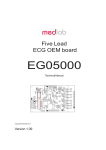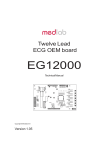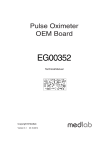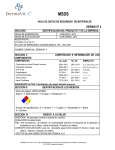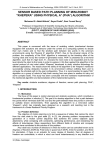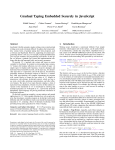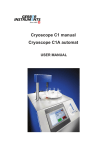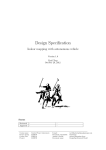Download Diamond Shield Professional Instruction Manual
Transcript
Diamond Shield
Professional
Instruction Manual
Valid for version 2.0
Diamond Shield Professional
Instruction Manual
Page 1
Diamond Shield Professional
Instruction Manual
Page 2
Index
Introduction ...................................................................................... 5
Important Notices ............................................................................. 6
Safety Instruction ........................................................................ 6
Unpacking ................................................................................... 6
Storage and transportation ......................................................... 7
Intended Usage .......................................................................... 7
Maintenance ............................................................................... 7
Feature Identification ....................................................................... 8
Front Side ................................................................................... 8
Connection Side ......................................................................... 9
Back side .................................................................................. 10
Bringing into service ...................................................................... 11
Insert the battery ....................................................................... 11
Connecting the cables .............................................................. 11
Operation ....................................................................................... 12
Menu Navigation ............................................................................ 13
Main Menu ................................................................................ 14
„Standard“ menu ....................................................................... 15
Display ................................................................................. 16
„Individual“ Menu ...................................................................... 18
Define or change a frequency program ............................... 19
Name input .......................................................................... 21
Menu „Settings“ ................................................................... 22
Working with the chip cards ........................................................... 23
Playing frequency programs from a chip card .......................... 23
Working with a Master Chip Card ............................................. 24
Working with a Database Chip Card ........................................ 27
Technical Data ............................................................................... 28
Declaration of Conformity .............................................................. 29
For disposal ................................................................................... 30
Diamond Shield Professional
Instruction Manual
Page 3
Diamond Shield Professional
Instruction Manual
Page 4
Introduction
The Diamond Shield Professional is a very effective Zapper:
Very wide frequency range of 0.5 Hz to 2 MHz.
Possibility of very small voltages (0.1 V)
to high voltages (16 V)
Impulse discharge
Wobble functionality
Modulation of the output frequencies
Constant current control
The Diamond Shield Professional allows you to define your own
frequency programs and save them to your Master Chip Card
(optional accessory). These individual chip cards can then be played
on any other Diamond Shield.
The operation can be done via a 9V battery or an appropriate
rechargeable battery.
The device can be used to enhance the well-being.
Diamond Shield Professional
Instruction Manual
Page 5
Important Notices
Safety Instruction
Use only the supplied grounding cable
(optional accessory). Under no circumstances
use a different cable for grounding.
Under any circumstances never insert a plug
into an electrical outlet.
Always insert the grounding cable to the
Diamond Shield and then connect it to the
power outlet.
Never use this device to anyone who has a
pacemaker.
Never use this device in the eye area.
Keep the Diamond Shield always clean and
dry – wiping it with a damp cloth is permitted.
Unpacking
Before using this device, please check of the completeness of the
supplied accessories:
Connection cable for hand- or bracelet-electrodes
Grounding cable (optional accessory)
2 Bracelet electrodes
9V Battery
Diamond Shield Professional
Instruction Manual
Page 6
Storage and transportation
The equipment shall be always stored in dry, closed rooms. If the
device is transported or stored in extreme temperatures, a period of
at least 2 hours should be observed for acclimatization before
handling.
Intended Usage
The device is used to increase the subjective well-being of people
who are open to such an approach.
The devices are intended for use in clean, dry rooms. They cannot
be used in extreme dust, damp, danger of explosion or chemical
vapours.
Protect the Diamond Shield from direct sunlight.
The permissible operating temperature ranges from +15°C to +30°C.
During storage or transportation, the ambient temperature can be
between -20 °C and +70 °C. If condensation has been formed during
transportation or storage, the device must acclimate for about 2
hours and dried by appropriate circulation. Thereafter, the operation
of the device is permitted. Nominal data with tolerances are valid
after a warm-up time of minimal 30 minutes at an ambient
temperature of 23 °C. A value without tolerances is a guiding value
for the device.
Maintenance
The outside of the device should be cleaned regularly with a soft,
non-linting cloth. The Diamond Shield should never be cleaned with
alcohol or other solvents.
Diamond Shield Professional
Instruction Manual
Page 7
Feature Identification
Front Side
1
2
3
4
5
9
6
8
7
1. LED
4. Arrow keys
8. OK-button
2. LCD-Display
5. START-button
9. EXIT-button
3. Numeric
Keypad
6. On-Off switch
7. Mute Switch
Diamond Shield Professional
Instruction Manual
Page 8
Connection Side
1
2
3
1. Grounding connection
2. Chip card slot
3. Connection for hand- or bracelet-electrodes
Diamond Shield Professional
Instruction Manual
Page 9
Back side
1. Battery compartment
1
Diamond Shield Professional
Instruction Manual
Page 10
Bringing into service
Insert the battery
1. Open the battery compartment cover on the back of the
device.
2. Insert the supplied battery. Please keep in mind that the
battery has to be inserted correctly according to its polarity.
(If however the battery is inserted incorrectly, the device will
not be damaged by that.) We recommend using alkaline
batteries or rechargeable batteries)
Connecting the cables
1. Connect the connection cable for the bracelet-electrodes in
the right socket (above LED)
2. Connect the bracelets.
3. If you want to work with grounding: Connect the grounding
cable to the left socket. Then connect the ground wire to the
outlet.
Diamond Shield Professional
Instruction Manual
Page 11
Operation
Switch On
For switching on the device please press briefly the POWER button.
Switch Off
Press the "POWER" button and hold it for about 1 second until the
device is turned off.
Turn off automatically
If the unit is not performing a frequency program and/or is not used
for 12 minutes, it will switch off automatically to save battery life.
Charge condition of the battery
The state of charge of the battery is displayed on the LED. If the
device is switched on, the LED flashes. When the battery is full, the
flashing frequency is slow. When the battery charge is low, the
flashing frequency is faster. If the battery is empty, a message
appears, and the device can no longer be used.
Activate / deactivate the loudspeaker
Press the sound button to switch the loudspeaker on or off. The
current state is then displayed briefly.
Diamond Shield Professional
Instruction Manual
Page 12
Menu Navigation
Navigation through the menu structure of the Diamond Shield is
simple and identical for all functional areas:
The currently selected item is marked with a small black
rectangle. Use the up arrow key ("+") to select the next
higher element and down ("-") arrow key to select the
following.
If you have already selected the last item in the menu and
then you press the down arrow key, the first item in the menu
will be selected. If you press the up arrow key it will go back
to the last entry. This allows you to change quickly between
the last and the first item in the menu.
A scroll bar on the display’s right edge appears, when the
current list has more entries than can be displayed. The
scroll bar then indicates where you are in the list.
Confirm your selection with the OK button. Then a new
display that corresponds to the selected item appears
depending on the selected element.
Press the EXIT key to return one level up (if you are not
already in the main menu).
Important Definitions
Frequency Program: A frequency program includes all
features of a single application, such as the frequency,
intensity or duration.
Sequence: A sequence is a serial arrangement of several
frequency programs. For example, there is a sequence with
the name "Diamond Shield", including the frequency
programs DS1, DS2 ... up to 26 DS.
Diamond Shield Professional
Instruction Manual
Page 13
Main Menu
A few seconds after switching on the device, the main menu will be
displayed. You can always go back to the main menu by pressing the
EXIT button.
The Main Menu shows the following items:
Chip card: This entry is only shown if a chip card is inserted.
It allows you to execute, review and edit (only for Master
Chip Cards) the content of the chip card.
Standard: Via this menu you can use the preinstalled
sequences and frequency programs.
Individual: Via this menu point you can create or execute
self-defined frequency programs.
Settings: Via this menu point you conduct various settings.
Diamond Shield Professional
Instruction Manual
Page 14
„Standard“ menu
Under Standard you find the pre-installed frequency programs the
Diamond Shield Zapper Professional is supplied with by default.
These programs cannot be changed or deleted.
The first level of the menu shows the available sequences. When a
sequence is selected and the OK button is pressed, a list of the
frequency programs of the selected sequence will be shown.
Diamond Shield
DS 9
DS 10
DS 11
Executing a sequence
Select the desired sequence with the + and - button. Then press the
Start button. All individual programs of this sequence will be
performed now.
The device first checks the electrical contact (see "Contact Control").
After that all the individual programs of the selected sequence are
executed successively.
Running a single program from a sequence
Select the desired sequence with the + and - button. Press the OK
button. The individual programs of this sequence are displayed. Then
select the desired single program.
This program is executed by pressing the START button.
Beforehand the device checks the electrical contact (see "Contact
Control").
Diamond Shield Professional
Instruction Manual
Page 15
Contact Control
Before a sequence or a single program will be executed, the device
checks whether the required electrical contact exists.
If the contact is not good enough, the unit will beep every 3 seconds.
By pressing the "OK" button, the frequency program can be
executed. However, this is only useful for testing purposes.
If the required contact is made, the unit will display for a short time
the resistance in Kiloohm (kΩ) and then automatically start the
execution of the frequency program.
During the execution of frequencies
Display
Diamond Shield
DS 11
00:07
00:07
0.6V
0.30mA
0.6V
0.30mA
In the headline the sequence name and the name of the
current single frequency program are shown in turns.
Below the remaining execution time is displayed (minutes:
seconds).
Below the intensity is displayed.
◦
For frequency programs with current control the actual
voltage is displayed on the left side. On the right side the
selected intensity is displayed in milliamps (1/1000
amps).
◦
For frequency programs without current control the
actual voltage in volts is displayed.
Diamond Shield Professional
Instruction Manual
Page 16
Operating options
Pressing the start button will stop the execution. Pressing the
start button again allows the execution to proceed.
Intensity is set by using the arrow keys to move up and down
("+" - keys and "–").
Pressing the EXIT button cancels the execution.
Diamond Shield Professional
Instruction Manual
Page 17
„Individual“ Menu
This menu allows you to define and run individual frequency
programs. It can store up to 20 programs. The stored frequencies are
conserved even when the device is switched off or the battery is
changed.
It displays a list of all the programs which have been already defined.
(For a new device, this list will be of course blank). The selected
program is executed by pressing the start button.
Pressing the OK button you enter a submenu that allows you to edit
the selected frequency program. The following actions are possible:
Edit: The frequency characteristics of the program can be
changed. See chapter "Define or change a frequency
program."
Delete: The frequency program is deleted.
Move up: The frequency program is moved one place up in
the "Individual" menu.
Move down: The frequency program will be moved down
one in the list.
The entry <New Freq.> allows you to define a new frequency. See
chapter "Define or change a frequency program".
Diamond Shield Professional
Instruction Manual
Page 18
Define or change a frequency program
This menu allows you to define a frequency program. The following
entries are available:
Name: The name of the frequency program, under which it is
shown in the "Individual" menu or on an individual chip card.
The entry of the name is described in this chapter.
Frequency 1: fundamental frequency of the program (must
be between 0.5 Hz to 2 000 000 Hz). A new number is
entered using the numeric keys. The previous number is
automatically deleted. If only individual digits are to be
deleted, this is possible by pressing the arrow key to the left.
It is not necessary to specify a decimal place.
Offset: Offset of the signal. The input is done with the arrow
keys left and right. You can switch between the options no
(no offset), pos (positive offset) and pos + (positive offset +
0.3V).
Wobble: Enable wobble mode. When wobbling, the device
varies continuously and cyclically the output frequency
between the frequency 1 and frequency 2. The input is done
with the arrow keys left and right.
Frequency 2: Second (higher frequency) for wobbling. This
nd
input is only available if Wobble is enabled. The 2
frequency must be higher than the 1st frequency. However, it
must not be greater than twice the first frequency. The input
is done as described at 1st frequency.
Wobble Time: time in which a wobble cycle is complete
(frequency 1 → frequency 2 → frequency 1). This input is
only available if Wobble is enabled. The input is done with
the arrow keys left and right. The time must be between 6
and 30 seconds.
Constant amps: This input is not available when Const
power has been disabled in the configuration.
In the constant current control the device maintains the
current flowing through the body constant. For this purpose,
Diamond Shield Professional
Instruction Manual
Page 19
the voltage is increased or decreased according to the
instantaneous resistance of the skin and the electrodes. The
input is done with the arrow keys left and right.
Intensity: intensity in milliamps (1/1000 amps) or volts.
Depending on whether the constant current control is
enabled or not. The input is done with the arrow keys left and
right.
Duration: Execution time of the program in minutes and
seconds. Using the arrow key to the left the current time can
be deleted. A new time can be entered by using the numeric
keys. The comma key is used to separate minutes and
seconds. If the comma key is not pressed, the number
entered will be used in seconds.
For Example: The input of 5.15 results in a time of 5 minutes
and 15 seconds.
Modulation: enables or disables modulation. The input is
done with the arrow keys left and right.
Mod-factor: modulation factor between 2 and 254. This
command is available only when modulation is enabled. The
(multiplication) product of frequency and modulation factor
must not exceed 2 000 000 Hz. E.g. at a frequency of 100
000 Hz, a 20-fold modulation is just permissible, a frequency
of 500.000 Hz may be modulated only up to 4-fold, a
frequency of 7874 Hz can be modulated by 254, thus
approaching the modulation threshold (1999.996 Hz).
A new number is entered using the numeric keys. The
previous number is automatically deleted. If only individual
digits are to be deleted, this is possible by pressing the arrow
key to the left.
Pulse: enables or disables pulse discharge. The input is
done with the arrow keys left and right.
Active time: time (in seconds) during which the output
frequency is active. This command is available only if a pulse
is activated. The input is done with the arrow keys left and
right.
Diamond Shield Professional
Instruction Manual
Page 20
Pause time: (in seconds) time when the frequency output is
inactive. This command is available only if a pulse is
activated. The input is done with the arrow keys left and
right.
After the input is done, you have the option to run the frequency
program by pressing the start button.
If you press the EXIT button to leave the editing menu, the device
asks whether you want to save the entered frequency program or
not.
Name input
When saving individual frequency programs or sequences for Master
Chip Cards, a name can be entered. The following describes what
possibilities exist for that:
The input of the text is done with the numeric keys by repeatedly
pressing the different keys – similar to the text input with simple
mobile phones without T9 predictive text technology.
An existing name is automatically cleared when the first letter of a
new name is entered. However if individual letters should be erased,
then this can be done with the arrow key to the left.
The device already suggests a name. Should this only be completed,
then this can be done pushing the arrow key to the right before
entering the first character.
Diamond Shield Professional
Instruction Manual
Page 21
Menu „Settings“
This menu is used to configure the device. The settings made here
are retained even after turning off or changing the battery.
Language: Select from English or German. The input is
done with the arrow keys left and right.
Contrast: Adjusts the contrast of the LCD display. The input
is done with the arrow keys left and right.
Const amps: enables or disables constant current control. If
you press the left and right arrow then the input is done. If
'NO' is selected, the intensity of all the frequency programs
(including those that are stored on the chip cards) is usually
set on the voltage and does not have a constant current
control.
Speaker: the tone pitch of the internal speaker. Use the
arrow keys left and right to choose 4 or 5 kHz.
HW Rev.: Displays the hardware version of the device.
Diamond Shield Professional
Instruction Manual
Page 22
Working with the chip cards
Overview
As accessory, three different types of chip cards are available:
Predefined chip cards contain permanently stored
sequences and frequency programs. This can be played but
neither modified nor copied into the individual memory.
Master chip cards are delivered empty and can be
programmed with user-defined sequences and frequency
programs.
Database-chip cards contain predefined frequency programs
that you can copy to the individual memory, edit and copy
from there to a Master Chip Card.
Playing frequency programs from a chip card
Regardless of the type of chip card, their sequences and frequency
programs can be played as follows:
1. Insert the chip card in the device.
2. Select the menu item "chip card" from the main menu and
press the OK button.
3. A submenu will pop up displaying the sequence(s) of the
chip card.
4. If you want to play an entire sequence, then select this
sequence, and then press the RUN button.
5. If you want to play a single frequency program, you first
select the corresponding sequence. Then press the OK
button to enter the submenu. Then select the desired
frequency program and press the RUN button.
Diamond Shield Professional
Instruction Manual
Page 23
Working with a Master Chip Card
Copying all individual frequency programs to a Master Chip Card
The individual frequency programs which are stored on the device
can be copied to a Master Chip Card. It will then create a new
sequence on the Master Chip Card and all individual frequency
programs will be stored on that sequence.
1.
Define one or several individual frequency programs (see
"Define or change a frequency program" and "Custom
Menu")
2.
Insert a Master Chip Card into the device
3.
Select the menu item "chip card" from the main menu and
press the OK button.
4.
A submenu will appear displaying the current contents of the
chip card and the additional menu items "Indiv→CC" and
"Delete".
5.
Select the menu item "Indiv→CC" and press the OK button.
6.
A new screen will appear so that you can enter the name of
the new sequence. Please do this as described in the
chapter “Name input”. Then follow the instructions and press
the OK button.
7.
All individual frequency programs are now stored as a new
sequence on the Master Chip Card.
Deleting a Master Chip Card
The entire contents of a master-chip card can be deleted as follows:
1. Insert a Master Chip Card into the device.
2. Select the menu item "chip card" from the main menu and
then press the OK button.
3. A submenu will appear displaying the current contents of the
chip card and the menu items "Indiv→CC" and "Delete".
4. Select the menu item "Delete" and then press the OK button.
5. Confirm the deletion by pressing the OK button.
Depending on the size of the Master Chip Card this can take up to a
few minutes.
Diamond Shield Professional
Instruction Manual
Page 24
Copying a sequence of the Master Chip Card to an individual
memory
A sequence, which is stored on a Master Chip Card, can be copied
to the memory of the personal device. In this case, all frequency
programs of individual memory will be overwritten.
The frequency programs of this sequence can then be changed in
the individual memory and – if desired – be later copied back to a
Master Chip Card.
1. Insert a Master Chip Card into the device.
2. Select the menu item "chip card" from the main menu and
press the OK button.
3. A submenu will appear displaying the current contents of the
chip card and the menu items "Indiv→CC" and "Delete”.
4. Select the desired sequence, then press the OK button.
5. A menu will appear that displays all the frequency programs
of the selected sequence and the additional menu items.
Seq.→Indiv.
Rename
Move up (if the selected sequence is not the first one)
Move down (if the selected sequence is not the last one)
Delete Seq.
6. Select "Seq.→Indiv." and then press the OK button.
7. Confirm the prompt by pressing the OK button.
Diamond Shield Professional
Instruction Manual
Page 25
Rename, delete, or move a sequence of a Master Chip Card
A sequence that is stored on a Master Chip Card can be renamed,
deleted or moved up or down.
1. Insert a Master Chip Card into the device.
2. Select the menu item "chip card" from the main menu and
press the OK button.
3. A submenu will appear displaying the current contents of the
chip card and the menu items "Indiv→CC" and "Delete".
4. Select the desired sequence and press the OK button.
5. A menu will appear that displays all the frequency programs
of the selected sequence and the additional menu items.
6. Select the desired option and follow the instructions.
Copy a frequency program of the Master Chip Card into the
individual memory
A frequency program can be copied from a Master Chip Card into an
individual memory. Here, the individual memory is not overwritten,
but the new frequency program is added.
1. Insert a Master Chip Card into the device.
2. Select the menu item "chip card" from the main menu and
press the OK button.
3. A submenu will appear displaying the current contents of the
chip card and the menu items "Indiv→CC" and "Delete".
4. Select the desired sequence and then press the OK button.
5. A menu will appear that displays all the frequency programs
of the selected sequence and some additional menu items.
6. Select the desired frequency program and press the OK
button.
7. Confirm the prompt by pressing the OK button.
Diamond Shield Professional
Instruction Manual
Page 26
Working with a Database Chip Card
Copying a program from the data base frequency chip card into
the individual memory
A frequency program can be copied from a Database Chip Card into
the individual memory. Here, the individual memory is not overwritten
but the new frequency program is added.
1. Insert a Database Chip Card into the device.
2. Select the menu item "chip card" from the main menu and
press the OK button.
3. A submenu will appear, showing the current contents of the
chip card.
4. Select the desired sequence and then press the OK button.
5. A menu will appear that displays all the frequency programs
of the selected sequence.
6. Select the desired frequency program and press the OK
button.
7. Confirm the prompt by pressing the OK button.
Diamond Shield Professional
Instruction Manual
Page 27
Technical Data
General
Operating temperature: +15 °C – +30 °C
Storage temperature: -20 °C – +70 °C
Power supply: 9V alkaline (manganese) battery or
comparable accumulator.
Connections
3.5 mm socket (stereo) for grounding plug
3.5 mm socket (stereo) for signal outputs
Chip card slot
Characteristic of the output signals
Frequency range 0.5Hz - 2MHz
Waveforms: square wave signal
Minimum accuracy of the frequencies: 100 ppm
Output Voltage: 0.1 - 16V (measured from the 0V line)
Offset: No offset, positive offset, positive offset + 0.3V
Modulation up to 254 times the output frequency (2 MHz
must not be exceeded).
Wobble (maximum up to twice the fundamental frequency)
Voltage control to keep the output current constant (only at
frequencies above 20 Hz)
Internal resistance: 1 kOhm
Diamond Shield Professional
Instruction Manual
Page 28
Declaration of Conformity
KONFORMITÄTSERKLÄRUNG /
DECLARATION OF CONFORMITY
Hersteller / Manufacturer:
Dermavit GmbH + Co KG, Unterer Anger 15/Rgb., 80331 München, Germany
Die Dermavit GmbH & Co KG bescheinigt die Konformität des Produkts /
Dermavit GmbH + Co KG herewith declares conformity of the product
Bezeichnung / Productname:
Typ / Type:
Funktionsgenerator / Function Generator
Diamond Shield Professional
mit den folgenden Bestimmungen / with applicable regulations:
EMV Richtlinien / EMC Directives:
2004/108/EG;
Elektromagnetische Verträglichkeit / Electromagnetic compatibility:
DIN EN 61326-1; VDE 0843-20-1:2006-10 Elektrische Mess-, Steuer-, Regelund Laborgeräte - EMV-Anforderungen - Teil 1: Allgemeine Anforderungen
(IEC 61326-1:2005); Deutsche Fassung EN 61326-1:2006
DIN EN 61326-2-6; VDE 0843-20-2-6:2006-10 Elektrische Mess-, Steuer-, Regelund Laborgeräte - EMV-Anforderungen - Teil 2-6: Besondere Anforderungen Medizinische In-vitro-Diagnosegeräte (IVD) (IEC 61326-2-6:2005);EN 61326-26:2006
Datum / Date:
13. 04. 2013
Unterschrift / Signature:
_____________________________________
HP Ulla Burgard
Geschäftsführerin / Managing Director)
Diamond Shield Professional
Instruction Manual
Page 29
For disposal
The Diamond Shield device must – as well as other electronic
devices – not be disposed with normal household waste. You can
submit to the local separate collection system for electrical
appliances or return it to the address below (unfree postage will not
be accepted).
Please also note that the disposal of batteries is prohibited on the
normal household waste for environmental reasons. You can return
them free of charge to the public collection of communities or
wherever batteries are sold.
You are welcome to return the batteries to the following address
(unfree postage will not be accepted):
DermaVit GmbH & Co. KG
Unterer Anger 15/Rgb.
80331 Munich
Diamond Shield Professional
Instruction Manual
Page 30
© December 2013 DermaVit GmbH & Co. KG
All rights reserved
Any kind of reproduction only with
approval of DermaVit GmbH & Co. KG
DermaVit GmbH & Co. KG
Unterer Anger 15/Rgb.
80331 Munich
Germany
Tel:
Fax:
E-Mail:
Web:
+49 (0) 89-18 90 84 6-0
+49 (0) 89-18 90 84 6-15
[email protected]
http://www.derma-vit.com
Diamond Shield Professional
Instruction Manual
Page 31
Diamond Shield Professional
Instruction Manual
Page 32