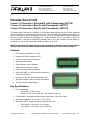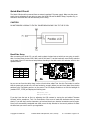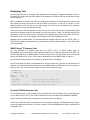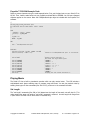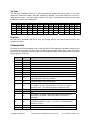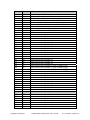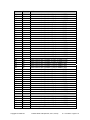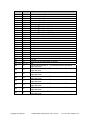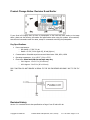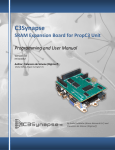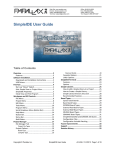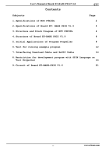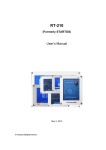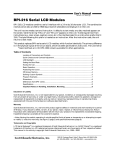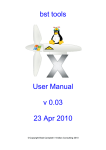Download Parallax Serial LCD
Transcript
Web Site: www.parallax.com Forums: forums.parallax.com Sales: [email protected] Technical: [email protected] Office: (916) 624-8333 Fax: (916) 624-8003 Sales: (888) 512-1024 Tech Support: (888) 997-8267 Parallax Serial LCD 2 rows x 16 characters, Non-backlit, with Piezospeaker (#27976) 2 rows x 16 characters, Backlit, with Piezospeaker (#27977) 4 rows x 20 characters, Backlit, with Piezospeaker (#27979) The Parallax Serial LCDs are very functional, low-cost liquid crystal displays that can be easily interfaced to and controlled by a microcontroller using a I/O pin. The LCD displays provide basic text wrapping so that your text looks correct on the display. Full control over all of their advanced LCD features allows you to move the cursor anywhere on the display with a single instruction and turn the display on and off in any configuration. They support visible ASCII characters Dec 32-127, and in addition you may define up to eight of your own custom characters to display anywhere on the LCD. NOTE: If your Serial LCD Display does not have a speaker on the back, use the specifications and information in the Product Change Notice: Revision E and Earlier section on page 11. Features Clear 40-pixel characters (8 H x 5 W) Supports ASCII DEC characters 32-127 Define up to eight custom characters Automatic text wrapping Single command cursor placement Single command clears the display Define up to eight custom characters Select 2400, 9600, or 19,200 baud with switches on the back of the device Display type: STN, YG, positive transflective LCD Adjustable contrast knob on the back of the device YG LED for backlit model displays Key Specifications Power requirements: o Non-backlit: +5 VDC, 20 mA o Backlit: +5 VDC, 20 mA (light off), ~ 80 mA typical (light on) Communication: Selectable asynchronous serial baud rates: 2400, 9600, 19200 Operating temperature: -4 to +158 °F (-20 to +70°C) Dimensions: NOTE - Board and LCD size and style may vary o 2x16: Approx. 1.42 x 3.15 in (36 x 80 mm) o 4x20: Approx. 2.37 x 3.86 in (60.2 x 98.1 mm) Copyright © Parallax Inc. Parallax Serial LCDs (#27976, 27977, 27979) v3.1 3/11/2013 Page 1 of 11 Quick-Start Circuit The Serial LCDs should be powered from an external regulated 5 V power supply. Make sure the power supply has an adequate current rating to power the Serial LCD and the BASIC Stamp, Propeller chip, or whichever microcontroller and other devices you are using. CAUTION DO NOT PROVIDE A SIGNAL TO THE 'RX' PIN BEFORE APPLYING 5 VDC TO THE '5V' PIN. Baud Rate Setup After connecting the Serial LCD, you will need to select the baud rate at which you are going to send it data. You have three choices: 2400, 9600, and 19,200 baud. To set the baud rate, move the dip switches on the back of the LCD into the correct positions according to the table next to the switches, which is also repeated below: MODE Test 2,400 9,600 19,200 SW1 OFF ON OFF ON SW2 OFF OFF ON ON As you can see from the table, there is also a fourth choice called Test. Use this Test mode to confirm that the power and ground to the LCD are hooked up correctly before you send it any data. Move the dip switches to the Test setting and turn on the power. The LCD display should turn on with the backlight on (models 27977, 27979) and display the following text: Parallax, Inc. www.parallax.com If you don’t see the text at first, try adjusting the LCD contrast by turning the pot labeled “Increase Contrast” with a screwdriver. Turn it in the direction of the arrow to make the characters show up more clearly. If you still don’t see the characters, go back and check your electrical connections and try again. Once you’ve successfully completed test mode, move the dip switches to the correct positions to select the baud rate you want to use for your application. Copyright © Parallax Inc. Parallax Serial LCDs (#27976, 27977, 27979) v3.1 3/11/2013 Page 2 of 11 Displaying Text Now that the LCD is set up, it’s time to start sending text to the display. To display a character of text on the Serial LCD, simply send the ASCII code of that character to the Serial LCD over the serial port at the correct baud rate. When a character is received, the Serial LCD displays that character at the current cursor position and then moves the cursor one position to the right. When you first turn on the LCD, the cursor is in the leftmost position on the top line, as you might expect. The short bar on the bottom of the character shows where the cursor is positioned currently. Once you’ve sent a full line characters to the LCD, you will notice that the cursor automatically wraps around to the leftmost position of the second line, just like the text in a book. The text will wrap like this at the end of every line, with the end of the bottom line wrapping back around to the top line of the LCD. The text will never “run off” the display; you’ll always see all of the characters you send. Example code is provided below. You may download the example code files from the 27976, 27977, or 27979 product pages at www.parallax.com; just enter any of these product numbers in the “search” field on the home page BASIC Stamp® 2 Example Code You may download the example code from the 27976, 27977, or 27979 product pages at www.parallax.com; just enter any of these product numbers in the “search” field on the home page. Try the following code on your BASIC Stamp 2 to send a text string to the LCD display. First, set the baud rate on your Serial LCD to 19,200. Then, load the code below into your BASIC Stamp 2 and run it. You will see the text string show up and wrap to the second line of the display. In all of your Serial LCD code, you should pause for 100 ms at start-up to give time for the Serial LCD to initialize. You should also set the serial port pin on the BASIC Stamp to HIGH before the 100 ms start-up delay, as this is the normal state of a serial port when it isn’t sending any data. ' {$STAMP BS2} ' {$PBASIC 2.5} TxPin Baud19200 CON CON HIGH TxPin PAUSE 100 0 32 ' Set pin high to be a serial port ' Pause for Serial LCD to initialize SEROUT TxPin, Baud19200, ["Hello, this text will wrap."] Propeller P8X32A Example Code Try the following code on your Propeller to send a text string to the LCD display. First, set the baud rate on your Serial LCD to 19,200. Then, load the code below into your Propeller and load RAM or EEPROM. You will see the text string show up and wrap to the second line of the display. In all of your Serial LCD code, you should wait for 100 ms after starting the FullDuplexSerial.spin object, to give the object and the Serial LCD time to initialize. The FullDuplexSerial.spin object is included with the Propeller Tool. Copyright © Parallax Inc. Parallax Serial LCDs (#27976, 27977, 27979) v3.1 3/11/2013 Page 3 of 11 {{ Serial_LCD_Demo.spin For Parallax Serial LCDs 27976, 27977, 27979 }} CON _clkmode = xtal1 + pll16x _xinfreq = 5_000_000 TX_PIN = 0 BAUD = 19_200 OBJ LCD : "FullDuplexSerial.spin" PUB Main LCD.start(TX_PIN, TX_PIN, %1000, 19_200) waitcnt(clkfreq / 100 + cnt) ' Pause for FullDuplexSerial.spin to initialize LCD.str(string("Hello, this text will wrap.")) Moving the Cursor When you send a character to the Serial LCD, it always displays at the current cursor position. There are a few different ways to move the cursor on the Serial LCD display. After each character you send, the cursor automatically moves over one position. Along with this, there is a standard set of cursor move commands including Backspace, Carriage Return, and Line Feed. The Backspace/Left command (Dec 8) moves the cursor one place to the left and the Right command (Dec 9) moves the cursor one place to the right. These can be useful for moving the cursor around to overwrite existing text. These commands wrap to the next line of the display, if necessary. The Line Feed command (Dec 10) moves the cursor to the next line of the display without changing the horizontal position of the cursor. The Carriage Return command (Dec 13) also moves the cursor to the next line, but it moves the cursor to the leftmost position on that line as well. The Form Feed command (Dec 12) clears the entire display and moves the cursor to the leftmost position on line 0, just like when you first turn on the display. You will need to pause for 5mS in your code after sending the Form Feed command, to give the Serial LCD time to clear the display. Except for Form Feed, none of these move commands affects the characters on the display. There are also direct move commands that you can use to move the cursor to any position on the display with a single command. The commands in the range Dec 128 to 143 and Dec 148 to 163 move the cursor to the 16 different positions on each of the two lines of the model 27976 and 27977 LCDs. The commands in the range Dec 128 to 207 move the cursor to the 20 different positions on each of the four lines of the model 27979 LCD. Controlling the Display You also have control over the various display modes of the Serial LCD. The display-off command (Dec 21) turns off the display so that all of the characters disappear. The characters aren’t erased from the display, though, and you can even keep writing new characters to the display when it is turned off. A trick to make a lot of text show up all at once, even at a slow baud rate, is to turn off the display and then send all of your text. Then, when you turn the display on again, all of the text appears instantly. Copyright © Parallax Inc. Parallax Serial LCDs (#27976, 27977, 27979) v3.1 3/11/2013 Page 4 of 11 The display-on commands (Dec 22 to 25) turn the display back on and also control whether you want to display the cursor and/or make the cursor character blink. The cursor is the short bar that shows up below the character at the current cursor position. The blink option makes that character blink on and off repeatedly. You can turn the cursor and blink options on or off, in any combination, as listed in the command set table. You can change the cursor and blink mode even if the display is already on; you don’t need to turn it off and then back on again. With models 27977 and 27979, you can also control the backlight of the display. The backlight lights up the display so that it is easier to see in the dark. There are commands to turn the backlight on (Dec 17) and off (Dec 18). Custom Characters The Serial LCD has the capability to store up to eight user-defined custom characters. The custom characters are stored in RAM and so they need to be redefined if you turn off the power. You can display the custom characters by sending the commands Dec 0 to 7, as shown in the command set table. The custom character will display at the current cursor position. The custom characters are five pixels wide by eight pixels high. Each of the characters is stored as a series of eight data bytes where the low five bits of each byte represent a row of pixels in the character. The high three bits of each byte are ignored. A bit value of one turns that pixel on (i.e. makes it black). The bottom row of pixels is often left blank (all zeros) to make it easier to see the cursor. To define a custom character, you will send a total of 9 bytes to the Serial LCD. The first byte needs to be a valid define-custom-character command (Dec 248 to 255) and must be followed by eight data bytes that define the pixels of the character. The Serial LCD will always use the next eight bytes it receives to set the pixels of the character. The data bytes define the character starting at the topmost row of pixels, as shown in the example code. BASIC Stamp 2 Custom Character Example Define a custom character using the code example below. First, set the baud rate on your Serial LCD to 19,200. Then, load the code below into your BASIC Stamp 2 and run it. You will see a diamond character appear on the screen. ' {$STAMP BS2} ' {$PBASIC 2.5} TxPin Baud19200 CON CON 0 32 HIGH TxPin PAUSE 100 ' Set pin high to be a serial port ' Pause for Serial LCD to initialize SEROUT TxPin, Baud19200, [250] ' ' ' ' ' ' ' ' ' ' ' SEROUT SEROUT SEROUT SEROUT SEROUT SEROUT SEROUT SEROUT SEROUT TxPin, TxPin, TxPin, TxPin, TxPin, TxPin, TxPin, TxPin, TxPin, Baud19200, Baud19200, Baud19200, Baud19200, Baud19200, Baud19200, Baud19200, Baud19200, Baud19200, Copyright © Parallax Inc. [%00000] [%00100] [%01110] [%11111] [%01110] [%00100] [%00000] [%00000] [2] Define custom character 2 Now send the eight data bytes %00000 = %00100 = * %01110 = * * * %11111 = * * * * * %01110 = * * * %00100 = * %00000 = %00000 = Display the new custom character 2 Parallax Serial LCDs (#27976, 27977, 27979) v3.1 3/11/2013 Page 5 of 11 Propeller™ P8X32A Example Code Define a custom character using the code example below. First, set the baud rate on your Serial LCD to 19,200. Then, load the code below into your Propeller and load RAM or EEPROM. You will see a diamond character appear on the screen. Note: the FullDuplexSerial.spin object is included with the Propeller Tool software. {{ Serial_LCD_Custom_Character.spin For Parallax Serial LCDs 27976, 27977, 27979 }} CON _clkmode = xtal1 + pll16x _xinfreq = 5_000_000 TX_PIN = 0 BAUD = 19_200 OBJ LCD : "FullDuplexSerial.spin" PUB Main LCD.start(TX_PIN, TX_PIN, %1000, 19_200) waitcnt(clkfreq / 100 + cnt) LCD.tx(250) LCD.tx(%00000) LCD.tx(%00100) LCD.tx(%01110) LCD.tx(%11111) LCD.tx(%01110) LCD.tx(%00100) LCD.tx(%00000) LCD.tx(%00000) LCD.tx(2) ' Pause for FullDuplexSerial.spin to initialize ' ' ' ' ' ' ' ' ' ' ' Define custom character 2 Now send the eight data bytes %00000 = %00100 = * %01110 = * * * %11111 = * * * * * %01110 = * * * %00100 = * %00000 = %00000 = Display the new custom character 2 Playing Music The Serial LCD has a built-in piezoelectric speaker which can play musical notes. The LCD includes a sophisticated music player enabling users to program songs and tunes. You can play musical notes by sending three types of note commands (Dec 214 to 232), as shown in the command set table. Set Length The “set length” commands (Dec 208 to 214) determines the length of time each note will play for. This value remains the same until another “set length” command is received. A note’s length can range from a 1/64th note to a whole note. A whole note is 2 seconds long. Copyright © Parallax Inc. Parallax Serial LCDs (#27976, 27977, 27979) v3.1 3/11/2013 Page 6 of 11 Set Scale The “set scale” commands (Dec 215 to 219) determines the octave each note will play in. This value remains the same until another “set scale” command is received. The current octave can be set to a value between 3 and 7, and each octave consists of 12 notes. The frequency for each note and scale combination is shown in the table below. Scale 3 4 5 6 7 A 220 440 880 1760 3520 A# 233 466 932 1865 3729 B 247 494 988 1976 3951 C 262 523 1047 2093 4186 C# 277 554 1109 2217 4435 D 294 587 1175 2349 4699 D# 311 622 1245 2489 4978 E 330 659 1319 2637 5274 F 349 698 1397 2794 5588 F# 370 740 1480 2960 5920 G 392 784 1568 3136 6272 G# 415 831 1661 3322 6645 Play Note The “play note” commands (Dec 220 to 232) play a single note for the currently set time and in the currently set octave. Command Set The tables on the following pages list all of the valid Serial LCD commands. Commands marked as N/A are invalid and are ignored. The lines of the LCD display are numbered starting from 0, with line 0 being the top line. The character positions on each line are numbered starting from 0, with position 0 being the leftmost position on the line. Dec Hex Action 0 1 2 3 4 5 6 7 00 01 02 03 04 05 06 07 8 08 9 09 10 0A Dec Hex Display custom character 0 Display custom character 1 Display custom character 2 Display custom character 3 Display custom character 4 Display custom character 5 Display custom character 6 Display custom character 7 Backspace / Left - The cursor is moved one position to the left. The command doesn’t erase the character. Right - The cursor is moved one position to the right. The command doesn’t erase the character. Line Feed - The cursor is moved down one line. For the two line LCD model, if on line 0 it goes to line 1. If on line 1, it wraps around to line 0. The horizontal position remains the same. Action 11 0B 12 0C 13 0D 14 - 16 17 0E - 10 11 Copyright © Parallax Inc. N/A Form Feed - The cursor is moved to position 0 on line 0 and the entire display is cleared. Users must pause 5mS after this command. Carriage Return – For the two line LCD model, if on line 0 the cursor is moved to position 0 on line 1. If on line 1, it wraps around to position 0 on line 0. N/A Turn backlight on (only on models 27977, 27979) Parallax Serial LCDs (#27976, 27977, 27979) v3.1 3/11/2013 Page 7 of 11 Dec Hex Action 18 19 - 20 21 22 23 24 25 26 - 31 32 - 127 128 129 130 131 132 133 134 135 136 137 138 139 140 141 142 143 144 145 146 147 148 149 150 151 152 153 154 155 156 12 13 - 14 15 16 17 18 19 1A - 1F 20 - 7F 80 81 82 83 84 85 86 87 88 89 8A 8B 8C 8D 8E 8F 90 91 92 93 94 95 96 97 98 99 9A 9B 9C Turn backlight off (Default) N/A Turn the display off Turn the display on, with cursor off and no blink Turn the display on, with cursor off and character blink Turn the display on, with cursor on and no blink (Default) Turn the display on, with cursor on and character blink N/A Display ASCII characters. See the ASCII character set table. Move cursor to line 0, position 0 Move cursor to line 0, position 1 Move cursor to line 0, position 2 Move cursor to line 0, position 3 Move cursor to line 0, position 4 Move cursor to line 0, position 5 Move cursor to line 0, position 6 Move cursor to line 0, position 7 Move cursor to line 0, position 8 Move cursor to line 0, position 9 Move cursor to line 0, position 10 Move cursor to line 0, position 11 Move cursor to line 0, position 12 Move cursor to line 0, position 13 Move cursor to line 0, position 14 Move cursor to line 0, position 15 Move cursor to line 0, position 16 (only on model 27979) Move cursor to line 0, position 17 (only on model 27979) Move cursor to line 0, position 18 (only on model 27979) Move cursor to line 0, position 19 (only on model 27979) Move cursor to line 1, position 0 Move cursor to line 1, position 1 Move cursor to line 1, position 2 Move cursor to line 1, position 3 Move cursor to line 1, position 4 Move cursor to line 1, position 5 Move cursor to line 1, position 6 Move cursor to line 1, position 7 Move cursor to line 1, position 8 Dec Hex Action 157 158 159 160 161 162 163 9D 9E 9F A0 A1 A2 A3 Move Move Move Move Move Move Move Copyright © Parallax Inc. cursor cursor cursor cursor cursor cursor cursor to to to to to to to line line line line line line line 1, 1, 1, 1, 1, 1, 1, position position position position position position position 9 10 11 12 13 14 15 Parallax Serial LCDs (#27976, 27977, 27979) v3.1 3/11/2013 Page 8 of 11 Dec Hex Action 164 165 166 167 168 169 170 171 172 173 174 175 176 177 178 179 180 181 182 183 184 185 186 187 188 189 190 191 192 193 194 195 196 197 198 199 200 201 202 A4 A5 A6 A7 A8 A9 AA AB AC AD AE AF B0 B1 B2 B3 B4 B5 B6 B7 B8 B9 BA BB BC BD BE BF C0 C1 C2 C3 C4 C5 C6 C7 C8 C9 CA Move Move Move Move Move Move Move Move Move Move Move Move Move Move Move Move Move Move Move Move Move Move Move Move Move Move Move Move Move Move Move Move Move Move Move Move Move Move Move Dec Hex Action 203 204 205 206 207 208 CB CC CD CE CF D0 Move cursor to line 3, position Move cursor to line 3, position Move cursor to line 3, position Move cursor to line 3, position Move cursor to line 3, position Set note length to 1/64 note Copyright © Parallax Inc. cursor cursor cursor cursor cursor cursor cursor cursor cursor cursor cursor cursor cursor cursor cursor cursor cursor cursor cursor cursor cursor cursor cursor cursor cursor cursor cursor cursor cursor cursor cursor cursor cursor cursor cursor cursor cursor cursor cursor to to to to to to to to to to to to to to to to to to to to to to to to to to to to to to to to to to to to to to to line line line line line line line line line line line line line line line line line line line line line line line line line line line line line line line line line line line line line line line 1, 1, 1, 1, 2, 2, 2, 2, 2, 2, 2, 2, 2, 2, 2, 2, 2, 2, 2, 2, 2, 2, 2, 2, 3, 3, 3, 3, 3, 3, 3, 3, 3, 3, 3, 3, 3, 3, 3, position position position position position position position position position position position position position position position position position position position position position position position position position position position position position position position position position position position position position position position 16 (only on model 27979) 17 (only on model 27979) 18 (only on model 27979) 19 (only on model 27979) 0 (only on model 27979) 1 (only on model 27979) 2 (only on model 27979) 3 (only on model 27979) 4 (only on model 27979) 5 (only on model 27979) 6 (only on model 27979) 7 (only on model 27979) 8 (only on model 27979) 9 (only on model 27979) 10 (only on model 27979) 11 (only on model 27979) 12 (only on model 27979) 13 (only on model 27979) 14 (only on model 27979) 15 (only on model 27979) 16 (only on model 27979) 17 (only on model 27979) 18 (only on model 27979) 19 (only on model 27979) 0 (only on model 27979) 1 (only on model 27979) 2 (only on model 27979) 3 (only on model 27979) 4 (only on model 27979) 5 (only on model 27979) 6 (only on model 27979) 7 (only on model 27979) 8 (only on model 27979) 9 (only on model 27979) 10 (only on model 27979) 11 (only on model 27979) 12 (only on model 27979) 13 (only on model 27979) 14 (only on model 27979) 15 16 17 18 19 (only (only (only (only (only on on on on on Parallax Serial LCDs (#27976, 27977, 27979) model model model model model 27979) 27979) 27979) 27979) 27979) v3.1 3/11/2013 Page 9 of 11 Dec Hex Action 209 210 211 212 213 214 215 216 217 218 219 220 221 222 223 224 225 226 227 228 229 230 231 232 233 - 247 D1 D2 D3 D4 D5 D6 D7 D8 D9 DA DB DC DD DE DF E0 E1 E2 E3 E4 E5 E6 E7 E8 E9 – F7 248 F8 249 F9 250 FA 251 FB 252 FC 253 FD 254 FE 255 FF Set note length to 1/32 note Set note length to 1/16 note Set note length to 1/8 note Set note length to 1/4 note Set note length to 1/2 note Set note length to whole note (2 seconds) Select the 3rd scale (A = 220 Hz) Select the 4th scale (A = 440 Hz) Select the 5th scale (A = 880 Hz) Select the 6th scale (A = 1760 Hz) Select the 7th scale (A = 3520 Hz) Play A note Play A# note Play B Play C Play C# Play D Play D# Play E Play F Play F# Play G Play G# Pause for current note length (no sound) N/A Define custom character 0. This command eight data bytes. Define custom character 1. This command eight data bytes. Define custom character 2. This command eight data bytes. Define custom character 3. This command eight data bytes. Define custom character 4. This command eight data bytes. Define custom character 5. This command eight data bytes. Define custom character 6. This command eight data bytes. Define custom character 7. This command eight data bytes. Copyright © Parallax Inc. Parallax Serial LCDs (#27976, 27977, 27979) must be followed by must be followed by must be followed by must be followed by must be followed by must be followed by must be followed by must be followed by v3.1 3/11/2013 Page 10 of 11 Product Change Notice: Revision E and Earlier If your Serial LCD Display does not have a piezospeaker on the back and looks similar to the image above, please use the following information and specifications when using this product. All connections, test code and commands remain the same, except for commands controlling the piezospeaker. Key Specifications Power requirements: o Non-backlit: +5 VDC, 20 mA o Backlit: +5 VDC, 20 mA (light off), 80 mA (light on) Communication: Selectable asynchronous serial baud rates: 2400, 9600, 19200 Operating temperature: -4 to +158 °F (-20 to +70°C) Dimensions: Board and LCD size and style may vary o 2x16: Approx. 1.5 x 3.15 in (38 x 80 mm) o 4x20: Approx. 2.4 x 3.9 in (60 x 100 mm) REV E CAUTION: DO NOT PROVIDE A SIGNAL TO THE ‘RX’ PIN BEFORE APPLYING 5 VDC TO THE ‘5V’ PIN. Revision History Version 3.1: corrected current draw specification on Page 1 from 50 mA to 80 mA. Copyright © Parallax Inc. Parallax Serial LCDs (#27976, 27977, 27979) v3.1 3/11/2013 Page 11 of 11