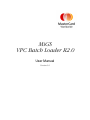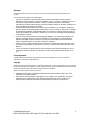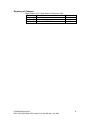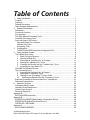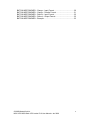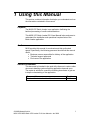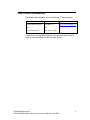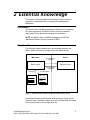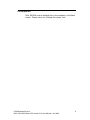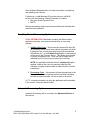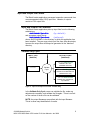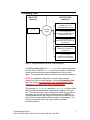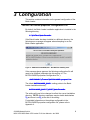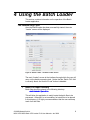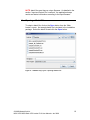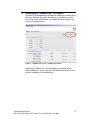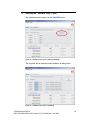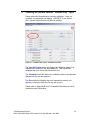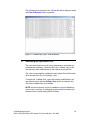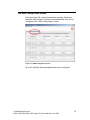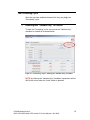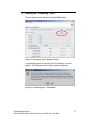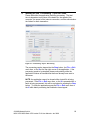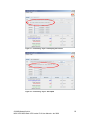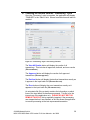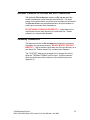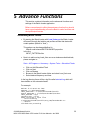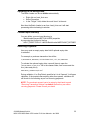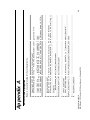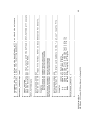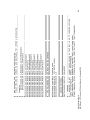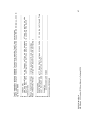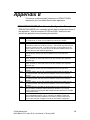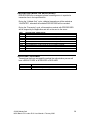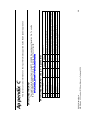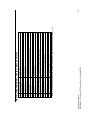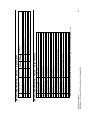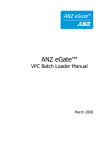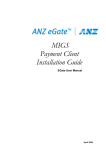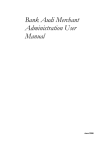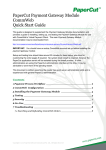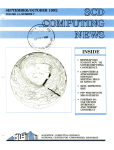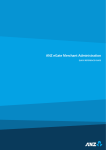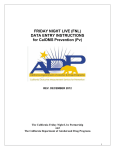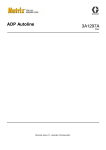Download MiGS VPC Batch Loader R2.0
Transcript
MiGS
VPC Batch Loader R2.0
User Manual
Version 1.0
Disclaimer
We may make improvements and/or changes to the products and services described in this Manual at
any time.
To the fullest extent permitted by any applicable law:
We give no warranties of any kind whatsoever in relation to this Manual including without
limitation in respect of quality, correctness, reliability, currency, accuracy or freedom from error of
this Manual or the products it describes. All terms, conditions, warranties, undertakings,
inducements or representations whether expressed, implied, statutory or otherwise relating in any
way to this Manual are expressly excluded.
Without limiting the generality of the previous sentence neither us nor our affiliates, employees,
directors, officers or third party agents will be liable to you for any direct or indirect loss or damage
(including without limitation consequential punitive or special loss or damage) however arising in
respect of this Manual or any failure or omission by us, even if we are advised of the likelihood of
such damages occurring.
If we have to accept any liability our total aggregate liability to you, including any liability of our
affiliates, employees, directors, officers and third party agents collectively, and regardless of
whether such liability is based on breach of contract, tort, strict liability, breach of warranties,
failure of essential purpose or otherwise, is limited to US500.00.
While we have no reason to believe that the information contained in this Manual is inaccurate,
we accept no responsibility for the accuracy, currency or completeness of the information in this
Manual.
We do not warrant or represent that we have checked any part of this Manual that is a copy of
information we have received from a third party. We are merely passing that information on to
you.
License Agreement
The software described in this Manual is supplied under a license agreement and may only be used in
accordance with the terms of that agreement.
Copyright
MasterCard owns the intellectual property in this Manual exclusively. You acknowledge that you must not perform
any act which infringes the copyright or any other intellectual property rights of MasterCard and cannot make any
copies of this Manual unless in accordance with these terms and conditions.
Without our express written consent you must not:
distribute any information contained in this Manual to the public media or quote or use such
information in the public media; or
allow access to the information in this Manual to any company, firm, partnership, association,
individual, group of individuals or other legal entity other than your officers, directors and
employees who require the information for purposes directly related to your business.
© 20038 MasterCard Int.
MiGS VPC MiGS Batch VPC Loader R1.0 User Manual • Jan 2008
ii
Summary of Changes
Batch Loader R1.5.0 User Manual, December 2003
Date
Description
01-Dec-03 Document created
14-Feb-06 Revised for R1.4
03-Jan-08 Revised for VPC R2.0
© 20038 MasterCard Int.
MiGS VPC MiGS Batch VPC Loader R1.0 User Manual • Jan 2008
By
Thomson
John T
John T
iii
Table of Contents
1
Using this Manual................................................................................................ 1
Purpose .................................................................................................................. 1
Audience................................................................................................................. 1
Related Documents ................................................................................................ 1
Other Software Dependencies................................................................................ 2
2 Essential Knowledge........................................................................................... 3
Distribution.............................................................................................................. 3
Functional Overview ............................................................................................... 3
Pre-requisites ......................................................................................................... 4
Two-Step Manual Processing Cycle ....................................................................... 5
Automatic Processing Cycle ................................................................................... 5
Input and Output File Format .................................................................................. 6
Input and Output File Locations .......................................................................... 6
Validate Only Cycle............................................................................................. 6
Processing Cycle ................................................................................................ 7
3 Configuration....................................................................................................... 8
The BATCHLOADER.properties Configuration File ............................................ 8
4 Using the Batch Loader....................................................................................... 9
The Validate Only Cycle ......................................................................................... 9
1. Batch File Input Directory............................................................................. 9
2. Opening a Batch File ................................................................................. 10
3. Ensuring that “Validate Only” is Checked .................................................. 11
4. Starting the “Validate Only” Cycle .............................................................. 12
5. Checking the Results from the “Validate Only” Cycle ................................ 13
6. Amending the Input Batch File ................................................................... 14
The AMA Configuration Screen ............................................................................ 15
The Processing Cycle........................................................................................... 16
7. Ensuring that “Validate Only” is Cleared .................................................... 16
8. Starting the “Processing” Cycle.................................................................. 17
9. Waiting for the “Processing” Cycle to Finish .............................................. 18
10.
Checking the Results from the “Processing” Cycle ................................ 20
Business Processes for Declined and Error Transactions .................................... 21
Refunding Transactions........................................................................................ 21
5 Advance Functions............................................................................................ 22
Automating Batch Loader ..................................................................................... 22
Operating in the Background ................................................................................ 23
Custom input directory.......................................................................................... 23
Recurring Payments ............................................................................................. 23
Appendix A ............................................................................................................... 24
BATCHLOADER.properties.................................................................................. 24
Appendix B ............................................................................................................... 28
ERR-BATCHLOADER (BatchLoader Configuration Errors) ................................. 28
ERR-RECORD (Batch File Record Errors)........................................................... 29
APPROVED / DECLINED..................................................................................... 29
Appendix C............................................................................................................... 30
BATCHLINESTANDARD...................................................................................... 30
© 20038 MasterCard Int.
MiGS VPC MiGS Batch VPC Loader R1.0 User Manual • Jan 2008
iv
BATCHLINESTANDARD – Charge – Input Format .......................................... 30
BATCHLINESTANDARD – Charge – Results Format ...................................... 31
BATCHLINESTANDARD – Refund – Input Format........................................... 32
BATCHLINESTANDARD – Refund – Output Format........................................ 32
BATCHLINESTANDARD – Example ................................................................ 33
© 20038 MasterCard Int.
MiGS VPC MiGS Batch VPC Loader R1.0 User Manual • Jan 2008
v
1 Using this Manual
This section contains information that helps you understand and use
the information contained in this manual.
Purpose
The MiGS VPC Batch Loader is an application facilitating the
batched processing of credit card transactions.
This MiGS VPC Batch Loader R2.0 User Manual helps end users to
understand the installation and operational requirements of the
Batch Loader application.
Audience
MiGS provides this manual for merchants and their authorized
agents. Specifically, the following personnel should find this manual
useful:
• Business owners responsible for delivery of the application
• Technical support personnel
• End users of the application.
Related Documents
This document is intended to be used with reference to various other
documents detailing systems that this application depends upon.
The reader is advised to consult the following documents to gain an
in-depth understanding of the application:
Document Name
Merchant Administration User Manual
© 20038 MasterCard Int.
MiGS VPC MiGS Batch VPC Loader R1.0 User Manual • Jan 2008
Provider
MiGS
1
Other Software Dependencies
The Batch Loader depends upon the following 3rd party software:
Software
Version
URL
Java Runtime Environment
SUN JRE 1.5.0
http://java.sun.com/j2se/1.5.0/
OR
OR
Java Development Kit
SUN J2SE 1.5.0 SDK
Furthermore, the application requires connectivity to the internet in
order to send transactions to the Payment Server.
© 20038 MasterCard Int.
MiGS VPC MiGS Batch VPC Loader R1.0 User Manual • Jan 2008
2
2 Essential Knowledge
This section contains background information that the reader is
expected to understand prior to installing and operating the
application.
Distribution
The Batch Loader installation package is distributed to merchants
who have signed onto the MiGS service, and have a specific
requirement for the batched processing of transactions.
NOTE: the Batch Loader installation package must NOT be
redistributed without the prior consent of MiGS.
Functional Overview
The following diagram depicts the communication between the
Batch Loader and various components of the MiGS service:
Merchant
2. Transaction
requests
Batch Loader
Server
Payment Server
3. Transaction
responses
1. File Input
CSV File
4. File Outputs
CSV Files
CSV File
Figure 1 - Communication between the Batch Loader and the Server
As the Batch Loader communicates with the server via the Virtual
Payment Client, the Batch Loader must only use Merchant IDs linked
to the Access Code in the configuration file.
© 20038 MasterCard Int.
MiGS VPC MiGS Batch VPC Loader R1.0 User Manual • Jan 2008
3
Pre-requisites
SUN JRE/JDK must be installed prior to the installation of the Batch
Loader. Please refer to the “Related Documents” and “
© 20038 MasterCard Int.
MiGS VPC MiGS Batch VPC Loader R1.0 User Manual • Jan 2008
4
Other Software Dependencies” for further information on obtaining
and installing this software.
Furthermore, a valid Merchant ID must be active on the MiGS
service, with the following “Global Permissions” enabled:
• May Use Virtual Payment Client
• MOTO
Refunds processing requires an Advanced Merchant Administration
username and password.
Two-Step Manual Processing Cycle
VITAL INFORMATION: Merchants operating the Batch Loader
application manually must process transactions in a two step
process:
1. Validate Only Cycle – this process pre-screens the input file
for commonly known errors, and outputs information on which
transactions are correctly formatted, and which transactions
will definitely fail. In the Validate Only Cycle, no transactions
will be sent to the Payment Server. This allows the merchant
to correct formatting errors. Once the user is happy with a
validated input file, they may proceed to the next step.
NOTE: the application defaults with the validate only option
enabled, however the user may manually skip this step.
Validation is highly recommended to reduce rework on failed
transactions.
2. Processing Cycle – this process will send transactions to the
Payment Server. Any transactions that had failed validation,
but had not been corrected, will not be sent to the server.
NOTE: in-depth information on using the application will be detailed
in the section “Using the Batch Loader”.
Automatic Processing Cycle
Automatic Processing will be covered in the Advanced Section of
this manual.
© 20038 MasterCard Int.
MiGS VPC MiGS Batch VPC Loader R1.0 User Manual • Jan 2008
5
Input and Output File Format
The Batch Loader application processes transaction commands from
comma separated value (CSV) input files. Likewise, it outputs
results to CSV output files.
Input and Output File Locations
The Batch Loader application picks up input files from the following
subdirectory:
<BATCHHOME>\
(by default)
<BATCHHOME>\batchin
and generates output files in:
<BATCHHOME>\
(enforced)
<BATCHHOME>\batchout
where <BATCHHOME> is the directory in which the application has
been installed. The user may select input files from other directories,
however the output files will always be generated in the “batchout”
directory.
Validate Only Cycle
INPUT FILE
(batchin)
OUTPUT FILES
(batchout)
file.csv.test.all.csv
Results of ALL txns
(validated and error)
file.csv
Validate
Cycle
file.csv.test.app.csv
Results of VALIDATED txns
(validated txns only)
file.csv.test.err.csv
ERROR txns copied from
input file.csv
Figure 2 - Input and Output File Format - Validate Only
In the Validate Only Cycle, users can validate the file, make any
adjustments necessary, and validate the file again. There is no limit
on the number of times a file can be validated.
NOTE: the output filenames are prefixed with the input filename.
This is to allow easy identification of results.
© 20038 MasterCard Int.
MiGS VPC MiGS Batch VPC Loader R1.0 User Manual • Jan 2008
6
Processing Cycle
INPUT FILE
(batchin)
OUTPUT FILES
(batchout)
file.csv.all.csv
Results of ALL txns
(approved,declined,error)
file.csv
Process
Cycle
file.csv.app.csv
Results of APPROVED txns
(approved txns only)
file.csv.dec.csv
DECLINED txns copied from
input file.csv
file.csv.err.csv
ERROR txns copied from
input file.csv
file.csv.state
Keeps track of which txns
from file.csv is processed
Figure 3 - Input and Output File Format - Processing Cycle
In the Processing Cycle, the file.csv.state file is used to keep track
of which lines in the input file.csv has been processed. Should the
process be interrupted, processed transactions will not be sent
again. The program will resume at the first unprocessed transaction.
NOTE: the application keeps track of results and processed
transactions via the unique filename. Once the Processing Cycle
has been initiated, the user MUST NOT CHANGE/DELETE the
filenames or contents of the files illustrated above.
The declined file.csv.dec.csv and error file.csv.err.csv files contain
declined and error transactions exactly as they appear in the input
file. The user can make a copy of these files, make any corrections
necessary, and re-process these failed transactions. NOTE: it is
recommended that the user does not change the declined and error
output files, but rather make a different copy for reprocessing. The
user can copy these files to the input directory and make
modifications there.
© 20038 MasterCard Int.
MiGS VPC MiGS Batch VPC Loader R1.0 User Manual • Jan 2008
7
3 Configuration
This section contains information on the general configuration of the
Batch Loader.
The BATCHLOADER.properties Configuration File
By default, the Batch Loader installation application is installed in the
following directory:
C:\
C:\Dialect\
Dialect\BatchLoader
If the Batch Loader has been installed to a different directory, the
following error message will appear when attempting to run the
Batch Loader application:
Figure 4 - ERR-BATCHLOADER,B001 - Bad BATCHLOADER_ROOT
If the message above appears, the following configuration file will
need to be modified (otherwise skip this section on “The
BATCHLOADER.properties Configuration File”):
<BATCHHOME>\
<BATCHHOME>\classes\
classes\BATCHLOADER.properties
The default BATCHLOADER_ROOT=
BATCHLOADER_ROOT= setting points to the Batch
Loader installation directory:
BATCHLOADER_ROOT=\
BATCHLOADER_ROOT=\\MiGS\
MiGS\\BatchLoader
The setting will need to be changed to reflect the correct installation
directory. NOTE: directory separators require double backslashes
\\ and there is no \\ at the end of the setting.
For detailed information on the settings configurable in the
BATCHLOADER.properties configuration file, please refer to
Appendix A.
© 20038 MasterCard Int.
MiGS VPC MiGS Batch VPC Loader R1.0 User Manual • Jan 2008
8
4 Using the Batch Loader
This section contains information on the operation of the Batch
Loader application.
The Validate Only Cycle
Once the Batch Loader has been successfully started, the main
“Loader” screen will be displayed.
Figure 5 – Batch Loader - The Main Loader Screen
The main “Loader” screen is the interface through which the user will
carry out the batch processing task. Notice that the “Batch File” field
is currently blank, and that the “Load” button is disabled.
1.
Batch File Input Directory
Batch files should be placed in the following directory:
<BATCHHOME>\
<BATCHHOME>\batchin
This will allow the application to easily locate the batch files to be
processed. Although it is not mandatory for batch files to be placed
in this directory, it is highly recommended so that the user can keep
track of all their files.
© 20038 MasterCard Int.
MiGS VPC MiGS Batch VPC Loader R1.0 User Manual • Jan 2008
9
NOTE: batch files must have a unique filename. As detailed in the
section “Input and Output File Locations”, the application keeps
results and status information according to the input filename.
2.
Opening a Batch File
To select a batch file, click on the Open button from the “Main
Loader” screen. An example batch file is included in the installation
package. Select the batch file and click the Open button.
Figure 6 - “Validate Only” Cycle - Opening a Batch File
© 20038 MasterCard Int.
MiGS VPC MiGS Batch VPC Loader R1.0 User Manual • Jan 2008
10
3.
Ensuring that “Validate Only” is Checked
By default, the Validate Only checkbox is ticked when a batch file is
selected. Because this option is selected, no transactions will be
sent to the server; transactions in the batch file will be checked for
common formatting errors.
Figure 7 - “Validate Only” Cycle - Validate Only Option
Notice that the “Batch File” field will display the filename of the
selected batch file. Once a batch file has been selected, the “Load”
button is enabled as illustrated above.
© 20038 MasterCard Int.
MiGS VPC MiGS Batch VPC Loader R1.0 User Manual • Jan 2008
11
4.
Starting the “Validate Only” Cycle
The validation can be started via the Send File button.
Figure 8 - "Validate Only" Cycle - Starting Validation
The progress will be displayed while validation is taking place.
Figure 9 - “Validate Only” Cycle - Validating
© 20038 MasterCard Int.
MiGS VPC MiGS Batch VPC Loader R1.0 User Manual • Jan 2008
12
5.
Checking the Results from the “Validate Only” Cycle
Please wait while the application performs validation. Once it is
complete, the application will display “FINISHED” in the “Status”
field. Several results buttons will also be enabled.
Figure 10 - “Validate Only” Cycle - Validation Finished
The View All Results button will display the validation status of all
transactions contained in the input batch file. This includes all
validated and error results (file.csv.test.all.csv).
The Validated button will display the validation status of all validated
transactions (file.csv.test.app.csv).
The Error button will display the error transactions exactly as it
appears in the input batch file (file.csv.test.err.csv).
Please refer to Appendix B and C for detailed information on result
codes and result information.
© 20038 MasterCard Int.
MiGS VPC MiGS Batch VPC Loader R1.0 User Manual • Jan 2008
13
The following is an example of the .all.csv file that is displayed when
the View All Results button is pressed.
Figure 11 - “Validate Only” Cycle - View All Results
6.
Amending the Input Batch File
The user should take note of any error transactions, and make any
modifications necessary. Because this is the “Validate Only” cycle,
the user may make modifications to the original input batch file.
The user is encouraged to validate the input batch file until the batch
file is deemed fit for the “Processing” cycle.
To repeat the “Validate Only” cycle after making modifications, the
user should ensure that the Validate Only option is selected, and
click on the Load button to re-validate.
NOTE: the most common source of validation errors are fields that
are too long / too short, or fields that contain invalid information (for
example a card number failing MOD10 check).
© 20038 MasterCard Int.
MiGS VPC MiGS Batch VPC Loader R1.0 User Manual • Jan 2008
14
The AMA Configuration Screen
If the input batch file contains transactions requiring “Advanced
Merchant Administration” usernames and passwords, they can be
configured in the “AMA Configuration” screen.
Figure 12 - AMA Configuration Screen
Up to five (5) AMA usernames/passwords can be configured.
© 20038 MasterCard Int.
MiGS VPC MiGS Batch VPC Loader R1.0 User Manual • Jan 2008
15
The Processing Cycle
Once the user has validated the batch file, they may begin the
“Processing” cycle.
7.
Ensuring that “Validate Only” is Cleared
To start the “Processing” cycle, ensure that the “Validate Only”
checkbox is cleared as illustrated below.
Figure 13 - “Processing” Cycle - Clearing the “Validate Only” Checkbox
NOTE: by clearing the “Validate Only” checkbox, transactions will be
sent to the server when the “Load” button is pressed.
© 20038 MasterCard Int.
MiGS VPC MiGS Batch VPC Loader R1.0 User Manual • Jan 2008
16
8.
Starting the “Processing” Cycle
The processing can be started via the Send File button.
Figure 14 - “Processing” Cycle - Begin Processing
A confirmation popup for the start of the “Processing” cycle will
appear. Click Yes to proceed or No to cancel processing.
Figure 15 - “Processing Cycle” - Confirmation
© 20038 MasterCard Int.
MiGS VPC MiGS Batch VPC Loader R1.0 User Manual • Jan 2008
17
9.
Waiting for the “Processing” Cycle to Finish
Please wait while the application performs processing. The total
time is dependent on the size of the batch file, the speed of the
computer, the speed of the internet connection, and the authorisation
time taken for each transaction.
Figure 16 - “Processing” Cycle - Processing
The processing can be stopped via the Stop button, the File -> Exit
menu item, or the X at the top right corner of the application. If the
processing needs to be stopped, please wait patiently while the
application finishes off transactions that have already been sent to
the server.
NOTE: the application cannot be closed while a batch file is being
processed. If the File -> Exit menu item, or the X is pressed while a
batch is being processed, this will be equivalent to pressing the Stop
button. To close the application press the File -> Exit menu item or
the X while batch processing has finished or has stopped.
© 20038 MasterCard Int.
MiGS VPC MiGS Batch VPC Loader R1.0 User Manual • Jan 2008
18
Figure 17 - "Processing" Cycle - Interrupting the Process
Figure 18 - “Processing” Cycle - Interrupted
© 20038 MasterCard Int.
MiGS VPC MiGS Batch VPC Loader R1.0 User Manual • Jan 2008
19
10. Checking the Results from the “Processing” Cycle
Once the “Processing” cycle is complete, the application will display
“FINISHED” in the “Status” field. Several results buttons will also be
enabled.
Figure 19 - "Processing" Cycle - Processing Finished
The View All Results button will display the results of all
transactions. This includes all approved, declined, and error results
(file.csv.all.csv).
The Approved button will display the results of all approved
transactions (file.csv.app.csv).
The Declined button will display the declined transactions exactly as
it appears in the input batch file (file.csv.dec.csv).
The Error button will display the error transactions exactly as it
appears in the input batch file (file.csv.err.csv).
An extra state file (file.csv.state) contains the information on which
lines of the input batch file has been processed. This file is for the
internal use of the application only. PLEASE DO NOT EDIT OR
REMOVE THIS FILE, this is especially important if the processing
was stopped before it was finished, as this file allows the application
to resume processing at the last unprocessed transaction.
© 20038 MasterCard Int.
MiGS VPC MiGS Batch VPC Loader R1.0 User Manual • Jan 2008
20
Business Processes for Declined and Error Transactions
The declined (file.csv.dec.csv) and error (file.csv.err.csv) files
contain transactions copied from the input batch file. The exact
reason for the decline/error should be cross-checked with the results
file (file.csv.all.csv) and a business decision be made whether to
correct and re-process these transactions.
DO NOT MODIFY THESE FILES DIRECTLY – these files can be
copied back into the input directory as a new batch file. Please
rename it to a unique batch filename.
Refunding Transactions
The approved results file file.csv.app.csv contains the necessary
information for processing refunds. DO NOT MODIFY THIS FILE
DIRECTLY – this file can be copied back into the input directory as a
new batch file. Please rename it to a unique batch filename.
The “TXNTYPE” field can be changed from a charge to a refund,
while the “TRANSACTIONNO” can be used. All other irrelevant
fields should be removed to conform to the refunds format (see
Appendix C).
© 20038 MasterCard Int.
MiGS VPC MiGS Batch VPC Loader R1.0 User Manual • Jan 2008
21
5 Advance Functions
This section contains information on the advanced functions and
settings of the Batch Loader application.
Before users attempt to utilise these advance function they should
have a good understanding of how the Batch Loader functions and
the input/output formats.
Automating Batch Loader
By starting the Batch Loader with Load_Auto.exe the Batch Loader
will search through the batchin and process all files that starts with
certain pattern (default is “Auto”).
This pattern can be changed/defined in
\BatchLoader\classes\BATCHLOADER.properties
in the line
INPUT_PATTERN=Auto
Next is to add running Load_Auto.exe as a windows scheduled task,
please navigate to:
Start > All Programs > Accessory > System Tools > Scheduled Tasks
•
•
•
•
•
Click on Add Scheduled Task
Click on Next
Click on Browse
Browse to the Batch Loader folder and select Load_Auto.exe
Select desired frequency and time.
In the log directory there will be a log file called autotask.log which will
have details on the automated tasks.
For example:
Wed Mar 15 17:40:45 EST 2006
ROOTDIR = C:\MiGS\BatchLoader
INPUT_DIRECTORY = C:\MiGS\BatchLoader\batchin
OUTPUT_DIRECTORY = C:\MiGS\BatchLoader\batchout
INPUT_PATTERN = Auto
VALIDATE_ONLY = false
Ready to process 1 input files
... Auto Processing
C:\MiGS\BatchLoader\batchin\Auto_sampleStandard01.csv
... done #0
Finished auto processing
© 20038 MasterCard Int.
MiGS VPC MiGS Batch VPC Loader R1.0 User Manual • Jan 2008
22
Operating in the Background
The Batch Loader can be ran hidden automatically.
•
•
•
Right click on Load_Auto.exe
Select Properties
In the “Target:” field, delete the word “show” at the end.
Next time the Batch Loader is ran from Load_Auto.exe it will start
processing without showing its window.
Custom input directory
You can define your own input directory in
\BatchLoader\classes\BATCHLOADER.properties
by removing the # infront of the line
INPUT_DIRECTORY=C:\\MiGS\\BatchLoader\\MERCHANT_DEFINED
Recurring Payments
User may send an empty expiry date field if optional expiry date
is activated.
For example, a purchase transaction line will be:
C,MERCHANTID,MERCHREF,5123456789012346,,123,500,ORDERINF
To activate the optional expiry date, users will have to open the
"BATCHLOADER.properties" file in the classes folder; And uncomment the
line: (take away the #)
#RECURPAY_CARDEXP=Optional
During validation, if no Exp Date is specified or it is all "spaces", it will pass
validation. If the exp date has anything other than spaces, validation will
still check for its formating as per non-recurring payments.
NOTE: The merchant account has to be setup by their bank to send
“Recurring Transaction Subtype” as default, before they can utilise
recurring payments. Please consult your bank.
© 20038 MasterCard Int.
MiGS VPC MiGS Batch VPC Loader R1.0 User Manual • Jan 2008
23
© 2003 MasterCard
MiGS Batch VPC Loader R1.0 User Manual • February 2006
#------------------------------------------------------------------------------#
RECURPAY_CARDEXP
#------------------------------------------------------------------------------#
INPUT_DIRECTORY
#
User Defined Input Directory, default is "\\BatchLoader\\batchin"
#------------------------------------------------------------------------------#INPUT_DIRECTORY=C:\\MiGS\\VPCBatchLoader\\MERCHANT_DEFINED
#------------------------------------------------------------------------------#
BATCHLOADER_ROOT
#
Must be set to the batch installation directory. Note that Windows
#
directories are separated by double backslash \\ and there is no trailing \\
#
---------------------------------------------------------------------------#
Examples
#
BATCHLOADER_ROOT=\\MiGS\\BatchLoader
#------------------------------------------------------------------------------BATCHLOADER_ROOT=\\MiGS\\VPCBatchLoader
################################################################################
#
Copyright 2007 MasterCard International
#
BATCHLOADER.properties - MiGS VPC BatchLoader Configuration File
#
#
Lines that are
prefixed with "#" are comments lines.
#
Lines that are NOT prefixed with "#" are settings lines.
#
Lines that appear more than once will take the value furthest down in file.
################################################################################
Below is an example listing for the configuration file.
BATCHLOADER.properties
Appendix A
24
© 2003 MasterCard
MiGS Batch VPC Loader R1.0 User Manual • February 2006
#-------------------------------------------------------------------------------
#------------------------------------------------------------------------------#
BATCHLOADER_CCMASK16
#
Masking format for 16 digit card numbers in the ".out.csv" results file
#
---------------------------------------------------------------------------#
Examples
#
(DEFAULT) Mask ALL digits
#
0.4
Show only the last 4 digits
#
6.3
Show only the first 6 and the last 3 digits
#
6.4
Show only the first 6 and the last 4 digits
#
NONE
No masking, display all digits
#------------------------------------------------------------------------------BATCHLOADER_CCMASK=6.3
#------------------------------------------------------------------------------#
BATCHLOADER_DOFORMAT
#
Must be set to the input file format. Refer to documentation for details.
#
---------------------------------------------------------------------------#
Examples
#
BATCHLOADER_DOFORMAT=BATCHLINECUSTOM1
#
BATCHLOADER_DOFORMAT=BATCHLINESTANDARD
#------------------------------------------------------------------------------BATCHLOADER_DOFORMAT=BATCHLINESTANDARD
#BATCHLOADER_DOFORMAT=BATCHLINECUSTOM1
#------------------------------------------------------------------------------#
INPUT_PATTERN
#
Only batch filenames that starts with the defined INPUT_PATTERN will execute
#
when the BatchLoader is in Auto Mode.
#------------------------------------------------------------------------------INPUT_PATTERN=Auto
#
Uncomment the line below and the batchloader will not check the existence
#
of the card expiry date. (For recurring payments)
#------------------------------------------------------------------------------#RECURPAY_CARDEXP=Optional
25
© 2003 MasterCard
MiGS Batch VPC Loader R1.0 User Manual • February 2006
#--- LOGGING ------------------------------------------------------------------#--- WARNING: DO NOT CHANGE THESE VALUES AS THIS MAY LEAD TO LOGGING FAILURE.
log4j.rootCategory = DEBUG, MIGSAPPENDER
log4j.appender.MIGSAPPENDER=org.apache.log4j.ConsoleAppender
#log4j.appender.MIGSAPPENDER=org.apache.log4j.DailyRollingFileAppender
################################################################################
#
UNUSED SETTINGS
################################################################################
#BATCHLOADER_COMPILATION=WIN32
BATCHLOADER_ECHO=BATCHLOADER_ECHO
BATCHLOADER_NAME=MiGS VPC Batch Loader
BATCHLOADER_VERSION=R2.0
################################################################################
#
THE FOLLOWING FIELDS MUST NOT BE CHANGED
################################################################################
#
AMA Username and Password Configuration
#
Preset the AMA merchant ID and usernames for refunds processing
#
---------------------------------------------------------------------------#
Examples
#
BATCHLOADER_AMA_MERCHANT1_ID=TESTMERCHANT1
#
BATCHLOADER_AMA_MERCHANT1_USER=user1
#------------------------------------------------------------------------------BATCHLOADER_AMA_MERCHANT1_ID=TESTMERCHANT1
BATCHLOADER_AMA_MERCHANT1_USER=user1
BATCHLOADER_AMA_MERCHANT1_PASS=password123
BATCHLOADER_AMA_MERCHANT2_ID=TESTMERCHANT2
BATCHLOADER_AMA_MERCHANT2_USER=user2
BATCHLOADER_AMA_MERCHANT3_ID=TESTMERCHANT3
BATCHLOADER_AMA_MERCHANT3_USER=user3
BATCHLOADER_AMA_MERCHANT4_ID=TESTMERCHANT4
BATCHLOADER_AMA_MERCHANT4_USER=user4
BATCHLOADER_AMA_MERCHANT5_ID=TESTMERCHANT5
BATCHLOADER_AMA_MERCHANT5_USER=user5
26
© 2003 MasterCard
MiGS Batch VPC Loader R1.0 User Manual • February 2006
#------------------------------------------------------------------------------#
ACCESSCODE
#
Every MerchantID will have their unique Access Code. It can be retrieved from
#
your Merchant Administration Portal.
#
---------------------------------------------------------------------------#
Examples
#
ACCESSCODE=A605VBD4
#------------------------------------------------------------------------------ACCESSCODE=F850D2AD
#------------------------------------------------------------------------------#
TARGET URL
#
The VPC Batchloader no longer relies on the Payment Client to point to the
#
desired URL. This configuration defines where you are sending the batch
transactions
#------------------------------------------------------------------------------#MIGS.TARGETURL=https://migs.mastercard.com.au/vpcdps
MIGS.TARGETURL=https://migs-mtf.mastercard.com.au/vpcdps
27
log4j.appender.MIGSAPPENDER.layout=org.apache.log4j.PatternLayout
log4j.appender.MIGSAPPENDER.layout.ConversionPattern=%d{yyyy-MM-dd HH:mm:ss.SSS} %5p %c{1} %m%n
Appendix B
This section contains detailed information on RESULTCODEs
displayed by the CommWeb Batch Loader application.
ERR-BATCHLOADER (BatchLoader Configuration Errors)
ERR-BATCHLOADER error messages typically depict configuration errors of
the application. With the exception of L000 and L001, these errors will
prevent the application from processing the batch file.
INFO
B000
B001
B002
B003
B004
B005
B006
B007
B008
B009
L000
L001
DESCRIPTION / RESOLUTION
Could not find the Payment Client. Please check the “lax.class.path” setting in
the Load.lax file, or check your CLASSPATH environment variable.
BATCHLOADER.properties configuration problem
A lock file indicates that the application is already running. Only one instance
of the Batch Loader can run at any one time. The lock file may have been left
behind by a previous crash. If you are 100% sure no other instances of the
Batch Loader is running, you may remove the BATCHLOADER.lock file from
the “log” directory and restart the application.
Unable to create “.state” file. Please check that the files in “batchout” are not
write-protected, and that you have read/write access to the “batchout”
directory.
There is a problem with the selected batch file. Please check that the file
exists, and that you have read access to the file, and that it is a supported
batch file type.
There is a problem with the selected batch file. Please check that the file
exists, and that you have read access to the file, and that it is a supported
batch file type.
Unable to create “.all.csv” file. Please check that the files in “batchout” are not
write-protected, and that you have read/write access to the “batchout”
directory.
Unable to create “.app.csv” file. Please check that the files in “batchout” are
not write-protected, and that you have read/write access to the “batchout”
directory.
Unable to create “.dec.csv” file. Please check that the files in “batchout” are
not write-protected, and that you have read/write access to the “batchout”
directory.
Unable to create “.err.csv” file. Please check that the files in “batchout” are
not write-protected, and that you have read/write access to the “batchout”
directory.
No AMA username specified for this merchant ID. This is returned in the
RESULTCODE and RESULTINFO field during validation or processing.
Please configure the appropriate MerchantID/username/password in the AMA
Configuration screen.
Invalid BATCHLOADER_DOFORMAT specified in the configuration file
BATCHLOADER.properties. This is returned in the RESULTCODE and
RESULTINFO field during validation or processing. Please ensure that a
correct value has been configured, and close and restart the application.
© 2003 MasterCard
MiGS Batch VPC Loader R1.0 User Manual • February 2006
28
ERR-RECORD (Batch File Record Errors)
ERR-RECORD error messages indicate formatting errors in a particular
transaction line in the input batch file.
During the “Validate Only” cycle, validated transactions will be marked as
“VALIDATED”, otherwise the suitable ERR-RECORD will be recorded.
During the “Processing” cycle, all transactions marked with ERR-RECORD
will be stopped by the application and will not be sent to the server.
INFO
R000
R010
R011
R012
R013
R014
R015
R016
R017
R018
DESCRIPTION / RESOLUTION
Blank line – indicates a blank line in the batch file.
Input TXNTYPE is invalid. Check the error message for details.
Input MERCHANTID is invalid. Check the error message for details.
Input MERCHTXNREF is invalid. Check the error message for details.
Input CARDNUM is invalid. Check the error message for details.
Input CARDEXP is invalid. Check the error message for details.
Input CARDCSC is invalid. Check the error message for details.
Input AMOUNT is invalid. Check the error message for details.
Input ORDERINFO is invalid. Check the error message for details.
Input TRANSACTIONNO is invalid. Check the error message for details.
APPROVED / DECLINED
Transactions that have successfully reached the authorisation process will
have a RESULTCODE of APPROVED or DECLINED.
RESULTCODE
APPROVED
DECLINED
DESCRIPTION
Transaction has gone through authorisation and has been approved.
Transaction has gone through authorisation and has been declined.
© 2003 MasterCard
MiGS Batch VPC Loader R1.0 User Manual • February 2006
29
Y
Y
N
Y
Y
N
Y
Y
TXNTYPE
MERCHANTID
MERCHTXNREF
CARDNUM
CARDEXP
CARDCSC
AMOUNT
ORDERINFO
1
2
3
4
5
6
7
8
© 2003 MasterCard
MiGS Batch VPC Loader R1.0 User Manual • February 2006
REQUIRED
INPUT FIELD
#
MIN
CHARS
1
1
~
13
4
~
1
1
MAX
CHARS
1
16
40
19
4
4
10
34
BATCHLINESTANDARD – Charge – Input Format
Must be “C” for MOTO transactions.
Provided merchant ID.
Merchant generated unique reference.
Card number to be charged. BatchLoader will do MOD10 check.
Format YYMM. MM is checked to be <= 12.
Card Security Code (CVC2/CVV2).
In CENTS (e.g. $1 = 100). Must not be <= 0.
Merchant generated reference.
COMMENTS
The input file format is specified in the BATCHLOADER.properties configuration file. To use the
“BATCHLINESTANDARD” file format, the following must be configured:
BATCHLOADER_DOFORMAT=BATCHLINESTANDARD
BATCHLINESTANDARD
This section contains information on the input file formats supported by the Batch Loader application.
Appendix C
30
OUTPUT FIELD
RESULTCODE
RESULTINFO
TXNTYPE
MERCHANTID
MERCHTXNREF
CARDNUM
CARDEXP
CARDCSC
AMOUNT
ORDERINFO
QSIRESPCODE
QSIRESPCODEDESC
AMOUNT
RECEIPTNO
ACQRESPCODE
AUTHORIZEID
BATCHNO
TRANSACTIONNO
CARDTYPE
COMMENTS
Result of the transaction.
Detailed information of the results.
same as input
same as input
same as input
same as input (may be masked if configured).
same as input
always masked
same as input
same as input
Receipt - QSI Response Code
Receipt - QSI Response Code Description
Receipt - Authorized Amount
Receipt - Receipt Number
Receipt - Acquirer Response Code
Receipt - Authorization ID
Receipt - Settlement Batch Number
Receipt - Shopping Transaction No
Receipt - Recognized Card Type
© 2003 MasterCard
MiGS Batch VPC Loader R1.0 User Manual • February 2006
*Note: error transactions (that are not sent to the server) may not contain receipt fields 11-19.
#
1
2
3
4
5
6
7
8
9
10
11
12
13
14
15
16
17
18
19
BATCHLINESTANDARD – Charge – Results Format
31
Y
Y
N
Y
Y
TXNTYPE
MERCHANTID
MERCHTXNREF
TRANSACTIONNO
AMOUNT
1
2
3
4
5
MIN
CHARS
1
1
~
1
1
MAX
CHARS
1
16
40
19
34
OUTPUT FIELD
RESULTCODE
RESULTINFO
TXNTYPE
MERCHANTID
MERCHTXNREF
TRANSACTIONNO
AMOUNT
BLANK
BLANK
BLANK
QSIRESPCODE
QSIRESPCODEDESC
BLANK
RECEIPTNO
ACQRESPCODE
AUTHORIZEID
BATCHNO
TRANSACTIONNO
BLANK
COMMENTS
Result of the transaction.
Detailed information of the results.
same as input
same as input
same as input
same as input
same as input
blank field
blank field
blank field
Receipt - QSI Response Code
Receipt - QSI Response Code Description
blank field
Receipt - Receipt Number
Receipt - Acquirer Response Code
Receipt - Authorization ID
Receipt - Settlement Batch Number
Receipt - Financial Transaction No
blank field
Must be “R” for refund transactions.
Provided merchant ID.
Merchant generated unique reference.
Shopping Transaction No from a previous Charge transaction.
In CENTS (e.g. $1 = 100). Must not be <= 0.
COMMENTS
© 2003 MasterCard
MiGS Batch VPC Loader R1.0 User Manual • February 2006
*Note: error transactions (that are not sent to the server) may not contain receipt fields 11-19.
#
1
2
3
4
5
6
7
8
9
10
11
12
13
14
15
16
17
18
19
BATCHLINESTANDARD – Refund – Output Format
REQUIRED
INPUT FIELD
#
BATCHLINESTANDARD – Refund – Input Format
32
© 2003 MasterCard
MiGS Batch VPC Loader R1.0 User Manual • February 2006
C,TESTTESAUDALUCYF,MERCHTXNREF-01,5123456789012346,0504,123,100,ORDERINFO-01
C,TESTTESAUDALUCYF,MERCHTXNREF-02, 4005550000000001,0504,1234,100,ORDERINFO-02
C,TESTTESAUDALUCYF,MERCHTXNREF-03,5123456789012346,0504,123,100,ORDERINFO-03
33
A sample batch file is supplied with the Batch Loader. The following is an example of the BATCHLINESTANDARD
charge input format.
BATCHLINESTANDARD – Example