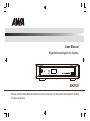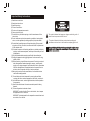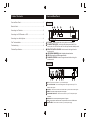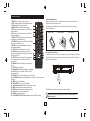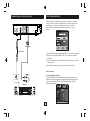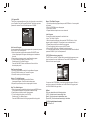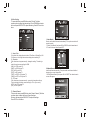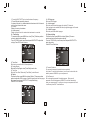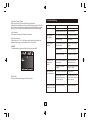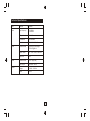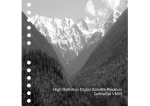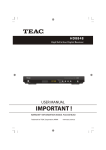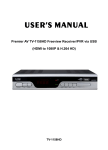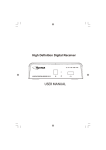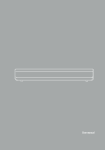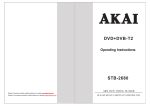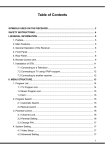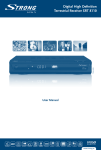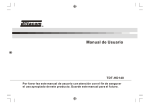Download DH23383.14 MB
Transcript
User Manual High Definition Digital Set Top Box DH2338 Please read this User Manual carefully to ensure proper use of this product and keep this manual for future reference. Important Safety Instructions 1) 2) 3) 4) 5) 6) 7) Read these instructions. Keep these instructions. Heed all warnings. Follow all instructions. Do not use this apparatus near water. Clean only with dry cloth. Do not block any ventilation openings, install in accordance with the instructions. 8) Do not install near any heat sources such as radiations, heat registers, stoves, or other apparatus (including amplifiers) that produce heat. 9) Do not defeat the safety purpose of the polarized plug. If the provided plug does not fit into your outlet, consult an electrician for replacement of the obsolete outlet. 10) Protected the power cord from being walked on or pinched particularly at plugs, convenience receptacles, and the point where they exit from the apparatus. 11) Only use attachments/accessories specified by the manufacturer. 12) Unplug this apparatus during lighting storms or when unused for long periods of time. 13) Refer all servicing to qualified service personnel. Servicing is required when the apparatus has been damaged in any way, such as powersupply cord or plug is damaged, liquid has been spilled or objects have fallen into the apparatus, the apparatus has been exposed to rain or moisture, does not operate normally, or has been dropped. 14) Mains plug is used as the disconnect device, the disconnect device shall remain readily operable. 15) The ventilation should not be impeded by covering the ventilation openings with items, such as newspapers, table-cloth, curtains, etc. 16) No naked flame sources, such as lighted candles, should be placed on the apparatus. 17) Attention should be drawn to the environmental aspects of battery disposal. 18) The use of apparatus in moderate climate. WARNING: To reduce the risk of fire or electric shock, do not expose this apparatus to rain or moisture. WARNING: The batteries shall not be exposed to excessive heat such as sunshine, fire or the like. The symbol indicates that dangerous voltages constituting a risk of electric shock are present within this unit. The symbol indicates that there are important operating and maintenance instructions in the literature accompanying this unit. Front and Rear Panel Table of Contents Front and Rear Panel ........................................................................... 1 1. Front panel Remote Control.... ............................................................................... 2 3 5 4 6 Connecting to a Television.....................................................................3 Connecting to a DVD Recorder or VCR...................................................3 Connecting to an Audio System.............................................................4 First Time Installation........................................................................... 4 1 2 Troubleshooting...................................................................................8 3 Technical Specifications....................................................................... 9 4 5 6 STANDBY Used to switch the set top box to on or standby. STANDBY INDICATOR: Used to visually show power state of the set top box, the LED will turn red if the set top box enter standby mode. REMOTE CONTROL SENSOR: Used to receive the signal from the remote control. LED DISPLAY WINDOW: Used to display channel number. USB: Data input from USB storage devices. CHANNEL UP/DOWN: Used to change channels without using the remote control. 2. Rear panel 100-240V~ 50/60Hz 1 2 3 4 5 6 7 8 1 RF IN : This socket connects to your external Aerial. 2 RF LOOP THROUGH: This socket will bypass the RF signal to either your TV or another video system. 3 COAXIAL: This socket connects to a Coaxial cable on your surround sound system. 4 VIDEO: This socket outputs composite video signal. 5 COMPONENT VIDEO OUT: These sockets connect to your TV component input terminals. 6 AUDIO L/R: This socket outputs Analog Audio L/R signal. 7 HDMI 1 High definition audio and video output used to connect to a HDMI device 8 MAINS CABLE: This is used to connect to your main power supply. Remote Control Installing the Batteries Remove the battery cover from the Remote Control and put 2xAAA size batteries inside the compartment. The diagram inside the Battery Compartment shows the correct way to install the batteries. 1. MUTE: Mute or Restore Audio Output. 2. INFO: Displays additional channel information. 3. TTX: Displays Teletext Information. 4. SUBTITLE: Selects Subtitles Language. 5. EXIT: Exits the current Menu or returns to the previous Menu. 6. OK: Confirms an entry or selection. Displays the list of channels. 7. RIGHT / LEFT: Navigates through the Menus. OK Increases or decreases volume. 8. TV/RADIO: Switches from TV function to Radio function and from Radio to TV. 9. RECALL: Used to switch between the last 1 2 3 two viewed channels. 4 5 6 10. GOTO: Selects the play time of media. 11. PREV: Skips to the previous track during 7 8 9 0 playing media and skips to the previous channel during playing DTV. 12. NEXT: Skips to the next track during playing. media and skips to the next channel during playing DTV. 13. REPEAT: Selects Repeat or turn off Repeat mode. 14. STOP: Stops media play. 15. STANDBY: Switch the product to on or standby. 16. EPG: (Electronic Program Guide)T urns the program guide on. 17. AUDIO: Selects an Audio Language or Audio Mode. 18. UP / DOWN: Navigates through the Menus. Selects the next or previous Channel. 19. MENU: Turns on Main Menu. 20. FAVOURITE: Turns on Favourite Menu. 21. 0-9 (Numeric Buttons): Selects a channel or setting . 22. FWD: Searches forwards during media play. 23. REV: Searches backwards during media play. 24. PLAY: Starts or resumes media play. 25. PAUSE: Pauses media play. 26. COLOUR BUTTONS: Operate different function in TEXT screen. STANDBY MUTE EPG INFO AUDIO CH+ MENU TTX 1.Open the cover SUBTITLE 2.Install batteries 3.Close the cover EXIT VOL- VOL+ CH- FAVOURITE O PE N CL O SE TV/RADIO RECALL GOTO REV FWD PREV NEXT PLAY PAUSE STOP REPEAT Using the Remote Control To use the Remote Control, point it towards the front of the Digital Set Top Box. The Remote Control has a range of up to 7 metres from the Set Top Box at an angle of up to 60 degrees. The Remote Control will not operate if its path is blocked. Sunlight or very bright light will decrease the sensitivity of the Remote Control. 2 Connecting to a DVD Recorder or VCR Connecting to a Television For a basic connection from your Set Top Box to the television, use the Composite connection outlined below. For a higher quality connection, use the Component Video connection outlined below combined with the Composite Audio. For the highest quality connection use a direct HDMI connection, see below. TV Aerial TV Aerial 100-240V~ 50/60Hz 100-240V~ 50/60Hz YELLOW (Video) (Audio) Composite HDMI VIDEO IN Cr Cb 3 Connecting to an Audio System First Time Installation After all connections have been made properly, switch on TV and make sure the receiver is connected to the Main Power. Press Power button to switch receiver on. If you are using the receiver for the first time or restored to Factory Default, the Main Menu will appear on your TV screen. 100-240V~ 50/60Hz Coaxial cable (1) Select [OSD Language] and press RIGHT/LEFT key to select an language (2) Select [Country] and press RIGHT/LEFT key to select your country of residence (3) Select [Channel Search] and press RIGHT or OK key to begin Automatic channel search (4) Once channel tuning is complete, you are now ready to watch TV Basic Operation (1) Program Manage Settings To access the Menu, press the MENU button and select [Program]. The Menu provides options to adjust the Program Manage Settings. Select an option and press OK or RIGHT to adjust that setting. Press the EXIT button to exit the Menu. Coaxial Amplifier VOLUME INPUT SELECTOR POWER BYPASS PRO LOGIC 3 STEREO MODE TEST CHANNEL KARAOKE MUTE UP DOWN BASS 1 MIC 2 1 MIC VOL 2 MIC TREBLE ECHO EXCITE 4 (2) Program Edit To edit your program preferences (lock, skip, favourite, move or delete), you will need to enter the Program Edit Menu. This Menu requires a password to access. Enter the default password '000000'. Move a TV or Radio Program 1. Select the preferred program then press the RED button. A move symbol will appear 2. Press UP/DOWN to move the program 3. Press OK to confirm 4. Repeat the above steps to move more channels Lock Program You can lock selected programs for restricted view. Lock a TV or Radio Program: 1.Select the preferred program then press the YELLOW button. A lockshaped symbol is displayed. The program is now marked as locked 2. Repeat the previous step to select more programs 3. To confirm and exit the menu, press the EXIT button 4. Press the YELLOW button to disable the locked program 5. To view the locked program, you will be require to enter either the default password '000000' or your last set password. Set Favourite Program You can create a shortlist of favourite programs that you can easily access. Set Favourite TV or Radio program: 1. Select the pre ferred program then press the FAVOURITE button. A heart-shaped symbol will appear and the program is marked as a favourite. 2. Repeat the previous step to select more Favourite programs. 3. To confirm and exit the Menu, press the EXIT key Disable favourite TV or Radio Program: Press the FAVOURITE button on the Remote Control with the heart-shaped symbol. (3) EPG (Electronic program guide) The EPG is an on-screen TV guide that shows scheduled programs seven days in advance for every tuned channel. Press the EPG button on the Remote Control to access guide. View Favourite Program 1. Press the Favourite button and the Favourite Menu will appear. 2. Press UP/DOWN to select your Favourite Programs. 3. Press OK to select your favourite program. Delete a TV or Radio Program 1. Select the Program and then press the BLUE button A message will appear. Press OK to delete the program 2. Repeat the previous step to select more programs to delete. You can use the UP/DOWN key to select the preferred program. If there is more than one page of information, use the BLUE button for page up and the YELLOW button for page down. Skip TV or Radio Program 1. Select the program you would like to skip and press the GREEN button. A skip symbol is displayed. The program is marked as a skip. 2. Repeat the previous step to select more programs. 3. To confirm and exit the menu, press EXIT key. Disable a skip TV or Radio program: Press the GREEN button on the skip program with the skip symbol. (4) Sort Sort your channels from the following options: [LCN] - Sort the channels in ascending order [Name] - Sort the channels in alphabetical order [Service ID] - Sort the channels according to the station 5 (5) LCN (Logical channel number) Set LCN on or off. (6) Video Setting To access the Menu, press MENU then select [Picture]. The Menu provides options to adjust the video settings. Press UP/DOWN to select an option and press RIGHT/LEFT to adjust that setting. Press EXIT to exit the menu. 1 . Auto Search Search and install all channels automatically. This option overwrites all preset channels. 1. Select [Auto Search] and press OK or RIGHT to start channel search. 2. To cancel channel search, press EXIT. (1). Aspect Ratio You must set the display format to either 4:3 PanScan, 4:3 Letter Box,16:9 Full Screen or Auto to get the maximum display when watching TV. (2). Resolution If the video does not appear correctly, change the setting. This setting is to match the most common setting for HDMI. [480i]: for NTSC system TV. [480P]: for NTSC system TV. [576i] for PAL system TV. [576P]: for PAL system TV. [720P]: for NTSC or PAL system TV. [1080I]: for NTSC or PAL system TV. (3). TV format If the video does not appear correctly, you need to change the settings. This should match the most common setting for TVs in your country. [NTSC]: for NTSC system TV. [PAL]: for PAL system TV. 2. Manual Search Install new channels manually. This option adds new channels without changing the current channels list. 1. Select [Manual Search] then press OK or RIGHT. The channel search screen will appear. (7) Channel Search To access the menu,press MENU and select [Search Channel]. The M enu provides options to adjust the S earch C hannel settings. Select an option and press RIGHT/LEFT to adjust the setting s . Press EXIT to exit the M enu 6 2. Press the RIGHT/LEFT key to select the channel frequency 3. Press OK to start searching channels If a channel is found, it is saved and added to the channels list. If channels can’t be found, then exit the menu. (3) Country Select your country of residence. (4) Antenna power Enable Antenna Power if an external active antenna is connected. (8) Time Setting To access the M enu, press MENU then select [Time]. The M enu provides options to adjust the time settings. Press UP/DOWN to select an option and press RIGHT/LEFT to adjust the setting s . Press EXIT to exit the menu. (1). OSD Language Select an OSD language (2). Audio Language Select the preferred audio language for watching TV channels. If the language is not available, the default program language will be used. (3). Subtitle Language Select the preferred subtitle language. (10) System Setting To access the M enu, press MENU and select [System].The menu provides options to adjust the system settings. Press the UP/DOWN key to select an option and press RIGHT/LEFT to adjust the setting. Press EXIT to exit the M enu . (1) Time offset Select auto or manual for GMT offset adjustments. (2) Country Region Select the Country Region when [Time Offset] is set to Auto. (3) Time Zone Select the Time Zone Offset when [Time Offset] is set to Manual. (9) Option To access the M enu, press MENU and select [Option]. The menu provides options to adjust the OSD Language, Subtitle Language and Audio Language. Select an option and press RIGHT/LEFT to adjust the setting. Press EXIT to exit the M enu 7 (1) Parental Guidance You can restrict access to channels that are unsuitable for children. To restrict/lock the channel you will need to enter either the default password '000000' or your own password. (2) Set Password Set or change the password for locked programs. Enter your old password or the default password '000000'. You will then be asked to enter your new password. To confirm re-enter your new password. Once it is confirmed, press EXIT to exit the Menu. Troubleshooting (3) Restore Factory Default Reset your Set Top Box to the Default Factory Settings. In Main Menu select [Restore Factory Default] and press OK or RIGHT to select. Enter your password or the default password '000000' and press OK to confirm. This option will delete all preset channels and settings. Problem Potential Reasons What to do Connect the power No picture Power isn't connected Screen shows No Signal DVB-T cable not connected Plug in the DVB-T cable The power switch is not on Switch on the power (4) Information View model, hardware and software information. (5) Software update If the status is set ''ON'', it will begin searching for new software from broadcast according to your preferred time in ''Start Time''. Incorrect setting No sound from speaker (11)USB To access the Menu, press the Menu button and select USB. Only sound, no image on the screen Remote Control is not responding Multi-Media Switch to USB mode and plug in USB to view files. No or incorrect connection Connect the audio cable with audio cable correctly Sound on mute Turn off mute function Incorrect sound track Try another sound track No or incorrect connection Make sure cables are with AV cable connected correctly The program is a radio program Press <TV/RADIO> key to shift into TV mode The battery is exhausted Change battery Remote Control is not facing or close enough to the Set Top Box Adjust the position of the Remote Control and move closer to the unit The image stopped The signal is too weak suddenly or mosaic 8 Reset setting Strengthen the signal Technical Specifications Item Sub Item Parameter Tuner Input Frequency 170~230MHz 470~860MHz Video Audio Power RF Input level -25~-82dBm IF Bandwidth 7MHz and 8MHz Modulation QPSK,16QAM,64QAM Decoder Format MPEG4 AVC/H.264 HP@L4 MPEG2 [email protected] Output Format 576P , 720P, 1080i, 4:3 and 16:9 Output Port HDMI Decoder Format MPEG-1 (layer1&2) Audio output Digital audio: S/PDIF Voltage 100-240V~ 50/60Hz Power Max 8W 9