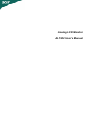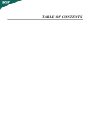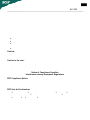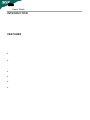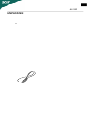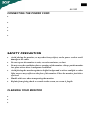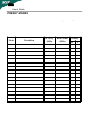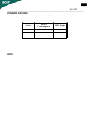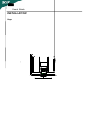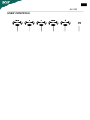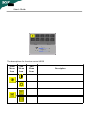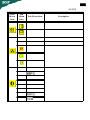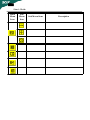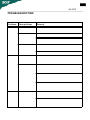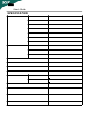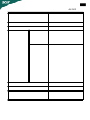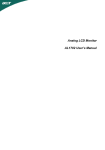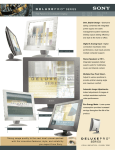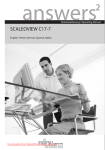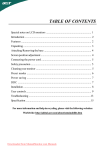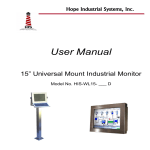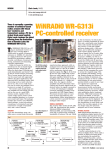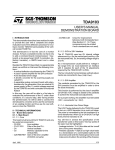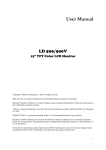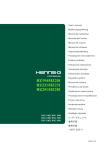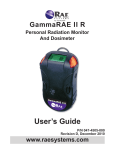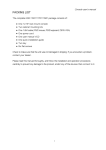Download Analog LCD Monitor AL1502 User`s Manual
Transcript
Analog LCD Monitor AL1502 User’s Manual TABLE OF CONTENTS FCC compliance statement ........................................................................ 1 DOC compliance notice ............................................................................. 1 Introduction ................................................................................................ 2 Features ..................................................................................................... 2 Unpacking .................................................................................................. 3 Attaching/Removing the base ..................................................................... 4 Screen position adjustment ......................................................................... 4 Connecting the power cord ........................................................................ 5 Safety precaution ....................................................................................... 5 Cleaning your monitor ................................................................................ 5 Preset modes ............................................................................................. 6 Power saving ............................................................................................. 7 DDC .......................................................................................................... 7 Installation .................................................................................................. 8 User controls .............................................................................................. 9 Troubleshooting .........................................................................................13 Specification ..............................................................................................14 AL1502 E-1 FCC Compliance Statement This equipment has been tested and found to comply with the limits for a Class B digital device, pursuant to Part 15 of the FCC Rules. These limits are designed to provide resonable protection against radio frequency interference in a residential installation. This equipment generates, uses, and can radiate radio frequency energy. If not installed and used in accordance with the instructions, it may cause interference to radio communications. However, there is no guarantee that intereference will not occur in a particular installation. If this equipment does cause interference to radio or television reception (this can be determined by turning this equipment off and on), the user is encouraged to try to correct the interference by one or more of the following measures: · Reorient or relocate the receiving antenna. · Increase the separation between this equipment and the receiver. · Connect this equipment to an outlet on a circuit different from which the receiver is connected to. · Consult the dealer or an experienced radio/TV technician for help. Caution: To comply with the limits for an FCC Class B computing device, always use the shielded signal cable supplied with this unit. Caution to the user: The Federal Communications Commission warns the user that changes or modifications to the unit not expressly approved by the party responsible for compliance could void the user’s authority to operate the equipment. Notice of Compliance Canadian Interference-causing Equipment Regulations DOC Compliance Notice: This digital apparatus does not exceed the Class B limits for radio noise emissions from digital apparatus set out in the Radio Interference Regulations of the Canadian Department of Communications. DOC Avis de Conformation Le présent appareil numérique n’emet pas de bruits radioélectriques dépassant les limites applicable aux appareils numériques de la class B prescrites dan le Réglement sur le brouillage radioélectriques édicté par le ministére des Communications du Canada. E-2 User’s Guide INTRODUCTION Congratulations for purchasing model AL1502, a high performance 15-inch color TFT LCD monitor. The AL1502 monitor provides flicker-free and color images at optional resolutions. Through this user guide, we will introduce you step-by-step all the features, functions and technical specifications of the LCD monitor. Surely you will have a refreshing experience working with the monitor. FEATURES The AL1502 is a 15-inch TFT LCD monitor that is intelligent, microprocessor-based and ergonomically designed display, compatible with most analog RGB (Red, Green, Blue) display standards, including PS/V, PS/2, optional for Apple Macintosh Centris, Quadra, and Macintosh II family signals. The LCD monitor is capable of displaying crisp and vibrant color graphics with VGA, SVGA, XGA (non-interlaced), and most Macintosh compatible color video cards. · The monitor is able to properly function even in case of upgrade video cards or software because of the wide auto-scanning compatibility range without requiring to buy a new monitor. · The internal microprocessor digitally controls auto-scanning. For horizontal scan frequencies between 30 KHz and 61 KHz, and vertical scan frequencies between 55 Hz and 76 Hz. In each frequency mode, the microprocessor-based circuitry allows the monitor to function at the precision-of a fixed frequency. · The resident memory allows for storing factory default settings and also additional user adjustment parameters. · The maximum resolution achievable is XGA (1024 x 768), best suited for Windows applications · The compact and sleek cabinet design saves lot of your desk space and makes your desk look neat and tidy. · The monitor is also compliant with the most stringent environmental scheme of TCO 99. In this scheme, no environmental harmful substances are used during the entire manufacturing process. AL1502 E-3 UNPACKING Please check the following items are present when you unpack the box, and save the packing materials in case you will need to ship or transport the monitor in future. · LCD Monitor E-4 User’s Guide Attaching / Removing the Base Install: Align the four hooks on the bottom of the monitor with the corresponding slots on the bottom of the base. Remove: Depress the hook as indicated first before removing the base and follow the arrow direction to remove it. SCREEN POSITION ADJUSTMENT In oder to optimize the best viewing position, you can adjust the tilt of the monitor by using both of your hands to hold the edges of the monitor as shown in the figure below. The monitor can be adjusted to 30 degrees up or 5 degrees down as indicated by arrow below. AL1502 E-5 CONNECTING THE POWER CORD · · · · · Check first to make sure that the power cord you use is the correct type required for your area. This monitor has a universal power supply that allows operation in either 100/120V AC or 220/240 V AC voltage area. No user-adjustment is required. Plug one end of the power cord to the AC Inlet, plug another end to a proper AC outlet. For unit using at 120 V AC: Use a UL Listed Cord Set, Type SVT wire and plug rated 10 A/125 V. For unit using at 220/240 V AC (outside of U.S.): Use a Cord Set consisting of H05VV-F cord and plug rated 10 A, 250 V. The cord set should have the appropriate safety approvals for the country in which the equipment will be installed. SAFETY PRECAUTION · · · · · · Avoid placing the monitor, or any other heavy object, on the power cord to avoid damage to the cable. Do not expose the monitor to rain, excessive moisture, or dust. Do not cover the ventilation slots or openings of the monitor. Always put the monitor in a place where there is adequate ventilation. Avoid placing the monitor against a bright background or where sunlight or other light sources may reflect on the face of the monitor. Place the monitor just below eye level. Handle with care when transporting the monitor. Refrain from giving shock or scratch to the screen, as screen is fragile. CLEANING YOUR MONITOR Please carefully follow the below guidelines when cleaning the monitor. · Always unplug the monitor before cleaning. · Use a soft cloth to wipe the screen and cabinet front and sides. · Apply a small quantity of alcohol to a soft cloth to clean the monitor screen, if requires more than dusting. E-6 User’s Guide PRESET MODES To reduce the need for adjustment for different modes, the monitor has default setting modes that are most commonly used as given in the table below. For optimum adjustment, the user is suggested to perform the Auto Setup under Windows “Full Screen” pattern. If the mode in use does not match one of the defaults, the user can store their preferred modes in the user modes. The monitor is capable of storing up to 9 user modes. The only condition to store as a user mode is the new display information must have 1 KHz difference for horizontal frequency or 1 Hz for vertical frequency or the sync signal polarities are different from the default modes. Mode Resolution Polarity H. Freq. (KHz) Band Width (MHz) H V 1 VGA 720 x 350 70 Hz 31.47 28.322 + - 2 VGA 720 x 400 70 Hz 31.47 28.322 - + 3 VGA 640 x 480 56 Hz 24.83 21.053 - - 4 VGA 640 x 480 60 Hz 31.47 25.175 - - 5 MAC 640 x 480 66 Hz 35.00 32.24 - - 6 VESA 640 x 480 72 Hz 37.86 31.5 - - 7 VESA 640 x 480 75 Hz 37.50 31.5 - - 8 VESA 800 x 600 56 Hz 35.16 36 + + 9 VESA 800 x 600 60 Hz 37.88 40 + + 10 VESA 800 x 600 75 Hz 46.88 49.5 + + 11 VESA 800 x 600 72 Hz 48.08 50 + + 12 MAC 832 x 624 75 Hz 49.72 57.283 - - 13 VESA 1024 x 768 60 Hz 48.36 65 - - 14 SUN 1024 x 768 65 Hz 52.45 70.49 - - 15 VESA 1024 x 768 70 Hz 56.48 75 - - 16 VESA 1024 x 768 75 Hz 60.02 78.75 + + AL1502 E-7 POWER SAVING The monitor will be driven into “Power Saving” mode by the control signal from the display controller, as indicated by the amber-color power LED. State Power Consumption LED Light ON Normal Green Active OFF <3W Amber The power saving states will be kept until a control signal has been detected or the keyboard or mouse is activated. The recovery time from Active OFF state back to ON state is around 3 seconds. DDC To make your installation easier, the monitor is able to Plug and Play with your system if your system also supports DDC protocol. The DDC (Display Data Channel) is a communication protocol through which the monitor automatically informs the host system about its capabilities, for example, supported resolutions and corresponding timing. The monitor supports DDC2B standard. E-8 User’s Guide INSTALLATION To install the monitor to your host system, please follow the steps as given below: Steps 1. Connect Video Cable a. Make sure both the monitor and computer are powered-OFF. b. Connect the video cable to the computer. 2. Connect power cord Connect the power cord to the monitor, then to a properly grounded AC outlet. 3. Connect the Audio Cable. 4. Power-ON Monitor and Computer Power-ON the monitor first, then power-ON the computer. This sequence is very important. 5. If the monitor still does not function properly, please refer to the troubleshooting section to diagnose the problem. Please don’t open the Cover. AL1502 E-9 USER CONTROLS 3 4 5 6 1 2 Front Panel Controls 1. Power Switch: To turn ON or OFF the power. 2. Power LED: Lights up to indicate the power is turned ON. 3. Auto Adjust button / Exit: 1) When OSD menu is in active status, this button will act as EXIT-KEY (EXIT OSD menu). 2) When OSD menu is in off status, press this button for 2 seconds to activate the Auto Adjustment function. The Auto Adjustment function is used to set the HPos, VPos, Clock and Focus. 4. </Volume: Activates the volume control when the OSD is OFF or navigate through adjustment icons when OSD is ON or adjust a function when function is activated. 5. >/Volume: Activates the volume control when the OSD is OFF or navigate through adjustment icons when OSD is ON or adjust a function when function is activated. 6. MENU / ENTER: Activate OSD menu when OSD is OFF or activate/de-activate adjustment function when OSD is ON or Exit OSD menu when in Volume Adjust OSD status. E-10 User’s Guide HOW TO ADJUST A SETTING 1. Press the MENU-button to activate the OSD window. 2. Press < or > to select the desired function. 3. Press the MENU-button to select the function that you want to adjust. 4. Press < or > to change the settings of the current function. 5. To exit and save, select the exit function. If you want to adjust any other function, repeat steps 2-4. ADJUSTING THE PICTURE The descriptions for function control LEDS Main Menu Icon Sub Menu Icon Sub Menu Item Description Contrast Adjusts the contrast between the foreground and background of the screen image. Brightness Adjusts the background brightness of the screen image. Focus Adjusts picture Focus Clock Adjusts picture Clock AL1502 Main Menu Icon Sub Menu Icon Sub Menu Item E-11 Description H. Position Adjust the horizontal position. V. Position Adjust the vertical position. N/A Warm Set the color temperature to warm white. N/A Cool Set the color temperature to cool white. User /Red User/Green Adjusts Red/Green/Blue intensity. User/Blue N/A English N/A N/A Deutsch N/A Francais N/A Espanol N/A Italiano N/A N/A Multi-language selection. E-12 User’s Guide Main Menu Icon Sub Menu Icon Sub Menu Item Description H. Position Adjust the horizontal position of the OSD. V. Position Adjust the vertical position of the OSD. OSD Timeout Adjust the OSD timeout. N/A Auto Config Auto Adjust the H/V Position, Focus and Clock of picture. N/A Information Show the resolution, H/V frequency and input port of current iput timing. N/A Reset Clear each old status of Autoconfiguraation and set the color temperature to Cool. N/A Exit Save user adjustment and OSD disappear. AL1502 E-13 TROUBLESHOOTING Before sending your LCD monitor for servicing, please check the troubleshooting list below to see if you can self-diagnose the problem. Problems Current Status Remedy LED ON Using OSD, adjust brightness and contrast to maximum or reset to their default settings. LED OFF Check the power switch. Check if AC power cord is properly connected to the monitor. No Picture LED displays amber color Check if video signal cable is properly connected at the back of monitor. Check if the power of computer system is ON. Abnormal Picture Unstable Picture Check if the specification of graphics adapter and monitor is in compliance which may be causing the input signal frequency mismatch. Display is missing, center shift, or too small or too large in display size Using OSD, adjust RESOLUTION, CLOCK, CLOCK-PHASE, H-POSITION and VPOSITION with non-standard signals. Using OSD, in case of missing full-screen image, please select other resolution or other vertical refresh timing. Wait for a few seconds after adjusting the size of the image before changing or disconnecting the signal cable or powering OFF the monitor. Abnormal Sound No sound, or sound level is too low Check the audio cable with the host PC is connected. Check if the volume setup of the host PC is in minimum position and try to raise the volume level. E-14 User’s Guide SPECIFICATION LCD Panel Driving system TFT Color LCD Size 38.1cm(15.0") Pixel pitch 0.297mm( H )x 0.297mm( V ) Brightness 250cd/m2 (Typical) Contrast 350:1(Typical) Viewable angle 1400 (H) 1250 (V) Response time 25 ms Video R,G,B Analog Interface H-Frequency 30KHz - 61KHz V-Frequency 55-76Hz Display Colors 16.2M Colors Dot Clock 80MHz Max. Resolution 1024 x 768 @75Hz Plug & Play VESA DDC/DDC2B EPA ENERGY STAR ON Mode <30W OFF Mode < 3W Input Connector D-Sub 15pin Input Video Signal Analog:0.7Vp-p(standard), 75 OHM, Positive Maximum Screen Size Horizontal : 304.1mm Vertical : 228.1mm Power Source 100~240VAC,47~63Hz AL1502 Environmental Considerations Operating Temp: 50 to 350C Storage Temp.: -200 to 600C Operating Humidity: 10% to 85% Dimensions 340(W) x 326(H) x 180(D)mm Weight (N. W.) 3.5kg Unit (net) Switch Auto Adjust Key >/ Volume </Volume Power Button MENU/ Exit Functions Contrast Brightness Focus Clock H.Position V.Position Language Auto configuration (Warm) Color (Cool) Color RGB Color temperature Reset OSD position . timeout Display information Exit External Controls: Power Consumption ( Maximum ) E-15 30 Watts Audio Output Rated Power 1.5W rms (Per channel) Regulatory Compliance CUL, FCC, VCCI, CCC, MPR II, CE, TUV/GS, TCO'99, UL, ISO13406-2 * All specifications are subject to change without notice.