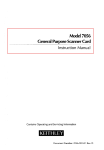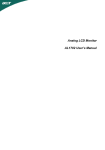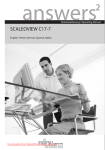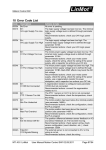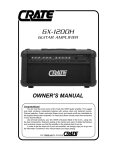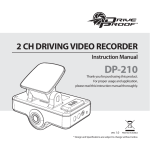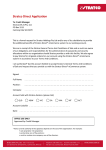Download Acer AL1702bm 17" LCD Monitor
Transcript
English Analog LCD Monitor AL702 User’s Manual English TABLE OF CONTENTS FCC compliance statement ......................................................................... 1 DOC compliance notice .............................................................................. 1 Introduction ................................................................................................. 2 Features ...................................................................................................... 2 Unpacking ................................................................................................... 3 Screen position adjustment .......................................................................... 4 Connecting the power cord ......................................................................... 4 Safety precaution ........................................................................................ 5 Cleaning your monitor ................................................................................. 5 Preset modes .............................................................................................. 6 Power saving .............................................................................................. 7 DDC ........................................................................................................... 7 Installation ................................................................................................... 8 User controls ............................................................................................... 9 Front panel controls ................................................................................. 9 Basic section of a OSD screen ............................................................. 10 Standard OSD operation ....................................................................... 11 OSD function description ...................................................................... 11 Troubleshooting ......................................................................................... 13 Specification .............................................................................................. 14 English AL702 1 FCC Compliance Statement This equipment has been tested and found to comply with the limits for a Class B digital device, pursuant to Part 15 of the FCC Rules. These limits are designed to provide resonable protection against radio frequency interference in a residential installation. This equipment generates, uses, and can radiate radio frequency energy. If not installed and used in accordance with the instructions, it may cause interference to radio communications. However, there is no guarantee that intereference will not occur in a particular installation. If this equipment does cause interference to radio or television reception (this can be determined by turning this equipment off and on), the user is encouraged to try to correct the interference by one or more of the following measures: · Reorient or relocate the receiving antenna. · Increase the separation between this equipment and the receiver. · Connect this equipment to an outlet on a circuit different from which the receiver is connected to. · Consult the dealer or an experienced radio/TV technician for help. Caution: To comply with the limits for an FCC Class B computing device, always use the shielded signal cord and shielded DC power cord supplied with this unit. Caution to the user: The Federal Communications Commission warns the user that changes or modifications to the unit not expressly approved by the party responsible for compliance could void the user’s authority to operate the equipment. Notice of Compliance Canadian Interference-causing Equipment Regulations DOC Compliance Notice: This digital apparatus does not exceed the Class B limits for radio noise emissions from digital apparatus set out in the Radio Interference Regulations of the Canadian Department of Communications. DOC Avis de Conformation Le présent appareil numérique n’emet pas de bruits radioélectriques dépassant les limites applicable aux appareils numériques de la class B prescrites dan le Réglement sur le brouillage radioélectriques édicté par le ministére des Communications du Canada. 2 User’s Guide INTRODUCTION Congratulations for purchasing model AL702, a high performance 17-inch color TFT LCD monitor. The AL702 monitor provides flicker-free and color images at optional resolutions. Through this user guide, we will introduce you step-by-step all the features, functions and technical specifications of the LCD monitor. Surely you will have a refreshing experience working with the monitor. FEATURES The AL702 is a 17-inch TFT LCD monitor that is intelligent, microprocessor-based and ergonomically designed display, compatible with most analog RGB (Red, Green, Blue) display standards, including PS/V, PS/2, optional for Apple Macintosh Centris, Quadra, and Macintosh II family signals. The LCD monitor is capable of displaying crisp and vibrant color graphics with VGA, SVGA, XGA, SXGA (non-interlaced), and most Macintosh compatible color video cards. · The monitor is able to properly function even in case of upgrade video cards or software because of the wide auto-scanning compatibility range without requiring to buy a new monitor. · The internal microprocessor digitally controls auto-scanning. For horizontal scan frequencies between 31.5 KHz and 80 KHz, and vertical scan frequencies between 56.3 Hz and 75 Hz. In each frequency mode, the microprocessor-based circuitry allows the monitor to function at the precision-of a fixed frequency. · The resident memory allows for storing factory default settings and also additional user adjustment parameters. · The maximum resolution achievable is SXGA (1280 x 1024), best suited for Windows applications · The compact and sleek cabinet design saves lot of your desk space and makes your desk look neat and tidy. · The monitor is compliant with VESA-DPMS power management standard. In oder to save energy, the monitor must be connected to a system compliant with the standard. · The monitor is also compliant with the most stringent environmental scheme of TCO 99. In this scheme, no environmental harmful substances are used during the entire manufacturing process. English AL702 3 UNPACKING Please check the following items are present when you unpack the box, and save the packing materials in case you will need to ship or transport the monitor in future. · LCD Monitor (AL702 model) Speakers · AC Power Cord · Audio Cable · User Manual · Floppy Disk (for test pattern and set up) 4 User’s Guide SCREEN POSITION ADJUSTMENT In oder to optimize the best viewing position, you can adjust the tilt of the monitor by using both of your hands to hold the edges of the monitor as shown in the figure below. The monitor can be adjusted to 30 degrees up or 5 degrees down as indicated by arrow below. CONNECTING THE POWER CORD · · · · · Check first to make sure that the power cord you use is the correct type required for your area. This monitor has a universal power supply that allows operation in either 100/120V AC or 220/240 V AC voltage area. No user-adjustment is required. Plug one end of the power cord to the power connector, plug another end to a proper AC outlet. For unit using at 120 V AC: Use a UL Listed Cord Set, Type SVT wire and plug rated 10 A/125 V. For unit using at 220/240 V AC (outside of U.S.): Use a Cord Set consisting of H05VV-F cord and plug rated 16 A, 250 V. The cord set should have the appropriate safety approvals for the country in which the equipment will be installed. English AL702 5 SAFETY PRECAUTION · · · · · · Avoid placing the monitor, or any other heavy object, on the power cord to prevent it from fire or electrical shock. Do not expose the monitor to rain, excessive moisture, or dust to avoid fire or shock hazard. Do not cover the slots or openings of the monitor for proper heat dissipation. Always put the monitor in a place where there is adequate ventilation. Avoid placing the monitor against a bright background or where sunlight or other light sources may reflect on the face of the monitor. Place the monitor just below eye level. Handle with care when transporting the monitor. Refrain from giving shock or scratch to the screen, as screen is fragile. CLEANING YOUR MONITOR Please carefully follow the below guidelines when cleaning the monitor. · Always unplug the monitor before cleaning. · Use a soft cloth to wipe the screen and cabinet front and sides. · Apply a small quantity of alcohol to a soft cloth to clean the monitor screen, if requires more than dusting. 6 User’s Guide PRESET MODES To reduce the need for adjustment for different modes, the monitor has default setting modes that are most commonly used as given in the table below. For optimum adjustment, the user is suggested to perform the Auto Setup under Windows “Full Screen” pattern or using the pattern in the floppy disk provided. When none of the mode is matched, the user can store their preferred modes in the user modes. The monitor is capable of storing up to 9 user modes. The only condition to store as a user mode is the new display information must have 1 KHz difference for horizontal frequency or 1 Hz for vertical frequency or the sync signal polarities are different from the default modes. Mode Resolution Polarity H. Freq. (KHz) Band Width (MHz) H V 1 VGA 720 x 400 70 Hz 31.47 28.322 - + 2 VGA 640 x 480 60 Hz 31.47 25.175 - - 3 MAC 640 x 480 66 Hz 35.00 32.24 - - 4 VESA 640 x 480 72 Hz 37.86 31.5 - - 5 VESA 640 x 480 75 Hz 37.50 31.5 - - 6 VESA 800 x 600 56 Hz 35.16 36 + + 7 VESA 800 x 600 60 Hz 37.88 40 + + 8 VESA 800 x 600 75 Hz 46.88 49.5 + + 9 VESA 800 x 600 72 Hz 48.08 50 + + 10 MAC 832 x 624 75 Hz 49.72 57.283 - - 11 VESA 1024 x 768 60 Hz 48.36 65 - - 12 VESA 1024 x 768 70 Hz 56.48 75 - - 13 VESA 1024 x 768 75 Hz 60.02 78.75 + + 14 VESA 1280 x 1024 60 Hz 64 108 + + 15 VESA 1280 x 1024 75 Hz 80 135 + + 16 VESA 1152 x 864 75 Hz 67.5 108 + + 17 VESA 1280 x 960 60 Hz 60 108 + + English AL702 7 POWER SAVING The monitor will be driven into “Power Saving” mode by the control signal from the display controller, as indicated by the amber-color power LED. State Power Consumption LED Light ON Normal Green OFF <5W Amber The power saving states will be kept until a control signal has been detected or the keyboard or mouse is activated. The recovery time from Active OFF state back to ON state is around 10 seconds. DDC To make your installation easier, the monitor is able to Plug and Play with your system if your system also supports DDC protocol. The DDC (Display Data Channel) is a communication protocol through which the monitor automatically informs the host system about its capabilities, for example, supported resolutions and corresponding timing. The monitor supports DDC2B standard. 8 User’s Guide INSTALLATION To install the monitor to your host system, please follow the steps as given below: Steps 1. Connect Video Cable a. Make sure both the monitor and computer are powered-OFF. b. Connect the video cable to the computer. 2. Connect power cord Connect the power cord to the monitor, then to a properly grounded AC outlet. 3. Connect the Audio cable. 4. Power-ON Monitor and Computer Power-ON the monitor first, then power-ON the computer. This sequence is very important. 5. If the monitor still does not function properly, please refer to the troubleshooting section to diagnose the problem. * Please don’t open the Cover English AL702 9 USER CONTROLS M E NU 6 AU TO 5 1 2 4 3 Front Panel Controls 1. Power Switch: To turn ON or OFF the power. 2. Power LED: Lights up to indicate the power is turned ON. 3. Select MENU: To exit and enter OSD menu. 4. Select : To move downward in the OSD Item. 5. -: To decrease the value of the parameter in the OSD, which has been selected for adjustment. -: Chosse the previous OSD MENU page. : Act as Audio Mute hot key when OSD is not displayed. 6. +: To increase the value of the parameter in the OSD, which has been selected for adjustment. +: Choose the next OSD MENU page. AUTO: Act as AUTO adjustment hot key when OSD is not displayed. 10 User’s Guide Basic Sections of a OSD Screen YU V SEL EC T M EN U BR IG H TN ESS C O N TR A ST AN A LO G C O N T R AS T AU TO C O N T R AST 1 2 3 4 5 6 7 SEL EC T M EN U C O LOR TEM PE R ATU R E 1 2 3 4 5 6 7 SEL EC T M EN U AU TO A D JU S T LE FT /R IG H T U P /D O W N H .S IZE FIN E SEL EC T M EN U SATU R AT IO N HUE FLE SH TO N E 1 2 3 4 5 6 7 SEL EC T M EN U LA N G U AG E R E C A LL D EFA U LT S O SD TIM E O U T O SD LEF T/R IG H T O SD U P/D O W N 1 2 3 4 5 6 7 SEL EC T M EN U VO LU M E 1 2 3 4 5 6 7 1 2 3 4 5 6 7 I SEL EC T M EN U IN F O R M AT IO N AU TO A D JU S TIN G PL EASE W A IT 1 2 3 4 5 6 7 English AL702 11 Standard OSD Operation 1. Press MENU key to activate the OSD menu, when OSD is not displayed. 2. Use Select key to move down through the menu cyclically. The parameter will be highlighted when selected. 3. Then use + or - to increase or decrease the value of the parameter, or make selection between different options. 4. To quit the OSD screen at any time during the operation, press MENU key. If no keys are pressed for a time period, the OSD automatically disappears. 5. When OSD is not displayed, press + key to start Auto-Adjust. 6. When OSD is not displayed, press - key to turn speaker ON/ OFF. OSD Function Description Ite m Function De s cription Brightness To increase or decrease the brightness. Contrast To increase or decrease the contrast. Analog Contrast To adjust Contrast in the part of analog input. Auto Contrast Press + key to start auto analog contrast. Color Temperature Pressing "- " or "+" to select 9300, 7500, 5500, NATIVE and USER. Only when selecting USER, you can make adjustments to the R/G/B content, otherwise not. Press + and - simultaneously to restore to factory default setting. Auto- Adjust Press + to turn on this function. The Auto- Adjust will automatically adjust V-Position, H- Position, Clock, and Clock-Phase, the whole process takes about 5 seconds. (Please install the attached LCD monitor utility disk for Auto- Adjust). Left/Right To move the screen toward left or right. Up/Down To move the screen upward or downward. H.Size To increase or decrease the size of image. Fine To increase or decrease the snow noise of the image. 12 User’s Guide Ite m Function De s cription Information Indicates the current resolution, H-Frequency, and V-Frequency. Saturation To adjust saturation of color. Hue To adjust hue or color. Flesh Tone To adjust flesh tone of color. OSD Language Select among English, French, Italian, German and Spanish (Chinese for serial model). Recall Defaults To return the monitor to its default settings. OSD Time Out To adjust the period of OSD auto turn-off time. OSD Left/Right To move the OSD position horizontally on the screen. When the "+" key is pressed, the OSD control menu will move to the right side of the screen. Likewise when the "- " key is pressed, the OSD control menu will move to the left side. OSD Up/Down To move the OSD position vertically on the screen. When the "+" key is pressed, the OSD control menu will move to the up side of the screen. Likewise when the "-" key is pressed, the OSD control menu will move to the lower side. Volume To increase or decrease the sound level. Note: For above adjustment action, press + and - simultaneously will return to the factory default setting. English AL702 13 TROUBLESHOOTING Before sending your LCD monitor for servicing, please check the troubleshooting list below to see if you can self-diagnose the problem. Problems Current Status Remedy LED ON • Using OSD, adjust brightness and contrast to maximum or reset to their default settings. LED OFF • Check the power switch. • Check if AC power cord is properly connected to the monitor. • Check if video signal cable is properly connected at the back of monitor. • Check if the power of computer system is ON. • Check if the specification of graphics adapter and monitor is in compliance which may be causing the input signal frequency mismatch. • Using OSD, adjust RESOLUTION, CLOCK, CLOCK-PHASE, H-POSITION and VPOSITION with non-standard signals. • Using OSD, in case of missing full-screen image, please select other resolution or other vertical refresh timing. • Wait for a few seconds after adjusting the size of the image before changing or disconnecting the signal cable or powering OFF the monitor. • Check the audio cable with the host PC is connected. • Check the setups of the host PC a minimum or off status. No Picture LED displays amber color Unstable Picture Display is missing, center shift, or too Abnormal small or too large in display size Picture Abnormal No sound, or Sound sound level is too low 14 User’s Guide SPECIFICATION Model Name AL702 LCD Display Display Type 17" TFT LCD Display Area (H x W) 337.92 x 270.336 mm Contrast Ratio 400:1 (Typ.) Viewing Angle 120oH 115oV (Min.) Power Input Voltage 100-240Vac Frequency 50-60Hz Current Rating 0.9A Operational Features Display Colors 16.7M Resolution SXGA (1280 x 1024) at 75 Hz maximum. Brightness 250 cd/m² (Typ.) Response Time Tr: 30 ms Tf: 15 ms (Typ.) Interface Analog RGB Input Connector 15-pin D-sub, Audio input Multimedia Two Internal Speakers 1 watt output x 2 Users Controls Front Panel Controls Power On/Off, MENU, Select DOWN( Value (+/ -) ), OSD Controls Brightness, Contrast, Analog Contrast, Auto Contrast, Color Temperature, Auto Adjust,Left/Right, Up/Down, H.Size, Fine, Information, Saturation, Hue, Flesh Tone, Language, Recall defaults, OSD Timeout, OSD Left/Right, OSD Up/Down, Volume Physical Specification Dimension (H x W x D) 433 x 420 xD 195 (mm) Net Weight 5.8 Kg Power Power Saving VESA DPMS standard Power Consumption 45 W (Typ.), 58 W (Max.) Regulation Safety & EMI UL, CUL, TUV-GS, FCC-B, CE, TCO99 (optional) * All specifications are subject to change without notice.