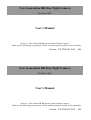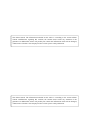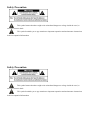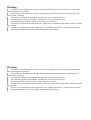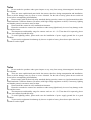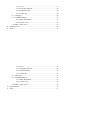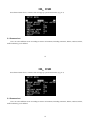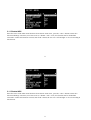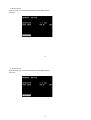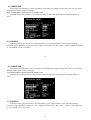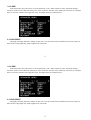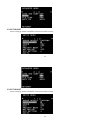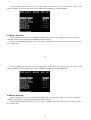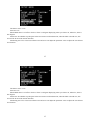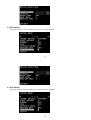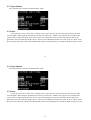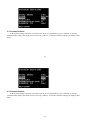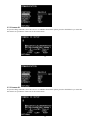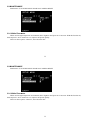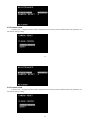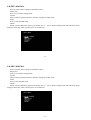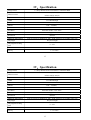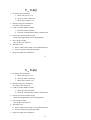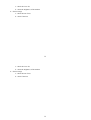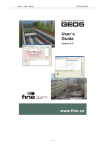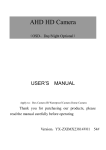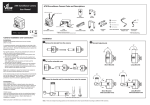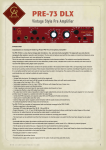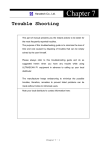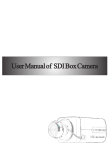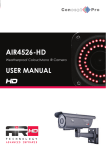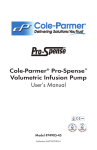Download New Generation HD Day/Night Camera User`s Manual New
Transcript
New Generation HD Day/Night Camera (Build-in OSD) User’s Manual Apply to:Box Camera IR Waterproof Camera Dome Camera . Thank you for purchasing our products. Please read the manual carefully before operating Version:YX-ZX414114V01 44# New Generation HD Day/Night Camera (Build-in OSD) User’s Manual Apply to:Box Camera IR Waterproof Camera Dome Camera . Thank you for purchasing our products. Please read the manual carefully before operating Version:YX-ZX414114V01 44# The limited stated: The information included in this article is according to the current edition content establishment, regarding this contains, the content doesn’t make any statement or the guarantee. In addition this article will possibly not contain the information which will be changed, without notice situation. The company has the revision power to this publication. The limited stated: The information included in this article is according to the current edition content establishment, regarding this contains, the content doesn’t make any statement or the guarantee. In addition this article will possibly not contain the information which will be changed, without notice situation. The company has the revision power to this publication. Safety Precaution This symbol means that there might exist uninsulated dangerous voltage inside the case, be careful of electric shock This symbol reminds you to pay attention to important operation and maintenance instructions in the accompanied information Safety Precaution This symbol means that there might exist uninsulated dangerous voltage inside the case, be careful of electric shock This symbol reminds you to pay attention to important operation and maintenance instructions in the accompanied information Warning In order to prevent damage caused by fire or electric shock, please do not put cameras exposed in the moist environment or rainwater Please make sure the adapter is consistent with product specifications, otherwise it might cause fire, electric shock or damage. Pay attention to polarity of the adapter, it might cause some accidents like fires Pay attention to polarity of the adapter, it might cause some accidents like fires Power supply must be firmly fixed so as not to loose to cause fires。 If the device gets abnormal smell or smoke”, please stop it immediately and contact with our customer service center。 Tributor or our maintenance office authorized by our company, otherwise we won’t promise warranty。 Please do not splash water on the product components when cleaning Warning In order to prevent damage caused by fire or electric shock, please do not put cameras exposed in the moist environment or rainwater Please make sure the adapter is consistent with product specifications, otherwise it might cause fire, electric shock or damage. Pay attention to polarity of the adapter, it might cause some accidents like fires Pay attention to polarity of the adapter, it might cause some accidents like fires Power supply must be firmly fixed so as not to loose to cause fires。 If the device gets abnormal smell or smoke”, please stop it immediately and contact with our customer service center。 Tributor or our maintenance office authorized by our company, otherwise we won’t promise warranty。 Please do not splash water on the product components when cleaning Notes Do not make the products under great impact or stay away from strong electromagnetic interference and vibration. There are some sophisticated parts inside the camera, therefore, during transportation and installation, please avoid the damage cause by stress or severe vibration. For the sake of safety, please do not switch on power before accomplishing all installation. Please comply with all electrical safety standards during operation, camera or signal transmission cable should maintain a sufficient distance (50 meters) with high-voltage equipment or cables, if necessary, lighting and thunder protective measures must be taken. Please install the camera in well-ventilated environment. Please do not make the camera face sunshine or other strong light directly in case of any damage to the lens and the sensor. The temperature and humidity range for cameras work are -10 ~ 50 ℃ , less than 95% separately, please do not start cameras beyond this range. To avoid lightning strikes, please make sure the installation of power supply ground line in a good condition. To prevent the equipment from damage by shower or splash of water, please do not place the device substances such as liquid. Notes Do not make the products under great impact or stay away from strong electromagnetic interference and vibration. There are some sophisticated parts inside the camera, therefore, during transportation and installation, please avoid the damage cause by stress or severe vibration. For the sake of safety, please do not switch on power before accomplishing all installation. Please comply with all electrical safety standards during operation, camera or signal transmission cable should maintain a sufficient distance (50 meters) with high-voltage equipment or cables, if necessary, lighting and thunder protective measures must be taken. Please install the camera in well-ventilated environment. Please do not make the camera face sunshine or other strong light directly in case of any damage to the lens and the sensor. The temperature and humidity range for cameras work are -10 ~ 50 ℃ , less than 95% separately, please do not start cameras beyond this range. To avoid lightning strikes, please make sure the installation of power supply ground line in a good condition. To prevent the equipment from damage by shower or splash of water, please do not place the device substances such as liquid. Contents I、Feature..........................................................................................................8 II、Interface ......................................................................................................9 2.1 Interface............................................................................................9 III、OSD .........................................................................................................10 3.1 Scene select.....................................................................................10 3.1.1 Shutter/AGC ..................................................................... 11 3.1.2 WHITE BAL.....................................................................14 3.1.3 HLI/BLC...........................................................................14 3.1.4 WDR.................................................................................15 3.1.5 DNR..................................................................................17 3.1.6 DAY/NIGHT.....................................................................17 3.1.7 DEFOG.............................................................................19 3.2 PICT ADJUST ................................................................................20 3.3 EZOOM..........................................................................................22 3.4 DIS (Digital image stabilization) ....................................................22 3.5 Privacy............................................................................................23 3.6 Motion detection .............................................................................24 3.7 SYS Setting.....................................................................................26 3.7.1 Sync Camera .....................................................................27 Contents I、Feature..........................................................................................................8 II、Interface ......................................................................................................9 2.1 Interface............................................................................................9 III、OSD .........................................................................................................10 3.1 Scene select.....................................................................................10 3.1.1 Shutter/AGC ..................................................................... 11 3.1.2 WHITE BAL.....................................................................14 3.1.3 HLI/BLC...........................................................................14 3.1.4 WDR.................................................................................15 3.1.5 DNR..................................................................................17 3.1.6 DAY/NIGHT.....................................................................17 3.1.7 DEFOG.............................................................................19 3.2 PICT ADJUST ................................................................................20 3.3 EZOOM..........................................................................................22 3.4 DIS (Digital image stabilization) ....................................................22 3.5 Privacy............................................................................................23 3.6 Motion detection .............................................................................24 3.7 SYS Setting.....................................................................................26 3.7.1 Sync Camera .....................................................................27 3.7.2 Lens ..................................................................................27 3.7.3 Image flip function............................................................28 3.7.4 Communication.................................................................29 3.7.5 Camera ID.........................................................................30 3.8 Language .....................................................................................31 3.9 MAINTENANCE ........................................................................32 3.9.1 White Pixel Mask..............................................................32 3.9.2 Camera reset .....................................................................33 3.10 EXIT / SAVE ALL........................................................................34 IV、Specification ............................................................................................35 V、FAQ ..........................................................................................................37 3.7.2 Lens ..................................................................................27 3.7.3 Image flip function............................................................28 3.7.4 Communication.................................................................29 3.7.5 Camera ID.........................................................................30 3.8 Language .....................................................................................31 3.9 MAINTENANCE ........................................................................32 3.9.1 White Pixel Mask..............................................................32 3.9.2 Camera reset .....................................................................33 3.10 EXIT / SAVE ALL........................................................................34 IV、Specification ............................................................................................35 V、FAQ ..........................................................................................................37 I、Feature 1. New Generation SONY CCD and DSP Adopting the latest CCD and DSP, the camera can receive clear and lucid images even at circumstances with very low illumination. 2. Wide Dynamic Range (WDR) WDR Camera adopts cutting-edge and effective technology. With this function it can see all the view both inside the house and outside of the window with different lighting. 3. High Resolution Color: 700TVL . 4. D/N Switch Day & Night cameras can switch automatically into color or B/W according to optical changes. 5. 3D DNR Digital Noise Reduction Technology enhances the ability to handle with signal noise ratio, this technology makes camera can receive more clear and vivid images even under low-light conditions. 6. Motion Detect Motion detection function can trigger alarm or recording when sensing moving objects, users can set the sensitivity and multiple detection zones 7. Privacy Mask The Privacy Mask can block out sensitive areas from view, covering the areas with a solid block of color, you can adjust the mask position and size 8. OSD On Screen Display Menu 8 I、Feature 1. New Generation SONY CCD and DSP Adopting the latest CCD and DSP, the camera can receive clear and lucid images even at circumstances with very low illumination. 2. Wide Dynamic Range (WDR) WDR Camera adopts cutting-edge and effective technology. With this function it can see all the view both inside the house and outside of the window with different lighting. 3. High Resolution Color: 700TVL . 4. D/N Switch Day & Night cameras can switch automatically into color or B/W according to optical changes. 5. 3D DNR Digital Noise Reduction Technology enhances the ability to handle with signal noise ratio, this technology makes camera can receive more clear and vivid images even under low-light conditions. 6. Motion Detect Motion detection function can trigger alarm or recording when sensing moving objects, users can set the sensitivity and multiple detection zones 7. Privacy Mask The Privacy Mask can block out sensitive areas from view, covering the areas with a solid block of color, you can adjust the mask position and size 8. OSD On Screen Display Menu 8 II、Interface 2.1 Interface ENTER 1 UP/DOWN LEFT/RIGHT 2 3 Push the joystick down to enter OSD menu Select the desired feature by using Joystick with Up / Down direction Change the status of the selected feature by using Joystick with Left / Right direction VIDEO TEST/ VIDEO OUT Additional video out for installation LED LEVEL Adjusting brightness of IR LEDs 9 II、Interface 2.1 Interface ENTER 1 UP/DOWN LEFT/RIGHT 2 3 Push the joystick down to enter OSD menu Select the desired feature by using Joystick with Up / Down direction Change the status of the selected feature by using Joystick with Left / Right direction VIDEO TEST/ VIDEO OUT Additional video out for installation LED LEVEL Adjusting brightness of IR LEDs 9 III、OSD Press“Enter”button for 2s, camera screen will pop up system main menu. (eg, pic 1) 3.1 Scene select Users can select different scene according to camera environment, including automatic, indoor, outdoor, backlit, traffic monitoring, user-defined.. 10 III、OSD Press“Enter”button for 2s, camera screen will pop up system main menu. (eg, pic 1) 3.1 Scene select Users can select different scene according to camera environment, including automatic, indoor, outdoor, backlit, traffic monitoring, user-defined.. 10 3.1.1 Shutter/AGC Move the cursor to the main menu function "Scene Select" menu item , press the " enter " button to enter the " Advanced Settings" sub-menu, move the cursor to " Shutter / AGC " item , this function can be divided into "automatic" control and "manual" control, and "fixed" control, the user can " left and right " to be set according to actual needs. 11 3.1.1 Shutter/AGC Move the cursor to the main menu function "Scene Select" menu item , press the " enter " button to enter the " Advanced Settings" sub-menu, move the cursor to " Shutter / AGC " item , this function can be divided into "automatic" control and "manual" control, and "fixed" control, the user can " left and right " to be set according to actual needs. 11 a. Select "Auto" setting type, press the “Confirm “button to enter the sub-menu of Automatic Control Inside Auto Iris setting submenu, there have “AE LEVEL", “AGC MAX ", “SENS UP" three settings. AGC” can adjust the peak value, the bigger value, the brighter picture, but the noise will be much bigger. In“Sens Up”, there are “on” and “off ” are optional 12 a. Select "Auto" setting type, press the “Confirm “button to enter the sub-menu of Automatic Control Inside Auto Iris setting submenu, there have “AE LEVEL", “AGC MAX ", “SENS UP" three settings. AGC” can adjust the peak value, the bigger value, the brighter picture, but the noise will be much bigger. In“Sens Up”, there are “on” and “off ” are optional 12 b. Manual mood Manual Setup, user can adjust the Shutter Mode Shutter Speed And AGC 13 b. Manual mood Manual Setup, user can adjust the Shutter Mode Shutter Speed And AGC 13 3.1.2 WHITE BAL It can restore the authenticity of the color when it is affected by the change of temperature. The user can choose different white balance mode accordingly, ATW/PUSH/USER1/USER2/ MANUAL/PUSH LOCK. Normally, only when you choose “user defined” setting can adjust the mood, otherwise the white balance is fixed 3.1.3 HLI/BLC In the main menu, press the cursor to “Scene Selection”, press “Enter” button to enter “advanced settings” sub-menu. In the “HLI/BLC” menu, press “left” “right” key to select “off” “HLI” “BLC”, only the “Scene Selection” is “user defined”, it can select “BLC”. 14 3.1.2 WHITE BAL It can restore the authenticity of the color when it is affected by the change of temperature. The user can choose different white balance mode accordingly, ATW/PUSH/USER1/USER2/ MANUAL/PUSH LOCK. Normally, only when you choose “user defined” setting can adjust the mood, otherwise the white balance is fixed 3.1.3 HLI/BLC In the main menu, press the cursor to “Scene Selection”, press “Enter” button to enter “advanced settings” sub-menu. In the “HLI/BLC” menu, press “left” “right” key to select “off” “HLI” “BLC”, only the “Scene Selection” is “user defined”, it can select “BLC”. 14 3.1.4 WDR The WDR feature improves the dynamic range and the visibility of the image by providing the optimal gradation compensation of the image in one field. This is achieved by two ways of image processing, luminance compression and contrast enhancement, so that the tone can be enhanced at highlighted and dark areas 15 3.1.4 WDR The WDR feature improves the dynamic range and the visibility of the image by providing the optimal gradation compensation of the image in one field. This is achieved by two ways of image processing, luminance compression and contrast enhancement, so that the tone can be enhanced at highlighted and dark areas 15 For WDR, there are two sets. One is contrast , the other is clear face. “Contrast” have three options----“ Low; Mid ; High” “Clear Face” have four options----“Off ; Low; Mid ; High” 16 For WDR, there are two sets. One is contrast , the other is clear face. “Contrast” have three options----“ Low; Mid ; High” “Clear Face” have four options----“Off ; Low; Mid ; High” 16 .3.1.5 DNR In the main menu, press the cursor to “Scene Selection”, press “Enter” button to enter “advanced settings” sub-menu. In the "noise reduction" menu press "enter" button to enter the "noise reduction" sub-menu, it can adjust the level of noise reduction, the bigger the value , the higher the noise reduction level . 3.1.6 DAY/NIGHT Day/night switching function is mainly for the user to use the camera easily on different occasions. There are three modes of day/night: Day mode, Night mode, auto mode. 17 .3.1.5 DNR In the main menu, press the cursor to “Scene Selection”, press “Enter” button to enter “advanced settings” sub-menu. In the "noise reduction" menu press "enter" button to enter the "noise reduction" sub-menu, it can adjust the level of noise reduction, the bigger the value , the higher the noise reduction level . 3.1.6 DAY/NIGHT Day/night switching function is mainly for the user to use the camera easily on different occasions. There are three modes of day/night: Day mode, Night mode, auto mode. 17 In the main menu, press the cursor to “Scene Selection”, press “ENTER” button to enter “advanced settings” sub-menu. In the “Day/Night”, press “left” “right” key to select “white mode”, “black mode”, “auto mode”. A. Auto mode In the “Day/Night” menu, press “left” “right” key to select “Auto mode” and press “ENTER” button to “Auto mode” sub-menu, this function control the camera output color or black and white image according to the strength of the light, user can set the parameter according to the environment. B. Day mode Image will always be color 18 In the main menu, press the cursor to “Scene Selection”, press “ENTER” button to enter “advanced settings” sub-menu. In the “Day/Night”, press “left” “right” key to select “white mode”, “black mode”, “auto mode”. A. Auto mode In the “Day/Night” menu, press “left” “right” key to select “Auto mode” and press “ENTER” button to “Auto mode” sub-menu, this function control the camera output color or black and white image according to the strength of the light, user can set the parameter according to the environment. B. Day mode Image will always be color 18 C. Night Image will always be black and white 3.1.7 DEFOG You can choose the Defog function according the environment, Defog can be used to help improve the captured image in poor weather conditions such as smog, fog, or smoke. The visibility of the cameras can be enhanced in any weather condition. Off/Low/Middle/High selectable and set the best. 19 C. Night Image will always be black and white 3.1.7 DEFOG You can choose the Defog function according the environment, Defog can be used to help improve the captured image in poor weather conditions such as smog, fog, or smoke. The visibility of the cameras can be enhanced in any weather condition. Off/Low/Middle/High selectable and set the best. 19 3.2 PICT ADJUST Select to bring up the PICT ADJUST sub-menu for further settings 20 3.2 PICT ADJUST Select to bring up the PICT ADJUST sub-menu for further settings 20 Function Option BRIGHTNESS 000-255 CONTRAST 000-255 SHARPNESS 000-255 HUE 000-255 COLOR GAIN 000-255 21 Function Option BRIGHTNESS 000-255 CONTRAST 000-255 SHARPNESS 000-255 HUE 000-255 COLOR GAIN 000-255 21 3.3 EZOOM In the OSD main menu to choose " EZOOM", Press “ENTER” button to bring up the setup sub-menu, in the EZOOM SETUP, users can do setup according to the needs of area size and position. 3.4 DIS (Digital image stabilization) Digital image stabilization (DIS) is a family of techniques used to reduce blurring associated with the motion of a camera during exposure. Specifically, it compensates for pan and tilt (angular movement, equivalent to yaw and pitch) of a camera or other imaging device. It is used in image-stabilized binoculars, still and video cameras, and astronomical telescopes. With still cameras, camera shake is particularly problematic at slow shutter speeds or with long focal length (telephoto) lenses. 22 3.3 EZOOM In the OSD main menu to choose " EZOOM", Press “ENTER” button to bring up the setup sub-menu, in the EZOOM SETUP, users can do setup according to the needs of area size and position. 3.4 DIS (Digital image stabilization) Digital image stabilization (DIS) is a family of techniques used to reduce blurring associated with the motion of a camera during exposure. Specifically, it compensates for pan and tilt (angular movement, equivalent to yaw and pitch) of a camera or other imaging device. It is used in image-stabilized binoculars, still and video cameras, and astronomical telescopes. With still cameras, camera shake is particularly problematic at slow shutter speeds or with long focal length (telephoto) lenses. 22 3.5 Privacy 15 areas optional, user can adjust the size, position, color, transparency of the chosen area 23 3.5 Privacy 15 areas optional, user can adjust the size, position, color, transparency of the chosen area 23 Privacy shield can be setup for 1-15 areas, when mode is setup to open, users can press the “up” “down” "left" "right" “ENTER” to select the parameter of areas’ DISPLAY, POSITION, COLOR,TRANSP. 3.6 Motion detection In the OSD main menu to choose “MOTION DETECTION "press the "left" "right" to select "On", and press “ENTER” button to bring up the MOTION DETECTION sub-menu. In the motion detection sub-menu, users can do setup according to the needs of detection sense, interval, mask area, monitor area 24 Privacy shield can be setup for 1-15 areas, when mode is setup to open, users can press the “up” “down” "left" "right" “ENTER” to select the parameter of areas’ DISPLAY, POSITION, COLOR,TRANSP. 3.6 Motion detection In the OSD main menu to choose “MOTION DETECTION "press the "left" "right" to select "On", and press “ENTER” button to bring up the MOTION DETECTION sub-menu. In the motion detection sub-menu, users can do setup according to the needs of detection sense, interval, mask area, monitor area 24 The detect sense: 0-127. Interval:0-127 Block DISP: there is on/off two choices. There is a diagram displaying when you choose on, otherwise, there is not diagram Mask area: Set whether to participate in the relevant area motion detection, when the block selected area, this area will be involved in motion detection. Monitoring area: Four visual surveillance area and users can adjust the parameter value to adjust the surveillance area location. 25 The detect sense: 0-127. Interval:0-127 Block DISP: there is on/off two choices. There is a diagram displaying when you choose on, otherwise, there is not diagram Mask area: Set whether to participate in the relevant area motion detection, when the block selected area, this area will be involved in motion detection. Monitoring area: Four visual surveillance area and users can adjust the parameter value to adjust the surveillance area location. 25 3.7 SYS Setting Move the cursor to “system setting” press “enter” to set the submenu. 26 3.7 SYS Setting Move the cursor to “system setting” press “enter” to set the submenu. 26 3.7.1 Sync Camera the system default is "Internal synchronization" mode 3.7.2 Lens Lens Type can be set to "Auto” lens, "manual" Lens 2 types, the user can select the type of lens by the menu "left and right”. When using the optional auto iris lens can select "DC / VIDEO" lens type, the user can adjust the "speed" value to adjust the speed of the auto iris open. The smaller the value, the slower the aperture opens, the greater the value, the faster the aperture opens . Auto iris lens adjustment function, move the cursor to “adjust “item, press the enter button, the camera will automatically set the relevant parameters to match the different types of lenses. 27 3.7.1 Sync Camera the system default is "Internal synchronization" mode 3.7.2 Lens Lens Type can be set to "Auto” lens, "manual" Lens 2 types, the user can select the type of lens by the menu "left and right”. When using the optional auto iris lens can select "DC / VIDEO" lens type, the user can adjust the "speed" value to adjust the speed of the auto iris open. The smaller the value, the slower the aperture opens, the greater the value, the faster the aperture opens . Auto iris lens adjustment function, move the cursor to “adjust “item, press the enter button, the camera will automatically set the relevant parameters to match the different types of lenses. 27 3.7.3 Image flip function Move the cursor to "flip" item, press left and right to select "off" to "flip" turn "vertical" "horizontal vertical flip" option. 28 3.7.3 Image flip function Move the cursor to "flip" item, press left and right to select "off" to "flip" turn "vertical" "horizontal vertical flip" option. 28 3.7.4 Communication In the System Settings sub-menu, move the cursor to the "Communication", press "ENTER" to enter the communication settings sub-menu, the user can set up "address", "baud rate" and other settings according to their needs. 29 3.7.4 Communication In the System Settings sub-menu, move the cursor to the "Communication", press "ENTER" to enter the communication settings sub-menu, the user can set up "address", "baud rate" and other settings according to their needs. 29 3.7.5 Camera ID In system settings submenu, move the cursor to "CAMERA ID SETUP" option, press the "ENTER" key to enter into the camera set up submenu. Then can set the camera name. 30 3.7.5 Camera ID In system settings submenu, move the cursor to "CAMERA ID SETUP" option, press the "ENTER" key to enter into the camera set up submenu. Then can set the camera name. 30 You can set the camera code as numbers, uppercase letters, and related symbols.. “ ” Cursor for left and right “CLR” Clear camera name “POS” for position. “RETURN”return to the upper menu. 3.8 Language Move to the first line of the main menu, press left or right to enter the next page to set.\ The “Language” function were designed for the Surveillance camera’ menu, there are eight languages“English, Chinese, Japanese, German, French, Russian, Portuguese, Spanish” , user can press left or right bottom to choose. 31 You can set the camera code as numbers, uppercase letters, and related symbols.. “ ” Cursor for left and right “CLR” Clear camera name “POS” for position. “RETURN”return to the upper menu. 3.8 Language Move to the first line of the main menu, press left or right to enter the next page to set.\ The “Language” function were designed for the Surveillance camera’ menu, there are eight languages“English, Chinese, Japanese, German, French, Russian, Portuguese, Spanish” , user can press left or right bottom to choose. 31 3.9 MAINTENANCE Maintenance is for WHITE PIXEL MASK and CAMERA RESET 3.9.1 White Pixel Mask When used in high-temperature environment, there might be dead pixel on CCD sensor. With this function on, the dead pixel is to be masked so as to improve the picture quality. There are three options---Manual , Auto and clear data 32 3.9 MAINTENANCE Maintenance is for WHITE PIXEL MASK and CAMERA RESET 3.9.1 White Pixel Mask When used in high-temperature environment, there might be dead pixel on CCD sensor. With this function on, the dead pixel is to be masked so as to improve the picture quality. There are three options---Manual , Auto and clear data 32 3.9.2 Camera reset “Camera reset”designed to delete all the configuration it set before, please confirm before this operation, or it will restore factory setting. 33 3.9.2 Camera reset “Camera reset”designed to delete all the configuration it set before, please confirm before this operation, or it will restore factory setting. 33 3.10 EXIT / SAVE ALL Press to restore all the settings to the default values. SAVE ALL Press to save all the settings made. NOTE: There will be no prompt windows while the settings are being saved. EXIT Press to exit the OSD menu. NOTE: Before exit the OSD menu, please press SAVE ALL<┘ to save all the settings made. Fail to do that, all the settings will not take effect once the power is reconnected. 34 3.10 EXIT / SAVE ALL Press to restore all the settings to the default values. SAVE ALL Press to save all the settings made. NOTE: There will be no prompt windows while the settings are being saved. EXIT Press to exit the OSD menu. NOTE: Before exit the OSD menu, please press SAVE ALL<┘ to save all the settings made. Fail to do that, all the settings will not take effect once the power is reconnected. 34 IV、Specification Image Sensor Effective Pixel 1/3 Sony Double Scan CCD+EFFIO-V CXD4141 DSP PAL:976(H)×582(V) NTSC:976(H)×494(V) System PAL/NTSC WDR Low/Middle/High SYNC Internal Shutter 1/50~1/10000s; AGC Auto AGC/AGC+Slow Shutter S/N Ratio More than 50dB(AGC OFF) Video Out 1.0Vp-p,75ohms Resolution 700TVL Minimum Illumination Color 0.1Lux(F1.2,50IRE,AGC ON),B/W :0.001Lux(F1.2,50IRE,AGC ON) Day/Night Day/Auto/Night Day/Night Switching 0~255 time Lens Manual/Auto Privacy 1~15 Zones 35 IV、Specification Image Sensor Effective Pixel 1/3 Sony Double Scan CCD+EFFIO-V CXD4141 DSP PAL:976(H)×582(V) NTSC:976(H)×494(V) System PAL/NTSC WDR Low/Middle/High SYNC Internal Shutter 1/50~1/10000s; AGC Auto AGC/AGC+Slow Shutter S/N Ratio More than 50dB(AGC OFF) Video Out 1.0Vp-p,75ohms Resolution 700TVL Minimum Illumination Color 0.1Lux(F1.2,50IRE,AGC ON),B/W :0.001Lux(F1.2,50IRE,AGC ON) Day/Night Day/Auto/Night Day/Night Switching 0~255 time Lens Manual/Auto Privacy 1~15 Zones 35 Motion Detect 4 Zones Video Output BNC White Balance ATW/PUSH/User1/User 2/Manual/PUSH LOCK Flip Vertical/Horizontal/ Verital+Horizontal/Off Title yes Title Position Anywhere on the screen NR OSD 0-6 CHINESE/ENGLISH /JAPANESE/SPANISH/RUSSIAN/GERMANY/FRENCH/PORTUGUREE Contrast 0-255 Sharpness 0-15 Power DC12V±10% (AC24V Optional) Consumption 2.0W Operating -100C~+500C Temperature Operating Less than 90% Humidity -400C~+600C Storage Temperature Storage Humidity 20~95% 36 Motion Detect 4 Zones Video Output BNC White Balance ATW/PUSH/User1/User 2/Manual/PUSH LOCK Flip Vertical/Horizontal/ Verital+Horizontal/Off Title yes Title Position Anywhere on the screen NR OSD 0-6 CHINESE/ENGLISH /JAPANESE/SPANISH/RUSSIAN/GERMANY/FRENCH/PORTUGUREE Contrast 0-255 Sharpness 0-15 Power DC12V±10% (AC24V Optional) Consumption 2.0W Operating -100C~+500C Temperature Operating Less than 90% Humidity -400C~+600C Storage Temperature Storage Humidity 20~95% 36 V、FAQ 1、No Image after installation a、check if the power is on b、check the cable connection。 c、check if the monitor is on 2、flicking image after installation Check the cable connection 3、could not control OSD by RS485 a、check the cable connection b、check the communication address and baud rate 4、camera does not turn B/W at night Set the Day/Night Mode to Auto through OSD 5、Noisy Image at night Turn on the AGC function。 6、Abnormal color a、Set the white balance mode to Auto White Balance。 b、return to default setting through OSD。 7、Image too bright after installation 37 V、FAQ 1、No Image after installation a、check if the power is on b、check the cable connection。 c、check if the monitor is on 2、flicking image after installation Check the cable connection 3、could not control OSD by RS485 a、check the cable connection b、check the communication address and baud rate 4、camera does not turn B/W at night Set the Day/Night Mode to Auto through OSD 5、Noisy Image at night Turn on the AGC function。 6、Abnormal color a、Set the white balance mode to Auto White Balance。 b、return to default setting through OSD。 7、Image too bright after installation 37 a、check the Lens’ Iris b、check the brightness of the monitor 8、Unclear image a、check the lens’ focus b、check if the lens 38 a、check the Lens’ Iris b、check the brightness of the monitor 8、Unclear image a、check the lens’ focus b、check if the lens 38