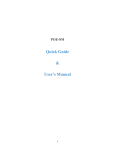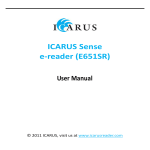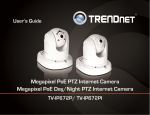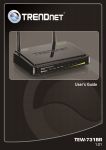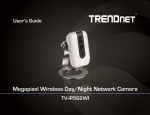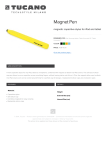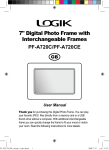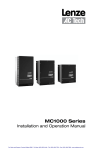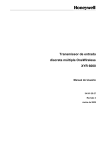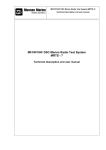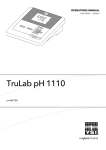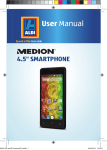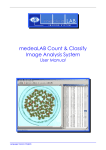Download M155 DECT Messenger
Transcript
Business Mobility (IP) DECT
M155 DECT Messenger
User Guide
Revision history
Revision history
October/November, 2008
Creation of the User Manual;
Manual is based on software version 19.
2
NEC PHILIPS Unified Solutions Nederland B.V.
HILVERSUM, THE NETHERLANDS
Date: November 2008
Great care has been taken to ensure that the information contained in
this handbook is accurate and complete. Should any errors or
omissions be discovered or should any user wish to make a suggestion
for improving this handbook, they are invited to send the relevant details
to :
NEC PHILIPS Unified Solutions Nederland B.V.
P.O. BOX 32
1200 JD HILVERSUM
THE NETHERLANDS
© NEC PHILIPS Unified Solutions Nederland B.V. 2008
All right are reserved. Reproduction in whole or in part is prohibited
without the written consent of the copyright owner. All brand names and
product names in this document are trademarks or registered
trademarks of their respective companies.
3
Contents
Contents
Contents ............................................................................ 4
General Information.......................................................... 7
Feature overview............................................................. 7
Notice to the user ............................................................ 7
Cleaning your M155 ........................................................ 7
Important safety information ........................................... 8
Sensitive Electronic Equipment ....................................... 8
Charging the battery........................................................ 8
Safety precautions .......................................................... 8
Usage .............................................................................. 9
Regulatory information Europe ..................................... 10
Declaration of conformity .............................................. 10
Regulatory information USA .......................................... 13
FCC information ............................................................ 13
Exposure to Radio Frequency (RF) Signals: ................. 13
Regulatory information Canada .................................... 15
IC Information................................................................ 15
Exposure to Radio Frequency (RF) Signals: ................. 15
Product disposal information ........................................ 16
For countries in the European Union............................. 16
For countries outside the European Union .................... 16
Battery information ........................................................ 16
Getting started ................................................................ 18
Location of the M155 and the charger ........................... 18
Installing the charger and charging the M155 ............... 18
Charging guidelines...................................................................... 19
Charging and operating times ...................................................... 19
Charge display ............................................................................. 19
Display areas and controls ............................................ 20
4
Contents
Icon line ........................................................................................ 21
Operational modes ....................................................................... 21
Idle mode............................................................................................ 21
Call mode ........................................................................................... 21
Incoming message mode ................................................................... 22
Menu mode ........................................................................................ 22
DECT system configuration ........................................... 24
Subscribing the M155 to a DECT system ..................... 24
Terminating the M155 subscription ............................... 26
Switching the M155 on or off ......................................... 28
Switching the M155 on .................................................. 28
Switching the M155 off .................................................. 28
Call features .................................................................... 29
Make a voice call........................................................... 29
Calling a number from the telephone book .................................. 29
Making an SOS call ...................................................................... 29
Incoming call ................................................................. 30
Answering a call ........................................................................... 30
Rejecting a call ............................................................................. 30
Terminating a call .......................................................... 31
Messaging ....................................................................... 32
Sending a predefined message .................................... 32
Sending an SOS message ............................................ 33
Incoming message ........................................................ 33
Reading an incoming message .................................................... 34
Replying to an incoming message ............................................... 34
Replying with a message to an incoming message ............................ 35
Replying with a voice call to an incoming message ............................ 36
Replying with a message to a stored incoming message ................... 36
Replying with a voice call to a stored incoming message ................... 37
M155 settings .................................................................. 39
User determined settings .............................................. 39
Choosing a language ................................................................... 39
Audio settings ............................................................................... 40
Defining the ring melody ..................................................................... 40
Defining the notification option ........................................................... 41
Defining the silent option .................................................................... 42
5
Contents
System Admistrator determined settings....................... 43
6
General Information
General Information
The M155 DECT Messenger is a sophisticated cordless messaging
device for use in professional healthcare and hospitality environments.
The small device is easy to carry and provides the mobile user the
optimum in mobility, accessibility, flexibility and comfort.
Besides a message device the M155 also offers the mobile user
speakerphone communication and it acts as a personal alarm device.
The M155 is compatible with both traditional DECT and IP DECT
systems.
Feature overview
You can use the features of the NEC Philips M155 to perform the
following tasks:
Send and receive messages
Set up and receive incoming speakerphone calls
personal alarm device (either by sending an SOS alarm message
or setting up an SOS loudspeaking call)
automatic update of the time and date settings when switching on
the M155
Notice to the user
The M155 DECT Messenger described in this manual should only be
used in combination with DECT systems delivered by NEC Philips. To
take advantage of all features described in this manual the country
specific and network provider specific features should match the
features of the NEC Philips system.
Please also use the other documentation supplied with the various parts
of your telephone system.
Cleaning your M155
You can clean the M155 with a dry cloth or a soft, lightly moistened
cloth. Never use chemicals, detergents, cleaning materials or solvents
such as alcohol or benzine.
7
Important safety information
Important safety information
Only use this product in countries where the relevant authorities have
authorised its operation.
Sensitive Electronic Equipment
Any radio-based equipment can potentially cause interference with
other equipment and can be interfered from other equipment. This also
applies for DECT equipment. However, due to the very low
transmission power level, interferences are unlikely. Research proves
that operational DECT devices normally don't influence electronic
equipment. However some precautions must be taken into account for
sensitive electronic equipment e.g. sensitive laboratory equipment.
When DECT devices operate in very close range to sensitive electronic
equipment, incidental influence can appear. You are advised not to
place the DECT device on or close (less then 10 cm) to this kind of
equipment, even in stand-by mode.
Charging the battery
This product uses a rechargeable (non-replaceble) Li-Polymer battery
(3.7V, 400mAh).
Charge the battery of the M155 only in combination with the M155
Desktop Charger and the attached Ktec KSLFB0500035W1UV-1
adapter that comes with the product.
Do not charge the battery by any other means.
The AC/DC adapter comes with 4 changeble mains plugs. Select the
appropriate mains plug for your country.
Plug the AC/DC adaptor in a wall outlet socket near the equipment for
easy access/removal of the AC/DC adaptor.
Safety precautions
Please observe the following notes on safety when setting up,
connecting and using the handset:
Do not open the M155 or the charger; this could expose you to high
voltages. Have all repairs carried out by authorized service
personnel.
8
Important safety information
Connect to approved accessories only.
Do not allow the M155 or the charger to come into contact with
water or chemicals.
Only use the AC adapter supplied.
Do not use AC adapters which are visibly damaged (cracked or
broken housing).
Do not use the handsets in vehicles or in hazardous locations.
This product contains magnetic material. Be aware that small
metallic objects may stick for example to the loudspeaker. This may
deteriorate the audio quality and can be harmful.
Warning:
Never touch the charger contacts with conductive
objects such as keays, paper clips, rings or bracelets.
Usage
Like all other cordless telephones, the M155 uses radio signals which
do not guarantee a connection set-up under all circumstances.
Generally, you should therefore not rely exclusively on cordless
telephones when making indispensable calls (e.g. medical
emergencies).
9
Regulatory information Europe
Regulatory information Europe
Declaration of conformity
Česky
“NEC Philips Unified Solutions” tímto
prohlašuje, že tento “M155” je ve shodě
se základními požadavky a dalšími
příslušnými ustanoveními směrnice
1999/5/ES.
English
Hereby,
“NEC
Philips
Unified
Solutions”, declares that this “M155” is
in compliance with the essential
requirements and other relevant
provisions of Directive 1999/5/EC.
http://www.nec-philips.com/doc
http://www.nec-philips.com/doc
Dansk
Undertegnede “NEC Philips Unified
Solutions” erklærer herved, at følgende
udstyr “M155”
overholder de
væsentlige krav og øvrige relevante
krav i direktiv 1999/5/EF.
Español
Por medio de la presente “NEC Philips
Unified Solutions” declara que el
“M155”
cumple con los requisitos
esenciales
y cualesquiera otras
disposiciones aplicables o exigibles de
la Directiva 1999/5/CE.
http://www.nec-philips.com/doc
Deutsch
Hiermit erklärt “NEC Philips Unified
Solutions”, dass sich das Gerät “M155”
in
Übereinstimmung
mit
den
grundlegenden Anforderungen und den
übrigen einschlägigen Bestimmungen
der Richtlinie 1999/5/EG befindet.
http://www.nec-philips.com/doc
Ελληνική
ΜΕ ΣΗΝ ΠΑΡΟΤΑ Η NEC Philips
ΕΝΟΠΟΙΗΜΕΝΕS ΛΤSΕΙS ΔΗΛΩΝΕΙ ΟΣΙ
“M155”
ΤΜΜΟΡΦΩΝΕΣΑΙ ΠΡΟ ΣΙ
ΟΤΙΩΔΕΙ ΑΠΑΙΣΗΕΙ ΚΑΙ ΣΙ ΛΟΙΠΕ
ΥΕΣΙΚΕ ΔΙΑΣΑΞΕΙ ΣΗ ΟΔΗΓΙΑ
1999/5/ΕΚ.
http://www.nec-philips.com/doc
http://www.nec-philips.com/doc
Eesti
Käesolevaga kinnitab “NEC Philips
Unified Solutions” seadme “M155”
vastavust
direktiivi
1999/5/EÜ
põhinõuetele ja nimetatud direktiivist
tulenevatele teistele asjakohastele
sätetele.
Français
Par la présente “NEC Philips Unified
Solutions” déclare que l'appareil “M155”
est
conforme
aux
exigences
essentielles et aux autres dispositions
pertinentes de la directive 1999/5/CE.
http://www.nec-philips.com/doc
10
http://www.nec-philips.com/doc
Regulatory information Europe
Íslenska
Hér með lýsir “NEC Philips Unified
Solutions” yfir því að “M155” er í
samræmi við grunnkröfur og aðrar
kröfur, sem gerðar eru í tilskipun
1999/5/EC.
Nederlands
Hierbij verklaart “NEC Philips Unified
Solutions” dat het toestel “M155” in
overeenstemming is met de essentiële
eisen en de andere relevante
bepalingen van richtlijn 1999/5/EG.
http://www.nec-philips.com/doc
http://www.nec-philips.com/doc
Italiano
Con la presente “NEC Philips Unified
Solutions” dichiara che questo “M155”
è conforme ai requisiti essenziali ed
alle altre disposizioni pertinenti stabilite
dalla direttiva 1999/5/CE.
Norsk
“NEC
Philips
Unified
Solutions”
erklærer herved at utstyret “M155” er i
samsvar med de grunnleggende krav
og øvrige relevante krav i direktiv
1999/5/EF.
http://www.nec-philips.com/doc
http://www.nec-philips.com/doc
Latviski
Ar šo “NEC Philips Unified Solutions”
deklarē, ka “M155” atbilst Direktīvas
1999/5/EK būtiskajām prasībām un
citiem ar to saistītajiem noteikumiem.
Polski
Niniejszym, "NEC Philips Unified
Solutions" deklaruje, ze “M155” jest
zgodny z wymaganiami i innymi
warunkami Dyrektywy 1999/5/EC.
http://www.nec-philips.com/doc
http://www.nec-philips.com/doc
Lietuvių
Šiuo “NEC Philips Unified Solutions”
deklaruoja, kad šis “M155” atitinka
esminius
reikalavimus
ir
kitas
1999/5/EB Direktyvos nuostatas.
Português
“NEC Philips Unified Solutions” declara
que este “M155” está conforme com os
requisitos
essenciais
e
outras
disposições da Directiva 1999/5/CE.
http://www.nec-philips.com/doc
http://www.nec-philips.com/doc
Malti
Hawnhekk, “NEC Philips Unified
Solutions”, jiddikjara li dan “M155”
jikkonforma mal-ħtiġijiet essenzjali u ma
provvedimenti oħrajn relevanti li hemm
fid-Dirrettiva 1999/5/EC.
Slovensko
“NEC Philips Unified Solutions” izjavlja,
da je ta “M155” v skladu z bistvenimi
zahtevami in ostalimi relevantnimi
določili direktive 1999/5/ES.
http://www.nec-philips.com/doc
Magyar
Alulírott,
“NEC
Philips
Unified
Solutions” nyilatkozom, hogy a “M155”
megfelel
a
vonatkozó
alapvetõ
követelményeknek és az 1999/5/EC
irányelv egyéb elõírásainak.
http://www.nec-philips.com/doc
Slovensky
“NEC Philips Unified Solutions” týmto
vyhlasuje, že “M155” spĺňa základné
požiadavky
a
všetky
príslušné
ustanovenia Smernice 1999/5/ES.
http://www.nec-philips.com/doc
http://www.nec-philips.com/doc
11
Regulatory information Europe
Suomi
“NEC
Philips
Unified
Solutions”
vakuuttaa täten että “M155” tyyppinen
laite on direktiivin 1999/5/EY oleellisten
vaatimusten ja sitä koskevien direktiivin
muiden ehtojen mukainen.
http://www.nec-philips.com/doc
NEC PHILIPS Unified Solutions
Anton Philipsweg 1
1223 KZ Hilversum
The Netherlands
12
Svenska
Härmed intygar “NEC Philips Unified
Solutions” att denna “M155” står I
överensstämmelse med de väsentliga
egenskapskrav och övriga relevanta
bestämmelser som framgår av direktiv
1999/5/EG.
http://www.nec-philips.com/doc
0979
Regulatory information U SA
Regulatory information USA
FCC information
This device complies with Part 15 of the FCC Rules. Operation is
subject to the following two conditions: (1) this device may not cause
harmful interference, and (2) this device must accept any interference
received, including interference that may cause undesired operation.
This equipment has been tested and found to comply with the limits for
a Class B digital device, pursuant to Part 15 of the FCC Rules. These
limits are designed to provide reasonable protection against harmful
interference in a residential installation. This equipment generates, uses
and can radiate radio frequency energy and, if not installed and used in
accordance with the instructions, may cause harmful interference to
radio communications. However, there is no guarantee that interference
will not occur in a particular installation. If this equipment does cause
harmful interference to radio or television reception, which can be
determined by turning the equipment off and on, the user is encouraged
to try to correct the interference by one or more of the following
measures:
Reorient or relocate the receiving antenna.
Increase the separation between the equipment and receiver.
Connect the equipment into an outlet on a circuit different from that
to which the receiver is connected.
Consult the dealer or an experienced radio/TV technician for help.
Modifications not expressly approved by NEC could void the user's
authority to operate the equipment.
Privacy of communications may not be ensured when using this
equipment.
Exposure to Radio Frequency (RF) Signals:
This wireless phone is a radio transmitter and receiver. It is designed
and manufactured not to exceed the emission limits for exposure to
radio frequency (RF) energy set by the Federal Communications
Commission (FCC) of the U.S. Government. These limits are part of
comprehensive guidelines and establish permitted levels of RF energy
for the general population. The guidelines are based on the safety
standards previously set by both U.S. and international standards
13
Regulatory information U SA
bodies. These standards include a substantial safety margin designed
to assure the safety of all persons, regardless of age and health. This
device and its antenna must not be co-located or operating in
conjunction with any other antenna or transmitter.
This product has been shown to be capable of compliance for localized
specific absorption rate (SAR) for uncontrolled environment/general
population exposure limits specified in ANSI/IEEE Std. C95.1-1992 and
had been tested in accordance with the measurement procedures
specified in FCC/OET Bulletin 65 Supplement C (2001) and IEEE 15282003
For body worn operation, this handset has also been tested and meets
the FCC RF exposure guideline when used with the belt clip supplied
with this product. Use of other accessories may not ensure compliance
with FCC RF exposure guidelines.
14
Regulatory information Canada
Regulatory information Canada
IC Information
Privacy of communications may not be ensured when using this
equipment.
Operation of this equipment is subject to the following two conditions:
(1) This device may not cause harmful interference, and (2) this device
must accept any interference received, including interference that may
cause undesired operation.
Exposure to Radio Frequency (RF) Signals:
This wireless telephone is a radio transmitter and receiver. It is
designed and manufactured not to exceed the emission limits for
exposure to radio frequency (RF) energy set the Ministry of Health
(Canada), Safety Code 6. These limits are part of comprehensive
guidelines and establish permitted levels of RF energy for the general
population. The guidelines are based on the safety standards previously
set by both U.S. and international standards bodies. These standards
include a substantial safety margin designed to assure the safety of all
persons, regardless of age and health.
This device and its antenna must not be co-located or operating in
conjunction with any other antenna or transmitter. This device has been
shown to be capable of compliance for localized specific absorption rate
(SAR) for uncontrolled environment/general population exposure limits
specified in ANSI/IEEE Standard C95.1:1992 and has been tested in
accordance with the measurement procedures specified in IEEE 15282003.
15
Product disposal information
Product disposal information
For countries in the European Union
The symbol depicted here has been affixed to your
product in order to inform you that electrical and
electronic products should not be disposed of as
municipal waste.
Electrical and electronic products including the cables,
plugs and accessories should be disposed of separately
in order to allow proper treatment, recovery and
recycling. These products should be taken to a designated facility
where the best available treatment, recovery and recycling techniques
are available. Separate disposal has significant advantages: valuable
materials can be re-used and it prevents the dispersion of unwanted
substances into the municipal waste stream. This contributes to the
protection of human health and the environment. Please be informed
that a fine may be imposed for illegal disposal of electrical and
electronic products via the general municipal waste stream.
To facilitate separate disposal and environmentally sound recycling
arrangements have been made for local collection and recycling. If you
need to dispose of your electrical and electronic products, please refer
to your supplier or the contractual agreements that your company made
when these products were acquired.
At www.nec-philips.com/weee you can find information about separate
disposal and environmentally sound recycling.
For countries outside the European Union
Disposal of electrical and electronic products in countries outside the
European Union should be done in line with the local regulations. If no
arrangement has been made with NEC Philips Unified Solutions or your
supplier, please contact the local authorities for further information.
Battery information
Defect or exhausted batteries should never be disposed of as municipal
waste. Return old batteries to the battery supplier, a licensed battery
dealer or a designated collection facility. Do not incinerate batteries.
16
Product disposal information
This product uses a non-replaceble Li-Polymer battery.
The battery of the M155 should never be removed by the customer.
Return old M155s to the supplier, a licensed dealer or a designated
collection facility.
17
Getting started
Getting started
This section describes the tasks you must complete before you use
your M155 DECT Messenger.
Location of the M155 and the charger
Do not place the M155 or the charger near:
water, moisture or damp areas;
heat sources, direct sunlight or inadequately ventilated areas;
devices that produce strong magnetic fields, electrical devices,
fluorescent lamps, computers, radios, television sets, fax machines
and telephone terminals;
areas where the equipment may be covered, penetrated by fluids
and where its ventilation is impaired;
areas where there is excessive dust, and areas subject to vibration,
shock or extreme temperature fluctuations;
within reach of small children.
Installing the charger and charging the M155
To install the charger, perform the following steps:
1. Place the charger on a flat, even surface.
2. Select the appropriate mains plug from the set of four supplied with
the charger/AC adapter and click the mains plug in place on the AC
adapter.
3. Connect the AC adapter to an electrical outlet.
4. Place the M155 on the charger (note that LED on the charger lights
up) – See Figure 1: M155 in charger.
Attention:
A switched off M155 automatically switches on
when placed on the charger.
When a completely discharged M155 is put on the
desktop charger, it can take up to 5 minutes before
the display is lit.
18
Getting started
Charging guidelines
Observe the following guidelines when you charge the M155:
Charge the battery for at least 6 hours before you use the M155 for
the first time.
The battery attains maximum power output only after several
charging and discharging cycles.
Do not leave the M155 connected to the charger for more than a
month without using it.
You can charge and discharge the battery thousands of times.
Under normal conditions the battery life time exceeds the life time
of the M155. If eventually the operating time (talk and standby time)
becomes significantly shorter than usual, you’ll need to replace the
complete M155.
Charging and operating times
A discharged battery requires no more than 8 hours to completely
recharge. A completely charged battery provides the M155 set with up
1
to 8 hours of operating time and 80 hours of standby time.
Charge display
The battery charge status appears on the display screen. When the
battery is nearly discharged, the battery symbol flashes and a warning
tone sounds. If you are on a call, approximately 3 to 5 minutes of talk
time exists before the M155 switches off. If you are not on a call and the
M155 is not in the charging station, the message Battery low appears
on the display.
The following table shows the battery charge status icons:
Table 1: Battery charge status icons
Icon
Description
Less than 20%
1
Operating time here means talk time and sending/receiving messages.
19
Getting started
Table 1: Battery charge status icons
Icon
Description
More than 20% and less than
50%
more than 50% and less than
95%
more than 95%
Display areas and controls
The M155 has a Liquid Crystal Display (LCD) with one icon line and a 3
text lines of which the top two lines can be combined to one line with
characters of double height. The information shown on the display
depends on the operational mode of the M155.
The M155 has two keys for operation: an Upper key and a Lower key.
Access to the various functions of the M155 is given to the user by:
Pressing the Upper key, the Lower key or both keys simultaneously
for a short time (a fraction of a second);
Pressing the both keys simultaneously for 2 seconds or more;
A combination/sequence of the above.
Figure 1: M155 in charger
20
Getting started
Icon line
The icon line displays the status of the M155. The following table shows
the icons in the icon line.
Table 2: Icon line icons
Icon
Description
Level of radio signal
New text message received
Battery charge status.
Refer to Table 1 for Battery status
icons.
Menu item phonebook indication
Silent mode indication
Steady on : Off-hook indication
Flashing: Incoming call indication
Operational modes
Idle mode
In Idle mode, the display shows the following information:
time and/or date
the name of the M155 (if defined)
the number of the M155
If you leave the range of the DECT system Out of range appears on
the display screen.
Call mode
In Call mode, the display shows the following information:
21
Getting started
the number and name (if available) of the calling party (for an
incoming call)
the number and name of the called party (for an outgoing call)
the off-hook icon (constant when in conversation or flashing to
signal an incoming call)
Incoming message mode
In the Incoming message mode, the display shows the following
information:
time and date
the number of the message sender (if available)
the message
the message icon
Menu mode
In Menu mode, the display shows the menu items and options. If so
appropriate the contents of a menu item/option is shown.
Note that your system administrator might have blocked access to
certain menu items.
The menu structure is as follows (item “Menu” makes no part of the
actual menu tree):
Menu
Phone book
1 {contact}
5 {contact}
Back
Messages
Inbox
1 {message}
5 {message}
Back
22
Getting started
Drafts
1 {message}
5 {message}
Back
Back
Audio
Ringtone
Melody 1
Melody 12
Back
Silent
On
Off
Back
Language
English
Française
Deutsch
Español
Italiano
Back
Connectivity
Register
Deregister
Back
Power off
Exit
23
DECT system configuration
DECT system configuration
Subscribing the M155 to a DECT system
When the M155 is not subscribed to a system, the message Not
Registered appears on the display screen and the M155 cannot be
used.
Always involve your System Administrator in subscribtion activities.
Before you subscribe to a DECT system, you need the following
information:
PARK code: Use a PARK code system ID only if more than one
DECT system overlaps in your location.
Authentication code: A code required by the DECT system.
Number: The local phone number assigned to your M155.
Name: The name assigned to your M155.
To subscribe your M155 to a DECT system, perform the following
steps:
1. Simultaneously press both keys for a short
time.
2. Repeatedly press the Upper key for a short
time until the display shows: Connectivity
3. Press the Lower key for a short time.
4. Repeatedly press the Upper key for a short
time until the display shows: Register
5. Press the Lower key for a short time.
24
DECT system configuration
PARK code is not needed:
6. Repeatedly press the Upper key for a short
time until the display shows: Skip PARK
7. Continue with step 13
PARK code is needed:
6. Repeatedly press the Upper key for a short
time until the display shows: Enter PARK
7. Press the Lower key for a short time.
8. Repeatedly press the Upper key for a short
time until the display shows: the required
digit.
:
:
9. Press the Lower key for a short time.
Note that the selected digit is added to the
code.
10. Repeat previous two steps until the complete
code is formed.
11. Repeatedly press the Upper key for a short
time until the display shows: Enter AC
12. Press the Lower key for a short time.
13. Enter the authentication code at the AC
prompt.
25
DECT system configuration
14. Repeatedly press the Upper key for a short
time until the display shows: the required
digit.
:
:
15. Press the Lower key for a short time.
Note that the selected digit is added to the
code.
16. Repeat previous two steps until the complete
code is formed.
17. Repeatedly press the Upper key for a short
time until the display shows: Start Reg
18. Press the Lower key for a short time.
19. When the display shows the time/date the
M155 is registered and can be used.
20. Configure the number and name of your
M155 by means of the DECT Handset
Configurator Application (available to your
System Administrator).
Terminating the M155 subscription
When terminating the DECT subscription you will not be able to receive
or send messages nor make calls over the DECT system.
To terminate the DECT system subscription, perform the following
steps:
1. Simultaneously press both keys for a short
time.
2. Repeatedly press the Upper key for a short
time until the display shows: Connectivity
26
DECT system configuration
3. Press the Lower key for a short time.
4. Enter the PIN code at the PIN prompt.
5. Repeatedly press the Upper key for a short
time until the display shows: the required
digit.
:
:
6. Press the Lower key for a short time.
Note that the selected digit is added to the
code.
7. Repeat previous two steps until the complete
code is formed.
8. Press the Lower key for a short time.
9. Repeatedly press the Upper key for a short
time until the display shows: Deregister
10. Press the Lower key for a short time.
11. When the display shows Not Registered the
M155 is deregistered and can no longer be
used at the DECT system.
27
Switching the M155 on or off
Switching the M155 on or off
Switching the M155 on
To switch your M155 on, perform the following step:
1. Simultaneously press both keys for a short
time.
Switching the M155 off
To switch your M155 off, perform the following step:
1. Simultaneously press both keys for a short
time.
2. Repeatedly press the Upper key for a short
time until the display shows: Power off
3. Press the Lower key for a short time.
The display shows Goodbye, and then
becomes blank - the M155 is powered off.
28
Call features
Call features
Make a voice call
You can use your M155 to set up a call to
one of the numbers stored in the local telephone book;
an emergency destination (SOS call);
a number received as call back information in a text message.
Attention:
Contact your System Administrator to configure the
numbers in the telephone book of the M155.
Calling a number from the telephone book
To dial a number from the local telephone book, perform the following
steps:
1. Simultaneously press both keys for a short
time.
2. Repeatedly press the Upper key for a short
time until the display shows: Phone book
3. Press the Lower key for a short time.
4. Repeatedly press the Upper key for a short
time until the display shows: required number
and (optionally) the related name.
5. Press the Lower key for a short time.
The call is set up to the destination.
Making an SOS call
Use this option to make an SOS (voice) call to a specific telephone
number.
29
Call features
Attention:
To use the SOS call function your System Administrator
must have configured your M155 with an SOS number
and no SOS message.
To make an SOS call, perform the following step:
1. Simultaneously press both keys for two
seconds or more.
The call is set up to the destination.
Incoming call
When you receive an incoming call on your M155 the ringer sounds and
the call alert symbol flashes.
If no auto answer has been configured (by your System Administrator)
then you can either answer or reject the incoming call.
When auto answer has been configured the call will be answered
automatically.
Answering a call
To answer an incoming call, perform the following step:
1. Press the Upper key for a short time.
OR
1. Press the Lower key for a short time.
Rejecting a call
To reject an incoming call, perform the following step:
1. Simultaneously press both keys for two
seconds or more.
30
Call features
Terminating a call
To terminate an existing call, perform the following step:
1. Simultaneously press both keys for two
seconds or more.
31
Messaging
Messaging
Sending a predefined message
With your M155 predefined messages to a predefined destination
number can be sent.
Attention:
Contact your System Administrator to configure the
predefined messages and the related telephone
numbers in the M155.
To send a message, perform the following steps:
1. Simultaneously press both keys for a short
time.
2. Repeatedly press the Upper key for a short
time until the display shows: Messages
3. Press the Lower key for a short time.
4. Repeatedly press the Upper key for a short
time until the display shows: Drafts
5. Press the Lower key for a short time.
6. Repeatedly press the Upper key for a short
time until the display shows: the message
you want to send.
7. Press the Lower key for a short time.
[
]
The message is displayed. If so required use
(repeatedly) pressing the Upper key for a
short time to scroll through the message.
8. Press the Lower key for a short time.
32
Messaging
9. While sending the message the display
shows Sending.
10. When the message is successfully sent Msg.
sent is displayed.
The M155 returns to the idle mode.
Sending an SOS message
Use this option to send an emergency (SOS) message to a specific
telephone number.
Attention:
To use the SOS message function your System
Administrator must have configured your M155 with an
SOS number and an SOS message.
To send an SOS message, perform the following step:
1. Simultaneously press both keys for two
seconds or more.
2. While sending the message the display
shows Sending.
3. When the message is successfully sent and
acknowledged Msg. sent is displayed.
Incoming message
When you receive an incoming message on your M155 then:
The new text message icon is given;
The sender’s number is displayed;
The (beginning of the) new text message is displayed.
The system differentiates between:
33
Messaging
Normal messages
Unless audio is turned off the M155 will signal this by a short beep.
No receipt confirmation is needed.
Urgent messages
The M155 will always signal this by playing the urgent message
melody (possibly with increasing volume). Receipt confirmation is
required.
Emergency message
The M155 will always signal this by playing the, in volume
increasing, emergency message melody. Receipt confirmation is
required.
When your M155 is involved in a voice call the behaviour on incoming
messages is the same as if the M155 is in the idle mode. The existing
call is with respect to the voice connection not interrupted.
The last 5 incoming message are stored in the Inbox.
Reading an incoming message
To read an incoming message, perform the following steps:
1. The new message is displayed upon receipt.
[
]
If the message is too large to show on the
display in one go, use (repeatedly) pressing
the Upper key for a short time to scroll
through the message.
2. Press the Lower key for a short time.
Urgent and Emergency messages are given
a receipt confirmation.
The M155 returns to the idle mode.
OR
The M155 returns to the call mode.
Replying to an incoming message
Replying to an incoming message is possible in the following ways:
With reply message – this is only possible when the sender’s
number has been given to the M155;
34
Messaging
With a voice call – this is only possible when the message contains
a call back number. The call back number is identified in the
message by <<xxxx>>, where xxxx is an existing telephone number
and is the destination of the voice call.
Replying with a message to an incoming message
To read an incoming message and reply with a message to the sender,
perform the following steps:
1. The new message is displayed upon receipt.
[
]
If the message is too large to show on the
display in one go, use (repeatedly) pressing
the Upper key for a short time to scroll
through the message.
2. Simultaneously press both keys for a short
time.
Urgent and Emergency messages are given
a receipt confirmation.
3. Repeatedly press the Upper key for a short
time until the display shows: the message
you want to send.
4. Press the Lower key for a short time.
[
]
The message is displayed. If so required use
(repeatedly) pressing the Upper key for a
short time to scroll through the message.
5. Press the Lower key for a short time.
6. While sending the message the display
shows Sending.
7. When the message is successfully sent Msg.
sent is displayed.
35
Messaging
The M155 returns to the idle mode.
OR
The M155 returns to the call mode.
Replying with a voice call to an incoming message
To read an incoming message and reply with a voice call to the call
back number indicated in the message, perform the following steps:
1. The new message is displayed upon receipt.
[
]
If the message is too large to show on the
display in one go, use (repeatedly) pressing
the Upper key for a short time to scroll
through the message.
2. Simultaneously press both keys for a short
time.
Urgent and Emergency messages are given
a receipt confirmation.
The call is set up to the destination.
If the M155 is already involved in a voice call,
this voice call will be cleared first.
Replying with a message to a stored incoming message
To send a reply to the sender of a stored message, perform the
following steps:
1. Simultaneously press both keys for a short
time.
2. Repeatedly press the Upper key for a short
time until the display shows: Messages
3. Press the Lower key for a short time.
36
Messaging
4. Repeatedly press the Upper key for a short
time until the display shows: Inbox
5. Press the Lower key for a short time.
6. Repeatedly press the Upper key for a short
time until the display shows: the required
message stored in the Inbox of the M155.
7. Press the Lower key for a short time.
8. Press the Lower key for a short time.
9. Repeatedly press the Upper key for a short
time until the display shows: the message
you want to send.
10. Press the Lower key for a short time.
[
]
The message is displayed. If so required use
(repeatedly) pressing the Upper key for a
short time to scroll through the message.
11. Press the Lower key for a short time.
12. While sending the message the display
shows Sending.
13. When the message is successfully sent Msg.
sent is displayed.
The M155 returns to the idle mode.
Replying with a voice call to a stored incoming message
To set up a voice call to the call back number indicated in a stored
message, perform the following steps:
37
Messaging
1. Simultaneously press both keys for a short
time.
2. Repeatedly press the Upper key for a short
time until the display shows: Messages
3. Press the Lower key for a short time.
4. Repeatedly press the Upper key for a short
time until the display shows: Inbox
5. Press the Lower key for a short time.
6. Repeatedly press the Upper key for a short
time until the display shows: the required
message stored in the Inbox of the M155.
7. Press the Lower key for a short time.
[
]
The message is displayed. If so required use
(repeatedly) pressing the Upper key for a
short time to scroll through the message.
8. Press the Lower key for a short time.
The call is set up to the destination.
38
M155 settings
M155 settings
Various options can be set for your M155; some can be set by the user,
but most can only be set by your system administrator.
User determined settings
You can configure the following settings on your M155:
Language
Audio
Choosing a language
Use the menu Language to select the required language. The M155
supports the following 5 languages:
English
Spanish (Español)
German (Deutsch)
French Française)
Italian (Italiano).
To set the required language, perform the following steps:
1. Simultaneously press both keys for a short
time.
2. Repeatedly press the Upper key for a short
time until the display shows: Language
3. Press the Lower key for a short time.
4. Repeatedly press the Upper key for a short
time until the display shows: the required
language (e.g., English)
5. Press the Lower key for a short time.
39
M155 settings
6. Simultaneously press both keys for a short
time.
The M155 returns to the idle mode.
Audio settings
The user can set the following audio related options:
Defining the ring melody (for voice calls)
Defining the notification option
Defining the silent option
Defining the ring melody
The M155 contains 12 available melodies for incoming voice calls.
To select the required ring melody, perform the following steps:
1. Simultaneously press both keys for a short
time.
2. Repeatedly press the Upper key for a short
time until the display shows: Audio
3. Press the Lower key for a short time.
4. Repeatedly press the Upper key for a short
time until the display shows: Ringtone
5. Press the Lower key for a short time.
40
M155 settings
6. Repeatedly press the Upper key for a short
time until the display shows: the required
melody.
:
:
The melodies will be played when going
through the various melodies.
7. Press the Lower key for a short time.
8. Simultaneously press both keys for a short
time.
9. Simultaneously press both keys for a short
time.
The M155 returns to the idle mode.
Defining the notification option
The M155 gives a notification beep in the following circumstances:
When a normal message is received;
When the M155 leaves the DECT system (coverage warning).
To turn the notification beep on or off, perform the following steps:
1. Simultaneously press both keys for a short
time.
2. Repeatedly press the Upper key for a short
time until the display shows: Audio
3. Press the Lower key for a short time.
41
M155 settings
4. Repeatedly press the Upper key for a short
time until the display shows: Notification
5. Press the Lower key for a short time.
6. Repeatedly press the Upper key for a short
time until the display shows: the required
option value (On or Off).
On: audible notification given
Off: no audible notification given.
7. Press the Lower key for a short time.
8. Simultaneously press both keys for a short
time.
9. Simultaneously press both keys for a short
time.
The M155 returns to the idle mode.
Defining the silent option
With the silent option it is possible to configure the M155 in such a way
that ring tones and notification beeps will or will not be given to the user.
To change the setting of the silent option, perform the following steps:
1. Simultaneously press both keys for a short
time.
2. Repeatedly press the Upper key for a short
time until the display shows: Audio
3. Press the Lower key for a short time.
42
M155 settings
4. Repeatedly press the Upper key for a short
time until the display shows: Silent
5. Press the Lower key for a short time.
6. Repeatedly press the Upper key for a short
time until the display shows: the required
option value (On or Off).
On: no audible ring tone or notification given
Off: audible ring tone or notification given.
7. Press the Lower key for a short time.
8. Simultaneously press both keys for a short
time.
9. Simultaneously press both keys for a short
time.
The M155 returns to the idle mode.
System Admistrator determined settings
To change the following settings on your M155 please contact your
System Administrator:
The number and name of your M155;
The predefined destination numbers in the telephone book;
The predefined messages and message destination numbers;
The SOS number and SOS message;
Whether or not the urgent message melody is played with
increasing volume;
The automatic answering mode;
The PIN for the connectivity menu;
43
M155 settings
The used time and date format;
The coverage warning mode;
Block/remove menu options (i.e., Audio, Language,
Connectivity and Power off from your M155);
The silent charging mode.
44