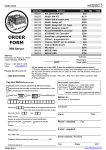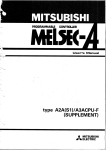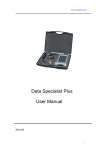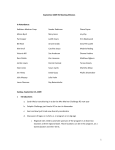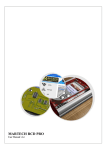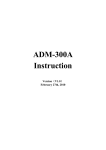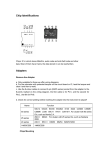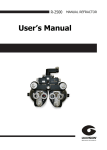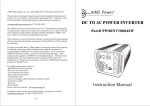Download MARTECH MicroWire Tools
Transcript
MARTECH MicroWire Tools MARTECH MicroWire Tools User Manual v1.0 User Manual MARTECH MicroWire Tools Contents 1. Basic informations about the product..............................................................................................3 1.1 Supported memory types...............................................................................................................3 2. Main features and application possibilities.....................................................................................4 2.1 Technical Support activation.........................................................................................................4 3. Hardware requirements...................................................................................................................5 3.1 Working conditions.......................................................................................................................5 4. Installing applications on the Clip device.......................................................................................6 4.1 The procedure of copying applications from file to the memory device......................................6 4.2 The procedure of copying applications from file to the to memory card......................................8 4.3 Launching application from memory card..................................................................................12 5. Hardware configuration of MicroWire Tools................................................................................13 5.1 Operating mode with desoldered memory..................................................................................13 5.2 Operating mode with memory in circuit (soldered on pcb)........................................................14 6. Memory chips topology................................................................................................................15 7. Application features and capabilities.............................................................................................16 7.1 Read EEPROM...........................................................................................................................16 7.2 Write EEPROM...........................................................................................................................18 7.3 Verify EEPROM..........................................................................................................................21 7.4 HELP...........................................................................................................................................23 User Manual MARTECH MicroWire Tools 1. Basic informations about the product MARTECH MicroWire Tools is a new application designed to work as basic MicroWire memory programmer, based on CLIP device. Application works "standalone" - this means you can use it totally without PC computer. Whole process is executed on Martech CLIP device and MMC card as data carrier. 1.1 Supported memory types - 93C06 (256b Serial MicroWire bus EEPROM) - 93C13 (256b Serial MicroWire bus EEPROM) - 93C14 (1Kb Serial MicroWire bus EEPROM) - 93C46 (1Kb Serial MicroWire bus EEPROM) - 93C56 (2Kb Serial MicroWire bus EEPROM) - 93C66 (4Kb Serial MicroWire bus EEPROM) - 93C76 (8Kb Serial MicroWire bus EEPROM) - 93C86 (16Kb Serial MicroWire bus EEPROM) User Manual MARTECH MicroWire Tools 2. Main features and application possibilities At the above-mentioned types of memory, the application enables to: ● read out memory ● write memory ● verifiy process Additional features: ● verification of the correctness of the connection, checked every time when you call the individual basic functions (read, write, verify) ● display data verification Read, write and verification may be made on desoldered memory or in the circuit, insofar as it allows PCB hardware. A more detailed description you will find later in this manual. 2.1 Technical Support activation Together with buying whole set or just an activation you should give your forum nickname to reseller. It’s main condition to get access to this special section, designed only for application users. User Manual MARTECH MicroWire Tools 3. Hardware requirements For proper work you will need: ● Martech CLIP device with RCD or RCD PRO activation ● PC computer with internet connection (needed for downloading tools and updates) 3.1 Working conditions Working with MicroWire module requires from the user the basic knowledge in electronics and manual skills, which allow to perform the connections soldered to the PCB boards. For this purpose, there are necessary tools for assembly, sometimes you will have to use hot air station. We draw attention to the use of appropriate tools. Keep in mind the danger of the emergence of damage due to ESD electrostatic charge. Please prepare a work station, to guard against unauthorized intruders. We take no responsibility for any damage or loss caused by a faulty connection or maintenance of systems, contrary to their purpose. User Manual MARTECH MicroWire Tools 4. Installing applications on the Clip device Martech CLIP Manager allows you to manage flash memory card and device internal memory. You can easily copy files from PC to CLIP, create or erase the memory card folders and files, rename, etc. The latest version of Clip Manager is V1.8. 4.1 The procedure of copying applications from file to the memory device ● ● ● ● ● Download MicroWire_Tools_v10.prg application from http://martech/support/ - folder Martech Clip (or use direct link: http://martech.pl/support/index.php?dir=Martech+Clip%2FMicroWire_Tools%2F ) Connect Martech CLIP to PC using USB cable Run latest versions of Martech CLIP Manager (download from http://martech.pl/support or use direct link: http://martech.pl/support/Martech%20Clip/CLIP_Manager/CLIP_manager_v18.zip ) Use "Open CLIP program from disk" button to choose and load application "Upload program to CLIP's program memory" starts the process. User Manual MARTECH MicroWire Tools ● Correctly completed the process is as follows: ● Disconnect the power supply from the device, press the UP (upper row, middle button) and connect the power supply (eg, USB cable) to quickly recall the last loaded applications. An alternative method is to start the power connection, select the CLIP mode, then the use Run last loaded soft. ● User Manual MARTECH MicroWire Tools 4.2 The procedure of copying applications from file to the to memory card The process looks likes below: ● Download MicroWire_Tools_v10.prg application from http://martech/support/ - folder Martech Clip (or use direct link: http://martech.pl/support/index.php?dir=Martech+Clip%2FMicroWire_Tools%2F ) ● Connect Martech CLIP to PC using USB cable ● Run latest versions of Martech CLIP Manager (download from http://martech.pl/support or use direct link: http://martech.pl/support/Martech%20Clip/CLIP_Manager/CLIP_manager_v18.zip ) ● Go to Files Manager bookmark, then use "Connect CLIP file system" to get direct connection access to MMC/SD card. In the right window you will see the complete structure of the folders and files stored in memory flash card displayed. ● Attention! For the "freshly" formatted card, will be displayed only flash card icon, it represents the root directory of MMC / SD. User Manual MARTECH MicroWire Tools ● To copy a file to a flash card you should use the "Upload file to MMC and to indicate the correct file on the PC. Window appears, select the file type and name. Martech CLIP Application Manager automatically detects the files dedicated for Clip (program file, data file, image file). Thus, in this step is sufficient to confirm the data by clicking on the "OK" button. User Manual MARTECH MicroWire Tools ● This will begin the process of copying a file from PC to flash memory card MMC / SD User Manual MARTECH MicroWire Tools ● The process of copying will finish by receiving the current structure of folders and files stored on flash memory cards. In this case the icon appears in the application file in the root directory of memory. User Manual MARTECH MicroWire Tools 4.3 Launching application from memory card The process is as follows: ● Disconnect the power from the device, select the CLIP mode, then call the function "Load soft from MMC" ● ● Size of MMC / SD cards is very high, so no problems – you can store multiple programs in parallel. If you want to run one of them - you should load it into memory CLIP. The option "Load from soft MMC" show the entire directory structure on MMC / SD card in a simple manner allowing you to select an interesting program. For convenience, you will only see the application files (other files are hidden). User Manual MARTECH MicroWire Tools 5. Hardware configuration of MicroWire Tools 5.1 Operating mode with desoldered memory Needed hardware: ● Martech CLIP with RCD or RCDPRO activation ● Connection wires and possible adapters, for making connections between Clip and EEPROM memory. Connection diagram: Some of chips needs to pull up GND to Q line via resistor. Resistance should from 2k to 10k. We suggest 4k7. Pinout: Martech CLIP Pamięć EEPROM PORT1 pin 4 C (clock) PORT1 pin 5 CS (chip select) PORT2 pin 1 VDD PORT2 pin 4 Q (data out) PORT2 pin 5 D (data in) PORT2 pin 7 GND Pins are counted from right to left side (taking in mind keyboard top, for example GND signal – which is on port2, pin seventh from right side). User Manual MARTECH MicroWire Tools 5.2 Operating mode with memory in circuit (soldered on pcb) Needed hardware: ● Martech CLIP with RCD or RCDPRO activation ● Connection wires and possible adapters, for making connections between Clip and EEPROM memory ● External power supply This mode needs: ● ● ● correct configuration of W(write protect) and H(hold) signals on PCB. both signals muust be connected to eeprom power supply line called VDD (mostly) connected RST line to hardware RST signal of main processor using external power supply for PCB Pins are counted from right to left side (taking in mind keyboard top, for example GND signal – which is on port2, pin seventh from right side). User Manual MARTECH MicroWire Tools 6. Memory chips topology Memory chips from 93Cxx series are produced in various housings (DIP, SO, TSSOP, BGA), and different voltages. Please pay special attention to the topology of your system and leads to connect the signals correctly. We pay special attention for correct connection (eg, replacement of power supply polarity) because errors can permanently damage the system. Application Notes are available on our public support: http://martech.pl/support/index.php?dir=Martech+Clip%2FMicroWire_Tools%2F Most systems are available in DIP8 and SO8 enclosure, which leads the topology is as follows: S – chip select C – clock D – data in Q – data out VSS – GND ORG – organisation (8/16bit) DU – not connected VCC – power supply (possible from 1.8V up to 5,0V) If the system does not support the power supply voltage VDD equal to 5 V, you will have to apply a lower value by the system stability, or use an external power supply User Manual MARTECH MicroWire Tools 7. Application features and capabilities After runnig application, you will be able to select desired memory type. Then you can choose following functions: ● ● ● ● Read EEPROM Write EEPROM Verify EEPROM HELP 7.1 Read EEPROM It implements read the entire memory addresses and write data on MMC / SD card. All supported systems are being read with the same parameters. Regardless of the size of memory in a unit per unit time, the readings will be the same size data. For example, memory reading time for 93c46 will be about 1 second, while 93c86 will be read out in 4 seconds. 1. Select Read EEPROM User Manual MARTECH MicroWire Tools 2. Choose destination folder, use Select. 3. Next window will allows to choose filename. Default filename has following format: 96Cxx_EEPROM_001, where xxx defines type of reding memory, in that case it will be 96C46_EEPROM_001. We select Accept to confirm. If you will try to overwrite existing filename, application will signals it, asking for changing name or destination directory. 4. It will begin to read and write memory contents to a file on MMC / SD card. User Manual MARTECH MicroWire Tools 5. Read Eeprom function starts with checking of proper memory connection. Upon detecting a defective configuration system will display: We can use Abort or Continue the process. In case of continuation, the process will start from reading and then writing to file according to choosen parameters. 7.2 Write EEPROM This option writes memory dump from a file *.EPR, located on the MMC / SD card. The application will not write the file with the wrong size. Therefore, we don't need to fear that we can write bad file to the memory. In contrast to the process of reading, writing function parameters are different for different types of 93Cxx memories. The application selects the optimum recording parameters, thereby saving time, ensuring the security of data transmission and storage. User Manual MARTECH MicroWire Tools 1. Select Write EEPROM 2. Use Clip keyboard to select proper file. User Manual MARTECH MicroWire Tools 3. Choose Select, to confirm selection and begin the writing process. After writing all data, you will such screen: 4. Write Eeprom firstly checks the eeprom connection. In case of bad configuation you will see this information: You can use Abort or – Continue. In case of contunuation, writing process will start. User Manual MARTECH MicroWire Tools 7.3 Verify EEPROM This option carries out verification of the entire record memory addresses. Verification involves comparing the contents of EEPROM data from the appropriate file *. EPR, located on the MMC / SD card. The application does not allow to choose a file with bad size to verify. The result is information on the consistency of data or warning messages and administration of the first noncompliance. 1. Select Verify EEPROM 2. Using Clip keyboard select proper file for verifying. User Manual MARTECH MicroWire Tools 3. Select starts the process Confirmation that the data is proper, will be like this: Founding possible errors in verify process will indicate in such way: The last line means: P: xx – page number, from which first error has been found A: xx – address of bad byte in page E: xx – bad data in EEPROM memory F: xx – correct data from *.epr file User Manual MARTECH MicroWire Tools 7.4 HELP It consist informations about connection diagram and pinout of Clip and EEPROM memory. User Manual