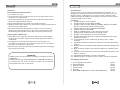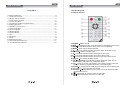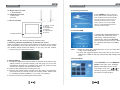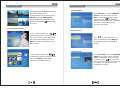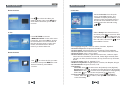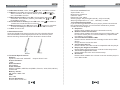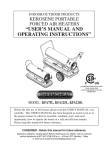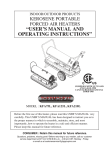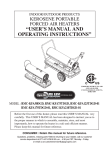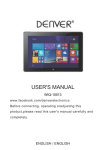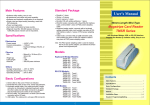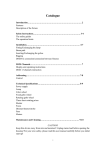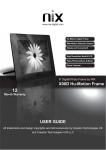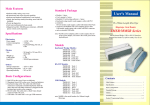Download Digital Photo Frame
Transcript
Digital Photo Frame F800-AU Caution Cautions Precautions and maintenance ● For indoor use only. ● To avoid risk of fire or electric shock, do not expose the unit to moisture or condensation. ● To avoid overheating, do not block the ventilation holes on the back of the Digital Photo Frame. ● Keep the Digital Photo Frame out of direct sunlight. ● Always use the eject buttons on the memory storage card slots to remove the storage cards. ● Do not dismantle the Digital Photo Frame. There is a risk of electric shock and there are no user-serviceable parts inside. Dismantling the Digital Photo Frame will void your warranty. Cleaning the LCD Screen ● Treat the screen carefully. Because the screen of the Digital Photo Frame is made of glass and it would easily be broken or scratched. ● If fingerprints or dust accumulate on the LCD screen, we recommend using a soft, non-abrasive cloth such as a camera lens cloth to clean the LCD screen. ● Moisten the cleaning cloth with the cleaning solution and apply the cloth to the screen. WARNING: Please power off the unit before inserting or removing a card or USB device. Failure to do so may cause damage to the card/USB and the unit. To reduce the risk of fire or electric shock, do not expose this appliance to rain or moisture. Introduction: Thank you for your purchase of the Digital Photo Frame. It is designed to allow quick and easy view of photos taken from your digital camera, mobile phone, or from a memory storage card. Please read this User Manual carefully to learn the correct way to use the Digital Photo Frame. Features: 1. Support picture format: JPEG. 2. Support audio formats: MP3 & WMA. 3. Support video formats: MPEG1, MPEG2, MPEG4, AVI(MP4, Divx5/4, Xvid, DIVX, MP4V) and M-JPEG. 4. Support Memory card: SD/SDHC/MS/MMC. 5. USB connection: Mini USB. 6. Built-in 16MB flash for 1-3pcs pictures storage. 7. Support auto slideshow when inserting cards. 8. Support viewing pictures in thumbnail mode. 9. Support slideshow picture in single/four/tripe windows with background music. 10. Image-display mode: slideshow, preview, zoom, rotate function. 11. Adjustable slideshow speed and various transition slideshow effects. 12. Built-in Clock and calendar with slideshow window & background music. 13. Built-in stereo speaker (2x1W) and earphone; schedule auto on/off. 14. Copy the files to the built-in memory and delete the files in the built-in memory. 15. Adjustable brightness, contrast, saturation. 16. OSD language : English, French, Italian, German, Spanish. Packaging Check List: 1. 2. 3. 4. 5. 6. 8 inch digital photo frame AC/DC adapter Remote control User manual Bracket Short USB cable(used to connect with USB device) 1 piece 1 piece 1 piece 1 piece 1 piece 1 piece Table of Contents Your Receiver CONTENTS 1 Product Diagram…………………………………… … …………… …4 1.1 Remote Control… … … … … … … … … … … … … … … … … … … 4 1.2 Right Side of Frame… … … … … … … … … … … … … … … … … … 5 1.3 Left Side of Frame… … … … … … … … … … … … … … … … … … 5 1.4 Front of Frame… … … … … … … … … … … … … … … … … … … … 5 2. Installing & Replacing the Battery… … … … … … … … … … … … …5 3. Getting Started… … … … … … … … … … … … … … … … … … … … …5 4. Operating Instruction… … … … … … … … … … … … … … … … … …6 4.1 Card and USB… … … … … … … … … … … … … … … … … … … … …6 4.2 Picture Mode… … … … … … … … … … … … … … … … … … … … …7 4.3 Music Mode… … … … … … … … … … … … … … … … … … … … … …7 4.4 Video Mode… … … … … … … … … … … … … … … … … … … … … …8 5. File… … … … … … … … … … … … … … … … … … … … … … … … … …8 6. Calendar………………………………………………………………9 7. Setup … … … … … … … … … … … … … … … … … … … … … … … … …9 8. Stand Instruction……………………………………………………10 9. Technical Specifications……………………………………………11 10.Troubleshooting Guide……………………………………………12 1 Product Diagram 1.1 Remote Control 1) POWER Switch On/Off 2) BGM In slideshow mode, press this button to add background music. 3) MUTE Press Mute button to silence the voice temporarily. 4) MENU Enter copy & delete interface. 5) p Functional selection button from the bottom to the top cursor. 6) RETURN Return to upper page. 7) t Functional selection button from right to left cursor 8) u Functional selection button from left to right cursor 9) q Functional selection button from the top to the bottom cursor. 10) SETUP Go directly to Setup mode. 11) Play/pause: Press directly to begin playback under stop or pause status, and repress it, it will pause again. 12) OK Press to confirm. Play/pause: In the playing mode, press this button, it will pause; repress this button, it will play again. 13) ZOOM In single picture mode, press to magnify picture display size. 14 /15) VOL +/- Turn up/down the volume. 16) ROTATE In single picture mode,press to revolve the picture 90 in clockwise every time 17) Move back to previous music or video file. 18) Move forward to next music or video file. Your Receiver Basic Operations 4. Operating Instruction 1.2 Right Side of Frame 1. SD /MMC/MS 1.3 Left Side of Frame 1. MINI USB 2. DC 5V Press POWER to turn on the unit, then it will show the startup picture, then slideshow will automatically play pictures from the built - in memory when there is no card insert. If there is a card or USB device, it will slideshow pictures from the card or USB. 1.4 Front of Frame . module remocon 1.power on/off 2.set up 3.play/pause 4.left/up 5.right/down 6.return 4.1 Card and USB It supports SD /SDHC/MMC/MS and mini USB. After inserting a card or USB device, slideshow will play automatically, then press RETURN twice to access to photo, music, video, file, calendar and setup. Press OK to confirm. NOTE:Power on the unit by pressing the Power button 2. Installing & Replacing the Battery of the Remote control Place the upside of the remote control down, press down on the ridged area of the battery cover and pull towards you to remove the tray. Place one CR2025 lithium button-cell battery on the tray with the positive “+” s ide facing you. Reinsert the tray. Note: 1) Make sure there are supported picture, music and video files in the Card or USB device. 2) If there are supported picture a nd music files in the Card or USB Device, slideshow will play automatically with background music. 4.2 Picture Mode 3. Getting Started 3.1 Extend the digital photo frame bracket on the back of the frame to the widest position for greatest stability, and then plug one end of the included AC adapter into a standard 110-240V AC electrical outlet and the other end into the right side the frame. 3.2 Remove the protective film covering the LCD. 3.3 Remove the plastic battery insulator from the battery compartment and make sure the remote control has a battery inside. Please refer to “Installing & Replacing Battery” if you need a new battery. 3.4 Power on the unit by pressing the Power button Press RETURN to choose "MEMORY CARD" in the main menu. Highlight Photo, press OK to access to the nine-picture mode, use to choose the picture, press OK to play the picture in single window. Basic Operations Basic Operations 4.3. Music Mode Press OK to start slideshow pictures in the selected slide mode. Change slide mode as follows: press SETUP to choose SLIDE MODE (single window/ four windows / Triple windows), select with , press OK to confirm. Press RETURN to choose "MEMORY CARD" in the main menu. Choose Music, press OK to enter the music interface, press to select the music from the playlist, then press OK to confirm. Press VOL+/- to turn up/ down the volume. Copy & Delete function Delete function In nine - picture mode, use to select the picture you want to copy to the built-in memory, press OK to enter the single-picture mode, then press MENU to enter copy interface, press OK to confirm. Use to select the music you want to delete, then press MENU to enter delete interface, press OK to confirm. 4.4 Video Mode In nine - picture mode, use to select the picture you want to delete , then press MENU to enter delete interface, press OK to confirm. Press RETURN to choose “MEMORY CARD” in the main menu. Choose Video , press OK to enter the video interface, press to select the video from the playlist, then press OK to confirm. Press VOL+/- to turn up/down the volume. Basic Operations Basic Operations 6. Calendar Delete function Select Calendar from the main menu, press OK to enter. The calendar is displayed and any photos on the connected memory are shown as a slideshow to the side.Browse the calendar using . Use to select the video you want to delete, then press MENU to enter delete interface, press OK to confirm. 7. Setup 5. File Press RETURN to choose “MEMORY CARD” in the main menu. Press File, then press OK to access to file interface. You can browse all the files in the memory card in this mode, and delete files in built-in memory or external device. Delete function Use to select the file you want to delete, then press MENU to enter delete interface, press OK to confirm. Select Setup from the main menu, and then press OK to access to Setup interface. Use to select the item you want to setup. Press OK to show the sub menu, select with , then press OK to confirm. 7.1 Language: English, French, Italian, German, Spanish. 7.2 Photo Sequence: Sequence,Random. 7.3 Slide mode: Single window, Four windows,Triple windows. 7.4 Slide speed: 3/5/15/30seconds, 1/5/15/30minutes and 1hour. 7.5 Photo effect: color, mono, sepia. 7.6 Slide effect: Random, Split Horizontal in/out, Jalousie, Split Vertical in/out, Radiation, Surround, Fade, Right refresh,Next refresh, On Pan, Roll From Down To Up, Roll From Up To Down, Brick. 7.7 Photo mode: Auto fit, Optimal, Full. 7.8 Music Play Mode: Single Repeat, Circular, No Repeat, Single. 7.9 Video Mode: Original, Screen, Full. 7.10 Display Contrast: Use to select from 00 (lowest) to 40 (highest). Brightness: Use to select from 00 (lowest) to 40 (highest). Saturation: Use to select from 00 (lowest) to 40 (highest). Tint: Use to select from 00 (lowest) to 40 (highest). and OK to 7.11 Set time/date: Press OK to enter, Press select, then use to select, then press “Save Time” to save the setting. Technical Specifications Troubleshootiong 7.12 Set time format: 12/24 , Press to set, use OK to confirm 7.13 Alarm: Press OK , choose setup items with as follows: Status, Number, Hour, Minute, Mode, press OK, use to set, Press OK to confirm. 7.14 Auto Power On/Off : Press OK , choose setup items with as follows: Hour, Minute, Status, press OK, use to set, Press OK to confirm. 7.15 Format built-in memory: Press OK enter, use to select or unselect to format the built-in memory. 7.16 Reset setting : Press OK enter , use to select or unselect to reset all settings to default values, press OK to confirm. 7.17 Exit: Press to exit. Resolution:800X600 Pixel Aspect Ratio: 4:3 Brightness: 300cd/m2 Contrast: 250:1 Response Time: 20ms Viewing Angle: 60°(left/right/vertical), 40°(horizontal) Working Temperature: 0℃~ 40℃, Humidity: 10-85% 10.Troubleshooting Guide If you are having problems with your player, please consult both this guide and manual.If you need further assistance, please contact Technical Support. l No power: Please check whether the plug is inserted correctly. l Remote control no function: Please check whether the battery has power (the battery can be used for half a year in normal conditions). Replace with new battery if necessary. l Can not read the CARD or USB: Please confirm whether there is storage in the card or USB device. Empty devices cannot be read. l Can not play the file: Please confirm if the file format is compatible with the player. l Display too bright or too dark: Please adjust the brightness or contrast in the setup menu. l The color is light or no color: Please adjust the color and contrast setup. l No sound: Please check whether the volume is correct and the player is not in Mute mode. 8. Stand Instruction Insert the digital photo frame into the slot of the bracket.Please check and make sure the digital photo frame is locked in place before standing. Please refer to the illustration shown below 9. Technical Specifications Adapter Input: AC 100-240V 50/60HZ Output: DC 5V/1.5A Picture Formats: JPEG Audio Formats: MP3& WMA Video Formats: MPEG1, MPEG2, MPEG4, AVI(RMP4, Divx5/4, Xvid, DIVX, MP4V) and M-JPE Memory Cards : SD / SDHC / MMC / MS USB: Mini USB Screen Parameter: Screen Size: 8 inch TFT