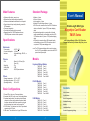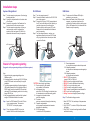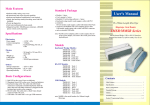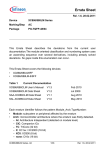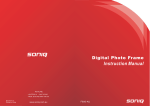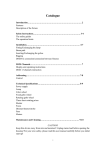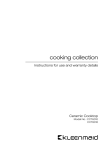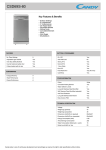Download User`s Manual
Transcript
Standard Package Main Features · Software utility setting, easy to use. · Bi-directional card swipe and read capability. · Software and hardware modification is not required. · Single, dual and tripe track(s) decoding, meet with ISO standards. · Power up diagnostics. · Card read confirmation by beep sounds. · Magnetic head life: 300,000 passes minimum, 1,000,000 passes version can be requested. Specifications Electronics Power supply : +5VDC +10% Current consumption : <100mA Interface : Keyboard Wedge, RS-232, or USB Weight (g) Cable length Head life User's Manual 96mm-Length Mini-Type Magstripe Card Reader TMSR Series with Keyboard Wedge, USB, or RS-232 Interface Program the Reader by software utility, Easy to use note: The PS/2 power adapting cable is used to replace the AC-to-DC power adapter, can retrieve the 5VDC power from keyboard port. Models Physics Size · Reader x 1 piece · Sticker x 2 pieces · User's manual x 1 piece · Bundled CD with setting software x 1 piece · RS-232 model, connects with a fixed RS-232 interface cable, and bundled 1 piece of PS/2 power adapting cable · Keyboard wedge model, connects with a keyboard wedge extended cable, and bundled one piece of RS232 interface cable & 1 piece of PS/2 power adapting cable. · USB model, connects with an USB extended cable, and bundled one piece of RS-232 interface cable & one piece of PS/2 power adapting cable. : 96mm(L) x 30.5mm (W) x 32mm (H) : 57g : 1.5M : 300,000 pass minimum Others o o Storage temperature : -40 C to +60 C o o Operating temperature : 0 C to +50 C Operating humidity : 20% to 90% Basic Configurations 1. Green LED on the cover: Power on indicator. 2. Illuminate Red LED on the cover: Good read indicator. 3. Keyboard wedge cable: One cable-end with Female connector is connected to standard keyboard, while the other cable-end with Male connector is plugged into the keyboard port socket on the computer. 4. RS-232 cable: The cable-end is a Dsub 9 pins female connector with a DC-jack. 5. USB cable: The cable-end is a A-type USB connector. 1 Keyboard Wedge Models: TMSR-401 TMSR-402 TMSR-403 TMSR-412 TMSR-423 TMSR-430 Track 1 Track 2 Track 3 Track 1&2 Track 2&3 Track 1&2&3 RS-232 Models: TMSR-501 TMSR-502 TMSR-503 TMSR-512 TMSR-523 TMSR-530 Track 1 Track 2 Track 3 Track 1&2 Track 2&3 Track 1&2&3 Contents Main Features.............................................................................. 1 Specifications...............................................................................1 USB Models: TMSR-U01 TMSR-U02 TMSR-U03 TMSR-U12 TMSR-U23 TMSR-U30 Basic Configurations................................................................. 1 Track 1 Track 2 Track 3 Track 1&2 Track 2&3 Track 1&2&3 2 Standard Package...................................................................... 2 Models........................................................................................... 2 Installation Steps.....................................................................3~5 Reader's Programming/Setting...........................................3~5 Installation steps Keyboard Wedge Model: RS-232 Model: USB Model: Step 1 Turn the computer system power off, and unplug the keyboard cable. Step 2 Connect the keyboard cable into the short-cable of the Reader. Step 3 Connect the long-cable of the Reader into the keyboard socket on the computer system. Step 4 Turn the computer system power on, then you can hear a beep sound for confirming the reader's self-test, and green LED will be lit to indicate that the reader is ready for operation. Step 1 Turn the computer power off. Step 2 Connect the Reader's cable to the RS-232 COM port on the computer. Step 3 Connect the DC-plug of 5V DC power adapter to the DC jack on the cable-end of the Reader, you can hear a beep sound for confirming the Reader's self-test, and the green LED on the Reader will be lit to indicate that the Reader is ready for operating. Step 4 Turn the computer power on, and run your application software, include one RS-232 drive utility, to get the data from the serial port which connects the Reader. Step 1 To make sure the Windows USB utility is available in your computer. Step 2 Connect the Reader to the USB port on the computer, you can hear a beep sound for confirming the Reader's self-test, and the green LED on the Reader will be lit to indicate that the Reader is ready for operating. USB port to PC Keyboard port AC power source RS-232 port 16 Reader's Programming/setting (Suggest to do the programming/setting under Windows system) Note : 1. Suggest doing the programming/setting under Windows system 2. All settings should be done through RS-232 COM port, so the RS-232 model can be set directly through its installation. 3. To do the programming/setting of keyboard wedge or USB models, please refer to the Installation Steps of RS-232 model, using the bundled RS-232 extended cable and PS/2 power adapting cable to do the setting through RS-232 port. 4. After programming/setting, install back the keyboard wedge or USB extended cable to the reader. 1. SETTING: the setting list as following 01 02 03 04 Step 1 Insert the TMSR bundled CD into the CD drive of your computer system. Then execute "SETUP.EXE." to setup the program. Step 2 To run the program "MMSR" that you just installed. You will see the following screen: 3 06 08 Device selection for KB interface only available for KB interface Intercharacter delay select KB or RS-232 setting, then the delay time for intercharacter to match the sending speed. Language for keyboard interface select one language Terminator select one instruction following the data string Preamble and postamble set the preamble and postamble characters attached to the data string RS-232 parameters -to select the RS-232 parameters 4 General parameters to setup the data output mode and beep sound 19-1 Magnetic parameters to setup the track data sequence and magstripe format 19-2 Magnetic parameters to setup the start/end sentinel 2. SELECT: COM port selecting to select COM1 or COM2 port 3. SEND: to store the setting inside the Reader. 4. DEFAULT: to set the Reader as default setting. 5. PRINT: to list or print the setting result. 6. LOAD: to load the setting data to computer. 7. SAVE: to save the setting data into an indicated file. 8. EXIT: to exit from the setting program. 9. Setting Overview: to display all present settings. Step 3 The Reader's setting procedure: 1. Select "SETTING" first, and setup all the parameters as you want. 2. Go to "SELECT", to select a COM port that connects the Reader. 3. Click "SEND", to store the settings inside the Reader and finish the setting. 5