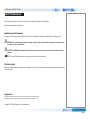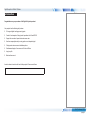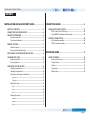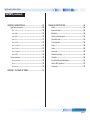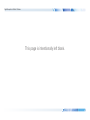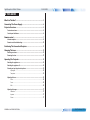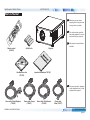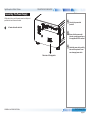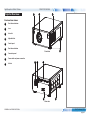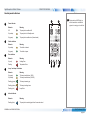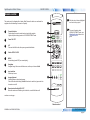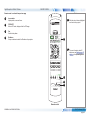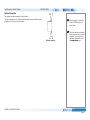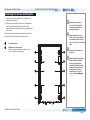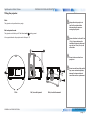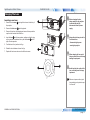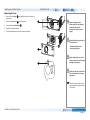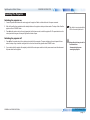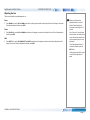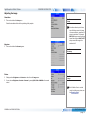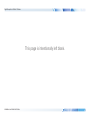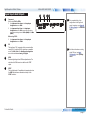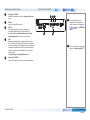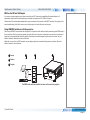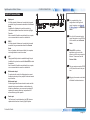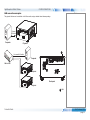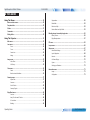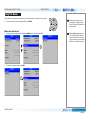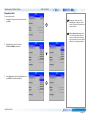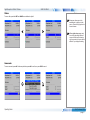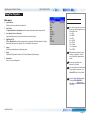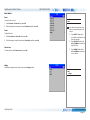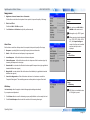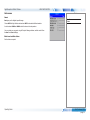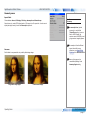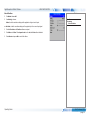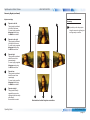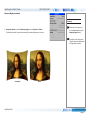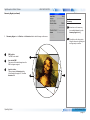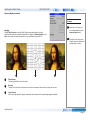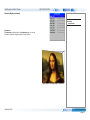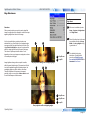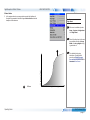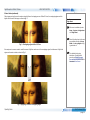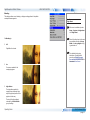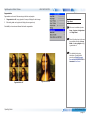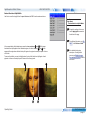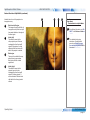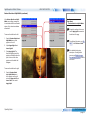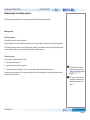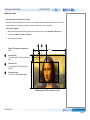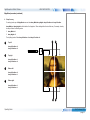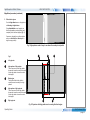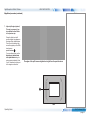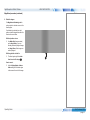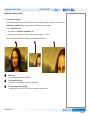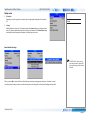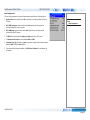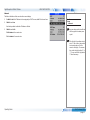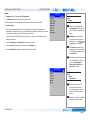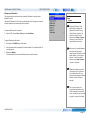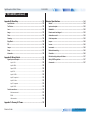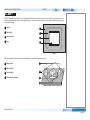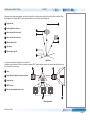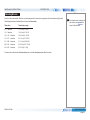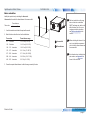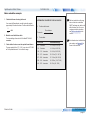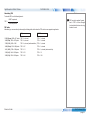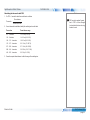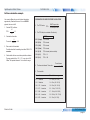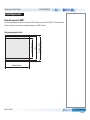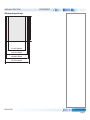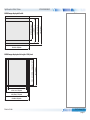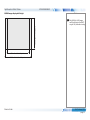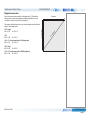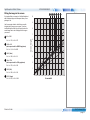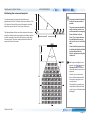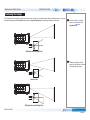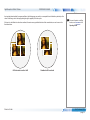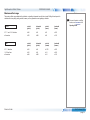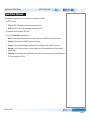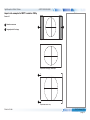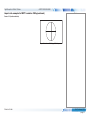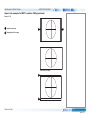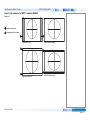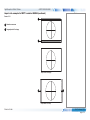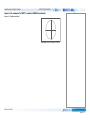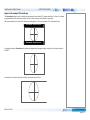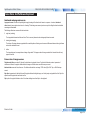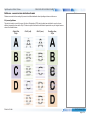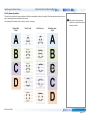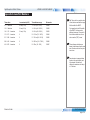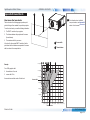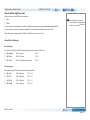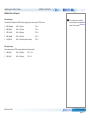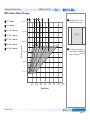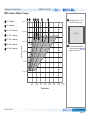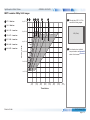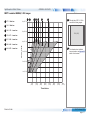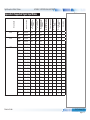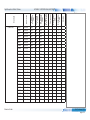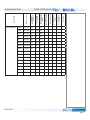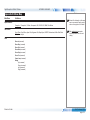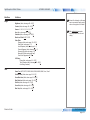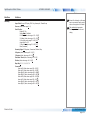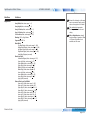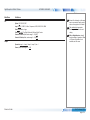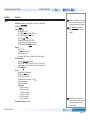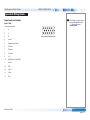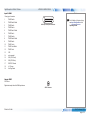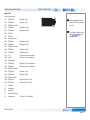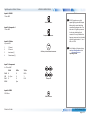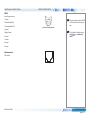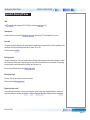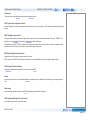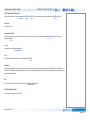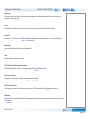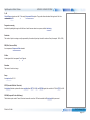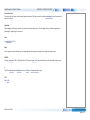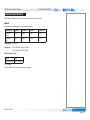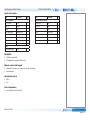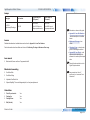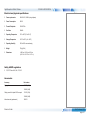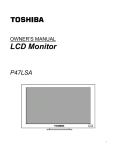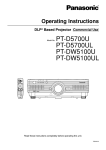Download User Guides - Digital Projection
Transcript
HIGHlite 740 Series High Brightness Digital Video Projector 4INSTALLATION AND QUICK-START GUIDE 4CONNECTION GUIDE 4OPERATING GUIDE 4REFERENCE GUIDE Rev I February 2015 114-751I Digital Projection HIGHlite 740 Series About This Document Notes Please follow the instructions in this manual carefully to ensure safe and long-lasting use of the projector. Keep this manual handy for future reference. Symbols used in this manual Many pages in this document have a dedicated area for notes. The information in that area is accompanied by the following symbols: WARNING: this symbol indicates that there is a danger of physical injury to yourself and/or damage to the equipment unless the instructions are closely followed. ELECTRICAL WARNING: this symbol indicates that there is a danger of electrical shock unless the instructions are closely followed. NOTE: this symbol indicates that there is some important information that you should read. Product revision Because we at Digital Projection continually strive to improve our products, we may change specifications and designs, and add new features without prior notice. Legal notice Trademarks and trade names mentioned in this document remain the property of their respective owners. Digital Projection disclaims any proprietary interest in trademarks and trade names other than its own. Copyright © 2015 Digital Projection Ltd. All rights reserved. Rev I February 2015 page i Digital Projection HIGHlite 740 Series Introduction Notes Congratulations on your purchase of this Digital Projection product. Your projector has the following key features: • • • • • • • • Full range of digital and legacy analog inputs Control of most aspects of the projector’s operation via LAN and RS232 Support for a number of aspect ratios and screen sizes Non-linear warp adjustment by moving points on an interpolated grid Ceiling mount and rear-screen installation options Simultaneous display of two sources via Picture-In-Picture Long lamp life Motorised lens mount A serial number is located on the back of the projector. Please record it here: Rev I February 2015 page ii Digital Projection HIGHlite 740 Series CONTENTS INSTALLATION AND QUICK-START GUIDE...............................1 CONNECTION GUIDE.............................................................................19 WHAT’S IN THE BOX?.................................................................... 3 SIGNAL INPUTS AND OUTPUTS. . ................................................. 21 EDID on the DVI and VGA inputs........................................................ 23 Using HDMI/DVI switchers with the projector...................................... 23 CONNECTING THE POWER SUPPLY.............................................. 4 PROJECTOR OVERVIEW................................................................ 5 Front and rear views.............................................................................. 5 Control panel indicators......................................................................... 6 REMOTE CONTROL. . ...................................................................... 7 Infrared reception................................................................................... 9 Remote control troubleshooting........................................................... 10 POSITIONING THE SCREEN AND PROJECTOR. . .......................... 11 CHANGING THE LENS. . ................................................................ 12 Inserting a new lens............................................................................. 12 Removing the lens............................................................................... 13 OPERATING THE PROJECTOR. . ................................................... 14 Switching the projector on.................................................................... 14 Switching the projector off.................................................................... 14 Selecting an input signal or test pattern............................................... 15 Input signal......................................................................................... 15 Test pattern......................................................................................... 15 Adjusting the lens................................................................................. 16 Zoom................................................................................................. 16 Focus................................................................................................ 16 Shift.................................................................................................. 16 Adjusting the image............................................................................. 17 Orientation.......................................................................................... 17 Keystone............................................................................................ 17 Picture............................................................................................... 17 CONTROL CONNECTIONS.. .......................................................... 24 LAN connection examples................................................................... 25 RS232 connection example................................................................. 26 OPERATING GUIDE.................................................................................27 USING THE MENUS...................................................................... 29 Menus and sub-menus........................................................................ 29 Drop-down lists.................................................................................... 30 Sliders.................................................................................................. 31 Commands........................................................................................... 31 Editing fields......................................................................................... 32 Rev I February 2015 page iii Digital Projection HIGHlite 740 Series CONTENTS (continued) USING THE PROJECTOR.. ............................................................ 33 Main menu........................................................................................... 33 Lens menu........................................................................................... 34 Zoom................................................................................................. 34 Focus................................................................................................ 34 Center Lens........................................................................................ 34 Nudge................................................................................................ 34 Image menu......................................................................................... 35 Video Filters........................................................................................ 35 VGA Setup.......................................................................................... 35 Color menu.......................................................................................... 36 Gamut............................................................................................... 36 Black Level and Gain sliders.................................................................... 36 Geometry menu................................................................................... 37 Aspect Ratio........................................................................................ 37 Overscan............................................................................................ 37 Size & Position..................................................................................... 38 Geometry Engine.................................................................................. 39 Edge Blend menu................................................................................ 45 Overview............................................................................................ 45 Array H Position and V Position................................................................ 46 S-Curve Value..................................................................................... 47 Blending............................................................................................. 49 Segmentation...................................................................................... 50 Blend Width........................................................................................ 52 Black Level Uplift.................................................................................. 52 Reduce Black Level Uplift Width............................................................... 53 Blending images from multiple projectors............................................ 56 Before you start.................................................................................... 56 Edge Blend procedure........................................................................... 57 PIP menu............................................................................................. 65 Lamps menu........................................................................................ 66 Setup menu.......................................................................................... 67 Reset Default Settings........................................................................... 67 Input Configuration................................................................................ 68 Network............................................................................................. 69 On Screen Display................................................................................ 70 System.............................................................................................. 71 Setting up an IR address........................................................................ 72 Information menu................................................................................. 73 Lamps............................................................................................... 73 Configuration....................................................................................... 73 REFERENCE GUIDE.................................................................................75 THE DMD™. . ................................................................................. 78 Rev I February 2015 page iv Digital Projection HIGHlite 740 Series CONTENTS (continued) CHOOSING A LENS...................................................................... 80 Basic calculation.................................................................................. 81 Basic calculation example.................................................................... 82 Full lens calculation.............................................................................. 83 Introducing TRC................................................................................... 83 Calculating TRC................................................................................... 84 TRC table........................................................................................... 84 Calculating the throw ratio with TRC.......................................................... 85 Full lens calculation example............................................................... 86 SCREEN REQUIREMENTS............................................................ 87 Fitting the image to the DMD™............................................................ 87 1080p images displayed full width............................................................. 87 1080p images displayed full height............................................................ 88 WUXGA images displayed full width.......................................................... 89 WUXGA images displayed with a height of 1080 pixels................................... 89 WUXGA images displayed full height......................................................... 90 Diagonal screen sizes.......................................................................... 91 Fitting the image to the screen............................................................. 92 Positioning the screen and projector.................................................... 93 POSITIONING THE IMAGE............................................................ 94 Maximum offset range.......................................................................... 96 FRAME RATES AND PULLDOWNS EXPLAINED.. ........................ 105 Interlaced and progressive scan........................................................ 105 Frame rates of image sources........................................................... 105 Pulldowns - conversion into destination formats................................ 106 2:3 (normal) pulldown.......................................................................... 106 2:3:3:2 (advanced) pulldown.................................................................. 107 APPENDIX A: LENS PART NUMBERS. . ....................................... 108 APPENDIX B: LENS CHARTS..................................................... 109 How to use the lens charts................................................................. 109 How to find the right lens chart......................................................... 110 1080p (1920 x 1080 pixels)................................................................... 110 WUXGA (1920 x 1200 pixels).................................................................111 DMD™ resolution 1080p / WUXGA, full DMD™ width images.......... 112 DMD™ resolution 1080p, 1.25:1 images........................................... 113 DMD™ resolution 1080p, 1.33:1 images........................................... 114 DMD™ resolution 1080p, 1.6:1 images............................................. 115 DMD™ resolution 1080p, 1.66:1 images........................................... 116 DMD™ resolution WUXGA, 1.25:1 images....................................... 117 DMD™ resolution WUXGA, 1.33:1 images....................................... 118 APPENDIX C: SUPPORTED SIGNAL INPUT MODES....................119 APPENDIX D: MENU MAP. . ......................................................... 122 ASPECT RATIOS EXPLAINED.. ..................................................... 97 Aspect ratio examples for DMD™ resolution 1080p............................ 98 Aspect ratio examples for DMD™ resolution WUXGA...................... 101 Aspect ratio example: TheaterScope................................................. 104 Rev I February 2015 page v Digital Projection HIGHlite 740 Series CONTENTS (continued) APPENDIX E: WIRING DETAILS.. ................................................ 129 Signal inputs and outputs................................................................... 129 Input 1: VGA...................................................................................... 129 Input 2: HDMI.................................................................................... 130 Output: SPDIF................................................................................... 130 Input 3: DVI....................................................................................... 131 Input 4: 3G-SDI.................................................................................. 132 Input 5: Composite 1........................................................................... 132 Input 6: S-Video................................................................................. 132 Input 7: Component............................................................................. 132 Input 8: CVBS.................................................................................... 132 Control connections........................................................................... 133 Wired remote control........................................................................... 133 RS232............................................................................................. 134 LAN connection.................................................................................. 134 TECHNICAL SPECIFICATIONS................................................... 144 Models............................................................................................... 144 Inputs and outputs............................................................................. 145 Bandwidth.......................................................................................... 145 Remote control and keypad............................................................... 145 Automation control............................................................................. 145 Color temperature.............................................................................. 145 Lamps................................................................................................ 146 Lenses............................................................................................... 146 Lens mount........................................................................................ 146 Mechanical mounting......................................................................... 146 Orientation......................................................................................... 146 Electrical and physical specifications................................................. 147 Safety & EMC regulations.................................................................. 147 Accessories........................................................................................ 147 APPENDIX F: GLOSSARY OF TERMS. . ....................................... 135 Rev I February 2015 page vi Digital Projection HIGHlite 740 Series This page is intentionally left blank. HIGHlite 740 Series High Brightness Digital Video Projector 4 INSTALLATION AND QUICK-START GUIDE Rev I February 2015 Digital Projection HIGHlite 740 Series IN THIS GUIDE IN THIS GUIDE What’s In The Box?.............................................................................................. 3 Connecting The Power Supply......................................................................... 4 Projector Overview.............................................................................................. 5 Front and rear views.................................................................................................... 5 Control panel indicators.............................................................................................. 6 Remote control..................................................................................................... 7 Infrared reception......................................................................................................... 9 Remote control troubleshooting..............................................................................10 Positioning The Screen And Projector........................................................ 11 Changing The Lens............................................................................................ 12 Inserting a new lens...................................................................................................12 Removing the lens.....................................................................................................13 Operating The Projector.................................................................................. 14 Switching the projector on........................................................................................14 Switching the projector off........................................................................................14 Selecting an input signal or test pattern..................................................................15 Input signal.......................................................................................................................15 Test pattern......................................................................................................................15 Adjusting the lens......................................................................................................16 Zoom................................................................................................................................16 Focus...............................................................................................................................16 Shift..................................................................................................................................16 Adjusting the image...................................................................................................17 Orientation.......................................................................................................................17 Keystone..........................................................................................................................17 Picture..............................................................................................................................17 Installation and Quick-Start Guide Rev I February 2015 Digital Projection HIGHlite 740 Series WHAT’S IN THE BOX? What’s In The Box? Notes SE ER W O CL FF T PO O AL Make sure your box contains everything listed. If any pieces are missing, contact your dealer. N O R N PE L CA T IF CH SH PIT S CU LL FO RO O U TE EN M UT SH K O M O AW Y ZO IT EX 1 You should save the original box and packing materials, in case you ever need to ship your projector. A VG 2 1 BS CV 5 M HD 9 I 6 FO 0 I DV IN 3 EO ID SV AIN M R 2 BS CV 8 -T HD # 3D FF IP /P AP N/O O VE SA AIN M SW E EY AP SW A M ET AM ES G AD PR LO B N CO + AL DU I SD 10 3G P 4 M CO 7 B SU G I BR ST PIP FF N/O O TE L CK BA HT IG DR AD 4x AAA cells Remote control (105-023) User Manual on disc (115-759) The projector is shipped without a lens fitted. Projector Important Information (114-750) Only one power cable - dependent on the destination territory - will be supplied with the projector. Power cable, United Kingdom (112-000) Installation and Quick-Start Guide Power cable, Europe (112-001 ) Power cable, North America (112-002) Power cable, China (112-817) Rev I February 2015 page 3 Digital Projection HIGHlite 740 Series CONNECTING THE POWER SUPPLY Connecting The Power Supply Notes Lift the cable lock up, push the mains connector in firmly and push the lock down to secure the cable. 1 Use only the power cable provided. AC mains inlet with cable lock Ensure that the power outlet includes a ground connection as this equipment MUST be earthed. 1 Handle the power cable carefully and avoid sharp bends. Do not use a damaged power cable. Rear view of the projector Installation and Quick-Start Guide Rev I February 2015 page 4 Digital Projection HIGHlite 740 Series Projector Overview PROJECTOR OVERVIEW 2 1 Notes 3 Front and rear views 1 Front infrared window 2 Lens 3 Air outlet 4 Adjustable feet 5 Control panel 6 Rear infrared window 7 Connection panel 8 Power switch and power connection 9 Air inlet 4 Front view 5 6 7 8 9 Rear view Installation and Quick-Start Guide Rev I February 2015 page 5 Digital Projection HIGHlite 740 Series PROJECTOR OVERVIEW Control panel indicators Notes 1 1 2 Power indicator BehaviorMeaning 2 Off The projector is switched off. On (amber) The projector is in Standby mode. On (green) The projector is switched on (Normal mode). During startup all LEDs light up at the same time to indicate the projector is carrying out a self-test. Shutter indicator BehaviorMeaning 3 On (amber) The shutter is closed. On (green) The shutter is open. Error indicator BehaviorMeaning 4 On (red) Voltage Error Flashing Temperature Error 3 4 5 Lamp 1 and Lamp 2 indicators BehaviorMeaning 5 On (green) On (amber) The lamp is switched on (100%). The lamp is switched on (80-99%). Flashing (green) The lamp is warming up. Flashing (amber) The lamp is cooling down. Flashing (red) Lamp Error Infrared indicator BehaviorMeaning Flashing (blue) Installation and Quick-Start Guide The projector is receiving input from the remote control. Rev I February 2015 page 6 Digital Projection HIGHlite 740 Series REMOTE CONTROL Remote control The remote control is shipped with no battery fitted. Remove the back cover and insert the supplied cells while observing the correct cell polarity. 1 2 Transmit indicator Flashes when the remote control sends a signal to the projector. Lights solidly when the projector is in LENS ADJUSTMENT mode. Power ON / OFF Notes CLOSE MENU 4 Shutter OPEN / CLOSE 6 5 MENU Access the projector OSD (on-screen display). 6 Navigation Navigate through the menus with the arrows, confirm your choice with OK. 9 OPEN SHUTTER ON FOCUS ROLL CAL SHIFT PITCH ZOOM YAW 7 8 For more information about LENS ADJUSTMENT mode, see Adjusting the lens further in this guide. OK EXIT Input selection Select input source. Remote control backlight ON / OFF Make the remote control buttons glow in the dark, or switch this feature off. ALT 4 5 Image adjustment Adjust brightness, contrast and gamma. Press this button while holding the ALT button down to switch red, green and blue channels on and off. OFF 3 ALT Press and hold this button, then press a green-labeled button. 8 POWER 2 3 7 Only the controls shown highlighted are used on this projector. 1 INFO 1 2 3 4 VGA HDMI DVI 3GSDI 5 6 7 8 CVBS1 SVIDEO COMP CVBS2 9 0 10+ # MAIN SUB DUAL AUX EYE SWAP R G B BRI CON GAMMA MAIN/PIP SWAP PIP 3D ON/OFF ON/OFF PRESET LOAD 9 SAVE TEST ADDR BACKLIGHT continues on next page... Remote control Installation and Quick-Start Guide Rev I February 2015 page 7 Digital Projection HIGHlite 740 Series REMOTE CONTROL Remote control - continued from previous page 10 Notes Lens controls Adjust position, zoom and focus. 11 PIP ON/OFF When in PIP mode, display or hide the PIP image. 12 Test Switch to test pattern. 13 IR address Set up an address to match the IR address of a projector. Only the controls shown highlighted are used on this projector. POWER OFF ALT CLOSE OPEN SHUTTER ON FOCUS ROLL CAL SHIFT PITCH ZOOM YAW 10 MENU For more information about IR addresses, see Setting up an IR address in the Operating Guide. OK EXIT INFO 1 2 3 4 VGA HDMI DVI 3GSDI 5 6 7 8 CVBS1 SVIDEO COMP CVBS2 9 0 10+ # MAIN SUB DUAL AUX EYE SWAP R G B BRI CON GAMMA MAIN/PIP SWAP 11 PIP 3D ON/OFF ON/OFF 12 PRESET LOAD SAVE TEST ADDR 13 BACKLIGHT Remote control Installation and Quick-Start Guide Rev I February 2015 page 8 Digital Projection HIGHlite 740 Series REMOTE CONTROL Infrared reception The projector has infrared sensors at the front and back. 40° The angle of acceptance is 40°. Make sure that the remote control is within the angle of acceptance when trying to control the projector. Infrared reception is confirmed by the blue IR LED flashing on the control panel. 40° Infrared reception Installation and Quick-Start Guide Notes The infrared receivers are disabled when a remote control is connected via a cable. For more information, see Control Connections in the Connection Guide. Rev I February 2015 page 9 Digital Projection HIGHlite 740 Series REMOTE CONTROL Remote control troubleshooting Notes The remote control is shipped with no battery fitted. Remove the back cover and insert the supplied cells while observing the correct cell polarity. The infrared receivers are disabled when a remote control is connected via a cable. For more information, see Control Connections in the Connection Guide. 1 If the projector fails to respond to keypress on the remote control, consider the following checks. POWER OFF Does the Transmit indicator flash when a button is pressed? ALT The blue Transmit Indicator 1 should be dark when the remote control is not being used and flash when a button is being pressed. • If it emits a solid light when a button is not being pressed, the remote control is in LENS ADJUSTMENT mode. Press EXIT or wait up to ten seconds to exit LENS ADJUSTMENT mode. • If the Transmit indicator fails to flash when a key is pressed, it might be time to replace the battery. Use only Alkaline AAA (LR03) cells for best results. Does the projector control panel respond when a remote control button is pressed? When a button is pressed on the remote control, the infrared indicator should flash blue. If this does not happen: • • • 2 on the control panel Check that the angle of acceptance is met. Check that the projector address matches the remote control address. If none of the above fixes the problem, it might be time to replace the battery. Use only Alkaline AAA (LR03) cells for best results. CLOSE OPEN SHUTTER ON FOCUS ROLL CAL SHIFT PITCH ZOOM YAW MENU OK EXIT INFO Transmit indicator on the remote control 1 2 3 4 VGA HDMI DVI 3GSDI 5 6 7 8 CVBS1 SVIDEO COMP CVBS2 9 0 10+ # MAIN SUB DUAL HD-T EYE SWAP R G B BRI CON GAMMA For information about the angle of acceptance, see Infrared reception earlier in this guide. MAIN/PIP SWAP PIP 3D ON/OFF ON/OFF See Setting up an IR address in the Operating Guide. PRESET LOAD SAVE TEST ADDR BACKLIGHT 2 Infrared indicator on the control panel Installation and Quick-Start Guide Rev I February 2015 page 10 Digital Projection HIGHlite 740 Series POSITIONING THE SCREEN AND PROJECTOR Positioning The Screen And Projector 1. Install the screen, ensuring that it is in the best position for viewing by your audience. 2. Mount the projector, ensuring that it is at a suitable distance from the screen for the image to fill the screen. Set the adjustable feet so that the projector is level, and perpendicular to the screen. Notes Always allow the projector to cool for 5 minutes before disconnecting the power or moving the projector. The dimension drawing below shows the positions of the feet for table mounting, and the fixing holes for ceiling mounting. 1 Four adjustable feet 2 Six M6 holes for ceiling mount The screws should not penetrate more than 15 mm (0.6 in.) into the body of the projector. Installation and Quick-Start Guide Ensure that there is at least 30 cm (12 in.) of space between the ventilation outlets and any wall, and 10 cm (4 in.) on all other sides. 1 1 2 2 2 2 2 2 1 1 Do not stack more than three projectors. When positioning the projector, do not exceed the roll limits as this may cause serious lamp failure, damage the lamp module and cause extra cost on replacement. For more information, see Tilting the projector further in this guide. Rev I February 2015 page 11 Digital Projection HIGHlite 740 Series POSITIONING THE SCREEN AND PROJECTOR Tilting the projector Notes Pitch Always allow the projector to cool for five minutes before disconnecting the power or moving the projector. The projector can be positioned at any angle. Roll and portrait mode The projector can be tilted up to 90º with the air outlet 1 pointing upward. In the opposite direction the projector can be tilted up to 12º. Ensure that there is at least 30 cm (12 in.) of space between the ventilation inlets and outlets and any wall, and 10 cm (4 in.) on all other sides. 1 360º Do not stack more than three projectors. 90º 1 1 12º Do not exceed these limits as this may cause serious lamp failure, damage the lamp module and cause extra cost on replacement. 1 Pitch Installation and Quick-Start Guide Roll, air outlet upward Roll, air outlet downward Rev I February 2015 page 12 Digital Projection HIGHlite 740 Series CHANGING THE LENS Changing The Lens Inserting a new lens 1. Remove the six screws the projector. 2. Remove the front cover 3. Remove the lens from its packaging and remove the two protective caps from the front and back of the lens. 4. Insert the lens 3 into the lens aperture, making sure that the plug on the zoom drive mechanism lines up with the socket 4 on the right of the lens aperture. 5. Push the lens in firmly as far as it will go. 6. Rotate the lens clockwise as far as it will go. 7. Replace the front cover and secure it with the six screws. 1 2 securing the front cover to the body of Notes Before changing the lens, always make sure the projector is switched off and fully disconnected from its power supply. 1 from the projector. Always allow the lamp to cool for 5 minutes before: - disconnecting the power - moving the projector 2 When changing the lens, avoid using excessive force as this may damage the equipment. 3 4 Avoid touching the surface of the lens as this may result in image impairment. Take care to preserve the original lens packaging and protective caps for future use. Installation and Quick-Start Guide Rev I February 2015 page 13 Digital Projection HIGHlite 740 Series CHANGING THE LENS Removing the lens 1. Remove the six screws the projector. 2. Remove the front cover 3. Push down the lens holder tab 4. Rotate the lens anti-clockwise 5. Pull the lens forward to remove it from the lens aperture. 1 2 Notes securing the front cover to the body of from the projector. 3 1 . Before changing the lens, always make sure the projector is switched off and fully disconnected from its power supply. Always allow the lamp to cool for 5 minutes before: 2 - disconnecting the power - moving the projector 3 When changing the lens, avoid using excessive force as this may damage the equipment. Avoid touching the surface of the lens as this may result in image impairment. Take care to preserve the original lens packaging and protective caps for future use. Installation and Quick-Start Guide Rev I February 2015 page 14 Digital Projection HIGHlite 740 Series OPERATING THE PROJECTOR Operating The Projector Notes Switching the projector on 1. Connect the power cable between the mains supply and the projector. Switch on at the switch next to the power connector. 2. Wait until the self-test has completed and the standby indicator on the projector control panel shows amber. The lamp will be off and the projector will be in STANDBY mode. 3. Press ON on the remote control or the control panel and hold for three seconds, to switch the projector ON. The power indicator on the control panel will show green, the lamp will light and the shutter will open. The self-test is running when all the LEDs on the control panel are lit. Switching the projector off 1. Press OFF on the remote control or the control panel, and hold for three seconds. The power indicator on the control panel will show amber, the lamp will go out and the cooling fans will run for a short time until the projector enters STANDBY mode. Always allow the lamp to cool for 5 minutes before: 2. If you need to switch the projector off completely, switch off at the mains power switch next to the power connector and then disconnect the power cable from the projector - disconnecting the power - moving the projector Installation and Quick-Start Guide Rev I February 2015 page 15 Digital Projection HIGHlite 740 Series OPERATING THE PROJECTOR Selecting an input signal or test pattern Notes Input signal 1. Connect an image source to the projector. 2. Switch to the input you want to display: • • Press one of the input buttons on the remote control, or For full details of how to use the controls and the menu system, see the Operating Guide. Open the On-screen display (OSD) by pressing MENU. Select an input signal from the Input Selection menu, using the UP and DOWN arrow buttons, then press OK. Test pattern To display a test pattern: 1. Open the OSD by pressing MENU. 2. Select Test Pattern from the Input Selection menu, using the UP and DOWN arrow buttons, then press OK. 3. Select a pattern from the Test Pattern menu, using the UP and DOWN arrow buttons, then press OK. 4. Close the OSD by pressing MENU again. Installation and Quick-Start Guide If the projector is switched off while in TEST PATTERN mode, it will still be in TEST PATTERN mode when switched on again. Rev I February 2015 page 16 Digital Projection HIGHlite 740 Series OPERATING THE PROJECTOR Adjusting the lens The lens can be adjusted using the Lens menu, or: Zoom • Press ZOOM, then use the UP and DOWN arrow buttons on the keypad or remote control to adjust the size of the image on the screen. When the adjustment is finished, press EXIT. Focus • Press FOCUS, then use the UP and DOWN arrow buttons on the keypad or remote control to adjust the focus. When the adjustment is finished, press EXIT. Shift • Press SHIFT, then use the UP, DOWN, LEFT and RIGHT arrow buttons on the keypad or remote control to adjust the position of the image on the screen. When the adjustment is finished, press EXIT. Notes When any of the three lens adjustment buttons is pressed, the blue Transmit indicator on the remote control will light for 10 seconds: After 10 seconds, if no adjustment has been made, the indicator will go out and the lens adjustment button must be pressed again to resume adjustment. To end the adjustment before 10 seconds has elapsed, press the EXIT button. All other adjustments will be locked out until the lens adjustment is ended. Installation and Quick-Start Guide Rev I February 2015 page 17 Digital Projection HIGHlite 740 Series OPERATING THE PROJECTOR Adjusting the image Notes Orientation • This can be set from the Setup menu. Select the orientation which suits the positioning of the projector. Keystone • Main Menu Setup From the audience’s point of view, lens shift always moves the image in the same direction, regardless of projector orientation. For example, SHIFT UP always moves the image toward the ceiling and SHIFT LEFT always moves the image to the audience’s left. This can be set from the Geometry menu. Main Menu Geometry Picture • • Settings such as Brightness and Contrast can be set from the Image menu. You can also set Brightness, Contrast or Gamma by pressing BRI, CON or GAMMA on the remote control. Main Menu Image For full details of how to use the controls and the menu system, see the Operating Guide. Installation and Quick-Start Guide Rev I February 2015 page 18 Digital Projection HIGHlite 740 Series This page is intentionally left blank. Installation and Quick-Start Guide HIGHlite 740 Series High Brightness Digital Video Projector 4 CONNECTION GUIDE Rev I February 2015 Digital Projection HIGHlite 740 Series IN THIS GUIDE IN THIS GUIDE Signal Inputs And Outputs.............................................................................. 21 EDID on the DVI and VGA inputs..............................................................................23 Using HDMI/DVI switchers with the projector.........................................................23 Control Connections......................................................................................... 24 LAN connection examples........................................................................................25 RS232 connection example.......................................................................................26 Connection Guide Rev I February 2015 Digital Projection HIGHlite 740 Series Signal Inputs And Outputs 1 Component When using RGsB or RGBs: • • Set Component Color Space in the Setup/Input Configuration menu to RGB. Set Component Sync Type in the Setup/Input Configuration menu to Auto, except when the projector has problems selecting between 3 Wire (RGsB) and 4 Wire (RGBs). SIGNAL INPUTS AND OUTPUTS 1 2 3 4 Notes For a complete listing of pin configurations for all signal and control connectors, see Appendix E: Wiring Details in the Reference Guide. When using YPbPr: • 2 Set Component Color Space in the Setup/Input Configuration menu to YPbPr. DVI This input has a DVI-I connector, which can receive either analog (DVI-A) or digital (DVI-D) signal from a compatible source. Set DVI-I Port in the Setup/Input Configuration menu to choose between Analog and Digital. 3 HDMI Receives digital signal from HDMI-compliant devices. The audio from the HDMI source is available on the SPDIF output. 4 S/PDIF This is a digital output. Compatible audio sample packets on the HDMI input stream are decoded and output on the S/PDIF connector. Connection Guide For further information on setting up the DVI input, see Input Configuration in the Operating Guide. Rev I February 2015 page 21 Digital Projection HIGHlite 740 Series 5 SIGNAL INPUTS AND OUTPUTS Composite 1 (CVBS 1) 5 Uses a BNC connector to receive a Composite Video input signal. 6 S-Video Uses a 4-pin mini-DIN connector. 7 3G-SDI Uses a BNC connector to receive uncompressed, unencrypted digital video. If two video streams are being transmitted, set 3G Level B Stream in the Setup/ Input Configuration menu to choose one of them. 8 9 VGA Receives analog signal from a computer. When using this input, it is best to use a fully wired VGA cable to connect the source to the projector. This will allow the source to determine the projector’s capabilities via DDC and show an optimized image. Such cables can be identified as they have a blue connector shell. Use Auto Setup in the Image/VGA Setup menu. 6 7 Notes For a complete listing of pin configurations for all signal and control connectors, see Appendix E: Wiring Details in the Reference Guide. 8 9 For more VGA settings, see Image menu in the Operating Guide. Composite 2 (CVBS 2) Uses an RCA phono connector to receive composite video. Connection Guide Rev I February 2015 page 22 Digital Projection HIGHlite 740 Series SIGNAL INPUTS AND OUTPUTS EDID on the DVI and VGA inputs If you connect a computer graphics card or other source which uses DDC to discover the capabilities of the attached display, it will automatically configure itself to the best settings when connected to the projector via DVI, HDMI or VGA inputs. Notes Otherwise refer to the documentation supplied with the source to manually set the resolution to the DMD™ resolution of the projector or the nearest suitable setting. Switch off the source, connect to the projector, then switch the source back on again. Using HDMI/DVI switchers with the projector When using an HDMI/DVI source switcher with the projector, it is important to set the switcher so that it passes the projector EDID through to the source devices. If this is not done, the projector may not be able to lock to the source or display the source correctly as its video output timings may not be compatible with those of the projector. Sometimes this is called transparent, pass-through or clone mode. See your switcher’s manual for information on how to set this mode. Additionally, sources which use HDCP encryption may not display properly when connected to the projector via a switcher. Refer to the switcher’s manual for more information. 1 Sources 2 Switcher 3 Projector 1 2 3 EDID EDID EDID EDID The EDIDs in the switcher should be the same as the one in the projector. Connection Guide Rev I February 2015 page 23 Digital Projection HIGHlite 740 Series Control Connections 1 2 3 4 Update port All of the projector’s features can be controlled via a serial connection, using the commands described in the Protocol Guide. In addition, the Update port is used to download, via LAN, firmware updates issued from time to time by Digital Projection. Use a crossed LAN cable to connect directly to a computer, or an uncrossed cable to connect to a network hub. RS232 All of the projector’s features can be controlled via a serial connection, using commands described in the Protocol Guide. Use a null-modem cable to connect directly to a computer, or a straight cable to connect to a modem. LAN The projector Warp function is controlled through this port. In addition, this port can be used with Virtual OSD to control the projector. Use a crossed LAN cable to connect directly to a computer, or an uncrossed cable to connect to a network hub. Wired remote output To synchronize the control of multiple projectors, connect the wired remote output of one projector to the wired remote input of another. Wired remote input If infrared signals from the remote control cannot reach the projector due to excessive distance or obstructions such as walls or cabinet doors, you can connect an external IR repeater to the remote control input, and position its IR sensor within range of the operator. 5 CONTROL CONNECTIONS 1 2 3 4 Notes For a complete listing of pin configurations for all signal and control connectors, see Appendix E: Wiring Details in the Reference Guide. 5 For a list of all commands used to control the projector via an RS232 or LAN connection, see the Protocol Guide. Virtual OSD is a software application used to control the projector via LAN using a computer browser. To learn more, see the Protocol Guide. Only one remote connection (RS232 or LAN) should be used at any one time. Plugging in the remote control cable will disable the infrared receivers. Service port The Service port is used to download, via USB, firmware updates issued from time to time by Digital Projection. Connection Guide Rev I February 2015 page 24 Digital Projection HIGHlite 740 Series CONTROL CONNECTIONS LAN connection examples Notes The projector’s features can be controlled via a LAN connection, using a standard internet browser package. Crossed LAN cable Computer Projector 1 Un-crossed LAN cables Computer Hub or LAN Projector Back panel Projector 1 Connection Guide LAN Rev I February 2015 page 25 Digital Projection HIGHlite 740 Series CONTROL CONNECTIONS RS232 connection example Notes Null-modem cable Computer 1 Projector RS232 1 Back panel with control connections Connection Guide Rev I February 2015 page 26 HIGHlite 740 Series High Brightness Digital Video Projector 4 OPERATING GUIDE Rev I February 2015 Digital Projection HIGHlite 740 Series IN THIS GUIDE IN THIS GUIDE Using The Menus................................................................................................ 29 Menus and sub-menus..............................................................................................29 Drop-down lists..........................................................................................................30 Sliders.........................................................................................................................31 Commands..................................................................................................................31 Editing fields...............................................................................................................32 Using The Projector.......................................................................................... 33 Main menu..................................................................................................................33 Lens menu..................................................................................................................34 Zoom................................................................................................................................34 Focus...............................................................................................................................34 Center Lens.....................................................................................................................34 Nudge..............................................................................................................................34 Image menu................................................................................................................35 Video Filters.....................................................................................................................35 VGA Setup.......................................................................................................................35 Color menu.................................................................................................................36 Gamut..............................................................................................................................36 Black Level and Gain sliders............................................................................................36 Geometry menu..........................................................................................................37 Segmentation...................................................................................................................50 Blend Width......................................................................................................................52 Black Level Uplift.............................................................................................................52 Reduce Black Level Uplift Width......................................................................................53 Blending images from multiple projectors..............................................................56 Before you start................................................................................................................56 Edge Blend procedure.....................................................................................................57 PIP menu.....................................................................................................................65 Lamps menu...............................................................................................................66 Setup menu.................................................................................................................67 Reset Default Settings.....................................................................................................67 Input Configuration...........................................................................................................68 Network............................................................................................................................69 On Screen Display...........................................................................................................70 System.............................................................................................................................71 Setting up an IR address.................................................................................................72 Information menu.......................................................................................................73 Lamps..............................................................................................................................73 Configuration....................................................................................................................73 Aspect Ratio.....................................................................................................................37 Overscan..........................................................................................................................37 Size & Position.................................................................................................................38 Geometry Engine.............................................................................................................39 Edge Blend menu.......................................................................................................45 Overview..........................................................................................................................45 Array H Position and V Position.......................................................................................46 S-Curve Value..................................................................................................................47 Blending...........................................................................................................................49 Operating Guide Rev I February 2015 Digital Projection HIGHlite 740 Series USING THE MENUS Using The Menus Use the buttons on the projector control panel or on the remote control, to access the menu system. • To open or close the on-screen display (OSD), press MENU. Menus and sub-menus • To open a sub-menu, select it using the UP and DOWN arrow buttons, then press OK. • To return to the previous menu, press EXIT. Operating Guide Notes Some menu items may not be available due to settings in other menus. These will be grayed out on the actual menu. When a globe icon appears next to a setting, the setting affects all sources and all inputs; otherwise, only the current input source will be affected if you change the setting. Rev I February 2015 page 29 Digital Projection HIGHlite 740 Series Drop-down lists To use a drop-down list: 1. Navigate to the drop-down list in the menu and press OK. 2. Highlight an item from the list using the UP and DOWN arrow buttons. 3. Press OK again to select the highlighted item, or press EXIT to exit without changing. Operating Guide USING THE MENUS Notes Some menu items may not be available due to settings in other menus. These will be grayed out on the actual menu. When a globe icon appears next to a setting, the setting affects all sources and all inputs; otherwise, only the current input source will be affected if you change the setting. Rev I February 2015 page 30 Digital Projection HIGHlite 740 Series USING THE MENUS Sliders To use a slider, press the LEFT and RIGHT arrow buttons to adjust it. Notes Some menu items may not be available due to settings in other menus. These will be grayed out on the actual menu. When a globe icon appears next to a setting, the setting affects all sources and all inputs; otherwise, only the current input source will be affected if you change the setting. Commands To use a command, press OK. In the example below, press OK to confirm, or press EXIT to cancel. Operating Guide Rev I February 2015 page 31 Digital Projection HIGHlite 740 Series USING THE MENUS Editing fields Some features require a text or numeric field to be edited. 1. To edit a field, first select it using the LEFT and RIGHT arrow buttons, then press OK. 2. Use the LEFT and RIGHT arrow buttons to move the green highlight to the digit or character which is to be changed, then use UP and DOWN to adjust it. 3. Use the LEFT and RIGHT arrow buttons to select the next digit or character. 4. Press OK to accept the new value, or press EXIT to exit without changing. Notes Some menu items may not be available due to settings in other menus. These will be grayed out on the actual menu. . The highlighted digit is being edited Operating Guide Rev I February 2015 page 32 Digital Projection HIGHlite 740 Series USING THE PROJECTOR Using The Projector Main menu • Input Selection Select an input source from the drop-down list. • Test Pattern Set Input Selection to Test pattern and then select a test pattern from the drop-down list. • Lens, Image, Color and Geometry Open these sub-menus to access various picture and screen settings. • Edge Blend / PIP PIP and Edge Blend are mutually exclusive modes of operation. When the projector is in Edge Blend mode (as shown in the picture), PIP is not available, and vice versa. • Lamps Select lamp configuration and adjust lamp power. • Setup Adjust Input Configuration, Network, On Screen Display and System settings. • Information View your current configuration Notes Main Menu You can also select an input source by pressing the following buttons on the remote control: 1 for VGA 2 for HDMI 1 3 for DVI 1 4 for 3G-SDI 5 for CVBS 1 6 for S-Video 7 for Component 8 for CVBS 2 Test patterns are subject to image controls, so brightness, contrast etc. will affect their appearance on screen. Do not use the provided test patterns for ColorMax. You can upload custom test patterns using a network connection - see Virtual OSD in the Protocol Guide. See also Using The Menus earlier in this guide and Appendix D: Menu Map in the Reference Guide. Operating Guide Rev I February 2015 page 33 Digital Projection HIGHlite 740 Series USING THE PROJECTOR Lens menu Notes Zoom To move the lens in or out: 1. Select Zoom In or Zoom Out, then press OK. 2. When the image is the desired size, select Zoom Stop and then press OK. Focus To adjust the focus: 1. Select Focus Near or Focus Far, then press OK. 2. When the image is correctly focused, select Focus Stop and then press OK. Center Lens To center the lens, select Center Lens and press OK. Main Menu Lens You can also move the lens, focus and zoom using the keypad or the remote: • • • Press SHIFT followed by an arrow button to shift the lens up, down, left and right. Press FOCUS followed by the UP and DOWN arrow buttons to adjust the focus. Press ZOOM followed by the UP and DOWN arrow buttons to zoom in and out. Nudge To position the image correctly on the screen, use the Nudge controls. Operating Guide Main Menu Lens Nudge Rev I February 2015 page 34 Digital Projection HIGHlite 740 Series USING THE PROJECTOR Image menu • Set the slider or select from the drop-down list as required, to improve the quality of the image. • Black Level Offset Set this to 0 IRE or 7.5 IRE as required. • Notes Brightness, Contrast, Gamma, Hue and Saturation Use V Position and H Position to adjust the position manually. Main Menu Image You can also press BRI, CON or GAMMA on the remote control. Hue applies only to NTSC signals. Video Filters Set the sliders or select from the drop-down list as required, to improve the quality of the image: • • • • Sharpness - a peaking filter to increase high frequency/luminance information. • Recursive NR - a noise reduction filter which reduces spatial & temporal noise (only applicable to • Mosquito NR - a noise reduction filter which reduces block artifacts (only applicable to standard • Cross Color Suppression - a filter which reduces luminance to chrominance crosstalk on Detail - a filter which removes low frequency image components. Luma Sharpness - a filter which enhances luminance sharpness. Main Menu Image Video Filters Chroma Sharpness - a filter which enhances the color sharpness of the chrominance signal by increasing the steepness of color edges. standard definition video signals). definition video signals). Composite Video signals. The crosstalk appears as a rainbow pattern in regions of fine detail. VGA Setup Use Auto Setup to allow the projector to detect the appropriate settings automatically. If you require manual adjustment: • • When a new input mode is detected (e.g. NTSC, HDTV 1080p, SVGA etc.), all the Input Settings are saved so that they can be recalled next time that input mode is displayed. Main Menu Image VGA Setup VGA Setup is not available unless a VGA signal is present. Set the Phase slider to correct for shimmering or poor quality definition on, for example, fine text. Set the Total H Samples slider to match the resolution of the incoming video signal. Operating Guide Rev I February 2015 page 35 Digital Projection HIGHlite 740 Series USING THE PROJECTOR Color menu Notes Gamut Peak gives you the brightest possible image. Choose HDTV for high definition standards and SDTV for standard definition standards. Main Menu Color A value between 3200K and 9000K selects the relevant color temperature. You can upload your own gamut using the Projector Manager software, and then select it from the User 1 and User 2 settings. Black Level and Gain sliders Set the sliders as required. Operating Guide Rev I February 2015 page 36 Digital Projection HIGHlite 740 Series USING THE PROJECTOR Geometry menu Notes Aspect Ratio Choose between Source, Fill Display, Fill & Crop, Anamorphic and TheaterScope. Some devices (e.g. certain DVD players) pack a 16:9 image into a 4:3 aspect ratio. In such cases to display the image correctly, choose the Anamorphic aspect ratio. Overscan Set this slider to compensate for noisy or badly defined image edges. Main Menu Geometry An anamorphic lens (optional accessory) is used with the TheaterScope setting, to ensure that for a 2.35:1 image, the maximum area of the DMD is used, giving maximum image brightness. For examples of how the different aspect ratios affect screen dimensions, see Aspect Ratios Explained in the Reference Guide. Items on this page may be unavailable depending on the Geometry Engine setting. Image with noisy edges Operating Guide Overscanned image Rev I February 2015 page 37 Digital Projection HIGHlite 740 Series USING THE PROJECTOR Size & Position • • Set Enable to On or Off. Use Setting to choose: Global, in which case these settings will be applied to all signals on all inputs. Notes Main Menu Geometry Size & Position or Per Mode, in which case these settings will be applied only to the current input signal. • • • Set the H Position and V Position sliders as required. Set H Size and V Size. When Aspect Lock is set to On, the V Size slider is disabled. Select Reset and press OK to reset all the sliders. Operating Guide Rev I February 2015 page 38 Digital Projection HIGHlite 740 Series USING THE PROJECTOR Geometry Engine Notes Choose from Keystone, Cornerstone, Rotation, Warp or Off. • If Geometry Engine is set to Keystone, set the H Keystone and V Keystone sliders to correct for any distortion caused by the projector being in a different horizontal or vertical plane to the screen. Main Menu Geometry Some items on this menu may be unavailable depending on the Geometry Engine setting. If possible, position the projector facing the screen at a right angle to avoid geometry corrections. 1 1 The projector is positioned at an angle 2 The resulting image is distorted 3 The image is corrected when Keystone is applied Operating Guide 2 3 Rev I February 2015 page 39 Digital Projection HIGHlite 740 Series USING THE PROJECTOR Geometry Engine (continued) Notes Keystone settings 1 Projector to the left The projector is positioned to the left of the screen. To correct, apply a positive H Keystone value using the RIGHT arrow button. 2 Projector to the right The projector is positioned to the right of the screen. To correct, apply a negative H Keystone value using the LEFT arrow button. 3 Projector high The projector is positioned above the screen at a downward angle. To correct, apply a negative V Keystone value using the LEFT arrow button. 4 Projector low The projector is positioned below the screen at an upward angle. To correct, apply a positive V Keystone value using the RIGHT arrow button. 5 Projector straight The projector is directly opposite the screen at a right angle both horizontally and vertically. No correction is needed. Operating Guide Main Menu Geometry 1 2 If possible, position the projector facing the screen at a right angle to avoid geometry corrections. 3 4 5 Horizontal and vertical keystone corrections Rev I February 2015 page 40 Digital Projection HIGHlite 740 Series USING THE PROJECTOR Geometry Engine (continued) Notes Main Menu Geometry • Pincushion / Barrel is enabled if Geometry Engine is set to Keystone or Rotation. Set the slider to correct for any distortion caused by the screen being concave or convex. Some items on this menu may be unavailable depending on the Geometry Engine setting. If possible, position the projector facing the screen at a right angle to avoid geometry corrections. Pincushion Operating Guide Barrel Rev I February 2015 page 41 Digital Projection HIGHlite 740 Series USING THE PROJECTOR Geometry Engine (continued) Notes Main Menu Geometry Some items on this menu may be unavailable depending on the Geometry Engine setting. • If Geometry Engine is set to Rotation, set the Rotation slider to rotate the image on the screen. If possible, position the projector facing the screen at a right angle to avoid geometry corrections. 1 DMD position The DMD is not rotated. 2 Area outside DMD The corners of the rotated image leave the DMD and appear cropped. 3 Angle of rotation The angle equals the Rotation setting. In this example the angle is 25°, therefore Rotation = 25. Operating Guide 1 2 3 Rev I February 2015 page 42 Digital Projection HIGHlite 740 Series USING THE PROJECTOR Geometry Engine (continued) Notes Main Menu Geometry Some items on this menu may be unavailable depending on the Geometry Engine setting. Warp Map Using DP Warp Generator, an external Digital Projection computer application, up to eight customized warp maps can be created and uploaded to the projector. If Geometry Engine is set to Warp, and any warp maps have been uploaded, you can select from the drop-down list. If possible, position the projector facing the screen at a right angle to avoid geometry corrections. 1 2 3 1 Distorted image The image is projected on an uneven surface. 2 Warp map The map mirrors the surface - raised areas on the surface correspond to hollow areas on the map, and vice versa. 3 Corrected image With the warp map applied, the projector compensates for the surface and the projected image appears undistorted. Operating Guide Rev I February 2015 page 43 Digital Projection HIGHlite 740 Series USING THE PROJECTOR Geometry Engine (continued) Notes Main Menu Geometry Cornerstone Cornerstone If Cornerstone is selected from the main Geometry page, you can use the sliders to stretch the image from each of the four corners. Upper Right X Operating Guide and Upper Right Y correction Rev I February 2015 page 44 Digital Projection HIGHlite 740 Series USING THE PROJECTOR Edge Blend menu Notes Main Menu Edge Blend Overview This menu is available only when When several projectors are used to create a large tiled image, the edges need to be blended to avoid the overlaps appearing brighter than the rest of the image. As it is not possible for any projector to produce an absolute black, any ‘black’ areas in the overlapped edges may appear slightly less dark than those in the rest of the image. Black Level Uplift can be used to counteract this effect, by raising the black level of the rest of the image. The amount of uplift required will be either x2 or x4, depending on how many images are overlapped, as shown in the examples on this page. Image brightness changes from one point to another, within the same blended region. If the same level of black level uplift is applied throughout the blended region, the overlapping edges may still be visible on the screen. Therefore, brightness in these areas is decreased gradually, using an s-curve factor. S-Curve Value is used to control the steepness of the decrease. Setup > System > Configuration is set to Edge Blend. 1 None of the other items in this menu are available until either the Array Width or the Array Height setting is greater than 1. 2 1 x2 uplift area 2 no uplift 1 x4 uplift area 2 x2 uplift area 3 no uplift Two projectors sharing one overlapping edge 1 2 For a detailed step-by-step description of the edge blend process, see Blending images from multiple projectors further in this section. 3 Four projectors with overlapping edges Operating Guide Rev I February 2015 page 45 Digital Projection HIGHlite 740 Series USING THE PROJECTOR Array Width and Height • Notes Set this to the total number of projectors in the array. None of the other options are available until one of these two settings is greater than 1. The maximum number of projectors is 4 x 4. Main Menu Edge Blend Array H Position and V Position Array Width = 4 Array Height = 4 Array H Position 0 Array V Position 1 0 The illustration shows an array of sixteen projectors. Array Width and Array Height of all projectors have been set up as follows: Setup > System > Configuration is set to Edge Blend. None of the other items in this menu are available until either the Array Width or the Array Height setting is greater than 1. 1 2 The position numbering starts from zero, so the top left projector is at position H 0, V 0. 3 1 Which settings are available in these menus depends on: ●● the number of projectors in the array 2 Example • • This menu is available only when These two parameters need to be set correctly for each projector in the array, so that it can determine which edges are to be blended. Sometimes only one edge overlaps, sometimes two, three or four. ●● the position of the projector in the array 3 • An image like the one shown here can be produced by an array of 16 projectors only if Segmentation is set to ON, or if an external tool is used to split the image into segments. See Segmentation further in this section. Array H Position and Array V Position of each projector have been set up to reflect its vertical and horizontal position in the array. The settings for the third projector in the second row • • 1 are: Array H Position = 2 Array V Position = 1 Example array of sixteen projectors For a detailed step-by-step description of the edge blend process, see Blending images from multiple projectors further in this section. Operating Guide Rev I February 2015 page 46 Digital Projection HIGHlite 740 Series USING THE PROJECTOR S-Curve Value • Notes In the regions where two or more projectors overlap, the brightness of the signal is decreased to blend the images. S-Curve Value controls the steepness of this decrease. Main Menu Edge Blend This menu is available only when Setup > System > Configuration is set to Edge Blend. None of the other items in this menu are available until either the Array Width or the Array Height setting is greater than 1. 1 Y = amount of light For a detailed step-by-step description of the edge blend process, see Blending images from multiple projectors further in this section. 1 Operating Guide S-Curve X = distance from the edge (X=0 is the edge) Rev I February 2015 page 47 Digital Projection HIGHlite 740 Series USING THE PROJECTOR S-Curve Value (continued) When images overlap, the area of overlap receives light from all overlapping sources. Without S-Curve, the overlapping edges would be brighter than the rest of the image, as shown in Fig. 1. Notes Main Menu Edge Blend This menu is available only when Setup > System > Configuration is set to Edge Blend. Fig. 1: Overlapping edges without S-Curve If two reciprocal s-curves are used to control the amount of light from each source in the overlapping region, the total amount of light in the region would remain constant, as shown in Fig. 2. None of the other items in this menu are available until either the Array Width or the Array Height setting is greater than 1. For a detailed step-by-step description of the edge blend process, see Blending images from multiple projectors further in this section. Fig. 2: Applying S-Curve to overlapping edges Operating Guide Rev I February 2015 page 48 Digital Projection HIGHlite 740 Series USING THE PROJECTOR Blending This setting enables s-curve blending, or displays an align pattern to help define overlaps between segments. Notes Main Menu Edge Blend This menu is available only when Setup > System > Configuration is set to Edge Blend. Set Blending to: • Off Edge Blend is not used. • None of the other items in this menu are available until either the Array Width or the Array Height setting is greater than 1. For a detailed step-by-step description of the edge blend process, see Blending images from multiple projectors further in this section. On S-curves are enabled in the overlapping regions. • Align Pattern The align pattern makes the overlaps more visible and helps adjust the physical position of the projectors in the array. The size of the align pattern is controlled by the Blend Width group of settings. Operating Guide Rev I February 2015 page 49 Digital Projection HIGHlite 740 Series USING THE PROJECTOR Segmentation Notes Segmentation can be used if the same image is fed into each projector. • • If Segmentation is Off, every projector in the array will display the whole image. Main Menu Edge Blend If this setting is On, each projector will display its own segment only. Set to Off if you have external software that handles segmentation. This menu is available only when Setup > System > Configuration is set to Edge Blend. None of the other items in this menu are available until either the Array Width or the Array Height setting is greater than 1. For a detailed step-by-step description of the edge blend process, see Blending images from multiple projectors further in this section. Segmentation off Operating Guide Segmentation on Rev I February 2015 page 50 Digital Projection HIGHlite 740 Series USING THE PROJECTOR Segmentation (continued) Notes An example array: Main Menu Edge Blend 1 2 1 Image source DVD player, Blu-ray, computer, etc. 2 Distribution Amplifier Sends the source image to all projectors in the array. 3 Array (Segmentation is on) Each projector displays a segment. Operating Guide 3 For a detailed step-by-step description of the edge blend process, see Blending images from multiple projectors further in this section. Rev I February 2015 page 51 Digital Projection HIGHlite 740 Series USING THE PROJECTOR Blend Width 1 Use this to set the width of the blended regions. 1 Top Blend Region 2 Bottom Blend Region 3 Left Blend Region 4 Right Blend Region Notes 2 To apply the settings in these menus, use the Apply command at the bottom of each page. Main Menu Edge Blend Blend Width 3 4 Black Level Uplift Overlapping edges may appear lighter than the rest of the image. Counteract this effect by raising black levels in the rest of the image. The amount of uplift required will be either x2 or x4, depending on how many images are overlapped. The following example shows a segment with overlapping edges on all sides. 5 Unblended Region This region is not overlapped. Black level should be raised by the maximum overlap occurring within the segment, therefore Black Level Uplift should be x4. 6 Upper Middle This section of the image is overlapped by two projectors, therefore the correct amount of Black Level Uplift should be x2. 7 Upper Right This part of the image is overlapped by four projectors, therefore Black Level Uplift should not be applied. Operating Guide 5 6 7 Main Menu Edge Blend Black Level Uplift For a detailed step-by-step description of the edge blend process, see Blending images from multiple projectors further in this section. Rev I February 2015 page 52 Digital Projection HIGHlite 740 Series USING THE PROJECTOR Reduce Black Level Uplift Width Notes Use this to correct for stray light from the pond of mirrors, the DMD’s inactive outermost mirrors. Main Menu Edge Blend Reduce Black Level Uplift Width To apply the settings in this menu, use the Apply Uplift command at the bottom of the page. For additional information, see The DMD™ in the Reference Guide. In the example below, the blended image comes from two projectors, 1 and 2 . Both images have black level uplift applied in their unblended regions; as a result, artifacts 3 and 4 have emerged at the edges where the black level uplift region of one projector overlaps the pond of mirrors of the other. To remove the artifacts, you need to slightly reduce the size of the black level uplift region of each projector so it does not overlap the pond of mirrors of the other projector. 1 2 3 Operating Guide For a detailed step-by-step description of the edge blend process, see Blending images from multiple projectors further in this section. 4 Rev I February 2015 page 53 Digital Projection HIGHlite 740 Series USING THE PROJECTOR Reduce Black Level Uplift Width (continued) A detailed view of one of the projectors in a two-projector array: 1 Black level uplift region This image occupies the left half of a two-projector array. Black level uplift has created artifacts on the edges of the blend region. 2 Artifact (left) This artifact is caused by the other projector’s pond of mirrors overlapping the black level uplift region of this projector. It can be eliminated if the black level uplift width of this projector is reduced. 3 Blend region The area in the middle of the array, where the two images overlap. Black level uplift has not been applied here. 4 Artifact (right) This artifact is caused by this projector’s pond of mirrors overlapping the black level uplift region of the other projector. It can be eliminated if the black level uplift width of the other projector is reduced. Operating Guide Notes 1 2 3 4 Main Menu Edge Blend Reduce Black Level Uplift Width For additional information, see The DMD™ in the Reference Guide. For a detailed step-by-step description of the edge blend process, see Blending images from multiple projectors further in this section. Rev I February 2015 page 54 Digital Projection HIGHlite 740 Series Reduce Black Level Uplift Width (continued) In the Reduce Black Level Uplift Width menu, settings correspond to coordinates within the unblended regions. Only relevant coordinates are enabled. To remove the artifact on the left: 1. Open the Reduce Black Level Uplift Width menu of the projector on the left. 2. Adjust Upper Right X and Lower Right X. 3. Select Apply Uplift. The black level uplift region of this projector will withdraw from the pond of mirrors of the other projector and the artifact will disappear. USING THE PROJECTOR Notes Main Menu Edge Blend Reduce Black Level Uplift Width To apply the settings in this menu, use the Apply Uplift command at the bottom of the page. For additional information, see The DMD™ in the Reference Guide. For a detailed step-by-step description of the edge blend process, see Blending images from multiple projectors further in this section. To remove the artifact on the right, • Open the Reduce Black Level Uplift Width menu of the projector on the right and adjust Upper Left X and Lower Left X, then select Apply Uplift. Operating Guide Rev I February 2015 page 55 Digital Projection HIGHlite 740 Series USING THE PROJECTOR Blending images from multiple projectors Notes The following procedure explains how to set up an array of projectors and how to blend the images together. Before you start Position the projectors Ensure that all projectors are in good working order. Position the projectors so that they are within the required throw distance range. Position the screen where it will remain during operation. In the initial stages of the procedure you will be using test patterns, therefore it is not necessary to connect the input at this stage. However, you need to make sure that you are able to connect the inputs without moving the projectors. Control the projectors You can control the projectors individually by using: • • • their respective control panels, or a dedicated remote control for each projector, or a single remote control for all projectors. To do so, you need to assign a different IR address for each projector. Consider connecting the projectors in a LAN network and using the Projector Controller application to monitor the projectors and change settings on the whole array at once. For information about changing the IR address of a projector, see Setting up an IR address further in this guide. The Projector Controller software is available for download from the Digital Projection website, free of charge. Operating Guide Rev I February 2015 page 56 Digital Projection HIGHlite 740 Series USING THE PROJECTOR Edge Blend procedure 1. Notes Align the projectors as they will be used in the array. Each projector should be perpendicular to the screen, or as close as possible. Ideally, each projector should allow for a minimum of 20% screen overlap where it is adjoined by other projectors. Overlaps should be the same in size across the array. How to align the projectors: • • • Ideally, all alignment should be achieved by physically moving the projectors and by using the Lens Shift and Zoom functions. If necessary, use Image > V Position and H Position. Do not use geometry corrections. 1 Example: 1080p projector overlapped on all sides 2 Overlap to the top This overlap takes 20% of the image height, or 216 pixels. 3 Area without overlaps This area is also called unblended region. 1920 pixels 384 pixels 216 pixels Overlap to the left This overlap takes 20% of the image width, or 384 pixels. 3 1080 pixels 1 2 A 1080p projector with 20% overlaps on all sides Operating Guide Rev I February 2015 page 57 Digital Projection HIGHlite 740 Series USING THE PROJECTOR Edge Blend procedure (continued) 2. Notes Ensure that all projectors are color-matched. If necessary, use the White Field test pattern and test the light output of each projector. Ensure the Color > Gamut setting has the same value across the array. Use Lamps > Lamp Power to compensate for different lamps. Even identical lamps change their light output with age and use. 1 2 Before color-match 1 2 1 Projector 1: incorrect settings Before the color-match this image has incorrect color gamut and lamp power settings 2 Projector 2: correct settings After color-match 3. Enter the correct gamma setting. Adjust the gamma setting using the Image > Gamma control. For video sources, such as Blu-ray or DVD, use a value of 2.2; for computer graphics use 2.4. The images may still look slightly different at this stage. It is OK to continue. Operating Guide Rev I February 2015 page 58 Digital Projection HIGHlite 740 Series USING THE PROJECTOR Edge Blend procedure (continued) 4. Notes Set up the array. For each projector, open the Edge Blend menu and enter Array Width, Array Height, Array H Position and Array V Position. Array Width and Array Height should be identical for all projectors. These settings define the size of the array. For example, a two-by- two array will have the following values: • • Array Width = 2 Array Height = 2 The top left projector will have Array H Position = 0 and Array V Position = 0. 1 Top left 1 2 Array H Position = 0 Array V Position = 0 2 Top right Array H Position = 1 Array V Position = 0 3 Bottom left Array H Position = 0 Array V Position = 1 4 Bottom right Array H Position = 1 Array V Position = 1 3 Operating Guide 4 Rev I February 2015 page 59 Digital Projection HIGHlite 740 Series USING THE PROJECTOR Edge Blend procedure (continued) 5. Notes Define blend regions. From the Edge Blend menu on all projectors, set Blending to Align Pattern. Set up Blend Width on each projector so that the align patterns overlap perfectly and completely cover the blend regions (Fig. 2). If necessary, physically move the projectors and/or use Lens Shift and Zoom again to align the array perfectly Fig. 1 Align patterns make it easy to see where the overlap is not perfect Fig. 2 1 Left projector 2 Align pattern of left projector The red arrow next to the align pattern shows what correction needs to be made for the align pattern to cover the whole blend region. 3 Blend region The brighter ribbon in the middle is overlap area not covered by the align patterns. 4 Align pattern of right projector The red arrow next to the align pattern shows what correction needs to be made for the align pattern to cover the whole blend region. 5 Right projector 1 2 4 3 5 Fig. 2 Projectors with align patterns not covering the blend region Operating Guide Rev I February 2015 page 60 Digital Projection HIGHlite 740 Series USING THE PROJECTOR Edge Blend procedure (continued) 6. 1 2 3 Notes Uplift black levels (optional). If you do not need to uplift the black levels, skip to step 8, Blend the images. Switch all projectors to the Black Field test pattern. The level of black will differ across the image as shown in Fig. 1. Uplift the black levels using Edge Blend > Black Level Uplift. How to uplift black levels Regions may be overlapped by two or four projectors. An array will always contain regions overlapped by at least two projectors. • x2 overlaps If your array only contains two-projector overlaps, you need to uplift the black levels in the unblended regions – the exact value will depend on the projector, environment, etc. Do not uplift black levels in the overlapping region(s). • x2 and x4 overlaps Sometimes a region is overlapped by four projectors. For example, in a two-by-two segment setup, Array Width = 2 and Array Height = 2, the region in the middle is overlapped by all four projectors (as shown in Fig. 1). If your array contains such regions, you need to uplift black levels roughly four times in the unblended regions, and roughly double in the regions overlapped by two projectors. Operating Guide Fig. 1 Different black levels 1 Unblended region This region is not overlapped. Black level should be raised by the maximum overlap occurring within the image, therefore the value of Black Level Uplift should be the highest here. 2 x2 overlap This section of the image is overlapped by two projectors, therefore the correct amount of Black Level Uplift should be roughly half the value of uplift within the unblended region. 3 x4 overlap This part of the image is overlapped by four projectors, therefore Black Level Uplift should not be applied. Rev I February 2015 page 61 Digital Projection HIGHlite 740 Series USING THE PROJECTOR Edge Blend procedure (continued) 7. Notes Adjust uplift edges (optional). This step is necessary if you have uplifted the black levels in the previous step. During the black level uplift process, brighter lines appear on the edges of the uplifted regions. This is due to the inactive area around the periphery of the DMD, also known as pond of mirrors 1 . To remove these edges, use the Edge Blend > Reduce Black Level Uplift Width settings for each projector individually. Enter X and Y corrections for each part of the image to achieve this. The edges of the uplift area are brighter due to light from the pond of mirrors 1 DMD Operating Guide Rev I February 2015 page 62 Digital Projection HIGHlite 740 Series USING THE PROJECTOR Edge Blend procedure (continued) 8. Notes Blend the images. Set Edge Blend > Blending to On for each projector to activate s-curves in the blend regions. Once blending is activated, use test patterns to detect irregularities within the blend and to correct them. What test patterns to use • Use White Field (recommended) and/or Grey H Bars, if you are blending horizontally aligned images, and Grey V Bars, if the images are vertically aligned. What irregularities to look for • The blend region might be darker than the rest of the image 1 . 1 How to correct • Adjust the Edge Blend > S-Curve Value setting until the blend region is the same as the rest of the image. Operating Guide Rev I February 2015 page 63 Digital Projection HIGHlite 740 Series USING THE PROJECTOR Edge Blend procedure (continued) 9. Notes Set up segmentation (optional). If you are feeding the same source into all the projectors and aim to have each projector reproduce a segment of the source, you can use the Edge Blend > Segmentation function, or you can use an external processor to control the segments. To use the Segmentation function: 1. On each projector, set Edge Blend > Segmentation to On. 2. Test with the source. If necessary, enter further corrections as described in steps 6, 7 and 8 above. Bear in mind that using the Segmentation function brings a loss of resolution, as shown below: 1 2 1 Whole image This is a 1080p image and contains 2,073,600 pixels. 2 Top left segment in a 2x2 array This segment contains 518,400 pixels, a quarter of the original image. 3 The segment projected with a 1080p DMD The segment zoomed in to fill a 1080p DMD. The pixels are larger but not greater in number. Operating Guide 3 Rev I February 2015 page 64 Digital Projection HIGHlite 740 Series USING THE PROJECTOR PIP menu Notes Two images can be combined, in three different ways using this feature. The PIP menu is available only when Setup > System > Configuration is set to PIP. Main Menu PIP Option • Select PIP, PAP, or POP mode from the drop-down list. This menu is available only when Input • Select an Input for the sub-image from the drop-down list. The inputs are divided into two groups – the main image must be from one group, and the sub-image must be from the other group. • • Group A: COMPOSITE 1, COMPOSITE 2, S-VIDEO and 3G-SDI Setup > System > Configuration is set to PIP. PIP, PAP and POP are NOT possible when Input is set to Test Pattern. Group B: COMPONENT, VGA, DVI, HDMI and DVI-A The inputs from the same group as the main input signal will appear disabled in the list. Size • Select a size for the sub-image from the drop-down list. The Position settings apply ONLY to PIP mode. PAP and POP are always as shown in these examples. Position • Select one of the preset positions for the sub-image from the drop-down list. Custom Position • If you have chosen Custom from the Position drop-down list, then you can use the sliders to position the image manually. PIP: Picture In Picture Operating Guide PAP: Picture And Picture POP: Picture Opposite Picture Rev I February 2015 page 65 Digital Projection HIGHlite 740 Series USING THE PROJECTOR Lamps menu Notes Set Operation to choose between Lamp 1 + Lamp 2, Lamp 1, Lamp 2 and Auto 1. In the Auto 1 mode, the lamp usage will be spread evenly over the two lamps, over time. Set the slider to vary the Power between 80% and 100%. Main Menu Lamps Running the lamps at a lower power will increase their expected lifetime. If you have rented the projector from a dealer, the projector may have been shipped with one lamp deactivated to lower the rental cost. You can reactivate the lamp (at extra cost) using the Feature Control setting in the Setup > System menu. Operating Guide To learn more about Feature Control, see System further in this guide. Rev I February 2015 page 66 Digital Projection HIGHlite 740 Series USING THE PROJECTOR Setup menu • Depending on how the projector is mounted, select the appropriate setting from the drop-down list. • Notes Orientation Main Menu Setup Latency Affects interlaced sources only. For fastest response, the Lowest setting gives minimum frame delay. For improved performance with films involving motion sequences, the Best Video setting uses adaptive de-interlacing and interpolation, but takes longer to process. Reset Default Settings Do NOT do this unless you are sure that you want to restore ALL the current settings to their factory defaults. When you press OK to restore the factory default settings, a warning message appears, asking you to confirm or cancel. Once the process has begun, wait one minute and then power cycle the projector so the restored settings can take effect. Operating Guide Rev I February 2015 page 67 Digital Projection HIGHlite 740 Series USING THE PROJECTOR Input Configuration This menu allows adjustment of various technical parameters specific to each of the signal inputs: • DVI Boost EQ should normally be set to Off, except when you are having problems with a long • DVI / HDMI Color Space should normally be set to Auto, except when the projector has • DVI / HDMI Range should normally be set to Auto, except when you are having contrast • • • Set DVI Port to choose between the Analog and Digital signals from a DVI-I source. • If two video streams are being transmitted, use 3G-SDI Level B Stream to choose between the two streams. DVI cable. Notes Main Menu Setup Input Configuration problems identifying the correct color space. problems with some DVI sources. Set Component Color Space to choose between RGB and YPbPr. Component Sync Type should be set to Auto, except when the projector has problems selecting between 3 Wire (RGsB) and 4 Wire (RGBs). Operating Guide Rev I February 2015 page 68 Digital Projection HIGHlite 740 Series USING THE PROJECTOR Network Notes The fields at the bottom of the menu show the current settings. • • Set DHCP to On if the IP Address is to be assigned by a DHCP server, or Off if it is to be set here. If DHCP is set to On: Main Menu Setup Network It will not be possible to edit either IP Address or Subnet. • If DHCP is set to Off: Edit IP Address to the correct value. Edit the Subnet to the correct value. Any new settings will not be effective until the projector has been power cycled. If the first digit of an address octet is set to “2”, then it will not be possible to enter values above 5 for the second or third digits. To overcome this, set the first digit to either “0” or “1”. You can set the first digit back to “2” later if necessary. Operating Guide Rev I February 2015 page 69 Digital Projection HIGHlite 740 Series USING THE PROJECTOR On Screen Display • • Select a display Language from the drop-down list. • Select a Position from the drop-down list. • If you do not want projector status messages to be displayed, for instance Messaging to Off. Notes The menus will disappear if no buttons are pressed within the Timeout selected from the dropdown list. If you want the menus to stay on screen permanently, then select Infinite. Operating Guide Main Menu Setup On Screen Display , then set Rev I February 2015 page 70 Digital Projection HIGHlite 740 Series USING THE PROJECTOR System • • Configuration: switch between PIP and Edge Blend. Use IR Address to set an address for the remote control. Notes Main Menu Setup System The other settings in this menu are provided mainly to allow control from the Virtual OSD. • Feature Control If you have rented the projector from a dealer, the projector may have been shipped with a deactivated lamp to lower the rental cost. If more brightness is needed, this lamp can be activated (at extra cost) by obtaining an unlock PIN code from your dealer. Once you have entered the PIN code using this control, you will need to reboot the projector to enable the extra lamp. • • • Use the Shutter Open and Shutter Close commands as required. Use the Power Off command to set the projector into Standby mode. Use the Color Enable sub-menu to switch individual colors on and off. When you switch between PIP and Edge Blend, the projector will reboot instantly to enable the new setting. IR Address is set separately for the projector and the remote, to a matching value - see Setting up an IR address later in this guide. The Power On command has no function when seen on the projector OSD. However, it can be used from the Virtual OSD. Both the keypad and remote control have dedicated buttons allowing access to the Shutter Open, Shutter Close, Power On and Power Off commands. Main Menu Setup System Color Enable Do not switch off all colors at the same time. In the event of this happening, power cycle the projector to restore the default settings. At power on, all colors are enabled regardless of previous setting. Operating Guide Rev I February 2015 page 71 Digital Projection HIGHlite 740 Series USING THE PROJECTOR Setting up an IR address The projector and the remote control need a matching IR address: a two-digit number between 00 and 99. The default IR address is 00. This is also a master address, which, if assigned to a remote, will work regardless of the value assigned to the projector. To assign an IR address for the projector, • Open the OSD, access Setup > System and select IR Address. To assign IR address for the remote: 1. Press and hold the ADDR button on the remote. 2. Press two number buttons sequentially to enter the address. For numbers less than 10, use a leading zero. 3. Release the ADDR key. The transmit indicator on the remote will flash twice to confirm the setting. Notes Main Menu Setup System Change the IR address of the projector before changing the address of the remote. You can check the value assigned to the projector by using the control panel to access Setup > System. However, you cannot check the value assigned to the remote. In the event of a mismatch between the projector and the remote, change the remote IR address to the master address or to the projector address. To check the projector address, access Setup > System using the control panel. When fresh batteries are inserted in the remote control, it will revert to the default address 00. If you have previously assigned a different address, you need to change it manually. If two or more projectors are assigned the same address, they can be controlled from one remote control, provided they are connected by cable or in range of the infrared. Operating Guide Rev I February 2015 page 72 Digital Projection HIGHlite 740 Series USING THE PROJECTOR Information menu Notes This menu gives information about lamp operating times, software and hardware configuration, input source and network settings. Please note that the values shown in the menus on this page are examples and may differ significantly on your OSD. Main Menu Information Lamps This menu gives information about lamp hours and starts. Configuration This menu gives information about the various projector components. If you need to contact your dealer about an issue with the projector, they may want you to quote some of the information shown on this page to help diagnose the problem. Operating Guide Main Menu Information Lamps Main Menu Information Configuration . Rev I February 2015 page 73 Digital Projection HIGHlite 740 Series This page is intentionally left blank. Operating Guide HIGHlite 740 Series High Brightness Digital Video Projector 4 REFERENCE GUIDE Rev I February 2015 Digital Projection HIGHlite 740 Series IN THIS GUIDE IN THIS GUIDE The DMD™............................................................................................................ 78 Choosing A Lens................................................................................................. 80 Basic calculation........................................................................................................81 Basic calculation example........................................................................................82 Full lens calculation...................................................................................................83 Introducing TRC...............................................................................................................83 Calculating TRC...............................................................................................................84 TRC table.........................................................................................................................84 Calculating the throw ratio with TRC................................................................................85 Full lens calculation example...................................................................................86 Screen Requirements....................................................................................... 87 Fitting the image to the DMD™.................................................................................87 1080p images displayed full width...................................................................................87 1080p images displayed full height..................................................................................88 WUXGA images displayed full width................................................................................89 WUXGA images displayed with a height of 1080 pixels..................................................89 WUXGA images displayed full height..............................................................................90 Diagonal screen sizes................................................................................................91 Fitting the image to the screen.................................................................................92 Positioning the screen and projector.......................................................................93 Positioning The Image..................................................................................... 94 Maximum offset range...............................................................................................96 Frame Rates And Pulldowns Explained.................................................... 105 Interlaced and progressive scan........................................................................... 105 Frame rates of image sources............................................................................... 105 Pulldowns - conversion into destination formats................................................ 106 2:3 (normal) pulldown................................................................................................... 106 2:3:3:2 (advanced) pulldown......................................................................................... 107 Appendix A: Lens Part Numbers................................................................. 108 Appendix B: Lens Charts............................................................................... 109 How to use the lens charts..................................................................................... 109 How to find the right lens chart.............................................................................110 1080p (1920 x 1080 pixels)........................................................................................... 110 WUXGA (1920 x 1200 pixels)........................................................................................111 DMD™ resolution 1080p / WUXGA, full DMD™ width images.............................112 DMD™ resolution 1080p, 1.25:1 images................................................................113 DMD™ resolution 1080p, 1.33:1 images................................................................114 DMD™ resolution 1080p, 1.6:1 images..................................................................115 DMD™ resolution 1080p, 1.66:1 images................................................................116 DMD™ resolution WUXGA, 1.25:1 images.............................................................117 DMD™ resolution WUXGA, 1.33:1 images.............................................................118 Appendix C: Supported Signal Input Modes........................................... 119 Aspect Ratios Explained................................................................................. 97 Aspect ratio examples for DMD™ resolution 1080p...............................................98 Aspect ratio examples for DMD™ resolution WUXGA........................................ 101 Aspect ratio example: TheaterScope.................................................................... 104 Reference Guide Rev I February 2015 Digital Projection HIGHlite 740 Series IN THIS GUIDE IN THIS GUIDE (continued) Appendix D: Menu Map................................................................................... 122 Input Selection........................................................................................................ 122 Test Pattern.............................................................................................................. 122 Lens.......................................................................................................................... 122 Image........................................................................................................................ 123 Color......................................................................................................................... 123 Geometry................................................................................................................. 124 Edge Blend.............................................................................................................. 125 PIP............................................................................................................................ 126 Lamps....................................................................................................................... 126 Setup........................................................................................................................ 127 Information.............................................................................................................. 128 Appendix E: Wiring Details........................................................................... 129 Signal inputs and outputs...................................................................................... 129 Input 1: VGA.................................................................................................................. 129 Input 2: HDMI................................................................................................................ 130 Output: SPDIF............................................................................................................... 130 Input 3: DVI................................................................................................................... 131 Input 4: 3G-SDI............................................................................................................. 132 Input 5: Composite 1..................................................................................................... 132 Input 6: S-Video............................................................................................................ 132 Input 7: Component...................................................................................................... 132 Input 8: CVBS............................................................................................................... 132 Technical Specifications............................................................................... 144 Models...................................................................................................................... 144 Inputs and outputs.................................................................................................. 145 Bandwidth................................................................................................................ 145 Remote control and keypad................................................................................... 145 Automation control................................................................................................. 145 Color temperature................................................................................................... 145 Lamps....................................................................................................................... 146 Lenses...................................................................................................................... 146 Lens mount.............................................................................................................. 146 Mechanical mounting............................................................................................. 146 Orientation............................................................................................................... 146 Electrical and physical specifications.................................................................. 147 Safety & EMC regulations...................................................................................... 147 Accessories............................................................................................................. 147 Control connections............................................................................................... 133 Wired remote control..................................................................................................... 133 RS232........................................................................................................................... 134 LAN connection............................................................................................................. 134 Appendix F: Glossary Of Terms.................................................................. 135 Reference Guide Rev I February 2015 Digital Projection HIGHlite 740 Series THE DMD™ The DMD™ Notes A DMD™ (Digital Micromirror Device™) is a true digital light modulator which utilizes an array of up to 2.3 million moving aluminium mirrors, with each one representing a pixel in the final projected image. The outermost micromirrors in the array remain inactive and are not used in constructing the image. 1 Casing 1 2 Light shield 2 3 Inactive mirrors 3 4 Array 4 DMD Each mirror element is suspended over address electrodes by a torsion hinge between two posts. 1 Support posts 2 Mirror element 3 Torsion hinges 4 Offset address electrode 1 2 3 4 Mirror element with tilt mechanism Reference Guide Rev I February 2015 page 78 Digital Projection HIGHlite 740 Series THE DMD™ Notes Depending on the voltage polarity applied, each mirror will either tilt to the left to produce a bright pixel or to the right for a dark pixel. When light is applied to the complete DMD™, only the light redirected from a mirror tilting to the left is projected. 1 Projection lens 2 Incoming light from the lamp 3 Mirror element tilted to the right 4 Mirror element tilted to the left 6 5 Reflected light, left tilt 7 6 Light dump 7 Reflected light, right tilt 5 1 2 3 4 Light flow The projector optically filters white light from the lamp into its constituent red, green and blue. Each color illuminates a separate DMD™ whose modulated output is then recombined with the other two to form the projected full color image. 1 1 Lamp 2 Optical filtering of light into red, green and blue 3 Projection lens 4 DMD™ devices 5 Full color image displayed on screen 2 3 white light blue light white light green light red light 4 5 Filtering process Reference Guide Rev I February 2015 page 79 Digital Projection HIGHlite 740 Series CHOOSING A LENS Choosing A Lens Notes A number of lenses are available. Which lens you choose depends on the screen size, image aspect ratio, throw distance and light output. The following table shows all available lenses in order of their throw ratios: Throw ratios Throw distance range 0.77 : 1 fixed lens 1.3 - 2.5 m (4.3 - 8.2 ft) 1.16 : 1 fixed lens 1.4 - 6.2 m (4.6 - 20.3 ft) 1.45 - 1.74 : 1 zoom lens 1.8 - 9.3 m (5.9 - 30.5 ft) 1.74 - 2.17 : 1 zoom lens 2.2 - 11.8 m (7.2 - 38.7 ft) 2.17 - 2.90 : 1 zoom lens 2.7 - 15.4 m (8.9 - 50.5 ft) 2.90 - 4.34 : 1 zoom lens 3.6 - 22.5 m (11.8 - 73.8 ft) 4.34 - 6.76 : 1 zoom lens 5.5 - 35 m (18 - 115 ft) For information about individual lens part numbers, see Appendix A at the end of this document. To choose a lens, either calculate the throw ratio required, or use the lens charts provided within this section. Reference Guide Rev I February 2015 page 80 Digital Projection HIGHlite 740 Series CHOOSING A LENS Basic calculation Identify the required lens by calculating the throw ratio. Notes 1 2 A throw ratio is the ratio of the throw distance to the screen width: Throw ratio = Throw distance Screen width 1. Use the formula above to obtain the required throw ratio. 2. Match the throw ratio with a lens from the table below: 3. The basic calculation on this page does not take into consideration DMD™ and image size, which could affect the throw ratio. For a more complex and realistic calculation, see Full lens calculation in this section. Throw ratios Throw distance range 0.77 : 1 fixed lens 1.3 - 2.5 m (4.3 - 8.2 ft) 1.16 : 1 fixed lens 1.4 - 6.2 m (4.6 - 20.3 ft) 1.45 - 1.74 : 1 zoom lens 1.8 - 9.3 m (5.9 - 30.5 ft) 1.74 - 2.17 : 1 zoom lens 2.2 - 11.8 m (7.2 - 38.7 ft) 2.17 - 2.90 : 1 zoom lens 2.7 - 15.4 m (8.9 - 50.5 ft) 2.90 - 4.34 : 1 zoom lens 3.6 - 22.5 m (11.8 - 73.8 ft) 4.34 - 6.76 : 1 zoom lens 5.5 - 35 m (18 - 115 ft) 1 Screen width 2 Throw distance When calculating the throw ratio, be sure to use identical measurement units for both the throw distance and the screen width. For information about individual lens part numbers, see Appendix A at the end of this document. Ensure the required throw distance is within the range covered by the lens. Reference Guide Rev I February 2015 page 81 Digital Projection HIGHlite 740 Series CHOOSING A LENS Basic calculation example 1. Calculate the throw ratio using the formula. Your screen is 4.5 m wide and you wish to place the projector approximately 11 m from the screen. The throw ratio will then be 11 4.5 2. = 2.44 Match the result with the lens table. The lens matching a throw ratio of 2.44 is the 2.17 - 2.90 : 1 zoom lens. 3. Check whether the lens covers the required throw distance. The range quoted for the 2.17 - 2.90 : 1 zoom lens is 2.7 - 15.4 m. The required distance of 11 m is within the range. Reference Guide Notes INFORMATION YOU NEED FOR THIS CALCULATION • The throw ratio formula: Throw ratio = • Throw distance Screen width The basic calculation on this page does not take into consideration DMD™ and image size, which could affect the throw ratio. For a more complex and realistic calculation, see Full lens calculation in this section. The lens table: Throw ratios Throw distance range 0.77 : 1 fixed lens 1.3 - 2.5 m (4.3 - 8.2 ft) 1.16 : 1 fixed lens 1.4 - 6.2 m (4.6 - 20.3 ft) 1.45 - 1.74 : 1 zoom lens 1.8 - 9.3 m (5.9 - 30.5 ft) 1.74 - 2.17 : 1 zoom lens 2.2 - 11.8 m (7.2 - 38.7 ft) 2.17 - 2.90 : 1 zoom lens 2.7 - 15.4 m (8.9 - 50.5 ft) 2.90 - 4.34 : 1 zoom lens 3.6 - 22.5 m (11.8 - 73.8 ft) 4.34 - 6.76 : 1 zoom lens 5.5 - 35 m (18 - 115 ft) For information about individual lens part numbers, see Appendix A at the end of this document. Rev I February 2015 page 82 Digital Projection HIGHlite 740 Series CHOOSING A LENS Full lens calculation Notes Introducing TRC The choice of lens will affect the image size and will address discrepancies between the DMD™ resolution and the source. TRC can only be applied if greater than 1. If TRC is 1 or less, disregard it and calculate the throw ratio using the basic formula. When an image fills the height of the DMD™ but not the width, it uses less than 100% of the DMD™ surface. A lens chosen using the basic formula may produce an image that is considerably smaller than the actual screen. To compensate for loss of screen space in such situations, you need to increase the throw ratio using a Throw Ratio Correction (TRC). Example Fig. 1 illustrates a 4:3 image within a 1080p DMD™. Fig. 1 When a 1080p projector is used for a 4:3 image, the image does not fill the width of the DMD™, creating a pillarboxing effect - blank spaces to the left and right. Fig. 2 shows the same image projected on a 4:3 screen using a standard lens (chosen with the basic calculation). The DMD™ accurately fills the width of the screen; however, the pillarboxing is now part of the projected image and is transferred to the screen. The DMD™ does not fill the height of the screen, which has caused letterboxing - further blank spaces at the top and bottom of the screen. The image is now surrounded by blank space, which can be removed if the throw ratio is increased. Fig. 2 Fig. 3 shows the image projected on the same screen with a lens chosen using TRC. The increased throw ratio has allowed the 4:3 image to fill the 4:3 screen seamlessly. Fig. 3 Reference Guide Rev I February 2015 page 83 Digital Projection HIGHlite 740 Series CHOOSING A LENS Calculating TRC Notes To calculate TRC, use the following formula: TRC = DMD™ aspect ratio TRC can only be applied if greater than 1. If TRC is 1 or less, disregard it and calculate the throw ratio using the basic formula. Source aspect ratio TRC table Alternatively, you can save time by referencing the following table, which shows the TRC value for some popular image formats: 1080p WUXGA 2.35:1 (Scope), 1920 x 817 pixels TRC < 1, not used TRC < 1, not used 1.85:1 (Flat), 1920 x 1037 pixels TRC < 1, not used TRC < 1, not used 1.78:1 (16:9), 1920 x 1080 TRC = 1, not used (native resolution) TRC < 1, not used 1.66:1 (Vista), 1792 x 1080 pixels TRC = 1.07 TRC < 1, not used 1.6:1 (16:10), 1728 x 1080 pixels TRC = 1.11 TRC = 1, not used (native resolution) 1.33:1 (4:3), 1440 x 1080 pixels TRC = 1.33 TRC = 1.2 1.25:1 (5:4), 1350 x 1080 pixels TRC = 1.42 TRC = 1.28 Reference Guide Rev I February 2015 page 84 Digital Projection HIGHlite 740 Series Calculating the throw ratio with TRC 1. For TRC > 1, amend the basic throw ratio formula as follows: Throw ratio = 2. 3. Throw distance Screen width x TRC Once a throw ratio is established, identify the matching lens from the table: Throw ratios Throw distance range 0.77 : 1 fixed lens 1.3 - 2.5 m (4.3 - 8.2 ft) 1.16 : 1 fixed lens 1.4 - 6.2 m (4.6 - 20.3 ft) 1.45 - 1.74 : 1 zoom lens 1.8 - 9.3 m (5.9 - 30.5 ft) 1.74 - 2.17 : 1 zoom lens 2.2 - 11.8 m (7.2 - 38.7 ft) 2.17 - 2.90 : 1 zoom lens 2.7 - 15.4 m (8.9 - 50.5 ft) 2.90 - 4.34 : 1 zoom lens 3.6 - 22.5 m (11.8 - 73.8 ft) 4.34 - 6.76 : 1 zoom lens 5.5 - 35 m (18 - 115 ft) CHOOSING A LENS Notes TRC can only be applied if greater than 1. If TRC is 1 or less, disregard it and calculate the throw ratio using the basic formula. Ensure the required throw distance is within the range of the matching lens. Reference Guide Rev I February 2015 page 85 Digital Projection HIGHlite 740 Series CHOOSING A LENS Full lens calculation example Your screen is 4.5 m wide; you wish to place the projector approximately 11 m from the screen. You use a WUXGA projector; the source is 4:3. 1. 2. 3. 4. Calculate TRC as follows: 1.6 = 1.2 TRC = 1.33 Notes INFORMATION YOU NEED FOR THESE CALCULATIONS DMD™ aspect ratio • The TRC formula • The TRC table (to use instead of the formula) TRC = Source aspect ratio WUXGA Calculate the throw ratio: 11 = 2.04 Throw ratio = 4.5 x 1.2 2.35:1 (Scope) TRC not used 1.85:1 (Flat) TRC not used Find a match in the lens table. 1.78:1 (16:9) TRC not used The table shows that the matching lens is the 1.74 - 2.17 : 1 zoom lens. 1.66:1 (Vista) TRC not used 1.6:1 (16:10) TRC not used (native resolution) Check whether the lens covers the required throw distance. 1.33:1 (4:3) TRC = 1.2 The range quoted for the 1.74 - 2.17 : 1 zoom lens is 2.2 11.8 m. The required distance of 11 m is within the range. 1.25:1 (5:4) TRC = 1.28 Reference Guide • The throw ratio formula Throw ratio = • The lens table: Throw distance Screen width x TRC Throw ratios Throw distance range 0.77 : 1 fixed lens 1.3 - 2.5 m (4.3 - 8.2 ft) 1.16 : 1 fixed lens 1.4 - 6.2 m (4.6 - 20.3 ft) 1.45 - 1.74 : 1 zoom lens 1.8 - 9.3 m (5.9 - 30.5 ft) 1.74 - 2.17 : 1 zoom lens 2.2 - 11.8 m (7.2 - 38.7 ft) 2.17 - 2.90 : 1 zoom lens 2.7 - 15.4 m (8.9 - 50.5 ft) 2.90 - 4.34 : 1 zoom lens 3.6 - 22.5 m (11.8 - 73.8 ft) 4.34 - 6.76 : 1 zoom lens 5.5 - 35 m (18 - 115 ft) Rev I February 2015 page 86 Digital Projection HIGHlite 740 Series SCREEN REQUIREMENTS Screen Requirements Notes Fitting the image to the DMD™ If the source image supplied to the projector is smaller than the DMD™ resolution, the image will not fill the DMD™. The following examples show how a number of common formats may be displayed, depending on your DMD™ resolution. 16:9 = 1.78:1 = 1080 pixels (native resolution) 1.85:1 = 1037 pixels 2.35:1(Scope) = 817 pixels 1080p images displayed full width full width = 1920 pixels Reference Guide Rev I February 2015 page 87 Digital Projection HIGHlite 740 Series SCREEN REQUIREMENTS 1080p images displayed full height full height = 1080 pixels Notes 4:3 = 1.33:1 = 1440 pixels 16:10 = 1.6:1 = 1728 pixels 1.66:1 (Vista) = 1792 pixels 16:9 = 1.78:1 = 1920 pixels (native resolution) Reference Guide Rev I February 2015 page 88 Digital Projection HIGHlite 740 Series SCREEN REQUIREMENTS WUXGA images displayed full width full height = 1200 pixels 16:9 = 1.78:1 = 1080 pixels 1.85:1 = 1037 pixels 2.35:1(Scope) = 817 pixels Notes full width = 1920 pixels full height = 1200 pixels max possible image height = 1080 pixels WUXGA images displayed with a height of 1080 pixels 4:3 = 1.33:1 = 1440 pixels 16:10 = 1.6:1 = 1728 pixels 1.66:1 (Vista) = 1792 pixels full width = 1920 pixels Reference Guide Rev I February 2015 page 89 Digital Projection HIGHlite 740 Series SCREEN REQUIREMENTS WUXGA images displayed full height Notes full height = 1200 pixels Only WUXGA or UXGA images can fill the full height of the DMD™, using all 1200 pixels without scaling. UXGA = 4:3 = 1.33:1 = 1600 pixels WUXGA = 16:10 = 1.6:1 = 1920 pixels Reference Guide Rev I February 2015 page 90 Digital Projection HIGHlite 740 Series SCREEN REQUIREMENTS Diagonal screen sizes Notes Screen sizes are sometimes specified by their diagonal size (D). When dealing with large screens and projection distances at different aspect ratios, it is more convenient to measure screen width (W) and height (H). W = width 2.35:1 (Scope) W = D x 0.92 H = D x 0.39 1.85:1 W = D x 0.88 H = D x 0.47 H = height The example calculations below show how to convert diagonal sizes into width and height, at various aspect ratios. l na D = o iag d 16:9 = 1.78:1 (native aspect ratio for 1080p projectors) W = D x 0.87 H = D x 0.49 1.66:1 (Vista) W = D x 0.86 H = D x 0.52 16:10 = 1.6:1 (native aspect ratio for WUXGA projectors) W = D x 0.85 H = D x 0.53 Reference Guide Rev I February 2015 page 91 Digital Projection HIGHlite 740 Series SCREEN REQUIREMENTS Fitting the image to the screen 1 It is important that your screen is of sufficient height and width to display images at all the aspect ratios you are planning to use. 1.66:1 (Vista) W = H x 1.66, H = W x 0.6 4 5 Notes 6 8 7 16:9 = 1.78:1 (native aspect ratio for 1080p projectors) Screen height 16:10 = 1.6:1 (native aspect ratio for WUXGA projectors) W = H x 1.6, H = W x 0.625 3 4 4:3 = 1.33:1 W = H x 1.33, H = W x 0.75 2 3 9 Use the conversion chart to check that you are able to display the full image on your screen. If you have insufficient height or width, you will have to reduce the overall image size in order to display the full image on your screen. 1 2 10 6 5 4 3 2 W = H x 1.78, H = W x 0.56 5 1.85:1 (Flat) 1 W = H x 1.85, H = W x 0.54 6 2.35:1 (Scope) W = H x 2.35, H = W x 0.426 Reference Guide 1 2 3 4 5 6 7 8 9 10 Screen width Rev I February 2015 page 92 Digital Projection HIGHlite 740 Series Positioning the screen and projector For optimum viewing, the screen should be a flat surface perpendicular to the floor. The bottom of the screen should be 1.2 m (4 ft) above the floor and the front row of the audience should not have to look up more than 30° to see the top of the screen. The distance between the front row of the audience and the screen should be at least twice the screen height and the distance between the back row and the screen should be a maximum of eight times the screen height. The screen viewing area should be within a 60° range from the face of the screen. SCREEN REQUIREMENTS Notes The projector should be installed as close to the power outlet as possible. The power connection should be easily accessible, so that it can be disconnected in an emergency. Ensure that there is at least 30 cm (12 in.) of space between the ventilation outlets and any wall, and 10 cm (4 in.) on all other sides. Do not install the projector close to anything that might be affected by its operational heat, for instance, polystyrene ceiling tiles, curtains etc. The image can be flipped for rear projection (see Setup menu in the Operating Guide) and displayed without the need for extra mirrors or equipment. However, you must ensure that there is sufficient distance behind the screen for the projector to be correctly located. Rear installation is generally more complicated and advice should be sought from your local dealer before attempting it. Reference Guide Rev I February 2015 page 93 Digital Projection HIGHlite 740 Series POSITIONING THE IMAGE Positioning The Image Notes The normal position for the projector is at the centre of the screen. However, you can set the projector above or below the centre, or to one side, and adjust the image using the Lens shift feature (known as rising and falling front) to maintain a geometrically correct image. For more information on shifting the lens, see Lens menu in the Operating Guide. Shifting the lens up (rising front) Whenever possible, position the projector so that the lens is centered for the highest quality image. Centered lens Shifting the lens down (falling front) Reference Guide Rev I February 2015 page 94 Digital Projection HIGHlite 740 Series POSITIONING THE IMAGE Notes Any single adjustment outside the ranges specified on the following page may result in an unacceptable level of distortion, particularly at the corners of the image, due to the image passing through the periphery of the lens optics. If the lens is to be shifted in two directions combined, the maximum range without distortion will be somewhat less, as can be seen in the illustrations below. Full horizontal or vertical shift Reference Guide For more information on shifting the lens, see Lens menu in the Operating Guide. Combined shift is reduced Rev I February 2015 page 95 Digital Projection HIGHlite 740 Series POSITIONING THE IMAGE Maximum offset range The maximum offset range available with no distortion or vignetting is dependent on which lens is used. Shifting the lens beyond its undistorted limits may be physically possible, however you may experience some vignetting or distortion. WUXGA vertical (pixels) horizontal (pixels) vertical (frame) horizontal (frame) 0.77 : 1 and 1.16:1 fixed lens ±240 ±96 ±0.2 ±0.05 all zoom lens ±720 ±288 ±0.6 ±0.15 vertical (pixels) horizontal (pixels) vertical (frames) horizontal (frames) 0.77 : 1 fixed lens ±216 ±96 ±0.375 ±0.05 1.16:1 fixed lens ±216 ±96 ±0.2 ±0.05 all zoom lens ±648 ±288 ±0.6 ±0.15 1080p Reference Guide Notes For more information on shifting the lens, see Lens menu in the Operating Guide. Rev I February 2015 page 96 Digital Projection HIGHlite 740 Series ASPECT RATIOS EXPLAINED Aspect Ratios Explained Notes The appearance of a projected image on the screen depends on a combination of the following: • • • The DMD™ resolution: • • 1080p with a 1920 x 1080 resolution, corresponding to an aspect ratio of 16:9 WUXGA with a 1920 x 1200 resolution, corresponding to an aspect ratio of 16:10 The aspect ratio of the input signal: 4:3, 16:9 or 16:10 The value of the Aspect Ratio setting of the projector: • • • • Source - show the image with its original aspect ratio, not using the whole screen if the DMD™ aspect ratio does not match. • TheaterScope is a special setting used in combination with an anamorphic lens, an optional accessory. It removes letterboxing from a Fill Display - fill the screen but force the DMD™ aspect ratio on the image. Fill & Crop - fill the screen without changing the original aspect ratio but cropping the image to fit the DMD™ aspect ratio. Anamorphic - force a 16:9 ratio on the source. You need this setting to resolve 16:9 images packed into a 4:3 frame, otherwise it distorts the image. 2.35:1 source packed into a 16:9 frame. Reference Guide Rev I February 2015 page 97 Digital Projection HIGHlite 740 Series ASPECT RATIOS EXPLAINED Aspect ratio examples for DMD™ resolution 1080p Notes Source: 4:3 1 Unused screen areas 2 Cropped parts of the image 1 1 Aspect Ratio: Source Aspect Ratio: Fill Display, Anamorphic 2 2 Aspect Ratio: Fill & Crop Reference Guide Rev I February 2015 page 98 Digital Projection HIGHlite 740 Series ASPECT RATIOS EXPLAINED Aspect ratio examples for DMD™ resolution 1080p (continued) Source: 16:9 (native resolution) Notes Aspect Ratio: Source / Fill Display / Fill & Crop Reference Guide Rev I February 2015 page 99 Digital Projection HIGHlite 740 Series ASPECT RATIOS EXPLAINED Aspect ratio examples for DMD™ resolution 1080p (continued) Notes Source: 16:10 1 Unused screen areas 2 Cropped parts of the image 1 1 Aspect Ratio: Source Aspect Ratio: Fill Display 2 2 Aspect Ratio: Fill & Crop Reference Guide Rev I February 2015 page 100 Digital Projection HIGHlite 740 Series ASPECT RATIOS EXPLAINED Aspect ratio examples for DMD™ resolution WUXGA Notes Source: 4:3 1 Unused screen areas 2 Cropped parts of the image 1 1 Aspect Ratio: Source 2 1 1 2 Aspect Ratio: Fill & Crop Reference Guide Aspect Ratio: Fill Display Aspect Ratio: Anamorphic Rev I February 2015 page 101 Digital Projection HIGHlite 740 Series ASPECT RATIOS EXPLAINED Aspect ratio examples for DMD™ resolution WUXGA (continued) Source: 16:9 1 Unused screen areas 2 Cropped parts of the image Notes 1 1 Aspect Ratio: Source Aspect Ratio: Fill Display 2 2 Aspect Ratio: Fill & Crop Reference Guide Rev I February 2015 page 102 Digital Projection HIGHlite 740 Series ASPECT RATIOS EXPLAINED Aspect ratio examples for DMD™ resolution WUXGA (continued) Source: 16:10 (native resolution) Notes Aspect Ratio: Source / Fill Display / Fill & Crop Reference Guide Rev I February 2015 page 103 Digital Projection HIGHlite 740 Series ASPECT RATIOS EXPLAINED Aspect ratio example: TheaterScope The TheaterScope setting is used in combination with an anamorphic lens to restore 2.35:1 images packed into a 16:9 frame. Such images are projected with black lines at the top and bottom of the 16:9 screen to make up for the difference in aspect ratios. Notes Without an anamorphic lens and without the TheaterScope setting applied, a 16:9 source containing a 2.35:1 image looks like this: Black margin – part of the source Black margin – part of the source If we change the setting to TheaterScope, the black lines will disappear but the image will stretch vertically to reach the top and bottom of the DMD™: An anamorphic lens will stretch the image horizontally, restoring the original 2.35 ratio: Reference Guide Rev I February 2015 page 104 Digital Projection HIGHlite 740 Series FRAME RATES AND PULLDOWNS EXPLAINED Frame Rates And Pulldowns Explained Notes Interlaced and progressive scan A progressive scan is a method of updating the image by drawing all the lines of each frame in a sequence. In contrast, interlaced video alternately scans odd and even lines. In old analog TV interlacing was commonly used as a way of doubling the refresh rate without consuming extra bandwidth. The following artifacts are common with interlaced video: • edge tear (combing) The image lands between two fields and blurs. This is commonly observed when viewing rapid lateral movement. • aliasing (stair-stepping) The texture of the image becomes populated with unrealistic patterns. Aliasing occurs because of differences between the original frame rate and the destination format. • twitter The image shimmers, for example when showing rolling credits. This happens when the image contains thin horizontal lines that only appear in one field. Frame rates of image sources Original analog films are made at 24 fps and the whole frame is projected at once. To eliminate flicker and create an impression of continuous movement, the projector blades divide the images so that the viewer sees 48 frames per second. Interlaced video scans odd lines, then even. Two fields are blended into one image. NTSC video (60i) is 29.97 fps, or 59.94 fields per second. 24p video is progressive but without the benefit of projector blades dividing the images, so it looks jumpier on playback than film. 24p is the optimal format for projects that are finished on film. 30p is optimal for projects finished on video. It has fewer strobing issues than 24p in video playback. Reference Guide Rev I February 2015 page 105 Digital Projection HIGHlite 740 Series FRAME RATES AND PULLDOWNS EXPLAINED Pulldowns - conversion into destination formats Pulldowns are a method of converting a 24p source into a different destination format by adding extra frames to the source. Notes 2:3 (normal) pulldown This method is used to convert a 24p source (film) into a 60i destination (NTSC video) by adding two extra fields for every four frames, effectively increasing the frame rate to 30 fps. The frame is split into fields and then two fields are repeated for every four original frames as shown in the illustration below. Original film, 24 fps Reference Guide Field 1 (odd) Field 2 (even) Resulting video, 30 fps Rev I February 2015 page 106 Digital Projection HIGHlite 740 Series FRAME RATES AND PULLDOWNS EXPLAINED 2:3:3:2 (advanced) pulldown This method is very similar to the normal pulldown. Unlike the normal pulldown method, the resulting 30 fps video sequence contains only one frame containing fields from two different source frames. The advantage of this method is that it is easier to reverse, if necessary. Original film, 24 fps Reference Guide Field 1 (odd) Field 2 (even) Notes The projector will use advanced pulldown on suitable video material, wherever possible. Resulting video, 30 fps Rev I February 2015 page 107 Digital Projection HIGHlite 740 Series APPENDIX A: LENS PART NUMBERS Appendix A: Lens Part Numbers Notes Throw ratios Lens extension (±2%) Throw distance range Part number 0.77 : 1 fixed lens 80 mm (3.2 in) 1.3 - 2.5 m (4.3 - 8.2 ft) 110-808 1.16 : 1 fixed lens 54 mm (2.1 in) 1.4 - 6.2 m (4.6 - 20.3 ft) 110-809 1.45 - 1.74 : 1 zoom lens 24 mm (1.0 in) 1.8 - 9.3 m (5.9 - 30.5 ft) 110-803 1.74 - 2.17 : 1 zoom lens 0 2.2 - 11.8 m (7.2 - 38.7 ft) 110-804 2.17 - 2.90 : 1 zoom lens 0 2.7 - 15.4 m (8.9 - 50.5 ft) 110-805 2.90 - 4.34 : 1 zoom lens 0 3.6 - 22.5 m (11.8 - 73.8 ft) 110-806 4.34 - 6.76 : 1 zoom lens 0 5.5 - 35 m (18 - 115 ft) 110-807 The Throw ratio for a particular lens is fixed, but assumes that the image fills the width of the DMD™. For images that do not fill the width of the DMD™, the throw ratio is effectively increased. To correct for this in these calculations, a throw ratio correction (TRC) is used. Throw distance calculations are based on the distance from the outer end of the lens, which will vary from lens to lens. Lens extension is measured when the lens is focused at infinity, and fully extended. At other focus settings, the extension could be up to 10 mm less. Reference Guide Rev I February 2015 page 108 Digital Projection HIGHlite 740 Series Appendix B: Lens Charts APPENDIX B: LENS CHARTS 1 Notes 2 How to use the lens charts For information about individual lens part numbers, see Appendix A earlier in this document. The lens charts on the following pages provide a quick guide to the type of lens needed for a particular projector. To use the lens charts, you need the following information: • • The DMD™ resolution of your projector • The maximum width of your screen The distance between the projector and the screen (throw distance) In the chart for the required DMD™ resolution, find the point where the throw distance corresponds to the screen width, as shown in the example below. 6 m (19.7 ft) Example 1 2 3 4 5 6 1 Screen width 2 Throw distance 7 For a 1080p projector with • • 5 m (16.4 ft) throw distance 14 m, and screen width 3.5 m, the correct lens would be number 6 in the chart. 4 m (13.1 ft) Screen width 3 m (9.8 ft) 2 m (6.6 ft) 1 m (3.3 ft) 5m (16 ft) 10 m (33 ft) 15 m (49 ft) 20 m (66 ft) 25 m (82 ft) 30 m (98 ft) 35 m (115 ft) 40 m (131 ft) Throw distance Reference Guide Rev I February 2015 page 109 Digital Projection HIGHlite 740 Series APPENDIX B: LENS CHARTS How to find the right lens chart Notes Charts are shown in order of DMD resolution, as follows: • • 1080p WUXGA For each resolution, the available lenses are shown in different charts depending on applicable throw ratio corrections (TRC). For information about individual lens part numbers, see Appendix A earlier in this document. For each resolution, lens charts are arranged in ascending TRC order, starting from full width images, where TRC=1. All full width images are grouped together. 1080p and WUXGA are shown in the same chart. 1080p (1920 x 1080 pixels) Full width images Formats that fit the width of the DMD™ without applying a throw ratio correction (TRC) include: • • • 2.35:1 (Scope) 1920 x 817 pixels TRC = 1 1.85:1 (Flat) 1920 x 1037 pixels TRC = 1 1.78:1 (16:9) 1920 x 1080 pixels (native resolution) TRC = 1 Full height images A throw ratio correction (TRC) has been applied to the following charts: • • • • 1.25:1 (5:4) 1350 x 1080 pixels TRC = 1.42 1.33:1 (4:3) 1440 x 1080 pixels TRC = 1.33 1.6:1 (16:10) 1728 x 1080 pixels TRC = 1.11 1.66:1 (Vista) 1792 x 1080 pixels TRC = 1.07 Reference Guide Rev I February 2015 page 110 Digital Projection HIGHlite 740 Series APPENDIX B: LENS CHARTS WUXGA (1920 x 1200 pixels) Notes Full width images Formats that fit the width of the DMD™ without applying a throw ratio correction (TRC) include: • • • • • 2.35:1 (Scope) 1920 x 817 pixels TRC = 1 1.85:1 (Flat) 1920 x 1037 pixels TRC = 1 1.78:1 (16:9) 1920 x 1080 pixels TRC = 1 1.66:1 (Vista) 1920 x 1156 pixels TRC = 1 1.6:1 (16:10) 1920 x 1200 pixels (native resolution) TRC = 1 For information about individual lens part numbers, see Appendix A earlier in this document. Full height images A throw ratio correction (TRC) has been applied to the following charts: • • 1.25:1 (5:4) 1500 x 1200 pixels TRC = 1.28 1.33:1 (4:3) 1600 x 1200 pixels TRC = 1.2 Reference Guide Rev I February 2015 page 111 Digital Projection HIGHlite 740 Series APPENDIX B: LENS CHARTS DMD™ resolution 1080p / WUXGA, full DMD™ width images Notes For 1080p, full width images are 2.35:1 (Scope), 1.85:1 (Flat) 1.78:1 (native). For WUXGA, full width images are all of the above, plus 1.66:1 (Vista) and 1.6:1 (native). 1 0.77 : 1 fixed lens 2 1.16 : 1 fixed lens 3 1.45 - 1.74 : 1 zoom lens 4 1.74 - 2.17 : 1 zoom lens 5 2.17 - 2.90 : 1 zoom lens 6 2.90 - 4.34 : 1 zoom lens 7 4.34 - 6.76 : 1 zoom lens 3 4 5 6 This chart has a TRC of 1.0, for use with the following images: 7 6 m (19.7 ft) For WUXGA: 5 m (16.4 ft) 2.35:1 (Scope), 1.85:1 (Flat), 1.78:1 (16:9), 1.66:1 (Vista) and 1.6:1 (native) 4 m (13.1 ft) Screen width 1 2 For 1080p: 3 m (9.8 ft) 2.35:1 (Scope), 1.85:1 (Flat) and 1.78:1 (native) 2 m (6.6 ft) For information about individual lens part numbers, see Appendix A earlier in this document. 1 m (3.3 ft) 5m (16 ft) 10 m (33 ft) 15 m (49 ft) 20 m (66 ft) 25 m (82 ft) 30 m (98 ft) 35 m (115 ft) 40 m (131 ft) Throw distance Reference Guide Rev I February 2015 page 112 Digital Projection HIGHlite 740 Series APPENDIX B: LENS CHARTS DMD™ resolution 1080p, 1.25:1 images 0.77 : 1 fixed lens 2 1.16 : 1 fixed lens 3 1.45 - 1.74 : 1 zoom lens 4 1.74 - 2.17 : 1 zoom lens 5 2.17 - 2.90 : 1 zoom lens 6 2.90 - 4.34 : 1 zoom lens 7 4.34 - 6.76 : 1 zoom lens 6 m (19.7 ft) 1 2 3 4 5 6 7 This chart has a TRC of 1.42, for use with the following images: 5 m (16.4 ft) 1.25:1 (5:4) 4 m (13.1 ft) Screen width 1 Notes For information about individual lens part numbers, see Appendix A earlier in this document. 3 m (9.8 ft) 2 m (6.6 ft) 1 m (3.3 ft) 5m (16 ft) 10 m (33 ft) 15 m (49 ft) 20 m (66 ft) 25 m (82 ft) 30 m (98 ft) 35 m (115 ft) 40 m (131 ft) Throw distance Reference Guide Rev I February 2015 page 113 Digital Projection HIGHlite 740 Series APPENDIX B: LENS CHARTS DMD™ resolution 1080p, 1.33:1 images 0.77 : 1 fixed lens 2 1.16 : 1 fixed lens 3 1.45 - 1.74 : 1 zoom lens 4 1.74 - 2.17 : 1 zoom lens 5 2.17 - 2.90 : 1 zoom lens 6 2.90 - 4.34 : 1 zoom lens 7 4.34 - 6.76 : 1 zoom lens 6 m (19.7 ft) 1 2 3 4 5 6 7 This chart has a TRC of 1.33, for use with the following images: 5 m (16.4 ft) 1.33:1 (4:3) 4 m (13.1 ft) Screen width 1 Notes For information about individual lens part numbers, see Appendix A earlier in this document. 3 m (9.8 ft) 2 m (6.6 ft) 1 m (3.3 ft) 5m (16 ft) 10 m (33 ft) 15 m (49 ft) 20 m (66 ft) 25 m (82 ft) 30 m (98 ft) 35 m (115 ft) 40 m (131 ft) Throw distance Reference Guide Rev I February 2015 page 114 Digital Projection HIGHlite 740 Series APPENDIX B: LENS CHARTS DMD™ resolution 1080p, 1.6:1 images 0.77 : 1 fixed lens 2 1.16 : 1 fixed lens 3 1.45 - 1.74 : 1 zoom lens 4 1.74 - 2.17 : 1 zoom lens 5 2.17 - 2.90 : 1 zoom lens 6 2.90 - 4.34 : 1 zoom lens 7 4.34 - 6.76 : 1 zoom lens 6 m (19.7 ft) 1 2 3 4 5 6 7 This chart has a TRC of 1.11, for use with the following images: 5 m (16.4 ft) 1.6:1 (16:10) 4 m (13.1 ft) Screen width 1 Notes For information about individual lens part numbers, see Appendix A earlier in this document. 3 m (9.8 ft) 2 m (6.6 ft) 1 m (3.3 ft) 5m (16 ft) 10 m (33 ft) 15 m (49 ft) 20 m (66 ft) 25 m (82 ft) 30 m (98 ft) 35 m (115 ft) 40 m (131 ft) Throw distance Reference Guide Rev I February 2015 page 115 Digital Projection HIGHlite 740 Series APPENDIX B: LENS CHARTS DMD™ resolution 1080p, 1.66:1 images 0.77 : 1 fixed lens 2 1.16 : 1 fixed lens 3 1.45 - 1.74 : 1 zoom lens 4 1.74 - 2.17 : 1 zoom lens 5 2.17 - 2.90 : 1 zoom lens 6 2.90 - 4.34 : 1 zoom lens 7 4.34 - 6.76 : 1 zoom lens 6 m (19.7 ft) 1 2 3 4 5 6 7 This chart has a TRC of 1.07, for use with the following images: 5 m (16.4 ft) 1.66:1 (Vista) 4 m (13.1 ft) Screen width 1 Notes For information about individual lens part numbers, see Appendix A earlier in this document. 3 m (9.8 ft) 2 m (6.6 ft) 1 m (3.3 ft) 5m (16 ft) 10 m (33 ft) 15 m (49 ft) 20 m (66 ft) 25 m (82 ft) 30 m (98 ft) 35 m (115 ft) 40 m (131 ft) Throw distance Reference Guide Rev I February 2015 page 116 Digital Projection HIGHlite 740 Series APPENDIX B: LENS CHARTS DMD™ resolution WUXGA, 1.25:1 images 0.77 : 1 fixed lens 2 1.16 : 1 fixed lens 3 1.45 - 1.74 : 1 zoom lens 4 1.74 - 2.17 : 1 zoom lens 5 2.17 - 2.90 : 1 zoom lens 6 2.90 - 4.34 : 1 zoom lens 7 4.34 - 6.76 : 1 zoom lens 6 m (19.7 ft) 1 2 3 4 5 6 7 This chart has a TRC of 1.28, for use with the following images: 5 m (16.4 ft) 1.25:1 (5:4) 4 m (13.1 ft) Screen width 1 Notes For information about individual lens part numbers, see Appendix A earlier in this document. 3 m (9.8 ft) 2 m (6.6 ft) 1 m (3.3 ft) 5m (16 ft) 10 m (33 ft) 15 m (49 ft) 20 m (66 ft) 25 m (82 ft) 30 m (98 ft) 35 m (115 ft) 40 m (131 ft) Throw distance Reference Guide Rev I February 2015 page 117 Digital Projection HIGHlite 740 Series APPENDIX B: LENS CHARTS DMD™ resolution WUXGA, 1.33:1 images 0.77 : 1 fixed lens 2 1.16 : 1 fixed lens 3 1.45 - 1.74 : 1 zoom lens 4 1.74 - 2.17 : 1 zoom lens 5 2.17 - 2.90 : 1 zoom lens 6 2.90 - 4.34 : 1 zoom lens 7 4.34 - 6.76 : 1 zoom lens 6 m (19.7 ft) 1 2 3 4 5 6 7 This chart has a TRC of 1.2, for use with the following images: 5 m (16.4 ft) 1.33:1 (4:3) 4 m (13.1 ft) Screen width 1 Notes For information about individual lens part numbers, see Appendix A earlier in this document. 3 m (9.8 ft) 2 m (6.6 ft) 1 m (3.3 ft) 5m (16 ft) 10 m (33 ft) 15 m (49 ft) 20 m (66 ft) 25 m (82 ft) 30 m (98 ft) 35 m (115 ft) 40 m (131 ft) Throw distance Reference Guide Rev I February 2015 page 118 Digital Projection HIGHlite 740 Series APPENDIX C: SUPPORTED SIGNAL INPUT MODES Appendix C: Supported Signal Input Modes Component ü ü ü 576i 720 x 576 50.00 625 15.63 ü ü ü EDTV 480p59 720 x 480 59.94 525 31.47 ü ü ü 480p60 720 x 480 60.00 525 31.50 ü ü ü 576p50 720 x 576 50.00 625 31.25 ü ü ü HDTV 720p50 1280 x 720 50.00 750 37.50 ü ü ü 720p59 1280 x 720 59.94 750 44.96 ü ü ü 720p60 1280 x 720 60.00 750 45.00 ü ü ü 1080s23 1920 x 1080 23.98 1125 26.97 ü ü ü 1080p23 1920 x 1080 23.98 1125 26.97 ü ü ü 1080s24 1920 x 1080 24.00 1125 27.00 ü ü ü 1080p24 1920 x 1080 24.00 1125 27.00 ü ü ü 1080p25 1920 x 1080 25.00 1125 28.13 ü ü ü 1080p29 1920 x 1080 29.97 1125 33.72 ü ü ü 1080p30 1920 x 1080 30.00 1125 33.75 ü ü ü 1080i50 1920 x 1080 50.00 1125 28.13 ü ü ü 1080p50 1920 x 1080 50.00 1125 56.25 ü ü ü 1080i59 1920 x 1080 59.94 1125 33.72 ü ü ü 1080p59 1920 x 1080 59.94 1125 67.43 ü ü ü 1080i60 1920 x 1080 60.00 1125 33.75 ü ü ü 1080p60 1920 x 1080 60.00 1125 67.50 ü ü ü Reference Guide 3G-SDI Composite 1 & 2 / S-Video 15.73 DVI (DVI-D) / HDMI Horizontal Frequency (kHz) 525 DVI (DVI-A) / VGA Total number of lines 59.94 Vertical Frequency (Hz) 720 x 480 Resolution 480i Standard SDTV Notes Rev I February 2015 page 119 DVI (DVI-D) / HDMI ü ü VGA60 640 x 480 60.00 525 31.50 ü ü MACI 640 x 480 66.67 525 35.00 ü ü VGA72 640 x 480 72.81 520 37.86 ü ü VGA75 640 x 480 75.00 500 37.50 ü ü DOS70 720 x 400 70.09 449 31.47 ü ü SVGA50 800 x 600 49.92 621 31.00 ü ü SVGA56 800 x 600 56.25 625 35.16 ü ü SVGA60 800 x 600 60.32 628 37.88 ü ü SVGA72 800 x 600 72.19 666 48.08 ü ü SVGA75 800 x 600 75.00 625 46.88 ü ü MACII 832 x 624 75.08 1120 49.10 ü ü XGA50 1024 x 768 49.98 793 39.63 ü ü XGA60 1024 x 768 60.00 806 48.36 ü ü XGA70 1024 x 768 70.07 806 56.48 ü ü XGA75 1024 x 768 75.03 800 60.02 ü ü XGA+70 1152 x 864 70.01 912 63.85 XGA+75 1152 x 864 75.00 900 67.50 MAC2 1152 x 870 75.06 915 68.68 ü ü SUN1166 1152 x 900 66.00 937 61.85 ü ü WXGA50 1280 x 720 49.83 744 37.07 ü WXGA60 1280 x 720 59.86 748 44.77 ü WXGA50 1280 x 768 49.92 793 39.59 ü WXGA60 1280 x 768 59.87 798 47.78 ü SXGA-60 1280 x 960 60.00 1000 60.00 ü Reference Guide Notes 3G-SDI DVI (DVI-A) / VGA 31.47 Component 525 Composite 1 & 2 / S-Video Horizontal Frequency (kHz) 59.94 Vertical Frequency (Hz) 640 x 480 Resolution VGA59 Standard COMPUTER APPENDIX C: SUPPORTED SIGNAL INPUT MODES Total number of lines Digital Projection HIGHlite 740 Series ü ü Rev I February 2015 page 120 DVI (DVI-D) / HDMI ü ü SXGA60 1280 x 1024 60.02 1066 63.98 ü ü SXGA75 1280 x 1024 75.02 1066 79.98 ü ü HD50 1360 x 768 49.89 793 39.56 ü HD60 1360 x 768 59.80 798 44.72 ü SXGA+50 1400 x 1050 49.97 1083 54.12 ü ü SXGA+60 1400 x 1050 59.98 1089 65.32 ü ü WSXGA50 1536 x 960 49.93 991 49.48 ü WSXGA60 1536 x 960 59.91 996 59.67 ü UXGA50 1600 x 1200 49.92 1238 61.78 ü ü UXGA60 1600 x 1200 60.00 1250 75.00 ü ü WSXGA+60 1680 x 1050 59.95 1089 65.29 FHD50 1920 x 1080 49.92 1114 55.62 ü ü FHD60 1920 x 1080 59.93 1125 66.59 ü ü WUXGA50 1920 x 1200 49.93 1238 61.81 ü ü WUXGA60 1920 x 1200 59.95 1235 74.04 ü ü Reference Guide Notes 3G-SDI DVI (DVI-A) / VGA 52.68 Component 1057 Composite 1 & 2 / S-Video Horizontal Frequency (kHz) 49.84 Vertical Frequency (Hz) 1280 x 1024 Resolution SXGA50 Standard COMPUTER (continued) APPENDIX C: SUPPORTED SIGNAL INPUT MODES Total number of lines Digital Projection HIGHlite 740 Series ü Rev I February 2015 page 121 Digital Projection HIGHlite 740 Series APPENDIX D: MENU MAP Appendix D: Menu Map Main Menu Sub Menus Input Selection Composite 1, Composite 2, S-Video, Component, VGA, 3G-SDI, DVI, HDMI, Test Pattern Test Pattern Gray V Bars, Gray H Bars, Aspect Test, Alignment Grid, Warp Adjust, SMPTE, Checkerboard, White Field, Black Field, Screen Layout Notes Some of the information in this menu map is summarised. See the actual menu on the projector for full detail. The underlined text represents the factory default value for each setting. Lens Zoom In (command) Zoom Stop (command) Zoom Out (command) Focus Near (command) Focus Stop (command) Focus Far (command) Center Lens (command) Nudge Reference Guide Up (command) Down (command) Left (command) Right (command) Rev I February 2015 page 122 Digital Projection HIGHlite 740 Series APPENDIX D: MENU MAP Notes Main Menu Sub Menus Image Brightness (slider, value range -50 ~ 50 [0]) Contrast (slider, value range -50 ~ 50 [0]) Gamma 1.0, 1.8, 2.0, 2.2, 2.4, 2.6, 2.8 Hue (slider, value range -50 ~ 50 [0]) Saturation (slider, value range -50 ~ 50 [0]) Black Level Offset 0 IRE, 7.5 IRE Some of the information in this menu map is summarised. See the actual menu on the projector for full detail. The underlined text represents the factory default value for each setting. Video Filters Sharpness (slider, value range -50 ~ 50 [0]) Detail (slider, value range 0 ~ 3) Luma Sharpness (slider, value range 0 ~ 2) Chroma Sharpness (slider, value range 0 ~ 2) Recursive NR (slider, value range 0 ~ 3) Mosquito NR (slider, value range 0 ~ 3) Cross Color Suppression Off, On VGA Setup Phase (slider, value range -50 ~ 50 [0]) Total H Samples (slider, value range -50 ~ 50 [0]) Auto Setup (command) Color Gamut Peak, HDTV, SDTV, 3200K, 5400K, 6500K, 8000K, 9000K, User 1, User 2 Red Black Level (slider, value range -50 ~ 50 [0]) Green Black Level (slider, value range -50 ~ 50 [0]) Blue Black Level (slider, value range -50 ~ 50 [0]) Red Gain (slider, value range -50 ~ 50 [0]) Green Gain (slider, value range -50 ~ 50 [0]) Blue Gain (slider, value range -50 ~ 50 [0]) Reference Guide Rev I February 2015 page 123 Digital Projection HIGHlite 740 Series APPENDIX D: MENU MAP Notes Main Menu Sub Menus Geometry Aspect Ratio Source, Fill Display, Fill & Crop, Anamorphic, TheaterScope Overscan (slider, value range 0 ~ 3) Size & Position Enable Off, On Setting Global, Per Mode H Position (slider, value range -100 ~ 100 [0]) V Position (slider, value range -100 ~ 100 [0]) H Size (slider, value range 25 ~ 400 [100]) Aspect Lock On, Off V Size (slider, value range 25 ~ 400 [100]) Reset (command) Some of the information in this menu map is summarised. See the actual menu on the projector for full detail. The underlined text represents the factory default value for each setting. Geometry Engine Off, Keystone, Cornerstone, Rotation, Warp H Keystone (slider, value range -50 ~ 50 [0]) V Keystone (slider, value range -50 ~ 50 [0]) Pincushion / Barrel (slider, value range 30 ~ 30 [0]) Rotation (slider, value range --90 ~ 90 [0]) Warp Map Off, 1, 2, 3, 4, 5, 6, 7, 8 Cornerstone Upper Left X (slider, value range -500 ~ 500 [0]) Upper Left Y (slider, value range -500 ~ 500 [0]) Upper Right X (slider, value range -500 ~ 500 [0]) Upper Right Y (slider, value range -500 ~ 500 [0]) Lower Left X (slider, value range -500 ~ 500 [0]) Lower Left Y (slider, value range -500 ~ 500 [0]) Lower Right X (slider, value range -500 ~ 500 [0]) Lower Right Y (slider, value range -500 ~ 500 [0]) Reference Guide Rev I February 2015 page 124 Digital Projection HIGHlite 740 Series APPENDIX D: MENU MAP Notes Main Menu Sub Menus Edge Blend Array Width (slider, value range 1 ~ 4) Array Height (slider, value range 1 ~ 4) Array H Position (slider, value range 0 ~ 3) Array V Position (slider, value range 0 ~ 3) S-Curve Value (slider, value range 10 ~ 25) Blending Off, On, Align Pattern Segmentation Off, On Blend Width Top Blend Region (slider, value range 0 ~ 999) Bottom Blend Region (slider, value range 0 ~ 999) Left Blend Region (slider, value range 0 ~ 999) Right Blend Region (slider, value range 0 ~ 999) Apply Blend Regions (command) Some of the information in this menu map is summarised. See the actual menu on the projector for full detail. The underlined text represents the factory default value for each setting. PIP and Edge Blend are mutually exclusive modes of operation. When in PIP mode, Edge Blend is not available, and vice versa. Black Level Uplift Unblended Region (slider, value range 0 ~ 63) Upper Left (slider, value range 0 ~ 63) Upper Middle (slider, value range 0 ~ 63) Upper Right (slider, value range 0 ~ 63) Middle Left (slider, value range 0 ~ 63) Middle Right (slider, value range 0 ~ 63) Lower Left (slider, value range 0 ~ 63) Lower Middle (slider, value range 0 ~ 63) Lower Right (slider, value range 0 ~ 63) Apply Uplift (command) Reduce Black Level Uplift Width Upper Left X (slider, value range 0 ~ 200) Upper Left Y (slider, value range 0 ~ 200) Upper Right X (slider, value range -200 ~ 0) Upper Right Y (slider, value range 0 ~ 200) Lower Left X (slider, value range -200 ~ 0) Lower Left Y (slider, value range -200 ~ 0) Lower Right X (slider, value range 0 ~ 200) Lower Right Y (slider, value range -200 ~ 0) Apply Uplift (command) Reference Guide Rev I February 2015 page 125 Digital Projection HIGHlite 740 Series APPENDIX D: MENU MAP Notes Main Menu Sub Menus PIP Option Off, PIP, PAP, POP Input CVBS 1, CVBS 2, S-Video, Component, VGA, 3G-SDI, DVI, HDMI Size Small, Medium, Large Position Top Left, Top Right, Bottom Left, Bottom Right, Custom Custom H Position (slider, value range 0 ~ 100 [50]) Custom V Position (slider, value range 0 ~ 100 [50]) Lamps Some of the information in this menu map is summarised. See the actual menu on the projector for full detail. The underlined text represents the factory default value for each setting. PIP and Edge Blend are mutually exclusive modes of operation. When in PIP mode, Edge Blend is not available, and vice versa. Operation Lamp 1 + Lamp 2, Lamp 1, Lamp 2, Auto 1 Power (slider, value range 80 — 100) Reference Guide Rev I February 2015 page 126 Digital Projection HIGHlite 740 Series APPENDIX D: MENU MAP Notes Main Menu Sub Menus Setup Orientation Desktop Front, Desktop Rear, Ceiling Front, Ceiling Rear Latency Lowest, Best Video Input Configuration DVI Boost EQ Off, On DVI / HDMI Color Space RGB, YPbPr, Auto DVI / HDMI Range Full, Limited, Auto DVI-I Port Digital, Analog Component Color Space RGB, YPbPr Component Sync Type 3 Wire, 4 Wire, Auto 3G-SDI Level B Stream Stream 1, Stream 2 Some of the information in this menu map is summarised. See the actual menu on the projector for full detail. The underlined text represents the factory default value for each setting. Network DHCP Off, On IP Address (numeric input) Subnet (numeric input) Information: DHCP Status, IP Address, Subnet, MAC Address On Screen Display Language US English, UK English Timeout 5 sec, 10 Sec, 15 sec, 20 sec, 25 sec, 30 sec, infinite Position Center, Top Left, Top Right, Bottom Left, Bottom Right Messaging Off, On System Configuration PIP, Edge Blend Shutter Open (command) Shutter Close (command) IR Address (slider, value range 0 ~ 99 [0]) Power On (command) Power Off (command) Color Enable Red Off (command) Red On (command) Green Off (command) Green On (command) Blue Off (command) Blue On (command) Reset Default Settings (command) Reference Guide Do NOT reset the settings unless you are sure that you want to restore ALL the current settings to their factory defaults. Rev I February 2015 page 127 Digital Projection HIGHlite 740 Series APPENDIX D: MENU MAP Notes Main Menu Sub Menus Information Lamps Lamp 1 Hours, Lamp 1 Starts, Lamp 2 Hours, Lamp 2 Starts Some of the information in this menu map is summarised. See the actual menu on the projector for full detail. Configuration Serial Number, Scaler, Interface, Hardware, Firmware, Factory ROM, OSD Input Standard IP Address Inlet Temperature DMD Temperature Reference Guide Rev I February 2015 page 128 Digital Projection HIGHlite 740 Series APPENDIX E: WIRING DETAILS Appendix E: Wiring Details Notes Signal inputs and outputs For full details of all input settings, see Input Configuration in the Operating Guide. Input 1: VGA 15 way D-type connector 1 R 2 G 3 B 4 unused 5 Digital Ground (H Sync) 6 R Ground 7 B Ground 8 G Ground 9 +5 V 10 Digital Ground (V Sync/DDC) 1 unused 12 SDA 13 H Sync 14 V Sync 15 SCL Reference Guide VGA: pin view of female connector Rev I February 2015 page 129 Digital Projection HIGHlite 740 Series APPENDIX E: WIRING DETAILS Input 2: HDMI Notes 19 way type A connector 1 TMDS Data 2+ 2 TMDS Data 2 Shield 3 TMDS Data 2- 4 TMDS Data 1+ 5 TMDS Data 1 Shield 6 TMDS Data 1- 7 TMDS Data 0+ 8 TMDS Data 0 Shield 9 TMDS Data 0- 10 TMDS Clock+ 11 TMDS Clock Shield 12 TMDS Clock- 13 CEC 14 not connected 15 SCL (DDC Clock) 16 SCA (DDC Data) 17 DDC/CEC Ground 18 +5 V Power 19 Hot Plug Detect HDMI: pin view of panel connector For full details of all input settings, see Input Configuration in the Operating Guide. Output: SPDIF RCA Phono Digital audio output from the HDMI input stream. Reference Guide SPDIF connector Rev I February 2015 page 130 Digital Projection HIGHlite 740 Series APPENDIX E: WIRING DETAILS Input 3: DVI Notes 24 way D-type connector Pin 1 TMDS data 2− Digital red− (link 1) Pin 2 TMDS data 2+ Digital red+ (link 1) Pin 3 TMDS data 2/4 shield Pin 4 TMDS data 4− Digital green− (link 2) Pin 5 TMDS data 4+ Digital green+ (link 2) Pin 6 DDC clock Pin 7 DDC data Pin 8 Analog vertical sync Pin 9 TMDS data 1− Digital green− (link 1) Pin 10 TMDS data 1+ Digital green+ (link 1) Pin 11 TMDS data 1/3 shield Pin 12 TMDS data 3- Digital blue− (link 2) Pin 13 TMDS data 3+ Digital blue+ (link 2) Pin 14 +5 V Power for monitor when in standby Pin 15 Ground Return for pin 14 and analog sync Pin 16 Hot plug detect Pin 17 TMDS data 0− Digital blue− (link 1) and digital sync Pin 18 TMDS data 0+ Digital blue+ (link 1) and digital sync Pin 19 TMDS data 0/5 shield Pin 20 TMDS data 5− Digital red− (link 2) Pin 21 TMDS data 5+ Digital red+ (link 2) Pin 22 TMDS clock shield Pin 23 TMDS clock+ Digital clock+ (links 1 and 2) Pin 24 TMDS clock− Digital clock− (links 1 and 2) C1 Analog red C2 Analog green C3 Analog blue C4 Analog horizontal sync C5 Analog ground Reference Guide DVI: pin view of female connector High-bandwidth Digital Content Protection (HDCP) is supported on this input. For full details of all input settings, see Input Configuration in the Operating Guide. Return for R, G, and B signals Rev I February 2015 page 131 Digital Projection HIGHlite 740 Series APPENDIX E: WIRING DETAILS Input 4: 3G-SDI Notes 75 ohm BNC 75 ohm BNC 3G-SDI signals are very high speed digital signals which require better quality coaxial cable than conventional analogue video. The data rate is 3 Gigabits per second. Input 6: S-Video In choosing cable length and connectors for any installation the frequency response loss in decibels should be proportional to √f, from 1 MHz, to 3 GHz. 3G-SDI connector Input 5: Composite 1 Composite 1 connector 4 pin mini-DIN 1 Y Ground 2 C Ground 3 Luminance (Y) 4 Chrominance (C) S-Video: pin view of female connector For full details of all input settings, see Input Configuration in the Operating Guide. Input 7: Component 4 x 75 ohm BNC RGsBRGBsYPrPb Pb/B B B Pb/Cb Y/G G + Sync Pr/R R R Pr/Cr G Y Component SYNCSync Input 8: CVBS RCA Phono CVBS connector Reference Guide Rev I February 2015 page 132 Digital Projection HIGHlite 740 Series APPENDIX E: WIRING DETAILS Control connections Notes Service port USB type B socket Pin 1 VCC (+5 V) Pin 2 Data− Pin 3 Data+ Pin 4 Ground Wired remote control 3.5 mm mini jack Tip Power Ring Signal Sleeve Ground Reference Guide 1 2 4 3 For full details of all network settings, see Network in the Operating Guide. Service port: pin view of female connector Tip Sleeve Note that plugging in the remote control cable will disable the infrared. Ring pin view of female connector Rev I February 2015 page 133 Digital Projection HIGHlite 740 Series APPENDIX E: WIRING DETAILS RS232 Notes 9 way D-type connector 1 unused 2 Received Data (RX) 3 Transmitted Data (TX) 4 unused RS232: pin view of female connector Only one remote connection (RS232 or LAN) should be used at any one time. For full details of all input settings, see Network in the Operating Guide. 5 Signal Ground 6 unused 7 unused 8 unused 9 unused LAN connection RJ45 socket LAN connection Reference Guide Rev I February 2015 page 134 Digital Projection HIGHlite 740 Series APPENDIX F: GLOSSARY OF TERMS Appendix F: Glossary Of Terms Notes 1080p An HDTV resolution which corresponds to 1920 x 1080 pixels (a widescreen aspect ratio of 16:9). Anamorphic lens A special lens which, when used with the TheaterScope aspect ratio, allows watching 2.35:1 content packed in a 16:9 source. Aspect ratio The proportional relationship between the width and the height of the projected image. It is represented by two numbers separated by a colon, indicating the ratio of image width and height respectively: for example, 16:9 or 2.35:1. Not to be confused with resolution. Blanking (projection) The ability to intentionally turn off, that is, set to black, areas around the edges of the projected image. It is sometimes referred to as “curtains” since it can be used to blank an area of image that literally falls on the curtains at the side of the screen in a movie theater. Usually no image resizing or geometric correction takes place and the “blanked” part of the image is lost. Not to be confused with horizontal and vertical blanking (video signal). Blanking (video signal) The section of the video signal where there is no active video data. Not to be confused with blanking (projection). Brightness (electronic control) A control which adds a fixed intensity value to every pixel in the display, moving the entire range of displayed intensities up or down, and is used to set the black point in the image (see Contrast). In S-Video and Component Video signals, brightness is the same as luminance. Reference Guide Rev I February 2015 page 135 Digital Projection HIGHlite 740 Series APPENDIX F: GLOSSARY OF TERMS Brightness (optical) Notes Describes how ‘bright’ an image that is projected onto a screen appears to an observer. C See Chrominance. Chrominance Also known as ‘C’, this is the component, or pair of components, of an S-Video or Component Video signal which describes color difference information. Cold mirror A mirror that preferentially reflects or transmits infra-red light. In a projector, a cold mirror is used to reflect the visible component of the lamp beam into the illumination optics and transmit the unwanted infrared radiation into an absorber. Color difference In S-Video or Component Video signals, the difference between specified colors and the luminance component. Color difference is zero for monochrome images. Color gamut The spectrum of color available to be displayed. Color temperature The position along the black body curve on the chromaticity diagram, normally quoted in Kelvin. It takes into account the preset values for color balance in the service set-up to take up the variations in the prism. The projector allows you to adjust this temperature (i.e. adjust the picture color temperature). Reference Guide Rev I February 2015 page 136 Digital Projection HIGHlite 740 Series APPENDIX F: GLOSSARY OF TERMS ColorMax Notes A method of accurately color-matching projectors together. Component video A three or four wire video interface that carries the signal split into its basic RGB components or luminance (brightness) and two-colordifference signals (YUV) and synchronization signals. Composite video A signal line that carries luminance, chrominance, synchronization pulses and blanking. Contrast (electronic control) The adjustment of the white point of the image without affecting the black point. This increases the intensity range of the displayed image. Contrast (optical) The intensity difference between the darkest and lightest areas of the screen. Cr, Cb Color difference signals used with ‘Y’ for digital Component Video inputs. They provide information about the signal color. Not to be confused with Pr, Pb. Crop Remove part of the projected image. Alternatively, fit an image into a frame with a different aspect ratio by removing part of the image. The image is resized so that either its length or its width equals the length or width of the frame, while the other dimension has moved outside the frame; the excess area is then cut out. DDC (Display Data Channel) A communications link between the source and projector. DDC is used on the HDMI, DVI and VGA inputs. The link is used by the source to read the EDID stored in the projector. Reference Guide Rev I February 2015 page 137 Digital Projection HIGHlite 740 Series APPENDIX F: GLOSSARY OF TERMS Deinterlacing Notes The process of converting interlaced video signals into progressive ones. DHCP (Dynamic Host Configuration Protocol) A network protocol that is used to configure network devices so that they can communicate on an IP network, for example by allocating an IP address. DMD™ (Digital Micromirror Device™) The optical tool that transforms the electronic signal from the input source into an optical image projected on the screen. The DMD™ of a projector has a fixed resolution, which affects the aspect ratio of the projected image. A Digital Micromirror Device™ (DMD™) consists of moving microscopic mirrors. Each mirror, which acts as a pixel, is suspended between two posts by a thin torsion hinge. It can be tilted to produce either a bright or dark pixel. EDID (Extended Display Identification Data) Information stored in the projector that can be read by the source. EDID is used on the HDMI, DVI and VGA inputs, allowing the source to automatically configure to the optimum display settings. EDTV (Enhanced Definition Television) A progressive digital television system with a lower resolution than HDTV. Gamma A nonlinear operation used to code and decode luminance. It originates from the Cathode Ray Tube technology used in legacy television sets. Global setting A projector setting that affects all inputs. In the OSD, global settings are indicated with a globe icon. HDCP (High-bandwidth Digital Content Protection) An encryption scheme used to protect video content. Reference Guide Rev I February 2015 page 138 Digital Projection HIGHlite 740 Series APPENDIX F: GLOSSARY OF TERMS HDTV (High Definition Television) Notes A television system with a higher resolution than SDTV and EDTV. It can be transmitted in various formats, notably 1080p and 720p. Hertz (Hz) Cycles per second. Horizontal Scan Rate The rate at which the lines of the incoming signal are refreshed. The rate is set by the horizontal synchronization from the source and measured in Hertz. Hs + Vs Horizontal and vertical synchronization. Hue The graduation (red/green balance) of color (applicable to NTSC). Interlacing A method of updating the image. The screen is divided in two fields, one containing every odd horizontal line, the other one containing the even lines. The fields are then alternately updated. In analog TV interlacing was commonly used as a way of doubling the refresh rate without consuming extra bandwidth. IRE A unit used to show the range from black to white in Composite Video signals. LED (Light Emitting Diode) An electronic component that emits light. Reference Guide Rev I February 2015 page 139 Digital Projection HIGHlite 740 Series APPENDIX F: GLOSSARY OF TERMS Letterboxing Notes Black margins at the top and bottom of the image. Letterboxing appears when a wider image is packed into a narrower frame without changing the original aspect ratio. Lumen A photometric unit of radiant power. For projectors, it is normally used to specify the total amount of emitted visible light. Luminance Also known as ‘Y’, this is the part of an S-Video or Component Video signal which affects the brightness, i.e. the black and white part. Modal setting A projector setting that only affects the currently displayed input. Noise Electrical interference displayed on the screen. NTSC (National Television Standards Committee) The United States standard for television - 525 lines transmitted at 60 interlaced fields per second. OSD (on-screen display) The projector menus allowing you to adjust various global and modal settings. PAL (Phase Alternate Line) The television system used in the UK, Australia and other countries - 625 lines transmitted at 50 interlaced fields per second. Pillarboxing Black margins at the left and right of the image. Pillarboxing appears when a narrower image is packed into a wider frame without changing the aspect ratio. Reference Guide Rev I February 2015 page 140 Digital Projection HIGHlite 740 Series APPENDIX F: GLOSSARY OF TERMS Pr, Pb Notes Color difference signals used with ‘Y’ for analog Component Video inputs. They provide information about the signal color. Not to be confused with Cr, Cb. Progressive scanning A method of updating the image in which the lines of each frame are drawn in a sequence, without interlacing. Resolution The number of pixels in an image, usually represented by the number of pixels per line and the number of lines (for example, 1920 x 1200). RGB (Red, Green and Blue) An uncompressed Component Video standard. S-Video A video signal which has separate Y and C signals. Saturation The amount of color in an image. Scope An aspect ratio of 2.35:1. SDTV (Standard Definition Television) An interlaced television system with a lower resolution than HDTV. For PAL and SECAM signals, the resolution is 576i; for NTSC it is 480i. SECAM (Sequential Color with Memory) The television system used in France, Russia and some other countries - 625 lines transmitted at 50 interlaced fields per second. Reference Guide Rev I February 2015 page 141 Digital Projection HIGHlite 740 Series APPENDIX F: GLOSSARY OF TERMS SPDIF Notes Sony/Philips Digital Interface. A digital audio interface standard. Synchronization A timing signal used to coordinate an action. TheaterScope An aspect ratio used in conjunction with a special anamorphic lens to display 2.35:1 images packed into a 16:9 frame. Throw distance The distance between the screen and the projector. Throw ratio The ratio of the throw distance to the screen width. TRC (Throw ratio correction) A special number used in calculating throw distances and throw ratios when the image does not fill the width of the DMD™. TRC is the ratio of the DMD™ aspect ratio to the image source aspect ratio: TRC = DMD™ aspect ratio Source aspect ratio TRC is only used in calculations if it is greater than 1. UXGA A display resolution of 1600x1200 pixels with a 4:3 screen aspect ratio. (Stands for Ultra Extended Graphics Array.) Reference Guide Rev I February 2015 page 142 Digital Projection HIGHlite 740 Series APPENDIX F: GLOSSARY OF TERMS Vertical Scan Rate Notes The rate at which the frames of the incoming signal are refreshed. The rate is set by the vertical synchronization from the source and measured in Hertz. Vignetting Optical cropping of the image caused by the components in the projection lens. This can happen if too much offset is applied when positioning the image using the lens mount. Vista An aspect ratio of 1.66:1. Warp A set of projector functions that allow you to intentionally distort the image, for example to fit an arbitrarily shaped screen. WUXGA A display resolution of 1920 x 1200 pixels with a 16:10 screen aspect ratio. (Stands for Widescreen Ultra Extended Graphics Array.) Y This is the luminance input (brightness) from an S-Video or Component Video signal. YUV See Pr, Pb. Reference Guide Rev I February 2015 page 143 Digital Projection HIGHlite 740 Series TECHNICAL SPECIFICATIONS Technical Specifications Notes Digital Projection reserves the right to change product specifications without prior notice. Models The specifications on these pages refer to the following projectors: Series name(s) Resolution Part number Lumens Contrast ratio HIGHlite 740 WUXGA WUXGA 114-690 9,000 2,000:1 HIGHlite 740 1080p 1080p 113-901 10,000 2,000:1 Color system: 3-chip DLP® Display type: 3 x 0.67” DarkChip™ DMD™ (WUXGA) 3 x 0.65” DarkChip™ DMD™ (1080p) DMD specification (native): WUXGA 1080p 1920 x 1200 pixels 1920 x 1080 pixels +/- 12° tilt angle Fast transit pixels for smooth greyscale and improved contrast. Reference Guide Rev I February 2015 page 144 Digital Projection HIGHlite 740 Series TECHNICAL SPECIFICATIONS Inputs and outputs Type Notes Connector Qty Video & Computer Type Connector Qty Communication & Control DVI-D / DVI-A DVI-I 1 3D Sync Out BNC 1 HDMI 1.3 HDMI 1 3D Sync In BNC 1 3G-SDI BNC 1 LAN RJ45 1 VGA / Analog RGB 15-pin D-Sub 1 RS232 9-pin D-Sub 1 Component Video 4 x BNC 1 Wired Remote In 3.5 mm Stereo Jack 1 S-Video 4-pin Mini DIN 1 Wired Remote Out 3.5 mm Stereo Jack 1 Composite Video RCA 1 Service Port USB Type B 1 Composite Video BNC 1 RCA 1 Audio SPDIF Digital Output Bandwidth • • 170 MHz on analog RGB 165 Megapixels per second on HDMI and DVI Remote control and keypad • • Addressable IR remote control, wireless and wired with loop-through On-board keypad Automation control • • RS232 LAN Color temperature • User selectable from 3200 to 9000 K Reference Guide Rev I February 2015 page 145 Digital Projection HIGHlite 740 Series TECHNICAL SPECIFICATIONS Lamps Notes Lamp type Part number 2 x 370 W High Intensity Discharge 114-303 Typical lamp life (full power) Typical lamp life (Eco mode) 1500 hours 2000 hours Up to 3000 hours in lamp sequential mode Up to 4000 hours in lamp sequential mode Lenses Detailed information about available lenses can be found in Appendix A: Lens Part Numbers. Further information about lens offsets can be found in Positioning The Image > Maximum offset range. Lens mount • Motorised shift, zoom and focus. Programmable shift. Information on lenses in this guide: • Appendix A: Lens Part Numbers - detailed descriptions of available lenses. • Maximum offset range - lens offsets. • Choosing A Lens - a step-by-step guide on calculating throw ratios. • Appendix B: Lens Charts - quick reference charts depicting throw distances for commonly used aspect ratios. See also the lens calculator on the Digital Projector website. Mechanical mounting • • • • Front/Rear Table Lens presets store X and Y position only, not zoom and focus information. Front/Rear Ceiling Adjustable Front/Rear Feet Optional RapidRig™ frame with integrated pitch, roll and yaw adjustments. Orientation • • • • Table Top or Inverted: Yes Pointing Up:Yes Pointing Down: Yes Roll (Portrait): Yes Reference Guide Rev I February 2015 page 146 Digital Projection HIGHlite 740 Series TECHNICAL SPECIFICATIONS Electrical and physical specifications • Power requirements 90-240 VAC, 50-60 Hz (single phase) • Power Consumption 950 W • Thermal Dissipation 3241 BTU/hr • Fan Noise 39 dBA • Operating Temperature 0°C to 40°C (32 to 104 F) • Storage Temperature -20°C to 60°C (-4 to 140 F) • Operating Humidity 20% to 90% non-condensing • Weight 27 kg (60 lb) • Dimensions L: 66.5 cm W: 50 cm H: 22 cm (L: 26.2 in. W: 19.7 in. H: 8.7 in.) Notes Safety & EMC regulations • CE, FCC Class A & B, UL, CCC, KC Accessories Accessory Part number Rigging frame 112-267 (USA) 115-919 (RoW) Ceiling mount kit w/ plate & 500 mm pole 113-121 (USA) 112-942 (RoW) Infrared remote (replacement) Reference Guide 105-023 Rev I February 2015 page 147 Contact Information: Digital Projection Limited Digital Projection Inc. Digital Projection China Digital Projection Asia Greenside Way, Middleton Manchester M24 1XX, UK 55 Chastain Road, Suite 115 Kennesaw, GA 30144, USA 中国 北京市 朝阳区 芍药居北里101号 世奥国际中心A座2006室(100029) Registered in England No. 2207264 Registered Office: as above Tel Fax Tel Fax [email protected] www.digitalprojection.com Rm A2006 ShaoYaoJu 101 North Lane Shi Ao International Center Chaoyang District Beijing 100029, PR CHINA 16 New Industrial Road #02-10 Hudson Technocentre Singapore 536204 (+44) 161 947 3300 (+44) 161 684 7674 (+1) 770 420 1350 (+1) 770 420 1360 [email protected] [email protected] www.digitalprojection.co.uk 114-751I HIGHlite 740 Series User Manual Tel Fax (+86) 10 84888566 (+86) 10 84888566-805 [email protected] www.dp-china.com.cn Tel Fax (+65) 6284-1138 (+65) 6284-1238 www.digitalprojectionasia.com